Brother ScanViewer User Manual

Brother ScanViewer Guide for iOS/OS X
Version 0
ENG
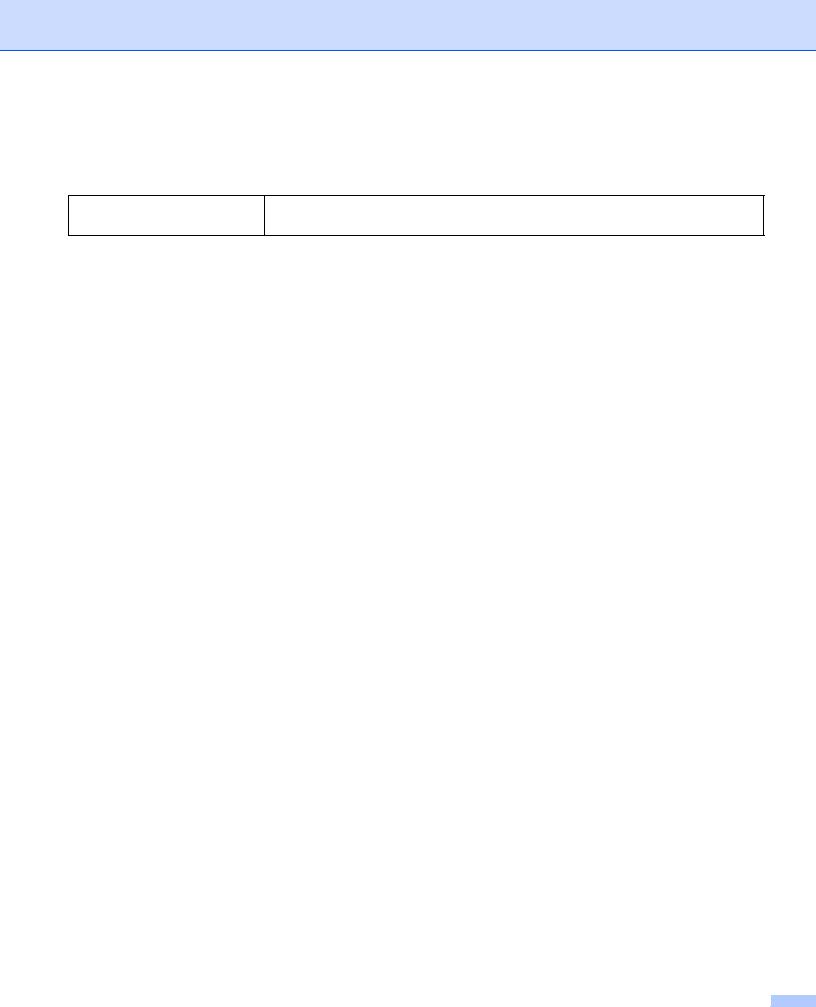
Definitions of notes
We use the following note style throughout this user’s guide:
NOTE
Notes tell you how you should respond to a situation that may arise, or give tips about how the operation works with other features.
Trademarks
The Brother logo is a registered trademark of Brother Industries, Ltd. Brother is a trademark of Brother Industries, Ltd.
Apple, Macintosh, OS X, iCloud, iPhone, iPod touch and iPad are trademarks of Apple Inc., registered in the U.S. and other countries.
App Store is a service mark of Apple Inc.
Each company whose software title is mentioned in this manual has a Software License Agreement specific to its proprietary programs.
Any trade names and product names of companies appearing on Brother products, related documents and any other materials are all trademarks or registered trademarks of those respective companies.
©2013 Brother Industries, Ltd. All rights reserved.
i
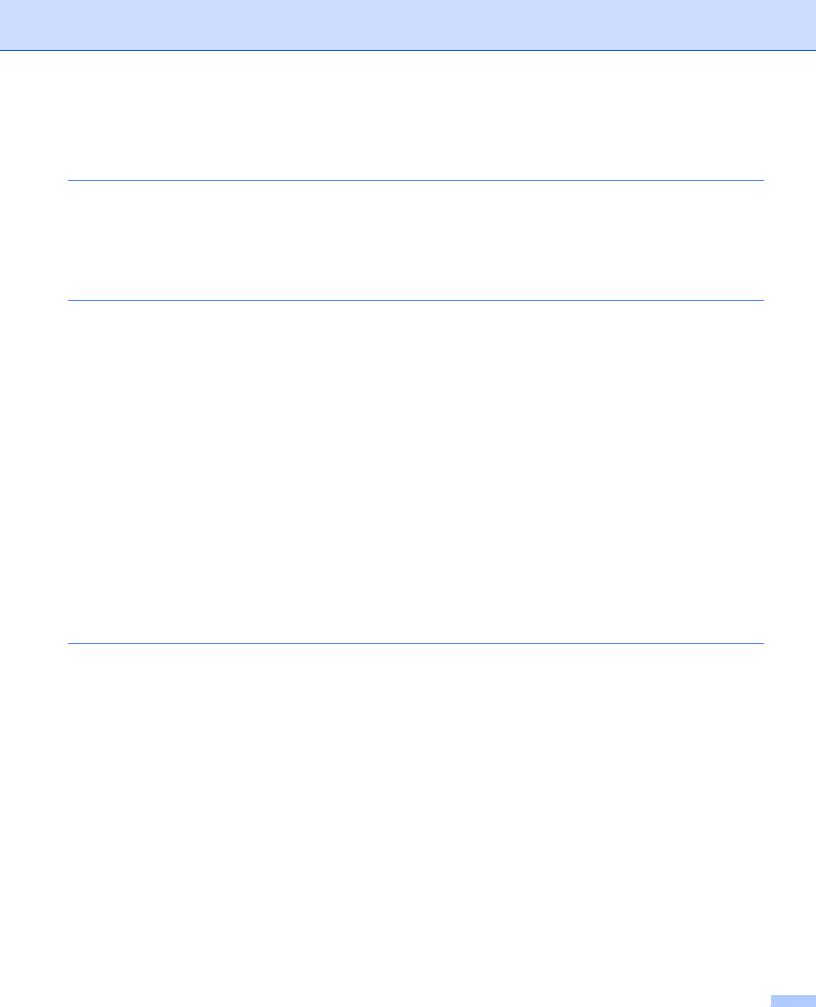
Table of Contents |
|
|
1 |
Introduction |
1 |
|
Overview.................................................................................................................................................... |
1 |
|
Supported devices and operating systems................................................................................................ |
1 |
|
Downloading Brother ScanViewer from the App Store.............................................................................. |
1 |
|
Scanning images and documents.............................................................................................................. |
2 |
|
Supported file formats................................................................................................................................ |
2 |
2 |
Using Brother ScanViewer with an iPhone/iPod touch/iPad |
3 |
|
Viewing images and documents................................................................................................................ |
3 |
|
Editing image and document categories.................................................................................................... |
7 |
|
How to rename a category .................................................................................................................. |
8 |
|
How to delete a category..................................................................................................................... |
8 |
|
How to add a category......................................................................................................................... |
8 |
|
Editing images and documents from the image or document list .............................................................. |
9 |
|
How to rename an image or document ............................................................................................. |
10 |
|
How to duplicate an image or document ........................................................................................... |
10 |
|
How to move an image or document................................................................................................. |
10 |
|
How to delete an image or document................................................................................................ |
11 |
|
How to combine multiple documents................................................................................................. |
11 |
|
Editing images from the preview screen.................................................................................................. |
12 |
|
How to delete an image..................................................................................................................... |
13 |
|
How to rotate an image ..................................................................................................................... |
13 |
|
How to crop an image........................................................................................................................ |
13 |
|
Editing documents from the preview screen............................................................................................ |
14 |
|
How to split a document .................................................................................................................... |
15 |
|
How to delete a document page........................................................................................................ |
15 |
|
How to rotate a document page ........................................................................................................ |
15 |
3 |
Using Brother ScanViewer with Macintosh |
16 |
|
Viewing images and documents.............................................................................................................. |
16 |
|
Editing image and document categories.................................................................................................. |
20 |
|
How to rename a category ................................................................................................................ |
21 |
|
How to delete a category................................................................................................................... |
21 |
|
How to add a category....................................................................................................................... |
22 |
|
Editing images and documents from the image or document thumbnails ............................................... |
23 |
|
How to rotate an image or document ................................................................................................ |
24 |
|
How to duplicate an image or document ........................................................................................... |
24 |
|
How to move an image or document................................................................................................. |
24 |
|
How to delete an image or document................................................................................................ |
25 |
|
How to combine multiple documents................................................................................................. |
25 |
|
How to rename an image or document ............................................................................................. |
25 |
|
Editing images from the preview screen.................................................................................................. |
26 |
|
How to delete an image..................................................................................................................... |
27 |
|
How to rotate an image ..................................................................................................................... |
27 |
|
How to crop an image........................................................................................................................ |
28 |
|
Editing documents from the preview screen............................................................................................ |
29 |
|
How to split a document .................................................................................................................... |
30 |
|
How to delete a document page........................................................................................................ |
30 |
|
How to rotate a document page ........................................................................................................ |
31 |
|
|
ii |
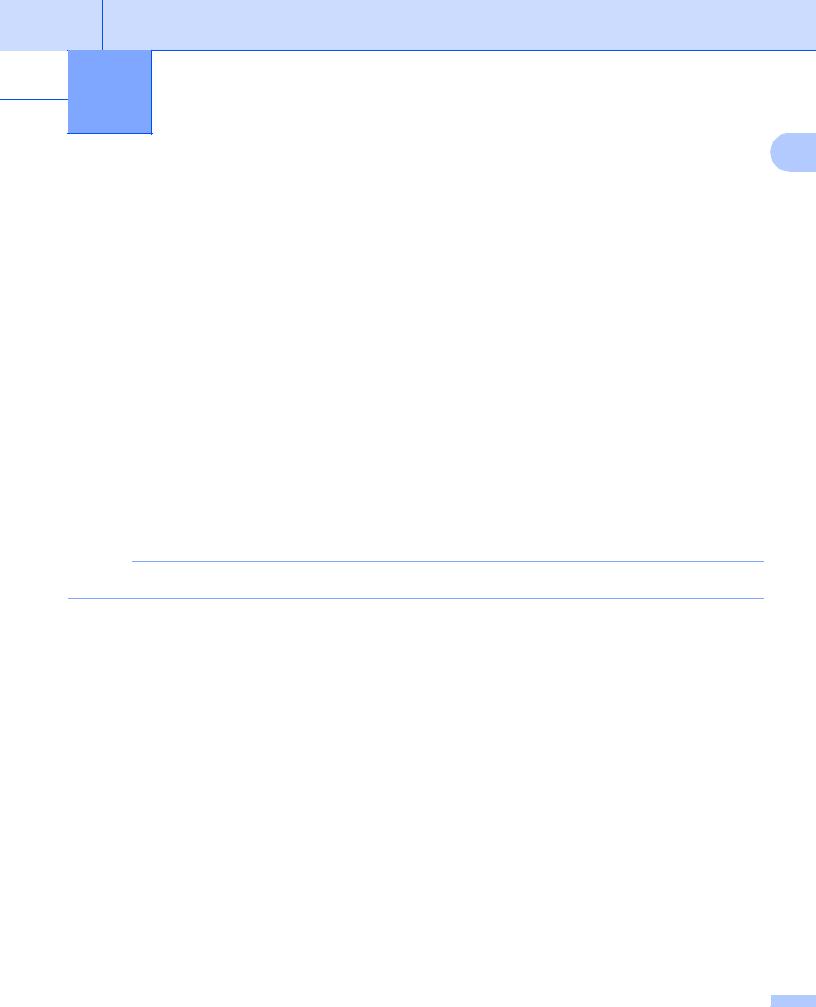
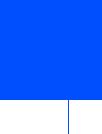 1 Introduction
1 Introduction
1
Overview
Brother ScanViewer allows you to use your iOS device or Macintosh computer, to view and edit images and documents scanned by a Brother machine and saved to iCloud 1.
1 iCloud is a cloud service provided by Apple Inc. Data that is saved to iCloud can be shared by iCloud-compatible devices using the Internet.
Brother ScanViewer supports the following functions:
Categorizing and organizing images and documents
Editing images and documents
Supported devices and operating systems
Brother ScanViewer is compatible with the following devices:
iPhone (iOS 5.0 or later)
iPod touch (iOS 5.0 or later)
iPad (iOS 5.0 or later)
Macintosh (OS X v10.8.x)
NOTE
Certain features of Brother ScanViewer may not be supported by your iOS device.
Downloading Brother ScanViewer from the App Store
You can download and install Brother ScanViewer from the App Store. To take advantage of all the features supported by Brother ScanViewer, make sure you are using the latest version.
To download and install or uninstall Brother ScanViewer, refer to the user’s guide for your iOS device or Macintosh.
1
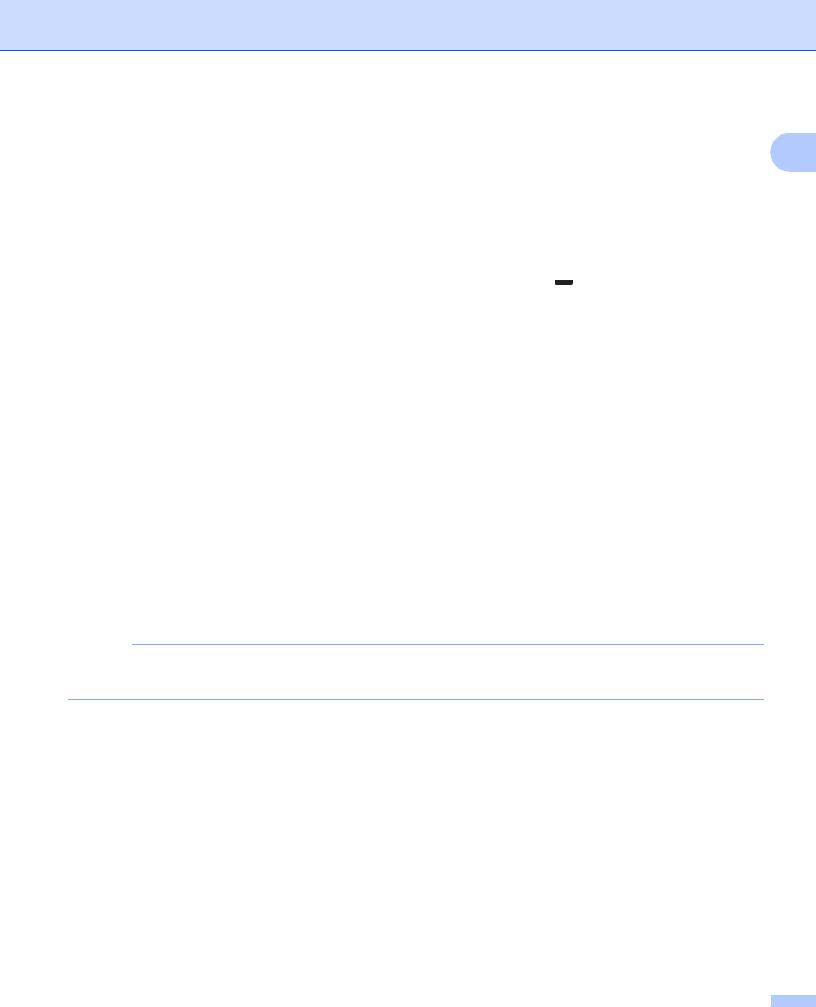
Introduction
Scanning images and documents
1
You can use Brother ScanViewer to view and edit images and documents that were scanned and saved to iCloud using the following methods:
Brother iPrint&Scan (for iOS)
Brother iPrint&Scan is an application for iOS devices, which can be downloaded and installed from the App Store.
To use this method for scanning, start Brother iPrint&Scan directly or tap  on the main menu of Brother ScanViewer to access Brother iPrint&Scan.
on the main menu of Brother ScanViewer to access Brother iPrint&Scan.
For more information about Brother iPrint&Scan, visit the Brother website at: http://www.brother.com/apps/iphone/.
Brother ControlCenter (for OS X)
ControlCenter is a software utility that allows you to access your Brother machine’s scan functions.
To use this method for scanning, start ControlCenter, set the target application in Brother ScanViewer, and start scanning.
You can download and install ControlCenter from the Brother Solutions Center at: http://solutions.brother.com/.
For more information about ControlCenter, see your Brother machine’s Software User’s Guide (or Software and Network User's Guide, depending on your model) on the CD-ROM included with your machine.
ICA scanner driver (for OS X)
To use this method for scanning, click Scan on the main menu of Brother ScanViewer.
You can install the ICA scanner driver from the CD-ROM supplied with your Brother machine or download it from the Brother Solutions Center at: http://solutions.brother.com/.
NOTE
Brother ScanViewer cannot be used to view or edit images and documents that were scanned using the ICA scanner driver and any application other than Brother ScanViewer.
Supported file formats
Brother ScanViewer supports the following file formats:
JPEG
2
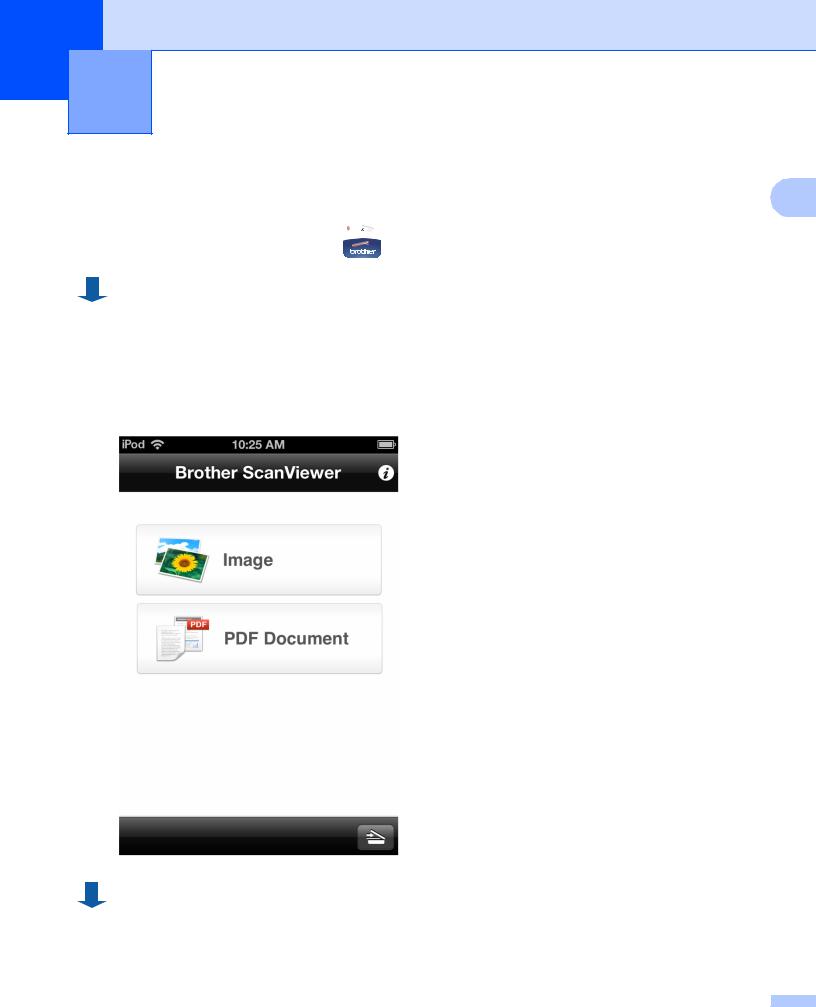
2 |
Using Brother ScanViewer with an |
iPhone/iPod touch/iPad |
Viewing images and documents
2
Step 1: Tap the Brother ScanViewer icon  on the Home screen.
on the Home screen.
Main Menu
Step 2: Do one of the following:
Tap Image to access your JPEG files.
Tap PDF Document to access your PDF files.
3
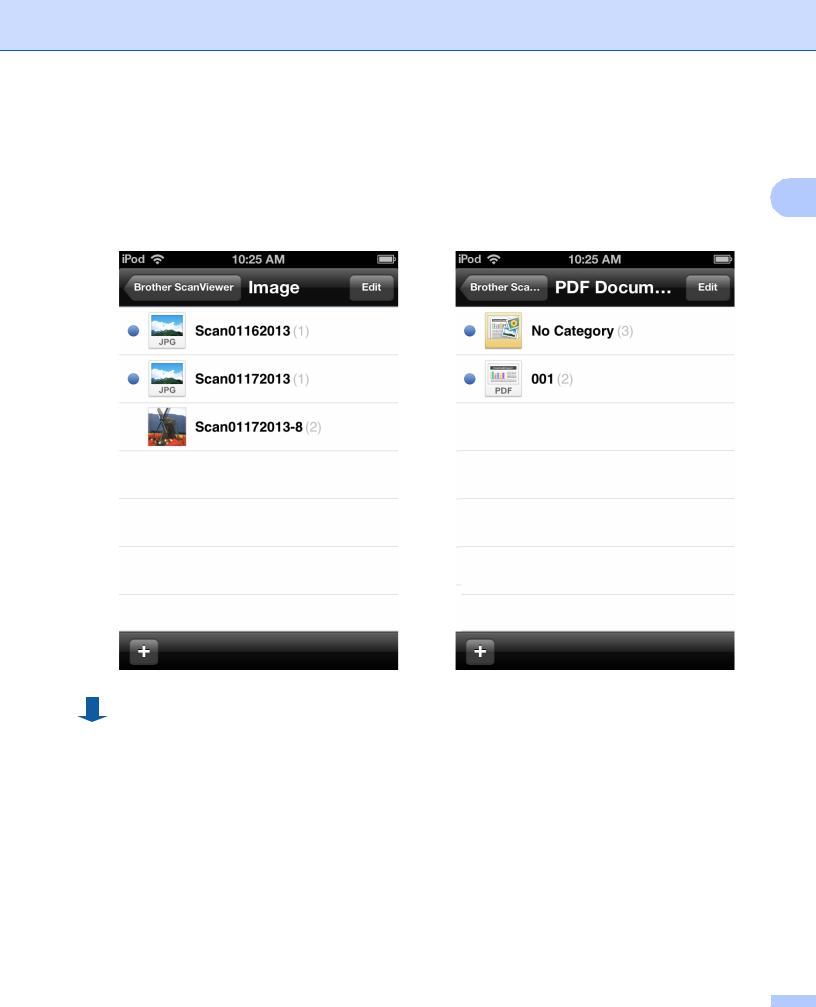
Using Brother ScanViewer with an iPhone/iPod touch/iPad
Image and Document Categories
Once you select either Image or PDF Document, a list of categories is displayed (see Editing image and document categories on page 7).
Step 3: Select a category to view a list of the images or documents it contains. |
2 |
|
Image |
PDF Document |
|
4
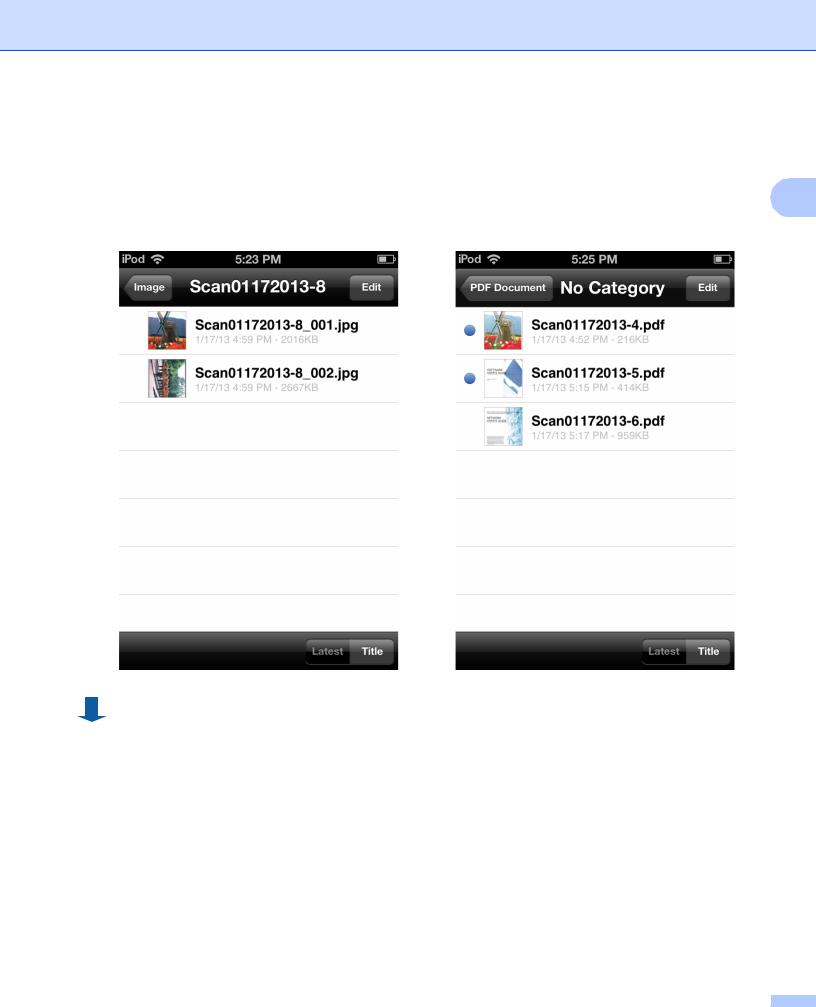
Using Brother ScanViewer with an iPhone/iPod touch/iPad
Image and Document Lists
Once you select a category, a list of the images or documents in that category will be displayed (see Editing images and documents from the image or document list on page 9).
Step 4: Select one of the images or documents in the list to preview it. |
2 |
Image |
PDF Document |
5

Using Brother ScanViewer with an iPhone/iPod touch/iPad
Image and Document Preview Screens
The image or document you select will be displayed in a preview screen (see Editing images from the preview screen on page 12 or Editing documents from the preview screen on page 14).
2
Image |
PDF Document |
6
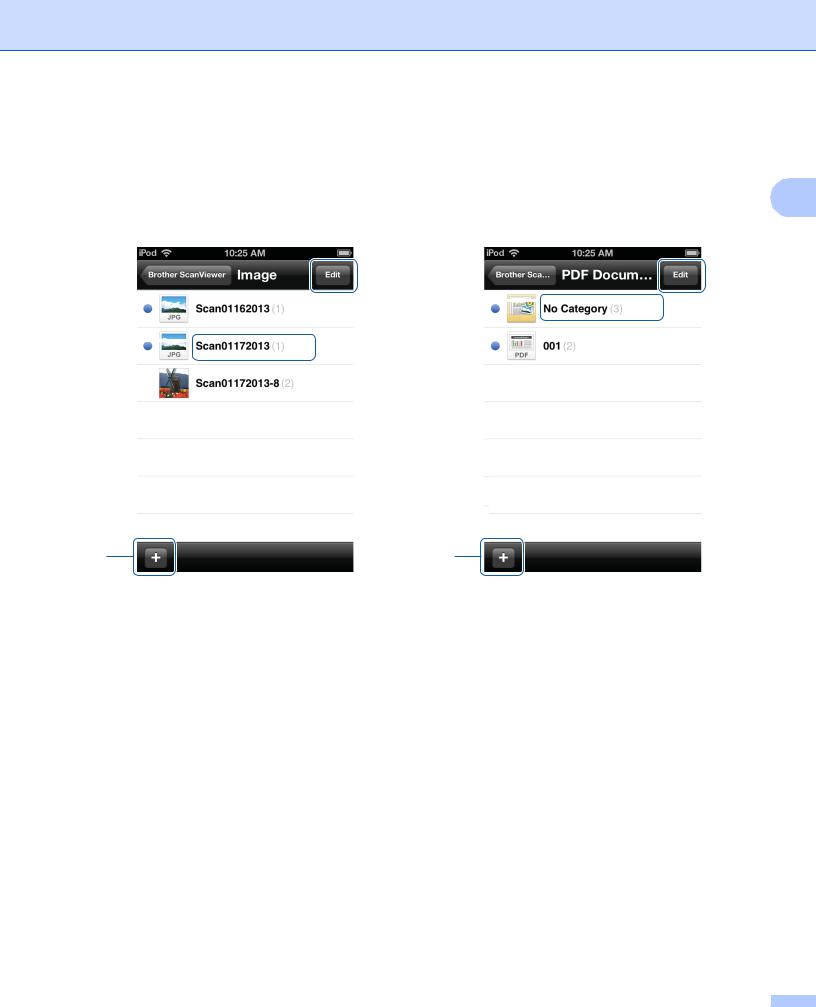
Using Brother ScanViewer with an iPhone/iPod touch/iPad
Editing image and document categories |
|
|
|
|
|||||
Tap either Image or PDF Document on the main screen to access the category list (for more information, |
|||||||||
see Viewing images and documents on page 3). |
2 |
||||||||
|
|
|
|
|
|
||||
|
|
Image |
PDF Document |
||||||
|
|
|
|
2 |
|
|
|
|
2 |
|
|
||||||||
1 |
|
|
|
|
|
||||
|
|
|
|
|
|||||
1 |
|
|
|
|
|
|
|
|
|
|
|
|
|
|
|
|
|
|
|
3 |
3 |
1 Category title (# 1)
1 Number of images or documents in category
For images, the category title is automatically set according to the file name. For example, if the file name is “Scan07012013_001.jpg”, the category title will be “Scan07012013”.
For documents, the category title is not automatically set. If the category title is not set for a document, it will be saved in No Category.
2Edit
Tap to change a category title or delete a category from the list (see How to rename a category on page 8 or How to delete a category on page 8).
3Add
Tap to add a new category to the category list (see How to add a category on page 8).
7
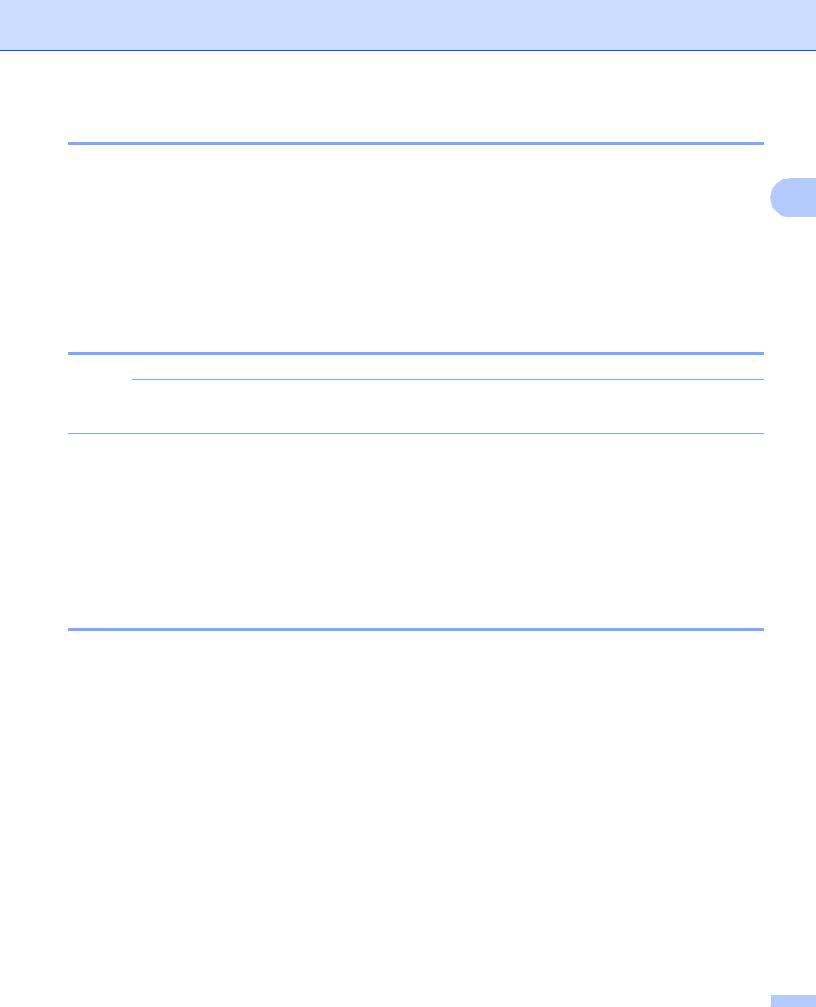
Using Brother ScanViewer with an iPhone/iPod touch/iPad
How to rename a category
a Tap Edit.
b Tap the category title you want to change. |
2 |
c Enter the new category title.
d Tap OK.
e Tap Done.
How to delete a category
NOTE
If you delete an image or document using Brother ScanViewer, the data saved in iCloud will be deleted and will not be available to other iCloud-compatible devices.
a b c
d
Tap Edit.
Tap  on the left of the category title you want to delete.
on the left of the category title you want to delete.
Tap Delete on the right side of the category title.
All images or documents in the selected category will be deleted.
Tap Done.
How to add a category
a
b
Tap  .
.
Enter the new category name.
c Tap OK.
The new category will be added to the list.
8
