Brother DCP-T700W, DCP-T500W, DCP-T300, MFC-T800W User Manual

Advanced User’s Guide
DCP-T300
DCP-T500W
DCP-T700W
MFC-T800W
Version 0
ASA/SAF/GLF

User's Guides and where do I find them?
|
|
|
Which Guide? |
What's in it? |
Where is it? |
Product Safety Guide |
Read this Guide first. Please read the Safety |
Printed / In the box |
|
Instructions before you set up your machine. See |
|
|
this Guide for trademarks and legal limitations. |
|
|
|
|
Quick Setup Guide |
Follow the instructions for setting up your machine |
Printed / In the box |
|
and installing the drivers and software for the |
|
|
operating system and connection type you are |
|
|
using. |
|
Basic User’s Guide |
Learn the basic Fax (MFC-T800W), Copy and Scan |
PDF file / CD-ROM |
|
operations, and how to replace consumables. See |
(Windows®) / |
|
troubleshooting tips. |
Brother Solutions |
|
|
Center 2 (Macintosh) |
Advanced User’s Guide |
Learn more advanced operations: Fax |
PDF file / CD-ROM |
|
(MFC-T800W), Copy, security features |
(Windows®) / |
|
(MFC-T800W), printing reports, and performing |
Brother Solutions |
|
routine maintenance. |
Center 2 (Macintosh) |
Software and Network |
This Guide provides instructions for Scanning, |
HTML / CD-ROM |
User’s Guide 1 |
Printing, PC-Fax (MFC-T800W) and other |
(Windows®) / |
|
operations that can be performed by connecting |
Brother Solutions |
|
your Brother machine to a computer. You can also |
Center 2 (Macintosh) |
|
find useful information about using the Brother |
|
|
ControlCenter utility, using your machine in a |
|
|
network environment, and frequently used terms. |
|
Google Cloud Print |
This Guide provides details on how to use Google |
PDF file / Brother |
Guide 3 |
Cloud Print™ services for printing over the Internet. |
Solutions Center 2 |
Mobile Print/Scan Guide |
This Guide provides useful information about |
PDF file / Brother |
for Brother iPrint&Scan 3 |
printing from your mobile device and scanning from |
Solutions Center 2 |
|
your Brother machine to your mobile device when |
|
|
connected to a Wi-Fi® network. |
|
|
|
|
1
2
3
Network features are not supported by the DCP-T300. Visit us at solutions.brother.com/manuals. DCP-T500W, DCP-T700W and MFC-T800W only
 i
i
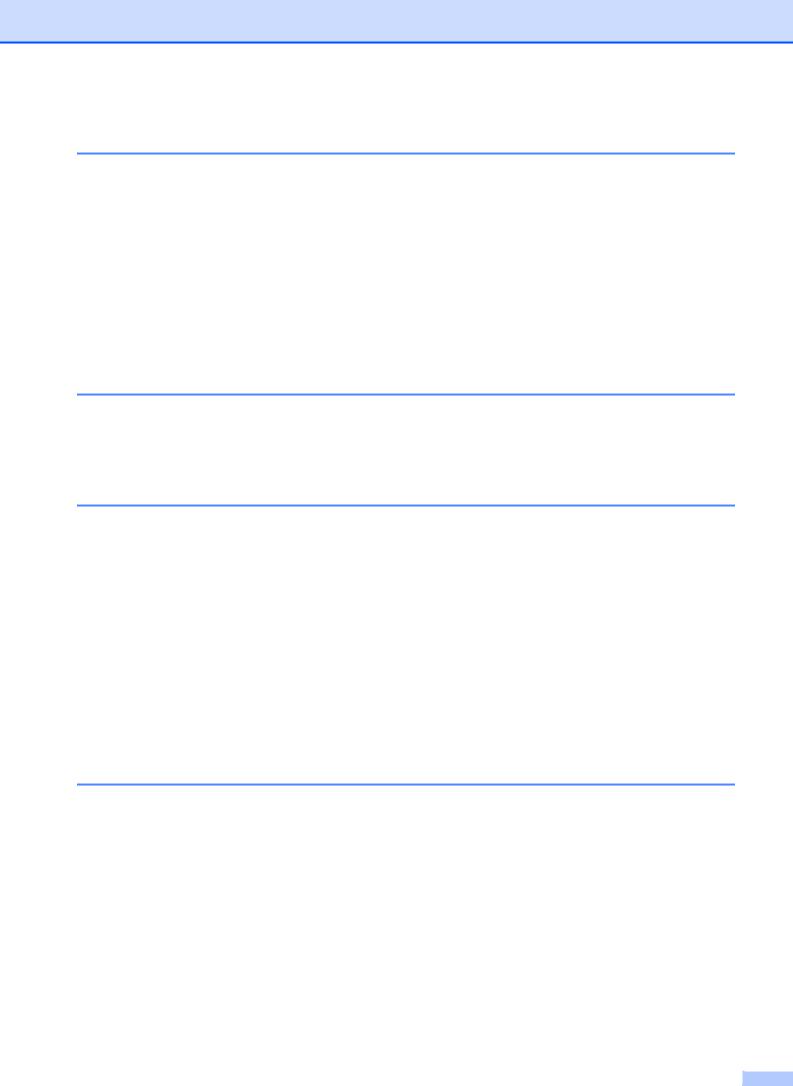
Table of Contents |
|
|
1 |
General setup |
1 |
|
IMPORTANT NOTE............................................................................................... |
1 |
|
Memory Storage .................................................................................................... |
1 |
|
Setting Daylight Saving Time (MFC models only) |
|
|
(Not available in South Africa) ............................................................................ |
1 |
|
Automatic Daylight Saving Time (MFC models only) (For South Africa only) ....... |
2 |
|
Sleep Mode ........................................................................................................... |
2 |
|
LCD ....................................................................................................................... |
3 |
|
Changing the LCD language (depending on your country) ............................. |
3 |
|
LCD Contrast................................................................................................... |
3 |
|
Mode Timer (MFC models only) ............................................................................ |
4 |
2 |
Security features (MFC models only) |
5 |
|
TX Lock ................................................................................................................. |
5 |
|
Setting and changing the TX Lock password .................................................. |
5 |
|
Turning TX Lock on/off .................................................................................... |
6 |
3 |
Sending a fax (MFC models only) |
7 |
|
Additional sending options..................................................................................... |
7 |
|
Sending faxes using multiple settings ............................................................. |
7 |
|
Stop faxing....................................................................................................... |
7 |
|
Contrast ........................................................................................................... |
7 |
|
Changing the fax resolution............................................................................. |
7 |
|
Additional sending operations................................................................................ |
8 |
|
Sending a fax manually ................................................................................... |
8 |
|
Sending a fax at the end of a conversation ..................................................... |
9 |
|
Broadcasting.................................................................................................... |
9 |
|
Real Time Transmission................................................................................ |
10 |
|
Overseas Mode ............................................................................................. |
11 |
|
Checking and cancelling waiting jobs............................................................ |
11 |
4 |
Receiving a fax (MFC models only) |
12 |
|
Memory Receive.................................................................................................. |
12 |
|
Printing a fax from the memory ..................................................................... |
12 |
|
PC-Fax Receive (Windows®) ........................................................................ |
12 |
|
Turning off Memory Receive operation ......................................................... |
13 |
|
Changing Memory Receive operations ......................................................... |
13 |
|
Additional receiving operations............................................................................ |
14 |
|
Out of Paper Reception ................................................................................. |
14 |
|
Printing a reduced incoming fax .................................................................... |
14 |
|
Receiving a fax at the end of a conversation................................................. |
14 |
ii |
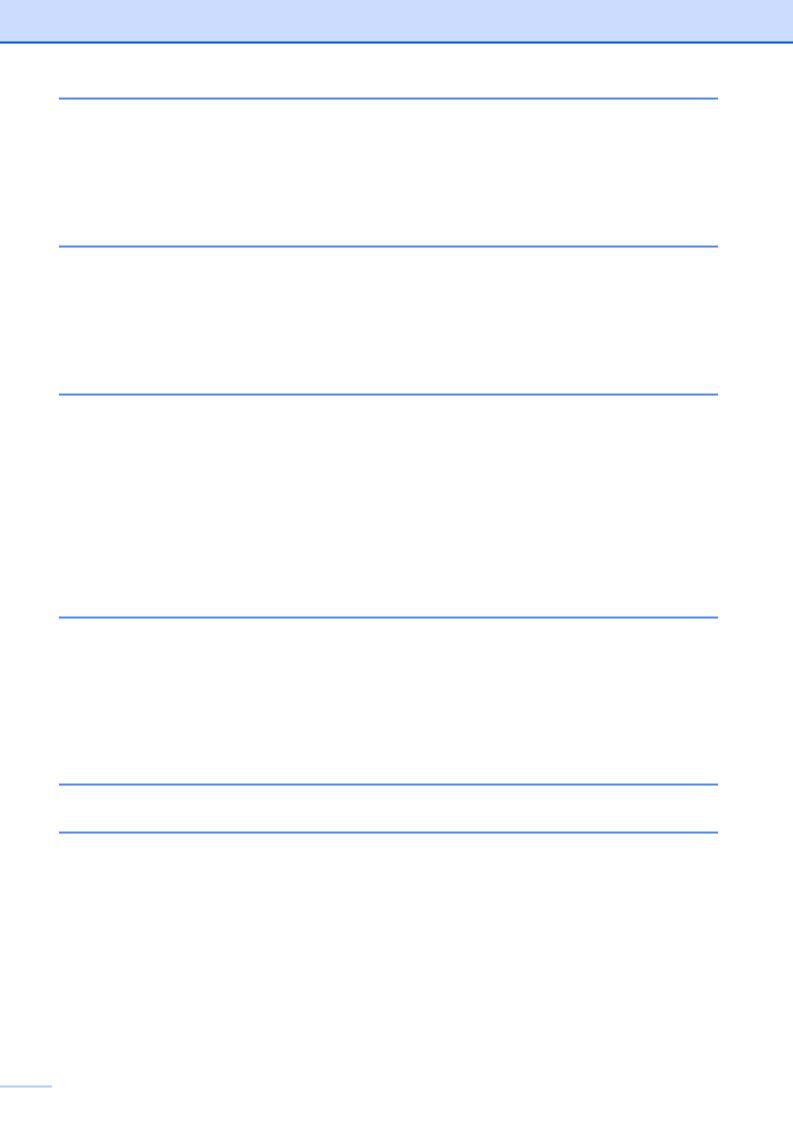
5 |
Dialling and storing numbers (MFC models only) |
15 |
|
Additional dialling operations ............................................................................... |
15 |
|
Combining Speed Dial numbers.................................................................... |
15 |
|
Additional ways to store numbers........................................................................ |
16 |
|
Setting up Groups for Broadcasting .............................................................. |
16 |
|
Changing or deleting a Group ....................................................................... |
16 |
6 |
Printing reports |
18 |
|
Fax reports (MFC models only) ........................................................................... |
18 |
|
Transmission Verification Report................................................................... |
18 |
|
Fax Journal (activity report) ........................................................................... |
18 |
|
Reports ................................................................................................................ |
19 |
|
How to print a report ...................................................................................... |
19 |
7 |
Making copies |
20 |
|
Copy options........................................................................................................ |
20 |
|
Stop copying.................................................................................................. |
20 |
|
Changing copy speed and quality ................................................................. |
20 |
|
Enlarging or reducing copies ......................................................................... |
21 |
|
Making N in 1 copies or a poster (Page Layout) ........................................... |
22 |
|
2 in 1 ID copy (Page Layout) ......................................................................... |
23 |
|
Sorting copies................................................................................................ |
24 |
|
Adjusting Density........................................................................................... |
25 |
|
Remove Background Colour ......................................................................... |
25 |
A |
Routine maintenance |
26 |
|
Cleaning and checking the machine.................................................................... |
26 |
|
Cleaning the outside of the machine ............................................................. |
26 |
|
Cleaning the machine’s printer platen ........................................................... |
27 |
|
Cleaning the paper feed rollers ..................................................................... |
28 |
|
Cleaning the paper pick-up rollers................................................................. |
29 |
|
Packing and shipping the machine ...................................................................... |
30 |
B |
Glossary |
32 |
C |
Index |
36 |
 iii
iii
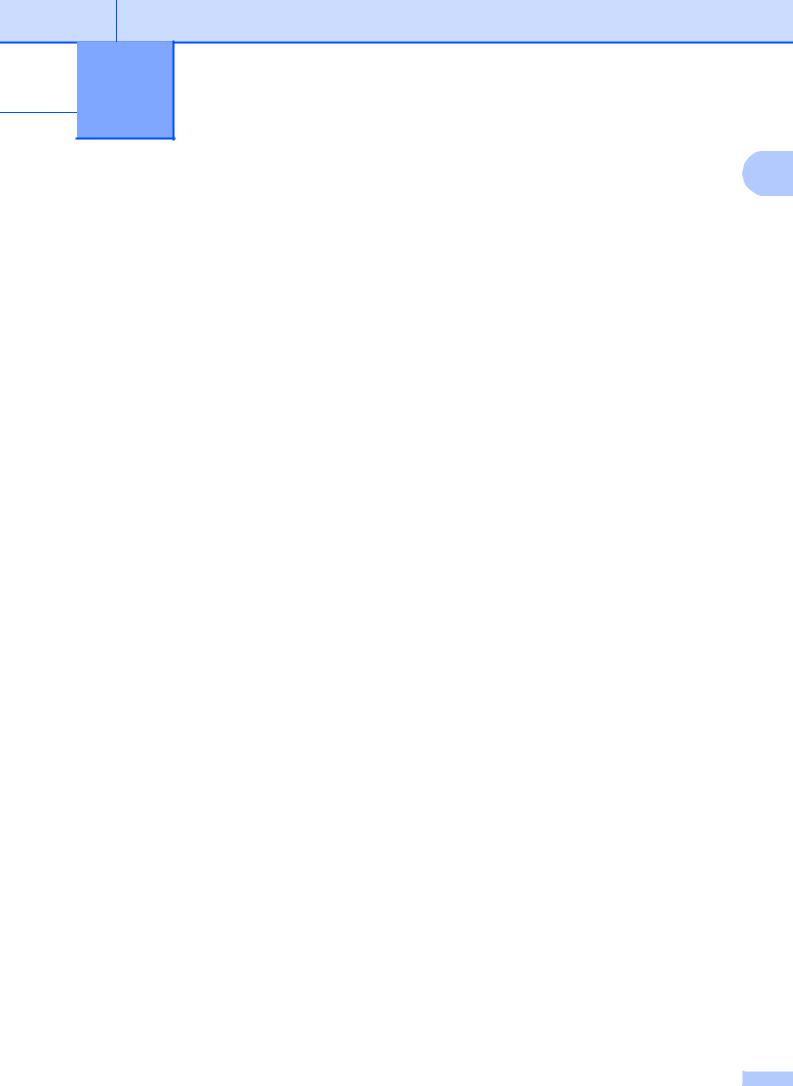
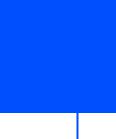 1 General setup
1 General setup
IMPORTANT NOTE |
1 |
|
Most of the illustrations in this User's Guide show the MFC-T800W.
Memory Storage
Even if there is a power failure, you will not lose your menu settings because they are stored permanently. Temporary settings (such as Contrast, Overseas mode, and so on) will be lost. You may have to reset the date and time.
Setting Daylight Saving Time (MFC models only)
(Not available in South Africa)
You can set the machine to change for daylight saving time. When selecting Forward Hour it will forward the time by an hour and backward one hour when selecting Backward Hour. Make sure you have set the correct date and time in the Date&Time setting.
a Press Menu, 0, 1, 2.
b Press a or b to choose Forward Hour or Backward Hour.
Press OK.
c Press Stop/Exit.
1 |
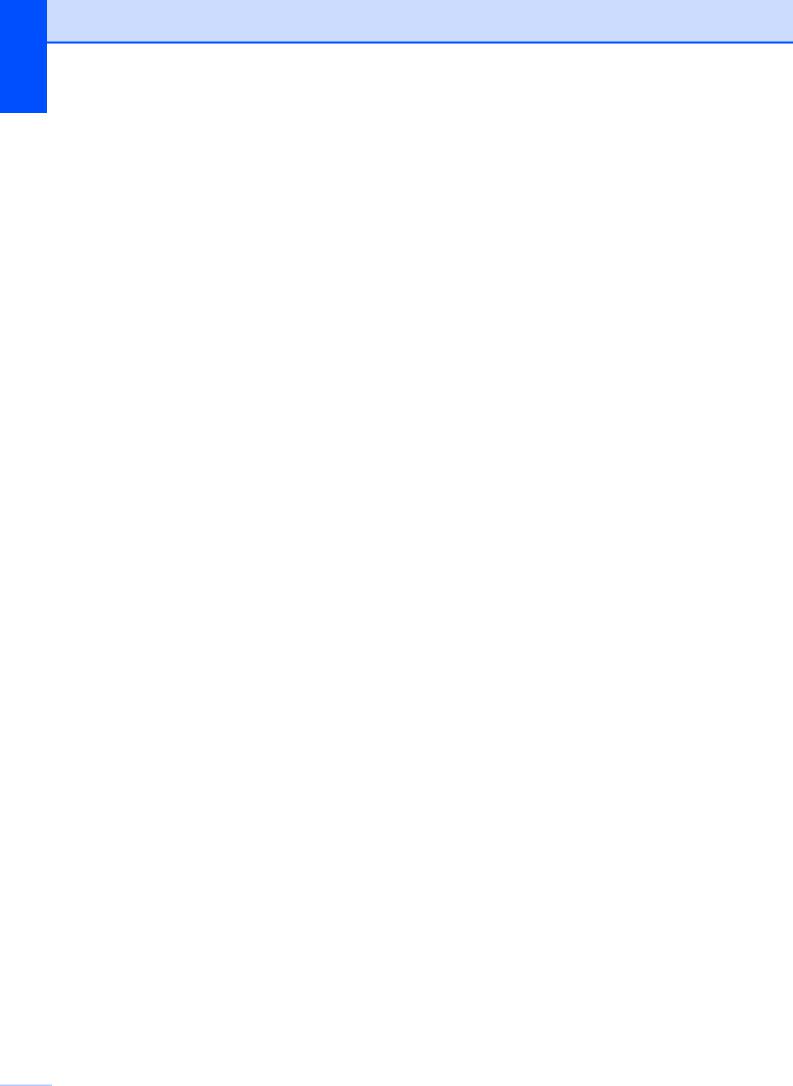
Chapter 1
Automatic Daylight Saving Time
(MFC models only) (For South Africa only)
You can set the machine to change automatically for daylight saving time. It will set itself forward one hour in the spring and backward one hour in the autumn. Make sure you have set the correct date and time in the
Date&Time setting.
a Press Menu, 0, 1, 2.
b Press a or b to choose On or Off. Press OK.
c Press Stop/Exit.
Sleep Mode
You can choose how long the machine will remain idle before it goes into Sleep Mode (up to 60 minutes). The timer will restart if any operation is carried out on the machine.
(MFC-T800W)
a Press Menu, 2, 6.
b Press a or b to choose 1 Min, 2 Mins,
3 Mins, 5 Mins, 10 Mins, 30 Mins or 60 Mins.
Press OK.
c Press Stop/Exit.
(DCP-T300, DCP-T500W and DCP-T700W) a Press Menu.
b Press a or b to choose
0.Initial Setup. Press OK.
c Press a or b to choose 3.Sleep Mode. Press OK.
d Press a or b to choose 1 Min, 2 Mins,
3 Mins, 5 Mins, 10 Mins, 30 Mins or 60 Mins, which is the length of time the machine is idle before entering Sleep Mode.
Press OK.
e Press Stop/Exit.
 2
2
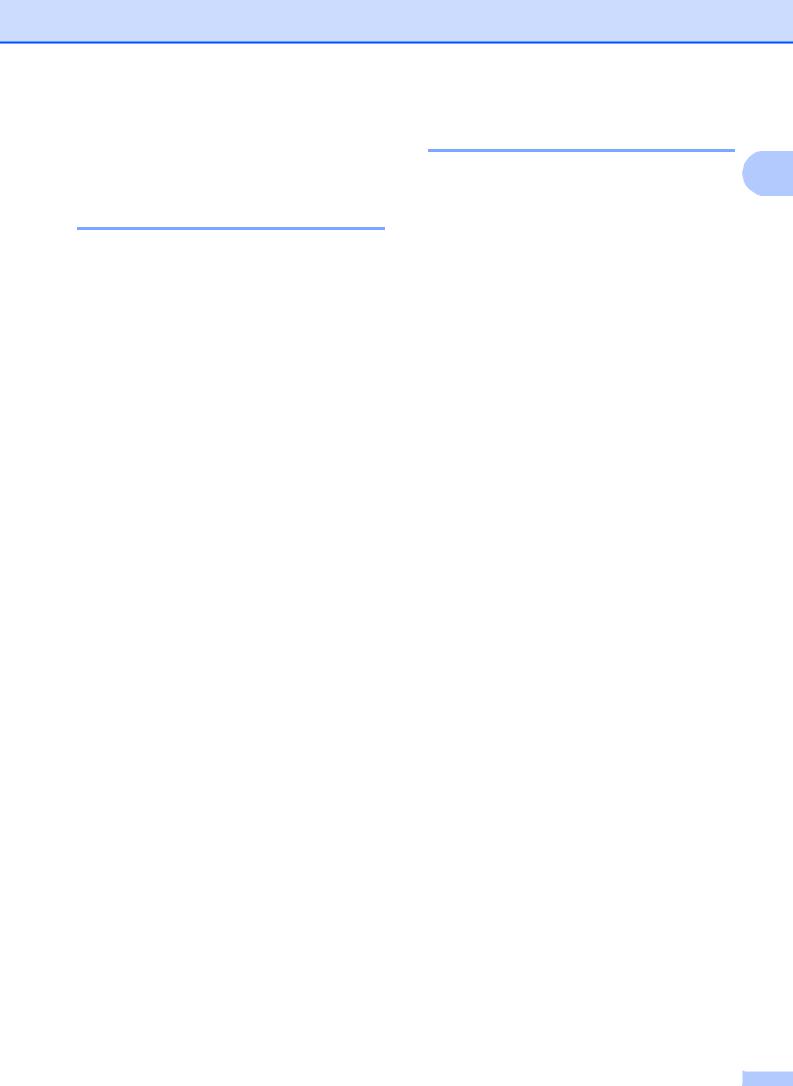
LCD
Changing the LCD language (depending on your country)
You can change the LCD language.
(MFC-T800W)
a Press Menu, 0, 0.
b Press a or b to choose your language. Press OK.
c Press Stop/Exit.
(DCP-T300, DCP-T500W and DCP-T700W) a Press Menu.
b Press a or b to choose
0.Initial Setup. Press OK.
c Press a or b to choose
0.Local Language. Press OK.
d Press a or b to choose your language. Press OK.
e Press Stop/Exit.
General setup
LCD Contrast
If you are having difficulty reading the LCD, |
1 |
try changing the contrast setting.
(MFC-T800W)
a Press Menu, 2, 5.
b Press a or b to choose Light or Dark. Press OK.
c Press Stop/Exit.
(DCP-T300, DCP-T500W and DCP-T700W)
a Press Menu.
b Press a or b to choose
0.Initial Setup. Press OK.
c Press a or b to choose
2.LCD Contrast. Press OK.
d Press a or b to choose Light or Dark. Press OK.
e Press Stop/Exit.
3 |
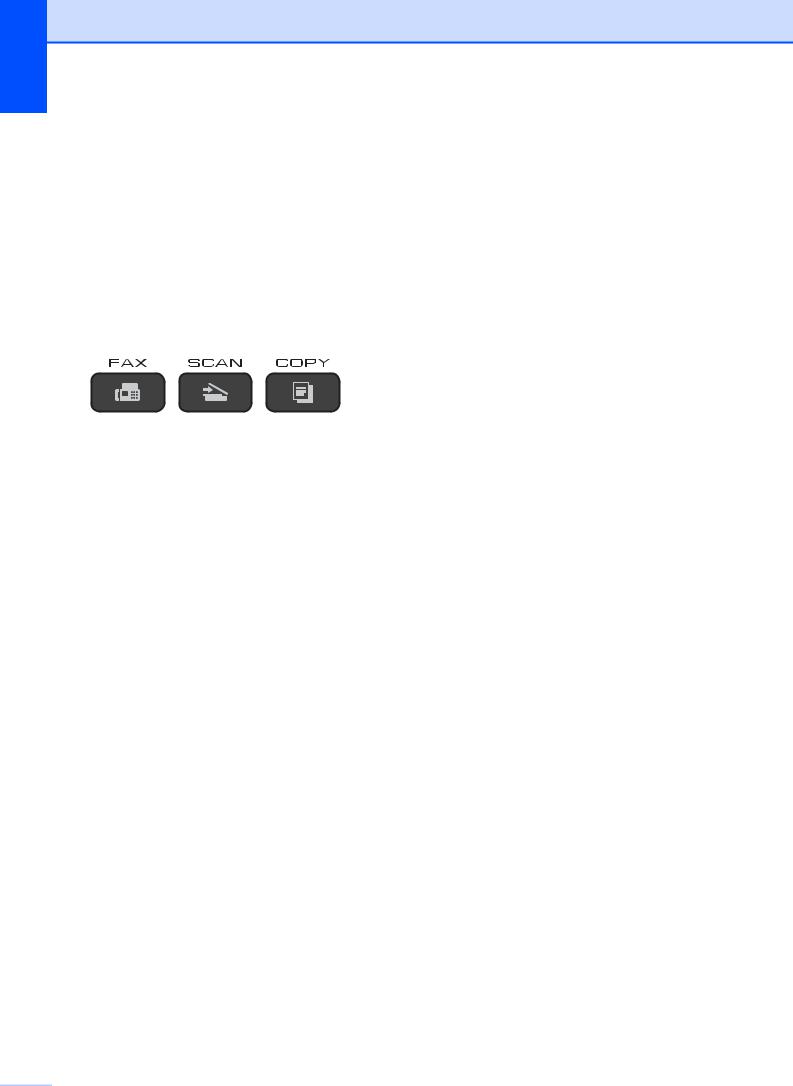
Chapter 1
Mode Timer
(MFC models only)
The machine’s control panel has three temporary mode keys: FAX, SCAN and COPY. You can change the amount of time the machine takes after the last SCAN or COPY operation before it returns to FAX mode. If you choose Off, the machine stays in the mode you used last.
a Press Menu, 2, 1.
b Press a or b to choose 0 Sec,
30 Secs, 1 Min, 2 Mins, 5 Mins or Off.
Press OK.
c Press Stop/Exit.
 4
4
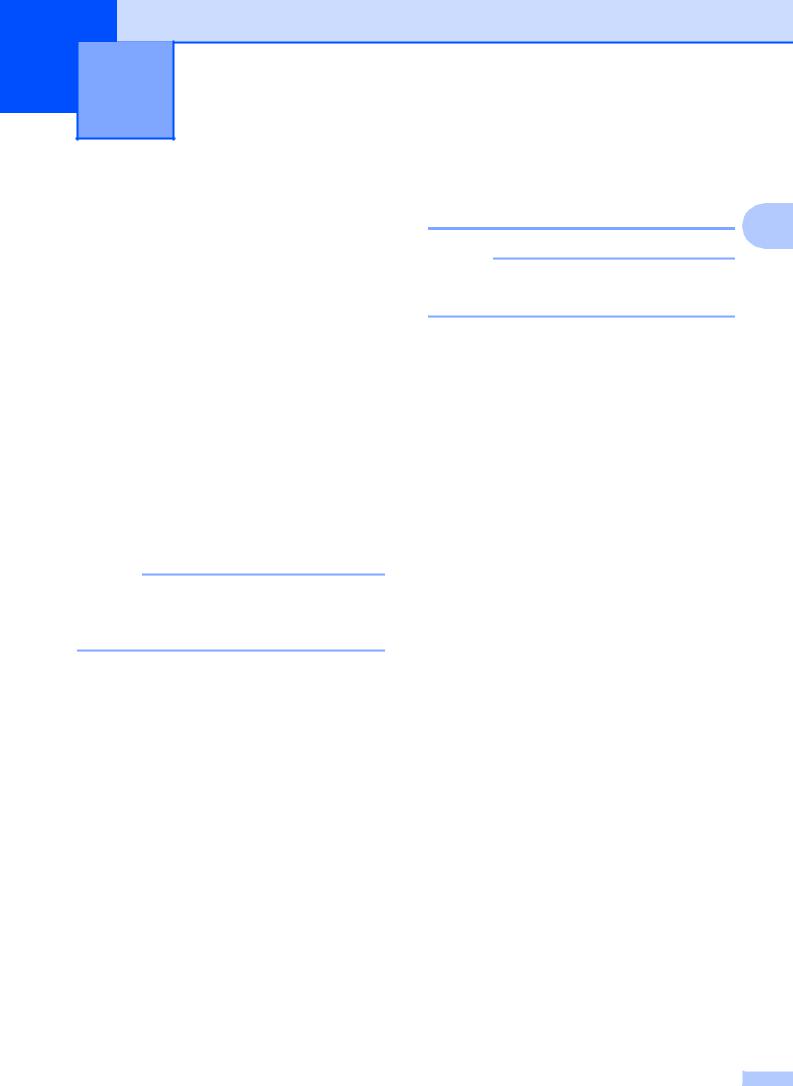
2 Security features (MFC models only)
TX Lock
TX Lock lets you prevent unauthorized access to the machine.
While TX Lock is On, the following operations are available:
Receiving faxes
PC-Fax Receive 1
(If PC-Fax Receive was already On)
1While the TX Lock feature is turned on, your machine will receive faxes and store them in its memory. Then, when TX Lock is turned off, the faxes will be sent to your chosen PC.
While TX Lock is On, the following operations are NOT available:
Operation from the control panel
PC printing
Setting and changing the |
|
TX Lock password |
2 |
|
NOTE
If you have already set the password, you will not need to set it again.
Setting the password
Make a careful note of your password.
a Press Menu, 3, 0, 1.
b Enter a four-digit number for the password.
Press OK.
c When the LCD shows Verify:, re-enter the password.
Press OK.
NOTE
If you forget the TX Lock password, contact Brother customer service for support.
d Press Stop/Exit.
Changing the password a Press Menu, 3, 0, 1.
b Press a or b to choose Set Password. Press OK.
c Enter a four-digit number for the old password.
Press OK.
d Enter a four-digit number for a new password.
Press OK.
e When the LCD shows Verify:, re-enter the password.
Press OK.
f Press Stop/Exit.
5 |
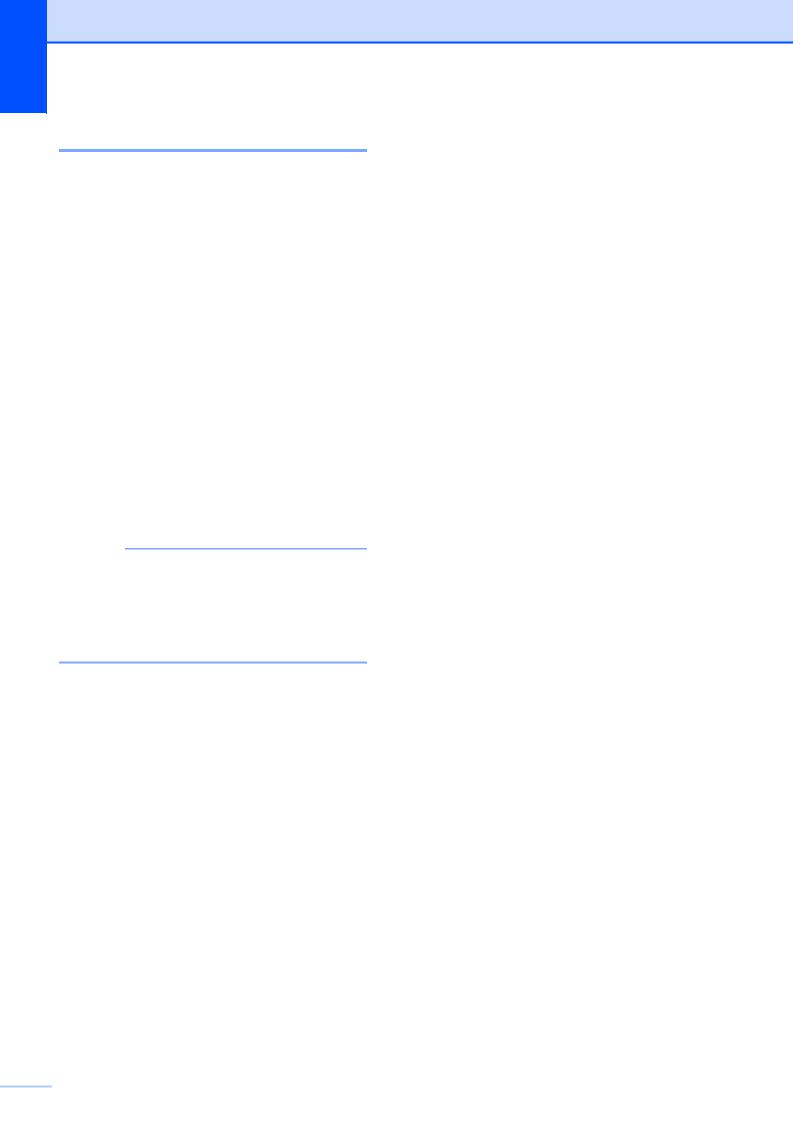
Chapter 2
Turning TX Lock on/off
Turning TX Lock on
a Press Menu, 3, 0, 1.
b Press a or b to choose Set TX Lock. Press OK.
c Enter the registered four-digit password. Press OK.
The machine goes offline and the LCD shows TX Lock Mode.
Turning TX Lock off
a Press Menu.
b Enter the registered four-digit password. Press OK.
TX Lock is turned off.
NOTE
If you enter the wrong password, the screen shows Wrong Password and stays offline. The machine will stay in TX Lock Mode until the registered password is entered.
 6
6
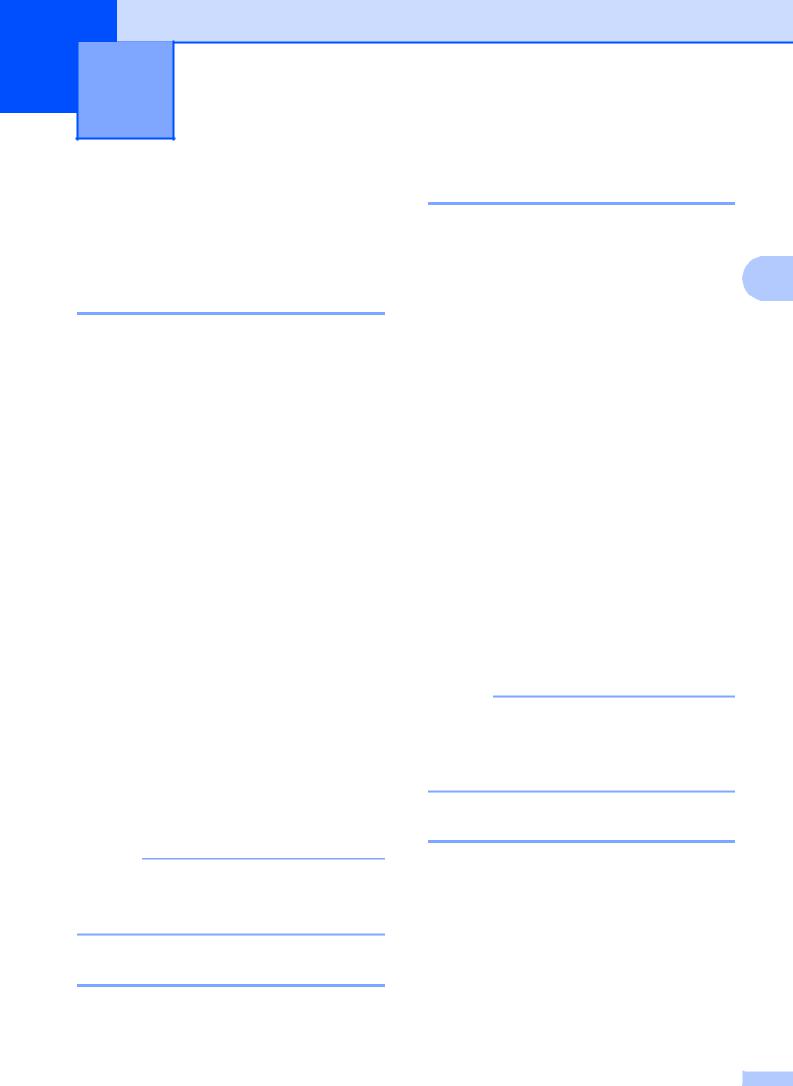
3 |
Sending a fax |
(MFC models only) |
Additional sending options
Sending faxes using multiple settings
When you send a fax, you can choose a combination of settings, such as
Fax Resolution, Contrast,
Glass ScanSize, Overseas Mode, and Real Time TX.
a Load your document. b Press  (FAX).
(FAX).
c Choose a setting you want to change in the Setup Send menu (Menu, 3, 2). Press OK.
d Choose the option you want for the setting.
Press OK.
e Do one of the following:
Press 1 to change another setting.
Press 2 when you have finished changing your settings. Go to step f.
f Enter the fax number. g Press Mono Start.
NOTE
Some settings are temporary and the machine returns to its default settings after you send a fax.
Contrast
If your document is very light or very dark, you may want to change the contrast. For most documents, the factory setting Auto can be
used. Auto chooses the suitable contrast for 3 your document.
Choose Light when sending a light document. Choose Dark when sending a dark document.
Load your document.
Press  (FAX).
(FAX).
Press Menu, 3, 2, 2.
Press a or b to choose Auto, Light or
Dark. Press OK.
Press 2 so you can continue sending your fax.
f Enter the fax number. g Press Mono Start.
NOTE
Even if you choose Light or Dark, the machine will send the fax using the Auto setting when you choose Photo as the Fax Resolution.
Changing the fax resolution
The quality of a fax can be improved by changing the fax resolution. Resolution can be changed for the next fax or for all faxes.
Stop faxing
To stop faxing, press Stop/Exit.
To change the fax resolution for the next fax
a Load your document. b Press  (FAX).
(FAX).
7 |
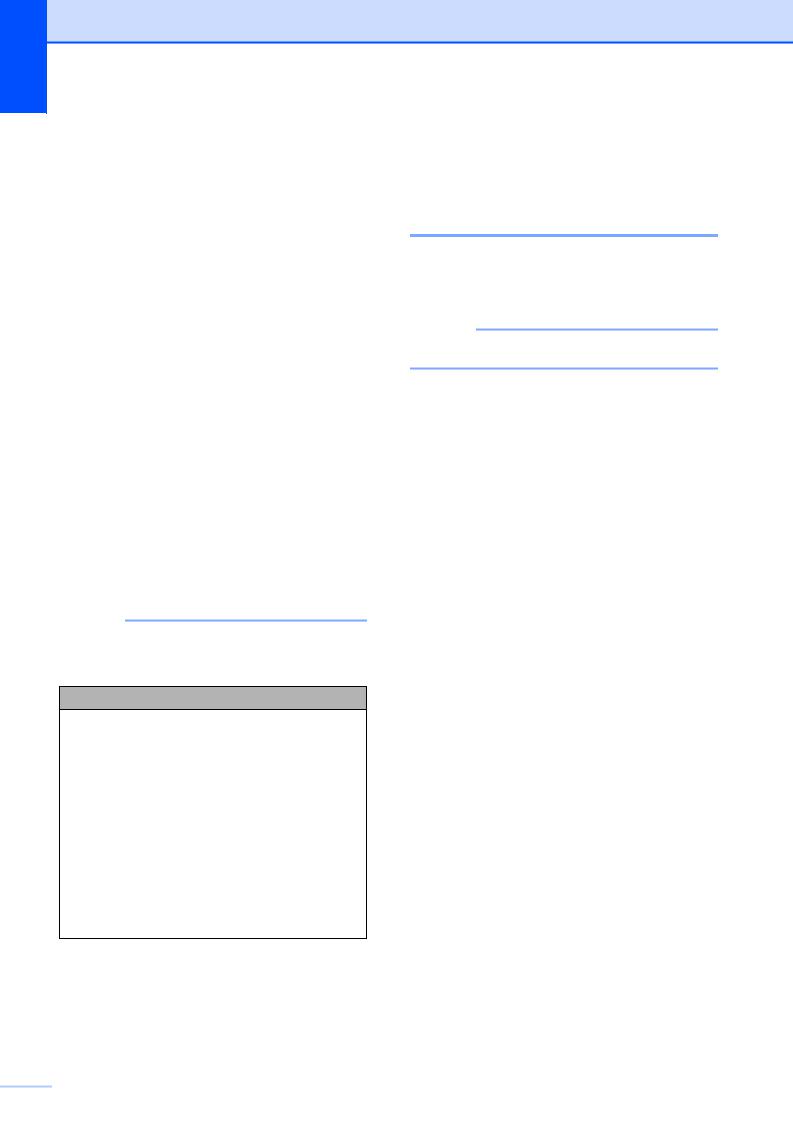
Chapter 3
c Press Fax Resolution then a or b to choose the resolution.
Press OK.
d Enter the fax number.
e Press Mono Start.
To change the default fax resolution
a Load your document. b Press  (FAX). c Press Menu, 3, 2, 1.
(FAX). c Press Menu, 3, 2, 1.
d Press a or b to choose the resolution you want.
Press OK.
e Press 2 so you can continue sending your fax.
f Enter the fax number. g Press Mono Start.
NOTE
You can choose four different resolution settings for faxes.
Options
Standard |
Suitable for most typed |
|
documents. |
Fine |
Good for small print and |
|
transmits a little slower than |
|
Standard resolution. |
S.Fine |
Good for small print or artwork |
|
and transmits slower than |
|
Fine resolution. |
Photo |
Use when the document has |
|
varying shades of grey or is a |
|
photograph. Photo has the |
|
slowest transmission. |
|
|
Additional sending operations
Sending a fax manually
Manual transmission lets you hear the dialling, ringing and fax-receiving tones while sending a fax.
NOTE
To send a multi-page fax, use the ADF.
(Not available in South Africa) a Load your document.
b Press  (FAX).
(FAX).
c To listen for a dial tone, press Hook. d Dial the fax number.
e When you hear the fax tones, press
Mono Start.
If you are using the scanner glass, press 1 to send the fax.
(For South Africa only) a Load your document. b Press  (FAX).
(FAX).
c To listen for a dial tone, pick up the handset of the external telephone.
d Dial the fax number using the external telephone.
e When you hear the fax tones, press
Mono Start.
If you are using the scanner glass, press 1 to send the fax.
f Replace the handset of the external phone.
 8
8
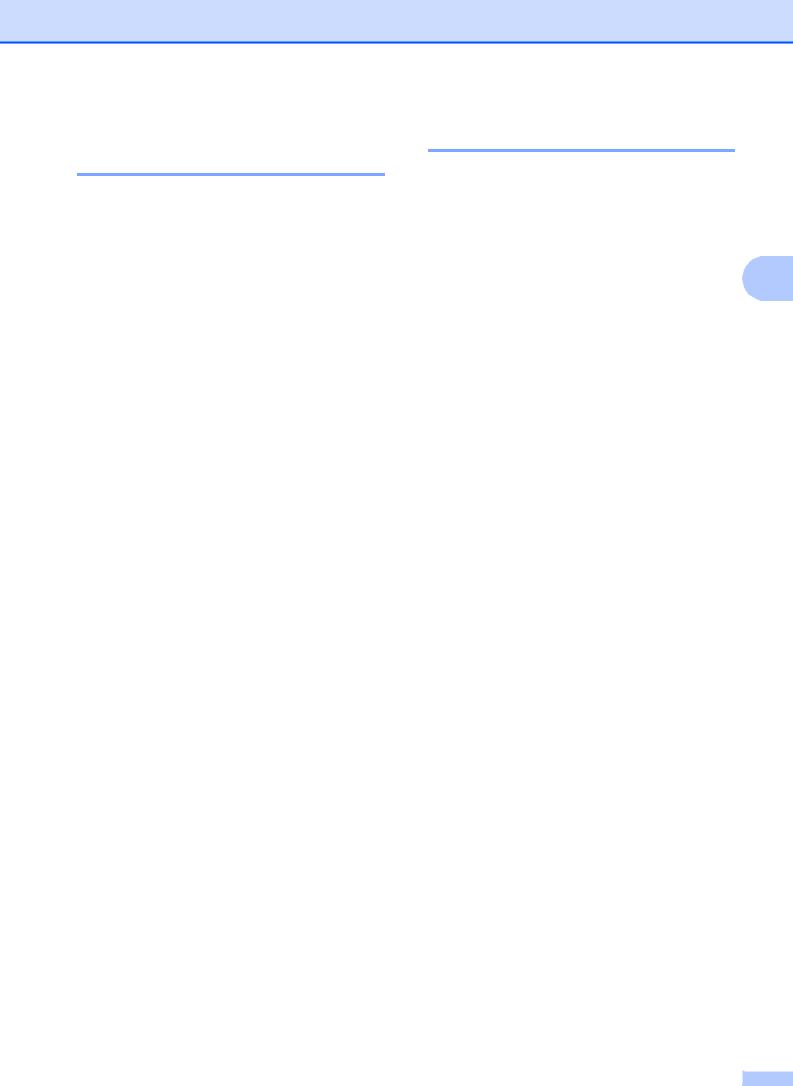
Sending a fax at the end of a conversation
At the end of a conversation, you can send a fax to the other party before you both hang up.
a Ask the other party to wait for fax tones (beeps) and then to press the Start or Send key before hanging up.
b Load your document. c Press  (FAX). d Press Mono Start.
(FAX). d Press Mono Start.
If you are using the scanner glass, press 1 to send a fax.
e Replace the handset of the external phone.
Sending a fax (MFC models only)
Broadcasting
Broadcasting is automatically sending the same fax message to more than one fax number. You can include Groups, Speed Dial numbers, and up to 50 manually dialled numbers in the same broadcast.
After the broadcast is finished, a Broadcast |
3 |
Report will be printed. |
|
Before you begin the broadcast
Speed Dial numbers must be stored in the machine's memory before they can be used in a broadcast. (See Basic User’s Guide:
Storing Speed Dial numbers.)
Group numbers must also be stored in the machine's memory before they can be used in a broadcast. Group numbers include many stored Speed Dial numbers for easier dialling. (See Setting up Groups for Broadcasting
on page 16.)
How to broadcast a fax
a Load your document. b Press  (FAX).
(FAX).
c Enter a number. Press OK.
You can use either a Speed Dial, a Group or a manually entered number using the dial pad.
d Repeat step c until you have entered all the fax numbers to be included in the broadcast.
9 |
