Page 1

OPERATING INSTRUCTIONS
QTS MATERIALS EVALUATION
SYSTEM
25Kg/5Kg
Issue 5
Brookfield Engineering Labs., Inc.
11 Commerce Boulevard
Middleboro, MA 02346, USA
Tel: 508-946-6200 or 800-628-8139 (USA only)
Fax: 508-946-6262
Website: www.brookfieldengineering.com
Brookfield Viscometers Limited
1 Whitehall Estate
Flex Meadow, Pinnacles West
Harlow, Essex CM19 5TJ England
Tel: (44)
Fax: (44) 1279/451775
Website: www.brookfield.co.uk
1279/451774
Page 1
Page 2
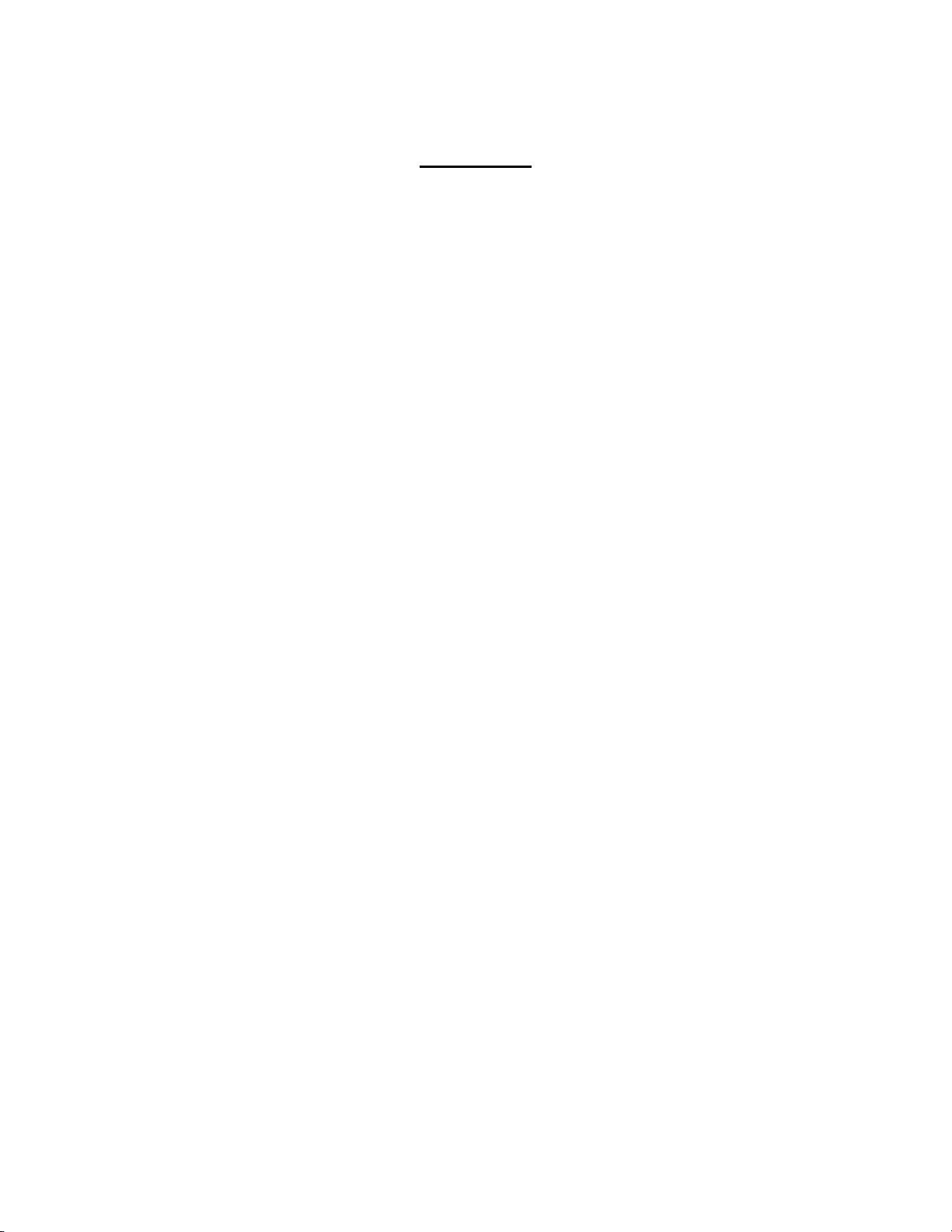
CONTENTS
1. Health and Safety...........................................................................................................3
2. Principle of Operation....................................................................................................4
3. Quick Start Instructions. ................................................................................................5
4. Full Operating Instructions. ...........................................................................................6
4.1 Installation .....................................................................................................6
4.2 Checking the Calibration ...............................................................................6
4.3 Hardware........................................................................................................7
4.4 Programming a Test Method .........................................................................7
4.5 Starting a Test ..............................................................................................10
4.6 Aborting a Test ............................................................................................11
4.7 Printing Results............................................................................................11
4.8 Configuration Settings .................................................................................12
5. Output Connection.......................................................................................................17
6. Sample Printout............................................................................................................18
Page 2
Page 3
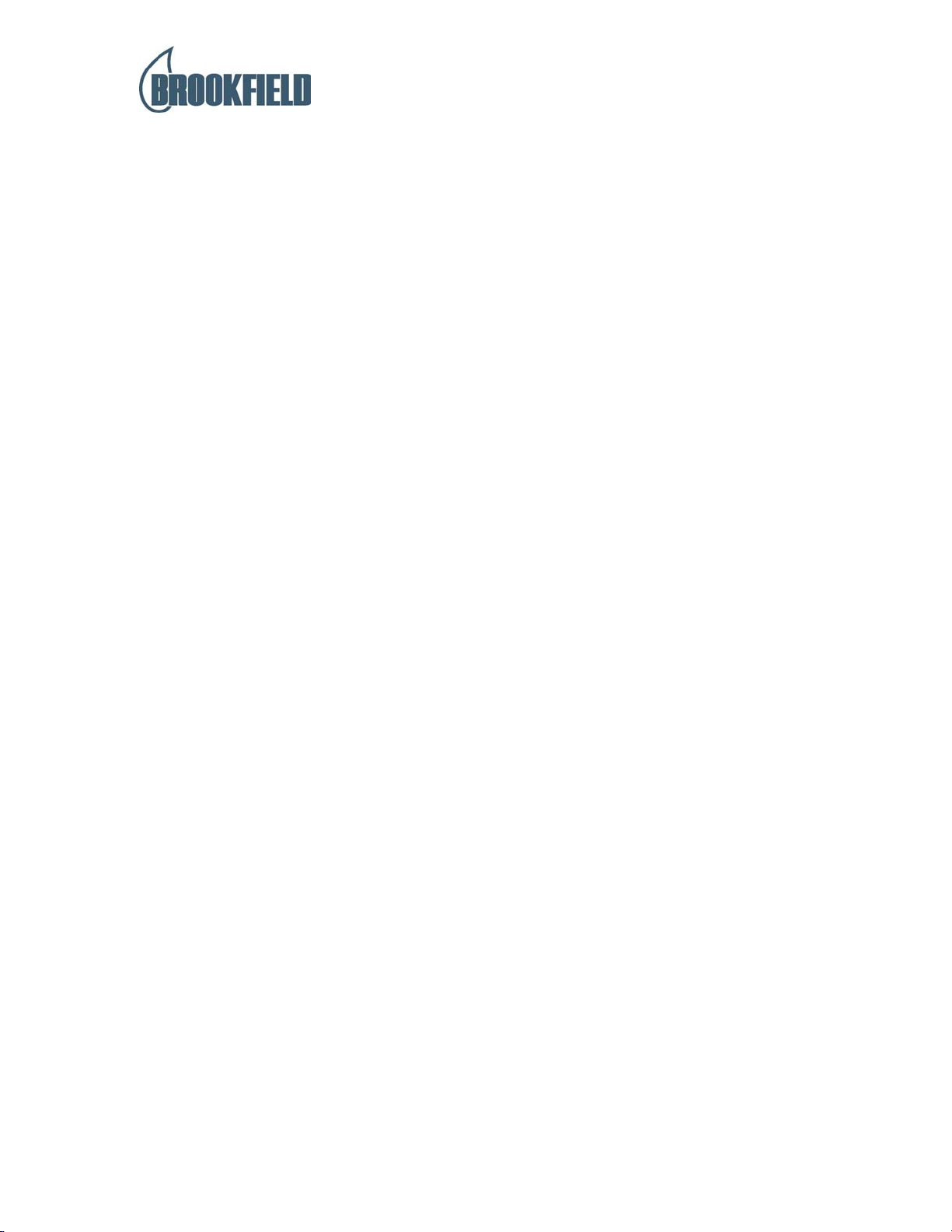
1. HEALTH & SAFETY
The QTS25 Materials Evaluation System has been designed to meet the Essential Health &
Safety requirements and is awarded the CE mark.
The QTS25 is an electronic testing machine and the following guidelines should be adhered
to:
a) Do not remove fixed guards and covers during normal operation.
b) In case of servicing ensure that power supply is disconnected when removing guards
and covers. Always refer to the servicing manual and seek specialist advice from
either the manufacturer or recognised distributor.
a) During normal operation ensure that hands and personal items are kept away from
the test area.
QTS MATERIALS EVALUATION SYSTEM OPERATOR MANUAL
Page 3
Page 4
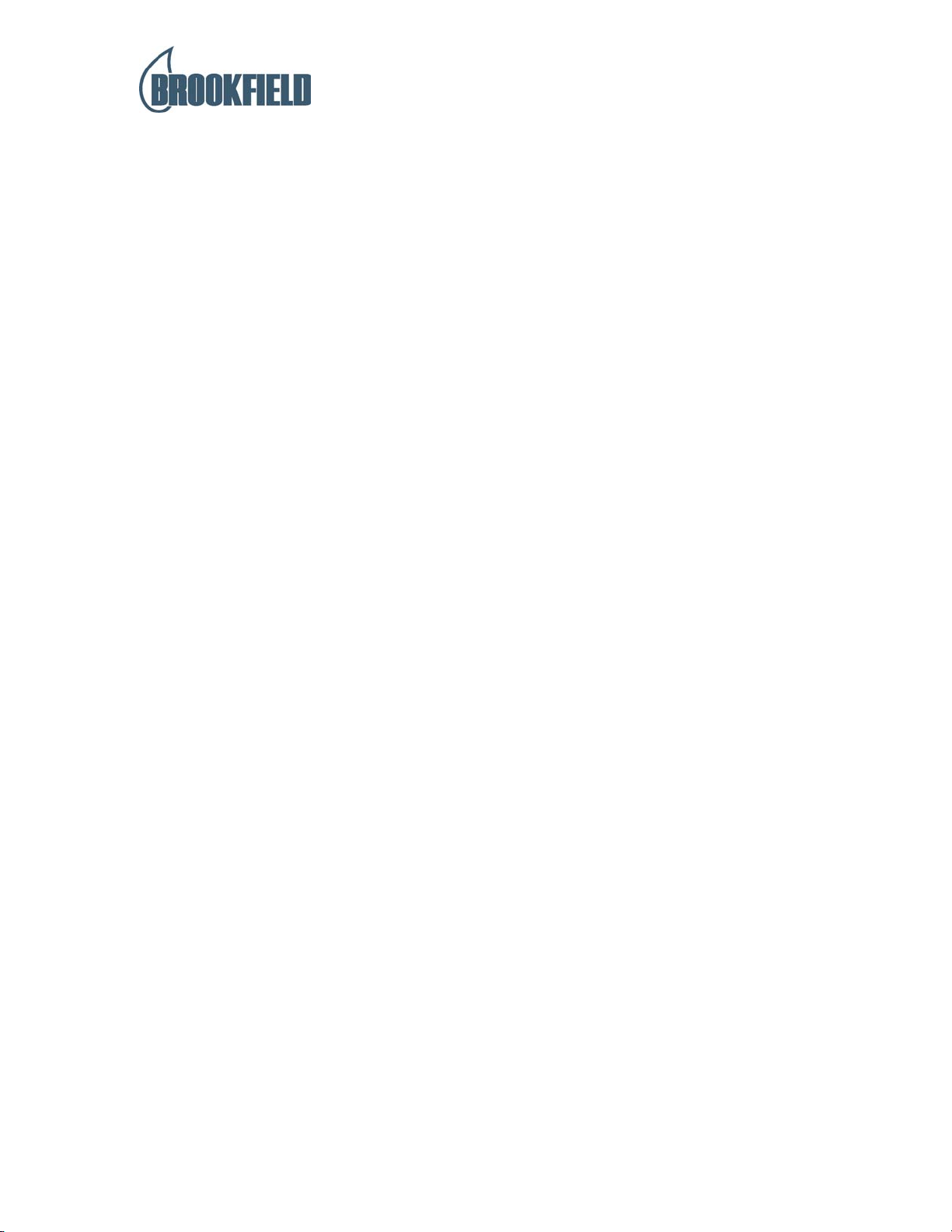
2. PRINCIPLE OF OPERATION
a) The QTS25 consists of a bi-directional loadcell located in a cantilever beam, which is
driven by an electronically controlled motor drive system, to enable linear travel
within a user selectable range of 0.01mm to 420mm in increments of 0.01mm.
b) The sequence of linear movements of the beam is programmable by use of either the
"QTS Controller" keypad or dedicated software packages.
c) The use of the "QTS Controller" keypad is described in the following sections.
d) After programming a test method and fixing an appropriate probe or fixture to the
loadcell, the test is started using the 'Run Test' key. The probe travels at pre-set slow
speed until a sample is detected, this is the trigger point. From this point the probe
begins the programmed test sequence and the keypad provides a continuous display
describing the beam movement and test results.
QTS MATERIALS EVALUATION SYSTEM OPERATOR MANUAL
Page 4
Page 5
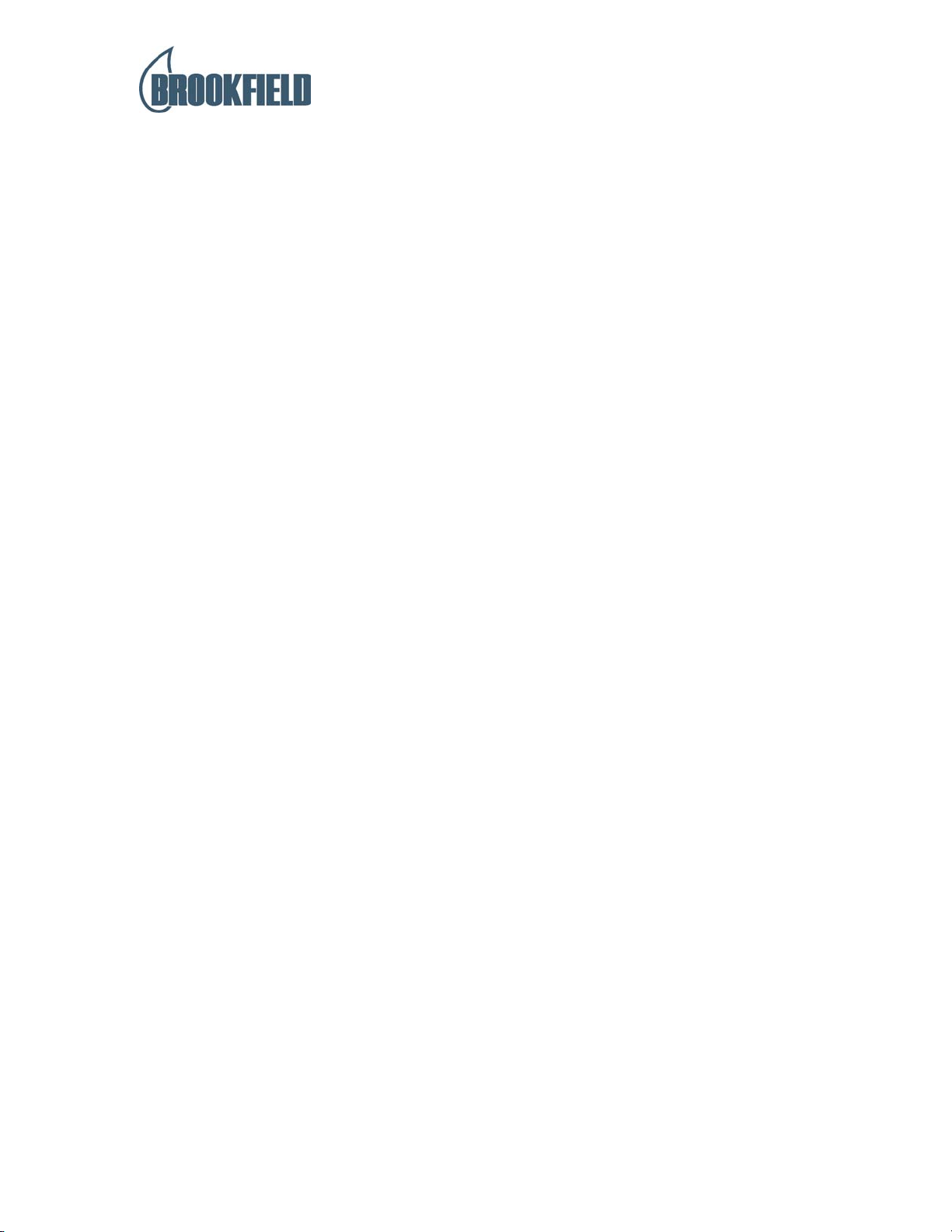
3. QUICK START INSTRUCTIONS
N.B.
Before using the QTS25 Materials Evaluation System please refer to the
important information contained in the Health and Safety section of this
manual.
a) Connect the 'QTS Controller' keypad.
b) Connect the mains lead and switch on.
c) Press 'PROGRAM' and specify required test method details.
d) Select probe or fixture and attach to loadcell using adapter if required.
e) Press 'RUN TEST' and select required test method.
f) Enter 'Batch Number' if required.
g) Place sample into instrument and adjust beam position as required using arrow keys.
h) Press 'ENTER' to start the test.
i) To repeat the test return to g. above.
N.B. To abort a test depress the 'ABORT' key, or in case of emergency the
'Emergency Stop' button.
QTS MATERIALS EVALUATION SYSTEM OPERATOR MANUAL
Page 5
Page 6
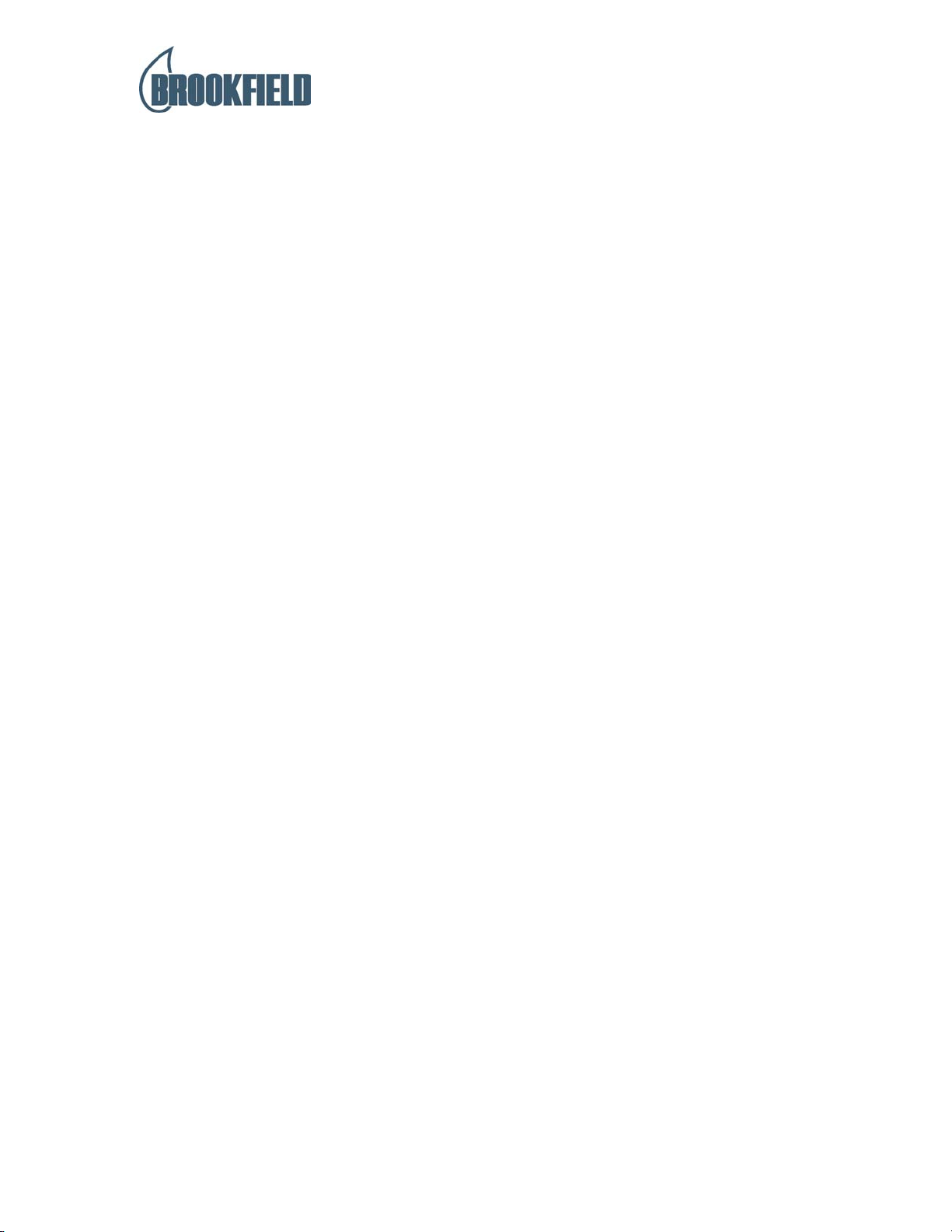
4. FULL OPERATING INSTRUCTIONS
N.B.
Before using the QTS25 Materials Evaluation System please refer to the
important information contained in the Health and Safety section of this
manual.
4.1 Installation
a) Place the instrument on a solid and level surface, which is free from vibrations.
b) Connect the 'QTS Controller' Keypad to the appropriate connection at the rear of the
instrument. Refer to Figure 2, connector '(C)'.
c) Connect the mains lead to the appropriate connection at the rear of the instrument.
Refer to Figure 2, connector '(A)'.
d) Switch on, using the on/off switch at the rear of the instrument. Allow 5 seconds for
the electronic self test to be completed. This display located on the left-hand side of
the 'QTS Controller' keypad now reads:
< QTS Controller Ready >
< (TIME) (DAY) (DATE) >
4.2 Checking the Calibration
a) Attach the calibration ring (and hanger if used) to the loadcell.
b) Press CONFIGURE key and using up and down ↑↓ keys scroll through the
menu displayed on the QTS Controller and locate MONITOR LOAD .
c) Press ENTER. The display now reads:
<Cell Mon % Offset >
<± *** **.* >
d) Press SET ZERO key to zero the 'Cell Mon' reading
e) Attach the calibration weights (1Kg or 5Kg) supplied with the instrument
(optional extra) and read the display which should now show the value of the weights
used.
Note: It is normally necessary to initially apply the calibration weight, remove it,
then re-zero the display before checking the load calibration.
If the calibration gives an unacceptable reading then it may be adjusted. Please contact your
local distributor or Brookfield for more information.
QTS MATERIALS EVALUATION SYSTEM OPERATOR MANUAL
Page 6
Page 7
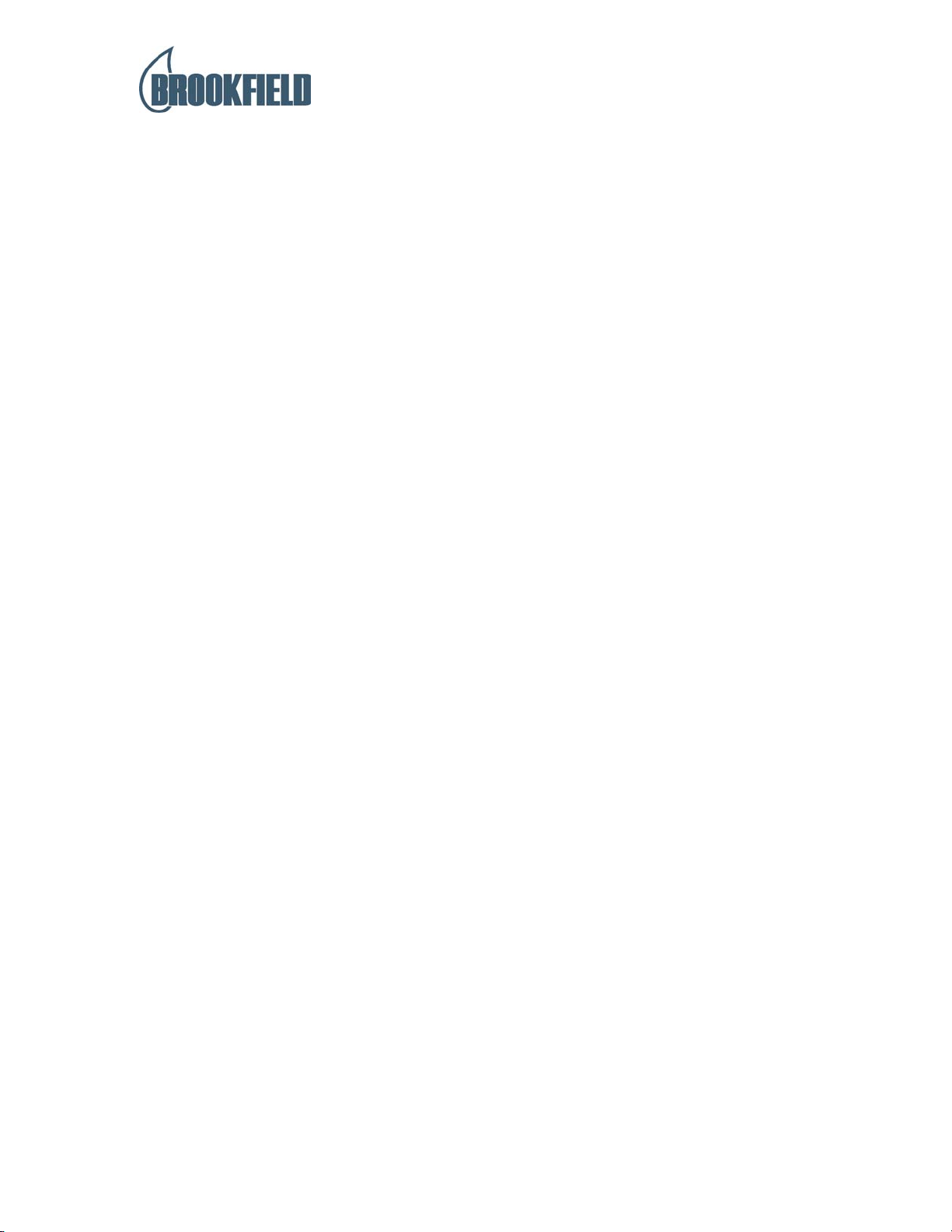
4.3 Hardware
a) The probe assembly (1) revolves freely. Probes may be screwed on by holding the
probe assembly between the thumb and forefingers with one hand and the probe in
the other. Alternatively, a small key is provided which may be inserted in the hole in
the probe assembly to prevent it from turning whilst loading or unloading a probe.
a) The working surface of the straining frame has a T shaped slot, which is used to
attach fixtures.
b) The loadcell has an M6 connection, which is used for attaching the top part of
fixtures (where appropriate)
c) Probes have an M3 connection, and are attached to the loadcell using any of the
three adapters supplied with the instrument.
d) At the front of the straining frame there are six LED's (Light Emitting Diodes) which
indicate the current status of the instrument. Refer to Figure 3.
e) The emergency stop button is located on the left-hand side of the front of the
instrument.
To operate the emergency stop depress the button. This will stop the beam
•
from travelling.
To release an emergency stop status twist the emergency stop button
•
clockwise until it springs out, then press the 'ABORT' key on the QTS
Controller. The beam will return to its original position when the 'ABORT'
KEY IS PRESSED.
4.4 Programming a Test Method
Note: The QTS Controller has a memory capable of storing 100 test methods, numbered
00 to 99.
a) Press 'PROGRAM' and using either the up and down ↑↓ keys or the numerical
keypad select a number between 00 and 99.
Press 'ENTER'.
b) The display now reads:
< Defining test 20 >
< SINGLE, HOLD, CYCLE, REPEAT/TPA >
The test type should be chosen using the up and down ↑↓ keys to scroll between
Single, Hold, Cycle, and Repeat/T.P.A.
Press 'ENTER'
A SINGLE test is a one-cycle test where the beam travels to the target value
•
at test speed and then immediately returns to the starting position at full speed.
QTS MATERIALS EVALUATION SYSTEM OPERATOR MANUAL
Page 7
Page 8

A HOLD test is a one-cycle test where the beam travels to the target value at
•
test speed, and then waits at target value until the ‘ENTER’. Key is pressed
whereupon it returns to the starting position at full speed.
A CYCLE test is a single or multi cycle test where the beam travels to the
•
target value at test speed, and then immediately returns to the starting position
at test speed. The number of cycles may be selected between 1 and
250."Final" load is the last load A Repeat/TPA test is a two cycle test where
the beam travels to the target value at test speed, then immediately returns to
the trigger position at test speed, then travels back to the target value at test
speed, and then immediately returns to the starting position at test speed.
c) The display now reads :-
< Defining Test 20 >
< (Compression/Tension) >
The test type should be chosen using the up and down ↑↓ keys to scroll between
Compression and Tension.
Press 'ENTER'.
A Compression test indicates that the beam will travel downwards first during
•
the test.
A Tension test indicates that the beam will travel upwards first during the test.
•
d) The display now reads:
< Pre-set parameter >
< (Load/Distance) >
The target type (pre-set parameter) should be chosen using the up and down ↑↓ keys
to scroll between Load and Distance.
Press 'ENTER'.
A test with a pre-set parameter of Load means that the beam will travel at test
•
speed until it reaches the load entered.
A test with a pre-set parameter of Distance means that the beam will travel at
•
test speed until it reaches the distance entered.
e) If Load is chosen as the pre-set parameter then the display now reads:
< Defining test 20 >
< Load = 0g >
Using the numerical keypad the value of target Load should be entered between 1 and
25,000g or 5,000g.
Press 'ENTER' once after inputting the value and once to accept the value.
QTS MATERIALS EVALUATION SYSTEM OPERATOR MANUAL
Page 8
Page 9

f) If Distance is chosen as the pre-set parameter then the display now reads:
< Defining Test 20 >
< Distance = 0.00mm >
(Repeat as for load, replace with distance between 0.01mm and 420mm).
g) The display now reads:
< Defining Test 20 >
< Trigger at 0g >
The trigger value should be entered using the numerical keypad, between 0g (disables
trigger) and 250g. Press 'ENTER' once after inputting the value and once to accept
the value. The trigger value is the load threshold at which the sample surface is
detected. It is not recommended that values of 1, 2 or 3 grams be used.
h) The display now reads:
< Defining Test 20 >
< Test Speed = 0 mm/min >
The required test speed for the beam travel should be entered using the numerical
keypad between the values 10 to 1000 mm/min.
Press 'ENTER' once inputting the value and once to accept the value.
i) The display now reads:
< Defining Test 20 >
< Results units: g final >
The required result should be selected using the up and down ↑↓ keys to scroll
between g Final, kg Final, mN final, N Final, g Peak, kg peak, mN Peak and N Peak.
Press 'ENTER'.
j) The display now reads:
< INPUT NEW TITLE: 2O: #>
An alphanumeric title should be given to the test method. Numbers can be entered
using the numeric keypad and letters by first pressing 'ALTERNATE' to display the
alphabet and the up and down ↑↓ keys to select.
Press 'ENTER' to input a letter. Press 'ALTERNATE' to finish with the alphabet.
When the title is finished press 'ENTER' to accept.
k) The display now reads:
< QTS Controller Ready >
< (Time) (Day) (Date) >
The test method is now written and is stored under the number originally selected.
QTS MATERIALS EVALUATION SYSTEM OPERATOR MANUAL
Page 9
Page 10

4.5 Starting a Test
Before using the QTS25 Materials Evaluation System please refer to the important
N.B.
information contained in the Health and Safety section of this manual.
a) Before starting a test it is good practice to use the 'SET STOP' facility to ensure
probes and fixtures do not become damaged. Attach the required probe or fixture to
the loadcell and base table. Use the up and down ↑↓ keys to adjust the beam height
(hold the fast button down if required) so that the fixtures are as close together as you
require. Press 'SET STOP'. Now adjust the beam to the required starting position.
The beam will now stop if the 'SET STOP' position is reached, and is released by
pressing 'ABORT' whereupon the beam returns to the starting position.
b) To start a test press 'RUN TEST'. The display now reads:
< RUN TEST: Enter No >
< "20": "NAME" >
Using either the up and down ↑↓ keys or the numerical keypad select a number
between 00 and 99 which has been programmed with the test method you now want
to run.
Press 'ENTER'
c) The display now reads:
< "UNDEFINED" >
An alphanumeric batch number can be entered using the numeric keypad for numbers
and the 'ALTERNATE' key to display letters and the up and down ↑↓ keys to select.
Press 'ENTER' to input a letter. Press 'ALTERNATE' to finish with the alphabet.
When the batch number is finished press 'ENTER' to accept.
d) If the batch number is changed this causes the memory of results to be cleared and
therefore a warning is given:
< ** Previous Results ** >
< *** Not Printed *** >
Press PRINT to print the previous batch of results, or press 'RUN TEST' to start a new batch.
e) The display now reads:
< Adjust Beam >
< For sample 1 >
Using the up and down ↑↓ keys adjust the beam position as required. To start the
test press 'ENTER'. When the test has started and the beam travel and load reading
are monitored on the display. At the end of the test the result is displayed on the right
hand display, and the left hand display now reads :-
< Adjust Beam >
< For Sample 2 >
QTS MATERIALS EVALUATION SYSTEM OPERATOR MANUAL
Page 10
Page 11

: If a HOLD test was programmed then the operator should press 'ENTER' to finish the
Note
test.
f) To repeat the test method for the next sample press 'ENTER'. To abort or suspend
testing of the current batch press 'ABORT'.
g) If the result shown in the right hand display is required in alternative units then
first press 'ABORT', then press 'ALTERNATE'.
4.6 Aborting a Test
a) A test, which is running, may be aborted in two ways, either by pressing the
'ABORT' key or by depressing the 'EMERGENCY STOP' button on the front of the
machine.
b) When the 'ABORT' key is pressed, the beam immediately drives back to its
starting position at full speed.
c) When the 'EMERGENCY STOP' button is depressed the beam stops moving.
The emergency stop status is cleared by releasing the emergency stop button by
rotating it a quarter turn clockwise and then pressing the 'ABORT' key. When the
'ABORT' key is pressed the beam returns to its starting position at full speed.
4.7 Printing Results
b) Connect a printer to the output connector (e) shown in Figure 2.
c) With the display showing "QTS CONTROLLER READY" press the 'PRINT' key.
d) The display now reads:
< Printer Function : >
< "Print Every Test" >
Using the arrow keys scroll between 'Print on Request', 'Print Every Test', 'Print Batch
Stats', and 'Print Last Test'. There are two formats of printout; type A, an individual
sample result with statistics to date for current batch, and type B, a full batch of
sample results with statistics.
'Print on Request' means that a type B printout can be printed within the 'RUN TEST' sequence at any time by
pressing 'Print' key.
e) 'Print Every Test' means that a type A printout will be automatically printed after
the completion of every test.
f) 'Print Batch Stats' means that a type A printout is printed now, for the last test run.
g) 'Print Last Test' means that a type A printout is printed now, for the last test run.
Note: Statistics are calculated for the first 50 samples of a batch. Refer to page 18 for
example of printouts.
Additional
PRINT
key functions
QTS MATERIALS EVALUATION SYSTEM OPERATOR MANUAL
Page 11
Page 12

h) To obtain an average Gram value by use of the Print key, Select ‘Print on request’
from printer menu.
Now when the print key is pressed, if a printer is connected the normal printed report
will be produced. In addition the LH display will show (No) TEST AV.=(Figure).
If no printer is connected then the LH display will show (No) TEST AV. = (Figure).
If you wish to add tests to same batch and rework statistics then press ENTER,
continue testing until required number of samples are completed, repeat the above. If
you wish to begin a new test from sample No.0 then you will have to enter new batch
number.
Press ABORT to return to “QTS Controller Ready”.
4.8 Configuration Settings
Press 'Configure' key. Use the up and down ↑↓ keys to Select utility:
a) < ..
Hardware set-up
.. >
Select utility : < .. Hardware set-up .. >
Press 'ENTER'
Select set-up option:
< . Test/setup utils . >
•
< . Keyboard beeper . >
•
< . Real time clock . >
•
< . No selection . >
•
< . Printer Output P/S.>
•
< . Printer LF Mode . >
•
Select using
Select set-up option: < . Test/setup utils .>
Press 'ENTER' Enter Password
Do not attempt to enter this set-up option. The password is only contained in the
service manual. Call your distributor or Brookfield Engineering Laboratories, Inc.
if help is required
Press 'ENTER'. Display returns to start up
message.
QTS MATERIALS EVALUATION SYSTEM OPERATOR MANUAL
Page 12
Page 13

Select set up option: < . Keyboard beeper .>
•
Press 'ENTER' Beeper
< ....... OFF
ON ...... >
Select using up and down ↑↓ keys then 'ENTER'
Select set up option: Real time clock . >
•
Press 'ENTER' "Time" "Day" "Date"
DEL: Alter ENTER: OK
Either press 'ENTER' to accept or 'DEL' to alter and then use 0 - 9 to
key in new time and date.
Select set up option: < .. No selection .. >
•
Press 'ENTER'
Select set up option: <Printer Output P/S..>
•
Press ‘ENTER’ OFF =PRINT ON =SERIAL
Select either OFF for printer output to parallel printer port (see page
20 output ‘e’) or ON for printer output to serial or RS232 port (output
‘d’).
Select using the up and down ↑↓ keys then ‘ENTER’.
Select set up option: < .. Printer LF mode . >
•
Press 'ENTER'
Line Feed
ON ....... >
< ...... OFF
Select using the up and down ↑↓ keys then 'ENTER'.
Press ABORT display reverts to “QTS Controller Ready”
< ..
Monitor load
.. >
Select utility: < .. Monitor load .. >
Press 'ENTER' Cell Mon %Offset
-** **.*
Cell Mon is the live reading from the loadcell
% Offset is the amount of zero offset in use. (100% offset = 2Kg)
This mode can be used to check the loadcell linearity and calibration.
Press 'ENTER' to return to :
QTS MATERIALS EVALUATION SYSTEM OPERATOR MANUAL
Page 13
Page 14

Select utility : < .. Monitor load .. >
b) < ..
Cal. distance
.. >
Select utility: Cal. distance .. >
Press 'ENTER' Set calibrated probe
just above platen
Screw in 80mm calibration probe and use the up and down ↑↓ keys to position
probe approximately 3mm above platen.
Upon selection of this option the 'CALIBRATE' LED on QTS25 straining frame will
be lit
Press 'ENTER' Nulling Cell
Beam Creeping
When the probe touches the platen the beam stops.
Entered Calibrated Length
Key in 80 and press 'ENTER'
New Distance
Calibration Set
The beam moves upwards to allow the calibration probe to be removed and the
display reverts to :
QTS Controller READY
"Time" "Day" "Date"
c) < ..
Exit from menu
.. >
Select utility : < .. Exit from menu
Press 'ENTER' QTS Controller READY
"Time" "Day" "Date"
d)
Statistics Functions
.. >
Select utility: < Statistics Functions >
Press 'ENTER'
Select option:
Invalidate Result
•
Recover Result
•
Erase All Statistics
•
Exit from Menu
•
QTS MATERIALS EVALUATION SYSTEM OPERATOR MANUAL
Page 14
Page 15

Select using
Select option: < Invalidate Result >
Press 'ENTER'
Select result to be invalidated using or enter sample number.
Press 'ENTER' to invalidate result from statistic.
Select option: < Recover Result >
Press 'ENTER'
Select invalidated result to be recovered using or enter sample number.
Press 'ENTER' to recover invalidated result.
Select option: < Erase All Statistics >
Press 'ENTER'
Select < Yes > to confirm erasure or < No >
to escape.
Press 'ENTER'
Select option: < Exit from Menu >
Press 'ENTER'
e) < ..
Copy Test
.. >
Used to copy a programmed test from one program number to another.
Select utility: < .. Copy test .. >
Copy test
**: "description"
Key in test number to be copied e.g. 12
12: "description"
Press 'ENTER' To test :
Key in test number to be copied to e.g. 90
90: < Unused >
Press 'ENTER' < .. Copy test .... >
Copy is completed
f) < ..
Erase Test
.. >
QTS MATERIALS EVALUATION SYSTEM OPERATOR MANUAL
Page 15
Page 16

Select utility: < .. Erase test ... >
Press 'ENTER' Erase test no :
**: "description"
Key in Test No. to be erased e.g. 12
12: "description"
Press 'ENTER'
The test will now have been erased.
g) < ..
Status and Log
.. >
Ensure printer is connected, on-line and the 'Print' LED is lit on the Controller
Keypad.
Note: If in CONFIGURE mode the 'Print' LED cannot be lit. To activate press 'Abort'
then 'Print' then 'Configure'.
Select utility: < .. Status & Log .. >
Status report
in print queue
The printer will print a QTS status report of 8 internal flags plus Programmed
Stores (which are the current programmes stored in memory).
This function can only operate with a printer.
QTS MATERIALS EVALUATION SYSTEM OPERATOR MANUAL
Page 16
Page 17

5. OUTPUT CONNECTIONS
The output connection are located at the rear of the instrument and are shown in Figure 2.
(a) This is the mains connector.
(b) This is a DIN connector for use with a Chart Recorder.
(c) This is the QTS Controller keypad connector.
(d) This is an RS232 connector for linking to a P.C.
(e) This is a printer port.
QTS MATERIALS EVALUATION SYSTEM OPERATOR MANUAL
Page 17
Page 18

6. SAMPLE PRINTOUT
Test 15:MALLOW
Single Compression mode
to 5.00 mm at 100 mm/min
At 11:12:30 Fri 31Jan92
Batch : 123
Sample : 1
Final load : 159g
Peak load : 201g
Average of last 1 tests
is 201g
Standard Deviation is
0.00
Test 15:MALLOW
Single Compression mode
to 5.00 mm at 100 mm/min
At 11:15:24 Fri 31Jan92
Batch : 123
Sample : 2
Final load : 120g
Peak load : 271g
Average of last 2 tests is 236g
Standard Deviation is 0.04
QTS MATERIALS EVALUATION SYSTEM OPERATOR MANUAL
Page 18
Page 19

FIGURE 1. QTS25 LAYOUT
QTS25 Load Unit
QTS25 Controller Keypad
QTS MATERIALS EVALUATION SYSTEM OPERATOR MANUAL
Page 19
Page 20

FIGURE 2. OUTPUT CONNECTIONS
QTS MATERIALS EVALUATION SYSTEM OPERATOR MANUAL
Page 20
Page 21

FIGURE 3. LED LAYOUT AND EMERGENCY STOP
QTS MATERIALS EVALUATION SYSTEM OPERATOR MANUAL
Page 21
Page 22

FIGURE 4. QTS25 CONTROLLER LAYOUT
QTS MATERIALS EVALUATION SYSTEM OPERATOR MANUAL
Page 22
