Bosch DHR-1600A-150A, Divar XF Installation Manual
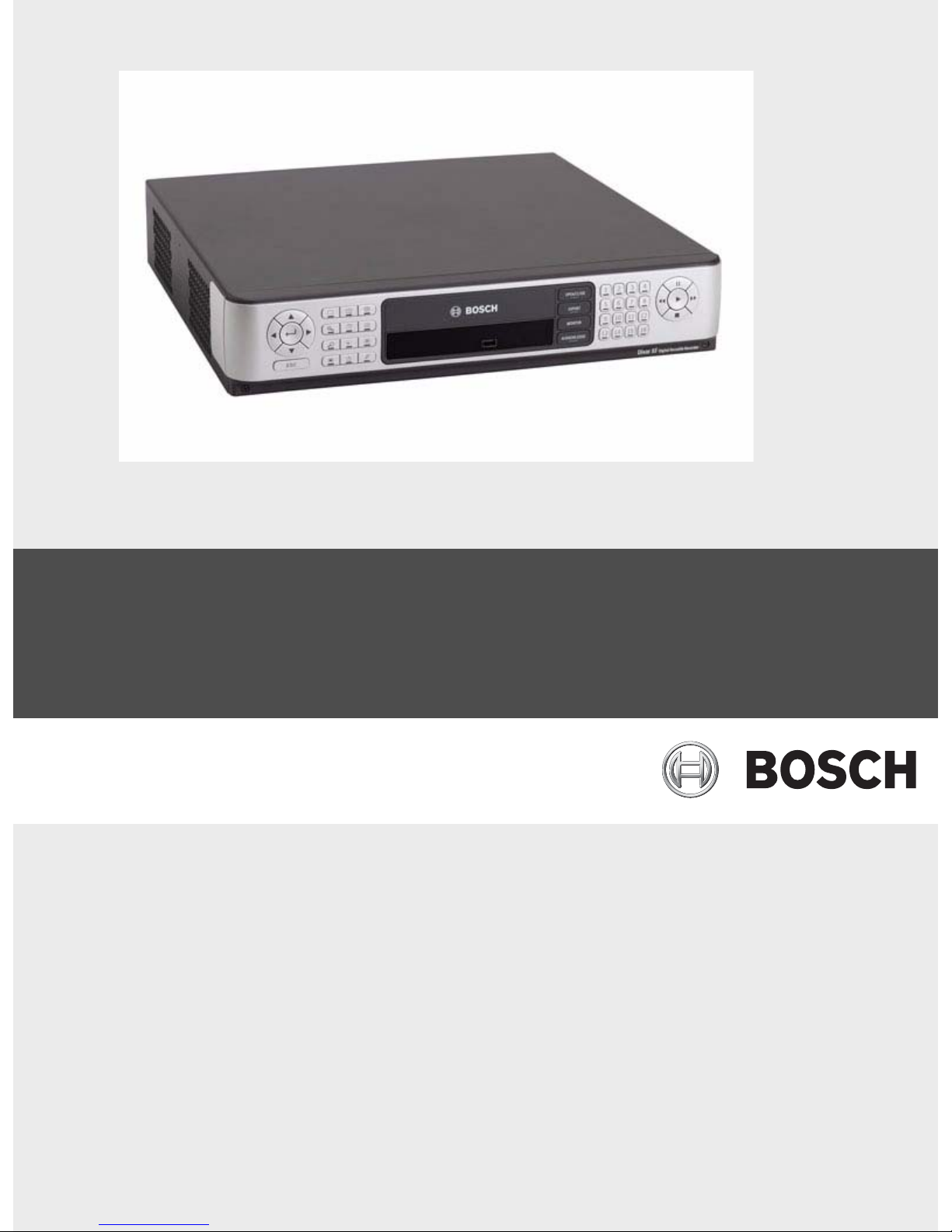
Divar XF
Digital Hybrid Recorder
en Installation manual

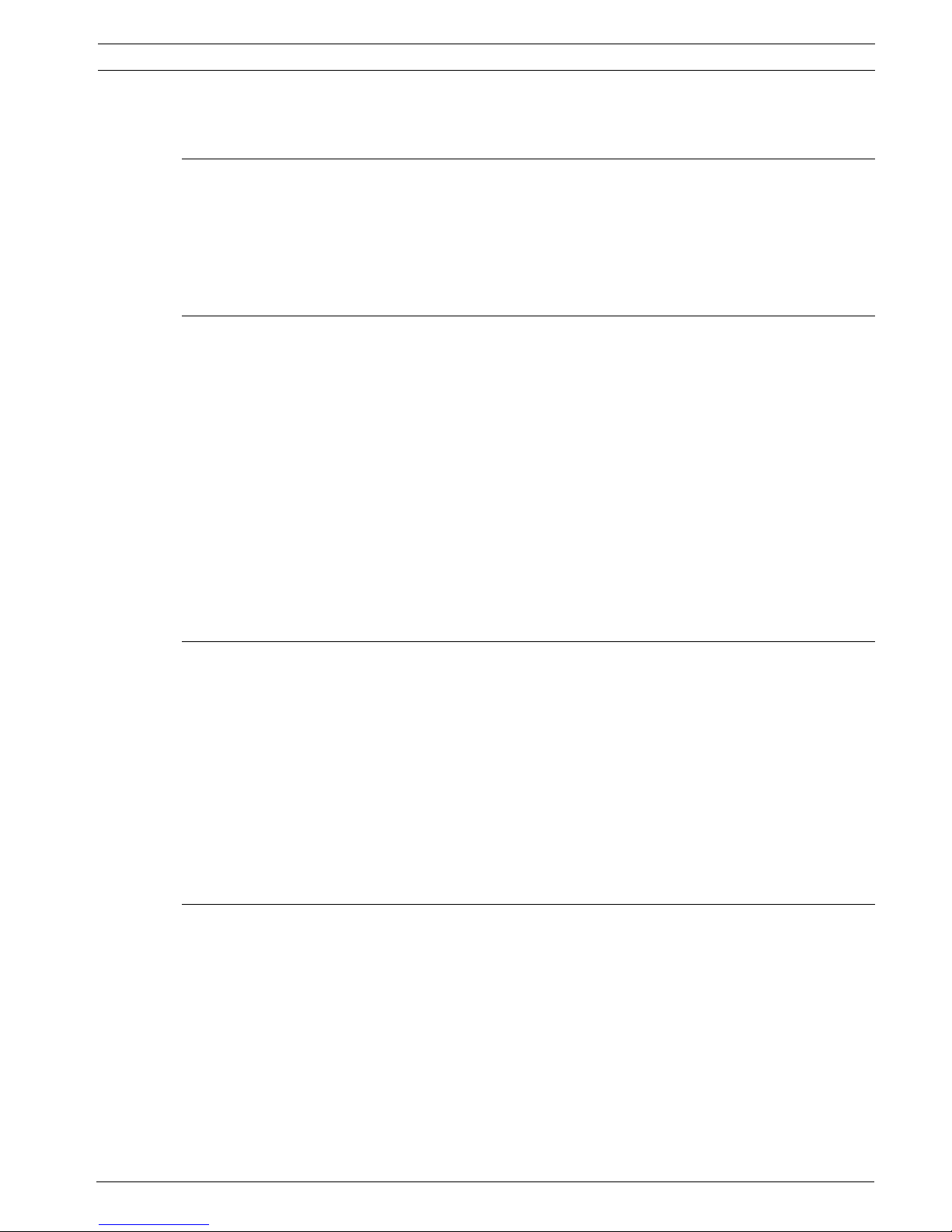
Divar XF Table of Contents | en 3
Bosch Security Systems Installation manual F.01U.135.429 | 2.5 | 2009.08
Table of Contents
1Safety 7
1.1 Important safety instructions 7
1.2 Safety precautions 8
1.3 Important Notices 8
1.4 FCC and UL 10
1.5 Bosch notices 12
2 Introduction 13
2.1 Digital video recorder for security applications 13
2.1.1 Versions 13
2.1.2 Manuals 13
2.1.3 Features 13
2.1.4 On-screen help 14
2.2 Unpacking 14
2.2.1 Package contents 14
2.3 Installation environment 15
2.3.1 Mounting 15
2.3.2 Ventilation 15
2.3.3 Temperature 15
2.3.4 Power Supply 15
2.4 Associated equipment 15
3 Quick install 17
3.1 Connections 17
3.1.1 Primary connections 17
3.1.2 Optional connections 17
3.1.3 Powering up 17
3.2 First-time use 18
3.3 Quick install menu 18
3.3.1 International 18
3.3.2 Schedule 19
3.3.3 Recording 20
3.3.4 Network 21
4 Hardware setup 23
4.1 Desktop installation 23
4.2 Rack mounting 23
4.3 Hard disk installation 24
4.3.1 Mounting instructions 24
4.4 Camera connections 25
4.5 Audio connections 26
4.6 Monitor connections 26
4.6.1 VGA 26
4.6.2 CVBS 27
4.6.3 Y/C 27
4.7 Monitor streaming connection 27
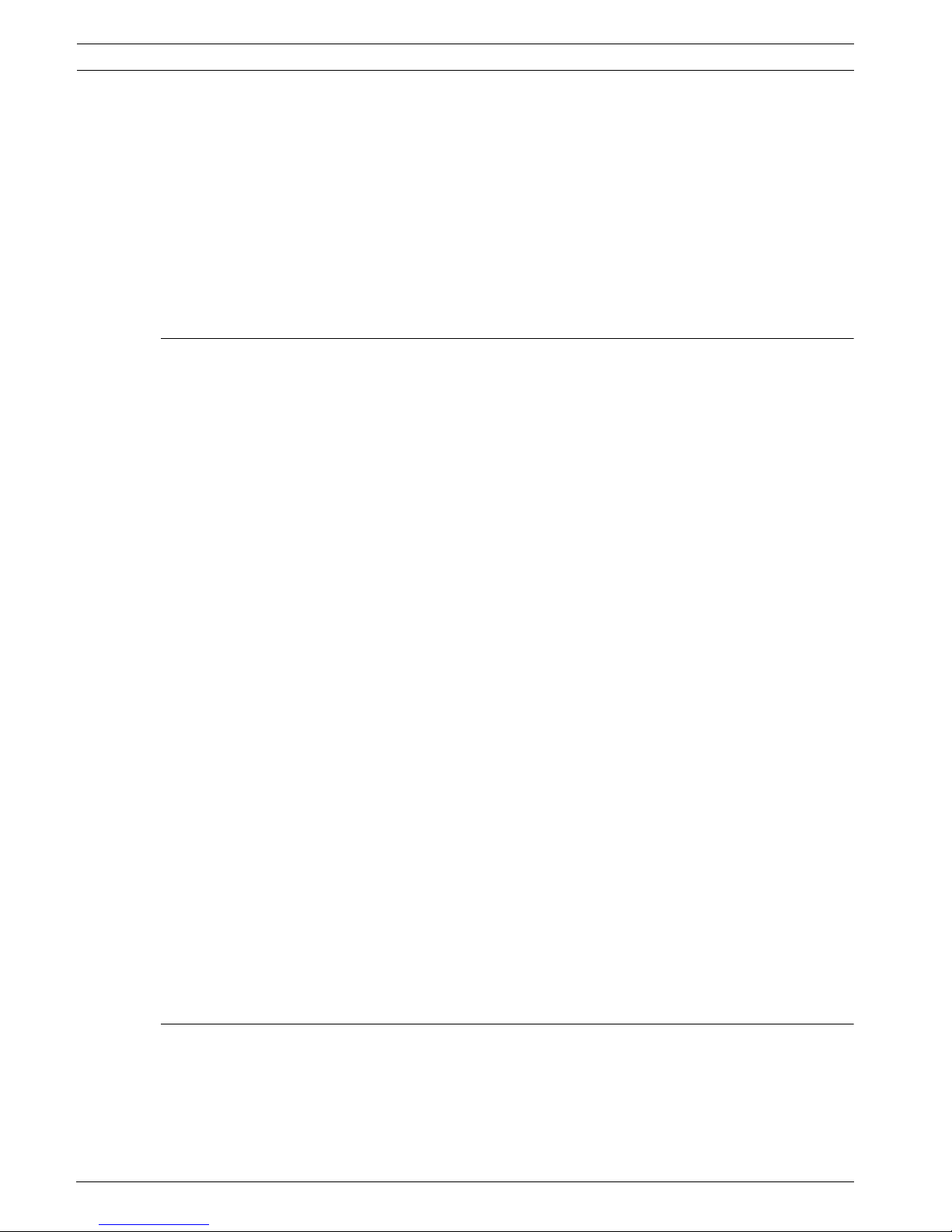
4 en | Table of Contents Divar XF
F.01U.135.429 | 2.5 | 2009.08 Installation manual Bosch Security Systems
4.8 RS232 COM port connections 28
4.9 Keyboard connections 28
4.10 Ethernet connection 29
4.11 RS485 port 30
4.12 Biphase port 30
4.13 USB connectors 32
4.14 External alarm I/O connection 32
4.15 Malfunction relay 34
4.16 Power supply 34
4.17 Maintenance 34
5 Operating instructions 35
5.1 Front panel controls 35
5.1.1 Keys 35
5.1.2 Indicators 37
5.2 Mouse Controls 37
5.3 Viewing pictures 38
5.3.1 Monitor A 38
5.3.2 Monitor B 38
5.3.3 Viewing 38
5.4 Live and playback 40
5.4.1 Live mode 40
5.4.2 Accessing playback functions 40
5.4.3 Playback mode 40
5.5 Overview of the menu system 41
5.5.1 Access using the front panel keys 42
5.5.2 Access using the mouse 42
5.5.3 Access using the Intuikey keyboard 42
5.6 Search 42
5.6.1 Date/time search 43
5.6.2 Event search 43
5.7 Export 45
5.8 Configuration 46
5.8.1 Monitor settings 46
5.9 System information 47
5.9.1 Status 48
5.9.2 Logbook 49
5.10 Event handling 50
5.10.1 Alarms 51
5.10.2 Contact inputs 52
5.10.3 Motion events 52
5.10.4 Video loss alarm 52
6 Advanced configuration menu 53
6.1 International 54
6.1.1 Language 54
6.1.2 Time/date 55
6.1.3 Time Server 55
6.2 Video & Audio 56

Divar XF Table of Contents | en 5
Bosch Security Systems Installation manual F.01U.135.429 | 2.5 | 2009.08
6.2.1 Channels 1 to 8 (or 1 to 16) 56
6.2.2 Channels 9 to 16 (or 17 to 24) 57
6.3 Schedule 58
6.3.1 Setting the dynamic characteristics 58
6.3.2 Schedule 58
6.3.3 Exceptions 59
6.4 Recording 59
6.4.1 Normal 60
6.4.2 Contact 60
6.4.3 Motion 60
6.4.4 Copy 60
6.5 Contacts 61
6.5.1 Contact inputs 61
6.5.2 Relay outputs 61
6.5.3 Contact input properties 61
6.6 Motion 62
6.7 Event 63
6.7.1 General 63
6.7.2 Contact 64
6.7.3 Motion 64
6.7.4 Video loss 64
6.7.5 Copy 65
6.8 Network 65
6.8.1 Setup 65
6.8.2 IP Range 66
6.8.3 Monitor Streaming 66
6.9 Storage 67
6.9.1 Status 67
6.9.2 Settings 67
6.9.3 Service 67
6.10 Users 67
6.10.1 General 67
6.10.2 Administrator 67
6.10.3 User 1 - 7 68
6.11 System 68
6.11.1 Service 68
6.11.2 Serial ports 68
6.11.3 Licenses 68
6.11.4 Logging 69
7 Using the Configuration Tool 71
7.1 Getting started 71
7.1.1 System requirements 71
7.1.2 Installing the Configuration Tool 71
7.1.3 Starting the Configuration Tool 71
7.2 How to log on 71
7.2.1 Menu structure differences 73
7.3 Introducing the main window 73
7.3.1 Overview button 74
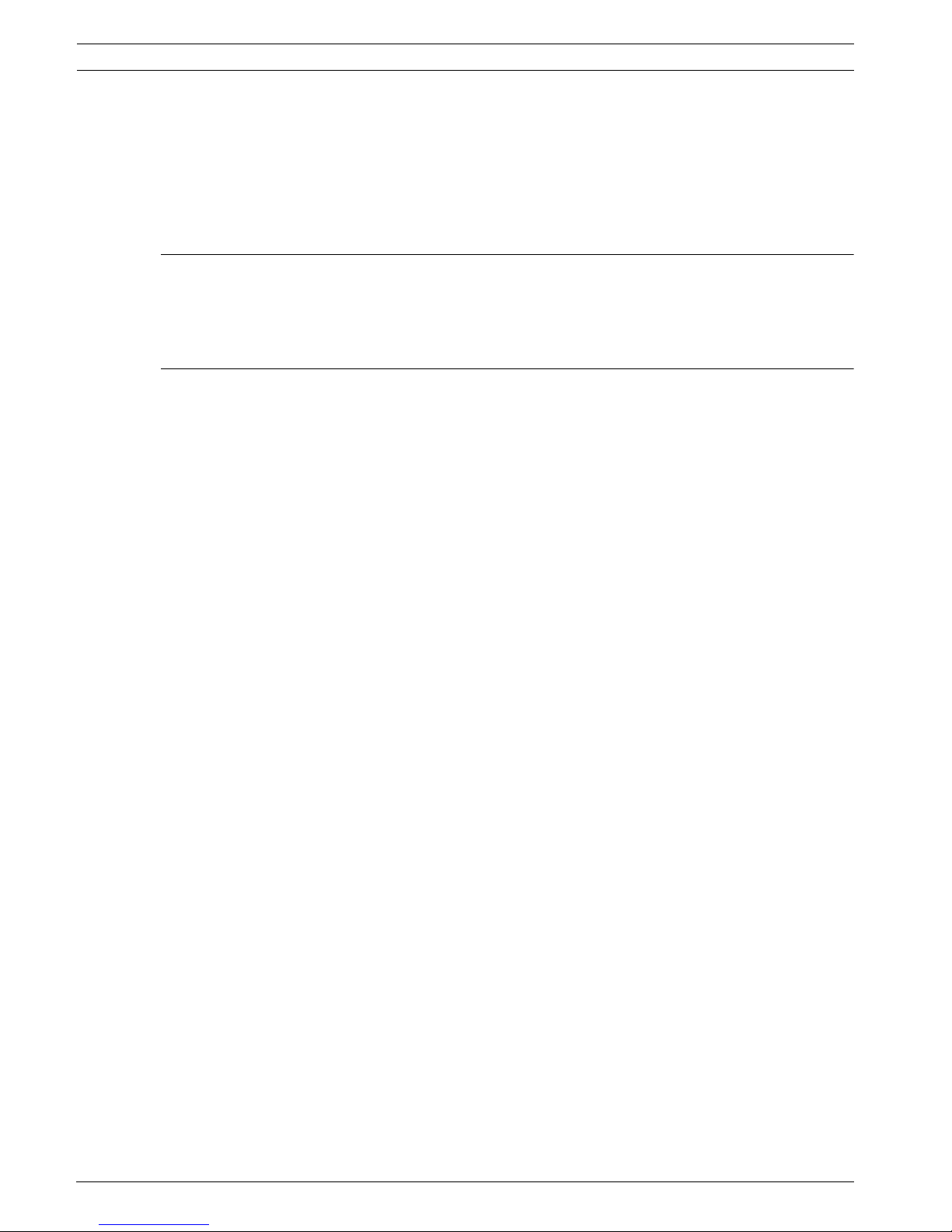
6 en | Table of Contents Divar XF
F.01U.135.429 | 2.5 | 2009.08 Installation manual Bosch Security Systems
7.3.2 Logbook button 74
7.3.3 Settings button 74
7.3.4 Service button 75
7.3.5 Help button 75
7.3.6 Logout button 75
7.4 Using the control buttons 75
8 Menu default values 77
8.1 Quick install menu defaults 77
8.2 Monitor view settings defaults 78
8.3 Configuration menu defaults 78
9 Technical specifications 83
9.1 Electrical 83
9.1.1 Mechanical 85
9.1.2 Environmental 85
9.1.3 Electromagnetic and Safety 85
9.1.4 Accessories (Optional) 85
9.1.5 Video bitrates (bps) 86
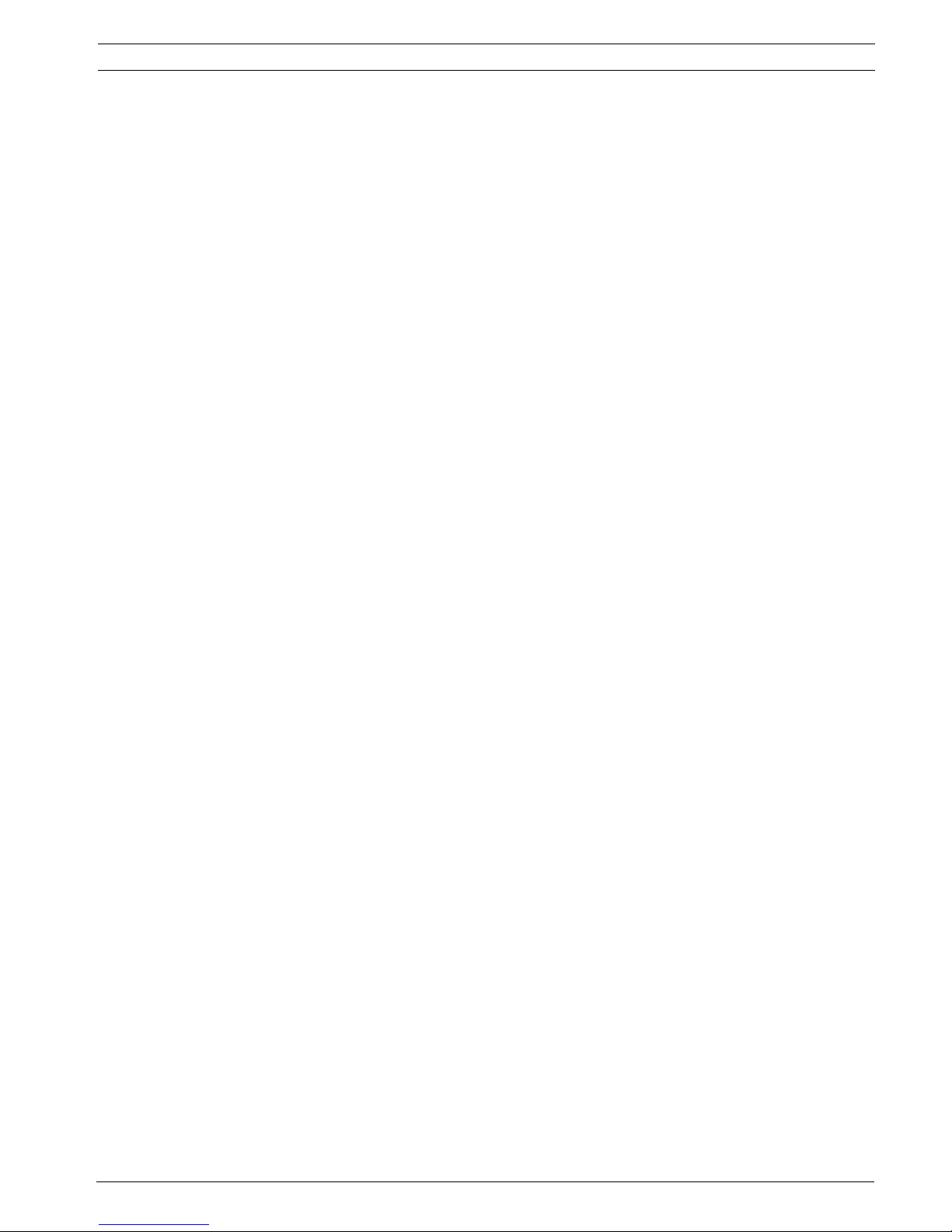
Divar XF Safety | en 7
Bosch Security Systems Installation manual F.01U.135.429 | 2.5 | 2009.08
1Safety
1.1 Important safety instructions
Read, follow, and retain for future reference all of the following safety instructions. Heed all
warnings on the unit and in the operating instructions before operating the unit.
1. Cleaning - Unplug the unit from the outlet before cleaning. Follow any instructions
provided with the unit. Generally, using a dry cloth for cleaning is sufficient but a moist,
fluff-free cloth or leather shammy may also be used. Do not use liquid cleaners or aerosol
cleaners.
2. Heat Sources - Do not install the unit near any heat sources such as radiators, heaters,
stoves, or other equipment (including amplifiers) that produce heat.
3. Ventilation - Any openings in the unit enclosure are provided for ventilation to prevent
overheating and ensure reliable operation. Do not block or cover these openings. Do not
place the unit in an enclosure unless proper ventilation is provided, or the manufacturer's
instructions have been adhered to.
4. Water - Do not use this unit near water, for example near a bathtub, washbowl, sink,
laundry basket, in a damp or wet basement, near a swimming pool, in an outdoor
installation, or in any area classified as a wet location. To reduce the risk of fire or
electrical shock, do not expose this unit to rain or moisture.
5. Object and liquid entry - Never push objects of any kind into this unit through openings
as they may touch dangerous voltage points or short-out parts that could result in a fire
or electrical shock. Never spill liquid of any kind on the unit. Do not place objects filled
with liquids, such as vases or cups, on the unit.
6. Lightning - For added protection during a lightning storm, or when leaving this unit
unattended and unused for long periods, unplug the unit from the wall outlet and
disconnect the cable system. This will prevent damage to the unit from lightning and
power line surges.
7. Controls adjustment - Adjust only those controls specified in the operating instructions.
Improper adjustment of other controls may cause damage to the unit. Use of controls or
adjustments, or performance of procedures other than those specified, may result in
hazardous radiation exposure.
8. Overloading - Do not overload outlets and extension cords. This can cause fire or
electrical shock.
9. Power supply cord and plug protection - Protect the power supply cord and plug from
foot traffic, being pinched by items placed upon or against them at electrical outlets, and
its exit from the unit. For units intended to operate with 230 VAC, 50 Hz, the power
supply cord must comply with the latest versions of IEC 60227. For units intended to
operate with 120 VAC, 60 Hz, the power supply cord must comply with the latest
versions of UL 62 and CSA 22.2 No.49.
10. Power disconnect - Units have power supplied to the unit whenever the power cord is
inserted into the power source. The power cord plug is the main power disconnect
device for switching off the voltage for the unit.
11. Power sources - Operate the unit only from the type of power source indicated on the
label. Before proceeding, be sure to disconnect the power from the cable to be installed
into the unit.
12. Servicing - Do not attempt to service this unit yourself. Opening or removing covers may
expose you to dangerous voltage or other hazards. Refer all servicing to qualified service
personnel.
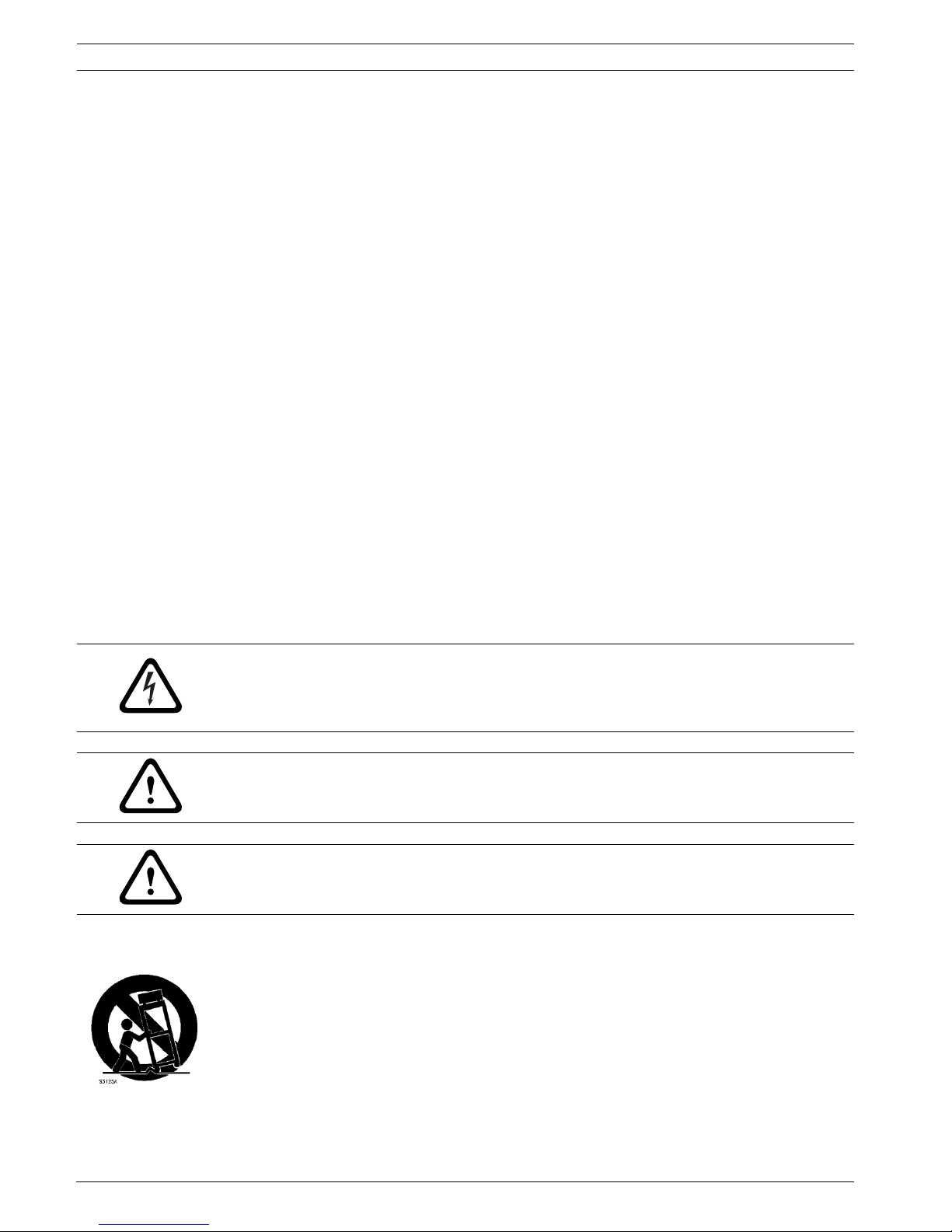
8 en | Safety Divar XF
F.01U.135.429 | 2.5 | 2009.08 Installation manual Bosch Security Systems
13. Damage requiring service - Unplug the unit from the main AC power source and refer
servicing to qualified service personnel when any damage to the equipment has
occurred, such as:
– the power supply cord or plug is damaged;
– exposure to moisture, water, and/or inclement weather (rain, snow, etc.);
– liquid has been spilled in or on the equipment;
– an object has fallen into the unit;
– unit has been dropped or the unit cabinet is damaged;
– unit exhibits a distinct change in performance;
– unit does not operate normally when the user correctly follows the operating
instructions.
14. Replacement parts - Be sure the service technician uses replacement parts specified by
the manufacturer, or that have the same characteristics as the original parts.
Unauthorized substitutions could void the warranty and cause fire, electrical shock, or
other hazards.
15. Safety check - Safety checks should be performed upon completion of service or repairs
to the unit to ensure proper operating condition.
16. Installation - Install in accordance with the manufacturer's instructions and in
accordance with applicable local codes.
17. Attachments, changes or modifications - Only use attachments/accessories specified by
the manufacturer. Any change or modification of the equipment, not expressly approved
by Bosch, could void the warrantee or, in the case of an authorization agreement,
authority to operate the equipment.
1.2 Safety precautions
1.3 Important Notices
All-pole power switch - Incorporate an all-pole power switch, with a contact separation of at
least 3 mm in each pole, into the electrical installation of the building.If it is needed to open
the housing for servicing and/or other activities, use this all-pole switch as the main
DANGER!
High risk: This symbol indicates an imminently hazardous situation such as "Dangerous
Voltage" inside the product.
If not avoided, this will result in an electrical shock, serious bodily injury, or death.
WARNING!
Medium risk: Indicates a potentially hazardous situation.
If not avoided, this could result in minor or moderate bodily injury.
CAUTION!
Low risk: Indicates a potentially hazardous situation.
if not avoided, this could result in property damage or risk of damage to the unit.
Accessories - Do not place this unit on an unstable stand, tripod, bracket, or mount. The unit
may fall, causing serious injury and/or serious damage to the unit. Use only with the cart,
stand, tripod, bracket, or table specified by the manufacturer. When a cart is used, use
caution and care when moving the cart/apparatus combination to avoid injury from tip-over.
Quick stops, excessive force, or uneven surfaces may cause the cart/unit combination to
overturn. Mount the unit per the manufacturer's instructions.
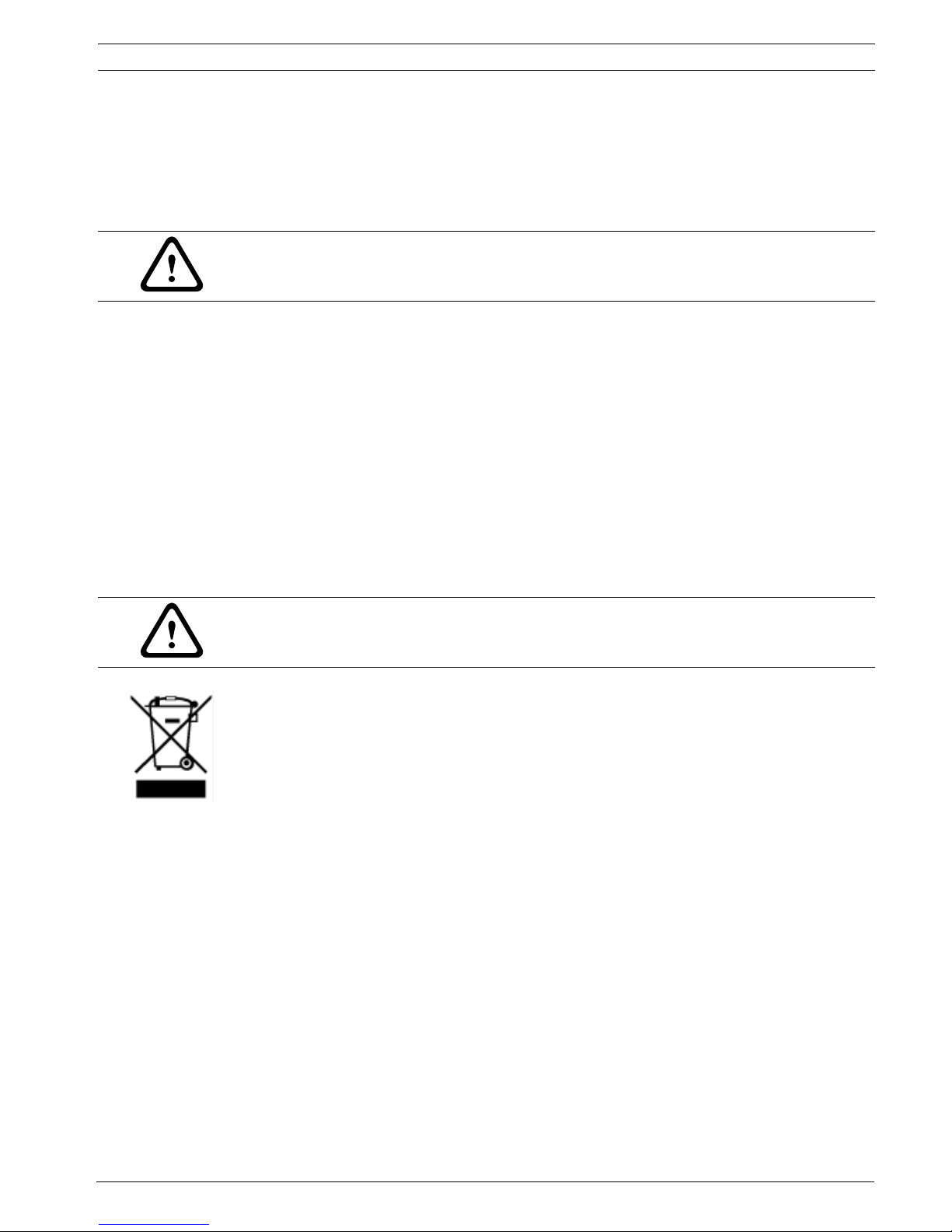
Divar XF Safety | en 9
Bosch Security Systems Installation manual F.01U.135.429 | 2.5 | 2009.08
disconnect device for switching off the voltage to the unit.
Battery replacement - For qualified service personnel only - A lithium battery is located
inside the unit enclosure. To avoid danger of explosion, replace the battery as per
instructions. Replace only with the same or equivalent type recommended by the
manufacturer. Dispose of the replaced battery in an environmentally friendly way and not with
other solid waste. Refer all servicing to qualified service personnel.
Coax grounding:
– Ground the cable system if connecting an outside cable system to the unit.
– Connect outdoor equipment to the unit's inputs only after this unit has had its grounding
plug connected to a grounded outlet or its ground terminal is properly connected to a
ground source.
– Disconnect the unit's input connectors from outdoor equipment before disconnecting
the grounding plug or grounding terminal.
– Follow proper safety precautions such as grounding for any outdoor device connected to
this unit.
U.S.A. models only - Section 810 of the National Electrical Code, ANSI/NFPA No.70, provides
information regarding proper grounding of the mount and supporting structure, grounding of
the coax to a discharge unit, size of grounding conductors, location of discharge unit,
connection to grounding electrodes, and requirements for the grounding electrode.
Environmental statement - Bosch has a strong commitment towards the environment. This
unit has been designed to respect the environment as much as possible.
Electrostatic-sensitive device - Use proper CMOS/MOS-FET handling precautions to avoid
electrostatic discharge.
NOTE: Wear required grounded wrist straps and observe proper ESD safety precautions when
handling the electrostatic-sensitive printed circuit boards.
Fuse rating - For security protection of the device, the branch circuit protection must be
secured with a maximum fuse rating of 16A. This must be in accordance with NEC800 (CEC
Section 60).
Grounding and polarization - This unit may be equipped with a polarized alternating current
line plug (a plug with one blade wider than the other blade). This safety feature allows the
plug to fit into the power outlet in only one way. If unable to insert the plug fully into the
outlet, contact a locally certified electrician to replace the obsolete outlet. Do not defeat the
safety purpose of the polarized plug.
CAUTION!
Class I Laser Product
Invisible laser radiation when open. Avoid exposure to beam.
CAUTION!
This device is intended for the use in public areas only.
U.S. federal law strictly prohibits surreptitious recording of oral communications.
Disposal - Your Bosch product was developed and manufactured with high-quality material
and components that can be recycled and reused. This symbol means that electronic and
electrical appliances, which have reached the end of their working life, must be collected and
disposed of separately from household waste material. Separate collecting systems are
usually in place for disused electronic and electrical products. Please dispose of these units
at an environmentally compatible recycling facility, per European Directive 2002/66/EC.
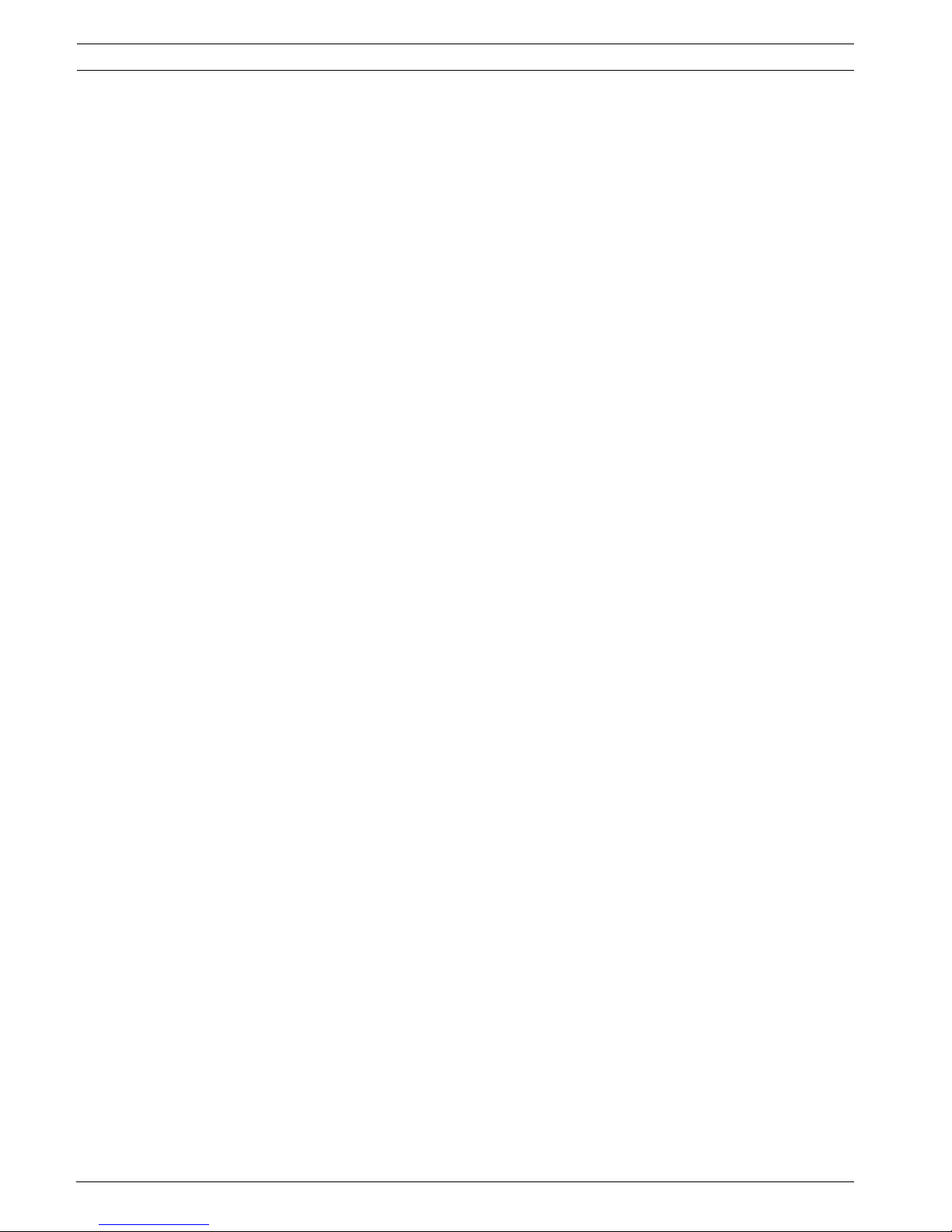
10 en | Safety Divar XF
F.01U.135.429 | 2.5 | 2009.08 Installation manual Bosch Security Systems
Alternately, this unit may be equipped with a 3-pole grounding plug (a plug with a third pin for
earth grounding). This safety feature allows the plug to fit into a grounded power outlet only.
If unable to insert the plug into the outlet, contact a locally certified electrician to replace the
obsolete outlet. Do not defeat the safety purpose of the grounding plug.
Moving - Disconnect the power before moving the unit. Move the unit with care. Excessive
force or shock may damage the unit and the hard disk drives.
Outdoor signals - The installation for outdoor signals, especially regarding clearance from
power and lightning conductors and transient protection, must be in accordance with NEC725
and NEC800 (CEC Rule 16-224 and CEC Section 60).
Permanently connected equipment - Incorporate a readily accessible disconnect device
external to the equipment.
Pluggable equipment - Install the socket outlet near the equipment so it is easily accessible.
Power resupply - If the unit is forced to power down due to exceeding the specified operating
temperatures, disconnect the power cord, wait for at least 30 seconds, and then reconnect
the power cord.
Rack-mount
– Elevated Operating Ambient - If installed in a closed or multi-unit rack assembly, the
operating ambient temperature of the rack environment may be greater than room
ambient. Therefore, consideration should be given to installing the equipment in an
environment compatible with the maximum ambient temperature (Tma) specified by the
manufacturer.
– Reduced Air Flow - Installation of the equipment in a rack should be such that the amount
of air flow required for safe operation of the equipment is not compromised.
– Mechanical loading - Mounting of the equipment in the rack should be such that a
hazardous condition is not achieved due to uneven mechanical loading.
– Circuit Overloading - Consideration should be given to the connection of the equipment
to the supply circuit and the effect that overloading of the circuits might have on
overcurrent protection and supply wiring. Appropriate consideration of equipment
nameplate ratings should be used when addressing this concern.
– Reliable Earthing - Reliable earthing of rack-mounted equipment should be maintained.
Particular attention should be given to supply connections other than direct connections
to the branch circuit (e.g. use of power strips).
For detailed instructions, please refer to Section 4.2 Rack mounting.
SELV
- All the input/output ports are Safety Extra Low Voltage (SELV) circuits. SELV circuits should only be
connected to other SELV circuits.
Video loss - Video loss is inherent to digital video recording; therefore, Bosch Security
Systems cannot be held liable for any damage that results from missing video information. To
minimize the risk of lost digital information, Bosch Security Systems recommends multiple,
redundant recording systems, and a procedure to back up all analog and digital information.
1.4 FCC and UL
FCC & ICES Information
(U.S.A. and Canadian Models Only)
This equipment has been tested and found to comply with the limits for a Class B digital
device, pursuant to part 15 of the FCC Rules. These limits are designed to provide reasonable
protection against harmful interference in a residential installation. This equipment
generates, uses, and can radiate radio frequency energy and, if not installed and used in
accordance with the instructions, may cause harmful interference to radio communications.
However, there is no guarantee that interference will not occur in a particular installation. If
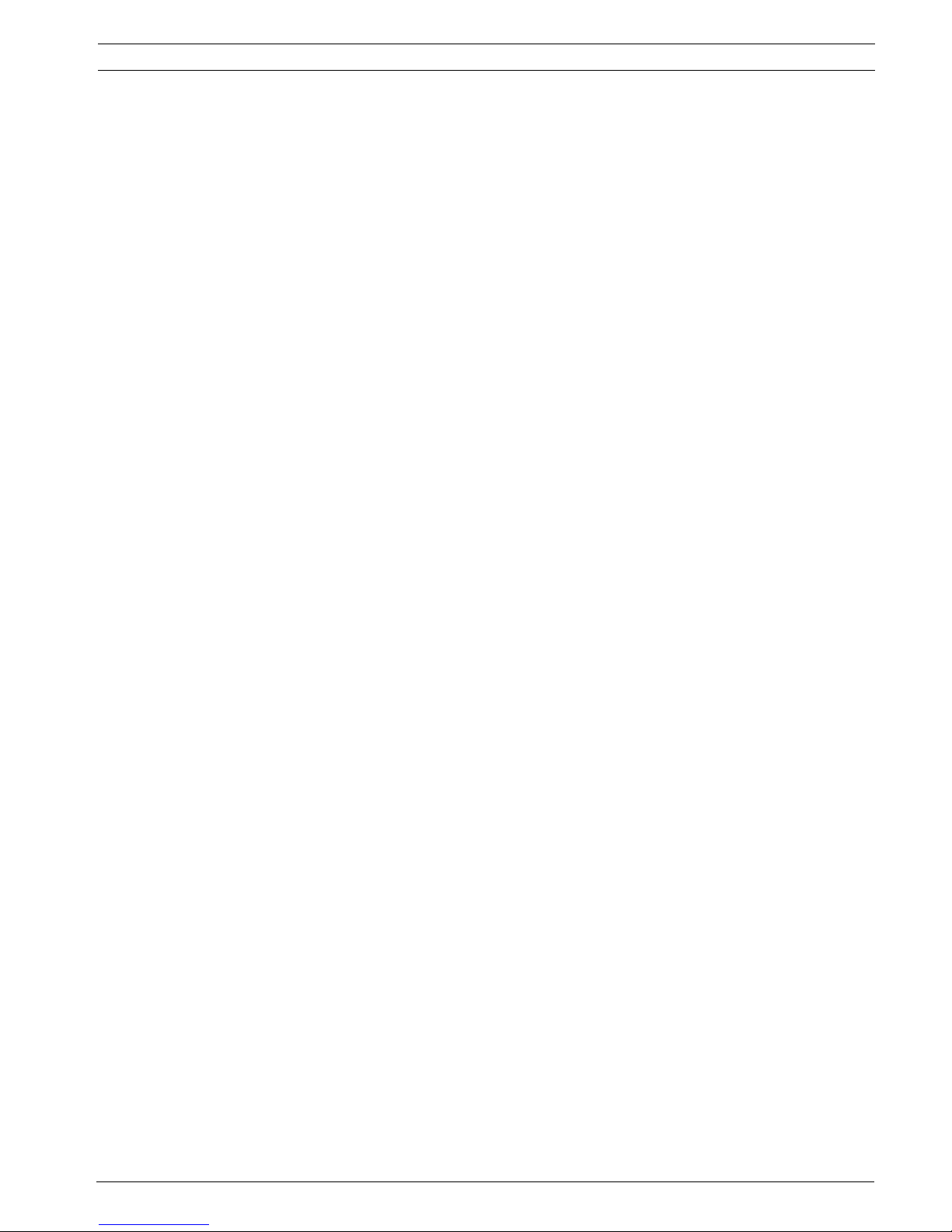
Divar XF Safety | en 11
Bosch Security Systems Installation manual F.01U.135.429 | 2.5 | 2009.08
this equipment does cause harmful interference to radio or television reception, which can be
determined by turning the equipment off and on, the user is encouraged to try to correct the
interference by one or more of the following measures:
– reorient or relocate the receiving antenna;
– increase the separation between the equipment and receiver;
– connect the equipment into an outlet on a circuit different from that to which the
receiver is connected;
– consult the dealer or an experienced radio/TV technician for help.
Intentional or unintentional modifications, not expressly approved by the party responsible
for compliance, shall not be made. Any such modifications could void the user's authority to
operate the equipment. If necessary, the user should consult the dealer or an experienced
radio/television technician for corrective action.
The user may find the following booklet, prepared by the Federal Communications
Commission, helpful: How to Identify and Resolve Radio-TV Interference Problems. This booklet
is available from the U.S. Government Printing Office, Washington, DC 20402, Stock No. 004000-00345-4.
INFORMATIONS FCC ET ICES
(modèles utilisés aux États-Unis et au Canada uniquement)
Suite à différents tests, cet appareil s'est révélé conforme aux exigences imposées aux
appareils numériques de classe B, en vertu de la section 15 du règlement de la Commission
fédérale des communications des États-Unis (FCC), et en vertu de la norme ICES-003 d'Industrie
Canada. Ces exigences visent à fournir une protection raisonnable contre les interférences
nuisibles lorsque l'appareil est utilisé dans le cadre d'une installation résidentielle. Cet
appareil génère, utilise et émet de l'énergie de radiofréquences et peut, en cas d'installation
ou d'utilisation non conforme aux instructions, engendrer des interférences nuisibles au
niveau des radiocommunications. Toutefois, rien ne garantit l'absence d'interférences dans
une installation particulière. Il est possible de déterminer la production d'interférences en
mettant l'appareil successivement hors et sous tension, tout en contrôlant la réception radio
ou télévision. L'utilisateur peut parvenir à éliminer les interférences éventuelles en prenant
une ou plusieurs des mesures suivantes:
– Modifier l'orientation ou l'emplacement de l'antenne réceptrice;
– Éloigner l'appareil du récepteur;
– Brancher l'appareil sur une prise située sur un circuit différent de celui du récepteur;
– Consulter le revendeur ou un technicien qualifié en radio/télévision pour obtenir de
l'aide.
Toute modification apportée au produit, non expressément approuvée par la partie
responsable de l'appareil, est strictement interdite. Une telle modification est susceptible
d'entraîner la révocation du droit d'utilisation de l'appareil.
La brochure suivante, publiée par la Commission fédérale des communications (FCC), peut
s'avérer utile : How to Identify and Resolve Radio-TV Interference Problems (Comment identifier
et résoudre les problèmes d’interférences de radio et de télévision). Cette brochure est
disponible auprès du U.S. Government Printing Office, Washington, DC 20402, États-Unis,
sous la référence n° 004-000-00345-4.
Disclaimer
Underwriter Laboratories Inc. ("UL") has not tested the performance or reliability of the
security or signaling aspects of this product. UL has only tested fire, shock and/or casualty
hazards as outlined in UL's Standard(s) for Safety for Information Technology Equipment, UL
60950-1. UL Certification does not cover the performance or reliability of the security or
signaling aspects of this product.
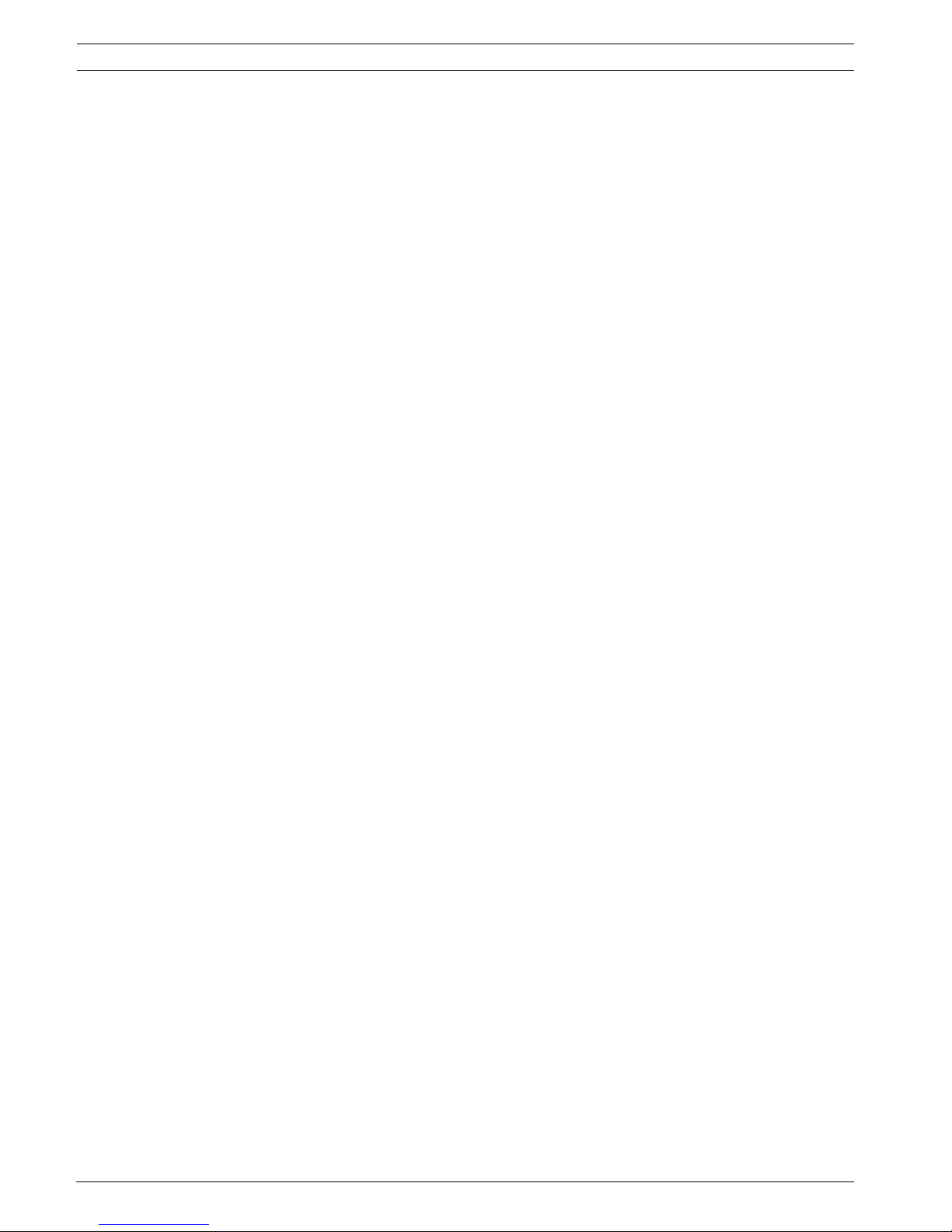
12 en | Safety Divar XF
F.01U.135.429 | 2.5 | 2009.08 Installation manual Bosch Security Systems
UL MAKES NO REPRESENTATIONS, WARRANTIES, OR CERTIFICATIONS WHATSOEVER
REGARDING THE PERFORMANCE OR RELIABILITY OF ANY SECURITY OR SIGNALINGRELATED FUNCTIONS OF THIS PRODUCT.
1.5 Bosch notices
Copyright
This manual is the intellectual property of Bosch Security Systems and is protected by
copyright.
All rights reserved.
Trademarks
All hardware and software product names used in this document are likely to be registered
trademarks and must be treated accordingly.
NOTE!
This manual has been compiled with great care and the information it contains has been
thoroughly verified. The text was complete and correct at the time of printing. The ongoing
development of the products may mean that the content of the user guide can change without
notice. Bosch Security Systems accepts no liability for damage resulting directly or indirectly
from faults, incompleteness or discrepancies between the user guide and the product
described.
More information
For additional information, please contact the Bosch Security Systems location nearest you or
visit our web site at: www.boschsecurity.com
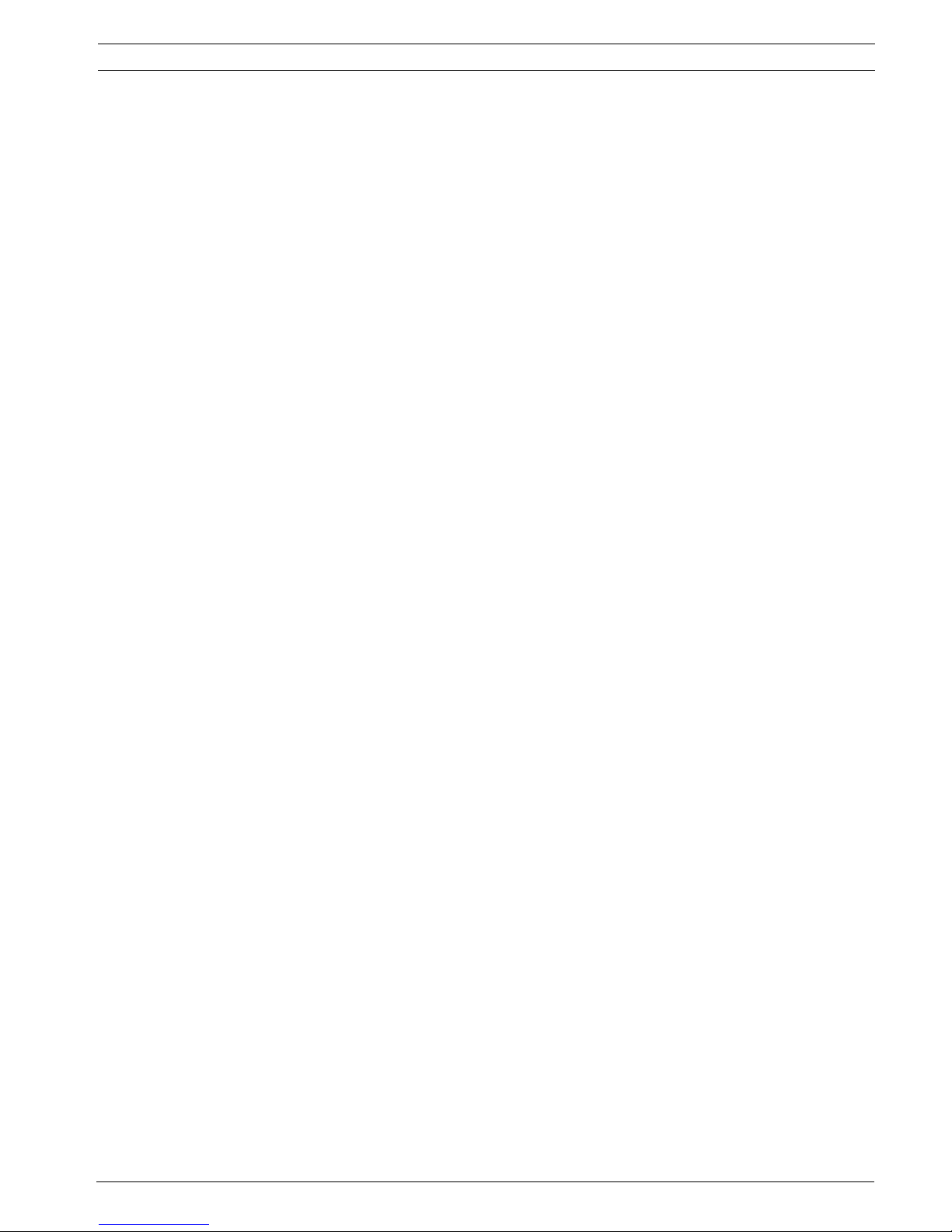
Divar XF Introduction | en 13
Bosch Security Systems Installation manual F.01U.135.429 | 2.5 | 2009.08
2 Introduction
2.1 Digital video recorder for security applications
The Divar XF is a video and audio recording system that records multiple camera and audio
signals while simultaneously providing live multiscreen viewing and playback.
The unit has comprehensive search and playback facilities for viewing stored video. Once
configured, all recording takes place in the background without requiring operator
intervention. Maximum recording rates of 30 (NTSC) and 25 (PAL) images per second, per
channel, are guaranteed. The recording rate and quality are selectable per camera. Up to four
internal hard disks can be used to provide various storage capacities for recording.
All models have extensive alarm handling functions and telemetry control. Alarm functions
include motion detection in user-definable areas of the image on any camera input.
The unit can be easily operated and programmed via the front panel control keys, mouse, and
the on-screen display menu system. Two monitor outputs provide full-screen, quad, and
multiscreen viewing. Connect a KBD (Intuikey) keyboard for PTZ control and to improve the
ease-of-use.
Looping auto-terminating video inputs and outputs, audio inputs and outputs, alarm inputs
and outputs, and remote control connectors are on the rear panel. Two VGA connectors
provide outputs for an A and a B monitor. CVBS and Y/C video outputs in either NTSC or PAL
are also provided. Monitor A displays full-screen or multiscreen digital pictures that can be
frozen and zoomed. Monitor B displays live full-screen or multiscreen pictures.
Use the Control Center PC-application via a network for live viewing, playback, and
configuration. Five simultaneous users can control multiple Divar XFs. The Divar XF includes
an authenticity check for both local and remote playback. A dedicated PC player is provided
for playback of secure video files. The PC-based Configuration Tool facilitates the installation
of the unit.
An SDK (software development kit) is available to integrate the Divar XF into third party
management software.
2.1.1 Versions
There are various Divar XF models; 8-channel and 16-channel with DVD burner option, each
with various storage capacities. Both 8-channel and 16-channel versions operate in exactly the
same way except that fewer camera, audio, and alarm inputs are present, and the number of
available multiscreen views differs.
Optionally, up to 8 IP cameras can be connected (in addition to the 8 or 16 analog input
channels).
2.1.2 Manuals
Four manuals are supplied:
– Installation manual - a detailed description for installers on how to install the product.
– Quick Installation guide - gives a brief overview on how to set up and install the product.
– Operation manual - a detailed description for end-users on how to operate the unit.
– Control Center and Archive Player operation manual - a detailed description for end-users
and administrators on how to set up and operate the Control Center and Archive Player
software.
2.1.3 Features
The Divar XF has the following features:
– 8 or 16 looped-through, auto-terminating camera inputs
– 8 or 16 audio inputs
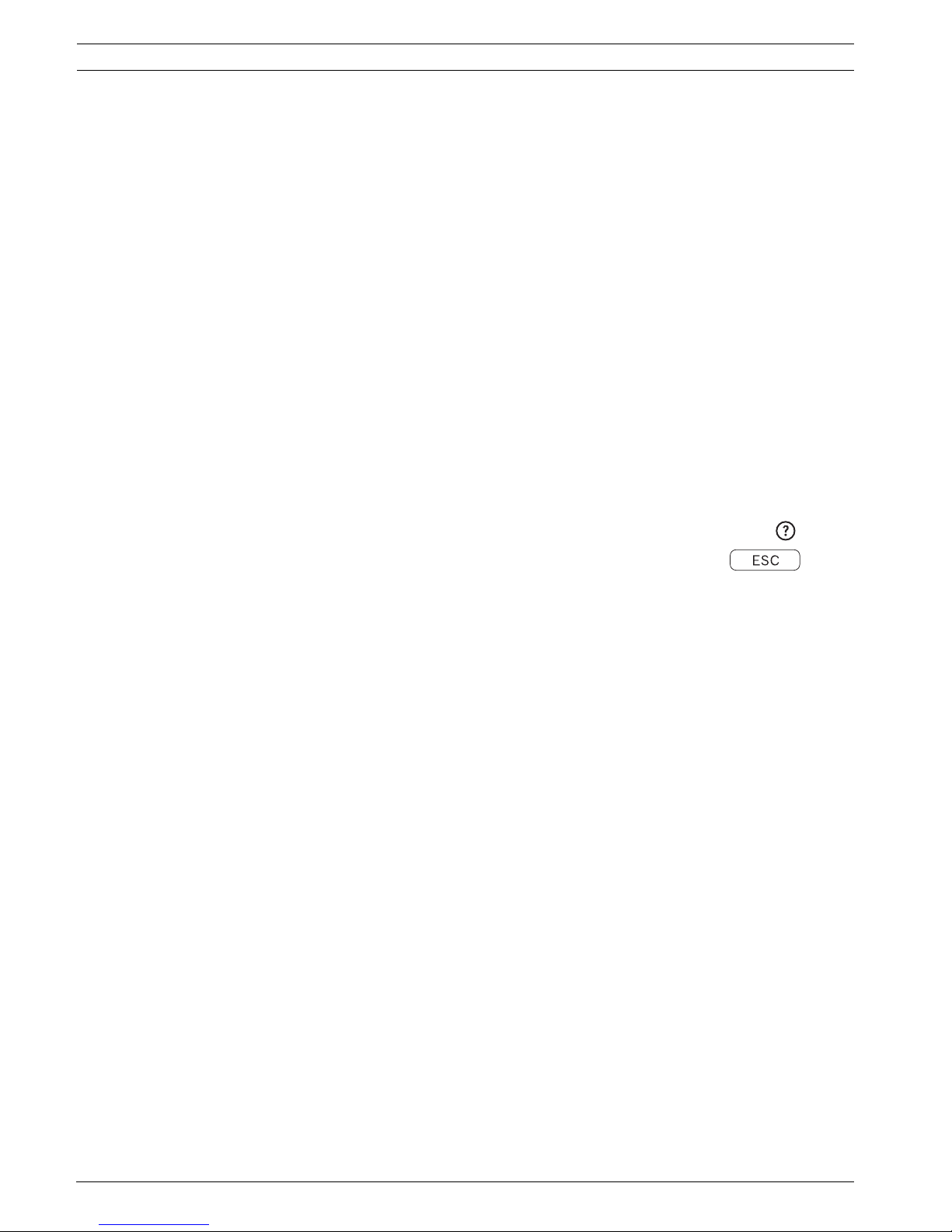
14 en | Introduction Divar XF
F.01U.135.429 | 2.5 | 2009.08 Installation manual Bosch Security Systems
– Support for up to eight IP cameras (optional)
– Simultaneous recording and playback
– Internal hard disk video storage (front replaceable)
– On-board RAID4 (optional)
– 10/100Base-T Ethernet port for Ethernet connection and networking
– Two RS232 serial ports for serial communication
– External KBD keyboard input
– Dual monitor outputs
– Full-screen and various multiscreen display capabilities in live and playback modes
– Spot monitor output with sequencing, multiscreen, and OSD
– Two audio outputs (dual mono)
– Motion detection
– 8 or 16 switching (alarm) inputs and 4 alarm outputs
– Video loss detection
– Audible alarm
– Pan, tilt, and zoom camera control via RS485 and biphase
– Local archiving via USB
– Local archiving via built-in DVD burner (optional)
2.1.4 On-screen help
On-screen context-sensitive help is available for some topics. Just press the help button
to see the help text associated with your current activity. Press the escape button
to exit help.
2.2 Unpacking
Check the package for visible damage. If any items appear to have been damaged in shipment,
notify the shipping company. Unpack carefully. This is electronic equipment and should be
handled with care to prevent damage to the unit. Do not attempt to use the unit if any
components are damaged. If any items are missing, notify your customer service
representative or Bosch Security Systems sales representative. The shipping carton is the
safest container in which to transport the unit. Save it and all packing materials for future use.
If the unit must be returned, use the original packing materials.
2.2.1 Package contents
Check for the following items:
– Digital Video Recorder (Divar XF 16 or Divar XF 8 unit)
–USB mouse
– Quick installation guide
– Divar XF operation manual
– Divar XF Control Center and Archive Player operation manual
– Installation manual (this manual)
– A 25-pin D-type switching and alarm connector board
– A 15-pin D-type connector board (used for Biphase PTZ connections)
– A 3-pin screw terminal connector (used for RS485 PTZ connection)
– Power supply cord
– Shielded network cross-over cable (for service and testing purposes)
– Rack mounting kit
– A CD-ROM containing the software and manuals
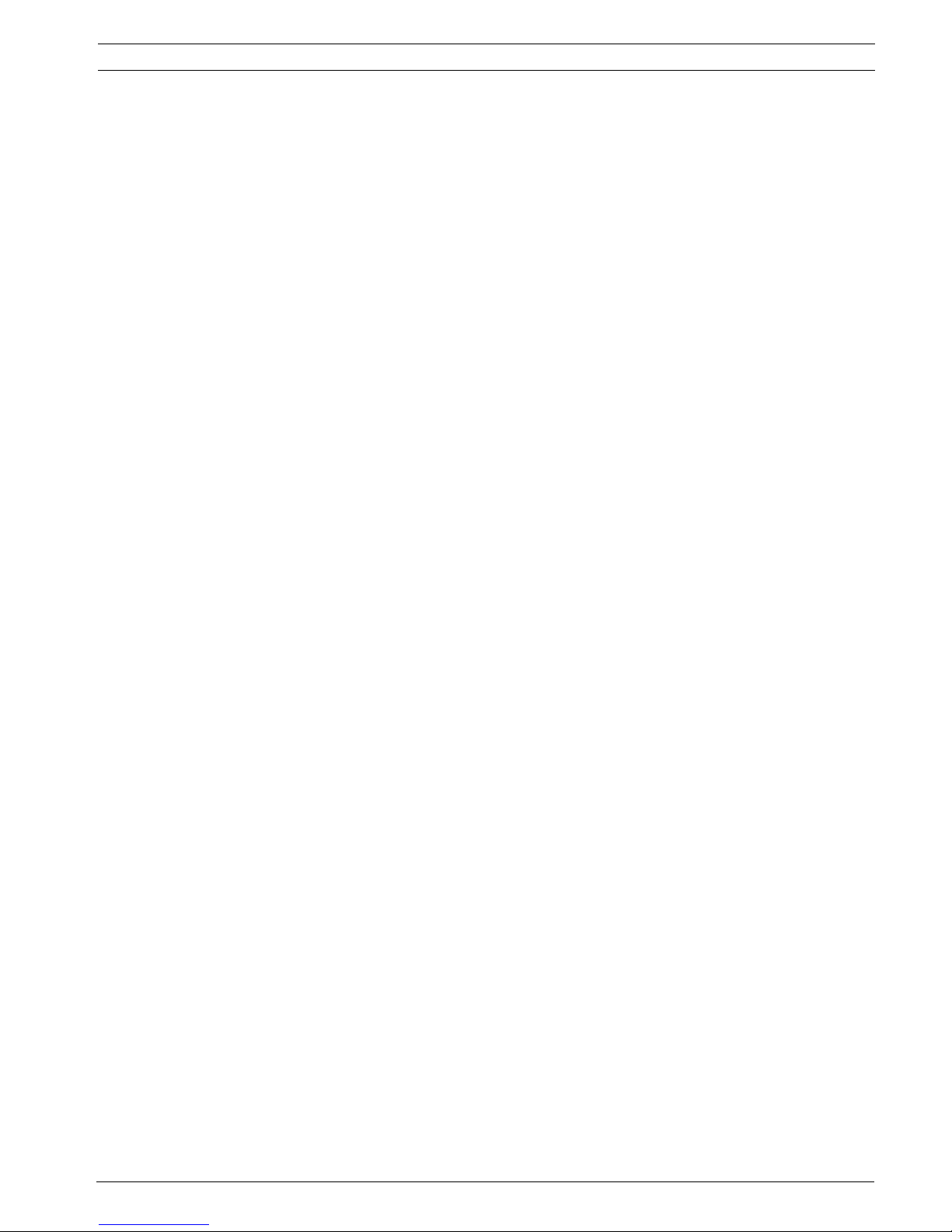
Divar XF Introduction | en 15
Bosch Security Systems Installation manual F.01U.135.429 | 2.5 | 2009.08
2.3 Installation environment
2.3.1 Mounting
The Divar XF is supplied as a desktop unit. If desired, the unit can be rack mounted using the
rack mounting kit supplied with the unit.
2.3.2 Ventilation
Ensure that the location planned for the installation of the unit is well ventilated. Take note of
the locations of the cooling vents in the unit's enclosure and ensure that they are not
obstructed.
2.3.3 Temperature
Observe the unit's ambient temperature specifications when choosing an installation space.
Extremes of heat or cold beyond the specified operating temperature limits may cause the
unit to fail. Do not install the unit on top of hot equipment.
2.3.4 Power Supply
Ensure that the site's AC power supply is stable and within the rated voltage of the unit. If the
site's AC power is likely to have spikes or power dips, use power line conditioning or an
uninterrupted power supply (UPS).
2.4 Associated equipment
A typical system could contain the following components (not included with the unit):
– A primary monitor for multiscreen monitoring (monitor A)
– A second monitor for spot/alarm monitoring (monitor B)
– Cameras with 1 Vpp composite video outputs
– IP cameras (see datasheet for supported models)
– Amplified microphone(s)
– Audio amplifier with speaker(s)
– Video coaxial cable with BNC connectors for connecting the video signals
Audio cable with RCA connectors for connecting audio signals.
– AC power supply outlet for the unit that allows for secure isolation (the unit has no on/
off switch for security reasons)
– A KBD keyboard
– PC for Control Center and Configuration Tool applications
– Pan/tilt/zoom control units
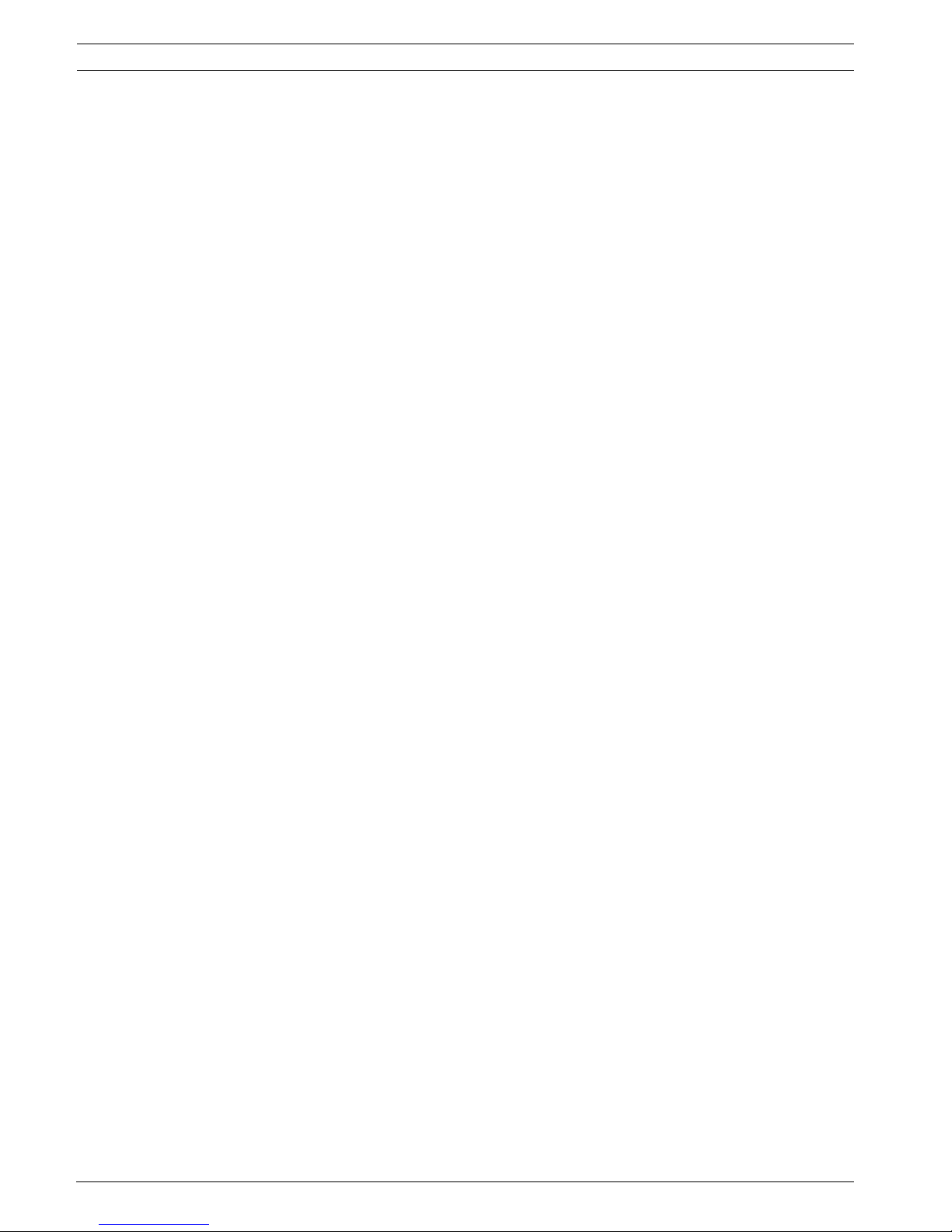
16 en | Introduction Divar XF
F.01U.135.429 | 2.5 | 2009.08 Installation manual Bosch Security Systems
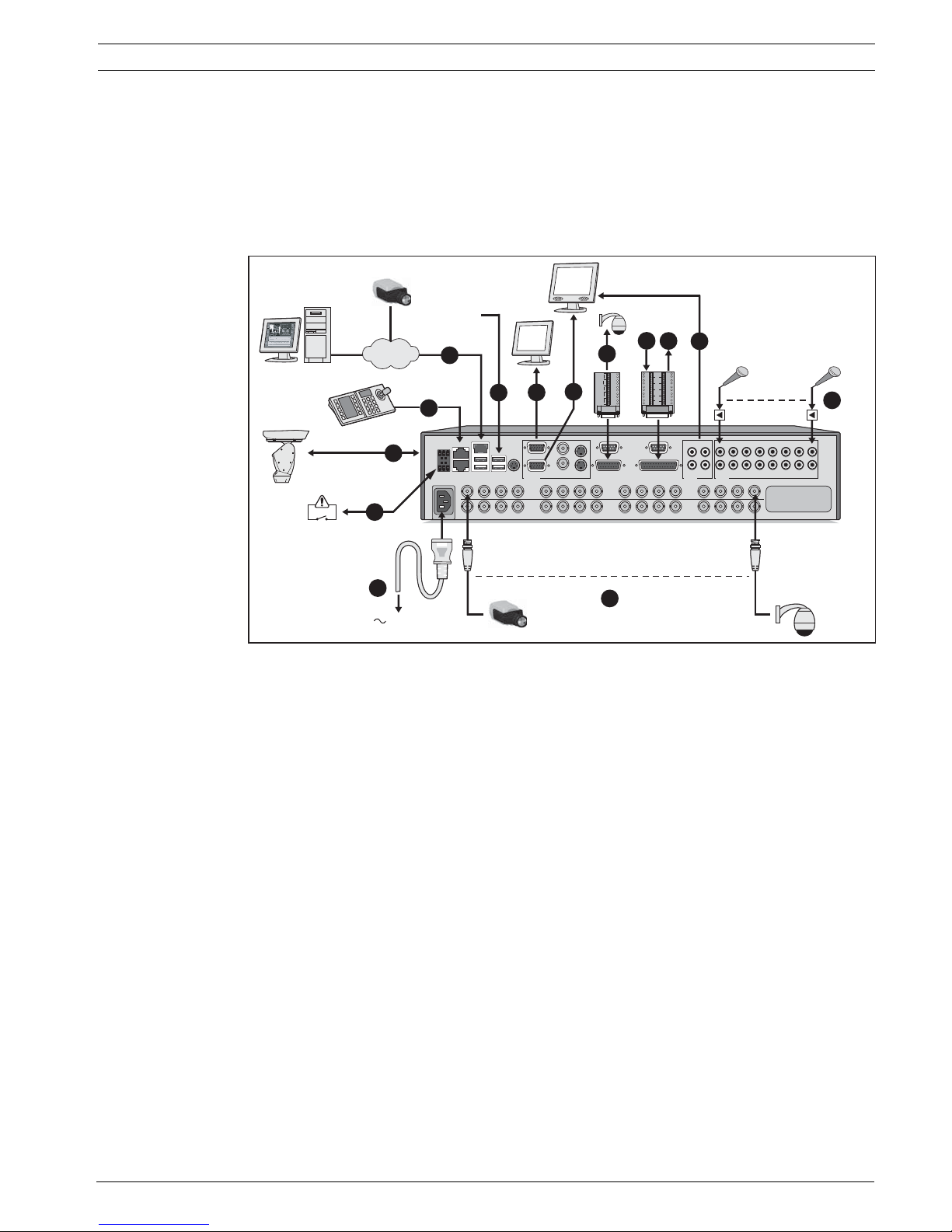
Divar XF Quick install | en 17
Bosch Security Systems Installation manual F.01U.135.429 | 2.5 | 2009.08
3 Quick install
To get the unit quickly operational, make the connections described below and then enter the
relevant data in the Quick install menu. The Quick install menu appears the first time the unit
is started. When the relevant information is entered, the unit will be operational.
3.1 Connections
Figure 3.1 Back panel connections
3.1.1 Primary connections
1. Connect the cameras to the BNC camera inputs (automatically terminated).
2. Connect monitor A to the BNC, Y/C, or VGA (supporting 1280x1024) output MON A.
3. Connect (supplied) USB mouse to a USB port.
3.1.2 Optional connections
4. Connect monitor B to the BNC, Y/C, or VGA (supporting 1024x768) output MON B.
5. Connect up to 16 audio signals to the RCA audio inputs.
6. Connect the RCA audio output(s) to the monitor or an audio amplifier.
7. Connect up to 16 (alarm) inputs (via the supplied 25-pin D-type connector board).
8. Connect up to 4 alarm outputs (via the supplied 25-pin D-type connector board).
9. Connect the malfunction output (via the supplied screw terminal adapter).
10. Connect an Intuikey keyboard to the KBD In socket and connect the terminator (supplied
with the keyboard) to the KBD Out socket.
11. Connect a Bosch pan/tilt/zoom control unit to the Biphase port (via the supplied 15-pole
D-type connector board).
12. Connect a third-party pan/tilt/zoom control unit to the RS485 port (via the supplied
screw terminal adapter).
13. Connect to your network via the Ethernet port.
3.1.3 Powering up
Switch on all connected equipment.
14. Connect the power cord to the unit.
KBD in
KBD out
IR ext
VGA
CVBS Y/C
Biphase
Com 1 Com 2
Alarm I/O
ABAA
BB
- | + | G
RS
485
MAL
OUT
N0 | C | NC
Video in
Video out
Video in
Video out
Video in
Video out
1234
1234
5678
5678
9101112 13141516
9101112 13141516
AC
USBUSB
Ethernet
Audio out Audio in
AB
L
R
13579111315
2 4 6 8 10 12 14 16
Monitor out
x16*
AutoDome
LAN / WAN
USB
VIDEO
IN
VIDEO
IN
x16*
PC
1A
1B
2A
2B
R
E
L
A
Y
3A
3B
4A
4B
GND
1
2
GND
9
10
3
4
GND
11
12
5
6
GND
13
14
7
8
15
16
IN
IN
IN
IN
+
-
SHIELD
CTRL 1
SHIELD
+
-
SHIELD
CTRL 2
+
-
SHIELD
CTRL 3
+
-
SHIELD
CTRL 4
+
-
SHIELD
CTRL 5
110 - 240 VAC
RS485
A
PTZ
B
1
10
13
6
5
14
4
2
11
8
3
12
9
7

18 en | Quick install Divar XF
F.01U.135.429 | 2.5 | 2009.08 Installation manual Bosch Security Systems
3.2 First-time use
The unit starts with a multiscreen display. The Quick install menu opens the first time the unit
is used. Fill in the basic settings in the four tabs to get the unit operational. The unit begins
recording automatically when the Quick install menu is closed.
To open the Quick install menu at any other time:
1. Press the menu button.
2. The main menu appears on monitor A.
3. Click Configuration and then Quick install.
Navigating
Use the supplied USB mouse. Alternatively, use the following front panel keys:
– Use the enter button to select a submenu or item.
– Use the arrow buttons to move through a menu or list.
– Use the escape button to go back or to switch off the menu.
3.3 Quick install menu
The Quick install menu contains four tabs: International, Schedule, Recording, and Network.
Navigate through these tabs using Back and Next. Click Undo to cancel changes made in the
active tab. Click Close to exit the Quick install menu. Changing Quick install settings
overwrites customized settings.
3.3.1 International
Figure 3.2 Quick install menu - International
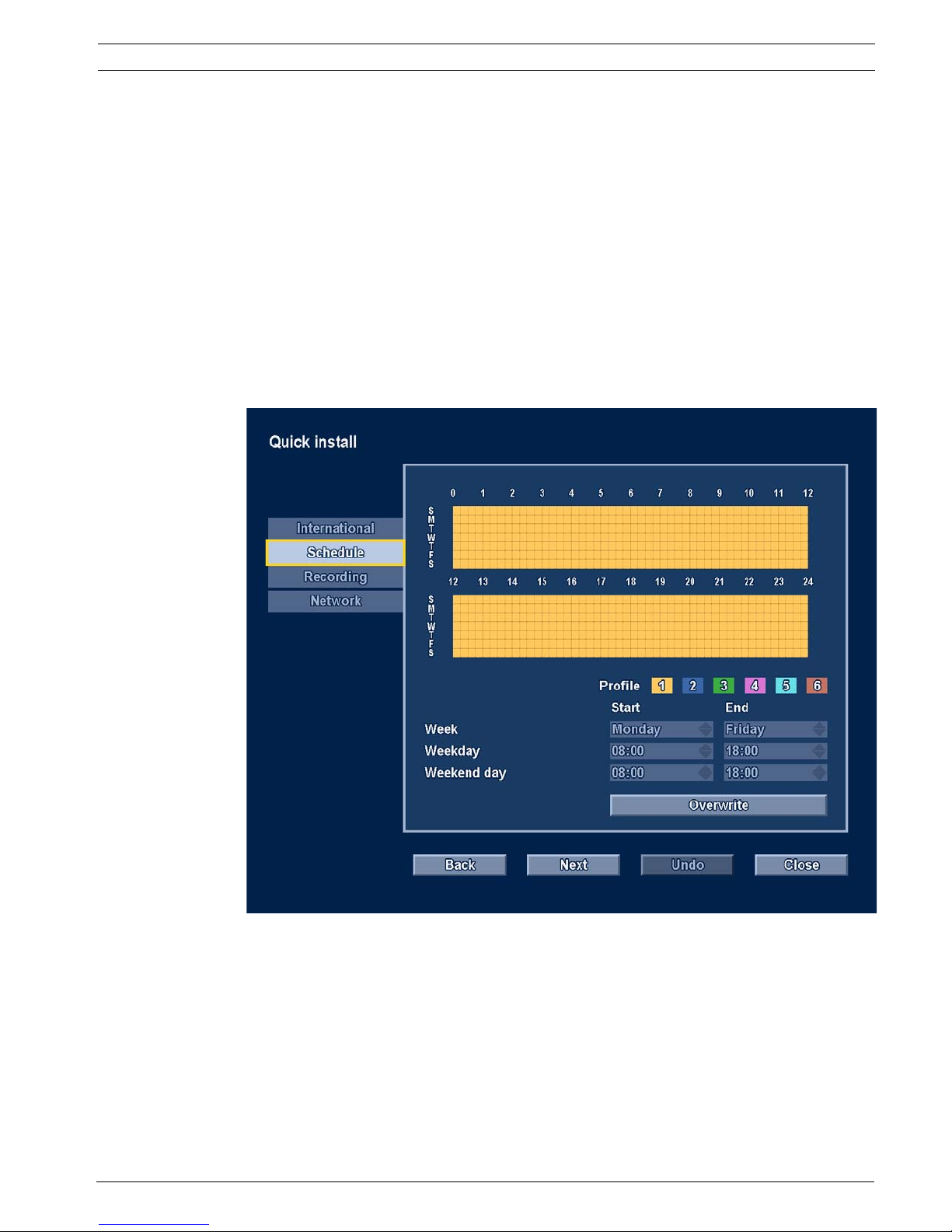
Divar XF Quick install | en 19
Bosch Security Systems Installation manual F.01U.135.429 | 2.5 | 2009.08
Click Next to move to the next tab.
3.3.2 Schedule
Figure 3.3 Quick install menu - Schedule
A graphical representation of the currently active weekly schedule is shown. Each color
represents one of the available profiles:
– Yellow - Profile 1
– Dark blue - Profile 2
– Green - Profile 3
– Pink - Profile 4
– Light blue- Profile 5
– Brown - Profile 6
Click Overwrite to start making changes.
– Select at which day the week should start and end.
Language Select the language for the menu from the list.
Time zone Select a time zone from the list.
Time format Select either a 12 or a 24 hour clock format.
Time Fill in the current time.
Date format Select from three date formats which show either the month (MM),
the day (DD), or the year (YYYY) first.
Date Fill in the current date.
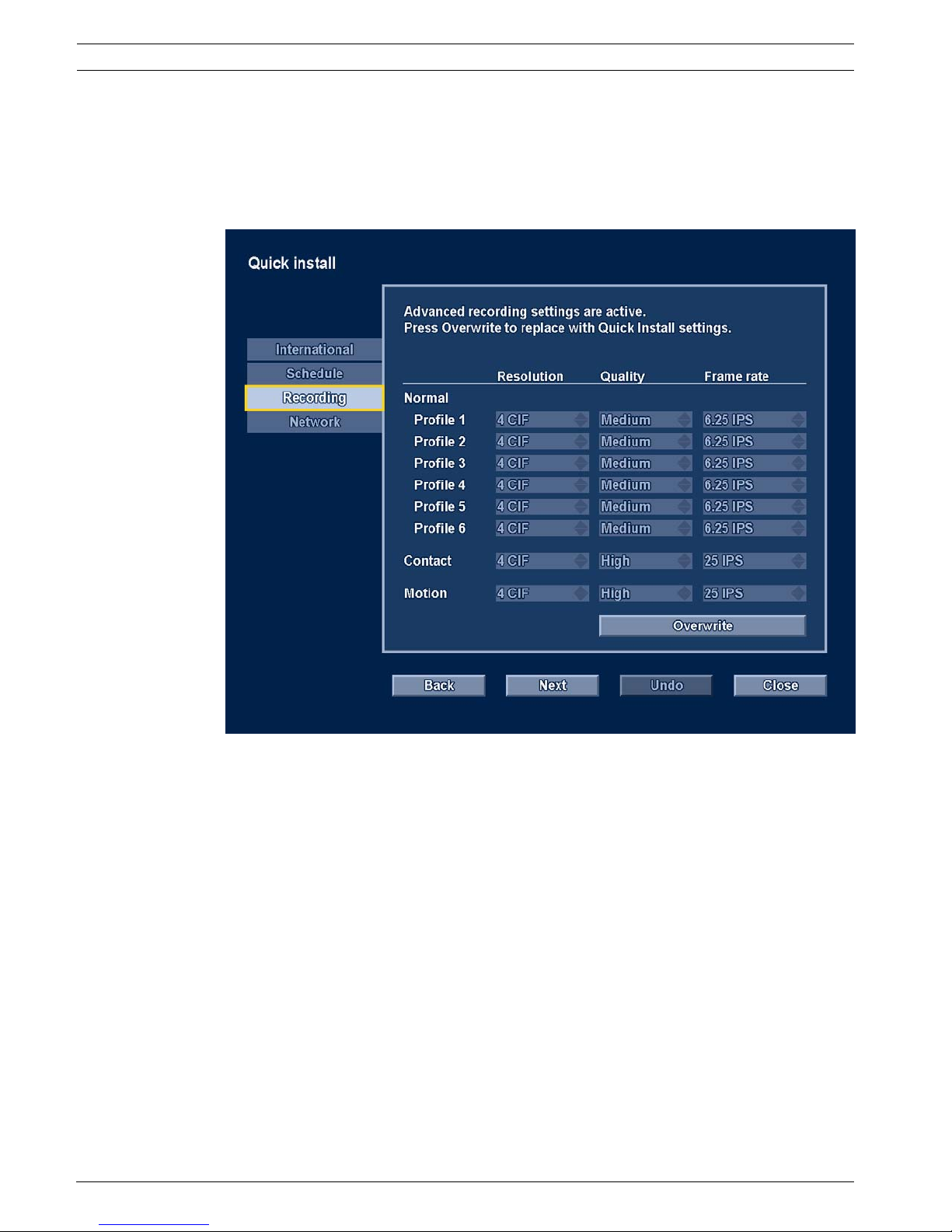
20 en | Quick install Divar XF
F.01U.135.429 | 2.5 | 2009.08 Installation manual Bosch Security Systems
– Select at which time the day begins and ends on weekdays.
– Select at which time the day begins and ends on weekends.
The graphical representation is automatically updated when settings are changed.
Click Next to move to the next tab.
3.3.3 Recording
Figure 3.4 Quick install menu - Recording
Set the Normal recording Resolution, Quality, and Frame rate for each profile in the table. Set
the Alarm and Motion recording Resolution, Quality, and Frame rate. These settings are set for
all profiles. If advanced settings were previously made, click Overwrite to replace them with
Quick install settings.
Click Next to move to the next tab.
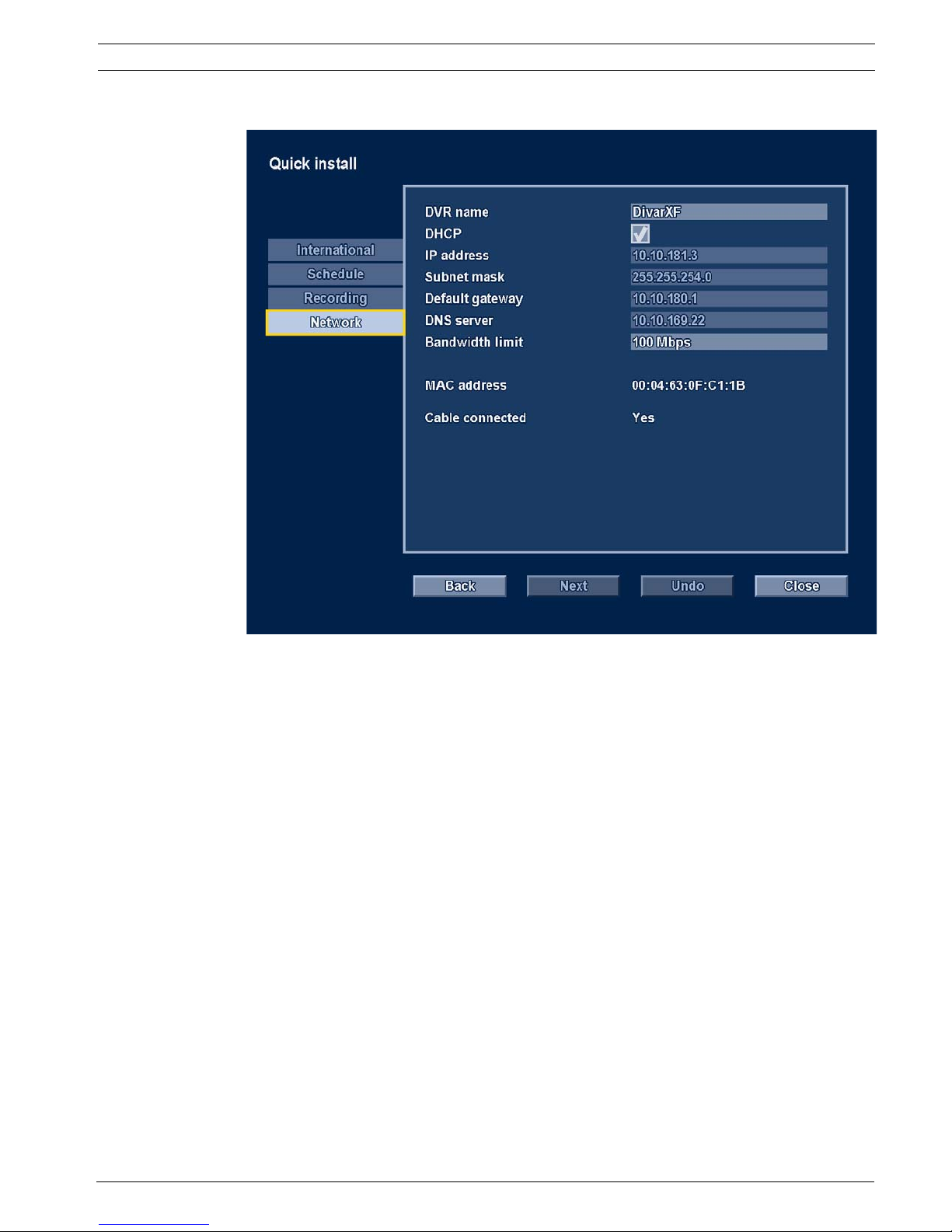
Divar XF Quick install | en 21
Bosch Security Systems Installation manual F.01U.135.429 | 2.5 | 2009.08
3.3.4 Network
Figure 3.5 Quick install menu - Network
Fill in the settings that control the behavior of the unit with respect to a network.
DVR name Enter a DVR name to be used in the network.
DHCP Enable DHCP to have IP address, subnet mask, and default gateway
assigned automatically by the network server. The actual values are
displayed.
IP address
Subnet mask
Default gateway
DNS server
Fill in the IP, subnet mask, default gateway, and DNS server
addresses when DHCP is disabled.
Bandwidth limit Restrict the network bandwidth by entering a value between 0.1 and
100 Mbps for the bandwidth limit.
MAC address The MAC address is read only.
Cable connected Shows cable status.
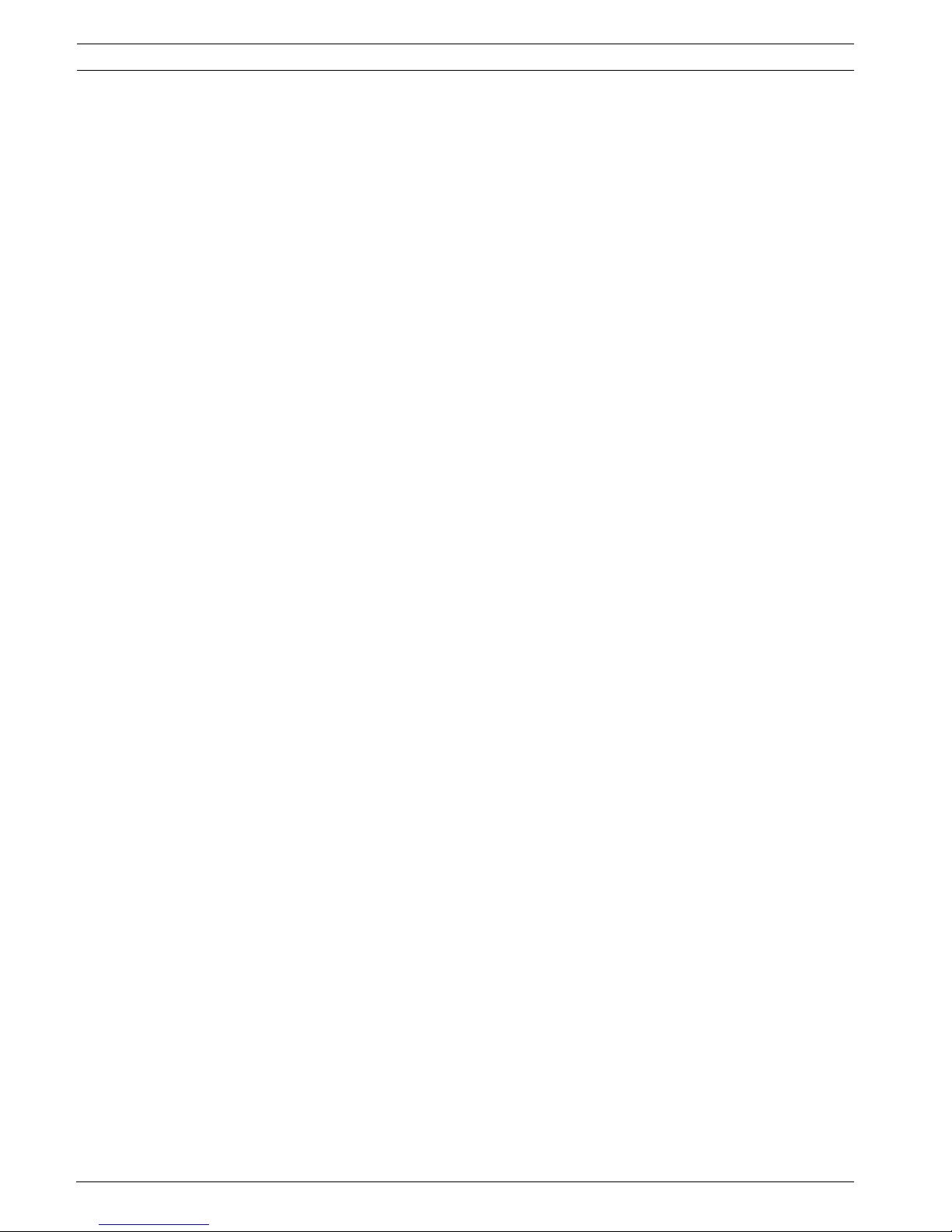
22 en | Quick install Divar XF
F.01U.135.429 | 2.5 | 2009.08 Installation manual Bosch Security Systems
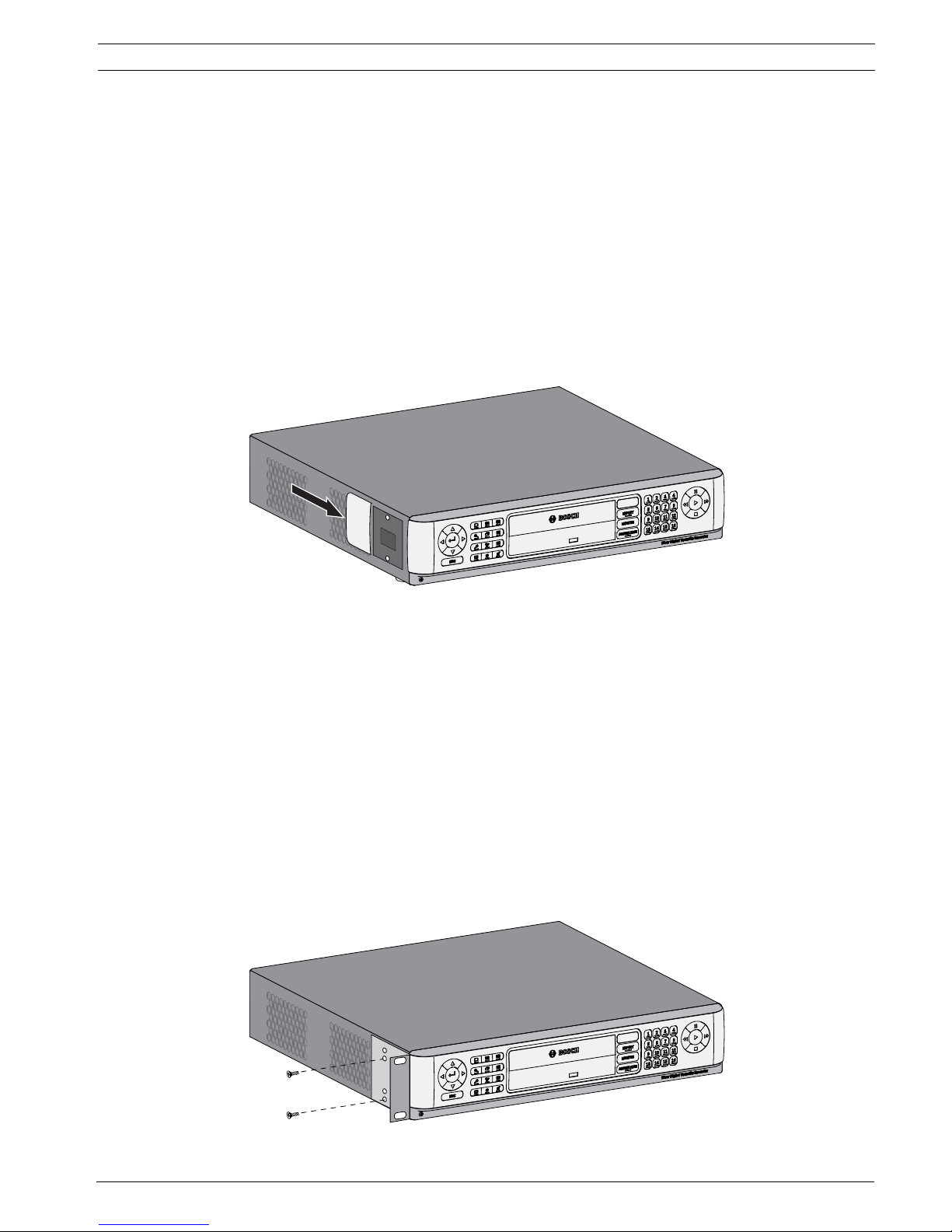
Divar XF Hardware setup | en 23
Bosch Security Systems Installation manual F.01U.135.429 | 2.5 | 2009.08
4 Hardware setup
This chapter contains detailed information about the hardware installation and connection of
external equipment to the unit. The connector types and their pin signals are described. Most
of the connectors are located at the rear panel of the unit. For convenience, one USB port is
located on the front of the unit to connect a mouse or memory device.
All the input/output ports are Safety Extra Low Voltage (SELV) circuits. SELV circuits should
only be connected to other SELV circuits.
4.1 Desktop installation
Place the unit on a stable, flat surface. Install the two supplied silver side covers by:
1. inserting them on each side,
2. sliding them towards the front of the unit.
Figure 4.1 Side cover installation
4.2 Rack mounting
The unit can be mounted in a 19-inch rack. A rack mounting kit is supplied with the unit that
includes two rack mounting brackets.
Mounting
1. Remove the four cross head screws (two on each side) located near the front panel on
the right and left side of the unit.
2. Secure the supplied brackets to each side using the same four cross head screws (two
on each side) that were just removed.
3. To install several units directly on top of each other, remove the rubber feet from under
the unit by prying them loose with a small screwdriver.
4. Install the unit into the rack using the hardware supplied with the rack and following the
rack manufacturer’s instructions.
Figure 4.2 Securing the rack mounting bracket

24 en | Hardware setup Divar XF
F.01U.135.429 | 2.5 | 2009.08 Installation manual Bosch Security Systems
4.3 Hard disk installation
Up to four hard disks can be installed in the DVR. All hard disks are accessed from the front of
the unit by removing the front panel. Do not open the top cover or attempt to service the unit.
No user serviceable parts inside. Refer all servicing to qualified service personnel. Improper
handling or installation could void the warranty of both the hard disk and the DVR.
Note! Only genuine Bosch hard disks will work in the Divar XF. See the Bosch website or
contact your local Bosch representative for available hard disks.
4.3.1 Mounting instructions
Removing the front panel
Figure 4.3 Front panel removal
1. Loosen the two captive cross head screws on the bottom front panel.
2. Slide the front panel to the right until it is free.
3. Place the front panel on top of the unit, taking care not to strain the flat cable. If there is
no room on top of the unit, disconnect the flat cable and set the front panel aside.
CAUTION!
When installing the assembly into the rack, be careful not to restrict air flow around the vents
located on the side panels or to exceed the recommended operating temperature.
Secure the connection cables to the rack to relieve excessive weight to the back of the unit.
CAUTION!
Electrostatic discharges
Any electrostatic energy coming in contact with the hard disk or other sensitive internal parts
can damage them permanently. Improper handling could void the warranty of the hard disk.
When working with electrostatic sensitive devices such as a hard disk or the Divar unit, make
sure you use a static-free workstation.
DANGER!
Electrical voltage.
Risk of electric shock.
Before installation of the hard disk, unplug the power cord of the DVR and wait for at least 30
seconds.
Divar
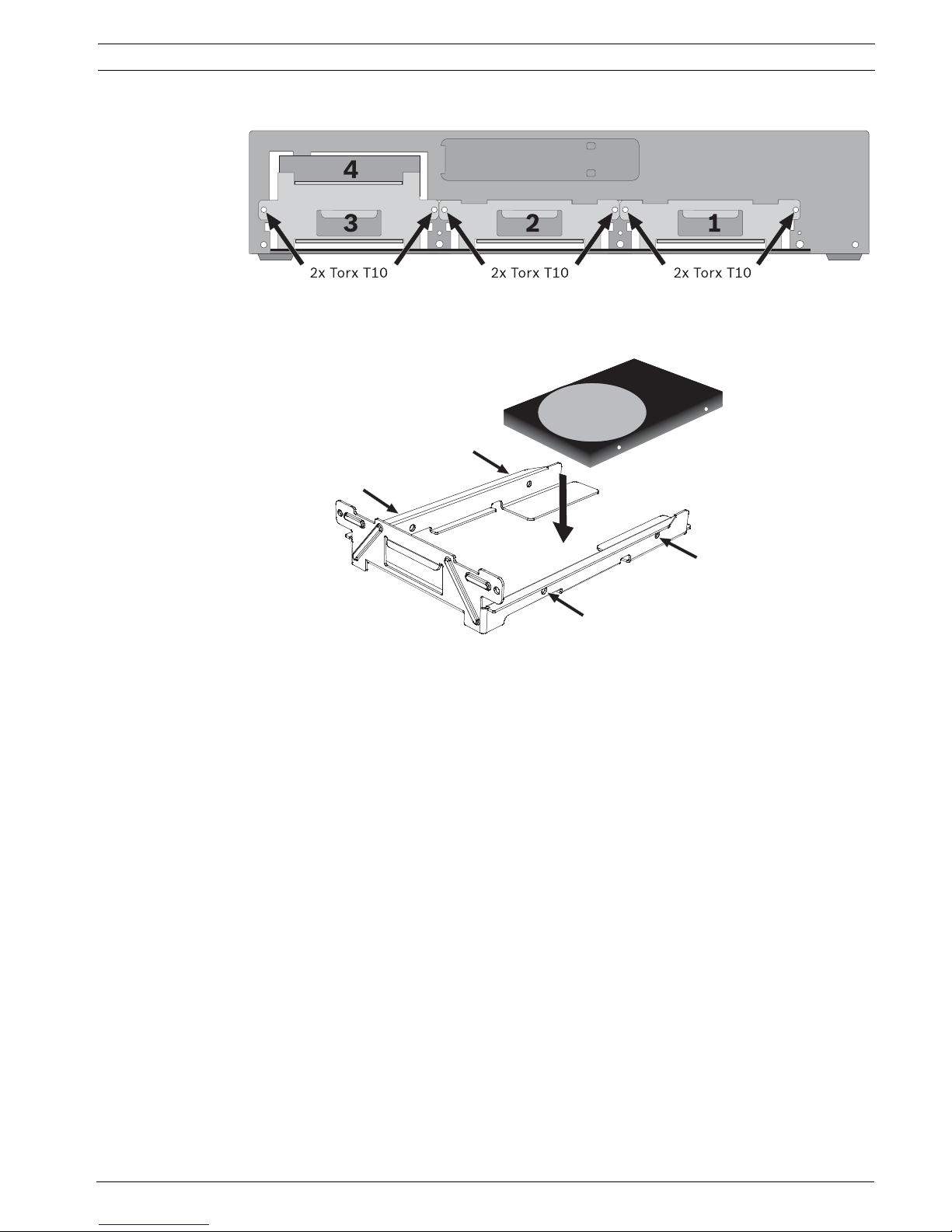
Divar XF Hardware setup | en 25
Bosch Security Systems Installation manual F.01U.135.429 | 2.5 | 2009.08
Placing a hard disk
Figure 4.4 Placing a hard disk
1. Locate the first empty hard disk bay. It is recommended that you install the disks in order
from one to four, as labeled. (Note that disks 3 and 4 are mounted in a double bay.)
2. Unscrew the two torx T10 screws securing the selected bay. Slide the bay from the unit
by pulling it forward.
3. To replace an installed hard disk, remove the four installation screws, two per side, from
the sides of the bay. Remove the hard disk.
Mount the new hard disk into the bay with four screws, two per side (refer to the hard
disk documentation).
4. Align and slide the bay back fully into its slot in the unit.
5. Secure the bay using the two torx T10 screws removed earlier (step 2).
6. Repeat steps 1-5 for any additional hard disks.
Remounting the front panel
1. When disk installation is complete, reconnect the flat cable to the front panel, if
necessary.
2. Align and slide the front panel to the left until it is in place.
3. Refasten the two captive cross head screws to the front panel.
4.4 Camera connections
Connect cameras to the Video in connectors on the back of the unit using 75 ohm video
coaxial cables with BNC connectors. Optionally, this signal can be looped through to other
equipment via the corresponding Video out connector. The camera input connectors are auto-
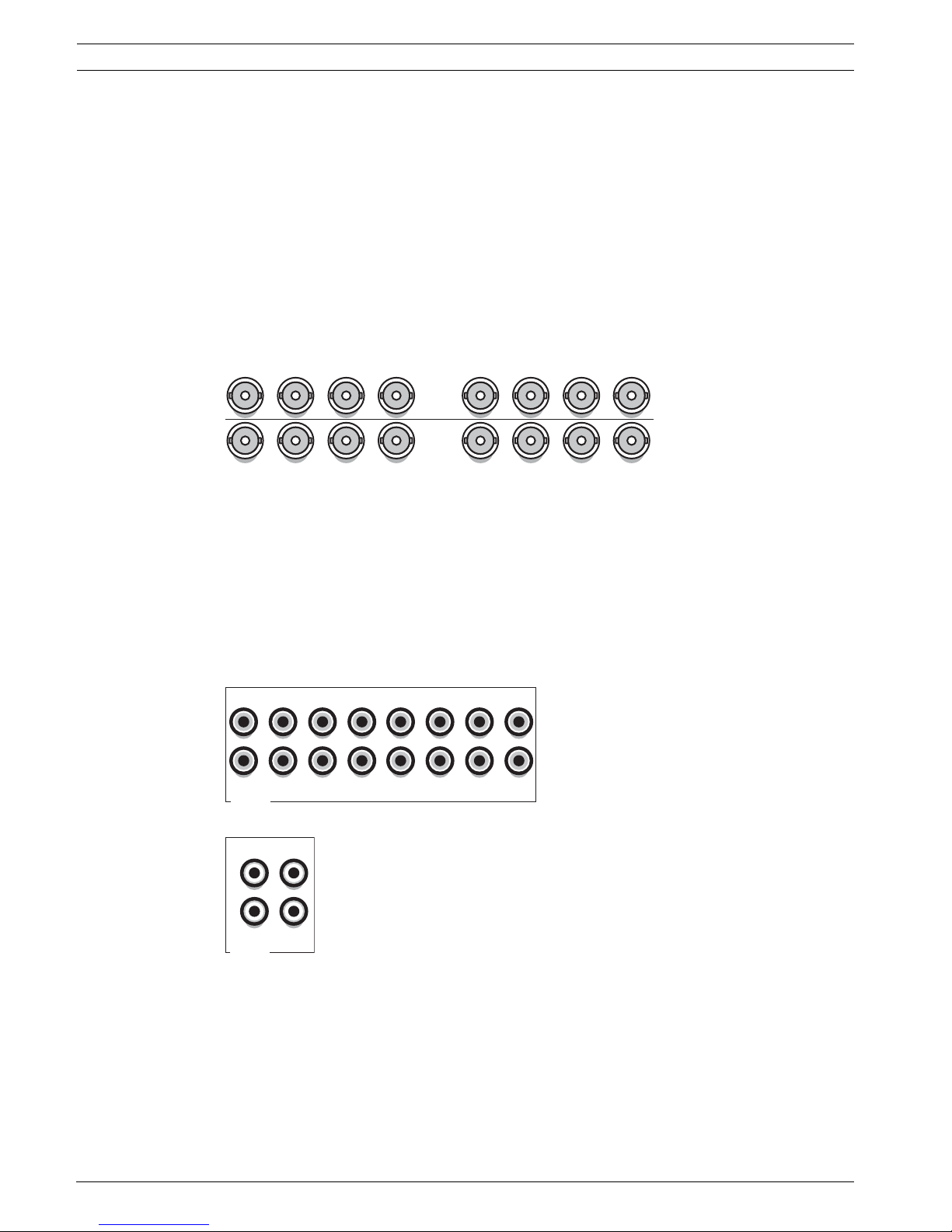
26 en | Hardware setup Divar XF
F.01U.135.429 | 2.5 | 2009.08 Installation manual Bosch Security Systems
terminating. There is no need to add a terminator to the output connector if no additional
equipment is connected.
If the camera signal is looped-through to additional equipment, make sure that the end of the
video line is terminated with 75 ohm termination.
The DivarXF automatically configures itself as a PAL or NTSC unit. The unit determines the
standard by detecting the signal format of the first connected camera (lowest camera input
number).
Specifications
Input signal: Composite video 1 Vpp, 75 ohm
Color standard: PAL/NTSC, auto-detect
Gain control: Automatic or manual gain control for each video input
Connector type: BNC looped-through, automatic termination
Figure 4.5 Eight video inputs with loop-through outputs
4.5 Audio connections
The DivarXF supports up to 16 audio inputs and 4 audio outputs. Connect using audio cable
with RCA compatible connectors.
Specifications
Input signal: Mono RCA, 1 Vpp, 10k ohm
Output signal: Dual mono RCA, 1 Vpp, 10k ohm
Figure 4.6 Audio input connectors
Figure 4.7 Audio output connectors
4.6 Monitor connections
Up to two monitors can be connected through the VGA, CVBS, or Y/C connections.
4.6.1 VGA
Connect the unit to one or two VGA monitors using standard VGA cable. It is advised to use
17” monitors or larger when using LCD(s).
Video in
Video out
1234
1234
5678
5678
Audio in
13579111315
2
4
6
8
10
12
14
16
Audio out
AB
L
R
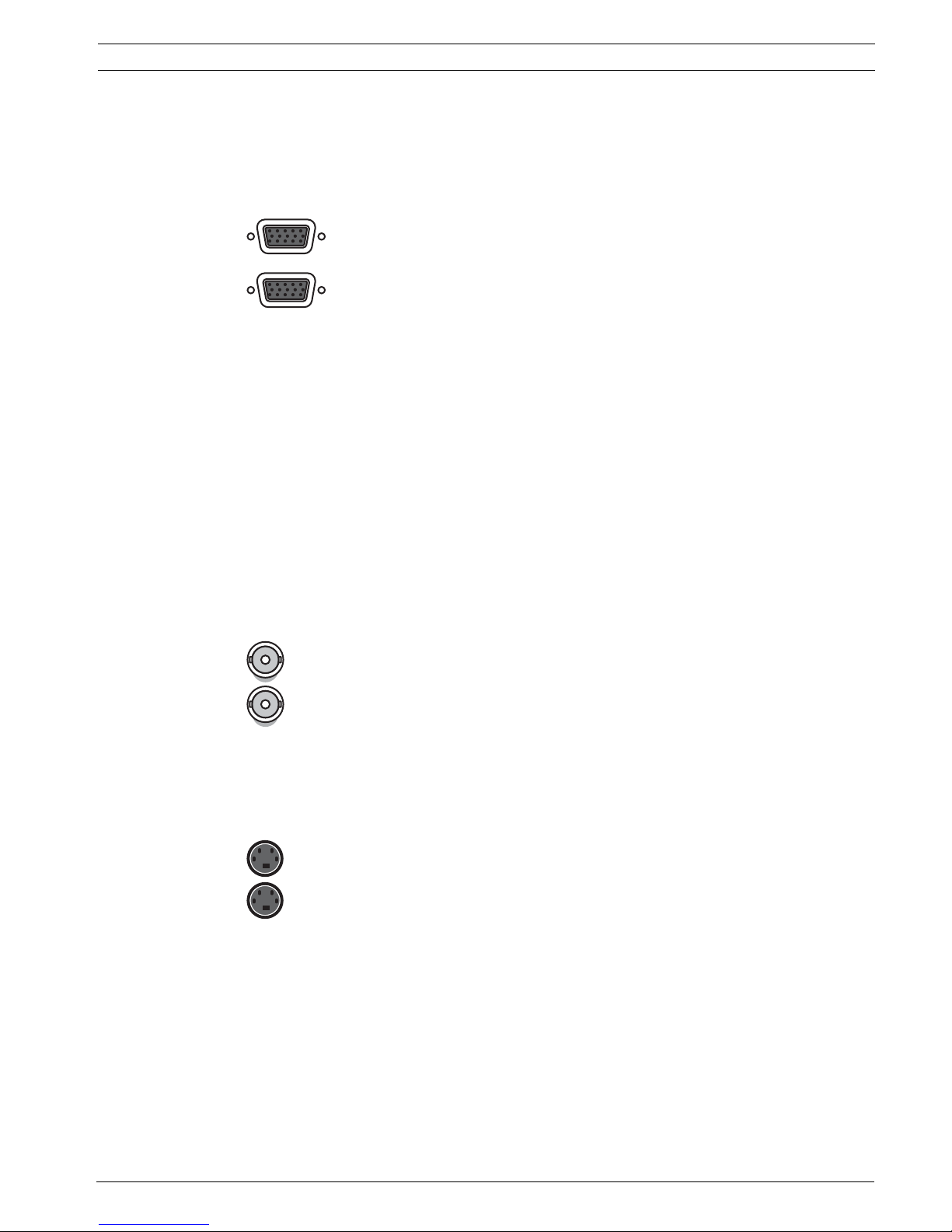
Divar XF Hardware setup | en 27
Bosch Security Systems Installation manual F.01U.135.429 | 2.5 | 2009.08
Specifications
Output signal: VGA
Resolution: 1280 x 1024 (monitor A), 1024 X 768 (monitor B)
Color: True color (32 bit)
Connector type: DE-15
Figure 4.8 VGA monitor connectors
4.6.2 CVBS
Connect the unit to CCTV monitors using 75 ohm video coaxial cables with BNC connectors.
The unit provides a 1 Vpp CVBS signal.
If the monitor has a loop-through connection and you are not using the loop-through output,
then select the 75 ohm impedance setting on the monitor. If the monitor's loop-through
output is connected to an additional device, the device's termination is set to 75 ohm and the
monitor's termination is set to high impedance. (Note that this is not necessary on devices
with automatic termination.)
Specifications
Output signal: Composite video 1Vpp, 75 ohm, Sync. 0.3Vpp ±10%
Resolution: 720 x 576 PAL, 720 X 484 NTSC
Connector type: BNC
Figure 4.9 CVBS monitor connectors
4.6.3 Y/C
Connect the unit to a CCTV monitor with Y/C input, using a standard Y/C connection cable.
Figure 4.10 Y/C monitor connectors
4.7 Monitor streaming connection
To connect a monitor in a remote streaming configuration, connect the CVBS monitor output
to a video input. Then connect the monitor to the corresponding loop-through connector.
VGA
A
B
CVBS
A
B
Y/C
A
B
