
BlackBerry Style 9670
Smartphone
User Guide
Version: 6.0
To find the latest user guides, visit www.blackberry.com/docs/
smartphones.
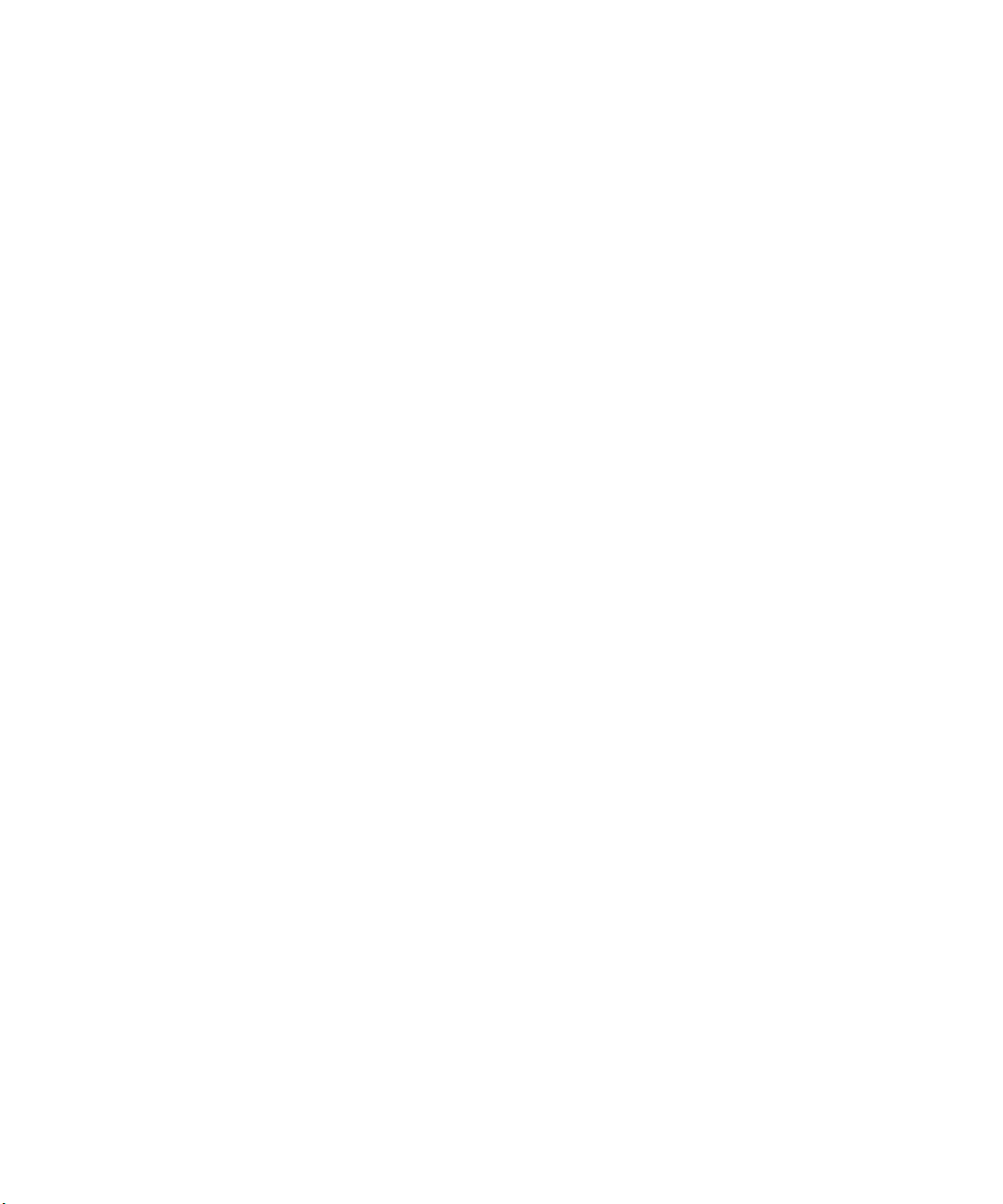
SWDT643442-941426-0201084713-001
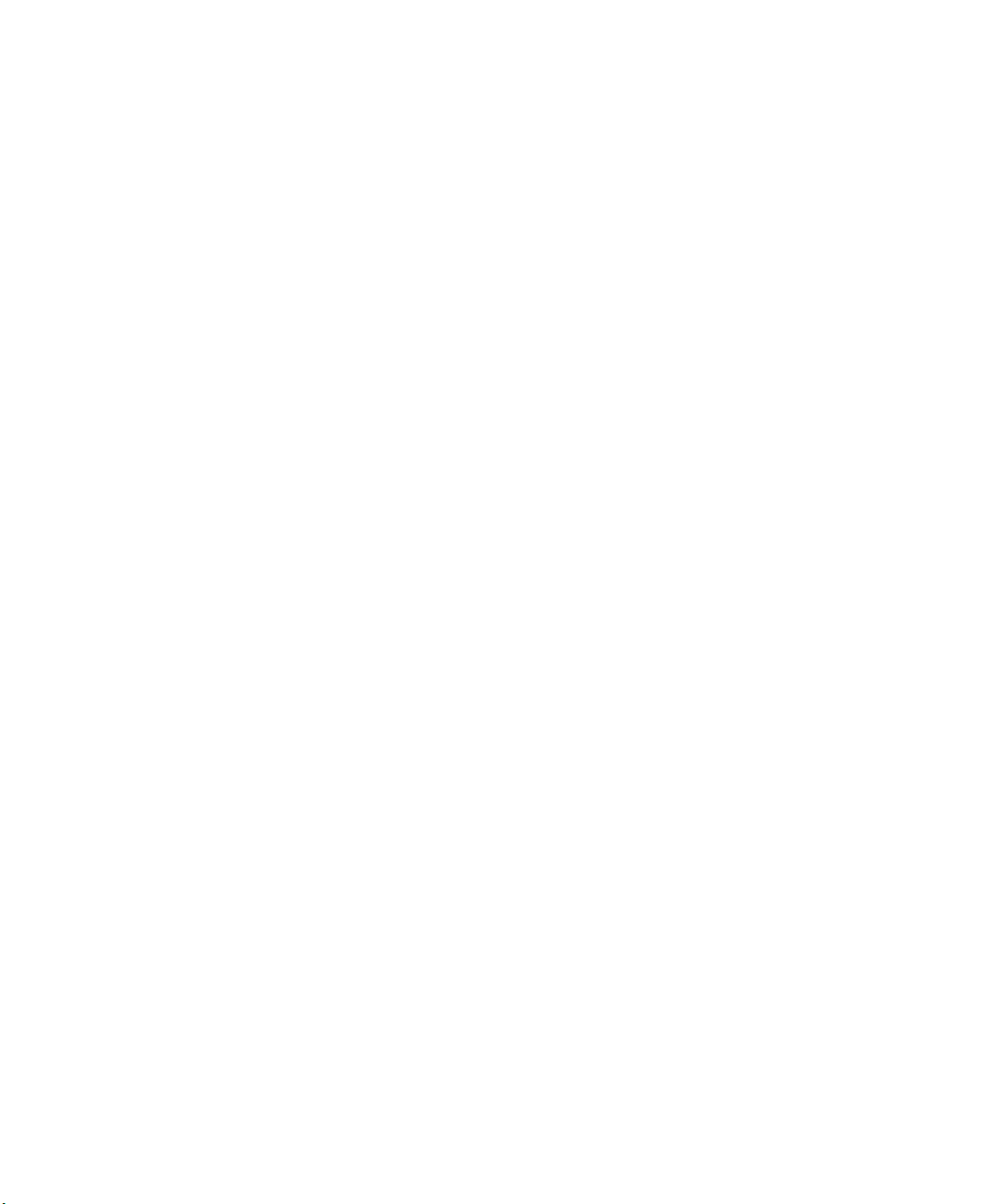
Contents
Quick Help.......................................................................................................................................................................................................... 9
Top 10................................................................................................................................................................................................................. 9
Getting to know your smartphone..................................................................................................................................................................... 13
Tips..................................................................................................................................................................................................................... 19
Make it yours...................................................................................................................................................................................................... 24
Shortcuts............................................................................................................................................................................................................ 31
Phone shortcuts................................................................................................................................................................................................. 31
Message shortcuts.............................................................................................................................................................................................. 31
File and attachment shortcuts........................................................................................................................................................................... 32
Typing shortcuts................................................................................................................................................................................................. 33
Media shortcuts................................................................................................................................................................................................. 34
Browser shortcuts.............................................................................................................................................................................................. 35
Calendar shortcuts............................................................................................................................................................................................. 36
Search shortcuts................................................................................................................................................................................................. 36
Map shortcuts.................................................................................................................................................................................................... 37
Troubleshooting: Shortcuts................................................................................................................................................................................ 37
Phone................................................................................................................................................................................................................. 38
Phone basics....................................................................................................................................................................................................... 38
Emergency calls.................................................................................................................................................................................................. 41
Volume............................................................................................................................................................................................................... 41
Voice mail........................................................................................................................................................................................................... 42
Speed dial........................................................................................................................................................................................................... 43
Call waiting, call forwarding, and call blocking................................................................................................................................................... 44
Fixed dialing and smart dialing........................................................................................................................................................................... 46
Conference calls................................................................................................................................................................................................. 48
Call logs............................................................................................................................................................................................................... 49
Multiple phone numbers.................................................................................................................................................................................... 50
Phone options.................................................................................................................................................................................................... 51
Phone shortcuts................................................................................................................................................................................................. 53
Troubleshooting: Phone..................................................................................................................................................................................... 54
Voice commands................................................................................................................................................................................................ 57
Perform an action using a voice command........................................................................................................................................................ 57
Available voice commands................................................................................................................................................................................. 57
Change the language for voice commands........................................................................................................................................................ 58
Turn off choice lists for voice commands........................................................................................................................................................... 58
Change the options for voice prompts............................................................................................................................................................... 58
Improve voice recognition.................................................................................................................................................................................. 59
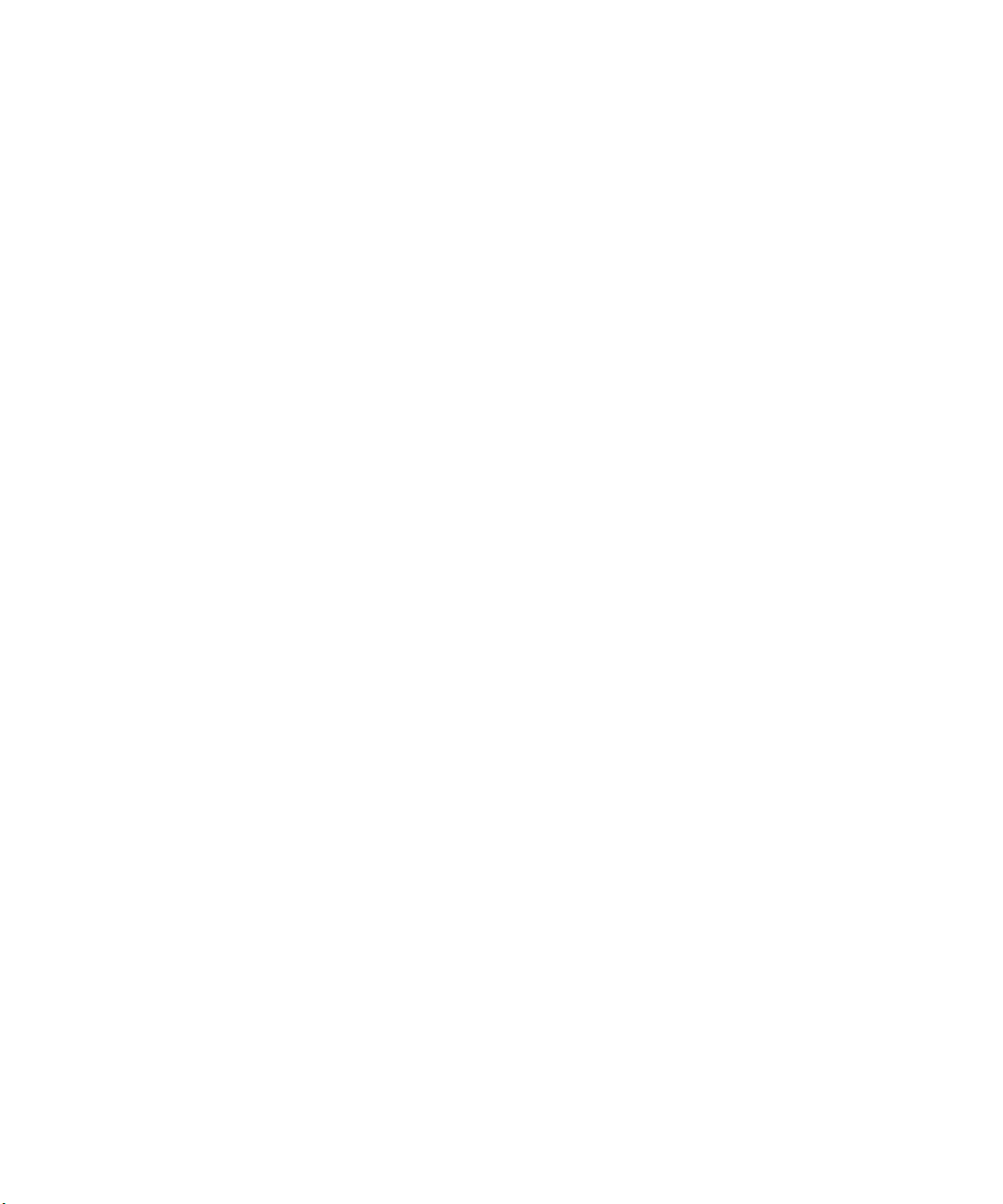
Troubleshooting: Voice dialing........................................................................................................................................................................... 59
Messages............................................................................................................................................................................................................ 60
Email................................................................................................................................................................................................................... 60
PIN messages...................................................................................................................................................................................................... 76
Text messages.................................................................................................................................................................................................... 80
Security options for messages............................................................................................................................................................................ 88
Attachments....................................................................................................................................................................................................... 90
S/MIME-protected messages............................................................................................................................................................................. 92
IBM Lotus Notes native encrypted messages..................................................................................................................................................... 98
PGP protected messages.................................................................................................................................................................................... 99
Message shortcuts.............................................................................................................................................................................................. 104
File and attachment shortcuts........................................................................................................................................................................... 105
Troubleshooting: Messages................................................................................................................................................................................ 106
Files.................................................................................................................................................................................................................... 112
File basics........................................................................................................................................................................................................... 112
Managing files and attachments........................................................................................................................................................................ 114
File and attachment shortcuts........................................................................................................................................................................... 117
Troubleshooting: Attachments........................................................................................................................................................................... 118
Media................................................................................................................................................................................................................. 119
Music.................................................................................................................................................................................................................. 119
Podcasts............................................................................................................................................................................................................. 122
Videos................................................................................................................................................................................................................. 124
Video camera..................................................................................................................................................................................................... 125
Camera............................................................................................................................................................................................................... 126
Pictures............................................................................................................................................................................................................... 129
Voice notes......................................................................................................................................................................................................... 131
Ring tones........................................................................................................................................................................................................... 132
Media storage.................................................................................................................................................................................................... 134
Transferring and downloading media files......................................................................................................................................................... 137
Supported audio and video file formats............................................................................................................................................................. 139
Media shortcuts................................................................................................................................................................................................. 139
Troubleshooting: Media..................................................................................................................................................................................... 140
Ring tones, sounds, and alerts............................................................................................................................................................................ 143
About ring tones, sounds, and alerts.................................................................................................................................................................. 143
Change your ring tone, notifiers, or reminders.................................................................................................................................................. 143
Add a custom profile.......................................................................................................................................................................................... 144
Add a contact alert............................................................................................................................................................................................. 144
Silence your device............................................................................................................................................................................................. 144
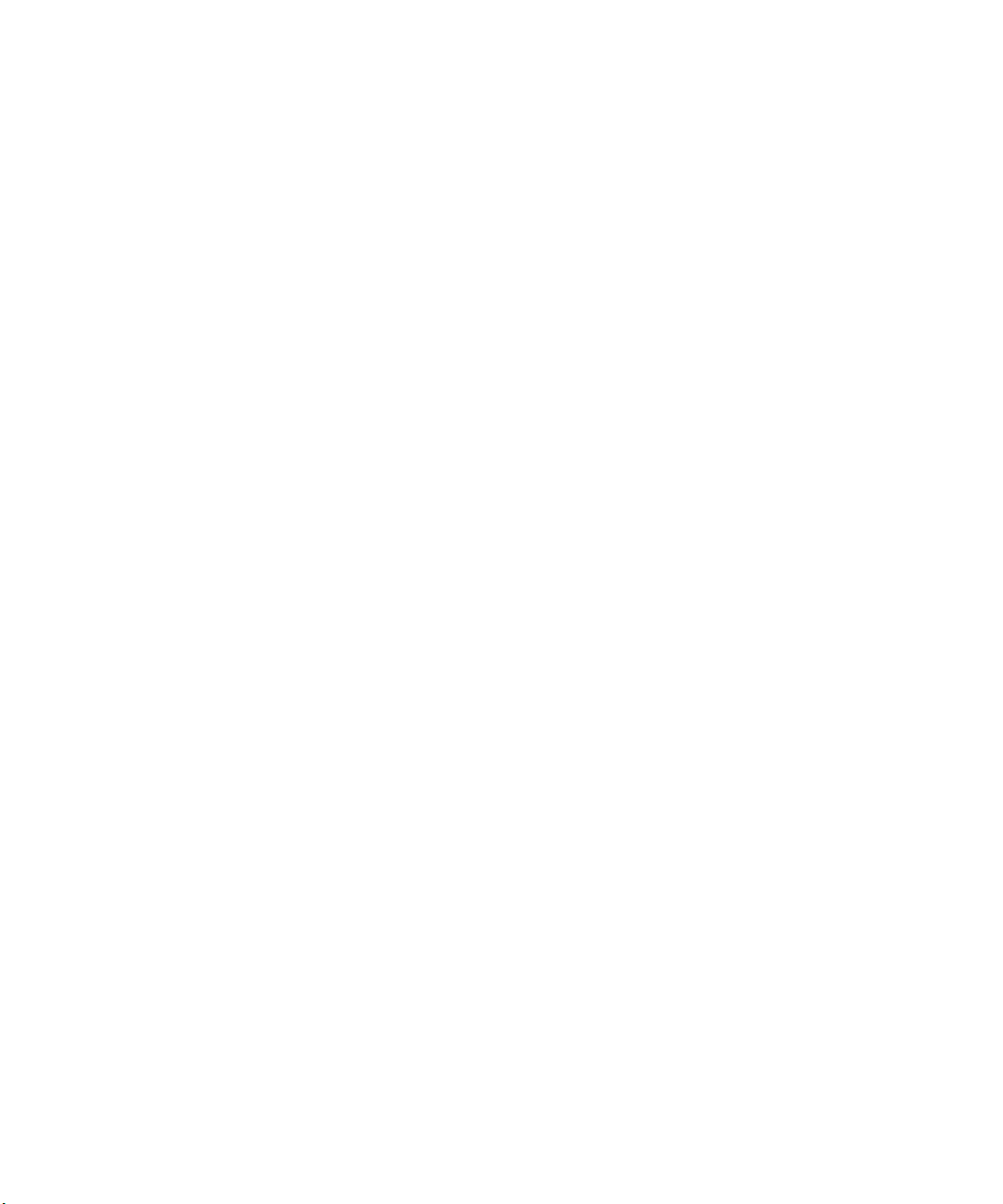
Flashing LED........................................................................................................................................................................................................ 145
Change alarm notification options..................................................................................................................................................................... 145
Turn on event sounds......................................................................................................................................................................................... 145
Troubleshooting: Ring tones, sounds, and alerts............................................................................................................................................... 146
Browser.............................................................................................................................................................................................................. 147
Browser basics.................................................................................................................................................................................................... 147
Browser bookmarks............................................................................................................................................................................................ 150
RSS feeds............................................................................................................................................................................................................ 151
Browser options................................................................................................................................................................................................. 152
Browser security................................................................................................................................................................................................. 154
Browser push...................................................................................................................................................................................................... 156
Browser shortcuts.............................................................................................................................................................................................. 157
Troubleshooting: Browser.................................................................................................................................................................................. 158
Calendar............................................................................................................................................................................................................. 159
Calendar basics................................................................................................................................................................................................... 159
Meetings............................................................................................................................................................................................................. 160
Conference call meetings................................................................................................................................................................................... 162
Synchronizing calendar....................................................................................................................................................................................... 164
Calendar options................................................................................................................................................................................................ 166
Calendar shortcuts............................................................................................................................................................................................. 167
Troubleshooting: Calendar................................................................................................................................................................................. 168
Contacts.............................................................................................................................................................................................................. 170
Contact basics..................................................................................................................................................................................................... 170
Customizing contacts......................................................................................................................................................................................... 171
Synchronizing contacts....................................................................................................................................................................................... 173
Personal distribution lists................................................................................................................................................................................... 175
Multiple contact lists.......................................................................................................................................................................................... 176
Contact list options............................................................................................................................................................................................. 176
Troubleshooting: Contacts................................................................................................................................................................................. 177
Clock................................................................................................................................................................................................................... 179
Set the date and time......................................................................................................................................................................................... 179
Change what appears on the screen when your device is charging................................................................................................................... 179
Change the clock face......................................................................................................................................................................................... 179
Display a second time zone on the clock............................................................................................................................................................ 180
Turn on the alarm............................................................................................................................................................................................... 180
Silence the alarm................................................................................................................................................................................................ 180
Change alarm notification options..................................................................................................................................................................... 180
Turn on bedside clock mode.............................................................................................................................................................................. 181
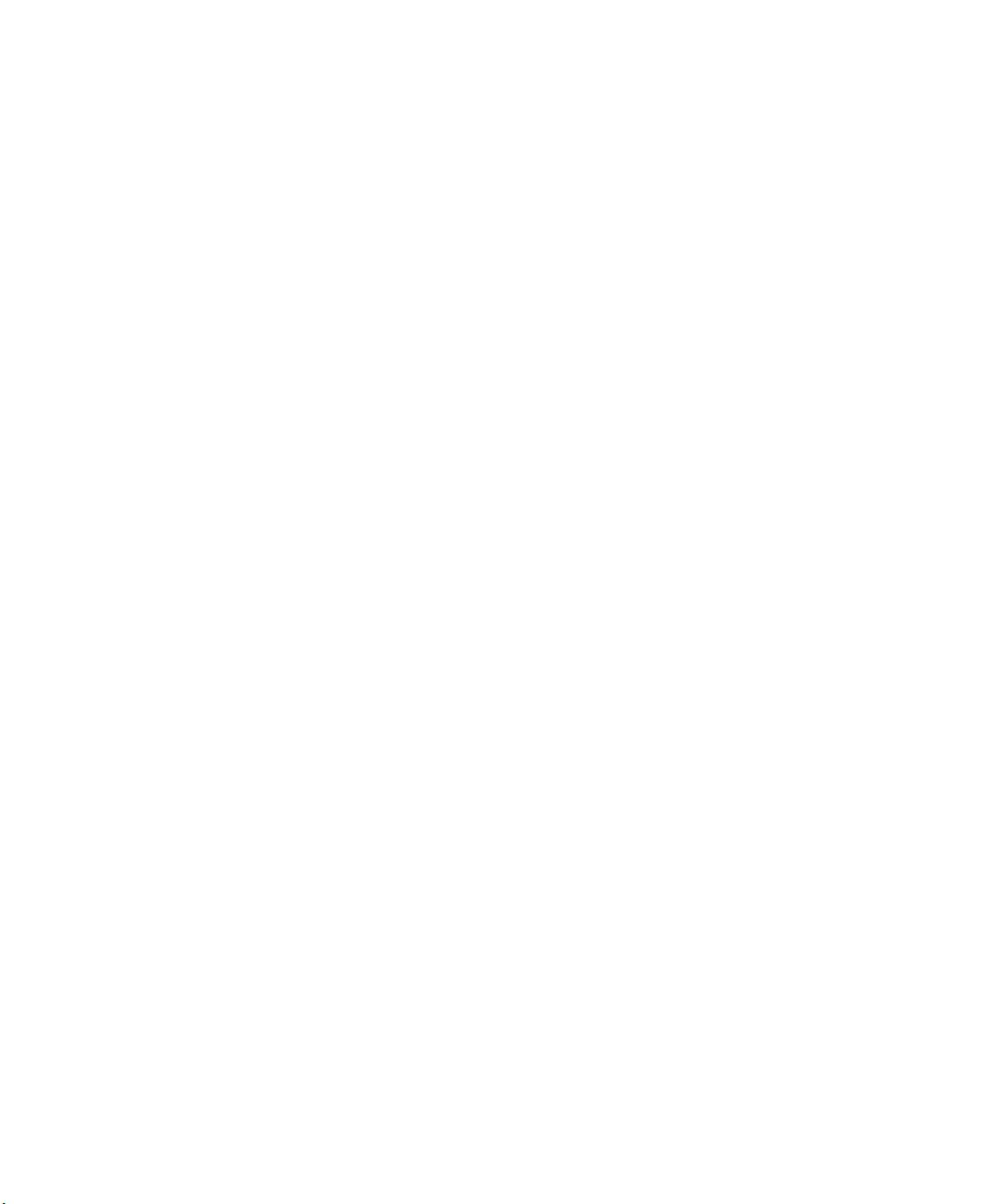
Set options for bedside clock mode................................................................................................................................................................... 181
Use the stopwatch.............................................................................................................................................................................................. 181
Use the timer...................................................................................................................................................................................................... 181
Change timer notification options...................................................................................................................................................................... 182
Troubleshooting: Clock....................................................................................................................................................................................... 182
Tasks and memos............................................................................................................................................................................................... 183
Create a task or memo....................................................................................................................................................................................... 183
Send a task or memo.......................................................................................................................................................................................... 183
Change or delete a task or memo...................................................................................................................................................................... 183
Change the status of a task................................................................................................................................................................................ 183
Hide completed tasks......................................................................................................................................................................................... 184
Show tasks in the calendar................................................................................................................................................................................. 184
Synchronizing tasks and memos......................................................................................................................................................................... 184
About categories................................................................................................................................................................................................ 186
Categorize a contact, task, or memo.................................................................................................................................................................. 186
Create a category for contacts, tasks, or memos............................................................................................................................................... 186
Turn off the prompt that appears before you delete items............................................................................................................................... 187
Typing................................................................................................................................................................................................................. 188
Typing basics...................................................................................................................................................................................................... 188
Typing input methods........................................................................................................................................................................................ 189
Typing options.................................................................................................................................................................................................... 189
Spelling checker.................................................................................................................................................................................................. 190
Custom dictionary.............................................................................................................................................................................................. 191
AutoText............................................................................................................................................................................................................. 192
Typing shortcuts................................................................................................................................................................................................. 193
Troubleshooting: Typing..................................................................................................................................................................................... 194
Keyboard............................................................................................................................................................................................................ 195
Assign an application to a Convenience key....................................................................................................................................................... 195
Change the default currency symbol.................................................................................................................................................................. 195
Set the cursor speed........................................................................................................................................................................................... 195
Turn on key tones............................................................................................................................................................................................... 195
Set the trackpad sensitivity................................................................................................................................................................................ 196
Turn off trackpad sounds................................................................................................................................................................................... 196
Troubleshooting: Keyboard................................................................................................................................................................................ 196
Language............................................................................................................................................................................................................ 197
About typing input languages............................................................................................................................................................................ 197
Change the language.......................................................................................................................................................................................... 197
Use a shortcut for switching typing input languages when you are typing........................................................................................................ 197
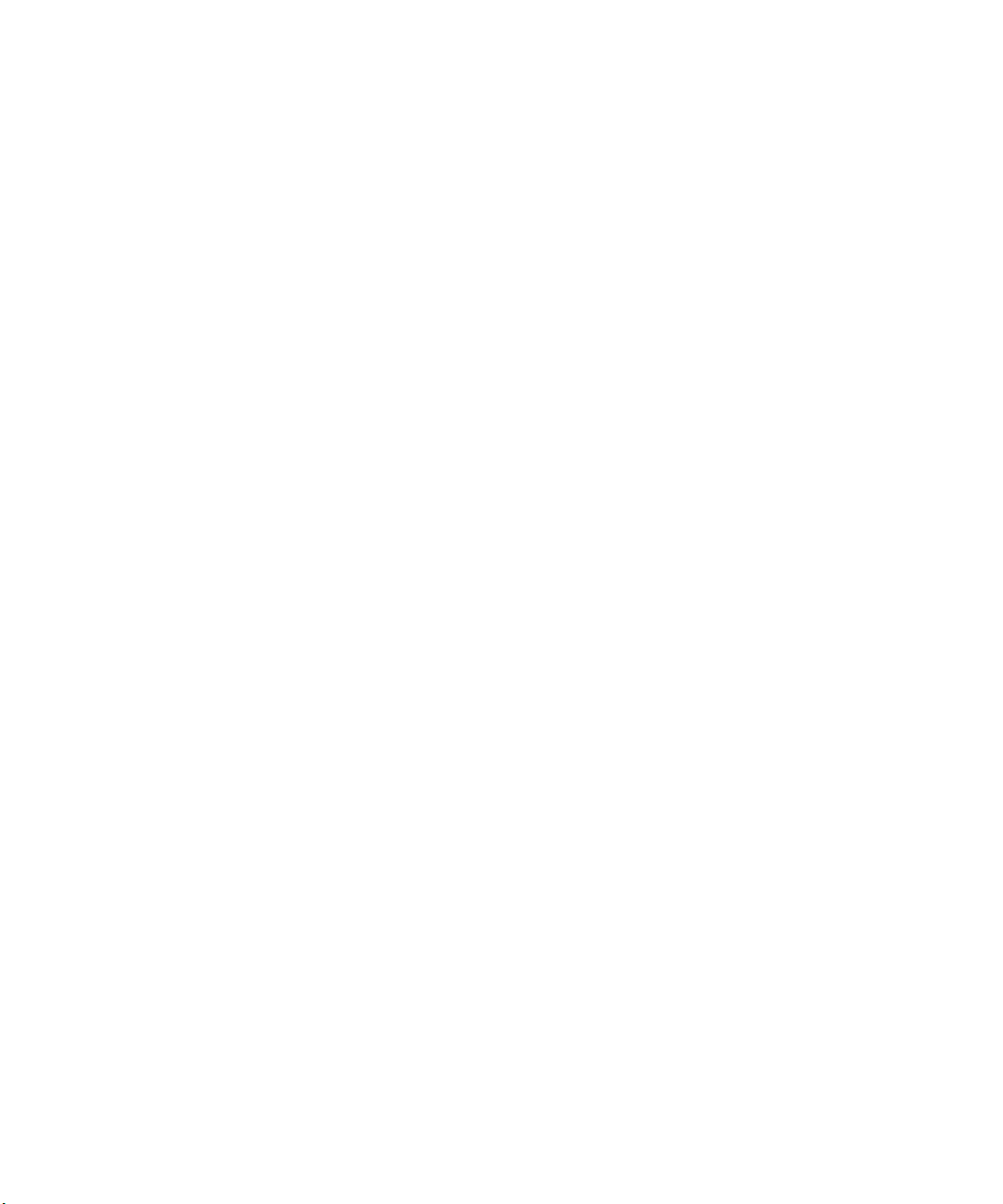
Add a display language....................................................................................................................................................................................... 198
Delete a language............................................................................................................................................................................................... 198
Troubleshooting: Language................................................................................................................................................................................ 198
Screen display..................................................................................................................................................................................................... 199
Set options for backlighting................................................................................................................................................................................ 199
Use a picture as your device wallpaper.............................................................................................................................................................. 199
Change the display font...................................................................................................................................................................................... 199
Organizing applications on the Home screen..................................................................................................................................................... 200
Add a message that appears when your device is locked.................................................................................................................................. 201
Use grayscale or reverse contrast for the screen display................................................................................................................................... 201
Turn on flashing LED notification for wireless coverage.................................................................................................................................... 201
External display.................................................................................................................................................................................................. 201
Themes............................................................................................................................................................................................................... 202
Troubleshooting: Display.................................................................................................................................................................................... 203
GPS technology................................................................................................................................................................................................... 204
About GPS technology........................................................................................................................................................................................ 204
Turn on GPS technology..................................................................................................................................................................................... 204
Set the GPS receiver that you use to track your movement.............................................................................................................................. 204
Get your GPS location........................................................................................................................................................................................ 205
Prevent others from tracking your location....................................................................................................................................................... 205
Turn off location aiding...................................................................................................................................................................................... 205
Troubleshooting: GPS technology...................................................................................................................................................................... 206
Maps................................................................................................................................................................................................................... 207
Map basics.......................................................................................................................................................................................................... 207
Map options....................................................................................................................................................................................................... 210
Map shortcuts.................................................................................................................................................................................................... 210
Troubleshooting: Maps...................................................................................................................................................................................... 211
Applications........................................................................................................................................................................................................ 212
About multitasking............................................................................................................................................................................................. 212
Keep an application running in the background and switch to another application......................................................................................... 212
Close an application so that it is not running in the background....................................................................................................................... 212
About adding applications.................................................................................................................................................................................. 213
About social networking applications................................................................................................................................................................ 214
About instant messaging applications................................................................................................................................................................ 214
Require your device password before adding an application............................................................................................................................ 214
Delete an application......................................................................................................................................................................................... 215
View properties for an application..................................................................................................................................................................... 215
View the size of an application database........................................................................................................................................................... 215
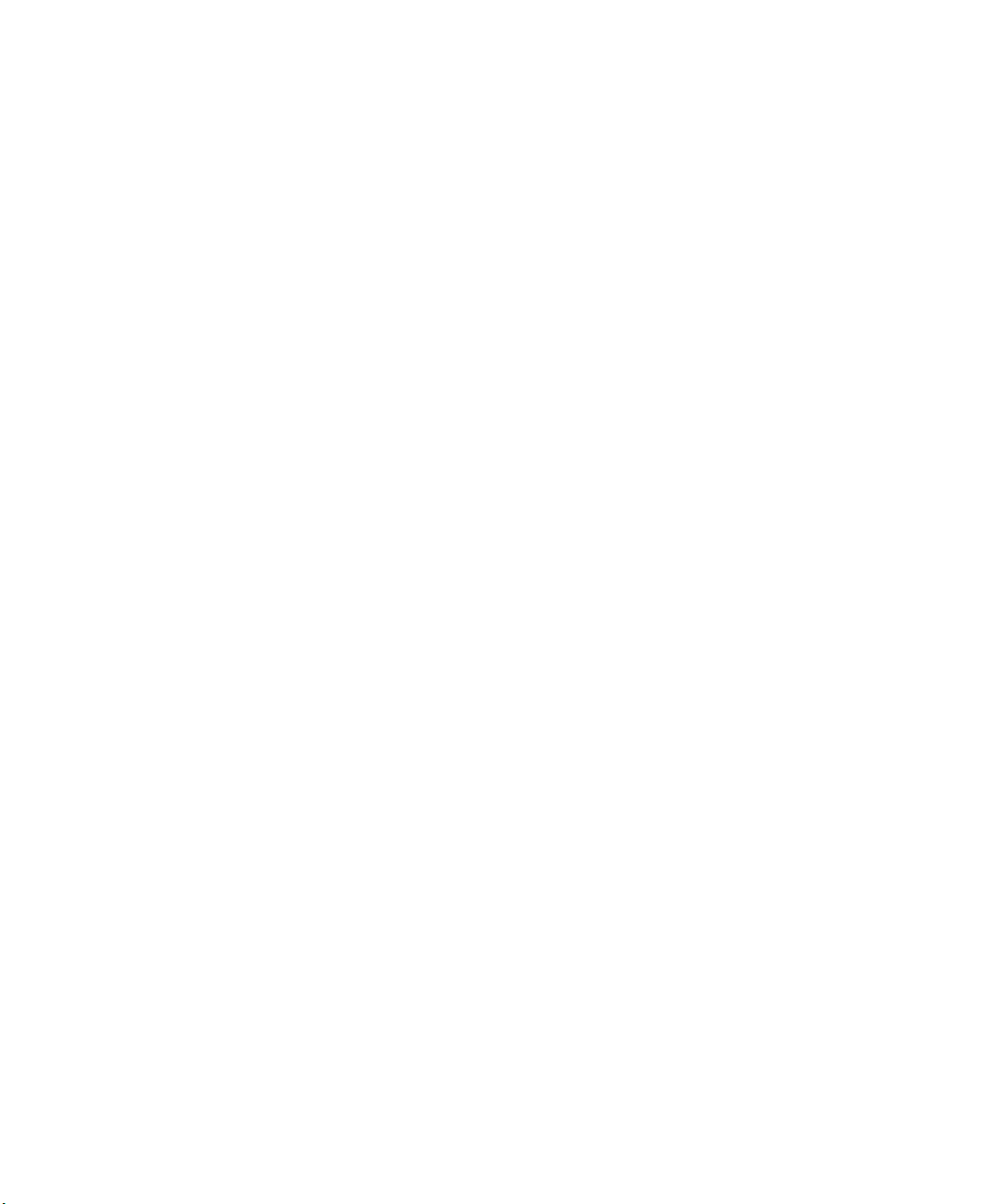
Troubleshooting: Applications........................................................................................................................................................................... 215
BlackBerry Device Software............................................................................................................................................................................... 216
About updating the BlackBerry Device Software............................................................................................................................................... 216
Update the BlackBerry Device Software over the wireless network.................................................................................................................. 217
Return to or delete the previous version of the BlackBerry Device Software.................................................................................................... 217
Update the BlackBerry Device Software from a web site.................................................................................................................................. 217
Update the BlackBerry Device Software using the BlackBerry Desktop Software............................................................................................. 218
Troubleshooting: BlackBerry Device Software................................................................................................................................................... 218
Manage Connections.......................................................................................................................................................................................... 220
Manage Connections basics............................................................................................................................................................................... 220
Mobile network.................................................................................................................................................................................................. 222
Wi-Fi technology................................................................................................................................................................................................ 226
Bluetooth technology......................................................................................................................................................................................... 232
Power and battery.............................................................................................................................................................................................. 240
Turn off your device........................................................................................................................................................................................... 240
Set your device to turn on and turn off automatically....................................................................................................................................... 240
Reset the device................................................................................................................................................................................................. 240
Check the battery power level........................................................................................................................................................................... 240
Tips: Extending battery life................................................................................................................................................................................. 240
Memory and media cards................................................................................................................................................................................... 242
About media cards............................................................................................................................................................................................. 242
Supported media cards...................................................................................................................................................................................... 242
View the amount of available storage space on your device............................................................................................................................. 242
Turn off media card support.............................................................................................................................................................................. 242
Repair files stored on your media card or on your device................................................................................................................................. 242
About compression............................................................................................................................................................................................ 243
About file encryption.......................................................................................................................................................................................... 243
Turn on encryption............................................................................................................................................................................................. 243
Tips: Freeing and conserving storage space....................................................................................................................................................... 244
Troubleshooting: Storage and media cards........................................................................................................................................................ 245
Search................................................................................................................................................................................................................. 246
Search for an item.............................................................................................................................................................................................. 246
Set the types of items that are included in searches......................................................................................................................................... 246
Search for messages........................................................................................................................................................................................... 246
Message search criteria...................................................................................................................................................................................... 247
Do more with your message search results....................................................................................................................................................... 247
Search for text in a message, in a file, or on a web page................................................................................................................................... 248
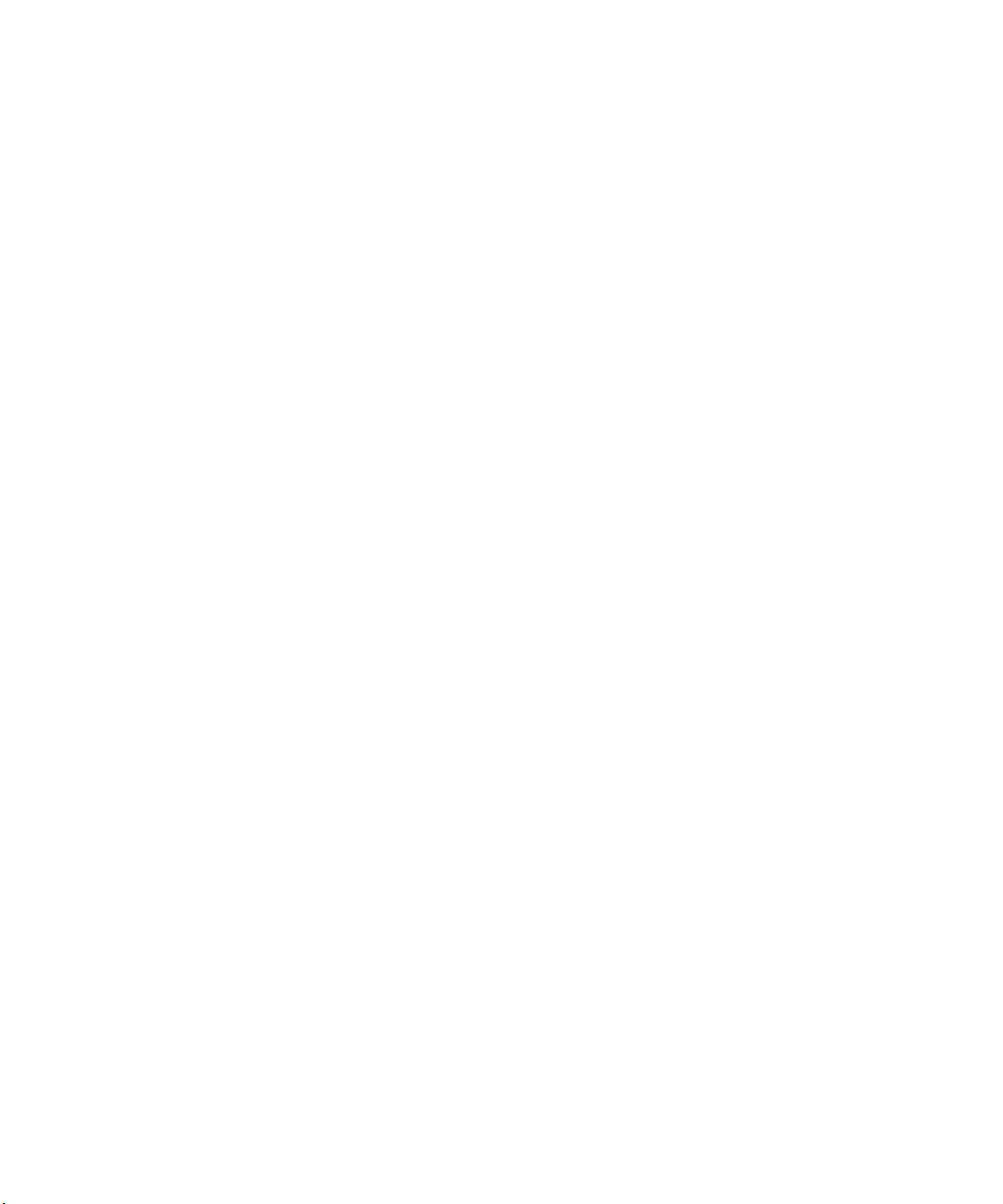
View, change, or delete a saved search............................................................................................................................................................. 248
Search for a contact in your organization's address book.................................................................................................................................. 248
Search shortcuts................................................................................................................................................................................................. 249
Security............................................................................................................................................................................................................... 250
Security basics.................................................................................................................................................................................................... 250
Password keeper................................................................................................................................................................................................ 252
Encryption.......................................................................................................................................................................................................... 254
Memory cleaning................................................................................................................................................................................................ 256
Certificates......................................................................................................................................................................................................... 257
PGP keys............................................................................................................................................................................................................. 264
Certificate servers.............................................................................................................................................................................................. 269
Key store............................................................................................................................................................................................................. 271
Smart cards......................................................................................................................................................................................................... 273
VPN settings....................................................................................................................................................................................................... 276
Verify security software manually...................................................................................................................................................................... 277
Third-party application control.......................................................................................................................................................................... 278
Troubleshooting: Security.................................................................................................................................................................................. 281
Service books and diagnostic reports................................................................................................................................................................. 282
Accept, delete, or restore a service book........................................................................................................................................................... 282
Run a diagnostic report...................................................................................................................................................................................... 282
View, submit, or delete a diagnostic report....................................................................................................................................................... 282
Set a default recipient for diagnostic reports..................................................................................................................................................... 283
I cannot run or submit a diagnostic report......................................................................................................................................................... 283
View the version number of the BlackBerry Device Software on your device................................................................................................... 283
Synchronization.................................................................................................................................................................................................. 284
About synchronization....................................................................................................................................................................................... 284
Reconcile email over the wireless network........................................................................................................................................................ 284
Delete email on your device and in your email application on your computer................................................................................................. 285
Synchronize organizer data over the wireless network..................................................................................................................................... 285
About synchronization conflicts......................................................................................................................................................................... 285
Manage email reconciliation conflicts................................................................................................................................................................ 286
Manage data synchronization conflicts.............................................................................................................................................................. 286
About backing up and restoring device data...................................................................................................................................................... 286
Empty the deleted items folder on your computer from your device............................................................................................................... 287
Troubleshooting: Synchronization..................................................................................................................................................................... 287
Accessibility options........................................................................................................................................................................................... 289
About accessibility options................................................................................................................................................................................. 289
Screen accessibility options................................................................................................................................................................................ 289
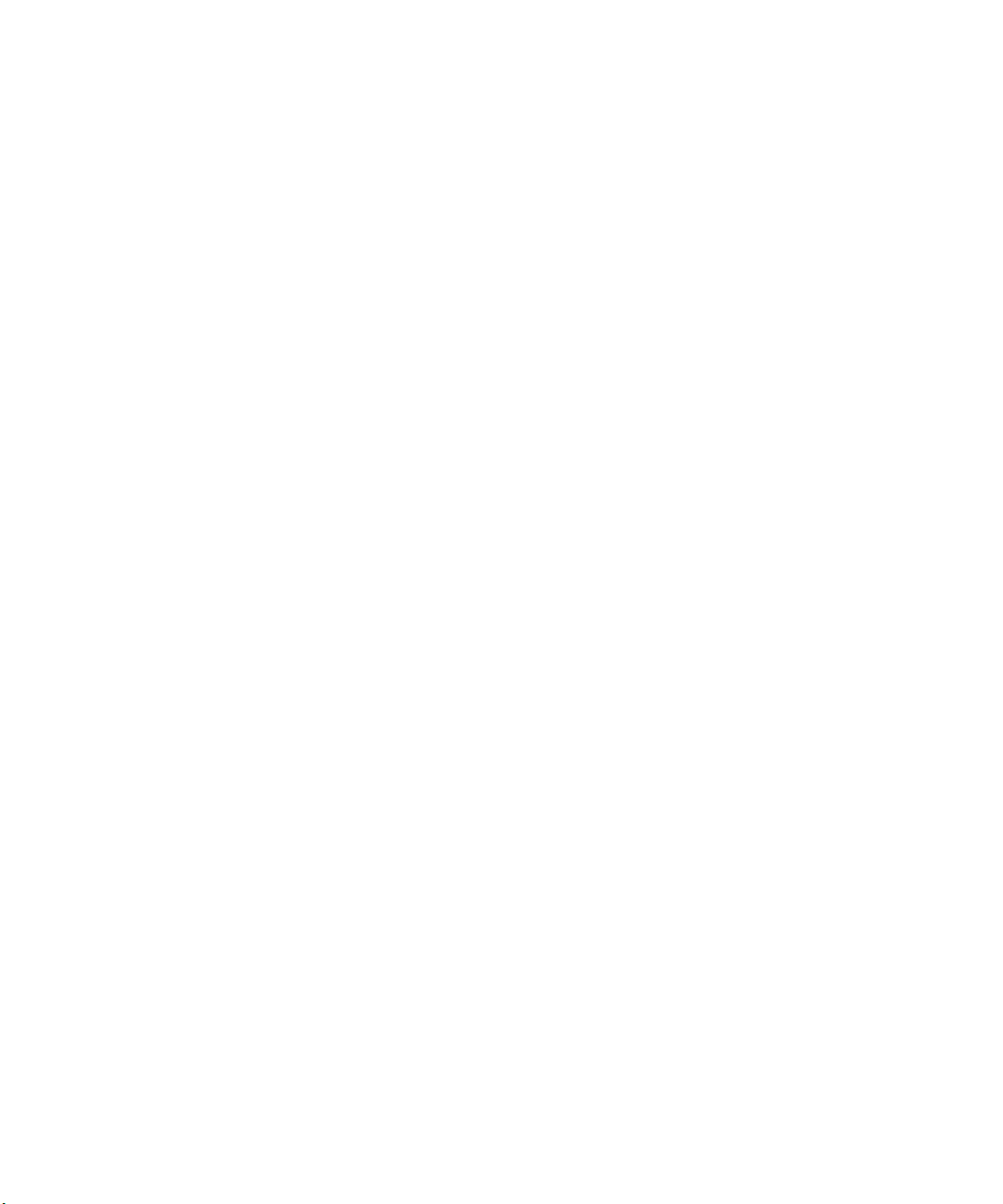
Audio and phone accessibility options............................................................................................................................................................... 290
Typing accessibility options................................................................................................................................................................................ 292
Calculator........................................................................................................................................................................................................... 294
Use the calculator............................................................................................................................................................................................... 294
Convert a measurement..................................................................................................................................................................................... 294
BrickBreaker....................................................................................................................................................................................................... 295
About BrickBreaker............................................................................................................................................................................................ 295
BrickBreaker capsules......................................................................................................................................................................................... 295
BrickBreaker scoring........................................................................................................................................................................................... 296
Play BrickBreaker................................................................................................................................................................................................ 296
Adjust the volume.............................................................................................................................................................................................. 296
Set the paddle speed.......................................................................................................................................................................................... 297
Word Mole game................................................................................................................................................................................................ 298
Word Mole game basics..................................................................................................................................................................................... 298
Single-player games............................................................................................................................................................................................ 299
Multiplayer games.............................................................................................................................................................................................. 300
Troubleshooting: Word Mole............................................................................................................................................................................. 301
Glossary.............................................................................................................................................................................................................. 302
Legal notice........................................................................................................................................................................................................ 307

User Guide
Quick Help
Quick Help
Top 10
BlackBerry® device users have spoken! Here are the top 10 things they want to know how to do on their devices.
Set up an email address
1. On the Home screen, click the Setup icon.
2. In the Setup section, click the Email Accounts icon.
3. Follow the screens to set up your email address. When your email address is set up correctly, you receive a confirmation
message. To view and manage your email messages, on the Home screen, click the Messages icon.
Note: In some cases, you might see the following options. If so, select one of the options.
• Internet Mail Account: Use this option to associate your BlackBerry® device with one or more existing email accounts (for
example, Google Mail™ or Windows Live™ Hotmail®) or to create a new email address for your device.
• Enterprise Account: If your administrator gave you an enterprise activation password, use this option to associate your
device with your work email account using the BlackBerry® Enterprise Server.
If you are trying to set up an Internet email account (for example, Google Mail or Windows Live Hotmail) or a new email
address for your device, and do not see this option, contact your administrator or wireless service provider.
Related topics
Change options for your personal email account, 68
Change your ring tone, notifiers, or reminders
In addition to changing the tone, you can also change options for volume, LED, vibration, and notification during calls.
1. On the Home screen, click the Sound and Alert Profiles icon.
2. Click Change Sounds and Alerts > Sounds for Selected Profile.
• To change your ring tone, click Phone.
• To change notifiers or reminders, click to expand a section. Click an option.
3. In the Ring Tone, Notifier Tone, or Reminder Tone field, do one of the following:
• Click a tone.
• To use a song that is on your BlackBerry® device or on a media card, click All Music. Find and click a song.
• To use a voice note that you recorded, click All Voice Notes. Find and click a voice note.
• To use a preloaded alert, click All Alerts. Find and click an alert.
4.
Press the
Related topics
I cannot change the number of times that my device rings, 55
key > Save.
9
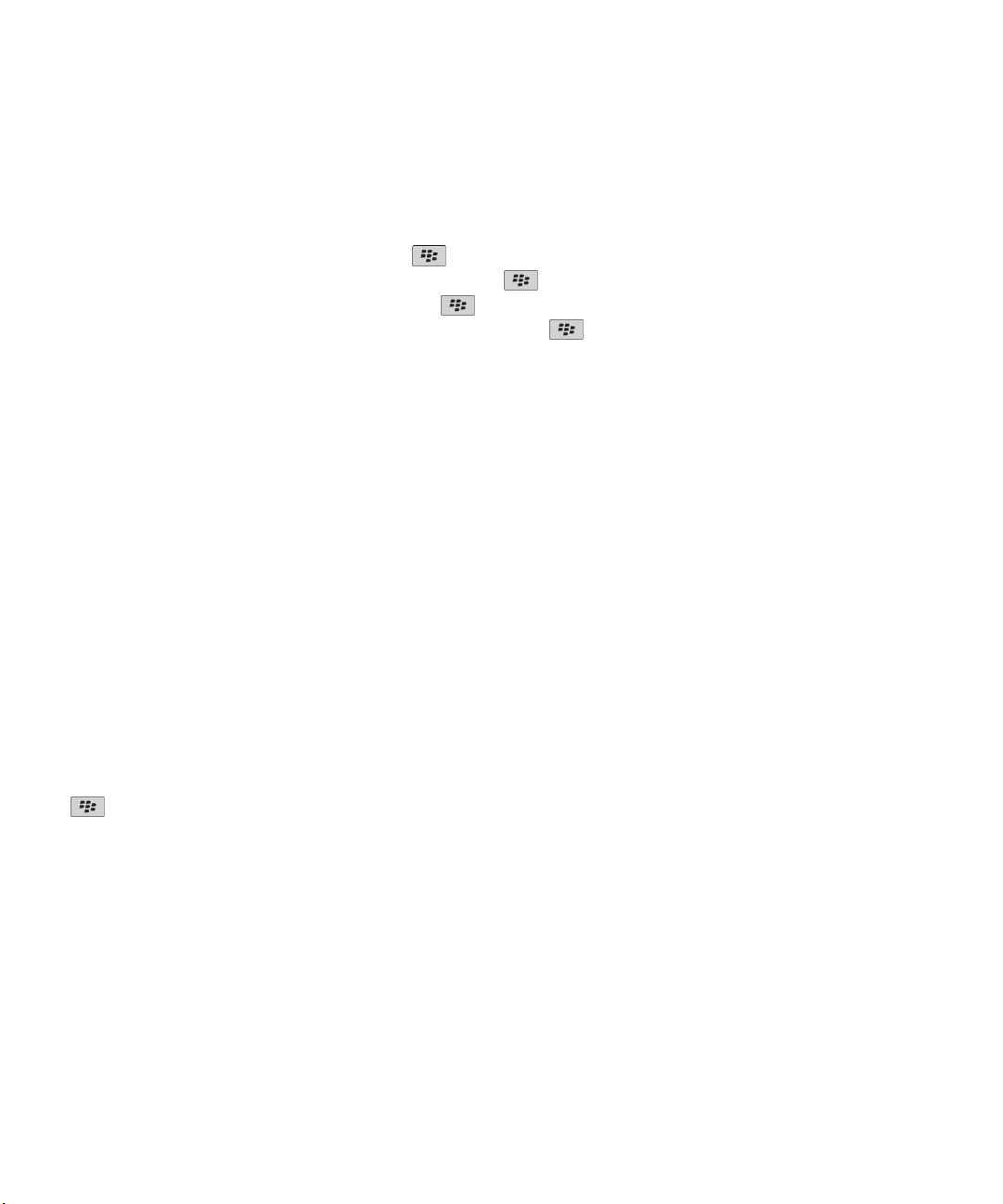
User Guide
Quick Help
Find or hide an application icon
Depending on your theme, you might not be able to hide some application icons.
On the Home screen or in a folder, do any of the following:
•
To see all your application icons, press the key > All.
•
To hide an application icon, highlight the icon. Press the key > Hide.
•
To show all hidden application icons, press the key > Show All.
•
To stop hiding an application icon, highlight the icon. Press the
the Hide field.
Related topics
My display changed, 203
key > Hide. A check mark should not appear beside
About adding applications
Depending on your wireless service provider and region, you might have the option to add or update applications using the
BlackBerry App World™ storefront, the BlackBerry® Desktop Software, or the Application Center. You might also be able to
download applications from a web page (try visiting mobile.blackberry.com from your BlackBerry device), or from an
application offered by your wireless service provider.
Additional terms and conditions might apply to software and services made available through the BlackBerry App World™
storefront, the BlackBerry Desktop Software, or the Application Center. Data charges might apply when you add or use an
application over the wireless network. For more information, contact your wireless service provider.
BlackBerry App World
If you have BlackBerry App World on your device, you can search for and download games, social networking applications,
personal productivity applications, and much more. Using an existing PayPal® account, you can buy and download items over
the wireless network to your device.
To download BlackBerry App World, visit www.blackberryappworld.com.
For more information about managing applications using BlackBerry App World, click the BlackBerry App World icon. Press the
key > Help.
BlackBerry Desktop Software
If you have the BlackBerry Desktop Software installed on your computer, you can connect your device to your computer to
add, update, remove, or restore applications. You can also add applications to your device that you have downloaded to your
computer, without having to use the wireless network.
To download the BlackBerry Desktop Software, visit www.blackberry.com/desktop.
For more information about managing applications using the BlackBerry Desktop Software, see the Help in the BlackBerry
Desktop Software.
Application Center
10
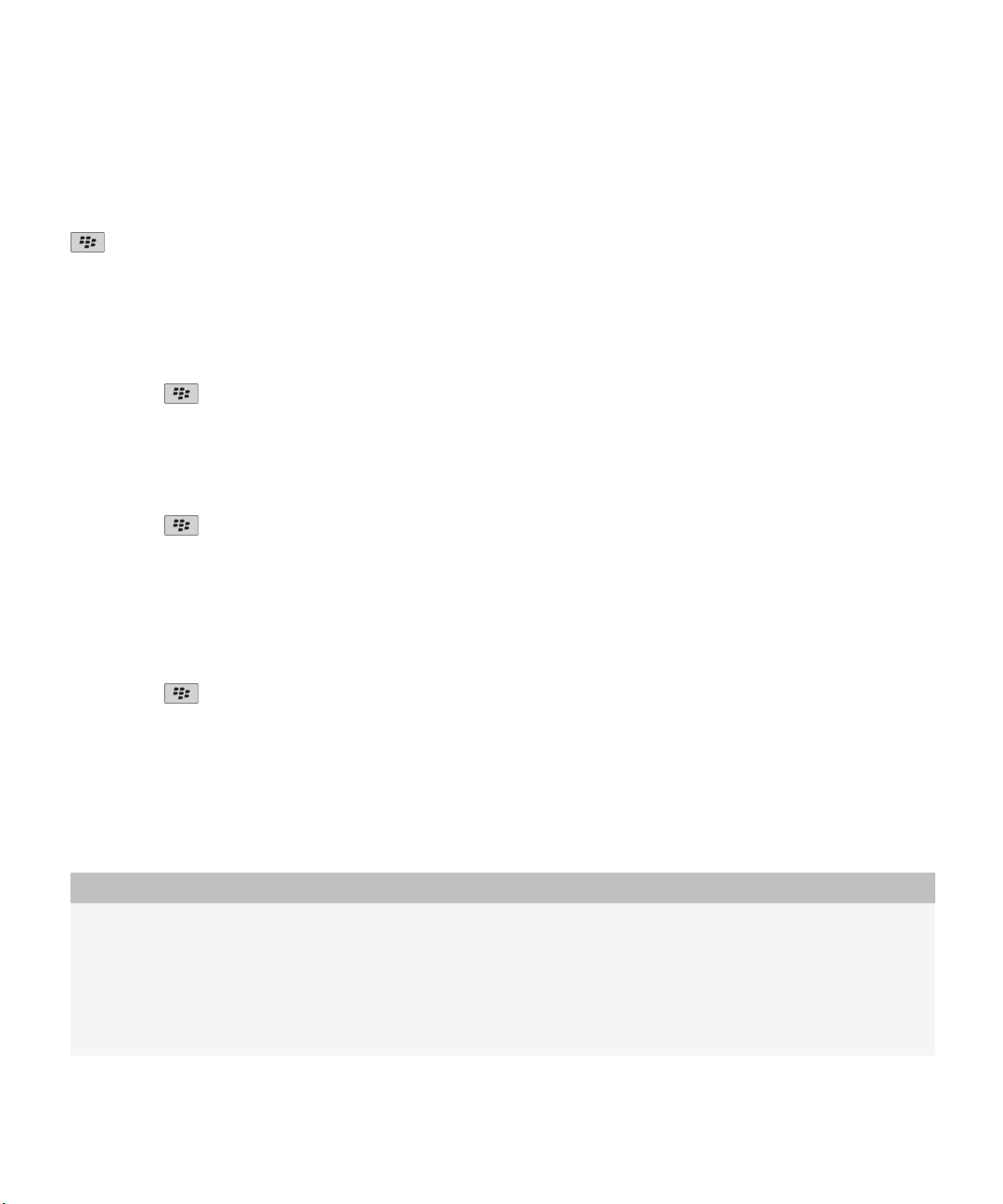
User Guide
If you have the Application Center on your device, you can add, update, or return to the previous version of a select number of
applications that are hosted by your wireless service provider. Depending on your wireless service provider, this feature might
not be available.
For more information about managing applications using the Application Center, click the Application Center icon. Press the
key > Help.
Quick Help
Add or change your signature
Depending on your wireless service plan, this feature might not be supported.
1. On the Home screen, click the Messages icon.
2.
Press the key > Options.
• For a work email account, click Email Preferences. If the Message Services field appears, change this field to the
appropriate email account. If the Use Auto Signature check box is not selected, select it. In the field that appears, place
your cursor.
• For a personal email account, click Email Account Management. Click an email account. Click Edit.
3. Type a signature.
4.
Press the
Your signature is added to your email after you send it.
key > Save.
Use a picture as your device wallpaper
1. On the Home screen, click the Media icon > Pictures icon.
2. Browse to a picture.
3.
Press the
Related topics
My display changed, 203
key > Set As Wallpaper.
Supported audio and video file formats
Depending on your BlackBerry® device model and wireless service provider, some media file formats might not be supported.
Type
Audio
File format
• AAC
• AMR
• FLAC
• MP3
• M4A
• OGG
11

User Guide
Type File format
• WMA
• WAV
Video
For information about codecs and recommended video and audio file formats for your device, visit www.blackberry.com/docs/
smartphones and click Multimedia > Media Types Supported on BlackBerry Smartphones.
• 3GP
• 3GP2
• AVI
• ASF
• MP4
• MOV
• WMV
Quick Help
Transfer a file from your computer to your device using your device as a
USB memory drive
You must use the BlackBerry® Desktop Software to manage and preserve the information or the encryption that is associated
with your media files when you transfer files between your BlackBerry device and your computer.
1. Connect your device to your computer using a USB cable.
2. Do one of the following:
• If you want to transfer most types of files, in the dialog box that appears on your device, select the USB option.
• If you want to transfer media files that are protected with DRM, in the dialog box that appears on your device, select
the media transfer option.
3. If necessary, type a password. Your device appears as a drive on your computer.
4. Drag a file from a location on your computer to a folder on your device.
To view the transferred file on your device, disconnect your device from your computer and find the file.
Related topics
Transfer your media files from your computer to your device using BlackBerry Desktop Software, 27
Open, close, or switch between tabs
Do one of the following:
•
To open a new tab, in the browser, press the key > Tabs. Click the New Tab icon.
•
To open a new tab for a link on a web page, highlight the link. Press the key > Open Link in New Tab.
•
To switch between tabs, in the browser, press the key > Tabs. Click a tab.
•
To close a tab, in the browser, press the key > Tabs. Highlight a tab. Click the icon.
12
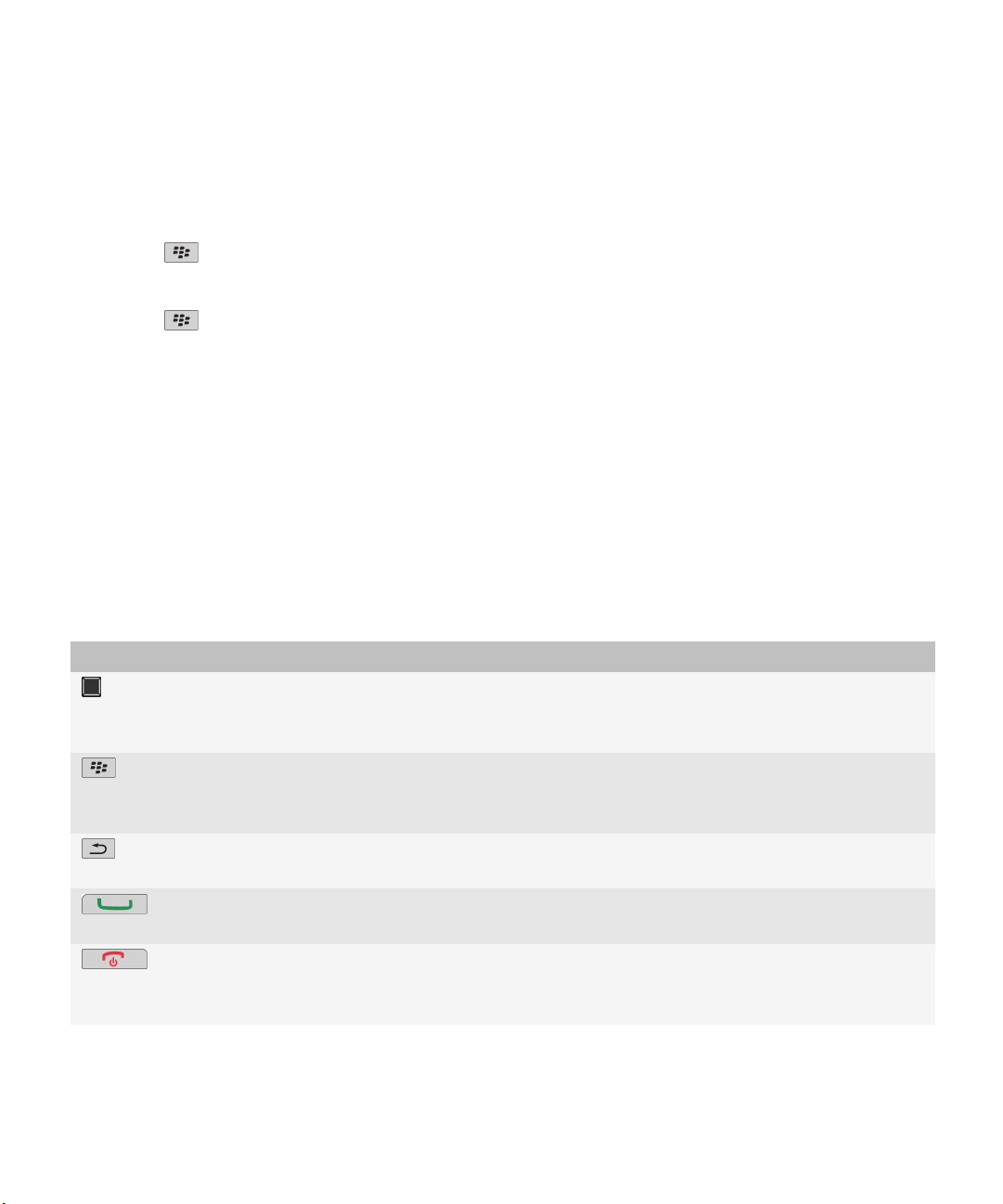
User Guide
Quick Help
Reconcile email over the wireless network
You can set the Wireless Reconcile option for each email address that is associated with your BlackBerry® device.
1. On the Home screen, click the Messages icon.
2.
Press the
3. If the Message Services field appears, set this field to the appropriate email account.
4. Select the Wireless Reconcile check box.
5.
Press the
If your device is associated with a Microsoft® Outlook® email account, you must use the synchronization tool of the
BlackBerry® Desktop Software to reconcile email in personal folders. For more information, see the Help in the BlackBerry
Desktop Software.
key > Options > Email Reconciliation.
key > Save.
Getting to know your smartphone
Find out about apps and indicators, and what the keys do on your BlackBerry® smartphone.
Important keys
Front keys
Key Name Actions
Trackpad
Menu
Escape
Send
End/Power
Top keys
• Slide your finger to move around the screen.
• Press (click) to select an item.
• Press and hold to open a pop-up menu.
• Open a menu.
• Select a highlighted menu item.
• Press and hold to switch applications quickly.
• Return to the previous screen.
• Close the menu.
• Make a call.
• Answer a call.
• End a call.
• Return to the Home screen.
• Press and hold to turn on or turn off your BlackBerry® device.
13
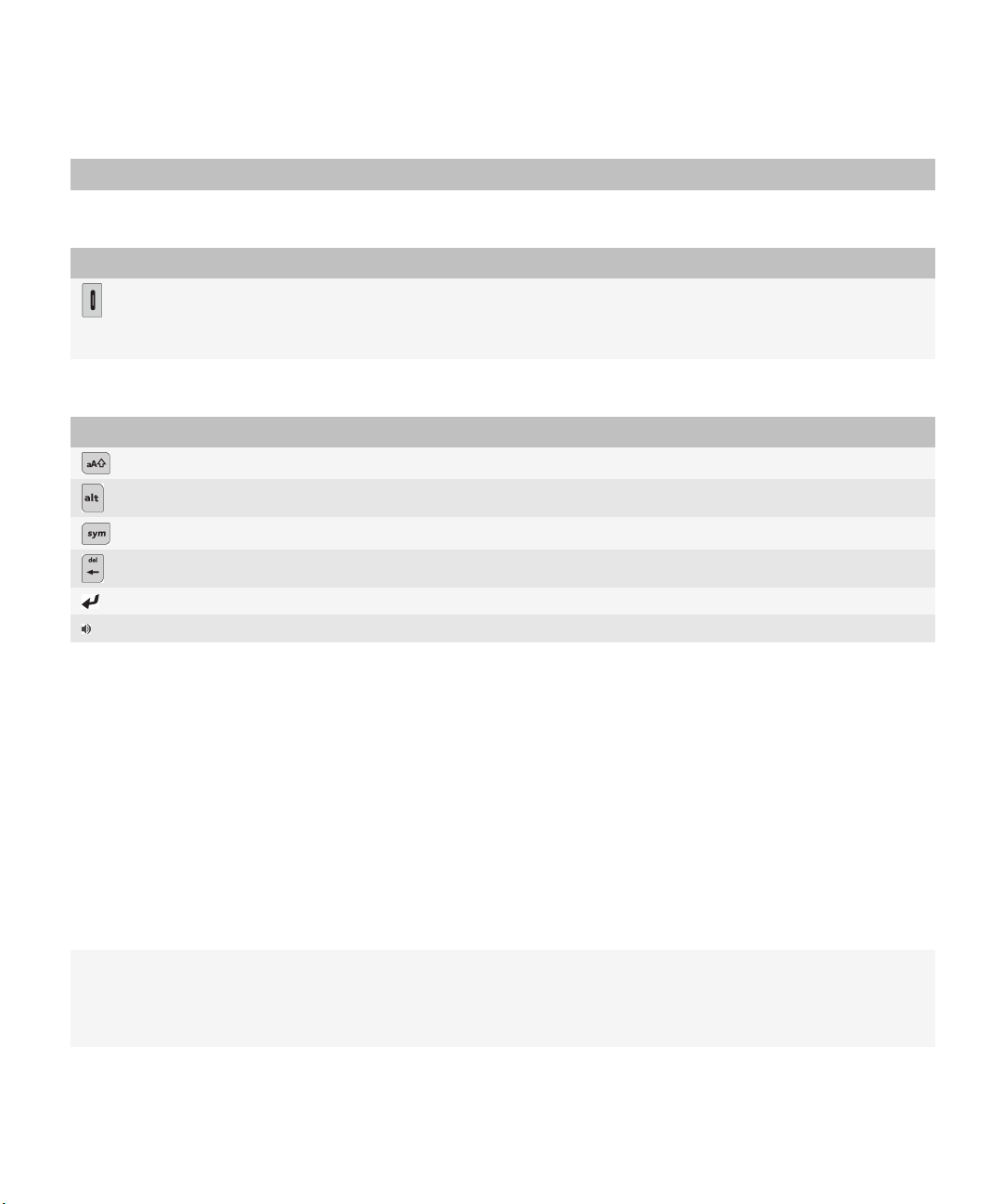
User Guide
Key Name Actions
Side keys
Key Name Actions
Convenience key
Keyboard
Key Name Actions
Shift Capitalize letters.
Alt Type the alternate character on a key.
Symbol Open the symbol list.
Backspace/Delete Delete the previous character or a selected item.
• Take a picture.
• Mute your music when the flip is closed.
• You can also customize this key.
Quick Help
Enter Select an item.
Speakerphone Turn on or turn off the speakerphone during a call.
Select commands using pop-up menus
Pop-up menus are available in most applications, and appear in the center of the screen. You can use the pop-up menu when
you are viewing a message, for example, to file, forward, or reply to the message.
• To open a pop-up menu, click and hold an item on the screen.
• To select a command, click the icon.
• To see additional commands, click the Full Menu icon.
Tips: Doing things quickly
For full instructions, click the links under Related information at the bottom.
Use the Quick Access area to access popular options
14
Highlight and click an area at the top of the Home screen to
access options such as changing your ring tone, setting the
alarm, viewing notifications, and turning on or off network
connections.

User Guide
Quick Help
See all the apps and folders on the Home screen, or minimize
your view and view the wallpaper
Switch to another app
Open an app with a convenience key Press a convenience key on the side of your device.
Use pop-up menus Pop-up menus provide common available actions, and appear
Switch to the Favorites, Media, Downloads, and Frequent
views
Add an app to the Favorites view Highlight an app on the Home screen or in a folder. Press the
Change options for the Home screen such as the wallpaper
Related topics
Keep an application running in the background and switch to another application, 212
Assign an application to a Convenience key, 195
Change what happens when you type on the Home screen, 26
On the navigation bar, click All.
Press and hold the key. Click an app.
Note: The other app might still be running in the background.
Note: You can customize which app a convenience key opens.
in the center of the screen. For example, you can use the popup menu in a message to file, forward, or reply to the message.
To open a pop-up menu, press and hold the trackpad. To select
a command, click the trackpad.
On the Home screen, highlight All on the navigation bar and
slide your finger on the trackpad right or left.
key > Mark as Favorite.
On the Home screen, press the key > Options.
Applications
Get started with some of these great applications.
Messages
Send emails, PIN messages, and more.
Text Messages
Send text messages.
Browser
Browse websites.
Media
See saved pictures, play songs, and more.
Camera (if supported)
15

User Guide
Take pictures.
Instant Messaging
Chat with friends or colleagues.
Options
Set your device options. You can find more options in each application menu.
Manage Connections
Set up wireless connections, such as a Bluetooth® connection.
Help
Find the user guide here or click Help in a menu.
To show or hide an icon, highlight the icon using the trackpad. Press the key > Show All or Hide.
Status indicators
Home screen
new notification alarm set
Quick Help
Messages
Phone
16
unopened message count BlackBerry® Messenger
calendar reminder count social feeds
missed call count sending or receiving data
Wi-Fi® turned on roaming
unopened opened
text message sent message
attachment message is sending
high priority message not sent
draft meeting invite
missed call received call
placed call voice mail message
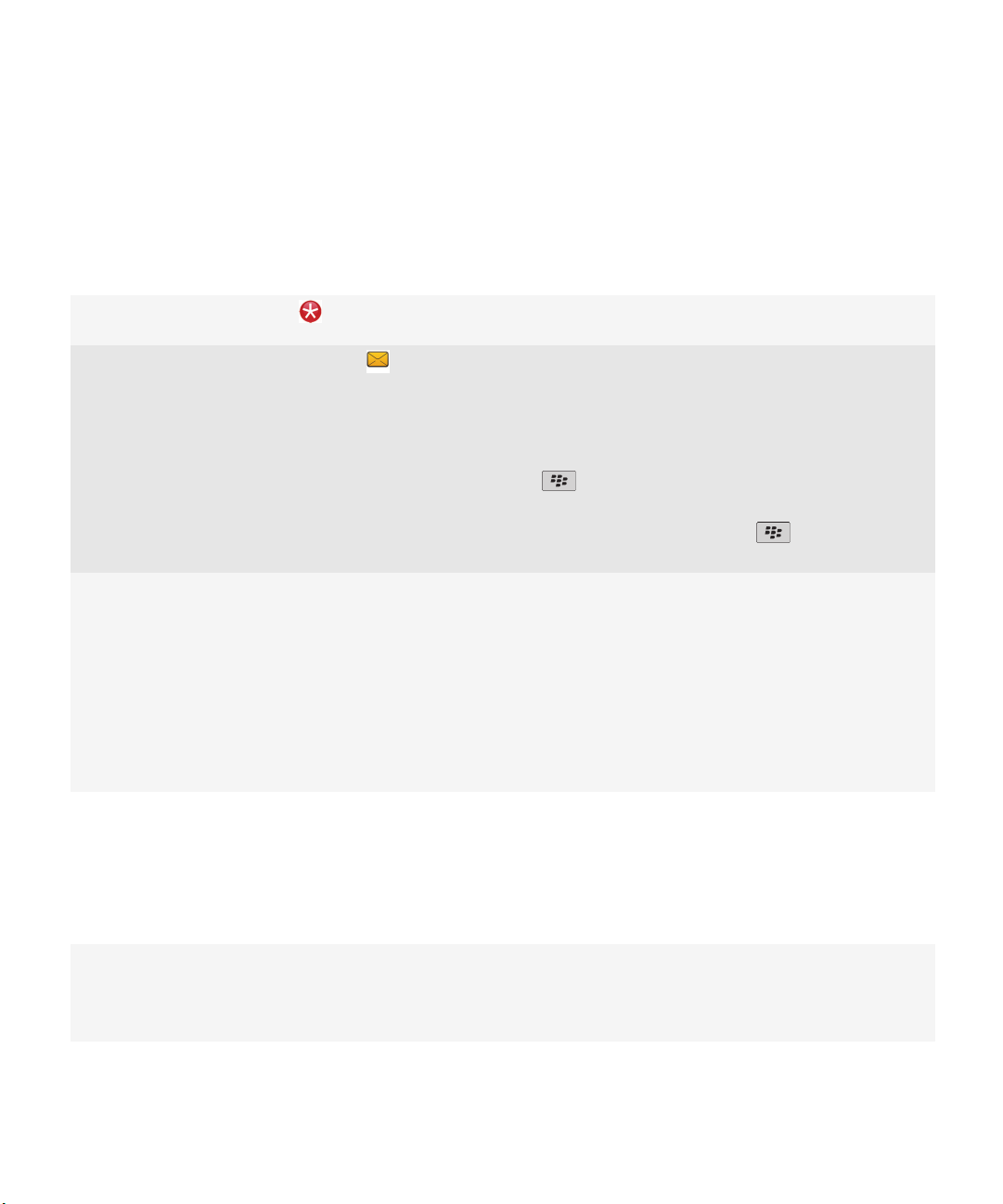
User Guide
Quick Help
Tips: Managing indicators
Indicators tell you that there is something new or updated, such as a new message, voice message, or feed, or they inform you
of the status of something, such as the battery or network connection. Indicators often appear on app icons, new content
within apps, and at the top of the Home screen.
Remove the new item indicator
Remove the unopened message indicator
Identify an indicator
Open each item that has this indicator. For example, to remove
it from the Messages icon, click the icon.
In the Messages app, do one or more of the following:
• Open all of your messages by clicking on them. If you
cannot find all of your unopened messages in your inbox,
look in your messages folders.
• Mark a message as opened. Highlight a message. Press the
key > Mark Opened.
• Mark all messages that are prior to a date as opened.
Highlight a date field. Press the key > Mark Prior
Opened.
• You might be able to identify an indicator by seeing the
icon of the application that the indicator refers to. To see
a complete list of applications on your device and their
icons, on the Home screen or in a folder, click the Options
icon. Click Device > Application Management.
• For a complete list of BlackBerry® indicators, visit
www.blackberry.com/docs/smartphones. Click your
device model, and then click the Icons and Indicators
guide.
Feature availability
The following items affect the availability of features on your BlackBerry® device. The features discussed are meant as
examples, and are not inclusive of every feature that might or might not be available on your device.
Device model
Features such as GPS, the camera and video camera, and
network connection options are dependent on your device
model. To find feature specifications for your device model,
visit www.blackberry.com/go/devices.
17
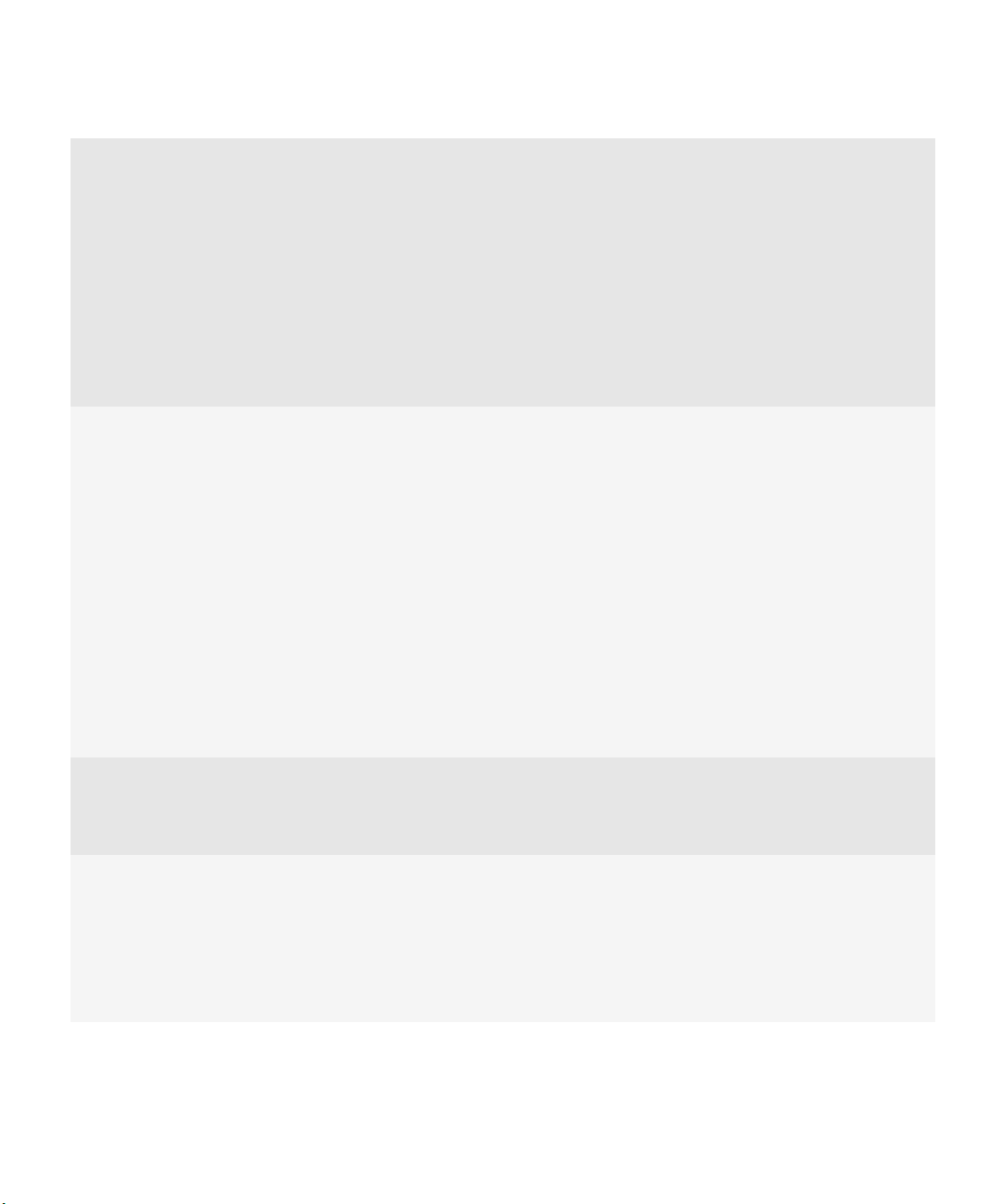
User Guide
Quick Help
Wireless service plan You must purchase or change your wireless service plan
through your wireless service provider.
A wireless service plan with phone or voice is required for you
to use the phone application and to send and receive text
messages.
A wireless service plan with data is required for you to use the
browser service and instant messaging applications, and to
send and receive email messages and PIN messages.
For more information about your plan, contact your wireless
service provider.
BlackBerry Internet Service and BlackBerry Enterprise Server Once you have a data plan, you must set up your email address
or third-party instant messaging account in order to send and
receive email messages, use third-party instant messaging
applications, and use some browser options.
If you are an individual user, when you set up your email
address or instant messaging account, you are associating it
with the BlackBerry® Internet Service.
If you are a corporate user, your administrator sets up your
email account by associating it with a BlackBerry® Enterprise
Server. Your administrator might set options that determine
the features and settings that are available on your device. To
view the IT policies that have been set by your administrator,
on the Home screen or in a folder, click the Options icon. Click
Security > Security Status Information > View IT Policy.
Wireless service provider Features such as text messaging, location-based services, and
some phone features are dependent on your wireless service
provider's offerings. For more information, contact your
wireless service provider.
Wireless network The wireless network that your device is connected to might
affect the availability of some features. Depending on your
wireless service provider and available roaming options,
different wireless networks are available. Some wireless
networks do not support features such as call blocking, call
forwarding, or cell broadcasting. For more information,
contact your wireless service provider.
Related topics
18

User Guide
BlackBerry Device Software, 216
Find more information, 30
Check what wireless networks your device connects to, 220
Tips
Save time and maximize your efficiency with these quick tips.
Tips: Finding apps
Quick Help
Look in a folder on your Home screen
Make all hidden apps visible on the Home screen
Search for an app On the Home screen, start typing the application name.
Verify that the app is installed On the Home screen or in a folder, click the Options icon. Click
Some apps are located in folders on your Home screen. Click
a folder to see what apps are inside.
On the Home screen, press the key > Show All. To unhide
the app, highlight it and then click Hide to clear the check mark.
If Show All does not appear in the menu, there are no apps
hidden from view.
Device > Application Management. If the app is listed, it is
installed on your BlackBerry® device.
Tips: Doing things quickly
For full instructions, click the links under Related information at the bottom.
Use the Quick Access area to access popular options
See all the apps and folders on the Home screen, or minimize
your view and view the wallpaper
Switch to another app
Open an app with a convenience key Press a convenience key on the side of your device.
Highlight and click an area at the top of the Home screen to
access options such as changing your ring tone, setting the
alarm, viewing notifications, and turning on or off network
connections.
On the navigation bar, click All.
Press and hold the key. Click an app.
Note: The other app might still be running in the background.
Note: You can customize which app a convenience key opens.
19

User Guide
Use pop-up menus Pop-up menus provide common available actions, and appear
in the center of the screen. For example, you can use the popup menu in a message to file, forward, or reply to the message.
To open a pop-up menu, press and hold the trackpad. To select
a command, click the trackpad.
Switch to the Favorites, Media, Downloads, and Frequent
views
Add an app to the Favorites view Highlight an app on the Home screen or in a folder. Press the
Change options for the Home screen such as the wallpaper
Related topics
Keep an application running in the background and switch to another application, 212
Assign an application to a Convenience key, 195
Change what happens when you type on the Home screen, 26
On the Home screen, highlight All on the navigation bar and
slide your finger on the trackpad right or left.
key > Mark as Favorite.
On the Home screen, press the key > Options.
Quick Help
Tips: Managing indicators
Indicators tell you that there is something new or updated, such as a new message, voice message, or feed, or they inform you
of the status of something, such as the battery or network connection. Indicators often appear on app icons, new content
within apps, and at the top of the Home screen.
Remove the new item indicator
Remove the unopened message indicator
Identify an indicator
20
Open each item that has this indicator. For example, to remove
it from the Messages icon, click the icon.
In the Messages app, do one or more of the following:
• Open all of your messages by clicking on them. If you
cannot find all of your unopened messages in your inbox,
look in your messages folders.
• Mark a message as opened. Highlight a message. Press the
key > Mark Opened.
• Mark all messages that are prior to a date as opened.
Highlight a date field. Press the key > Mark Prior
Opened.
• You might be able to identify an indicator by seeing the
icon of the application that the indicator refers to. To see
a complete list of applications on your device and their
icons, on the Home screen or in a folder, click the Options
icon. Click Device > Application Management.
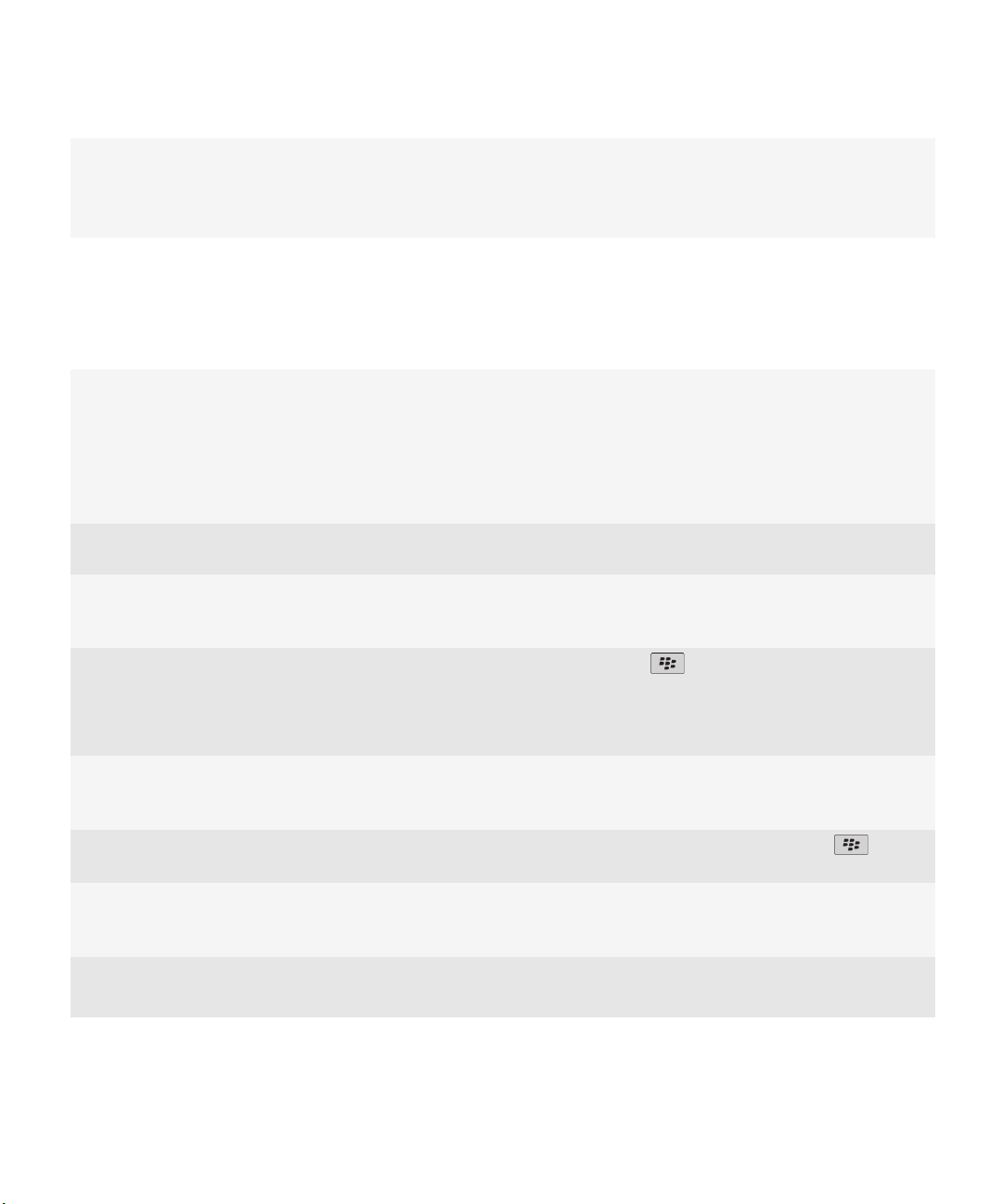
User Guide
• For a complete list of BlackBerry® indicators, visit
www.blackberry.com/docs/smartphones. Click your
device model, and then click the Icons and Indicators
guide.
Tips: Extending battery life
For full instructions, click the links under Related information at the bottom.
Quick Help
Set your BlackBerry® device to turn on and turn off
automatically.
You can set your device to turn off while you aren't using it for
an extended period, like when you sleep. Data you receive
when the device is turned off automatically updates when the
device turns on.
Set backlighting to remain on for a shorter period of time, and
lower its brightness
Turn off network connections you aren't using On the Home screen, click the connections area at the top of
Close apps when you are finished with them.
When you switch from one app to another, some apps, such
as the Browser app or the Music app, run in the background,
which uses battery power.
Switch your vibrating notifications to sound notifications or
LED notifications, lower the volume of your sound
notifications, or select a shorter ring tone
Delete the original text from a reply message
If your device has a camera flash, turn off the flash On the Home screen, click the Camera icon. Click the flash icon
Keep your battery connections clean.
Keeping the battery clean extends the life of your battery.
On the Home screen or in a folder, click the Options icon. Click
Device > Auto On/Off.
On the Home screen or in a folder, click the Options icon. Click
Display > Screen Display.
the screen, or click the Manage Connections icon. Click a
network connection to clear the check box.
In an app, press the key > Close.
On the Home screen, click the Sound and Alert Profiles icon.
Click Change Sounds and Alerts.
When you are replying to a message, press the key >
Delete Original Text.
at the bottom of the screen until the flash off indicator
appears.
Every few months, use a cotton swab or dry cloth to clean the
metal contacts on the battery and the device.
Related topics
21

User Guide
Set your device to turn on and turn off automatically, 240
Set options for backlighting, 199
Turn on or turn off a network connection, 221
Change your ring tone, notifiers, or reminders, 9
Delete the original text from a reply message, 62
Quick Help
Tips: Freeing and conserving storage space
Try to maintain at least 400 KB of available application storage on your BlackBerry® device. If you find that your device
processes are unusually slow, try freeing storage space by deleting files that you don't need. Changing options for email
messages, calendar entries, and media files might help you conserve storage space.
For full instructions, click the links under Related information at the bottom.
Check how much free storage space you have On the Home screen or in a folder, click the Options icon. Click
Device > Storage.
Delete unneeded files On the Home screen or in a folder, click the Files icon. Find and
highlight a file. Press the key > Delete.
Delete browsing history and clear the cache
Reduce the amount of time that your device stores email
messages and calendar entries
Stop storing sent messages on your device
Receive only the first section of long email messages, and
choose whether to download more
Store files on a media card instead of the device Your BlackBerry device supports media card sizes up to 32 GB.
Reduce the size of pictures you take
On the Home screen, click the Browser icon. Press the
key > Options. Go to the Clear Browsing Data section.
On the Home screen, click the Messages icon or Calendar icon.
Press the key > Options.
On the Home screen, click the Messages icon. Press the
key > Options > Email Preferences.
On the Home screen, click the Messages icon. Press the
key > Options > Message Display and Actions.
Only microSD media cards are supported.
On the Home screen, click the Camera icon. Press the key
> Options.
Research In Motion recommends that you regularly create and save a backup file on your computer, especially before you
update any software. Maintaining an up-to-date backup file on your computer might allow you to recover device data if your
device is lost, stolen, or corrupted by an unforeseen issue.
Related topics
View the amount of available storage space on your device, 242
Move, rename, or delete a file, 114
Delete browsing information, 154
Set how long your device stores messages, 70
Change how long your device stores calendar entries, 167
22

User Guide
Stop storing messages sent from your computer on your device, 71
Stop storing messages sent from your device on your computer, 71
Receive only the first section of long email messages, 69
Change the size of pictures that you take, 127
The application memory on my device is low, 245
Quick Help
Tips: Keeping your information safe
You can take some simple steps to help prevent the information on your BlackBerry® device from being compromised, such as
avoiding leaving your device unattended.
Research In Motion recommends that you regularly create and save a backup file on your computer, especially before you
update any software. Maintaining an up-to-date backup file on your computer might allow you to recover device data if your
device is lost, stolen, or corrupted by an unforeseen issue.
For full instructions, click the links under Related information at the bottom.
Set a password On the Home screen or in a folder, click the Options icon. Click
Security > Password.
Encrypt contacts and files On the Home screen or in a folder, click the Options icon. Click
Security > Encryption.
Back up your device data Use the backup tool in the BlackBerry® Desktop Software to
back up your device data. To download the BlackBerry Desktop
Software, from your computer, visit www.blackberry.com/
desktop and select the appropriate option for your computer.
Related topics
Set a device password, 250
Turn on encryption, 135
Tips: Updating your software
Updated BlackBerry® Device Software and BlackBerry® Desktop Software are released periodically, and you might be able to
update the software from either your computer or your smartphone. Research In Motion recommends that you regularly
create and save a backup file on your computer, especially before you update any software. Maintaining an up-to-date backup
file on your computer might allow you to recover device data if your device is lost, stolen, or corrupted by an unforeseen issue.
For full instructions, click the links under Related information at the bottom.
Check to see if there is updated BlackBerry Device Software
that you can download over the network
Depending on your device model, this feature might not be
supported. On the Home screen or in a folder, click the Options
icon. Click Device > Software Updates.
23
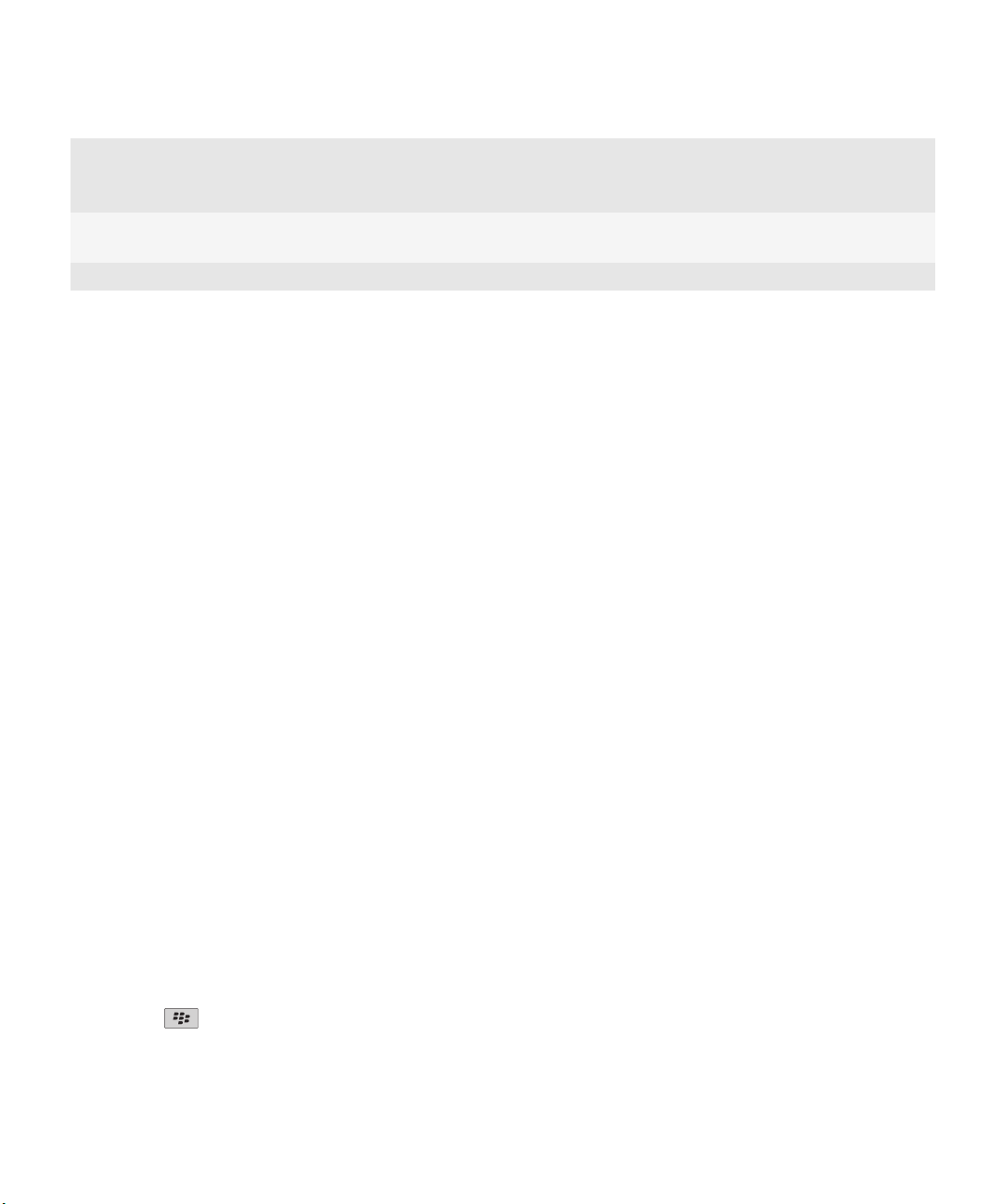
User Guide
Update your BlackBerry Device Software from your computer Connect your device to your computer and on your computer,
visit: www.blackberry.com/software. Click on BlackBerry
Device Software and follow the links to update your software.
Set your BlackBerry Desktop Software to check for updates
automatically
Update your BlackBerry Desktop Software Visit www.blackberry.com/desktopsoftware.
Related topics
BlackBerry Device Software, 216
For instructions, see the Help in BlackBerry Desktop Software.
Quick Help
Visit the Setup application
The Setup application helps you learn about navigation and typing, change options to personalize your BlackBerry® device, and
set up network connections, such as Bluetooth® connections. You can also set up email addresses and social networking
accounts. The Setup application should appear automatically the first time that you turn on your device.
1. If the Setup application does not appear automatically, on the Home screen or in a folder, click the Setup icon.
2. Click a section to change options or to complete a short series of prompts that help you set the options.
Make it yours
Make your BlackBerry® smartphone your own by getting apps, transferring your files, and personalizing your settings.
Your Home screen
Switch themes
1. On the Home screen or in a folder, click the Options icon.
2. Click Display > Screen Display.
3. In the Theme section, click a theme.
4. Click Activate.
To delete a theme, click the theme. Click Delete.
Related topics
My display changed, 203
Use a picture as your device wallpaper
1. On the Home screen, click the Media icon > Pictures icon.
2. Browse to a picture.
3.
Press the
Related topics
24
key > Set As Wallpaper.
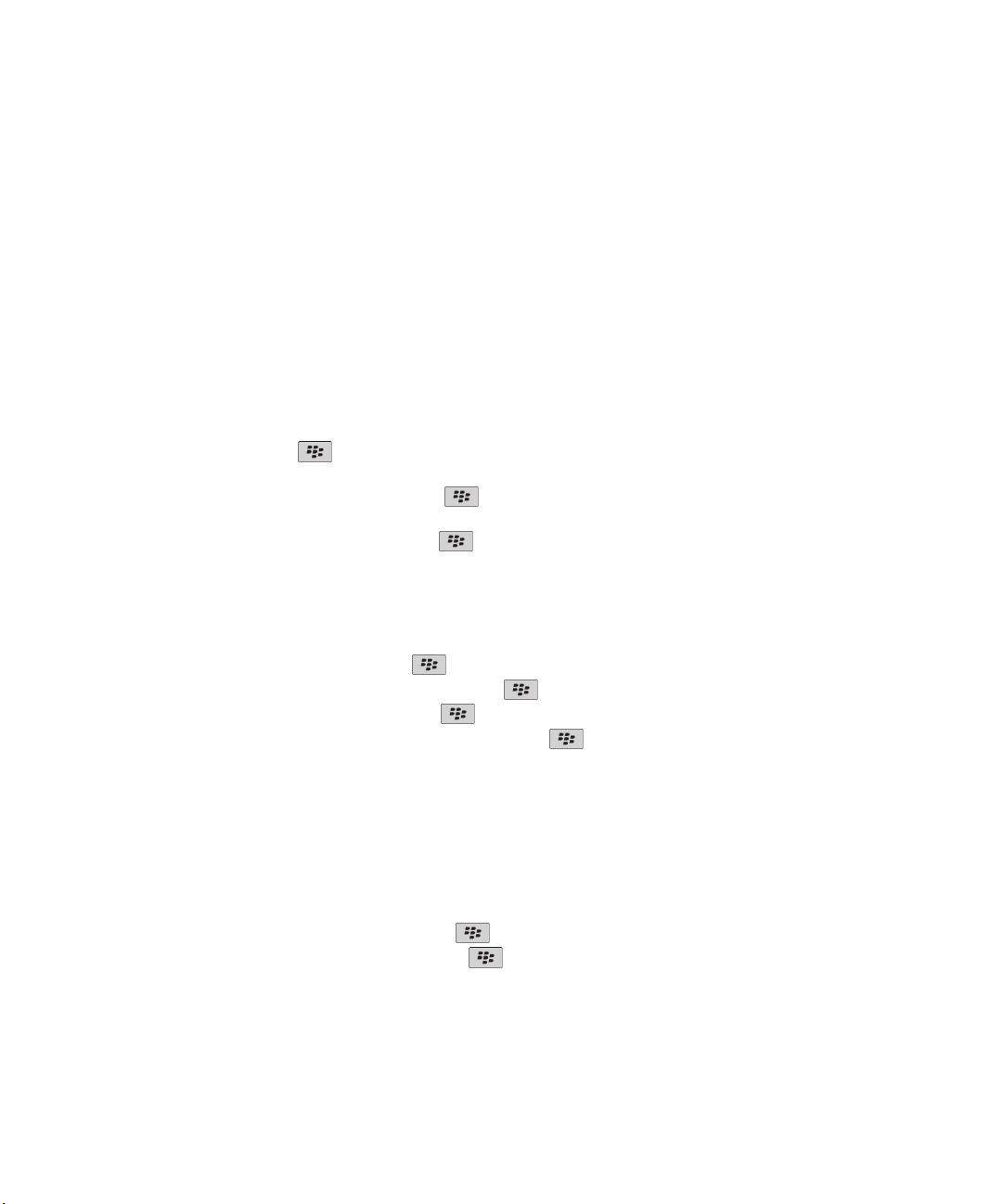
User Guide
My display changed, 203
Move an application icon
1. On the Home screen or in an application folder, highlight an application icon.
2. Press the Menu key.
3. Perform one of the following actions:
• To move the application icon to a different location on the Home screen, click Move. On the trackpad, slide your finger
to the new location. Click the trackpad.
• To move the application icon into an application folder, click Move to folder. Click an application folder.
• To move the application icon out of an application folder, click Move to folder. Click Home or an application folder.
Add, change, or delete a folder on the Home screen
On the Home screen, do one of the following:
•
To add a folder, press the
folder icon. Click a folder icon style. Click Add.
•
To change a folder, highlight a folder. Press the
Click Save.
•
To delete a folder, highlight a folder. Press the key > Delete.
key > Add Folder. Type a name for the folder. To change the folder icon style, click the
key > Edit Folder. Change the folder name or folder icon style.
Quick Help
Find or hide an application icon
Depending on your theme, you might not be able to hide some application icons.
On the Home screen or in a folder, do any of the following:
•
To see all your application icons, press the key > All.
•
To hide an application icon, highlight the icon. Press the key > Hide.
•
To show all hidden application icons, press the key > Show All.
•
To stop hiding an application icon, highlight the icon. Press the key > Hide. A check mark should not appear beside
the Hide field.
Related topics
My display changed, 203
Add a shortcut to your Home screen or Favorites view
You can add a shortcut to give yourself quick access to items such as frequently used websites, contacts, or apps.
Browse to a website, or highlight the item you want to create a shortcut for.
•
To add a shortcut on the Home screen, press the
•
To add a shortcut to your Favorites view, press the key > Mark as Favorite.
key > Add to Home Screen.
Set the number of icons that appear on the Home screen
1. On the Home screen or in a folder, click the Options icon.
25
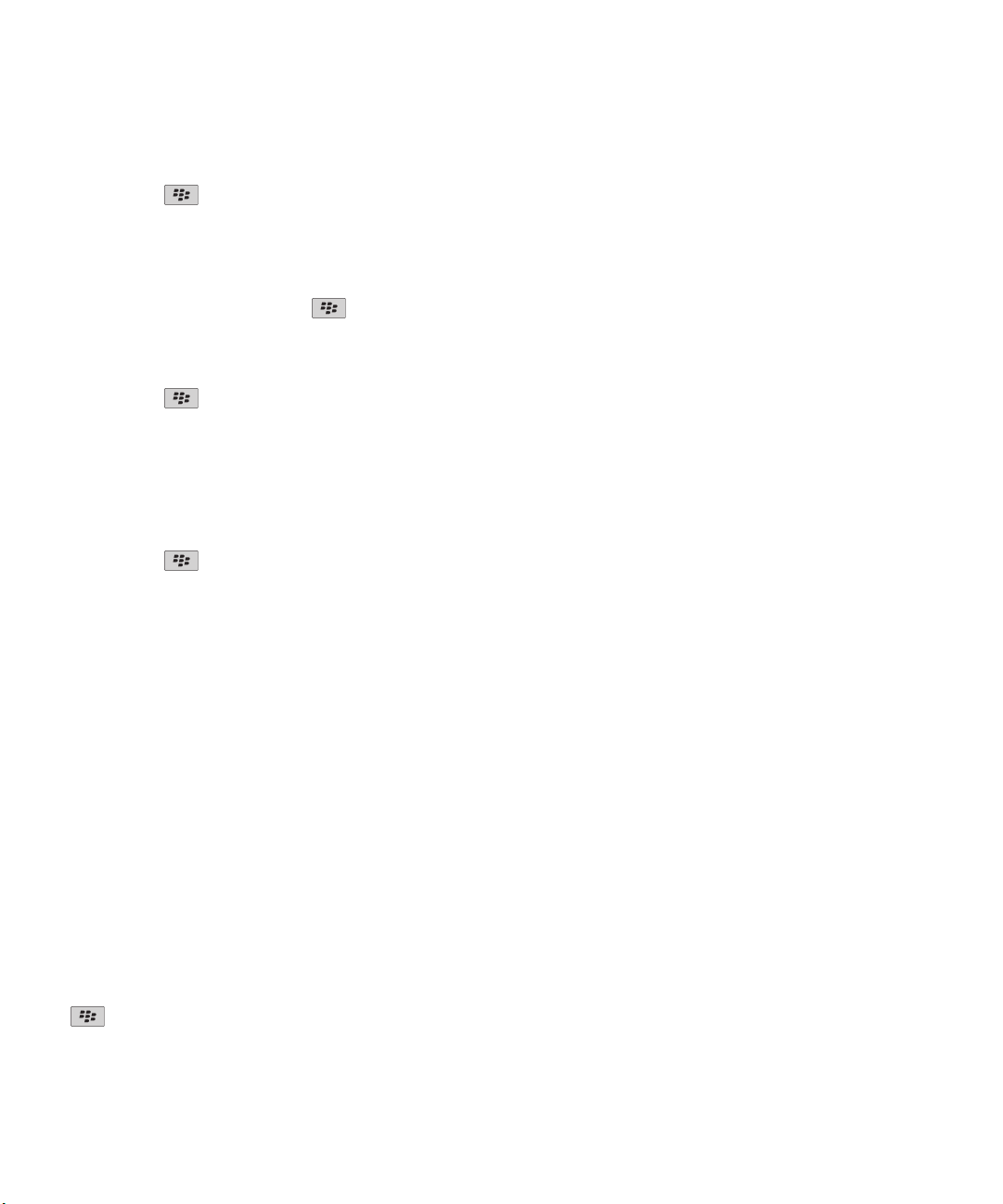
User Guide
2. Click Accessibility.
3. Change the Grid Layout field.
4.
Press the key > Save.
Change what happens when you type on the Home screen
Depending on your typing input language, you might not be able to use shortcut keys to open applications.
1.
On the Home screen, press the key > Options.
• To search your BlackBerry® device or the Internet when you type on the Home screen, change the Launch by Typing
field to Universal Search.
• To open applications when you press shortcut keys, change the Launch by Typing field to Application Shortcuts.
2.
Press the key > Save.
Add a message that appears when your device is locked
When the flip is open and your BlackBerry® device is locked, this text appears on the screen.
1. On the Home screen or in a folder, click the Options icon.
2. Click Display > Message on Lock Screen.
3. Type the text that you want to appear on the screen when your device is locked.
4.
Press the
key > Save.
Quick Help
Get apps, music, ring tones, pictures, and videos
About adding applications
Depending on your wireless service provider and region, you might have the option to add or update applications using the
BlackBerry App World™ storefront, the BlackBerry® Desktop Software, or the Application Center. You might also be able to
download applications from a web page (try visiting mobile.blackberry.com from your BlackBerry device), or from an
application offered by your wireless service provider.
Additional terms and conditions might apply to software and services made available through the BlackBerry App World™
storefront, the BlackBerry Desktop Software, or the Application Center. Data charges might apply when you add or use an
application over the wireless network. For more information, contact your wireless service provider.
BlackBerry App World
If you have BlackBerry App World on your device, you can search for and download games, social networking applications,
personal productivity applications, and much more. Using an existing PayPal® account, you can buy and download items over
the wireless network to your device.
To download BlackBerry App World, visit www.blackberryappworld.com.
For more information about managing applications using BlackBerry App World, click the BlackBerry App World icon. Press the
key > Help.
BlackBerry Desktop Software
26
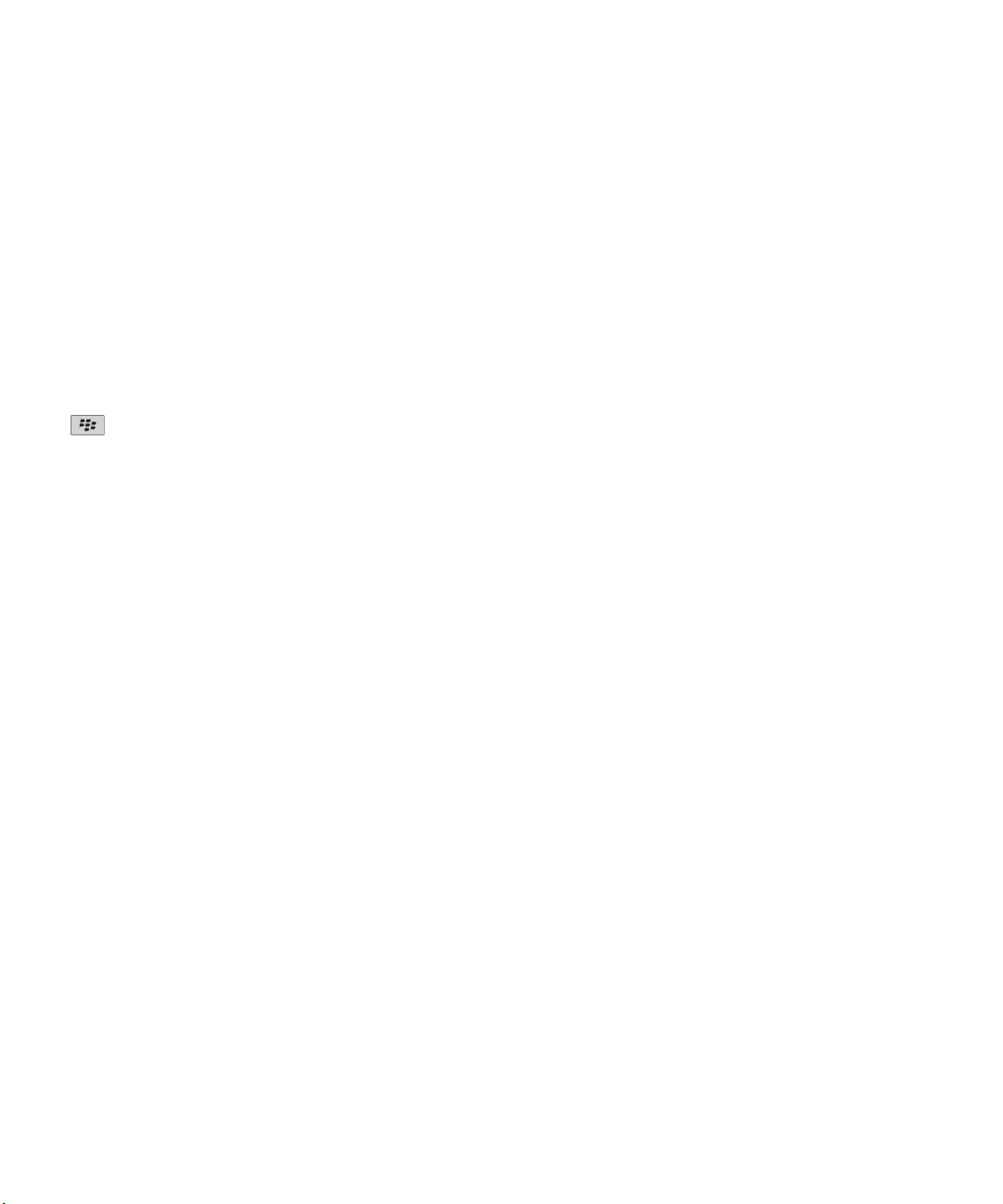
User Guide
If you have the BlackBerry Desktop Software installed on your computer, you can connect your device to your computer to
add, update, remove, or restore applications. You can also add applications to your device that you have downloaded to your
computer, without having to use the wireless network.
To download the BlackBerry Desktop Software, visit www.blackberry.com/desktop.
For more information about managing applications using the BlackBerry Desktop Software, see the Help in the BlackBerry
Desktop Software.
Application Center
If you have the Application Center on your device, you can add, update, or return to the previous version of a select number of
applications that are hosted by your wireless service provider. Depending on your wireless service provider, this feature might
not be available.
For more information about managing applications using the Application Center, click the Application Center icon. Press the
key > Help.
Quick Help
Transfer a file from your computer to your device using your device as a USB memory drive
You must use the BlackBerry® Desktop Software to manage and preserve the information or the encryption that is associated
with your media files when you transfer files between your BlackBerry device and your computer.
1. Connect your device to your computer using a USB cable.
2. Do one of the following:
• If you want to transfer most types of files, in the dialog box that appears on your device, select the USB option.
• If you want to transfer media files that are protected with DRM, in the dialog box that appears on your device, select
the media transfer option.
3. If necessary, type a password. Your device appears as a drive on your computer.
4. Drag a file from a location on your computer to a folder on your device.
To view the transferred file on your device, disconnect your device from your computer and find the file.
Related topics
Transfer your media files from your computer to your device using BlackBerry Desktop Software, 27
Transfer your media files from your computer to your device using BlackBerry Desktop
Software
With the BlackBerry® Desktop Software, you can synchronize media files, including iTunes playlists and Windows Media®
Player playlists, to your BlackBerry device. To download the BlackBerry Desktop Software, from your computer, visit
www.blackberry.com/desktop and select the appropriate option for your computer.
1. Connect your device to your computer.
2. On your device, in the dialog box that appears, select any of the file transfer options.
3. On your computer, open the BlackBerry Desktop Software.
4. Click the media transfer option that best suits what you want to do.
For more information about synchronizing media files, see the Help in the BlackBerry Desktop Software.
27
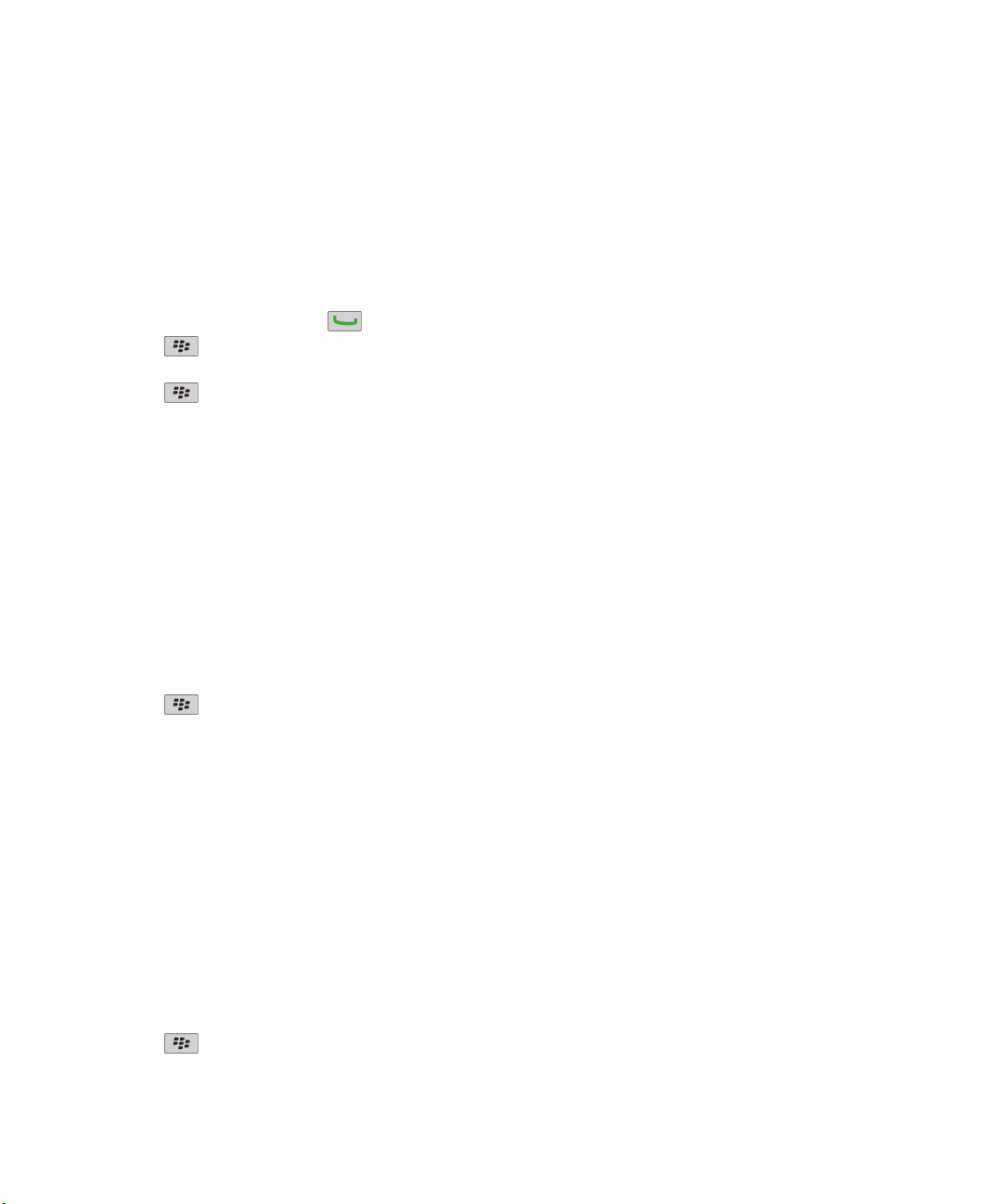
User Guide
Related topics
Transfer a file from your computer to your device using your device as a USB memory drive, 12
Quick Help
Calls and sound profiles
Change the default volume for calls
You can increase or decrease the default volume for calls. The higher you set the volume percentage, the louder the volume is.
1.
From the Home screen, press the key.
2.
Press the key > Options > In-call Settings.
3. Change the Default Call Volume field.
4.
Press the
Change your ring tone, notifiers, or reminders
In addition to changing the tone, you can also change options for volume, LED, vibration, and notification during calls.
1. On the Home screen, click the Sound and Alert Profiles icon.
2. Click Change Sounds and Alerts > Sounds for Selected Profile.
• To change your ring tone, click Phone.
• To change notifiers or reminders, click to expand a section. Click an option.
3. In the Ring Tone, Notifier Tone, or Reminder Tone field, do one of the following:
• Click a tone.
• To use a song that is on your BlackBerry® device or on a media card, click All Music. Find and click a song.
• To use a voice note that you recorded, click All Voice Notes. Find and click a voice note.
• To use a preloaded alert, click All Alerts. Find and click an alert.
4.
Press the key > Save.
key > Save.
Related topics
I cannot change the number of times that my device rings, 55
Add a contact alert
You can create contact alerts that allow you to customize ring tones and alerts for calls and messages from specific contacts or
groups of contacts. When you receive a call or message from the contact, your BlackBerry® device uses the assigned ring tone
or alert, even if you select the Silent profile or Vibrate Only profile. If you do not want to be notified with the assigned ring tone
or alert, you can select the All Alerts Off profile.
1. On the Home screen, click the Sound and Alert Profiles icon.
2. Click Change Sounds and Alerts > Sounds for Contacts > Add Contact Alert.
3. In the Name field, type the name of the contact alert.
4. In the Contacts field, type the name of the contact.
5. Click a contact.
6. Change the ring tone and alert information for calls and messages.
7.
Press the
28
key > Save.

User Guide
To delete a contact alert, highlight the contact alert that you want to delete. Press the key > Delete.
Quick Help
Set up speed dial for a contact
1. From the Home screen, press the Send key.
2.
Press the
3. In the Speed Dial Numbers list, click an unassigned key.
4. Click a contact.
5. If necessary, click a phone number for the contact.
To make a call using speed dial, from the Phone application, the Home screen, a message, or a message list, press and hold the
key that you assigned to the contact.
key > View > Speed Dial List.
Add a contact picture for caller ID
1. On the Home screen, click the Contacts icon.
2. Highlight a contact.
3.
Press the key > Edit.
4.
Press the key > Add Picture.
5. Find, highlight, and click a picture.
6. If necessary, move the crop box to the portion of the picture that you want to use.
7.
Press the key > Crop & Save.
8.
Press the key > Save.
Related topics
My contact pictures keep changing, 177
Typing and trackpad
Set the cursor speed
1. On the Home screen or in a folder, click the Options icon.
2. Click Typing and Input > Keyboard.
3. Change the Key Rate field.
4.
Press the
Set the trackpad sensitivity
You can set how the trackpad responds to your touch. A high sensitivity level requires less pressure than a lower sensitivity
level.
1. On the Home screen or in a folder, click the Options icon.
2. Click Typing and Input > Trackpad Sensitivity.
3. Change the Horizontal Sensitivity field and Vertical Sensitivity field.
key > Save.
29

User Guide
4.
Press the key > Save.
Quick Help
Change your typing style
You can change how your BlackBerry® device recognizes what you type by selecting a typing style.
1. On the Home screen or in a folder, click the Options icon.
2. Click Typing and Input > Typing.
3. For a keyboard, do one of the following:
• To turn off all typing assistance, change the Style field to Direct.
• To set your device to suggest word predictions as you type, change the Style field to Predictive.
•
4.
Press the
key > Save.
Find more information
• Help on your device: Find step-by-step instructions in the user guide for your BlackBerry® device. Click Help on the Home
screen or in an application menu.
• www.discoverblackberry.com: Find software, applications, and accessories for your device.
• Your wireless service provider web site: Find information about your wireless network or wireless service plan.
• www.blackberry.com/go/declarationofconformity: View the Declaration of Conformity made under Directive 1999/5/EC
(HG nr.88/2003).
30

User Guide
Shortcuts
Depending on the typing input language that you are using, some shortcuts might not be available.
Phone shortcuts
Depending on the typing input language that you are using, some shortcuts might not be available.
Shortcuts
Change your ring tone
Check your voice mail Press and hold 1.
Send an incoming call to voice mail when the flip
is closed
Set up speed dial for a contact From the Home screen or in the phone application, press and hold the key
Add an extension to a phone number Press the Alt key and X. Type the extension number.
Type a letter in a phone number field Press the Alt key and the letter key.
Insert a plus sign (+) when typing a phone number Press O
Turn on or turn off the speakerphone during a call Press the key on the keyboard.
Stop listening to a call with a wireless headset Press the key on the keyboard.
Change the active phone number
From the Home screen, press the key. Press the key > Phone
Ring Tones.
Press and hold the Volume Down key on the right side of your BlackBerry®
device.
that you would like to assign speed dial to.
From the Home screen, press the key. Click your phone number at
the top of the screen. Click a phone number.
Message shortcuts
Depending on the typing input language that you are using, some shortcuts might not be available.
In a message
Reply to a message
Reply to all in an email or a PIN message Press L
Forward a message Press F
File an email message Press I
View or hide the email address of a contact Highlight the contact in the To or From field. Press Q.
Press R
31

User Guide
Shortcuts
Move to the last cursor position after you close and reopen a
received email or PIN message
Move to the next message Press N
Move to the previous message Press P
In your message inbox
Open a message Press the key.
Compose a message from a message inbox Press C
Mark a message as opened or unopened Press the Alt key and U.
Add a flag to a message Press W
View all flagged messages Press the Alt key and F.
View received messages and received call logs Press the Alt key and I.
View sent messages Press the Alt key and O.
View voice mail messages Press the Alt key and V.
View text messages Press the Alt key and S.
View call logs Press the Alt key and P.
View all your messages
Move around your message inbox
Move up a screen
Move down a screen Press the Space key.
Move to the top of a message inbox Press T
Move to the bottom of a message inbox Press B
Move to the next unopened item Press U
Move to the next related message Press J
Move to the previous related message Press K
Press G
Press the key.
Press the Shift key and the Space key.
File and attachment shortcuts
Depending on the typing input language that you are using, some shortcuts might not be available.
Search for text in a file or an attachment
32
Press F

User Guide
Shortcuts
Move to the last cursor position after closing and reopening a
file or an attachment
In a spreadsheet
Move to a specific cell Press G
View the content of a cell Press the Space key
Switch worksheets Press V. Highlight a worksheet. Press the Enter key.
View or hide columns or rows Press H
In a presentation
Switch presentation views Press M
Move to the next slide when viewing a presentation in slide
view
Move to the previous slide when viewing a presentation in
slide view
Move to the last cursor position after closing and reopening a
presentation that you were viewing in text view or in text and
slide view
Press G
Press N
Press P
Press G
Typing shortcuts
Depending on the typing input language that you are using, some shortcuts might not be available.
Insert a period Press the Space key twice. The next letter is capitalized.
Insert an at sign (@) or a period (.) in an email address field Press the Space key.
Capitalize a letter Press and hold the letter key until the capitalized letter
appears.
Turn on CAP lock Press the Alt key and the Right Shift key. To turn off CAP lock,
press the Left Shift key or Right Shift key.
Type a symbol Press the Symbol key. Type the letter that appears below the
symbol.
Type the alternate character on a key Press the Alt key and the character key.
33

User Guide
Type an accented or special character Press and hold the letter key and, on the trackpad, slide your
finger left or right. For example, to type ü, press and hold U
and slide your finger left until ü appears. Release the letter
key when the accented or special character appears.
Type a number in a text field Press and hold the Alt key and press the number key.
Type a number in a number field Press a number key. You do not need to press the Alt key.
Turn on NUM lock Press the Alt key and the Left Shift key. To turn off NUM lock,
press the Left Shift key or Right Shift key.
Highlight a line of text Press the Left Shift key or Right Shift key and, on the
trackpad, slide your finger up or down.
Highlight text character by character Press the Left Shift key or Right Shift key and, on the
trackpad, slide your finger left or right.
Cut highlighted text Press the Left Shift key or Right Shift key and the Backspace/
Delete key.
Copy highlighted text Press the Alt key and click the trackpad.
Paste text Press the Left Shift key or Right Shift key and click the
trackpad.
Shortcuts
Media shortcuts
Depending on the typing input language that you are using, some shortcuts might not be available.
Audio and video files
Pause an audio or video file
Resume playing an audio or video file
Play the next song Press and hold the Volume Up key on the right side of your
Play the previous song Press and hold the Volume Down key on the right side of your
Turn on the audio boost feature if you are using a headset When you are playing an audio or video file, press the Volume
Pictures
34
Press the key on the top of your BlackBerry® device.
Press the key.
device.
device.
Up key until you reach the highest volume setting, and then
press the Volume Up key again four times quickly.

User Guide
Zoom in Press I
Zoom out Press O
Pan up Press 2
Pan down Press 8
Pan right Press 6
Pan left Press 4
Rotate Press L
Camera and video camera
Zoom in before you take a picture or record a video Press the Volume Up key.
Zoom out before you take a picture or record a video Press the Volume Down key.
Take a picture Press the Convenience key on the right side of your device.
Browser shortcuts
Shortcuts
To use browser shortcuts, you might need to turn on shortcuts in the browser options. Depending on the typing input language
that you are using, some shortcuts might not be available.
Insert a period (.) in the web address field
Insert a slash mark (/) in the web address field Press the Shift key and the Space key.
Stop loading a web page Press the Escape key.
Close the browser Press and hold the Escape key.
On a web page
Quickly switch between tabs
Zoom in to a web page Press I
Zoom out from a web page Press O
Go to the start page Press G
Return to the home page Press H
Open the bookmark list Press K
Add a bookmark Press A
Press the Space key.
Press W
35

User Guide
Shortcuts
View a list of web pages that you have visited
recently
Refresh a web page Press R
Find text on a web page Press F. To find the next instance of the text, press V.
Open the browser options Press S
Move around a web page
Move up a screen Press the Shift key and the Space key.
Move down a screen Press the Space key.
Move to the top of a web page Press T
Move to the bottom of a web page Press B
Press Y
Calendar shortcuts
Depending on the typing input language that you are using, some shortcuts might not be available.
For shortcuts to work in Day view, press the
Entry check box.
Schedule an appointment Press C
Change to Agenda view Press A
Change to Day view Press D
Change to Week view Press W
Change to Month view Press M
Move to the next week, month, or day in Agenda view Press the Space key.
Move to the previous week, month, or day in Agenda view Press the Shift key and the Space key.
Move to the current date Press T
Move to a specific date Press G
key > Options. Click Calendar Display and Actions. Clear the Enable Quick
Search shortcuts
Depending on the typing input language that you are using, some shortcuts might not be available.
36

User Guide
Search for an item on your BlackBerry® device Start typing on the Home screen.
Search for a contact in a list of contacts Type part or all of a contact name, or type initials separated by a
space.
Search for text in a message Press S
Search for text in a file or an attachment Press F
Search for text on a web page Press F
Search for text in a presentation Press F
Note: You can change what happens when you type on the Home screen.
To search for text in a presentation, you must view the presentation in text view or in text and slide view.
Shortcuts
Map shortcuts
Depending on the typing input language that you are using, some shortcuts might not be available.
Zoom in to a map Press I
Zoom out from a map Press O
Move to the next direction on a route Press N
Move to the previous direction on a route Press P
Troubleshooting: Shortcuts
I cannot use a shortcut
Depending on the typing input language that you are using, some shortcuts might not be available.
Try changing the typing input language.
Related topics
Change the language, 197
37

User Guide
Phone
Phone basics
Find your phone number
Do one of the following:
•
To view your active phone number, from the Home screen, press the key. Your phone number appears at the top
of the screen.
• If you have multiple phone numbers associated with your BlackBerry® device, to view a list of your phone numbers,
from the Home screen, press the key. Click the phone number at the top of the screen. If your wireless service
plan supports text messaging, the first phone number in the list is the phone number that you use to send and receive
text messages.
Related topics
About multiple phone numbers, 50
My phone number appears as Unknown in the Phone application, 55
Phone
Make a call
1. Do one of the following:
•
If your BlackBerry® device is unlocked, press the
•
If your device is locked and you do not want to unlock it, press the key > Place Call.
2. Type a phone number or contact name.
3.
Press the
To end the call, press the key.
Related topics
Add a pause or a wait to a phone number, 170
Available voice commands, 57
Turn on dialing from the Lock screen, 51
I cannot make or receive calls, 54
key.
key.
Answer a call
Press the
To end a call, press the key.
Related topics
Change your ring tone, notifiers, or reminders, 9
38
key.

User Guide
I cannot make or receive calls, 54
Answer a second call
Depending on your wireless service provider and wireless network, this feature might not be supported.
During a call, press the key.
• To answer the incoming call and place the current call on hold, click Answer - Hold Current.
• To answer the incoming call and end the current call, click Answer - Drop Current.
To return to the first call, press the key > Swap or Flash.
Change your ring tone, notifiers, or reminders
In addition to changing the tone, you can also change options for volume, LED, vibration, and notification during calls.
1. On the Home screen, click the Sound and Alert Profiles icon.
2. Click Change Sounds and Alerts > Sounds for Selected Profile.
• To change your ring tone, click Phone.
• To change notifiers or reminders, click to expand a section. Click an option.
3. In the Ring Tone, Notifier Tone, or Reminder Tone field, do one of the following:
• Click a tone.
• To use a song that is on your BlackBerry® device or on a media card, click All Music. Find and click a song.
• To use a voice note that you recorded, click All Voice Notes. Find and click a voice note.
• To use a preloaded alert, click All Alerts. Find and click an alert.
4.
Press the
key > Save.
Phone
Related topics
I cannot change the number of times that my device rings, 55
Mute a call
During a call, on the screen, click Mute.
To turn off mute, on the screen, click Mute Off.
Place a call on hold
If your BlackBerry® device is connected to a CDMA network, you cannot place a call on hold.
During a call, press the key > Hold.
To resume a call, press the key > Resume.
39

User Guide
Phone
Turn on the speakerphone
CAUTION: Do not hold the BlackBerry® device near your ear while you use the speakerphone. Hearing damage can occur. For
more information, see the Safety and Product Information booklet for your device.
During a call, press the key on the keyboard.
Related topics
Bluetooth technology, 232
Dial an extension
1. Press the X key.
2. Type the extension number.
Dial using numbers or letters
When you type a letter in a phone number, your BlackBerry® device dials the number that is associated with the letter on a
conventional phone keypad.
• To type a number, press a number key.
• To type a letter, press and hold the Alt key. Press the letter key.
Switch applications during a call
During a call, press the
Note: If you switch to a different application and you want to end the call, press the key.
key > Switch Application.
About using a headset
You can purchase an optional headset to use with your BlackBerry® device.
If you use a headset, you can use a headset button to answer or end a call, or to turn on or turn off mute during a call.
Depending on your device model, you might be able to use a headset button to make a call using a voice command.
Depending on your headset, you might also be able to use a headset button to pause, resume, skip, or adjust the volume of
audio or video files.
For more information about using the headset, see the documentation that came with your headset.
40

User Guide
Phone
Emergency calls
About emergency calls and Emergency Callback Mode
If you are outside of a wireless coverage area and the SOS wireless coverage indicator appears at the top of the screen, you can
call only emergency numbers. Your BlackBerry® device is designed to allow emergency calls even when your device is locked.
Depending on your device model and the wireless network that your device is connected to, your device is also designed to
allow emergency calls when the SIM card is not inserted. If the connection to the wireless network is turned off when you
initiate an emergency call, your device is designed to connect to the wireless network automatically. You can make emergency
calls by typing only official emergency access numbers (for example, 911 or 112).
Note: You should not rely on any wireless device for essential communications, including medical emergencies. Emergency
numbers may vary by location and emergency calls may be blocked or impeded by network, environmental, or interference
issues.
If your device is connected to a CDMA network, when you end an emergency call, your device enters Emergency Callback
Mode. This mode allows the operator to call you back or find your approximate location. Depending on your wireless service
provider, Emergency Callback Mode is active for 5 minutes or until you make a non-emergency call. In Emergency Callback
Mode, you cannot send and receive messages or browse web pages.
If your device supports GPS and you make an emergency call, an emergency operator might be able to use GPS technology to
find your approximate location.
Make an emergency call
Do one of the following:
•
If your BlackBerry® device is unlocked, from the Home screen, press the
the key.
•
If your device is locked, press the key > Emergency. Press the key.
key. Type the emergency number. Press
Volume
Adjust the volume
• To increase the volume, press the Volume Up key on the right side of your BlackBerry® device.
• To decrease the volume, press the Volume Down key on the right side of your device.
• To mute the volume, press the Convenience key on the right side of your device. To turn off mute, press the Convenience
key again. If you are on a call and you do not want other people on the call to hear you, you can mute the call.
Related topics
41

User Guide
Mute a call, 39
Amplify the volume using the audio boost feature, 121
Improve sound quality for media files, 121
Phone
Change the default volume for calls
You can increase or decrease the default volume for calls. The higher you set the volume percentage, the louder the volume is.
1.
From the Home screen, press the
2.
Press the key > Options > In-call Settings.
3. Change the Default Call Volume field.
4.
Press the key > Save.
key.
Improve sound quality during a call
You cannot change sound quality when you are using a Bluetooth® enabled headset.
1.
During a call, press the key > Enhance Call Audio.
2. Select a bass or treble option.
Improve sound quality for all calls
You cannot change sound quality when you are using a Bluetooth® enabled headset.
1.
From the Home screen, press the key.
2.
Press the key > Options > Enhanced Audio.
3. Change the Phone Call Audio field or Headset Call Audio field.
4.
Press the key > Save.
Voice mail
About your voice mail greeting and voice mail password
Depending on your wireless service provider, the method for changing your voice mail greeting or voice mail password might
differ. You should be able to access the options for changing your voice mail greeting or voice mail password when you check
your voice mail. For more information, contact your wireless service provider.
Check your voice mail
Depending on your theme, you might be able to check your voice mail from the Home screen.
1.
From the Home screen, press the
2.
Press the key > Call Voice Mail.
Related topics
42
key.

User Guide
I cannot check my voice mail, 55
Phone
Change the voice mail access number and password
If a voice mail access number is not already set on your BlackBerry® device, you can type the access number for a different
voice mail system.
Note: If you change the voice mail password on your device, you must also call your voice mail system to change the password
there. Otherwise, the password for your voice mail is not updated in your voice mail system.
1. From the Home screen, press the Send key.
2.
Press the
3. Type a voice mail access number and a password.
4.
Press the key > Save.
Related topics
I cannot check my voice mail, 55
key > Options > Voice Mail.
Change how many times your device rings before the call goes to voice
mail
To change how many times your BlackBerry® device rings before the call is forwarded to voice mail, you must call your wireless
service provider's voice mail system. Each wireless service provider has a different voice mail system. For more information,
contact your wireless service provider.
1. Call your wireless service provider's voice mail system.
2. Listen to your options and follow the audible prompts.
Related topics
I cannot change the number of times that my device rings, 55
Speed dial
Set up speed dial for a contact
1. From the Home screen, press the Send key.
2.
Press the key > View > Speed Dial List.
3. In the Speed Dial Numbers list, click an unassigned key.
4. Click a contact.
5. If necessary, click a phone number for the contact.
To make a call using speed dial, from the Phone application, the Home screen, a message, or a message list, press and hold the
key that you assigned to the contact.
43

User Guide
Change the contact that is assigned to a speed dial key
1.
From the Home screen, press the key.
2.
Press the key > View > Speed Dial List.
3. Highlight a contact or phone number.
4.
Press the key.
• To change the contact that is assigned to a speed dial key, click Edit. Click a new contact.
• To assign the contact to a different speed dial key, click Move. In the Speed Dial Numbers list, click a new speed dial
key.
• To delete the contact from the Speed Dial Numbers list, click Delete.
Call waiting, call forwarding, and call blocking
Turn on call waiting
To perform this task, your wireless service provider must set up your SIM card or BlackBerry® device for this service.
1.
From the Home screen, press the key.
2.
Press the key > Options > Call Waiting.
3. Select the Enabled check box.
4.
Press the
key > Save.
Phone
To turn off call waiting, clear the Enabled check box.
About call forwarding
Depending on your wireless service provider, one or more call forwarding phone numbers might already be available on your
SIM card or BlackBerry® device. You might not be able to change or delete these phone numbers or add new ones.
For more information, contact your wireless service provider.
Forward calls
To perform this task, your wireless service provider must set up your SIM card or BlackBerry® device for this service.
1.
From the Home screen, press the key.
2.
Press the key > Options > Call Forwarding.
• To forward all calls to a call forwarding number, change the Forward Calls field to Always. Change the Forward All Calls
field to a call forwarding number.
44

User Guide
• To forward unanswered calls only, change the Forward Calls field to Conditional. Change the If Busy, If No Reply, and If
Not Reachable fields to a call forwarding number.
3.
Press the key > Save.
Your call forwarding settings apply to all subsequent incoming calls, until you change your settings again.
To stop forwarding calls, change the Forward Calls field to Never.
Add, change, or delete a call forwarding number
To perform this task, your wireless service provider must set up your SIM card or BlackBerry® device for this service.
1. From the Home screen, press the Send key.
2.
Press the key > Options > Call Forwarding.
3.
Press the key.
• To add a call forwarding number, click New Number. Type a phone number. Press the key on the keyboard.
•
To change a call forwarding number, click Edit Numbers. Highlight a phone number. Press the key > Edit. Change
the phone number. Press the key on the keyboard.
• To delete a call forwarding number, click Edit Numbers. Click a phone number. Click Delete.
4.
Press the
key > Close.
Phone
About call blocking
The blocked calling feature allows you to block all incoming calls or block incoming calls only when roaming. You can also block
all outgoing calls and all outgoing international calls, or you can block outgoing international calls only when roaming.
To use the blocked calling feature, your BlackBerry® device must use a SIM card, and your wireless service provider must set up
your SIM card for this service and provide you with a call blocking password. Depending on your wireless service provider and
wireless network, this feature might not be supported.
Block calls
To perform this task, your BlackBerry® device must use a SIM card, and your wireless service provider must set up your SIM
card for this service and provide you with a call blocking password.
1.
From the Home screen, press the
2.
Press the key > Options > Call Barring.
3. Highlight a call blocking option.
4.
Press the key > Enable.
5. Type your call blocking password.
To stop blocking calls, highlight a call blocking option. Press the
key.
key > Disable.
45

User Guide
Change the call blocking password
1.
From the Home screen, press the key.
2.
Press the key > Options > Call Barring.
3.
Press the
key > Change Password.
Fixed dialing and smart dialing
Depending on your wireless service provider and wireless network, this feature might not be supported.
About fixed dialing
If you turn on fixed dialing, you can only make calls to contacts that appear in your fixed dialing list and to official emergency
access numbers (for example, 911 or 112).
If your wireless service plan includes text messaging, you can also send text messages to contacts that appear in your fixed
dialing list.
To use fixed dialing, your wireless service provider must set up your SIM card for this service and provide you with a SIM card
PIN2 code. Depending on your wireless service provider and wireless network, this feature might not be supported.
Phone
Turn on fixed dialing
To perform this task, your BlackBerry® device must use a SIM card, and your wireless service provider must set up your SIM
card for this service and provide you with a SIM card PIN2 code.
1.
From the Home screen, press the
2.
Press the key > Options > FDN Phone List.
3.
Press the key > Enable FDN Mode.
4. Type your PIN2 code.
5. Press the key on the keyboard.
To turn off fixed dialing, press the
Related topics
I cannot make or receive calls, 54
key.
key > Disable FDN Mode.
Add, change, or delete a contact in your fixed dialing list
To perform this task, your wireless service provider must set up your SIM card for this service and provide you with a SIM card
PIN2 code.
1. From the Home screen, press the Send key.
46

User Guide
2.
Press the key > Options > FDN Phone List.
•
To add a contact, press the key > New. Type your PIN2 code. Press the key. Type a name and phone number.
•
To change a contact, press the key > Edit. Change the contact information.
•
To delete a contact, highlight a contact. Press the key > Delete.
3.
Press the key > Save.
About smart dialing
With the smart-dialing feature, you can set a default country code and area code for phone numbers so that you do not have
to dial a country code and area code each time that you make a call, unless the country code or area code are different from
the default codes that you set. Some country codes are not supported by the smart-dialing feature.
In the smart-dialing options, you can also specify the main phone number for an organization that you call frequently so that
you can quickly call a contact in that organization by dialing only the extension for the contact. If you add contacts from that
organization to your contact list, when you add their phone numbers, you can type only the extensions instead of typing out
the main phone number for the organization.
Related topics
I cannot make or receive calls, 54
Set the default country code and area code
1.
From the Home screen, press the
2.
Press the
3. Set the Country Code and Area Code fields.
4. If necessary, set the Local Country Code field and International Dialing Digits field.
5. In the National Number Length field, set the default length for phone numbers in your country.
6.
Press the
key > Options > Smart Dialing.
key > Save.
key.
Phone
Note: When you determine the default length for phone numbers, include your area code and local number, but do not
include your country code or the National Direct Dialing prefix.
Set options for dialing extensions
1.
From the Home screen, press the key.
2.
Press the key > Options > Smart Dialing.
3. In the Number field, type the main phone number for an organization.
4. In the Wait For field, set how long your BlackBerry® device waits before dialing an extension.
5. In the Extension Length field, set the default length for extensions.
6.
Press the key > Save.
47

User Guide
Phone
Conference calls
About conference calls
You can create two types of conference calls with your BlackBerry® device. If your organization or a conferencing service has
provided you with a conference call bridge number, you can create conference call meetings in the calendar on your device or
computer. Conference call meetings allow participants who have a BlackBerry device to enter the conference call meeting with
a one-touch Join Now option, if this feature is supported on their device, so that they do not have to dial the conference call
bridge number and access codes. If you do not have a conference call bridge number, you can create a conference call by
calling other contacts and joining the calls together.
Make a conference call
Depending on your wireless service provider or your wireless service plan, this feature might not be supported.
If your BlackBerry® device is connected to a CDMA network, you cannot join more than two contacts to a conference call.
1.
During a call, press the key > Add Participant.
2. Type a phone number or highlight a contact.
3.
Press the key.
4.
During the new call, press the key to join your first contact to the conference call.
5. To join another contact to the call, repeat steps 1 to 4.
Related topics
Place a call on hold, 39
Create a phone number link for a conference call
1. Type a phone number for the conference call bridge.
2. Type X and the access code.
Speak privately with a contact during a conference call
You can perform this task only if you make a conference call by joining calls together, and not if you create a conference call
meeting in the calendar.
1.
During a conference call, press the
2. Click a contact.
To return to the conference call, press the
48
key > Split Call.
key > Join.

User Guide
Disconnect a contact from a conference call
You can perform this task only if you make a conference call by joining calls together, and not if you create a conference call
meeting in the calendar.
1.
During a conference call, press the key > Drop Call.
2. Click a contact.
Leave a conference call
You can perform this task only if you make a conference call by joining calls together, and not if you create a conference call
meeting in the calendar.
If you make a conference call, you can leave the conference call and the call continues without you. Depending on your
wireless service provider, this feature might not be supported.
During a conference call, press the key > Transfer or Flash
Call logs
Phone
About call logs
Call logs appear in the phone application and show the status of recent calls by showing either a missed call indicator, placed
call indicator or received call indicator. A call log also includes the date of the call, the phone number, and the estimated
duration of the call. For more information about the exact duration of a call, contact your wireless service provider.
The phone list view option allows you to sort how call logs appear in the phone application. Depending on how you set your
call logging options, you can also view call logs in the messages application. Depending on your theme, when you miss a call, a
missed call indicator might also appear at the top of the Home screen.
You can also add notes to call logs or send call logs as email messages. Unless you delete a call log, it is stored on your
BlackBerry® device for 30 days.
Send a call log
1.
From the Home screen, press the key.
2. Highlight a call log.
3.
Press the key > View > History.
4.
Press the key > Forward.
49

User Guide
Delete call logs
1.
From the Home screen, press the key.
2. Do one of the following:
• To delete a single call log, highlight a call log.
• To delete a range of call logs, highlight a call log. Press and hold the Shift key. On the trackpad, slide your finger up or
down. Release the Shift key.
3.
Press the key > Delete.
Add, change, or delete call log notes
1.
From the Home screen, press the key.
2. Highlight a call log.
3.
Press the key > View > History.
4. Click a call log.
5.
Press the key.
• To add notes, click Add Notes. Type call notes.
• To change notes, click Edit Notes. Change the call notes.
•
To delete notes, click Edit Notes. Press the key > Clear Field.
6.
Press the
key > Save.
Phone
View call logs in the Messages application
1.
From the Home screen, press the key.
2.
Press the key > Options > Call Logs and Lists.
• To show recent and missed calls in the Messages application, select the All Calls option.
• To hide call logs in the Messages application, select the None option.
Multiple phone numbers
About multiple phone numbers
When you have multiple phone numbers associated with your BlackBerry® device, you can switch the phone number that you
use as your active phone number. You have multiple phone numbers associated with your device if one of the following
situations applies:
• Your device uses a SIM card and your SIM card supports more than one phone number.
• Your wireless service provider has set up your device to support more than one phone number.
50

User Guide
• Your wireless service provider has provided you with a phone number, and your organization has provided you with a
BlackBerry® MVS Client phone number.
If your SIM card supports more than one phone number, you can make calls using your active phone number only, but you
receive calls to all phone numbers. If you are already on a call, you receive calls to your active phone number only, and any
calls that you receive to your other phone numbers receive a busy signal or are sent to voice mail.
If your wireless service provider has set up your device to support more than one phone number, you can make calls and
receive calls using your active phone number only. Any calls that you receive to your other phone numbers receive a busy
signal or are sent to voice mail.
If your wireless service provider has provided you with a phone number, and your organization has provided you with a
BlackBerry MVS Client phone number, you can make calls using your active phone number only, but you receive calls to all
phone numbers. If you are already on a call, you can receive calls to all phone numbers.
If your wireless service plan supports text messaging, the first phone number that appears in the drop-down list at the top of
the screen in the phone application is the phone number that you use to send and receive text messages.
You can change call waiting, call forwarding, and voice mail options for each phone number associated with your device.
Switch the active phone number
1.
From the Home screen, press the
2. Click your phone number at the top of the screen.
3. Click the phone number that you want to set as the active phone number.
key.
Phone
Related topics
My phone number appears as Unknown in the Phone application, 55
I cannot make or receive calls, 54
Phone options
Turn on dialing from the Lock screen
1. On the Home screen or in a folder, click the Options icon.
2. Click Security > Password.
3. Select the Allow Outgoing Calls While Locked check box.
4.
Press the key > Save.
Sort phone numbers or contacts on the Phone screen
1.
From the Home screen, press the key.
2.
Press the key > Options > Call Logs and Lists.
• To sort phone numbers or contacts by frequency of use, change the Phone List View field to Most Used.
51

User Guide
• To sort contacts alphabetically by contact name, change the Phone List View field to Name.
• To sort phone numbers or contacts by most recent use, change the Phone List View field to Most Recent.
3.
Press the key > Save.
Hide or display your phone number when you make calls
Your wireless network can override the option that you choose.
1.
From the Home screen, press the key.
2.
Press the key > Options > In-call Settings.
• To hide your phone number when you make calls, change the Restrict My Identity field to Always.
• To display your phone number when you make calls, change the Restrict My Identity field to Never.
• To allow your wireless network to decide whether to hide or display your phone number, change the Restrict My
Identity field to Network Determined.
3.
Press the key > Save.
Turn off the prompt that appears before you delete items
You can turn off the prompt that appears before you delete messages, call logs, contacts, calendar entries, tasks, memos, or
passwords.
1. On the Home screen, click the application icon for an application that prompts you before you delete items.
2.
Press the key > Options.
3. If necessary, click General Options.
4. Clear the Confirm Delete check box.
5.
Press the key > Save.
Phone
Change how you answer calls when you open the flip
1.
From the Home screen, press the
2.
Press the
• To answer calls automatically when you open the flip, change the Auto Answer Calls field to On Open.
• To stop answering calls automatically when you open the flip, change the Auto Answer Calls field to Never.
3.
Press the key > Save.
key > Options > In-call Settings.
key.
Reset a call timer
A call timer provides the estimated duration of calls. For more information about the exact duration of a call, contact your
wireless service provider.
1.
From the Home screen, press the
2.
Press the key > Status > Last Call or Total Calls > Clear Timer.
3.
Press the key > Save.
52
key.

User Guide
Phone
About hearing aid mode
In hearing aid mode, or telecoil mode, the magnetic signal of your BlackBerry® device is modified to an appropriate level and
frequency response to be picked up by hearing aids that are equipped with telecoils.
Turn on hearing aid mode
1.
From the Home screen, press the
2.
Press the key > Options > Hearing Aid Mode.
3. Change the Mode Enabled field to Telecoil.
4.
Press the
The H-T telecoil indicator appears at the top of the Home screen.
key > Save.
key.
About TTY support
When you turn on TTY support and you connect your BlackBerry® device to a TTY device that operates at 45.45 bits per second,
you can make calls to and receive calls from TTY devices. Your BlackBerry device is designed to convert received calls to text
that you can read on your TTY device.
If your TTY device is designed for use with a 2.5-mm headset jack, you must use an adapter accessory to connect your TTY
device to your BlackBerry device. To get an adapter accessory that Research In Motion has approved for use with your
BlackBerry device, visit www.shopblackberry.com.
Turn on TTY support
1.
From the Home screen, press the key.
2.
Press the key > Options > TTY.
3. Change the TTY Mode field to Yes.
4.
Press the key > Save.
A TTY indicator appears in the connections area at the top of the Home screen.
To turn off TTY support, change the TTY Mode field to No.
Phone shortcuts
Depending on the typing input language that you are using, some shortcuts might not be available.
53

User Guide
Phone
Change your ring tone
Check your voice mail Press and hold 1.
Send an incoming call to voice mail when the flip
is closed
Set up speed dial for a contact From the Home screen or in the phone application, press and hold the key
Add an extension to a phone number Press the Alt key and X. Type the extension number.
Type a letter in a phone number field Press the Alt key and the letter key.
Insert a plus sign (+) when typing a phone number Press O
Turn on or turn off the speakerphone during a call Press the key on the keyboard.
Stop listening to a call with a wireless headset Press the key on the keyboard.
Change the active phone number
From the Home screen, press the key. Press the key > Phone
Ring Tones.
Press and hold the Volume Down key on the right side of your BlackBerry®
device.
that you would like to assign speed dial to.
From the Home screen, press the key. Click your phone number at
the top of the screen. Click a phone number.
Troubleshooting: Phone
I cannot make or receive calls
Try performing the following actions:
• Verify that your BlackBerry® device is connected to the wireless network.
• Verify that your wireless service plan includes phone or voice services.
• If you cannot make calls and fixed dialing is turned on, verify that the phone number for your contact appears in your
fixed dialing list or turn off fixed dialing.
• If you have traveled to another country and you have not changed your smart-dialing options, dial the full phone
number, including the country code and area code, for your contact.
• If you are not receiving calls, verify that call blocking and call forwarding are turned off.
• Your device or your SIM card might support more than one phone number, even if you only have one phone number.
Verify that your phone number is set as your active phone number.
• If you have more than one phone number associated with your device, verify that the phone number that you want to
make calls from and receive calls to is set as your active phone number.
Related topics
Fixed dialing and smart dialing, 46
Call waiting, call forwarding, and call blocking, 44
Switch the active phone number, 51
54

User Guide
My phone number appears as Unknown in the Phone application
If your BlackBerry® device uses a SIM card, try changing the phone number on your SIM card to change how your phone
number appears in the Phone application.
1. On the Home screen or in a folder, click the Options icon.
2. Click Device > Advanced System Settings > SIM Card.
3. Highlight the phone number.
4.
Press the
5. Type your phone number.
6. Click OK.
key > Edit SIM Phone Number.
I cannot check my voice mail
Try performing the following actions:
• If you have more than one phone number associated with your BlackBerry® device and you are trying to check your
voice mail using a shortcut key, your device calls the voice mail access number for your active phone number. Check the
voice mail for your alternate phone number.
• You need a voice mail access number to check your voice mail. To obtain a voice mail access number, contact your
wireless service provider or administrator.
Phone
Related topics
Switch the active phone number, 51
I cannot make calls using a voice command
Try performing the following actions:
• Verify that your BlackBerry® device is connected to the wireless network.
• If you are using a Bluetooth® enabled device, such as a handsfree car kit or wireless headset, verify that the Bluetooth
enabled device supports this feature and that you have paired the Bluetooth enabled device with your BlackBerry
device.
• Verify that the language that you use to say voice commands is the same as the voice dialing language that you have set
in the language options. Certain languages might not be supported.
Related topics
Bluetooth technology, 232
Change the language for voice commands, 58
I cannot change the number of times that my device rings
Depending on your wireless service provider, you might not be able to choose the length of time that your BlackBerry® device
rings before the call is picked up by voice mail. For more information, contact your wireless service provider.
55

User Guide
Phone
Some features are not available on my device
The availability of certain features on your BlackBerry® device might be affected by items such as your device model and
wireless service plan.
Depending on your messaging service plan, some features or options might not be available in the message options on the
Email Preferences screen.
If your email account uses a BlackBerry® Enterprise Server, your organization might not have set up some features or might
prevent you from using some features or options. If your administrator has set an option for you, a red lock indicator appears
beside the option field.
For more information about the features that are available on your device, contact your wireless service provider or
administrator, or visit www.blackberry.com/go/devices.
Related topics
Feature availability, 17
56

User Guide
Voice commands
Voice commands
Perform an action using a voice command
1. On the Home screen or in a folder, click the Voice Dialing icon.
2. After the beep, say a voice command.
Related topics
I cannot make calls using a voice command, 55
Available voice commands
"Call <contact name or phone number>"
Say this voice command to make a call. To perform this task with a Bluetooth® enabled device, such as a handsfree car kit
or wireless headset, the paired Bluetooth enabled device must support this feature and you must turn on Bluetooth
technology. You cannot make calls to emergency numbers using voice commands.
"Call <contact name> <phone number type>"
Say this voice command to call a specific phone number for a contact that is in your contact list. For example, if the contact
has a work phone number and a mobile phone number, you can say "Call <contact name> work" to call the work phone
number.
"Call extension <extension number>"
Say this voice command to dial an extension. To perform this task, you must set options for dialing extensions. You can dial
extensions only within your company.
"Check my phone number"
If you have multiple phone numbers associated with your BlackBerry® device, say this voice command to check your active
phone number.
"Check signal strength"
Say this voice command to check your wireless coverage level.
"Check network"
Say this voice command to check the wireless network that your device is connected to.
"Check battery"
Say this voice command to check the battery power level.
"Repeat"
Say this voice command to have the last voice prompt repeated to you.
57

User Guide
"Cancel"
Say this voice command to close the voice dialing application.
Related topics
Set options for dialing extensions, 47
Voice commands
Change the language for voice commands
When you change the language for voice commands, you change the language for voice prompts and the language that you
use to make a voice command.
1. On the Home screen or in a folder, click the Options icon.
2. Click Typing & Input > Language and Text Input.
3. Change the Voice Dialing Language field.
4.
Press the key > Save.
Related topics
My device does not recognize names or numbers in voice commands, 59
Turn off choice lists for voice commands
If your BlackBerry® device identifies more than one possible match to a voice command, your device presents you with a list of
possible matches, or a choice list. You can turn off choice lists so that your device always selects the best match and dials the
phone number automatically.
1. On the Home screen or in a folder, click the Options icon.
2. Click Call Management > Voice Dialing.
3. Set the Choice Lists field to Always Off.
4.
Press the
key > Save.
Change the options for voice prompts
After you say a voice command, voice prompts might prompt you for further information or clarification, or voice prompts
might read out instructions that appear on the screen.
1. On the Home screen or in a folder, click the Options icon.
2. Click Call Management > Voice Dialing.
• To turn off voice prompts, change the Audio Prompts field to No Prompts.
• To turn on voice prompts, change the Audio Prompts field to Basic Prompts.
• To turn on voice prompts and to have the voice prompts read out instructions that appear on the screen, change the
Audio Prompts field to Detailed Prompts.
3.
Press the
key > Save.
58

User Guide
Voice commands
Improve voice recognition
You can improve voice recognition by completing a short series of prompts that ask you to say specific numbers and words.
1. On the Home screen or in a folder, click the Options icon.
2. Click Call Management > Voice Dialing.
3. In the Voice Adaptation section, click Start.
4. Complete the instructions on the screen.
Troubleshooting: Voice dialing
I cannot make calls using a voice command
Try performing the following actions:
• Verify that your BlackBerry® device is connected to the wireless network.
• If you are using a Bluetooth® enabled device, such as a handsfree car kit or wireless headset, verify that the Bluetooth
enabled device supports this feature and that you have paired the Bluetooth enabled device with your BlackBerry
device.
• Verify that the language that you use to say voice commands is the same as the voice dialing language that you have set
in the language options. Certain languages might not be supported.
Related topics
Bluetooth technology, 232
Change the language for voice commands, 58
My device does not recognize names or numbers in voice commands
Try performing the following actions:
• Say the first name and the last name of your contact.
• Improve voice recognition of numbers.
Related topics
Improve voice recognition, 59
59

User Guide
Messages
Messages
Set up an email address
1. On the Home screen, click the Setup icon.
2. In the Setup section, click the Email Accounts icon.
3. Follow the screens to set up your email address. When your email address is set up correctly, you receive a confirmation
message. To view and manage your email messages, on the Home screen, click the Messages icon.
Note: In some cases, you might see the following options. If so, select one of the options.
• Internet Mail Account: Use this option to associate your BlackBerry® device with one or more existing email accounts (for
example, Google Mail™ or Windows Live™ Hotmail®) or to create a new email address for your device.
• Enterprise Account: If your administrator gave you an enterprise activation password, use this option to associate your
device with your work email account using the BlackBerry® Enterprise Server.
If you are trying to set up an Internet email account (for example, Google Mail or Windows Live Hotmail) or a new email
address for your device, and do not see this option, contact your administrator or wireless service provider.
Related topics
Change options for your personal email account, 68
Composing and sending email
Send an email
1. On the Home screen, click the Messages icon.
2.
Press the
3. In the To field, type an email address or a contact name.
4. Type a message.
5.
Press the key > Send.
Related topics
Search for a contact in your organization's address book, 171
Personal distribution lists, 175
I cannot send messages, 106
Resend a message
You cannot change a text message before you resend it.
In a sent message, press the
60
key > Compose Email.
key.

User Guide
•
To change the message, click Edit. Change the message. Press the key > Send.
•
To change the recipients, click Edit. Highlight a contact. Press the key > Change Address. Click a new contact.
Press the key > Send.
• To resend the message without changing it, click Resend.
Related topics
I cannot send messages, 106
Reply to or forward an email or PIN message
In a message, press the key.
• To reply to a message, click Reply or Reply to All.
• To forward a message, click Forward or Forward As.
Related topics
I cannot send messages, 106
Check spelling
You can check spelling in messages, calendar entries, tasks, or memos that you create.
1.
Press the
2. Do any of the following:
• To accept the suggested spelling, click a word in the list that appears.
•
To ignore the suggested spelling, press the
•
To ignore all instances of the suggested spelling, press the key > Ignore All.
•
To add the word to the custom dictionary, press the
•
To stop checking spelling, press the key > Cancel Spell Check.
key > Check Spelling.
key.
key > Add To Dictionary.
Messages
Save a draft of a message
When you are composing a message, press the key > Save Draft.
Attach a file to an email
To attach a file that is saved on your organization's network, your email account must use a BlackBerry® Enterprise Server that
supports this feature. For more information, contact your administrator.
When you are composing an email, press the
• To attach a file that is saved on your BlackBerry device or media card, find and click the file.
•
To attach a file that is saved on your organization's network, press the key > Go To. Find and click the file. If
necessary, type the credentials that you use to connect to your organization's network.
key > Attach > File.
61

User Guide
Attach a contact to a message
You can attach a contact to an email, a PIN message, or a text message.
1.
When you are composing a message, press the key > Attach > Contact.
2. Find and highlight a contact.
3.
Press the key > Continue.
Related topics
I cannot attach a file to a text message, 110
Add or change your signature
Depending on your wireless service plan, this feature might not be supported.
1. On the Home screen, click the Messages icon.
2.
Press the
• For a work email account, click Email Preferences. If the Message Services field appears, change this field to the
appropriate email account. If the Use Auto Signature check box is not selected, select it. In the field that appears, place
your cursor.
• For a personal email account, click Email Account Management. Click an email account. Click Edit.
3. Type a signature.
4.
Press the key > Save.
key > Options.
Messages
Your signature is added to your email after you send it.
Change the email address that you use to send messages or meeting invitations
1. On the Home screen or in a folder, click the Options icon.
2. Click Device > Advanced System Settings > Default Services.
3. Change the Messaging (CMIME) field or the Calendar (CICAL) field.
4.
Press the
key > Save.
Delete the disclaimer from an email
If your email account uses a BlackBerry® Enterprise Server that supports this feature, the BlackBerry Enterprise Server might
add a disclaimer to your email after you send it.
When you are composing an email, press the
To add the disclaimer again, press the key > Add Disclaimer.
key > Remove Disclaimer.
Delete the original text from a reply message
When you are replying to a message, press the
62
key > Delete Original Text.

User Guide
Set the importance level for a message
You can set the importance level for an email, a PIN message, or a text message.
1.
When you are composing a message, press the key > Options.
2. Change the Importance field.
3.
Press the key > Save.
Blind carbon copy a contact
You can blind carbon copy a contact in an email or a PIN message.
When you are composing an email or a PIN message, press the key > Add Bcc.
Stop a message from sending
You can stop a message from sending only if a clock icon appears beside the message.
1. On the Home screen, click the Messages icon.
2. Highlight the message.
3.
Press the key > Delete.
Viewing and replying to email
Messages
About email account icons
Depending on your wireless service plan or administrator, you might be able to associate your BlackBerry® device with a work
email account and one or more personal email accounts. If you associate your device with more than one email account,
multiple email account icons might appear on your device, in addition to the main Messages icon. For more information about
associating your device with more than one email account, visit www.blackberry.com/docs/smartphones and click the link
under Email Setup.
Depending on your theme, a separate icon might appear for text messages.
Search for text in a message, in a file, or on a web page
To search for text in a presentation, you must view the presentation in text view or in text and slide view.
1.
In a message, in a file, in an attachment, or on a web page, press the
2. Type the text.
3. Press the Enter key.
To search for the next instance of the text, press the
key > Find Next.
key > Find or Find on Page.
View email in plain text format
1. On the Home screen, click the Messages icon.
63

User Guide
2.
Press the key > Options > Email Preferences.
3. If the Message Services field appears, set this field to the appropriate email account.
4. Clear the Enable HTML Email check box.
5.
Press the key > Send.
View an address instead of a display name
In a message, press the key > Show Address.
To view the display name again, press the key > Show Name.
Mark a message as opened or unopened
On the Home screen, click the Messages icon.
•
To mark a message as opened or unopened, highlight the message. Press the key > Mark Opened or Mark
Unopened.
•
To mark all messages that are prior to a specific date as opened, highlight a date field. Press the
Opened.
Save a message
1. On the Home screen, click the Messages icon.
2. Highlight a message.
3.
Press the key > Save.
Messages
key > Mark Prior
Delete messages
On the Home screen, click the Messages icon.
•
To delete a message, highlight the message. Press the
• To delete a range of messages, highlight a message. Press and hold the Shift key. On the trackpad, slide your finger up
or down. Release the Shift key. Press the
•
To delete all messages prior to a certain date, highlight a date field. Press the key > Delete Prior > Delete.
Note: Email that you delete using the Delete Prior menu item is not deleted from the email application on your computer
during email reconciliation.
key > Delete Messages.
key > Delete.
About flags
You can add flags to email that you receive or send as a reminder to you or the recipients to follow up with the messages. You
can use flags of different colors, add follow-up notes, and set due dates so that your BlackBerry® device reminds you to return
to the email.
64

User Guide
If wireless email reconciliation is turned on and your email account uses a BlackBerry® Enterprise Server that supports flags,
changes that you make to flags on your device should be reflected in the email application on your computer. Likewise,
changes that you make to flags in the email application on your computer should be reflected on your device.
If wireless email reconciliation is turned off, you can still manage flags for email on your device.
Messages
Add, change, or remove a flag
When you are composing or viewing an email, press the
•
To add a flag, click Flag for Follow Up. Set the flag properties. Press the
•
To change a flag, click Flag Properties. Change the flag properties. Press the key > Save.
• To remove a flag, click Clear Flag.
Note: If you make changes to a flag in an email that you sent, the changes are reflected only on your BlackBerry® device and
are not sent to the recipient.
key.
key > Save.
Change how a message inbox displays messages
1. On the Home screen, click the Messages icon.
2.
Press the
• To change the order of the subject line and sender, change the Display Order field.
• To change how messages are separated, change the Separators field.
• To change how many messages can fit on the screen, change the Display Message Header On field.
3.
Press the key > Save.
key > Options > Message Display and Actions.
Group email by subject
1. On the Home screen, click the Messages icon.
2.
Press the
3. Change the Display Style field to Group by Subject.
4.
Press the key > Save.
To stop grouping email by subject, change the Display Style field to Single Messages.
key > Options > Message Display and Actions.
Use color to differentiate work messages from other messages
To perform this task, your work email account must use a BlackBerry® Enterprise Server that supports this feature. For more
information, contact your administrator.
1. On the Home screen or in a folder, click the Options icon.
2. Click Display > Message Categorization.
3. In the Message Outline Colors section, do any of the following:
• To set an outline color for email that is sent to your BlackBerry device through a BlackBerry Enterprise Server, change
the Enterprise Messages field.
65

User Guide
• To set an outline color for your other messages, change the Other Messages field.
4.
Press the key > Save.
Note: PIN messages might use the outline color that you have set for your work email. For more information, contact your
administrator.
Messages
Hide sent messages from the message inbox
1. On the Home screen, click the Messages icon.
2.
Press the key > Options > Message Display and Actions.
3. Select the Hide Sent Messages check box.
4.
Press the key > Save.
Hide messages from the Messages application
You can prevent messages from specific email accounts from appearing in the Messages application. You can also set a
separate icon to appear on the Home screen for text messages. Depending on your theme, a separate icon might already
appear by default.
1. On the Home screen, click the Messages icon.
2.
Press the key > Options > Inbox Management.
• To hide messages from specific email accounts, in the Email Accounts section, clear the check box beside one or more
email accounts.
• To hide text messages, in the Other Message Types section, clear the Text Messages check box.
3.
Press the key > Save.
Filing email
About synchronization of email folders:
You can add, change, or delete email folders in the email application on your computer or in the Messages application on your
BlackBerry® device.
If wireless email reconciliation is turned on and your email account uses a BlackBerry® Enterprise Server that supports this
feature, changes that you make to email folders are synchronized over the wireless network.
If wireless email reconciliation is turned off or is not available for your device, you can make folder changes in the email
application on your computer and then reconcile the changes to your device using the email settings tool of the BlackBerry®
Desktop Software. For more information about email reconciliation, see the Help in the BlackBerry Desktop Software.
Related topics
Reconcile email over the wireless network, 13
File an email:
To perform this task, your work email account must use a BlackBerry® Enterprise Server that supports this feature. For more
information, contact your administrator.
1. On the Home screen, click the Messages icon.
2. Highlight an email.
66

User Guide
3.
Press the key > File.
4. Highlight a folder.
5.
Press the key > File.
Related topics
Reconcile email over the wireless network, 13
I cannot file email, 108
Messages
Add, move, rename, or delete an email folder :
To perform this task, your work email account must use a BlackBerry® Enterprise Server that supports this feature. For more
information, contact your administrator.
1. On the Home screen, click the Messages icon.
2.
Press the
3. Highlight a folder.
4.
Press the key.
• To add a folder, click Add Folder.
• To move a folder, click Move Folder. Click the new location.
• To rename a folder, click Rename Folder.
• To delete a folder, click Delete Folder.
key > View Folder.
Forward messages from a specific email folder to your device:
To perform this task, your work email account must use a BlackBerry® Enterprise Server that supports this feature. For more
information, contact your administrator.
1. On the Home screen, click the Messages icon.
2.
Press the key > Options > Email Preferences.
3. If the Message Services field appears, set this field to the appropriate email account.
4.
Press the key > Folder Redirection.
5. Select the check box beside an email folder.
6.
Press the key > Save.
Note: If you click the Select All menu item, all email, including email that appears in the sent items folder in the email
application on your computer, appears on your BlackBerry device.
Related topics
Stop storing messages sent from your computer on your device, 71
Hide filed email from the message inbox:
1. On the Home screen, click the Messages icon.
2.
Press the key > Options > Message Display and Actions.
3. Select the Hide Filed Messages check box.
4.
Press the key > Save.
View filed messages:
1. On the Home screen, click the Messages icon.
2.
Press the key > View Folder.
67

User Guide
3. Click a folder.
Messages
Email options
Set an out-of-office reply
To perform this task, your work email account must use a BlackBerry® Enterprise Server that supports this feature. For more
information, contact your administrator.
1. On the Home screen, click the Messages icon.
2.
Press the
3. If the Message Services field appears, set this field to the appropriate email account.
4. Select the Use Out Of Office Reply check box.
5. In the field that appears, type a reply.
6. If you use IBM® Lotus Notes®, in the Until field, set the date on which the out-of-office reply should turn off.
7.
Press the
To turn off the out-of-office reply, clear the Use Out Of Office Reply check box.
Change options for your personal email account
Depending on your wireless service provider, you might not be able to change some options for your personal email account.
You can change options for each personal email account that you added to your BlackBerry® device. You can create email
filters, synchronize your contacts, change your signature or display name, and more.
1. On the Home screen, click the Messages icon.
2.
Press the key > Options > Email Account Management.
3. Click the email account that you want to change options for.
key > Options > Email Preferences.
key > Save.
For more information about personal email accounts, visit www.blackberry.com/docs/smartphones and click the link under
Email Setup.
Turn on or turn off read receipts
Depending on your wireless service provider or administrator, you might not be able to perform this task, or some of the
options might not appear.
1. On the Home screen, click the Messages icon.
2.
Press the
3. If the Message Services field appears, set this field to the appropriate email account.
4. To set whether your BlackBerry® device sends a read receipt or delivery receipt when a sender requests it, change the
Send Read Receipts field.
5.
Press the key > Save.
68
key > Options > Email Preferences.

User Guide
Messages
Stop loading pictures in HTML email messages
By default, your BlackBerry® device automatically downloads and displays inline pictures that are embedded in HTML email
messages.
1. On the Home screen, click the Messages icon.
2.
Press the key > Options > Email Preferences.
3. If the Message Services field appears, set this field to the appropriate email account.
4. Clear the Download Images Automatically check box.
5.
Press the
key > Save.
To view pictures in an HTML email message, press the
key > Get Images.
Turn off the prompt that appears before downloading external pictures in HTML email
messages
Some HTML email messages contain links to external pictures on the Internet. By default, your BlackBerry® device prompts you
before downloading external pictures.
1. On the Home screen, click the Messages icon.
2.
Press the
3. If the Message Services field appears, set this field to the appropriate email account.
4. Clear the Confirm External Image Download check box.
5.
Press the
key > Options > Email Preferences.
key > Save.
Receive only the first section of long email messages
1. On the Home screen, click the Messages icon.
2.
Press the key > Options > Message Display and Actions.
3. Clear the Auto More check box.
4.
Press the key > Save.
To download more of an email, press the key > More or More All.
Open a new message automatically when you remove your device from your holster
1. On the Home screen, click the Messages icon.
2.
Press the
3. Change the Auto Open Newest Message After Removing Device From Holster field.
4.
Press the key > Save.
key > Options > Message Display and Actions.
Hide the new or unopened message indicator
1. On the Home screen, click the Messages icon.
2.
Press the
key > Options > Message Display and Actions.
69

User Guide
• To hide the new message indicator, clear the Display New Message Indicator check box.
• To hide the unopened message indicator, change the Display Message Count field to None.
3.
Press the key > Save.
Stop displaying recent contacts in email address fields
By default, when you type the first few characters of a contact name or an email address in a To, Cc, or Bcc field, your
BlackBerry® device displays the email addresses of recent contacts who are not in your contact list.
1. On the Home screen, click the Messages icon.
2.
Press the key > Options > Message Display and Actions.
3. Clear the Show Recent Contacts When Composing Email check box.
4.
Press the key > Save.
Turn off the prompt that appears before you delete a message
1. On the Home screen, click the Messages icon.
2.
Press the
3. Clear the Confirm Delete check box.
4.
Press the key > Save.
key > Options > Message Display and Actions.
Turn off the prompt that appears when you mark messages as opened
1. On the Home screen, click the Messages icon.
2.
Press the
3. Clear the Confirm Mark Prior Opened check box.
4.
Press the key > Save.
key > Options > Message Display and Actions.
Messages
View call logs in the Messages application
1.
From the Home screen, press the
2.
Press the
• To show recent and missed calls in the Messages application, select the All Calls option.
• To hide call logs in the Messages application, select the None option.
key > Options > Call Logs and Lists.
key.
Storing and forwarding email
Set how long your device stores messages:
1. On the Home screen, click the Messages icon.
2.
Press the
3. Change the Days To Keep Messages field.
4.
Press the key > Save.
Related topics
Some messages no longer appear on my device, 108
70
key > Options > Message Display and Actions.

User Guide
Messages
Stop storing messages sent from your computer on your device:
To perform this task, your work email account must use a BlackBerry® Enterprise Server that supports this feature. For more
information, contact your administrator.
1. On the Home screen, click the Messages icon.
2.
Press the key > Options > Email Preferences.
3. If the Message Services field appears, set this field to the appropriate email account.
4.
Press the key > Folder Redirection.
5. Clear the check box beside the Sent Items folder.
6.
Press the
key > Save.
Stop storing messages sent from your device on your computer:
To perform this task, your work email account must use a BlackBerry® Enterprise Server that supports this feature. For more
information, contact your administrator.
1. On the Home screen, click the Messages icon.
2.
Press the
3. If the Message Services field appears, set this field to the appropriate email account.
4. Clear the Save Copy In Sent Folder check box.
5.
Press the
key > Options > Email Preferences.
key > Save.
Stop forwarding email to your device:
To perform this task, your work email account must use a BlackBerry® Enterprise Server that supports this feature. For more
information, contact your administrator.
1. On the Home screen, click the Messages icon.
2.
Press the
3. If the Message Services field appears, set this field to the appropriate email account.
4. Clear the Send Email to Handheld check box.
5.
Press the key > Save.
To forward email to your BlackBerry device again, select the Send Email to Handheld check box.
key > Options > Email Preferences.
Email filters
About email filters
You can create email filters to specify which email is forwarded to your BlackBerry® device and which remains in the email
application on your computer.
Email filters are applied to email based on the order in which they appear in your list of email filters. If you create multiple
email filters that could apply to the same email, you must decide which one should be applied first by placing that filter higher
in the list.
71

User Guide
Messages
Create an email filter
To perform this task, your work email account must use a BlackBerry® Enterprise Server that supports this feature. For more
information, contact your administrator.
For information about completing this task for a personal email account that you have on your BlackBerry device (such as
Google Mail™ or Windows Live™ Hotmail®), visit www.blackberry.com/docs/smartphones and click the link under Email Setup.
1. On the Home screen, click the Messages icon.
2.
Press the
3.
Press the
4. Type a name for the email filter.
5. Set the email filter options.
6.
Press the key > Save.
key > Options > Email Filters.
key > New.
Create an email filter based on a contact or subject
1. On the Home screen, click the Messages icon.
2. Highlight an email.
3.
Press the
4. Type a name for the email filter.
5. Set the email filter options.
6.
Press the key > Save.
key > Filter by > Sender or Subject.
Options for email filters
Option
From Specify one or more contacts or email addresses that the email
Sent to Specify one or more contacts or email addresses that the email
72
Description
filter should search for in the From field of your email. Separate
multiple contacts or email addresses with a semicolon (;). To
specify that the email filter should search for all contacts or
email addresses that contain specific text, type the text and
use an asterisk (*) as a wildcard character to represent the rest
of the contact or email address.
filter should search for in the Sent To field of your email.
Separate multiple contacts or email addresses with a
semicolon (;). To specify that the email filter should search for

User Guide
Option Description
all contacts or email addresses that contain specific text, type
the text and use an asterisk (*) as a wildcard character to
represent the rest of the contact or email address.
Subject Specify the text that the email filter should search for in the
Subject field of your email.
Message Specify the text that the email filter should search for in the
body of your email.
Sent directly to me Set whether the email filter applies to email that includes your
email address in the To field.
Cc to me Set whether the email filter applies to email that includes your
email address in the CC field.
Bcc to me Set whether the email filter applies to email that includes your
email address in the BCC field.
Importance Set the importance level of email that the email filter applies
to.
Sensitivity Set the sensitivity level of email that the email filter applies to.
Action Set whether email that the email filter applies to is forwarded
to your BlackBerry® device. If email is forwarded, specify
whether it is forwarded with high importance or with the email
header only.
Messages
Turn on an email filter
1. On the Home screen, click the Messages icon.
2.
Press the
3. Select the check box beside an email filter.
4.
Press the key > Save.
key > Options > Email Filters.
Change, prioritize, or delete an email filter
1. On the Home screen, click the Messages icon.
2.
Press the key > Options > Email Filters.
3. Highlight an email filter.
4.
Press the key.
•
To change an email filter, click Edit. Change the options for the email filter. Press the key > Save.
• To prioritize an email filter, click Move. Click the new location.
• To delete an email filter, click Delete.
73

User Guide
Messages
Synchronizing email
About synchronization
The wireless data synchronization feature is designed to synchronize organizer data (contacts, calendar entries, tasks, and
memos) between a subscriber's BlackBerry® smartphone and the email application on their computer over the wireless
network.
The wireless email reconciliation feature is designed to reconcile email between the subscriber's smartphone and the email
application on their computer over the wireless network. When a subscriber files or deletes email messages on their
smartphone, these email message should be filed or deleted in their email application. Likewise, any changes that they make to
email message in the email application on their computer should be reflected on the smartphone.
In rare cases, if a smartphone does not recognize fields in a contact, calendar entry, or email account, some data or email
cannot be synchronized or reconciled.
If wireless data synchronization or wireless email reconciliation is not available on the smartphone or if the subscriber turned
off these features, the subscriber can use the synchronization tool of the BlackBerry® Desktop Software to synchronize their
organizer data and email. For more information, see the Help in the BlackBerry Desktop Software.
Research In Motion recommends that you regularly create and save a backup file on your computer, especially before you
update any software. Maintaining an up-to-date backup file on your computer might allow you to recover device data if your
device is lost, stolen, or corrupted by an unforeseen issue.
Reconcile email over the wireless network
You can set the Wireless Reconcile option for each email address that is associated with your BlackBerry® device.
1. On the Home screen, click the Messages icon.
2.
Press the key > Options > Email Reconciliation.
3. If the Message Services field appears, set this field to the appropriate email account.
4. Select the Wireless Reconcile check box.
5.
Press the
If your device is associated with a Microsoft® Outlook® email account, you must use the synchronization tool of the
BlackBerry® Desktop Software to reconcile email in personal folders. For more information, see the Help in the BlackBerry
Desktop Software.
key > Save.
Delete email on your device and in your email application on your computer
You can set the Delete On option for each email address that is associated with your BlackBerry® device.
1. On the Home screen, click the Messages icon.
2.
Press the
3. If the Message Services field appears, set this field to the appropriate email account.
4. Change the Delete On field to Mailbox & Handheld.
74
key > Options > Email Reconciliation.

User Guide
5.
Press the key > Save.
It takes a short period of time for email to be deleted over the wireless network.
Related topics
Delete messages, 64
Messages
Empty the deleted items folder on your computer from your device
To perform this task, your work email account must use a BlackBerry® Enterprise Server that supports this feature. For more
information, contact your administrator.
1. On the Home screen, click the Messages icon.
2.
Press the
3. If the Message Services field appears, set this field to the appropriate email account.
4.
Press the key > Purge Deleted Items.
key > Options > Email Reconciliation.
About synchronization conflicts
A synchronization conflict occurs when you change the same email or organizer data item on your BlackBerry® device and in
the email application on your computer.
If you reconcile your email using wireless email reconciliation, on your device, you can set whether the email on your device or
the email on your computer takes precedence when an email reconciliation conflict occurs.
If you synchronize your organizer data using wireless data synchronization, the organizer data on your computer takes
precedence over the organizer data on your device when a data synchronization conflict occurs.
Research In Motion recommends that you regularly create and save a backup file on your computer, especially before you
update any software. Maintaining an up-to-date backup file on your computer might allow you to recover device data if your
device is lost, stolen, or corrupted by an unforeseen issue.
Related topics
Synchronize organizer data over the wireless network, 164
Some characters in calendar entries do not appear correctly after synchronization, 168
Manage email reconciliation conflicts
You can set the On Conflicts option for each email address that is associated with your BlackBerry® device.
1. On the Home screen, click the Messages icon.
2.
Press the
3. If the Message Services field appears, set this field to the appropriate email account.
4. Change the On Conflicts field.
5.
Press the key > Save.
key > Options > Email Reconciliation.
75

User Guide
Messages
PIN messages
About PIN messages
A PIN uniquely identifies BlackBerry® devices and BlackBerry enabled devices on the wireless network. If you have a contact
who uses a BlackBerry device or a BlackBerry enabled device and you know that contact's PIN, you can send them PIN
messages. PIN messages are not routed through your email account.
When your PIN message is delivered to the recipient, in a message inbox, a D appears with a check mark beside the PIN
message.
Find your PIN
Do one of the following:
• On the Home screen or in a folder, click the Options icon. Click Device > Device and Status Information.
• In a message, type mypin followed by a space.
Composing and sending PIN messages
Compose and send a PIN message
1. On the Home screen, click the Messages icon.
2.
Press the
3. In the To field, do one of the following:
• Type a PIN. Press the key on the keyboard.
• If you have a PIN saved for a contact that is in your contact list, type the contact name. Press the
keyboard.
4. Type a message.
5.
Press the
Related topics
Personal distribution lists, 175
I cannot send messages, 106
I cannot send messages, 106
Resend a message
You cannot change a text message before you resend it.
In a sent message, press the
•
To change the message, click Edit. Change the message. Press the key > Send.
key > Compose Other > Compose PIN.
key > Send.
key.
key on the
76

User Guide
•
To change the recipients, click Edit. Highlight a contact. Press the key > Change Address. Click a new contact.
Press the key > Send.
• To resend the message without changing it, click Resend.
Related topics
I cannot send messages, 106
Reply to or forward an email or PIN message
In a message, press the
• To reply to a message, click Reply or Reply to All.
• To forward a message, click Forward or Forward As.
Related topics
I cannot send messages, 106
key.
Check spelling
You can check spelling in messages, calendar entries, tasks, or memos that you create.
1.
Press the key > Check Spelling.
2. Do any of the following:
• To accept the suggested spelling, click a word in the list that appears.
•
To ignore the suggested spelling, press the
•
To ignore all instances of the suggested spelling, press the key > Ignore All.
•
To add the word to the custom dictionary, press the key > Add To Dictionary.
•
To stop checking spelling, press the
key.
key > Cancel Spell Check.
Messages
Save a draft of a message
When you are composing a message, press the key > Save Draft.
Attach a contact to a message
You can attach a contact to an email, a PIN message, or a text message.
1.
When you are composing a message, press the
2. Find and highlight a contact.
3.
Press the key > Continue.
Related topics
I cannot attach a file to a text message, 110
key > Attach > Contact.
Set an importance level for received PIN messages
1. On the Home screen, click the Messages icon.
2.
Press the
key > Options > Message Display and Actions.
77

User Guide
3. Select the Display PIN Messages in Red check box.
4.
Press the key > Save.
Messages
Blind carbon copy a contact
You can blind carbon copy a contact in an email or a PIN message.
When you are composing an email or a PIN message, press the
key > Add Bcc.
Create a link for a PIN
You can create a link for a PIN in a message, calendar entry, task, or memo. If you click the link, you can send a PIN message.
When you are typing text, type pin: and the PIN.
Stop a message from sending
You can stop a message from sending only if a clock icon appears beside the message.
1. On the Home screen, click the Messages icon.
2. Highlight the message.
3.
Press the key > Delete.
Viewing and replying to PIN messages
Search for text in a message, in a file, or on a web page
To search for text in a presentation, you must view the presentation in text view or in text and slide view.
1.
In a message, in a file, in an attachment, or on a web page, press the key > Find or Find on Page.
2. Type the text.
3. Press the Enter key.
To search for the next instance of the text, press the key > Find Next.
View an address instead of a display name
In a message, press the
To view the display name again, press the key > Show Name.
key > Show Address.
View filed messages
1. On the Home screen, click the Messages icon.
2.
Press the
3. Click a folder.
78
key > View Folder.

User Guide
Save a message
1. On the Home screen, click the Messages icon.
2. Highlight a message.
3.
Press the
key > Save.
Delete messages
On the Home screen, click the Messages icon.
•
To delete a message, highlight the message. Press the key > Delete.
• To delete a range of messages, highlight a message. Press and hold the Shift key. On the trackpad, slide your finger up
or down. Release the Shift key. Press the
•
To delete all messages prior to a certain date, highlight a date field. Press the
Note: Email that you delete using the Delete Prior menu item is not deleted from the email application on your computer
during email reconciliation.
key > Delete Messages.
key > Delete Prior > Delete.
Change how a message inbox displays messages
1. On the Home screen, click the Messages icon.
2.
Press the
• To change the order of the subject line and sender, change the Display Order field.
• To change how messages are separated, change the Separators field.
• To change how many messages can fit on the screen, change the Display Message Header On field.
3.
Press the key > Save.
key > Options > Message Display and Actions.
Messages
Hide sent messages from the message inbox
1. On the Home screen, click the Messages icon.
2.
Press the
3. Select the Hide Sent Messages check box.
4.
Press the key > Save.
key > Options > Message Display and Actions.
PIN message options
Set how long your device stores messages
1. On the Home screen, click the Messages icon.
2.
Press the
3. Change the Days To Keep Messages field.
4.
Press the key > Save.
Related topics
key > Options > Message Display and Actions.
79

User Guide
Some messages no longer appear on my device, 108
Open a new message automatically when you remove your device from your holster
1. On the Home screen, click the Messages icon.
2.
Press the
3. Change the Auto Open Newest Message After Removing Device From Holster field.
4.
Press the key > Save.
key > Options > Message Display and Actions.
Hide the new or unopened message indicator
1. On the Home screen, click the Messages icon.
2.
Press the key > Options > Message Display and Actions.
• To hide the new message indicator, clear the Display New Message Indicator check box.
• To hide the unopened message indicator, change the Display Message Count field to None.
3.
Press the key > Save.
Turn off the prompt that appears before you delete a message
1. On the Home screen, click the Messages icon.
2.
Press the key > Options > Message Display and Actions.
3. Clear the Confirm Delete check box.
4.
Press the key > Save.
Messages
Turn off the prompt that appears when you mark messages as opened
1. On the Home screen, click the Messages icon.
2.
Press the key > Options > Message Display and Actions.
3. Clear the Confirm Mark Prior Opened check box.
4.
Press the key > Save.
Text messages
About text messages
To send and receive text messages, your wireless service provider must set up your wireless service plan for text messaging.
Depending on your wireless service provider, this feature might not be supported.
Depending on the typing input language that you use to type your text messages, your messages might display to your
recipients differently than you expect.
Depending on your wireless service provider, you might also be able to send and receive the following media files in text
messages: .jpg, .gif, .wbmp, .midi, .vcf (vCard®), .ics (iCalendar), .avi, .mpg, or .mov.
80

User Guide
If you have more than one phone number associated with your BlackBerry® device, your device sends text messages using the
first phone number that appears in the My Number field in the Phone application.
Messages
Composing and sending text messages
Send a text message
The number of recipients that you can send a text message to depends on your wireless service provider.
1. On the Home screen, click the Text Messages icon.
2.
Press the key > Compose Text Message.
3. In the To field, do one of the following:
• Type a contact name.
•
Press the
• Type a phone number that can receive text messages (including the country code and area code). For languages with
non-Latin characters, press the Alt key to type numbers. Press the key on the keyboard.
• If your BlackBerry® device is connected to a CDMA network, you can type an email address.
4. Type a message.
5. Press the key on the keyboard.
Related topics
Personal distribution lists, 175
I cannot send messages, 106
I cannot send messages, 106
key > Choose Contact. Click a contact.
Resend a message
You cannot change a text message before you resend it.
In a sent message, press the key.
•
To change the message, click Edit. Change the message. Press the key > Send.
•
To change the recipients, click Edit. Highlight a contact. Press the key > Change Address. Click a new contact.
Press the
• To resend the message without changing it, click Resend.
Related topics
I cannot send messages, 106
key > Send.
Set whether pressing the Enter key sends text messages
You can stop your text messages from being sent each time that you press the
sending a message if you plan to include several lines of text.
1. On the Home screen, click the Text Messages icon.
2.
Press the key > Options > Text Messaging.
3. In the General Text Messaging Options section, clear the Press Enter Key to Send check box.
, which might prevent you from accidentally
81

User Guide
4.
Press the key > Save.
Forward a text message
You cannot forward text messages that contain content that is copyright protected.
Messages
In a message, press the
key > Forward or Forward As.
Attach a file to a text message
1.
When you are composing a text message, press the key > Attach.
2. Click one of the following menu items:
• Picture
• Video
• Location
• Audio
• Voice Note
• Contact
• Appointment
3. Click a media file.
Related topics
I cannot attach a file to a text message, 110
Set the importance level for text messages that you send
Depending on your wireless service provider, this option might not appear.
1. On the Home screen, click the Text Messages icon.
2.
Press the key > Options > Text Messaging.
3. In the MMS section, in the Message Filtering section, change the Importance field.
4.
Press the key > Save.
Request delivery notification or read notification for a text message
1. On the Home screen, click the Text Messages icon.
2.
Press the
3. In the MMS section, do one of the following:
• To receive notification when the message is delivered to the recipient, select the Confirm Delivery check box.
• To receive notification when the recipient opens the message, select the Confirm Read check box.
4.
Press the key > Save.
key > Options > Text Messaging.
Stop a message from sending
You can stop a message from sending only if a clock icon appears beside the message.
1. On the Home screen, click the Messages icon.
82

User Guide
2. Highlight the message.
3.
Press the key > Delete.
Viewing and replying to text messages
Search for text in a message, in a file, or on a web page
To search for text in a presentation, you must view the presentation in text view or in text and slide view.
1.
In a message, in a file, in an attachment, or on a web page, press the key > Find or Find on Page.
2. Type the text.
3. Press the Enter key.
Messages
To search for the next instance of the text, press the
key > Find Next.
View filed messages
1. On the Home screen, click the Messages icon.
2.
Press the key > View Folder.
3. Click a folder.
Delete messages
On the Home screen, click the Messages icon.
•
To delete a message, highlight the message. Press the key > Delete.
• To delete a range of messages, highlight a message. Press and hold the Shift key. On the trackpad, slide your finger up
or down. Release the Shift key. Press the key > Delete Messages.
•
To delete all messages prior to a certain date, highlight a date field. Press the key > Delete Prior > Delete.
Note: Email that you delete using the Delete Prior menu item is not deleted from the email application on your computer
during email reconciliation.
Delete the history from a text message
Do one of the following:
•
To delete an individual message from the history, highlight the message. Press the key > Delete Message.
• To delete all the messages from the history and keep the chat open, when you are replying to a message, press the
key > Clear Conversation.
• To delete all the messages from the history and close the chat, in your list of text messages, highlight a message. Press
the key > Delete.
Save a media file from a text message
1. In a text message, open an attachment.
83

User Guide
2.
Press the key.
3. Click Save <media type>.
4. Click Save.
Save a vCard contact attachment from a message
If you receive a vCard® contact attachment in a message, you can save it so that the contact information is added to your
contact list.
1. In a message, highlight a vCard contact attachment.
2.
Press the
3.
Press the key.
4. Click one of the following items:
• Add to Contacts
• Update Contact
Related topics
A message, attachment, or Google Mail conversation is cut short or doesn't appear, 108
key > View Attachment.
Add an appointment to your calendar from a text message
1. In a text message, highlight an iCalendar attachment.
2.
Press the key > View Appointment.
3.
Press the
key > Add To Calendar.
Messages
Change how your text messages look
1. On the Home screen, click the Text Messages icon.
2.
Press the
3. In the General Text Messaging Options section, change the Conversation Style field.
4.
Press the key > Save.
key > Options > Text Messaging.
Show names in the history of text messages
1. On the Home screen, click the Text Messages icon.
2.
Press the
3. In the General Text Messaging Options section, select the Show Names check box.
4. If you want to change your display name, beside the Display Name field, type a name. This name appears only in the
history of your text messages, and not in messages that you send.
5.
Press the key > Save.
key > Options > Text Messaging.
Change how a message inbox displays messages
1. On the Home screen, click the Messages icon.
2.
Press the key > Options > Message Display and Actions.
84

User Guide
• To change the order of the subject line and sender, change the Display Order field.
• To change how messages are separated, change the Separators field.
• To change how many messages can fit on the screen, change the Display Message Header On field.
3.
Press the key > Save.
Options for text messages
Stop receiving text messages when roaming
1. On the Home screen, click the Text Messages icon.
2.
Press the key > Options > Text Messaging.
3. In the MMS section, set the Multimedia Reception field and Automatic Retrieval field to Home Only.
4.
Press the
Block text messages
1. On the Home screen, click the Text Messages icon.
2.
Press the key > Options > Text Messaging.
3. In the MMS section, in the Message Filtering section, select the Reject Anonymous Messages check box or Reject
Advertisements check box.
4.
Press the key > Save.
key > Save.
Messages
Store text messages on your SIM card
Depending on your wireless service provider and wireless network, this feature might not be supported.
If your BlackBerry® device uses a SIM card and you set your SIM card to store text messages, your text messages still appear in
the Messages application.
1. On the Home screen, click the Messages icon.
2.
Press the
3. Change the Leave Messages On SIM Card field to Yes.
4.
Press the key > Save.
To stop storing text messages on your SIM card, change the Leave Messages On SIM Card field to No. If you change this field to
No, your text messages are deleted from your SIM card.
key > Options > Text Messaging.
Set how long your device stores messages
1. On the Home screen, click the Messages icon.
2.
Press the key > Options > Message Display and Actions.
3. Change the Days To Keep Messages field.
4.
Press the key > Save.
Related topics
85

User Guide
Some messages no longer appear on my device, 108
Messages
Turn off AutoText for text messages
1. On the Home screen, click the Text Messages icon.
2.
Press the
3. In the SMS Text section, select the Disable AutoText check box.
4.
Press the key > Save.
key > Options.
Set how long your service center attempts to send text messages
If you send a text message and it cannot be delivered immediately, your service center tries to send the text message for the
number of times that is set in the Retries field. Depending on your wireless service provider, this option might not appear.
1. On the Home screen, click the Text Messages icon.
2.
Press the key > Options > Text Messaging.
3. In the SMS Text section, change the Retries field.
4.
Press the key > Save.
Set a wireless network type for sending text messages
Depending on your wireless service provider and wireless network, this feature might not be supported.
1. On the Home screen, click the Text Messages icon.
2.
Press the
3. In the SMS Text section, do one of the following:
• To use only one network type to send text messages, change the Network To Send Over field to Circuit Switched or
Packet Switched.
• To use either network type to send text messages, which might be beneficial when roaming, change the Network To
Send Over field to Circuit Switched Preferred or Packet Switched Preferred.
4.
Press the
key > Options > Text Messaging.
key > Save.
Open a new message automatically when you remove your device from your holster
1. On the Home screen, click the Messages icon.
2.
Press the
3. Change the Auto Open Newest Message After Removing Device From Holster field.
4.
Press the key > Save.
key > Options > Message Display and Actions.
Hide the new or unopened message indicator
1. On the Home screen, click the Messages icon.
2.
Press the key > Options > Message Display and Actions.
• To hide the new message indicator, clear the Display New Message Indicator check box.
• To hide the unopened message indicator, change the Display Message Count field to None.
3.
Press the key > Save.
86

User Guide
Messages
Turn off the prompt that appears before you delete a message
1. On the Home screen, click the Messages icon.
2.
Press the key > Options > Message Display and Actions.
3. Clear the Confirm Delete check box.
4.
Press the key > Save.
Turn off the prompt that appears when you mark messages as opened
1. On the Home screen, click the Messages icon.
2.
Press the key > Options > Message Display and Actions.
3. Clear the Confirm Mark Prior Opened check box.
4.
Press the
key > Save.
Cell broadcasting
About cell broadcasting
Cell broadcasting is designed to enable wireless service providers to use SMS text messaging to send information to all
BlackBerry® devices in a specific geographical area simultaneously. You can receive cell broadcast messages that contain a
specific type of information by subscribing to a cell broadcast channel that provides that type of information. Different cell
broadcast channels send different cell broadcast messages. For example, one cell broadcast channel might send regular
weather forecasts while another might send traffic reports.
Turn on cell broadcasting
To perform this task, your BlackBerry® device must use a SIM card, and your wireless service provider must set up your SIM
card with a cell broadcast channel or provide you with the ID for a cell broadcast channel.
Depending on your wireless service provider and the wireless network that your device is connected to, this feature might not
be supported.
1. On the Home screen or in a folder, click the Options icon.
2. Click Device > Advanced System Settings > Cell Broadcast Settings.
3. Select the Cell Broadcasting Service check box.
• If one or more cell broadcast channels appear on the screen, select the check box beside the channel.
•
If no cell broadcast channels appear on the screen, highlight the Empty field. Press the
the channel ID and a nickname. Click OK.
4. Select the check box beside a language.
5.
Press the
To turn off cell broadcasting, clear the Cell Broadcasting Service check box. Before you turn off cell broadcasting, verify that
your wireless service provider does not use cell broadcasting to manage services, such as preferred rates, based on your
location.
key > Save.
key > Add Channel. Type
87

User Guide
Related topics
I cannot turn on cell broadcasting, 109
Messages
Stop receiving messages from a cell broadcast channel
Verify that your wireless service provider does not use the cell broadcast channel to manage services, such as preferred rates,
based on your location.
1. On the Home screen or in a folder, click the Options icon.
2. Click Device > Advanced System Settings > Cell Broadcast Settings.
3. In the Channels section, highlight a cell broadcast channel.
4.
Press the
• To stop receiving messages from the cell broadcast channel, click Disable.
• To delete the cell broadcast channel, click Delete Channel.
key.
Rename a cell broadcast channel
1. On the Home screen or in a folder, click the Options icon.
2. Click Device > Advanced System Settings > Cell Broadcast Settings.
3. In the Channels section, highlight a cell broadcast channel.
4.
Press the key > Set Nickname.
5. Type a name for the cell broadcast channel.
6. Click OK.
7.
Press the
key > Save.
Security options for messages
Block incoming messages
If your email account uses a BlackBerry® Enterprise Server, you might not be able to block or unblock PIN messages from
contacts within your organization, from contacts outside of your organization, or both. For more information, contact your
administrator.
1. On the Home screen or in a folder, click the Options icon.
2. Click Security > Firewall.
3. Select the check box beside one or more message types.
4.
Press the
Note: Even though you do not receive blocked messages on your BlackBerry device, blocked messages might contribute to data
usage in your wireless service plan. You can stop email messages from being forwarded to your device without contributing to
data usage by turning off email message forwarding or by using email message filters.
88
key > Save.

User Guide
Messages
Allow messages from contacts in your contact list or allowed sender list
1. On the Home screen or in a folder, click the Options icon.
2. Click Security > Firewall.
3. Select the Contacts check box or Specific Addresses, Phone Numbers, or PINs check box.
4.
Press the
key > Save.
Add a contact to your allowed sender list
1. On the Home screen or in a folder, click the Options icon.
2. Click Security > Firewall.
3. In the General section, if the Enable check box is not selected, select it.
4. In the Block Incoming Messages section, select one or more message types.
5. In the Exceptions section, select the Specific Addresses, Phone Numbers, or PINs check box.
6. Click Add.
7.
Press the
8. Click one of the following menu items:
• Add Email Address
• Add Phone Number
• Add PIN
9. In the Enter new exception dialog box, type the contact information.
10. Press the key on the keyboard.
11.
Press the key > Save.
key.
Reset a blocked message counter
1. On the Home screen or in a folder, click the Options icon.
2. Click Security > Firewall.
3. Highlight a message type.
4.
Press the
key > Reset Count or Reset All Counts.
89

User Guide
Messages
Attachments
About files and attachments
You can view and download attachments and save them to the BlackBerry® device memory or on a media card. If your email
account uses a BlackBerry® Enterprise Server that supports accessing files on your organization's network, you can preview
files from your organization's network and save the files to your device or attach them directly to email messages without
downloading them. You can use the Files application to view a list of all the files that are saved on your device. You can also
rename, move, and delete files on your organization's network from your device.
To change attachments or files that you download, you can use third-party editing applications, such as Documents To Go®,
that are designed for use on BlackBerry devices.
Open a file or an attachment
To perform this task, your email account must use the BlackBerry® Internet Service or a BlackBerry® Enterprise Server that
supports this feature. For more information, contact your wireless service provider or administrator.
1.
In a message, meeting invitation, or calendar entry, press the key.
2. If necessary, click Retrieve Attachment Information.
3. Click Open Attachment.
4. If necessary, on the Attachments screen, click an attachment.
5. If necessary, in the dialog box, select an option.
Related topics
I cannot turn on cell broadcasting, 109
Save a file or an attachment
To perform this task, your email account must use the BlackBerry® Internet Service or a BlackBerry® Enterprise Server that
supports this feature. For more information, contact your wireless service provider or administrator.
1. In a message, in a calendar entry, or on a web page, do one of the following:
•
If there is only one attachment in a message or calendar entry, press the
•
If there are multiple attachments in a message or calendar entry, highlight an attachment. Press the key.
•
If you are downloading a file from a web page, press the key.
2. Click Download Attachment or Download File.
3. Highlight the folder that you want to save the file or attachment in.
4.
Press the
key > Select Here.
key.
90

User Guide
To stop downloading an attachment, in a message, highlight an attachment that you are downloading. Press the key >
Cancel Download.
Messages
Send a file as an attachment
To perform this task, your email account must use the BlackBerry® Internet Service or a BlackBerry® Enterprise Server that
supports this feature. For more information, contact your wireless service provider or administrator.
1. On the Home screen or in a folder, click the Media icon or Files icon.
2. Find and highlight a file.
3.
Press the
4. Click a message type.
Related topics
I cannot attach a file to a text message, 110
key > Send.
Open a link in a file or an attachment
Some files might contain links to embedded content, such as tables, pictures, footnotes, text boxes, or comments.
1. In a file, highlight a link.
2.
Press the
key > Get Link or Retrieve.
To return to the file, press the key.
Set font options for a file or an attachment
1.
In a file or an attachment, press the key > Options.
2. Change the font fields.
3.
Press the
key > Save.
View properties for a file
You can view the size, author, publication date, and other properties of a file.
1. On the Home screen or in a folder, click the Media icon or Files icon.
2. Find and highlight a file.
3.
Press the
key > Properties.
91

User Guide
Messages
vCard contact attachments
About vCard contact attachments
vCard® contact attachments (.vcf files) contain information for a specific contact. When you add a vCard contact attachment to
an email message, recipients of your email message can view your contact information or add it to the contact list on their
BlackBerry® device. When you open an email message that contains a vCard contact attachment, a book icon appears at the
end of the message with the name of the attached contact.
Save a vCard contact attachment from a message
If you receive a vCard® contact attachment in a message, you can save it so that the contact information is added to your
contact list.
1. In a message, highlight a vCard contact attachment.
2.
Press the
3.
Press the key.
4. Click one of the following items:
• Add to Contacts
• Update Contact
key > View Attachment.
Related topics
A message, attachment, or Google Mail conversation is cut short or doesn't appear, 108
S/MIME-protected messages
S/MIME-protected message basics
About signing and encrypting messages
If your email account uses a BlackBerry® Enterprise Server that supports this feature, you can digitally sign or encrypt messages
to add another level of security to email and PIN messages that you send from your BlackBerry device. Digital signatures are
designed to help recipients verify the authenticity and integrity of messages that you send. When you digitally sign a message
using your private key, recipients use your public key to verify that the message is from you and that the message has not been
changed.
Encryption is designed to keep messages confidential. When you encrypt a message, your device uses the recipient’s public key
to encrypt the message. Recipients use their private key to decrypt the message.
To send an encrypted PIN message, you must have a PIN and an email address for the contact in your contact list. Your device
uses the email address in your contact list to locate a PGP® key or certificate for the contact.
92

User Guide
Messages
Sign or encrypt a message
You can sign or encrypt email and PIN messages.
1. When you are composing a message, change the Encoding field.
2. If necessary, change the Classification field.
Related topics
Some signing and encryption options are not available on my device, 98
Encrypt a message with a pass phrase
Your BlackBerry® device can encrypt email and PIN messages using a pass phrase shared between the sender and recipient.
1. In an unsent message, set the Encoding field to Encrypt or Sign and Encrypt.
2.
Press the
3. Select the Use Password-Based Encryption check box.
4. In the Allowed Content Ciphers section, select the check box beside one or more allowed content ciphers.
5. If you are signing the message, in the Signing Options section, select a certificate.
6.
Press the key > Save.
7. Type your message.
8.
Press the
9. Type a pass phrase to encrypt the message.
10. Confirm the pass phrase.
11. Click OK.
key > Options.
key > Send.
Using a secure method, let the recipient know what the pass phrase is.
Attach a certificate to a message
You can attach a certificate to email and PIN messages.
1.
When composing a message, press the
2. Highlight a certificate.
3.
Press the key > Continue.
key > Attach > Certificate.
Download the certificate used to sign or encrypt a message
If a certificate is not included in a received message or is not already stored in the key store on your BlackBerry® device, you
can download the certificate.
1. In a message, highlight the encryption indicator or a digital signature indicator.
2.
Press the
key > Fetch Sender’s Certificate.
Add a certificate from a message
1. In a message, highlight a digital signature indicator.
2.
Press the
key > Import Sender’s certificate.
93

User Guide
Add a certificate from an attachment
1. In a message, click the certificate attachment.
2. Click Retrieve Certificate Attachment.
3. Click the certificate.
4. Click Import Certificate.
Attachment indicators in S/MIME-protected messages
Indicator Description
The message includes a certificate attachment.
The message includes multiple certificate attachments.
The message includes a certificate server attachment.
Add connection information for a certificate server from a message
1. In a message, highlight the certificate server indicator.
2.
Press the key > Import Server.
Messages
View the certificate used to sign or encrypt a message
1. In a message, highlight the encryption status indicator or a digital signature indicator.
2.
Press the key > Display Sender's Certificate or Display Encryption Certificate.
View encryption information for a weakly encrypted message
1. In a weakly encrypted message, highlight the encryption status indicator.
2.
Press the
key > Encryption Details.
S/MIME-protected message status
Digital signature indicators for S/MIME-protected messages
Indicator
94
Description
Your BlackBerry® device verified the digital signature.
Your device cannot verify the digital signature.
Your device requires more data to verify the digital signature.

User Guide
Indicator Description
Your device trusts the certificate chain.
The sender’s email address does not match the email address
of the certificate subject, or the sender’s certificate is revoked,
is not trusted, cannot be verified, or is not on your device.
The certificate is weak, the certificate status is not current, or
your device requires more data to verify the trust status of the
certificate.
The sender’s certificate is expired.
Encryption status indicators
Your administrator sets whether messages that you receive are considered to be strong or weak.
Indicator Description
The message is strongly encrypted.
Messages
The message is weakly encrypted.
S/MIME-protected message options
Change your signing or encryption certificate
Your BlackBerry® device uses your encryption certificate to encrypt messages in the Sent Items folder and includes your
encryption certificate in messages that you send so that recipients can encrypt their reply messages.
1. On the Home screen or in a folder, click the Options icon.
2. Click Security > S/MIME.
3. In the Signing Options section or the Encryption Options section, change the Certificate field.
4.
Press the
Related topics
Some signing and encryption options are not available on my device, 98
Change options for downloading attachments in encrypted messages
1. On the Home screen or in a folder, click the Options icon.
2. Click Security > S/MIME.
• To download attachments in encrypted messages automatically, change the Allow encrypted attachment viewing and
retrieve encrypted attachment information field to Automatically.
key > Save.
95

User Guide
• To download attachments in encrypted messages manually, change the Allow encrypted attachment viewing and
retrieve encrypted attachment information field to Manually.
• To prevent your BlackBerry® device from downloading attachments in encrypted messages, change the Allow
encrypted attachment viewing and retrieve encrypted attachment information field to Never.
3.
Press the key > OK.
Messages
Change the default signing and encryption option
Your BlackBerry® device is designed to use the default signing and encryption option when you send a message to a contact
that you have not sent a message to or received a message from previously. If you have sent a message to or received a
message from the contact previously, your device tries to use the signing and encryption option that was used for the last
message.
1. On the Home screen or in a folder, click the Options icon.
2. Click Security > S/MIME or PGP.
3. Change the Default Encoding field.
4.
Press the key > Save.
Related topics
Some signing and encryption options are not available on my device, 98
About message classifications
If your BlackBerry® device is associated with an email account that uses a BlackBerry® Enterprise Server that supports this
feature and your administrator turns on message classifications, the BlackBerry Enterprise Server applies a minimum set of
security actions to each message that you compose, forward, or reply to, based on the classification that you assign to the
message. Your administrator specifies the message classifications that you can use.
If you receive a message that uses message classifications, you can view the abbreviation for the classification in the subject
line of the message and the full description for the classification in the body of the message. You can also view the abbreviation
and full description for the classification for a sent message in the sent items folder.
Change the default message classification
To perform this task, your email account must use a BlackBerry® Enterprise Server that supports this feature and your
administrator must turn on message classifications.
Your BlackBerry device is designed to use the default message classification when you send a message to a contact that you
have not sent a message to or received a message from previously. If you have sent a message to or received a message from
the contact previously, your device tries to use the message classification that was used for the last message.
1. On the Home screen or in a folder, click the Options icon.
2. Click Device > Advanced System Settings > Default Services.
3. Change the Default Encoding field.
4.
96
Press the
key > Save.

User Guide
Messages
Change the size of S/MIME indicators in messages
1. On the Home screen or in a folder, click the Options icon.
2. Click Security > S/MIME.
3. Change the Message Viewer Icons field.
4.
Press the
key > Save.
Change the encryption algorithms for S/MIME-protected messages
If a message has multiple recipients, your BlackBerry® device uses the first selected encryption algorithm in the list that all
recipients are known to support.
1. On the Home screen or in a folder, click the Options icon.
2. Click Security > S/MIME.
3. Select the check box beside one or more encryption algorithms.
4.
Press the
key > Save.
Request delivery notification for signed S/MIME-protected messages
1. On the Home screen or in a folder, click the Options icon.
2. Click Security > S/MIME.
3. Select the Request S/MIME Receipts check box.
4.
Press the
key > Save.
Turn off the prompt that appears before an S/MIME-protected message is truncated
1. On the Home screen or in a folder, click the Options icon.
2. Click Security > S/MIME.
3. Change the Message truncation mode field to Send Anyway or More All and Send.
4.
Press the
To turn on the prompt again, change the Message truncation mode field to Prompt User.
key > Save.
Turn off the prompt that appears when you use an S/MIME certificate that is not recommended
for use
1. On the Home screen or in a folder, click the Options icon.
2. Click Security > S/MIME.
3. Clear the Warn about problems with my certificates check box.
4.
Press the key > Save.
To turn on the prompt again, select the Warn about problems with my certificates check box.
97

User Guide
Messages
S/MIME-protected message troubleshooting
Some signing and encryption options are not available on my device
Try performing the following actions:
• Verify that the email account that you are using supports all signing and encryption options.
• If you use message classifications, verify that the message classification supports the signing or encryption options that
you want. Try using a different message classification.
I cannot open an attachment in an encrypted message
The attachment information might not be available on the BlackBerry® Enterprise Server, your administrator might have set
options to prevent you from opening attachments in encrypted messages, or you might have received the message from an
email account that does not support attachments in encrypted messages.
You cannot open an attachment in a PGP® protected message that was encrypted using the OpenPGP format by an IBM® Lotus
Notes® client working with PGP® Desktop Professional or that was encrypted by the PGP® Universal Server.
IBM Lotus Notes native encrypted messages
About IBM Lotus Notes native encrypted messages
If your email account uses a BlackBerry® Enterprise Server that supports this feature, you can read messages on your
BlackBerry device that are sent using IBM® Lotus Notes® native encryption. You might also be able to send, forward, or reply to
messages using IBM Lotus Notes native encryption.
Before you can send or receive IBM Lotus Notes native encrypted messages, you must import your IBM Lotus Notes ID file
using Lotus® iNotes® (previously known as IBM® Lotus® Domino® Web Access) or using the BlackBerry® Desktop Software. For
more information about importing your IBM Lotus Notes ID file using the BlackBerry Desktop Software, see the Help in the
BlackBerry Desktop Software. When you send or receive IBM Lotus Notes native encrypted messages, you might be prompted
to type your IBM Lotus Notes ID password.
Prerequisites: IBM Lotus Notes native encryption
• Your BlackBerry® device must be associated with an email account that uses a BlackBerry® Enterprise Server for IBM®
Lotus® Domino®.
• Your computer must be running IBM® Lotus Notes® 7.0 or later with an email account on an IBM Lotus Domino server 7.0
or later.
• You must import your IBM Lotus Notes ID file using Lotus® iNotes® (previously known as IBM® Lotus® Domino® Web
Access), or using the BlackBerry® Desktop Software.
98
