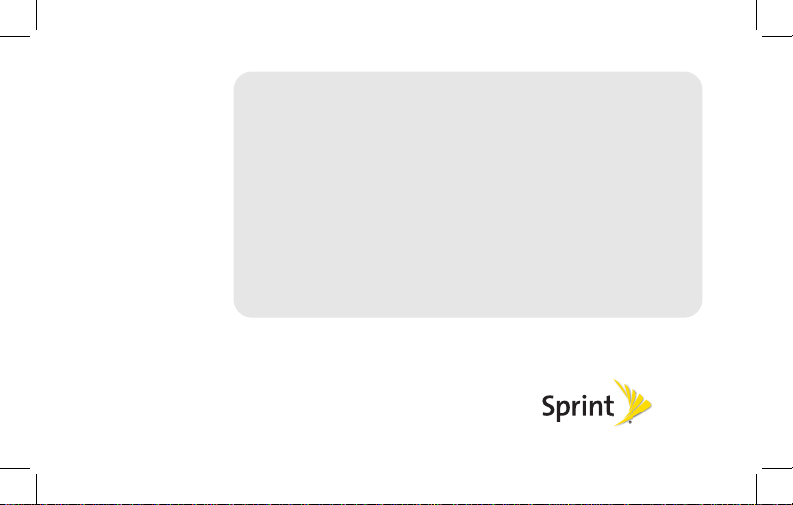
BlackBerry
®
StyleTM 9670 Smartphone
www.sprint.com
©2010 Sprint. SPRINT and the logo are trademarks of Sprint.
Other marks are the property of their respective owners.
8/12/10


Table of Contents
Getting to Know Your
BlackBerry 9670 . . . . . . . . . . . . . . . . . . . 1
The BlackBerry Style 9670 Smartphone . . 1
Navigating With Your BlackBerry 9670 . . . . 2
Applications . . . . . . . . . . . . . . . . . . . . . . . . . . . 2
Setting Up Your BlackBerry 9670 . . . . 4
Insert the Battery . . . . . . . . . . . . . . . . . . . . . . . 4
Charge the Battery . . . . . . . . . . . . . . . . . . . . . 6
Turn Your BlackBerry 9670 On . . . . . . . . . . 6
Complete the Setup Application . . . . . . . . . 7
Connect to the Nationwide Sprint Network 7
Set Up Your Sprint Voicemail . . . . . . . . . . . . 8
Set Up a Wi-Fi® Connection . . . . . . . . . . . . . 8
Using Email on Your
BlackBerry 9670 . . . . . . . . . . . . . . . . . . 10
Setting Up Email . . . . . . . . . . . . . . . . . . . . . . 10
Sending Email Messages . . . . . . . . . . . . . . 13
Using Your BlackBerry 9670 . . . . . . . 14
Making and Answering Phone Calls . . . . . 14
Voicemail . . . . . . . . . . . . . . . . . . . . . . . . . 18
Sending Text Messages . . . . . . . . . . . . . . . . 19
Contacts . . . . . . . . . . . . . . . . . . . . . . . . . . . . . 19
Calendar . . . . . . . . . . . . . . . . . . . . . . . . . . . . . 20
Camera . . . . . . . . . . . . . . . . . . . . . . . . . . . . . . 20
Video Camera . . . . . . . . . . . . . . . . . . . . . . . . 21
Visit a Web Page or Search the Internet . . 21
Setting Display Notifications . . . . . . . . . . . . . 22
Setting a BlackBerry 9670 Password . . . . . 23
Locking and Unlocking the
BlackBerry 9670 . . . . . . . . . . . . . . . . . . . . . . 24

Inserting a microSD Card . . . . . . . . . . . . . . 25
Location Settings . . . . . . . . . . . . . . . . . . . . . 26
Using Bluetooth With Your
BlackBerry 9670 . . . . . . . . . . . . . . . . . . . . . . 27
The BlackBerry Desktop Software . . . . . . 28
Finding Help With Other Features . . . . . . . 29
Using Advanced Sprint Services . . . 30
Sprint TV . . . . . . . . . . . . . . . . . . . . . . . . . . . . 30
Sprint Music . . . . . . . . . . . . . . . . . . . . . . . . . 32
Additional Sprint Services . . . . . . . . . . . . . 34
BlackBerry 9670 Basics and
Shortcuts . . . . . . . . . . . . . . . . . . . . . . . . . 35
Navigating Screens . . . . . . . . . . . . . . . . . . . 35
Typing and Editing . . . . . . . . . . . . . . . . . . . . 36
Battery Status Indicators . . . . . . . . . . . . . . . 38
Wireless Network Coverage . . . . . . . . . . . . 38
Wi-Fi Coverage Indicators . . . . . . . . . . . . . 40
Shortcuts . . . . . . . . . . . . . . . . . . . . . . . . . . . . . 41
Legal Notice . . . . . . . . . . . . . . . . . . . . . . 47
Index . . . . . . . . . . . . . . . . . . . . . . . . . . . . . 54

Getting to Know Your BlackBerry 9670
Right Shift key
Capitalize letters
Backspace/Delete key
Enter key
Speakerphone key
Alt key
Type the alternate
character on a key
Left shift key
Capitalize letters
Symbol key
Open the symbol list
USB port
Headset jack
Volume keys
Convenience key
Take a picture
Mute music when the flip
is closed
(
You can customize this key
)
Navigation bar
Click to see more icons
Scroll left or right for more views
Search
Change your ring tone
Today view
The BlackBerry Style 9670 Smartphone
Getting to Know Your Device
Getting to Know Your BlackBerry 9670 1

End/Power key
End a call
Turn on/off your device
Return to the Home screen
Escape key
Move back a screen
Send key
Make a call
Answer a call
Menu key
Open a menu
Press and hold to quickly
switch applications
Trackpad
Slide your finger to move around the screen
Click (press) to select an item
Navigating With Your BlackBerry 9670
2 Getting to Know Your BlackBerry 9670
Applications
You can access all of your device’s
applications from the
screen. To display the Home screen (while
not on a call), press
view the complete selection of Home screen
applications, highlight
trackpad.
Take some time to explore the applications
that are available on your BlackBerry device.
Here are a few to get you started.
Click
such as email and Bluetooth
personalize your device, and to
access onboard help and tutorials.
All panel on the Home
End/Power . To
All and click the
Setup to set up device options

Click Browser to visit Web pages,
browse for download items, and set
browser options. Your BlackBerry
device might have more than one
browser.
Messages to view the
Click
messages list, compose new
messages, and set messaging
options.
Camera to take a picture.
Click
Media
Click
to access your saved
videos, ring tones, pictures, songs,
and voice notes, or to record a video
or voice note.
Click
Video Camera
in the
folder to record a video
Manage Connections to turn
Click
*
Media
network connections on or off and
manage Wi-Fi connections.
Click
Options to access the main list
of BlackBerry device options.
Contacts
C
lick
to view your contact
list or add new contacts.
Help
Click
to view help topics for
your BlackBerry device.
* Before using the Video Camera, the microSD card
must be properly inserted into the media card
holder. (The microSD card is preinstalled in your
BlackBerry device. See page 25.)
Getting to Know Your BlackBerry 9670 3
Getting to Know Your Device
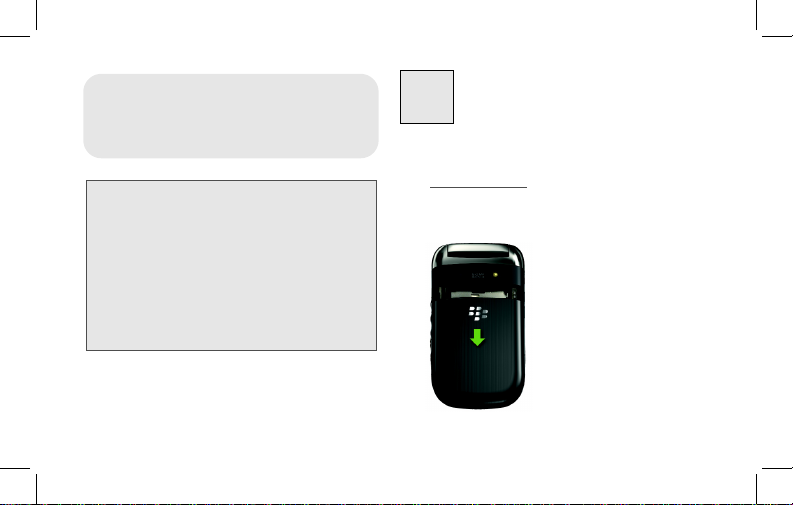
WARNING: Use only those accessories
Setting Up Your BlackBerry 9670
1
approved by Research In Motion (RIM). Using any
accessories not approved by RIM for use with this
particular BlackBerry device model might
invalidate any approval or warranty applicable to
the device, might result in the non-operation of the
device, and may be dangerous. For more
information about safe battery usage, see the
Safety and Product Information booklet that was
packaged with your BlackBerry device.
Insert the Battery
For more information on purchasing RIM
approved batteries and accessories, please
www.sprint.com.
visit
1. Press and hold the top corners and slide
off the battery cover.
4 Setting Up Your BlackBerry 9670

2. Insert the battery so that the metal
contacts on the battery align with the
metal contacts on your BlackBerry
device, and press down to secure the
battery.
3. Slide up the battery cover until it clicks
into place.
If the battery is charged, your BlackBerry
device should turn on. If the BlackBerry
device does not turn on, charge the battery.
Setting Up Your BlackBerry 9670 5
Setting Up Your Device
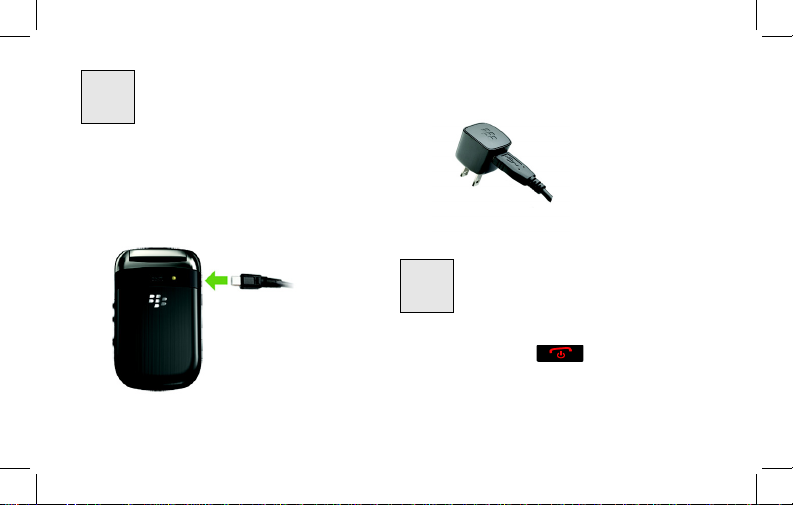
2
3
Charge the Battery
1. Connect the large end of the USB cable
into the power plug.
2. Connect the small end of the travel
charger to the micro-USB port on the
side of your BlackBerry device.
6 Setting Up Your BlackBerry 9670
3. Plug the power plug into a power outlet
and charge the battery to full power.
䊳 To turn the BlackBerry
press and hold on the front of
the device.
Turn Your BlackBerry 9670 On
®
device on or off,
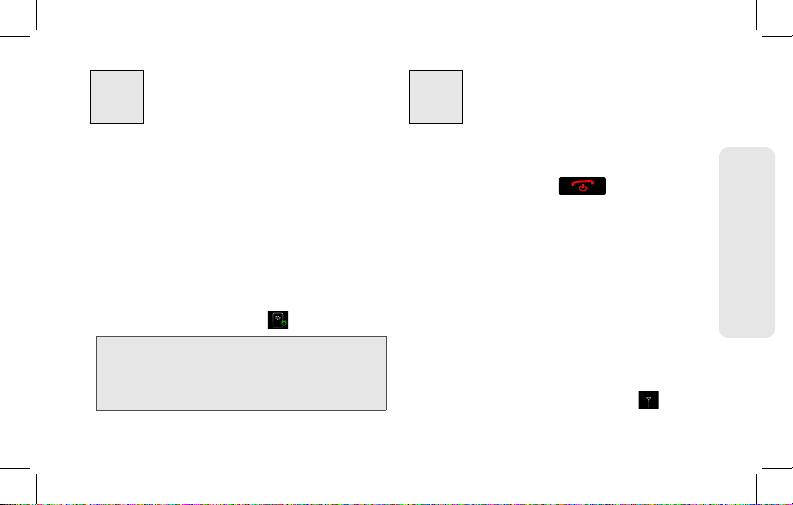
4
5
Complete the Setup Application
The Setup application is designed to help
you learn about navigation and typing,
change options to personalize your
BlackBerry device, and set up network
connections. You can also set up email
addresses. The Setup application should
appear automatically the first time you turn
on your device.
䊳 To access the Setup application at any
time, click
Note: For more information about selecting and
All > Setup .
setting up your email options, please see
“Using Email on Your BlackBerry 9670”
on page 10.
Connect to the Nationwide Sprint Network
When you turn on your Bla ckBerry device by
pressing and holding , it should
automatically connect to the Nationwide
Sprint Network.
To connect to the network successfully, your
Sprint service must be active, and you must
be in a Nationwide Sprint Network service
area. For information about wireless coverage
indicators, please see the chart on page 38.
If your BlackBerry device is on but the
wireless radio is turned off, you can turn the
radio on and connect to the network by
All > Manage Connections .
clicking
Setting Up Your BlackBerry 9670 7
Setting Up Your Device
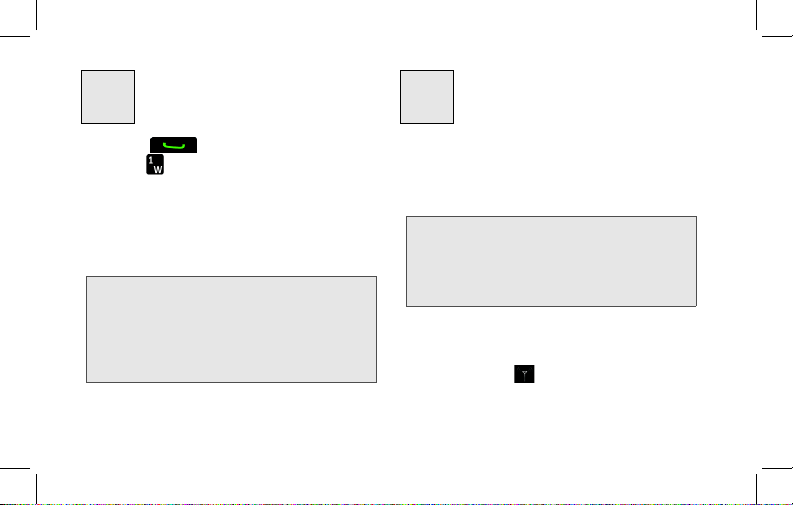
6
7
Set Up Your Sprint Voicemail
1. Press and then press and
hold .
2. Follow the system prompts to:
䡲 Create your password.
䡲 Record your name announcement.
䡲 Record your greeting.
Voicemail Password:
Sprint strongly recommends that you create a
password when setting up your voicemail to
protect against unauthorized access. Without a
password, anyone who has access to your device
is able to access your voicemail messages.
8 Setting Up Your BlackBerry 9670
Set Up a Wi-Fi® Connection
Your BlackBerry device allows you connect
to an available Wi-Fi
such services as email service and Web
browsing.
Note: If your BlackBerry device is associated
with an email account that uses a
BlackBerry
organization may prevent you from
connecting to a Wi-Fi
1. On the Home screen, click the
connections area at the top of the
screen, or click
Connections .
2. Click Set Up Wi-Fi Network.
®
Enterprise Server, your
®
network to access
®
network.
All > Manage

3. If you want to connect to a public
hotspot or to a Wi-Fi network that does
not require authentication, select the
Show Open networks only check box.
4. Click the Wi-Fi network that you want to
connect to.
5. If the Wi-Fi network requires
authentication, type a password for the
network and then click
Connect.
Save and
The name of the Wi-Fi network appears at
the top of the Home screen.
Setting Up Your Device
Setting Up Your BlackBerry 9670 9
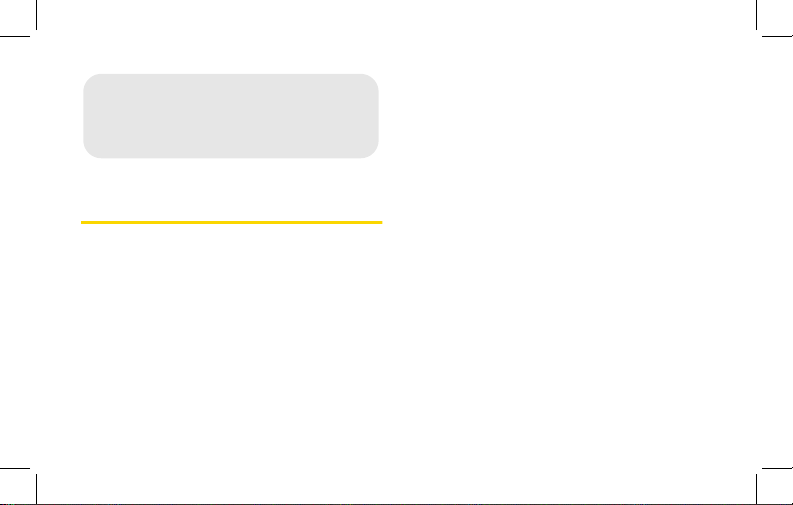
Setting Up Email
Using Email on Your BlackBerry 9670
Choosing Your Email Setup Option
To begin sending and receiving email
messages on your BlackBerry device, you
must set up your device with a supported
email account. You may configure up to 10
supported accounts on your BlackBerry
device.
10 Using Email on Your BlackBerry 9670
The following options will be available when
you set up your email account(s):
Internet Mail Account
This option is most common for individual
users. Use this option to create a new email
address for your BlackBerry device or to
associate your device with one or more (up
to 10) existing email addresses (for example,
a Google Mail
email account) or to create a new email
address.
TM
or Windows LiveTM Hotmail®
Enterprise Account
This option is most common for corporate
users. If your administrator has provided you
with an activation password, use this option
to associate your BlackBerry device with a

Microsoft® Outlook® work email account,
®
Lotus Notes® work email account, or
IBM
®
GroupWise® work email account.
Novell
Creating or Adding an Email Account
You can set up for email using the setup
application on your BlackBerry device.
The first time that you log in, you can add a
supported email address, create a
BlackBerry email address, or do both.
䢇 Add an email address if you have an
existing, supported email account that you
want to access from your BlackBerry
device.
䢇 Create a BlackBerry email address if you
do not have another email account, or if
you need an additional email address that
you can use to send and receive email
messages.:
Note: If you are swapping your phone number
from a previous BlackBerry device, the
email application will prompt you to
move any email account you had set up
on the other device. Click
enter the email passwords as prompted
to migrate your email accounts to your
BlackBerry 9670.
Move and
1. Click All > Setup > Email Accounts
Internet Mail Account.
䡲 The first time you set up an account,
read the BlackBerry Prosumer
Agreement. If you agree to the terms
Using Email on Your BlackBerry 9670 11
Setting Up Email

and conditions, click I Accept to
continue. If this is not your first account,
Set up another email account.
click
2. Click an email account type: Yah oo,
Gmail, AOL (AOL, AIM), Windows Live
(Hotmail, MSN, Live), or
Other.
3. Type your email address and password,
and then click
Continue. The BlackBerry
Internet Service will attempt to set up
your account.
䡲 If setup is successful, press to
return to the Home screen.
4. If the BlackBerry Internet Service cannot
add your email address, try re-entering
your address or password, or click
provide the settings, and then enter your
account information and click
12 Using Email on Your BlackBerry 9670
I will
Continue.
Note: To add or edit settings for your email
accounts, including account display name
and signature, click
Email Accounts > Internet Mail
Account.
press
changes.
All > Setup >
Highlight an email address,
> Edit, and make your
Click OK to save your changes.
Using the BlackBerry Enterprise Server Option
If your system administrator has provided
you with an Enterprise Activation password,
you can set up your supported email
account directly from your BlackBerry
device.
1. Click All > Setup > Email Accounts >
Enterprise Account.
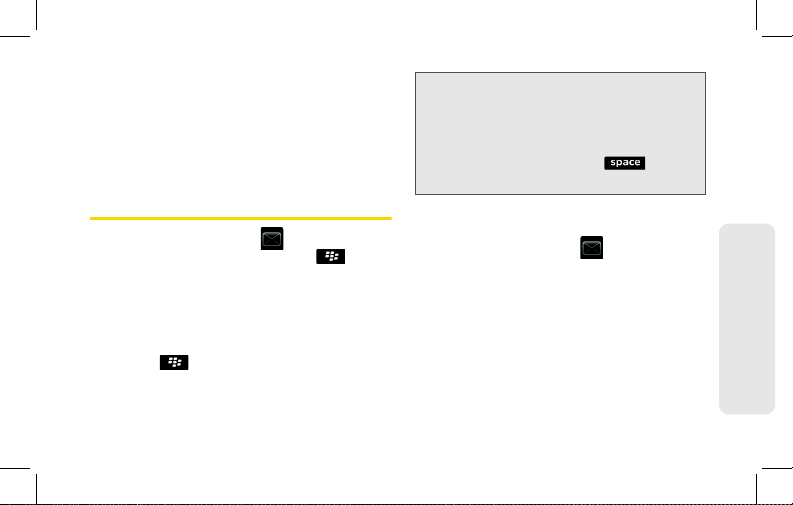
2. Under Account Activation, type your
supported corporate email address.
3. Type the enterprise Activation password
provided by your system administrator,
and then click
Activate.
Sending Email Messages
1. Click All > Messages to display a
message list, and then press
Compose Email.
2. In the To field, type an email address or
a contact name.
3. Type a subject and a message and then
press
> Send.
>
Note: If you have set up more than one
supported email account on your
BlackBerry device, you can select an
account from which to send the message.
At the top of the message, in the
Using
field, press Space until the
preferred email account appears.
Send
Accessing Email Messages
1. Click All > Messages to display a
message list.
2. Highlight a message and click the
trackpad to display the message.
Using Email on Your BlackBerry 9670 13
Setting Up Email

Tip: For complete details on any of your
Using Your BlackBerry 9670
BlackBerry device features, click All >
.
Help
Making and Answering Phone Calls
Making a Phone Call
䊳 On the Home screen or in the Phone
application type a phone number and
14 Using Your BlackBerry 9670
press . To end the call, close the
phone or press .
Tip: Press on any screen to open the
phone application.
䊳 Select a contact, call log, or phone
number link on any screen and press
to make a call.
Tip: To select a contact, on the Home screen,
type part of a contact name, highlight the
name or number, and press .
Answering a Phone Call
䊳 To answer an incoming call, open the
phone or press .
