Benq JOYBEE 120 Manual
Copyright
Copyright © 2003 by BENQ Corporation. All rights reserved. No part of this publication may be reproduced, transmitted, transcribed, stored in a retrieval system or translated into any language or computer language, in any form or by any means, electronic, mechanical, magnetic, optical, chemical, manual or otherwise, without the prior written permission of this company.
Disclaimer
BENQ Corporation makes no representations or warranties, either expressed or implied, with respect to the contents hereof and specifically disclaims any warranties, merchantability or fitness for any particular purpose. Further, BENQ Corporation reserves the right to revise this publication and to make changes from time to time in the contents hereof without obligation of this company to notify any person of such revision or changes.
*Windows is the trademark of Microsoft Corporation. Others are copyrights of their respective companies or organizations.
1
Welcome
Thank you for choosing BenQ Joybee 120 MP3 Player. This player is a plug'n'play device that enhances your digital life experiences. It can also serve as your personal MP3 player and USB Flash Drive.
This manual explains how to use the features of the player and listen to high quality MP3 music. Please read this manual carefully.
Features at a glance
Battery life up to 16 hours (Li-lon rechargeable battery)
Supports MP3 and WMA music formats
With voice recording function
Doubles as a USB flash drive
ADPCM (WAV) format for voice recording
FM stereo radio listening/recording
EL backlight display
Ideal for language learning (A-B section replay)
QMusic software for easy music file management
7 built-in equalizer modes
Firmware upgradable
2
Important
BENQ Corporation assumes no responsibility for any damage or loss caused by deletion of data as a result of malfunction, repairs, or battery replacement. Be sure to back up all your important data on other media to protect against its loss.
Any improper usage such as cautions stated will cause invalid warranty.
Handling Instructions
1.This player is a high precision electronic product. Please do not open it.
2.Do not format player as FAT32.
3.Do not attempt to disassemble or alter any part of the player.
4.Do not subject the player to severe impact.
5.Keep your player away from water at all time.
6.Keep your player from the following conditions: Extreme high or low temperature, high humidity, dust or exposure to direct sun light.
7.Use damp cloth to clean the player. Do not use any chemical solution.
8.Use only batteries, chargers and accessories approved by the manufacturer for use with this particular player model. The use of any other types will invalidate any approval or warranty applying to the player, and may be dangerous.
9.Keep proper volume while listening or it may cause eternal harm to listening capacity.
10.Dispose of unused player and its accessories according to local environmental regulations.
3

Contents
1. Introduction . . . . . . . . . . . . . . . . . . . . . . . . . . . . 6
1.1 Description . . . . . . . . . . . . . . . . . . . . . . . . . . . . . . . . . . . . . . . . . . 6 1.2 Accessories included. . . . . . . . . . . . . . . . . . . . . . . . . . . . . . . . . . . 6 1.3 Using the carry bag . . . . . . . . . . . . . . . . . . . . . . . . . . . . . . . . . . . . 7 1.4 System requirements . . . . . . . . . . . . . . . . . . . . . . . . . . . . . . . . . . 7 1.5 Connecting to PC . . . . . . . . . . . . . . . . . . . . . . . . . . . . . . . . . . . . . 8 1.6 Specifications . . . . . . . . . . . . . . . . . . . . . . . . . . . . . . . . . . . . . . . . . 9
2. Your Joybee 120 MP3 Player. . . . . . . . . . . . . . 10
2.1 Buttons/Ports . . . . . . . . . . . . . . . . . . . . . . . . . . . . . . . . . . . . . . . 10
2.2 LCD DIsplay . . . . . . . . . . . . . . . . . . . . . . . . . . . . . . . . . . . . . . . . 13
2.3 Power Source . . . . . . . . . . . . . . . . . . . . . . . . . . . . . . . . . . . . . . . 14
3. How To Use Your Joybee 120 MP3 Player . . 15
3.1 Change mode . . . . . . . . . . . . . . . . . . . . . . . . . . . . . . . . . . . . . . . 16 3.2 Record mode . . . . . . . . . . . . . . . . . . . . . . . . . . . . . . . . . . . . . . . 23 3.3 Repeat mode . . . . . . . . . . . . . . . . . . . . . . . . . . . . . . . . . . . . . . . . 23 3.4 Player setting . . . . . . . . . . . . . . . . . . . . . . . . . . . . . . . . . . . . . . . . 24 3.5 Backlight . . . . . . . . . . . . . . . . . . . . . . . . . . . . . . . . . . . . . . . . . . . 26
4. BenQ MP3 Player as USB Flash Drive . . . . . . 27
4 Contents
5. BenQ Joybee 120 MP3 Player Installation
Software. . . . . . . . . . . . . . . . . . . . . . . . . . . . . . . 28
5.1 Install the driver software in PC . . . . . . . . . . . . . . . . . . . . . . . . 29 5.2 Remove the driver software in PC . . . . . . . . . . . . . . . . . . . . . . 30 5.3 How to use the driver software . . . . . . . . . . . . . . . . . . . . . . . . 31 5.4 How to format your MP3 player . . . . . . . . . . . . . . . . . . . . . . . . 32
6. Using USB To Connect Your MP3 Player
to PC . . . . . . . . . . . . . . . . . . . . . . . . . . . . . . . . . 33
6.1 Connect to PC . . . . . . . . . . . . . . . . . . . . . . . . . . . . . . . . . . . . . . 33 6.2 Remove from PC . . . . . . . . . . . . . . . . . . . . . . . . . . . . . . . . . . . . 33 6.3 Remove from PC in Windows XP . . . . . . . . . . . . . . . . . . . . . . . 34
7. Firmware Recovery . . . . . . . . . . . . . . . . . . . . . 35
8. QMusic . . . . . . . . . . . . . . . . . . . . . . . . . . . . . . . . 39
8.1 Install QMusic . . . . . . . . . . . . . . . . . . . . . . . . . . . . . . . . . . . . . . . 39 8.2 Add Songs to Joybee. . . . . . . . . . . . . . . . . . . . . . . . . . . . . . . . . . 40
9. Troubleshooting . . . . . . . . . . . . . . . . . . . . . . . . 49
10. Frequently Asked Questions . . . . . . . . . . . . . 51
Contents 5

1. Introduction
1.1 Description
The BenQ Joybee 120 MP3 player is multi-functional with high sound quality and low power consumption (battery life up to 16 hours). It supports MP3 and WMA music formats and uses ADPCM format for voice recording. It also features FM radio (for both listening and recording), EL backlight display, language learning, firmware upgradable and doubles as a USB Flash Drive. It also provides plug-n-play capability (no driver required in Window 2000 / XP).
This player plays back MP3 music with MPEG 1 layer 3 compression format. You may download authorized MP3 music from the Internet or convert your favorite music from CD to MP3 format by using QMusic application provided by BenQ (included in the CD-ROM). You also have a choice of 7 built-in equalizer modes for optimum sound quality. This MP3 player can also play back authorized WMA music.
1.2 Accessories included
Your BenQ Joybee 120 MP3 player package should contain the following items:
Earphone
Quick Start Guide
CD-ROM (contains driver software, QMusic application and multilanguage e-Manual)
USB cable
Carry bag
Neck strap
Belt-clip
Charger
Warranty card
Please contact the dealer if any of them is not found inside the package.
6 Introduction

1.3 Using the carry bag
You can put the Joybee 120 MP3 player and its accessories in the carry bag as follows for easy access.
1.4 System requirements
Microsoft Windows 98/2000/ME/XP
Pentium 200MHz or higher
USB port
CD-ROM drive
40MB hard disk space or more
32Mb system RAM or more
Introduction 7

1.5 Connecting to PC
Use the supplied USB cable to connect your MP3 player to your PC. Plug the square end of the cable to the MP3 player and the rectangular end to the USB port of your PC.
Note: Check the battery before connecting your MP3 player to the PC. The MP3 may not connect properly when the battery is low.
8 Introduction
1.6 Specifications
Model No.: |
Joybee 120 |
|
|
|
|
Memory capacity: |
Built-in 64/128/256MB flash memory |
|
(optional) |
||
|
||
|
|
|
Connectivity: |
USB |
|
|
|
|
Read/Write Speed: |
Read: 900kbps Write: 650kbps |
|
|
|
|
Voice recording format: |
ADPCM (recording can be played back in |
|
PC with any player supporting WAV format) |
||
|
||
|
|
|
Recording time: |
250 minutes (64MB) |
|
|
|
|
Formats supported: |
MP3/WMA/WAV |
|
|
|
|
Power source: |
Rechargeable lithium battery |
|
|
|
|
|
Playing MP3 songs: 100mW |
|
Power consumption |
Playing WMA songs: 115mW |
|
|
Standby: 54mW |
|
|
|
|
Maximum output: |
5.0mW × 2 |
|
|
|
|
FM frequency range: |
87.5-108MHz |
|
|
|
|
Dimensions: |
57mm(L) × 38mm(W) ×11.5mm(H) |
|
|
|
Introduction 9

2. Your Joybee 120 MP3 Player
2.1 Buttons/Ports
Display
Mic
For voice recording.
Power Switch
Note: This power switch should remain in the ON position under normal condition. In case the unit does not function normally, push the button to the off position to turn off the unit. After 2 minutes, turn on the unit again and hold down MENU button for 2 seconds to resume normal function. Do not use the power switch to turn off the player. Hold down the OFF button until the running bar appears on the screen to put the player in the off status before you push the power switch to OFF position.
USB Port/
Charger Port
Plug in the USB cable to connect to PC.
Plug in the charger cable when charging the battery.
10 Your Joybee 120 MP3 Player

On/OFF/Menu
While the player is turned off, hold down this button for 2 seconds to turn it on. The start up screen  will appear momentarily and then will enter the MP3/WMA mode. Song title will be displayed.
will appear momentarily and then will enter the MP3/WMA mode. Song title will be displayed.
While the player is turned on, hold down this button for 2 seconds until Power Off! is displayed to turn off the unit. In standby mode, press this button to display the menu (Fig.1). While playing, press this button to display the sub menu (Fig.2).
(Fig.1) |
(Fig.2) |
When the player is not playing or recording, it will turn itself off if there is no operation for 3 minutes (this feature will be disabled if the player is connected to the PC).
Neck strap hole
Play( )/Pause( )/Stop( )/Confirm
In MP3/WMA, Music-Lyrics, or Voice Mode, press this button to play. When playing, press this button to pause or resume playing when it is paused. Hold down this button for 2 seconds to stop playing or recording.
Earphone
Jack
Your Joybee 120 MP3 Player 11

Section repeat (A-B)/Backlight (  )
)
While playing, press this button to repeat or cancel section repeat.
While the player is on, press and hold this button for 2 seconds to turn on/off the backlight.
While listening in FM mode, press this button to record the radio boardcasting.
Neck strap hole
Previous track/Fast rewind( )
Skip to the previous track while playing or waiting in MP3/WMA, Music-Lyrics, Voice mode.
Hold down the button while playing to fast rewind through tracks.
During time length repeat set up, hold down the button to increase the time length.
Move up the cursor in the menu.
While listening in FM mode, press this button to go to previous radio frequency.
Next track/Fast forward( )
Press to skip to the next track while playing in MP3/WMA, MusicLyrics, Voice mode.
Hold down the button for fast forward through tracks.
In time length repeat set-up, hold down the button to reduce the time length.
Move down the cursor in the menu.
While listening in FM mode, press this button to go to the next radio frequency.
12 Your Joybee 120 MP3 Player

2.2 LCD DIsplay
|
|
|
|
|
(1) |
Play |
(10) |
Page down |
|
(2) |
Pause |
(11) |
Page up |
|
(3) |
Voice mode |
(12) |
Song Title |
|
(4) |
Song No. |
(13) |
MP3/WMA mode |
|
(5) |
Total songs |
(14) |
Recording |
|
(6)+(7) 1-Track repeat |
(15) |
Currrent track elapsed time |
||
(6)+(8) All repeat |
(16) |
Current track total time |
||
(9) |
A-B repeat |
|
|
|
Your Joybee 120 MP3 Player 13

2.3 Power Source
(1) Connecting the player to charger
LED indicator
(2) Charging battery
When the battery charging connector is plugged into the Joybee MP3 player, the LED indicator light on the charger will light up orange. When the battery capacity is near full (which takes about 3 hours of charging time), the LED indicator turns into red. It takes about 4 hours to fully charge the battery.
14 Your Joybee 120 MP3 Player

3.HOW TO USE YOUR JOYBEE 120 MP3 PLAYER
Caution: Do not use the power switch to turn off the player. Hold down the OFF button until the running bar appears on the screen to put the player in the off status before you push the power switch to OFF position. Otherwise, system data may get lost and the unit will not display. In such case, please see Firmware Update section in this manual to resume the player.
Turn on the unit: While the player is turned off, hold down MENU button for 2 seconds to turn on the player.
Turn off the unit: While the player is on, hold down the MENU button for 2 seconds to turn off the player.
Note:
1) |
Press and hold ||/ for 2 seconds to return to standby mode. |
2) |
In standby mode, press or to choose MODE, |
|
RECORD, REPEAT, SETTING. |
3) |
Press ||/ to enter. |
How To Use Your Joybee 120 MP3 Player 15
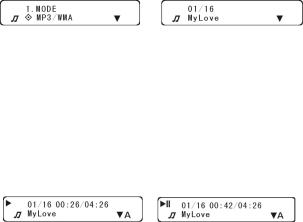
3.1 Change mode
After entering the MODE screen, press |
or |
to choose MP3/ |
|||
WMA, VOICE, FM RADIO mode. And then press |
||/ to confirm. |
||||
(1) MP3/WMA mode |
|
|
|
|
|
After entering the MODE screen, press |
or |
to choose MP3/ |
|||
WMA (Fig.3) , and then Press ||/ |
to confirm (Fig.4) |
|
|||
(Fig.3) |
|
(Fig.4) |
|
|
|
Select a track |
|
|
|
|
|
In the standby mode or while playing, press |
or |
to select the track |
|||
to play. While playing, hold down |
or |
to fast rewind or fast forward |
|||
the current track. |
|
|
|
|
|
Play/Pause |
|
|
|
|
|
Press ||/ to start playing. The symbol |
will appear on the screen (Fig.5). |
||||
Press this button while playing to pause. The symbol |
will appear on the |
||||
screen (Fig.6). Press this key again to continue playback. |
|||||
(Fig.5) |
|
(Fig.6) |
|
|
|
Stop |
|
|
|
|
|
While playing, hold down the button |
||/ |
for 2 seconds to stop playing |
|||
and enter the standby mode. |
|
|
|
|
|
16 How To Use Your Joybee 120 MP3 Player
