Benq Joybook 3000, Joybook 3000M User Manual

Joybook 3000 User Manual
Before using your Joybook, please read the Quick Start Guide to get your computer up and running. Read this manual for more detailed information that can help you use all of your Joybook's capabilities more effectively and enjoyably.
Table of Contents |
|
Joybook 3000 Features................................................................... |
3 |
Function Hotkeys ........................................................................... |
8 |
Getting Started with Windows XP ............................................ |
10 |
Using the Q-Media Bar ................................................................ |
11 |
Your Digital Entertainment Center --- BenQ Joybook 3000 ... |
12 |
Sending and Receiving E-mail................................................ |
13 |
Getting Online ........................................................................ |
14 |
Listening to Music and Creating Custom Music Collections 15 |
|
Watching Video and Making Your Own Movies.................. |
16 |
Viewing Digital Photographs and Creating Slide Shows .... |
18 |
Burning CDs ............................................................................ |
20 |
Attaching External Display Devices ........................................... |
22 |
Installing Additional Memory...................................................... |
24 |
Recommendations and Troubleshooting................................... |
26 |
Basic Specifications ...................................................................... |
28 |
Information on Safety, Cleaning, and Battery Maintenance.... |
29 |
Copyright
Copyright © 2003 by BENQ Corporation. All rights reserved. No part of this publication may be reproduced, transmitted, transcribed, stored in a retrieval system or translated into any language or computer language, in any form or by any means, electronic, mechanical, magnetic, optical, chemical, manual or otherwise, without the prior written permission of this company.
Disclaimer
BENQ Corporation makes no representations or warranties, either expressed or implied, with respect to the contents hereof and specifically disclaims any warranties, merchantability or fitness for any particular purpose. Further, BENQ Corporation reserves the right to revise this publication and to make changes from time to time in the contents hereof without obligation of this company to notify any person of such revision or changes.
*Windows, Internet Explorer and Outlook Express are trademarks of Microsoft Corporation. Others are copyrights of their respective companies or organizations.
2 Copyright
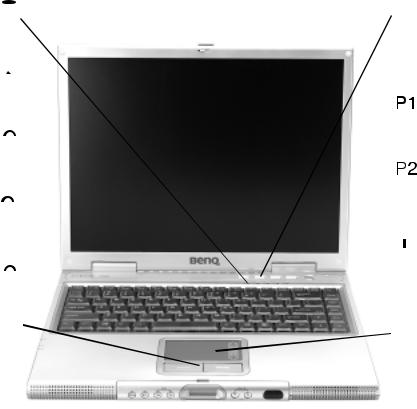
Joybook 3000 Features
Hard Disk Drive Activity Indicator 
Lights up in blue when the computer is reading the data in the hardware.
Four-in-One Card Indicator 
Lights up in blue when the computer is reading the card data.
Caps Lock Indicator 
Lights up in blue when the Caps Lock is engaged.
Num Lock Indicator 
Lights up in blue when the Num Lock key is engaged.
Scroll Lock Indicator 
Lights up in blue when Scroll Lock is active.
Left and Right Selection Buttons
Equivalent to the left and right buttons on a mouse.
 Internet Hotkey
Internet Hotkey
Starts up the Internet Explorer Web browser.
 E-Mail Hotkey
E-Mail Hotkey
Starts up the Outlook Express e-mail client.
Customizable Hotkey 1
Can be set by the user to open the same application as the third icon on the Q-Media bar.
Customizable Hotkey 2
Can be set by the user to open the same application as the fourth icon on the Q-Media bar.
 Power Button
Power Button
Turns the computer on or off.
 Cover Switch
Cover Switch
Touch Pad
For controlling the on-screen cursor. Can be activated and deactivated by pressing the Fn + F6 hotkey combination.
Joybook 3000 Features 3
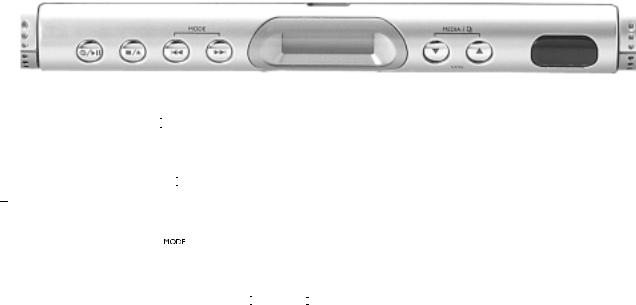


 Power Button/Play/Pause Music Button
Power Button/Play/Pause Music Button
Can play music even when the computer is turned off.
 Rewind
Rewind
Allows fast backwards searching on audio CDs.

 Stop/ Eject
Stop/ Eject
Stops playback from an audio CD. If pressed again, ejects the CD.
* Power automatically cuts off if the SuperDJ stops playing for more than 10 minutes.


 Forward
Forward
Allows fast forwards searching on audio CDs.
Select Play Mode
When power on, SuperDJ is set to play once from the beginning to the end. When the SuperDJ plays, pauses or stops, press both 
 and
and 

 to select playback once, repeated playback, repeated single piece playback or random playback.
to select playback once, repeated playback, repeated single piece playback or random playback.
LCM Display Screen
Limitations on LCM:
1.LCM displays 199 songs at most, while the 200th song will be displayed as the first one.
2.A song list can play at most 999 songs. Each list is categorized as P1, P2,..., P9, and SuperDJ supports 9 song lists at most.
3.The file folder in the playback media runs from F0,F1,F2,...,to F9. F0 is the root menu, and may be selected only once, while F1 stands for the first file folder. SuperDJ supports 99 file folders at most.
 Lower Volume
Lower Volume
Decreases the volume of CD playback.
 Raise Volume
Raise Volume
Increases the volume of CD playback.


 Select Playback Media and Song List/File Folder
Select Playback Media and Song List/File Folder
When SuperDJ is off, you can press both  and
and  to select another playback media*. If either button is pressed, switch to another song list or file folder.
to select another playback media*. If either button is pressed, switch to another song list or file folder.
* Playback media includes hard disk, CD, Flash Card and USB device.
Infrared Port
The interface for infrared communications allows the transfer of data to and from PDAs or mobile phone or computer with infrared capabilities.
4 Joybook 3000 Features



 Power Jack
Power Jack
For connecting the AC adapter.
 VGA Port
VGA Port
For connecting external display devices, such as monitors and projectors.
 S-Video Out
S-Video Out
Outputs S-Video signals to a television set or a projector.
 USB Port
USB Port
For connecting peripherals such as mice, digital cameras and MP3 players that use the USB interface.
 Modem Port
Modem Port
Accepts an analog telephone line for use with the internal modem.
 Parallel Port
Parallel Port
For connecting devices such as printers that use the parallel port interface.
 Ethernet Port
Ethernet Port
Allows the computer to connect to an Ethernet 10/100BaseT network.
Ventilation Holes
For dissipating heat and keeping the computer at an optimal temperature.
Ventilation Holes |
Kensington Lock |
|
For dissipating heat and keeping the computer at an optimal temperature.
Joybook 3000 Features 5

Ventilation Holes
For dissipating heat and keeping the computer at an optimal temperature.
 Four-in-One Slot
Four-in-One Slot
Reads Memory Stick Card, SD Card,
Smart Media Card and MMC Card.
 PC Card Expansion Slot
PC Card Expansion Slot
Allows the functionality of the computer to be extended through the use of a wide variety of PC Card modules available—for example, wireless networking cards and mobile disks.
PC Card Eject Button
Before ejecting a PC Card:
1.Quit all PC Card applications and shut down all PC Card functions.
2.Push in, then release the PC Card eject button, causing it to pop out.
3.When the button has popped out, push it in again to eject the PC Card.
 Wireless Network Card Power Button (The function is currently not supported.)
Wireless Network Card Power Button (The function is currently not supported.)
 Wireless Network Card Activity Indicator (The function is currently not supported.)
Wireless Network Card Activity Indicator (The function is currently not supported.)


 Power Indicator
Power Indicator
Lights up in blue when the computer is turned on. When the system enters sleep mode, turns orange.
 Battery Indicator
Battery Indicator
When the computer is in use, lights up in blue. When the battery is charging, turns orange. Flashing blue indicates that the battery is running low. Flashing orange indicates that the battery is malfunctioning, in which case you should contact service personnel.
6 Joybook 3000 Features



 Earphone Jack/S/PDIF
Earphone Jack/S/PDIF
Outputs optical sound. Can be connected to optical audio-enabled speakers for high quality music.
 Line-in
Line-in
Inputs sound into the computer.
 Mic in
Mic in
Inputs speech into the computer.
 IEEE 1394 Port
IEEE 1394 Port
For connecting external display devices, such as monitors and projectors.
 USB Port
USB Port
For connecting peripherals such as mice, digital cameras and MP3 players that use the USB interface.
DVD Drive
Supports multi-functional optical module for music CD, VCD and DVD. Disks can be inserted/ejected pressing the small rectangular button at the center of the Drive.
 USB Port
USB Port
For connecting peripherals such as mice, digital cameras and MP3 players that use the USB interface.
 PS2 Mouse Port
PS2 Mouse Port
Joybook 3000 Features 7

Function Hotkeys
You can use the function hotkeys to access commonly used functions or make quick settings. To use the hotkeys, press and hold the Fn key in the lower left corner of the keyboard, and then press the desired hotkey.
Fn + F1 |
Fn + F4 |
Fn + F6 |
Opens online help. |
Decreases screen brightness. |
Activates or deactivates the touch |
|
|
pad. |
Fn + F2 |
Fn + F5 |
Fn + F7 |
Puts the computer into sleep mode. |
Increases screen brightness. |
|
|
|
Activates or deactivates the |
Fn + F3 |
|
speakers. |
Switches display between the screen |
|
|
and an external monitor, or allows |
|
|
simultaneous display. |
|
|
Fn + F8
Lowers speaker volume.
Fn + F9
Increases speaker volume.
Fn + F10
Turns on or off the Logo backlight.
8 Function Hotkeys
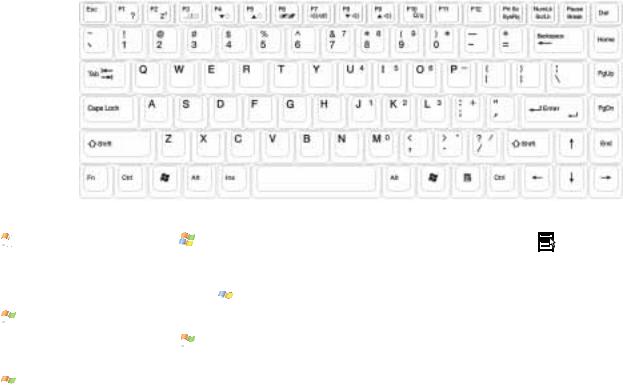




 Windows Key
Windows Key
Functionally equivalent to clicking the Start button on the Windows desktop.



 + Tab
+ Tab
Makes the next item on the Windows task bar active.



 + E
+ E
Opens the My Computer window for browsing disks and files.
+ M
Minimizes all windows.
Shift + 


 + M
+ M
Cancels minimization of all windows.




 + R
+ R
Activates Run dialogue box.
Num Lock
Activates the numeric keypad |
Application Key |
integrated in the keyboard. |
Provides the same function as the |
|
right touch pad button, bringing up a |
Caps Lock |
contextual pop-up menu. |
Capitalizes all text entered. |
|
Function Hotkeys 9
