Benq Joybook P52 User Manual
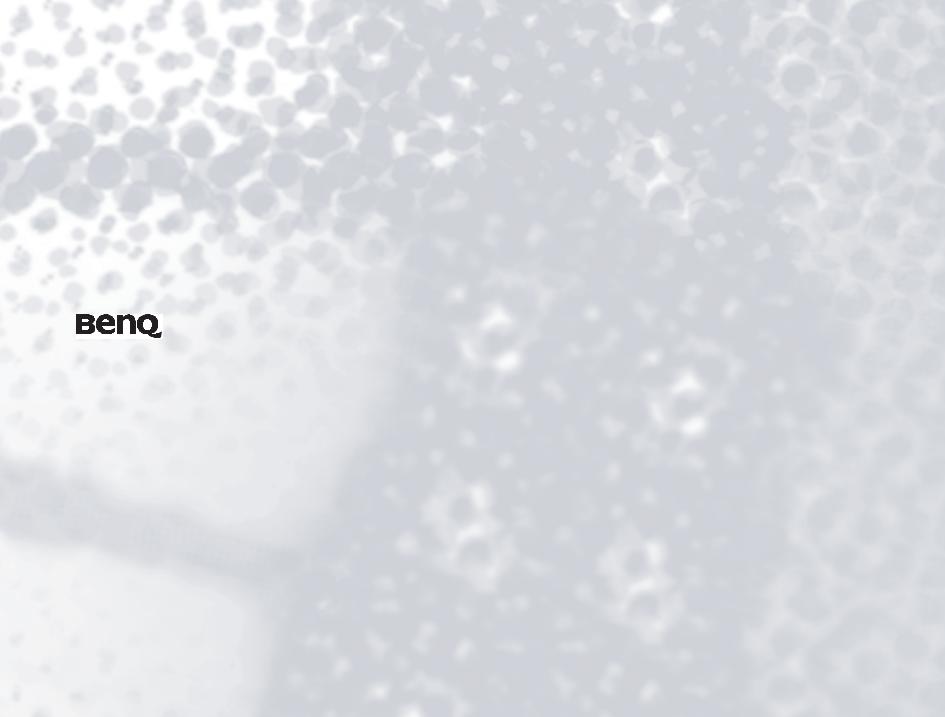
Joybook P52 Series User Manual
Welcome

Copyright
Copyright 2006 by BenQ Corporation. All rights reserved. No part of this publication may be reproduced, transmitted, transcribed, stored in a retrieval system or translated into any language or computer language, in any form or by any means, electronic, mechanical, magnetic, optical, chemical, manual or otherwise, without the prior written permission of this company.
Disclaimer
BenQ Corporation makes no representations or warranties, either expressed or implied, with respect to the contents hereof and specifically disclaims any warranties, merchantability or fitness for any particular purpose. Further, BenQ Corporation reserves the right to revise this publication and to make changes from time to time in the contents hereof without obligation of this company to notify any person of such revision or changes.
Windows, Internet Explorer and Outlook Express are trademarks of Microsoft Corporation. Others are copyrights of their respective companies or organizations.
This product incorporates copyright protection technology that is protected by U.S. patents and other intellectual property rights. Use of this copyright protection technology must be authorized by Macrovision, and is intended for home and other limited viewing uses only unless otherwise authorized by Macrovision. Reverse engineering or disassembly is prohibited. Apparatus claims of U.S. Patent Nos. 4,631,603; 4,819,098; 4,907,093; 5,315,448; and 6,516,132. licensed for limited viewing uses only.
 is a trademark of SRS Labs, Inc. TSXT technology is incorporated under license from SRS Labs, Inc.
is a trademark of SRS Labs, Inc. TSXT technology is incorporated under license from SRS Labs, Inc.
Joybook models covered by this manual
This manual contains the information about the following Joybook models:
• Joybook P52 Series
Please note that the actual hardware or software capabilities will vary according to the model you purchased. To determine your Joybook model, please refer to the label on the packing box, or the printing on your Joybook.
Table of contents |
|
Overview............................................................................................... |
1 |
About this book ............................................................................. |
1 |
Typographics.................................................................................. |
1 |
Getting started...................................................................................... |
2 |
Package contents............................................................................ |
2 |
Getting your Joybook ready for use.............................................. |
2 |
Expanding the capabilities of your Joybook................................. |
4 |
Touring your Joybook ......................................................................... |
8 |
Front view ...................................................................................... |
8 |
Rear view ........................................................................................ |
9 |
Left side view.................................................................................. |
10 |
Right side view ............................................................................... |
11 |
Bottom view ................................................................................... |
11 |
Indicators ....................................................................................... |
12 |
Using your Joybook ............................................................................. |
13 |
Using the touchpad........................................................................ |
13 |
Using the keyboard........................................................................ |
14 |
Function hotkeys ..................................................................... |
14 |
Windows keys and lock keys................................................... |
15 |
Using the remote control in QMedia Center ............................... |
16 |
Changing the battery ............................................................... |
17 |
Using the remote control in QMedia XS...................................... |
18 |
Using the built-in wireless LAN function (optional) .................. |
20 |
Connecting to a wireless LAN network:................................. |
20 |
Connecting to another wireless LAN network:...................... |
20 |
Using Bluetooth (optional)........................................................... |
22 |
Connecting a Bluetooth device............................................... |
22 |
The Bluetooth tray icon .......................................................... |
23 |
Turning Bluetooth on or off from the tray icon.................... |
23 |
Sending a file to a Bluetooth device........................................ |
24 |
Using BIOS setup ................................................................................. |
25 |
When and how to use BIOS setup ................................................ |
25 |
Navigating the BIOS setup screen................................................. |
26 |
Main menu ............................................................................... |
26 |
Security menu........................................................................... |
26 |
Boot menu ................................................................................ |
26 |
Exit menu ................................................................................. |
27 |
Boot from LAN............................................................................... |
27 |
Connecting to external display devices ............................................... |
28 |
Connecting to a DVI-D or VGA display device ........................... |
28 |
S-Video output ............................................................................... |
29 |
Connecting an S-Video cable to the S-Video Out jack.......... |
29 |
Adjusting the screen resolution manually .............................. |
30 |
Adjusting TV format selections manually .............................. |
31 |
Installing additional memory .............................................................. |
33 |
FAQ and troubleshooting .................................................................... |
36 |
General............................................................................................ |
36 |
Battery and power .......................................................................... |
36 |
Connection ..................................................................................... |
37 |
System ............................................................................................. |
38 |
Display ............................................................................................ |
41 |
Information on cleaning and battery maintenance............................ |
42 |
Battery maintenance ...................................................................... |
42 |
Cleaning your Joybook .................................................................. |
42 |
Service and support.............................................................................. |
43 |
BenQ Joybook Global Online Service ........................................... |
43 |
Joybook online registration ........................................................... |
43 |
Appendix............................................................................................... |
44 |
General safety information ............................................................ |
44 |
Safety information about the battery ............................................ |
44 |
Caution texts concerning lithium batteries ............................ |
44 |
Safety information about the AC adapter..................................... |
44 |
Safety information about the modem ........................................... |
45 |
Caution ..................................................................................... |
45 |
Table of contents |
iii |
Disposal of Waste Electrical and Electronic Equipment by users in |
|
private households in the European Union. ................................ |
45 |
Declaration of Conformity............................................................ |
45 |
Safety instructions for Poland, Romania, Slovenia, Bulgaria, Latvia, |
|
and Croatia..................................................................................... |
46 |
iv Table of contents
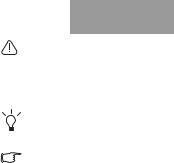
Overview
About this book
This book provides you the main information about various components in your Joybook and demonstrates how to use them. The following are the major chapters of this book.
Chapter |
Title |
Description |
Chapter 1 |
Overview |
Introduction to this book. |
Chapter 2 |
Getting started |
Information about beginning |
|
|
to use your Joybook. |
Chapter 3 |
Touring your |
Introduction to the hardware |
|
Joybook |
components of your Joybook. |
Chapter 4 |
Using your |
Basic and advanced |
|
Joybook |
information about operating |
|
|
your Joybook. |
Chapter 5 |
Using BIOS setup |
Information about how to use |
|
|
the BIOS setup utility. |
Chapter 6 |
Connecting to |
Information about how to |
|
external display |
connect your Joybook to |
|
devices |
external display devices. |
Chapter 7 |
Installing |
Offers information about how |
|
additional memory |
to add the memory. |
Chapter 8 |
FAQ and |
Frequently asked questions |
|
troubleshooting |
and troubleshooting |
|
|
information. |
Chapter 9 |
Information on |
Information about cleaning |
|
cleaning and |
and battery maintenance. |
|
battery |
|
|
maintenance |
|
Chapter 10 |
Service and |
Joybook service and support |
|
support |
information. |
Chapter 11 |
Appendix |
Important safety information. |
Typographics
The usage of notes, tips and warnings is specifically for different purposes, which are described as follows.
Icon/ |
Item |
Meaning |
Symbol |
|
|
|
Warning |
Information mainly to prevent the |
|
|
damage to components, data, or |
|
|
personal injury caused by misuse |
|
|
and improper operation or |
|
|
behavior. |
|
Tip |
Useful information for completing |
|
|
a task. |
|
|
|
|
Note |
Supplementary information. |
|
|
|
< > or [ ] |
Keys on the |
Indicates a key on the keyboard, |
|
keyboard; User |
or the UI on the screen. Do not |
|
Interface (UI) on |
actually type the symbols |
|
the screen |
together with the enclosed letters. |
Overview 1
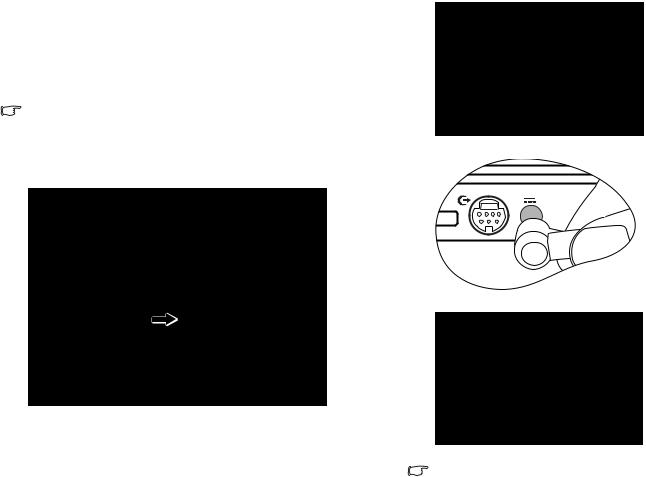
Getting started
Package contents
Before using your Joybook for the first time, please check if you have all the items with you. For details about what should be included in the package, refer to the package contents label on the accessory box. If any of the items are missing or appear damaged, contact your dealer immediately. Save the packaging in case you need to ship your Joybook for service.
Depending on the model of your Joybook, the appearance may be different from those shown in this manual.
Getting your Joybook ready for use
1. Installing the battery pack
2. Connecting the power
Connect the power cord to the power adapter.
Connect the power adapter to the power socket on your Joybook.
Turn your Joybook upside down and put it on a soft clean cloth. With the label side of the battery pack facing down, slide it gently into the battery compartment until it clicks into place.
Connect the power cord to a wall outlet and start charging the battery.
Power systems and plug types might vary depending on your country/ region.
2 Getting started
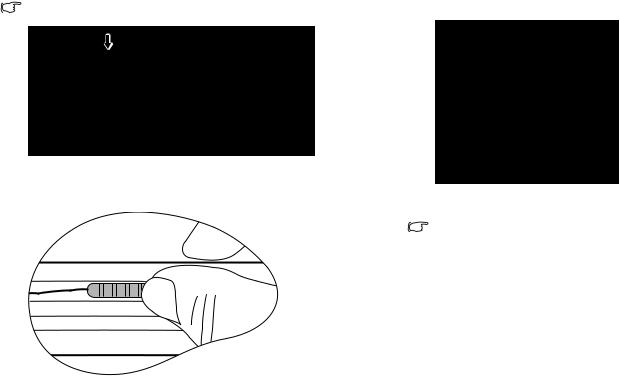
•When the battery is charging, the battery indicator appears in amber. When the charging process is completed, the light goes off.
•For details about the colors and meanings of the indicators, refer to "Indicators" on page 12.
3. Opening your Joybook
To open your Joybook, slide the latch to the right, and then lift the lid up.
4. Performing initial setup
Press the power button to start up your Joybook, and then follow the onscreen instructions to complete the initial Windows XP setup.
•The actual operating system that comes with your Joybook might vary. For more information, refer to the Product Specification Label on the product carton.
•Your Joybook P52 Series only works with Microsoft Windows® XP Home and Windows® XP Professional editions.
Getting started |
3 |
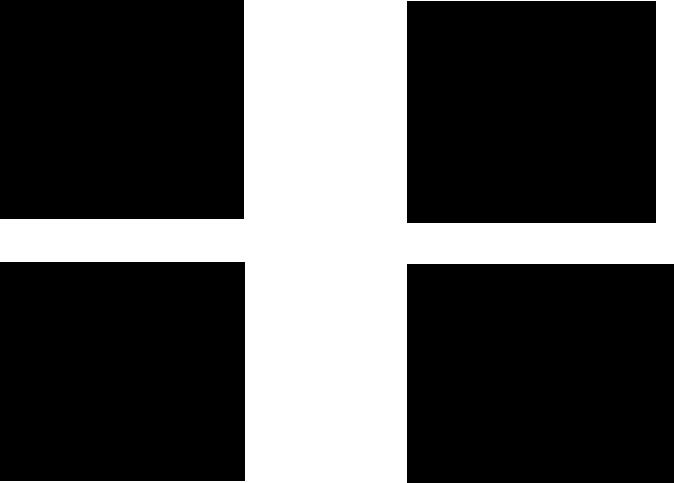
Expanding the capabilities of your Joybook
Connect a VGA-compliant external display device (such as a monitor or projector) to the VGA port of your Joybook.
Connect a DVI-D-compliant external display device (such as a monitor or projector) to the DVI-D port of your Joybook.
Connect a telephone line to the modem port of your Joybook and dial-up to the Internet.
Access local area network (LAN) by connecting a network cable to the LAN port of your Joybook.
4 Getting started
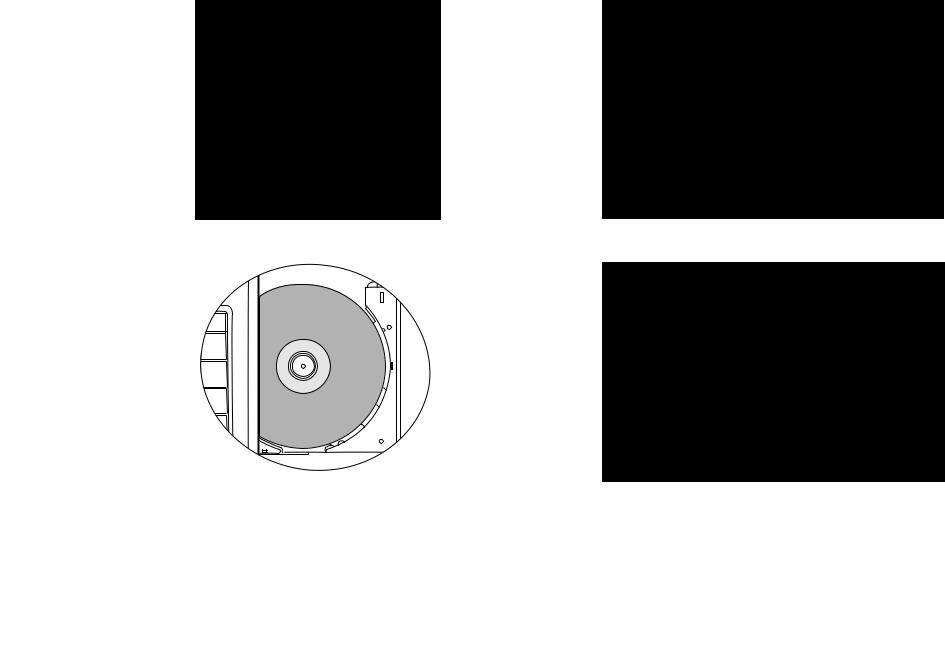
Use various ExpressCard on the market by inserting one into the ExpressCard slot of your Joybook.
Use the optical drive to access data on various kinds of discs or enjoy DVD/VCD movies.
Connect an earphone to the earphone jack to output sounds.
Connect a microphone to the microphone jack to record sounds.
Getting started |
5 |
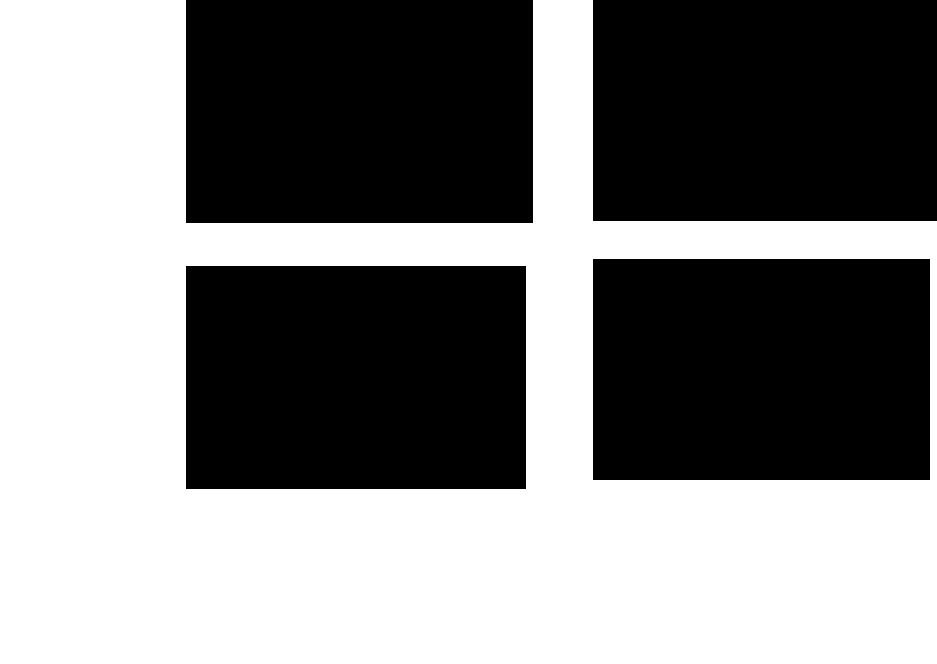
Connects to a Hi-Fi set, radio, synthesizer, walkman, etc.
Insert a Memory Stick, Memory Stick Pro, SD, MMC or xD memory card to exchange files.
Connect digital camcorders and high-speed storage equipment to this IEEE 1394 (FireWire) Port.
Connect USB peripherals to the USB port of your Joybook.
6 Getting started
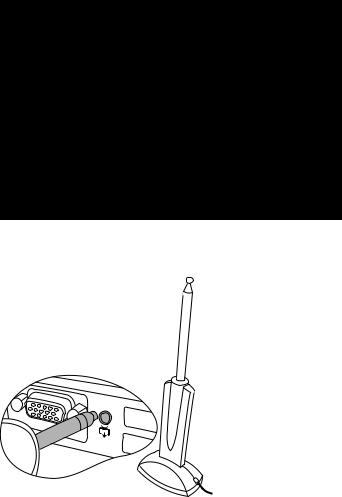
Output video images on your Joybook to a TV or AV device that has an S-Video input jack by connecting it to the S-Video out jack on your Joybook.
Connect a DVB-T type TV antenna to enjoy the digital TV feature.
Getting started |
7 |
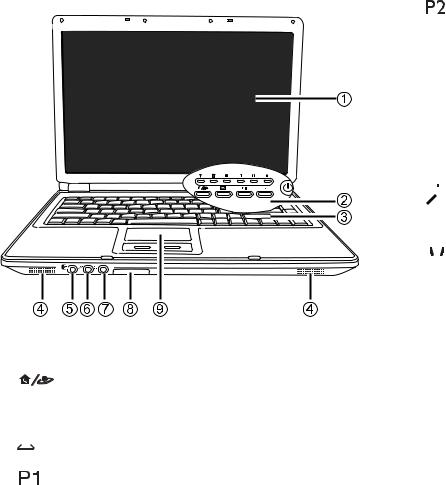
Touring your Joybook
 Depending on the model of your Joybook, the appearance may be different from those shown in this manual.
Depending on the model of your Joybook, the appearance may be different from those shown in this manual.
Front view
Can be customized to open an application.
Customizable quick access button 2
Can be customized to open an application.
 Power
Power
Turns your Joybook on or off.
(3)Keyboard
(4)Speakers
(5) Audio Input Jack
Audio Input Jack
Connects to a Hi-Fi set, radio, synthesizer, walkman, etc.
(6) 
 Microphone input jack
Microphone input jack
Can be used to connect to a microphone for recording sounds.
(7)  Earphone/SPDIF audio output jack
Earphone/SPDIF audio output jack
Can be used to connect to an earphone/headset or external speaker for playing Joybook audio.
(1)LCD panel
(2)Quick access and Power buttons
QMedia XS/Internet
When power is off, this quick access button boots up Joybook in QMedia XS mode. While under Windows, this button starts up the Internet Explorer Web browser.


 E-mail
E-mail
Starts up the Outlook Express e-mail client.
Customizable quick access button 1
(8) Remote control reception window
Receives the signal from the remote control supplied with your Joybook.
(9) Touchpad
8 Touring your Joybook
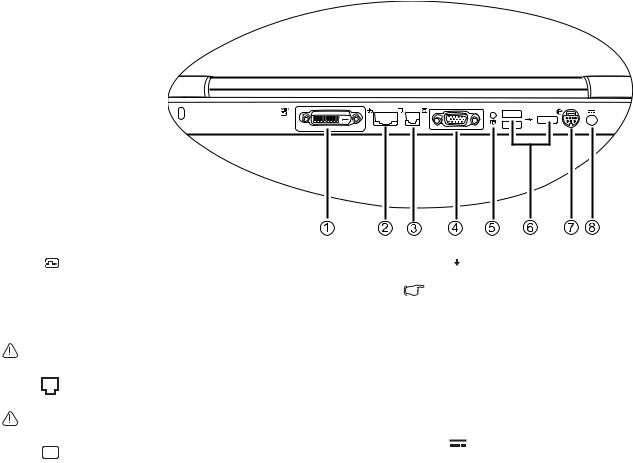
Rear view
(1) DVI-D port
DVI-D port
For connecting DVI-D-compliant external display devices that have DVI-D In ports, such as monitors and projectors.
(2) LAN (Ethernet) port (RJ-45 connector)
LAN (Ethernet) port (RJ-45 connector)
Allows Joybook to connect to a 10/100/1000Mbps Ethernet network.
Do not plug a phone jack connector in the RJ-45 port. This may damage this device.
(3)Modem port (RJ-11 connector)
Accepts an analog telephone line for use with the internal modem.
To reduce the risk of fire, use only No. 26 AWG or larger telecommunications line cord.
(4)  VGA port
VGA port
For connecting VGA-compliant external display devices that have VGA In ports, such as monitors and projectors.
(5) RF Jack
RF Jack
Connects to a DVB-T type TV antenna.
Only use the specific TV antenna provided with your Joybook to connect to the built-in TV Tuner card.
(6) USB 2.0 port
USB 2.0 port
For connecting peripherals such as mice, digital cameras and MP3 players that use the USB interface.
(7)  S-Video out jack
S-Video out jack
Allows Joybook to output video signals to a television set or VCR that has an S-Video In jack via an S-Video cable.
(8)Power jack
For connecting AC power supply.
Touring your Joybook |
9 |
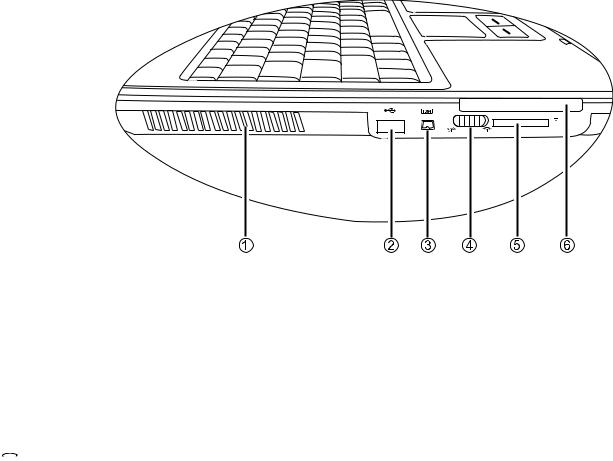
Left side view
(1) Ventilation holes
For dissipating heat and keeping your Joybook at an optimal temperature.
(2) USB 2.0 port
USB 2.0 port
For connecting peripherals such as mice, digital cameras and MP3 players that use the USB interface.
(3)  IEEE 1394 (FireWire) port
IEEE 1394 (FireWire) port
For connecting high-speed peripherals such as digital video cameras and other consumer electronics devices that use the IEEE 1394 (FireWire) interface.
(4)  /
/ Wireless connection switch
Wireless connection switch
Use this switch to activate/deactivate the wireless LAN and Bluetooth functions.
(5)  Five-in-One memory card slot
Five-in-One memory card slot
Reads a Memory Stick, Memory Stick Pro, SD, MMC or xD memory card.
(6) ExpressCard slot
This ExpressCard slot accepts one double-wide or single-wide type ExpressCard. You can use it and various ExpressCard on the market to further expand the capabilities of your Joybook.
Insert the ExpressCard into the slots following the direction indicated on the card and complete related driver settings.
10 Touring your Joybook

Right side view |
Bottom view |
(1) DVD/CD-RW Combo/DVD-Dual/DVD Super-Multi drive (Optional)
The type of optical drive varies by model, and the support of disc types depends on the optical drive that comes with your Joybook.
Supports multi-functional optical module for reading music CDs, VCDs and DVDs or burning CD-R/CD-RW or DVD+R/DVD-R/ DVD+RW/DVD-RW/DVD-RAM (optional) discs. Discs can be inserted/ejected by pressing the small ejection button on the drive.
(2) Tray ejection hole
If you wish to open the disc tray when your Joybook power is off, or it can't be opened using the ejection button, insert a pointed object into the tray ejection hole next to the ejection button to force open the disc tray.
(1) Battery latch
Secures the battery pack in place.
(2) Battery pack
Supplies power to Joybook when external power is not connected.
(3) MiniCard slot, memory expansion slot, CPU and hard disk drive compartment
Accommodates the CPU, hard disk drive and memory slot of Joybook. There is also a MiniCard slot for using an optional MiniCard.
Depending on your model, a wireless network card and a TV Tuner card (MiniCard form factor) may have been built in with your Joybook.
Touring your Joybook |
11 |
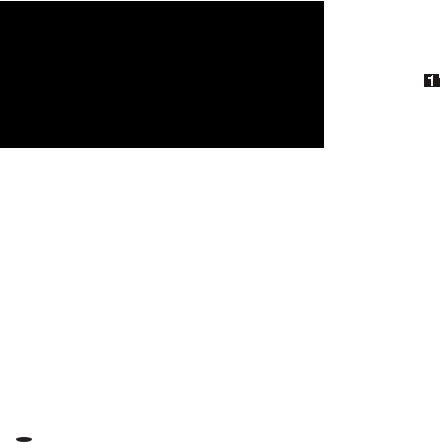
Indicators
(1) Wireless Network/Bluetooth Indicator
Wireless Network/Bluetooth Indicator
•When the wireless LAN is on, it lights up in blue.
•When the wireless LAN is off, the blue light goes off.
•When the Bluetooth is on, it lights up in amber.
•When the Bluetooth is off, the amber light goes off.
•When the wireless LAN and Bluetooth are both on, it lights up in purple.
(2) Battery indicator
Battery indicator
•When the system is on and the battery is in use, it lights up in blue.
•When the battery is charging, it lights up in amber.
•When the charging is complete, the blue and amber light both go off.
•Flashing blue indicates that the battery is running low.
•Flashing amber indicates that the battery is malfunctioning, in which case you should contact service personnel.
(3) Hard disk/optical drive activity indicator
Hard disk/optical drive activity indicator
Flashing in blue when Joybook is accessing data in the hard disk drive or optical drive.
(4)  Five-in-One memory card access indicator
Five-in-One memory card access indicator
Flashes in blue when accessing a Memory Stick, Memory Stick Pro, SD, MMC or xD memory card.
(5)  Caps Lock indicator
Caps Lock indicator
Lights up in blue when the Caps Lock is activated.
(6)  Num Lock indicator
Num Lock indicator
Lights up in blue when the Num Lock is activated.
12 Touring your Joybook
