Benq Joybook A51 User Manual
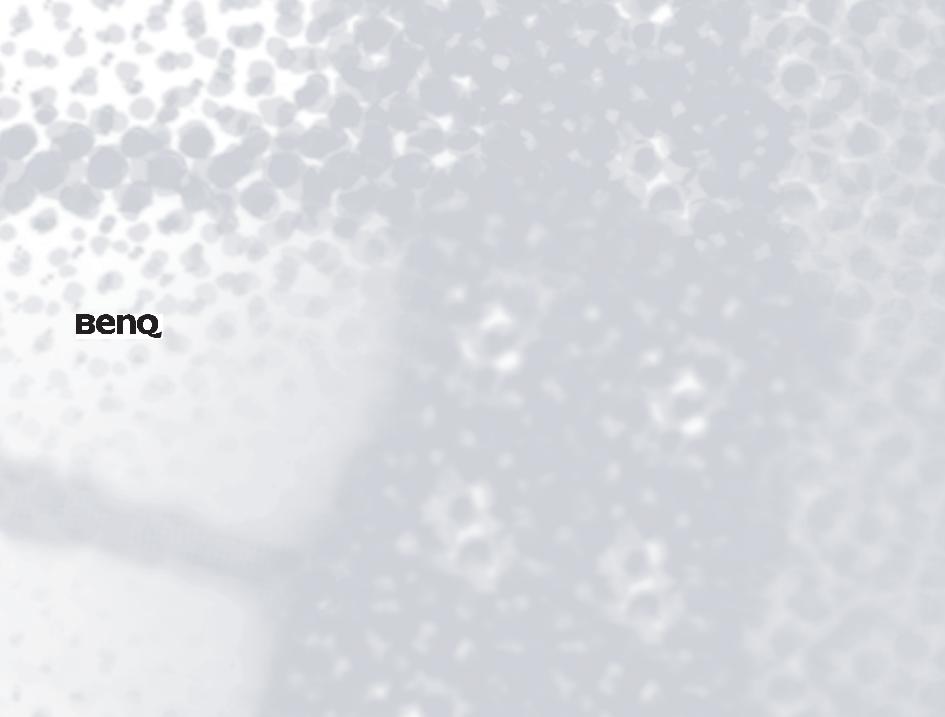
Joybook A51 Series User Manual
Welcome
Copyright
Copyright 2006 by BenQ Corporation. All rights reserved. No part of this publication may be reproduced, transmitted, transcribed, stored in a retrieval system or translated into any language or computer language, in any form or by any means, electronic, mechanical, magnetic, optical, chemical, manual or otherwise, without the prior written permission of this company.
Disclaimer
BenQ Corporation makes no representations or warranties, either expressed or implied, with respect to the contents hereof and specifically disclaims any warranties, merchantability or fitness for any particular purpose. Further, BenQ Corporation reserves the right to revise this publication and to make changes from time to time in the contents hereof without obligation of this company to notify any person of such revision or changes.
Windows, Internet Explorer and Outlook Express are trademarks of Microsoft Corporation. Others are copyrights of their respective companies or organizations.
This product incorporates copyright protection technology that is protected by U.S. patents and other intellectual property rights. Use of this copyright protection technology must be authorized by Macrovision, and is intended for home and other limited viewing uses only unless otherwise authorized by Macrovision. Reverse engineering or disassembly is prohibited.
Joybook models covered by this manual
This manual contains the information about the following Joybook models:
• Joybook A51 Series
Please note that the actual hardware or software capabilities will vary according to the model you purchased. To determine your Joybook model, please refer to the label on the packing box, or the printing on your Joybook.
Table of contents |
|
Overview............................................................................................... |
1 |
About this book ............................................................................. |
1 |
Typographics.................................................................................. |
1 |
Getting started...................................................................................... |
2 |
Package contents............................................................................ |
2 |
Getting your Joybook ready for use.............................................. |
2 |
Expanding the capabilities of your Joybook................................. |
4 |
Touring your Joybook ......................................................................... |
7 |
Front view ...................................................................................... |
7 |
Rear view ........................................................................................ |
8 |
Left side view.................................................................................. |
9 |
Right side view ............................................................................... |
10 |
Bottom view ................................................................................... |
10 |
Indicators ....................................................................................... |
11 |
Using your Joybook ............................................................................. |
12 |
Using the touchpad........................................................................ |
12 |
Using the keyboard........................................................................ |
13 |
Function hotkeys ..................................................................... |
13 |
Windows keys and lock keys................................................... |
14 |
Using the built-in wireless LAN function..................................... |
15 |
Using Atheros Client Utility ................................................... |
15 |
Connecting to a wireless network:.................................... |
15 |
Connecting to another wireless network: ........................ |
15 |
Setting up a wireless connection in Windows XP ................. |
16 |
Using Bluetooth ............................................................................. |
19 |
Connecting a Bluetooth device............................................... |
20 |
The Bluetooth tray icon .......................................................... |
20 |
Turning Bluetooth on or off from the tray icon .................... |
20 |
Sending a file to a Bluetooth device........................................ |
21 |
Using BIOS setup ................................................................................. |
22 |
When and how to use BIOS setup ................................................ |
22 |
Navigating the BIOS setup screen................................................. |
23 |
Main menu ............................................................................... |
23 |
Security menu........................................................................... |
23 |
Boot menu ................................................................................ |
23 |
Exit menu ................................................................................. |
24 |
Boot from LAN............................................................................... |
24 |
Connecting to external display devices ............................................... |
25 |
Connecting to a VGA display device............................................. |
25 |
S-Video output ............................................................................... |
26 |
Connecting to a TV with an S-Video connection .................. |
26 |
Adjusting TV format selections manually .............................. |
28 |
Installing additional memory .............................................................. |
30 |
FAQ and troubleshooting .................................................................... |
33 |
General............................................................................................ |
33 |
Battery and power .......................................................................... |
33 |
Connection ..................................................................................... |
34 |
System ............................................................................................. |
35 |
Display ............................................................................................ |
38 |
Information on cleaning and battery maintenance............................ |
39 |
Battery maintenance ...................................................................... |
39 |
Cleaning your Joybook .................................................................. |
39 |
Service and support.............................................................................. |
40 |
BenQ Joybook Global Online Service ........................................... |
40 |
Joybook online registration ........................................................... |
40 |
Appendix............................................................................................... |
41 |
General safety information ............................................................ |
41 |
Safety information about the battery ............................................ |
41 |
Safety information about the AC adapter..................................... |
41 |
Safety information about the modem ........................................... |
42 |
Caution ..................................................................................... |
42 |
Disposal of Waste Electrical and Electronic Equipment by users in |
|
private households in the European Union.................................. |
42 |
Table of contents |
iii |
Declaration of Conformity............................................................ |
42 |
Safety instructions for Poland, Romania, Slovenia, Bulgaria, |
|
Latvia, and Croatia......................................................................... |
43 |
iv Table of contents
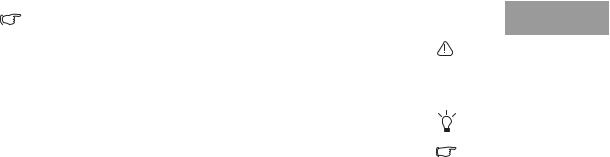
Overview
About this book
This book provides you the main information about various components in your Joybook and demonstrates how to use them. The following are the major chapters of this book.
In addition to this book, you can find more information from “Joybook Application Software User Manual” in the supplied CD.
Chapter title |
Description |
Overview |
Introduction to this book. |
Getting started |
Information about beginning to use your |
|
Joybook. |
Touring your Joybook |
Introduction to the hardware components |
|
of your Joybook. |
Using your Joybook |
Basic and advanced information about |
|
operating your Joybook. |
Using BIOS setup |
Information about how to use the BIOS |
|
setup utility. |
Connecting to external |
Information about how to connect your |
display devices |
Joybook to external display devices. |
Installing additional |
Offers information about how to add the |
memory |
memory. |
FAQ and |
Frequently asked questions and |
troubleshooting |
troubleshooting information. |
Information on |
Information about cleaning and battery |
cleaning and battery |
maintenance. |
maintenance |
|
Service and support |
Joybook service and support information. |
Appendix |
Important safety information. |
Typographics
The usage of notes, tips and warnings is specifically for different purposes, which are described as follows.
Icon/ |
Item |
Meaning |
Symbol |
|
|
|
Warning |
Information mainly to prevent the |
|
|
damage to components, data, or |
|
|
personal injury caused by misuse |
|
|
and improper operation or |
|
|
behavior. |
|
Tip |
Useful information for completing |
|
|
a task. |
|
|
|
|
Note |
Supplementary information. |
|
|
|
< > or [ ] |
Keys on the |
Indicates a key on the keyboard, |
|
keyboard; User |
or the UI on the screen. Do not |
|
Interface (UI) on |
actually type the symbols |
|
the screen |
together with the enclosed letters. |
Overview 1
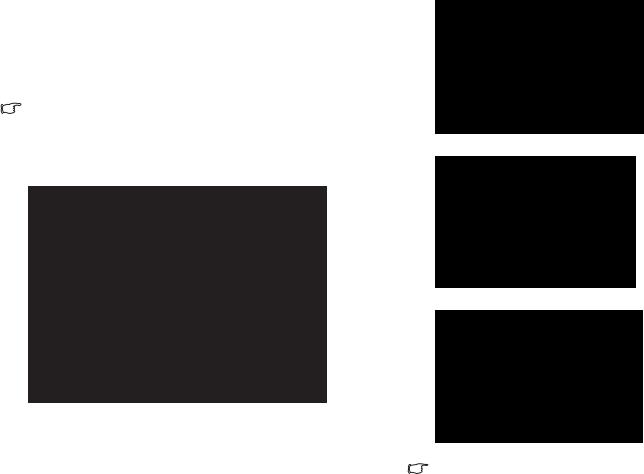
Getting started
Package contents
Before using your Joybook for the first time, please check if you have all the items with you. For details about what should be included in the package, refer to the Package Contents label inside the accessory box. If any of the items are missing or appear damaged, contact your dealer immediately. Save the packaging in case you need to ship your Joybook for service.
Depending on the model of your Joybook, the appearance may be different from the illustrations shown in this manual.
Getting your Joybook ready for use
1. Installing the battery pack
2. Connecting the power
Connect the power cord to the power adapter.
Connect the power adapter to the power socket on your Joybook.
Turn your Joybook upside down and put it on a soft clean cloth. With the label side of the battery pack facing down, slide it gently into the battery compartment until it clicks into place.
2 Getting started
Connect the power cord to a wall outlet and start charging the battery.
Power systems and plug types might vary depending on your country/ region.
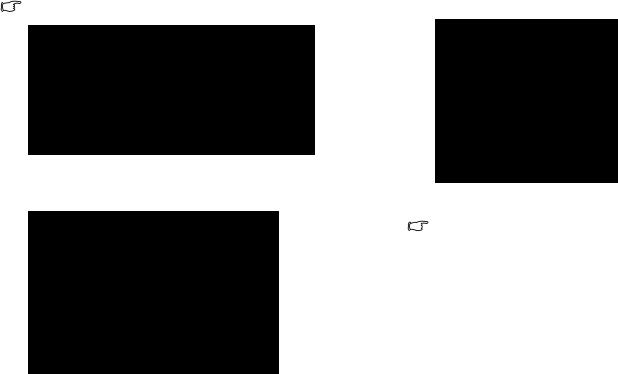
•When the battery is charging, the battery indicator appears in amber. When the charging process is completed, the light goes off.
•For details about the colors and meanings of the indicators, refer to "Indicators" on page 11.
3. Opening your Joybook
To open your Joybook, slide the latch to the right, and then lift the lid up.
4. Performing initial setup
Press the power button to start up your Joybook, and then follow the onscreen instructions to complete the initial Windows XP setup.
•The actual operating system that comes with your Joybook might vary. For more information, refer to the Product Specifications label on the product carton.
•Your Joybook A51 Series only works with Microsoft Windows® XP Home and Windows® XP Professional editions.
Getting started |
3 |
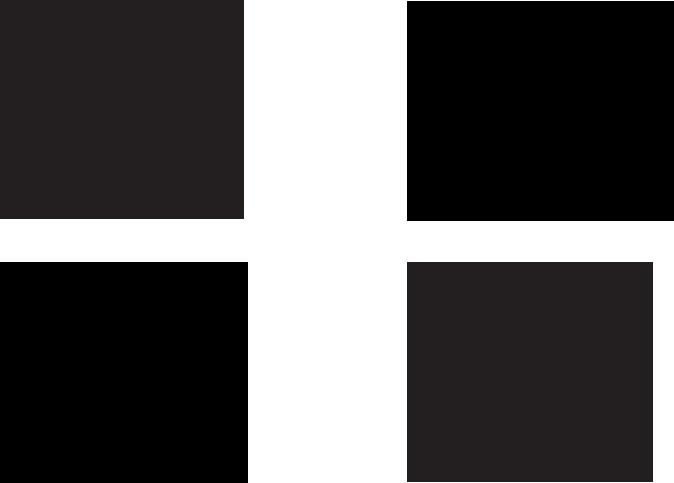
Expanding the capabilities of your Joybook
Connect a VGA-compliant external display device (such as a monitor or projector) to the VGA port of your Joybook.
Connect a telephone line to the modem port of your Joybook and dial-up to the Internet or send a fax.
Access local area network (LAN) by connecting a network cable to the LAN port of your Joybook.
Insert an ExpressCard/34 module or ExpressCard/54 module to further expand the capabilities of your Joybook.
4 Getting started
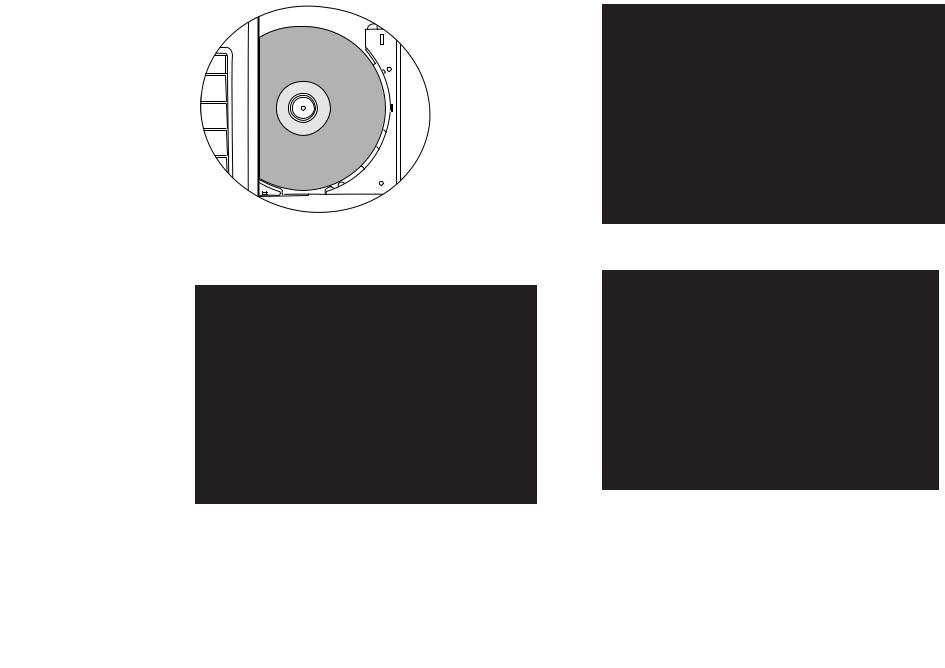
Use the optical drive to access data on various kinds of discs or enjoy DVD/VCD movies.
Connect an earphone to the earphone jack to output sounds.
Connect a microphone to the microphone jack to record sounds.
Connect USB peripherals to the USB port of your Joybook.
Getting started |
5 |
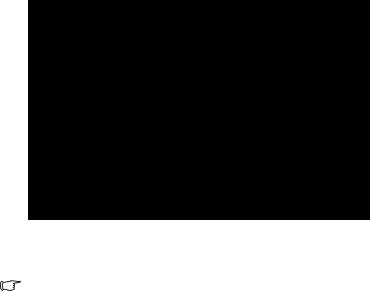
Output video images on your Joybook to a TV or AV device that has an S-Video Input jack by connecting it to the S-Video Out jack on your Joybook.
•Unless you intend to use the sound reproduction output of the built-in Joybook speakers, you will also need to separately connect the Joybook audio output socket to an appropriate sound reproduction device.
•To activate the TV output display, refer to "Connecting to a TV with an S- Video connection" on page 26 for details.
6 Getting started
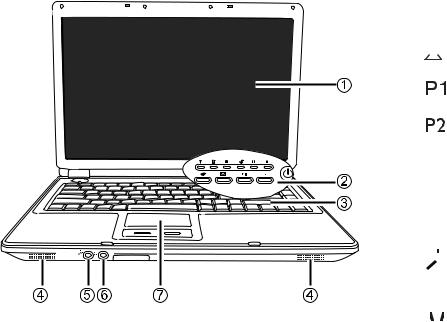
Touring your Joybook
 Depending on the model of your Joybook, the appearance may be different from the illustrations shown in this manual.
Depending on the model of your Joybook, the appearance may be different from the illustrations shown in this manual.
Front view

 A51
A51
(1)LCD panel
(2)Quick access and Power buttons
 Internet
Internet
Starts up the Internet Explorer Web browser.


 E-mail
E-mail
Starts up the Outlook Express e-mail client.
Customizable quick access button 1
Can be customized to open an application.
Customizable quick access button 2
Can be customized to open an application.
 Power
Power
Turns your Joybook on or off.
(3)Keyboard
(4)Speakers
(5)
 Microphone input jack
Microphone input jack
Can be used to connect to a microphone for recording sounds.
(6)  Audio output jack
Audio output jack
Can be used to connect to an earphone/headset or external speaker for playing Joybook audio.
(7) Touchpad
Touring your Joybook |
7 |
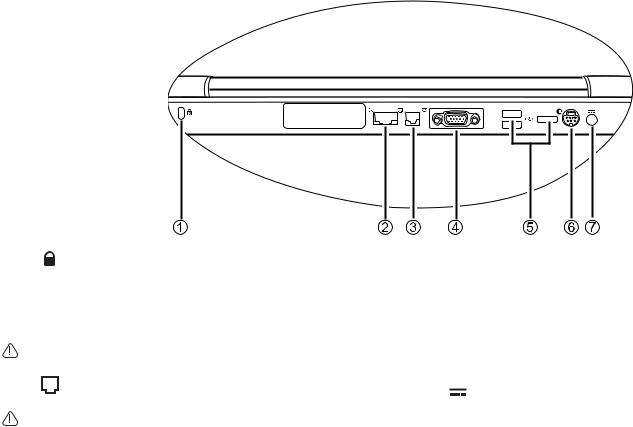
Rear view
(1)  Anti-theft Kensington lock hole
Anti-theft Kensington lock hole
You can attach a anti-theft Kensington lock and cable to this hole to help prevent possible theft.
(2) LAN (Ethernet) port (RJ-45 connector)
LAN (Ethernet) port (RJ-45 connector)
Allows your Joybook to connect to a 10/100Mbps Ethernet network.
Do not plug a phone jack connector in the RJ-45 port. This may damage this device.
(3)Modem port (RJ-11 connector)
Accepts an analog telephone line for use with the internal modem.
•To reduce the risk of fire, use only No. 26 AWG or larger telecommunications line cord.
•Do not connect a digital telephone line to the modem.
(4)  VGA port
VGA port
For connecting VGA-compliant external display devices that have VGA In ports, such as monitors and projectors.
(5) USB 2.0 port
USB 2.0 port
For connecting peripherals such as mice, digital cameras and MP3 players that use the USB interface.
(6)  S-Video Out jack
S-Video Out jack
Allows your Joybook to output video signals to S-Video capable devices, such as a television set or VCR that has an S-Video In jack via an S-Video cable.
(7)Power jack
For connecting AC power supply.
8 Touring your Joybook
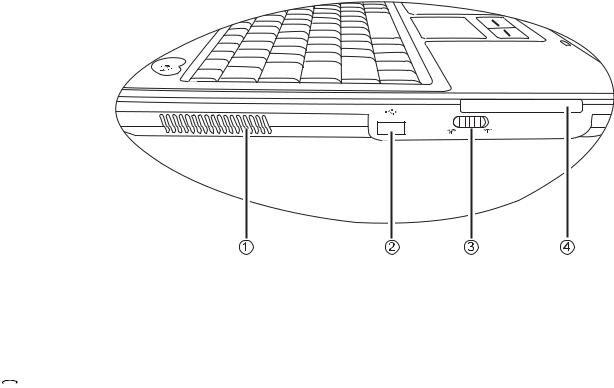
Left side view
 A51
A51
(1) Ventilation holes
For dissipating heat and keeping your Joybook at an optimal temperature.
(2) USB 2.0 port
USB 2.0 port
For connecting peripherals such as mice, digital cameras and MP3 players that use the USB interface.
(3)  /
/ Wireless connection switch
Wireless connection switch
Use this switch to activate/deactivate the wireless LAN and Bluetooth functions.
(4) ExpressCard slot
This ExpressCard slot accepts two formats of the standard ExpressCard modules: ExpressCard/34 and ExpressCard/54. The ExpressCard/34 module is characterized by its 34 mm width, and the ExpressCard/54 module is characterized by its 54 mm width. You can use an ExpressCard to further expand the capabilities of your Joybook.
Insert an ExpressCard into the slot following the direction indicated on the card and complete related driver settings.
Touring your Joybook |
9 |
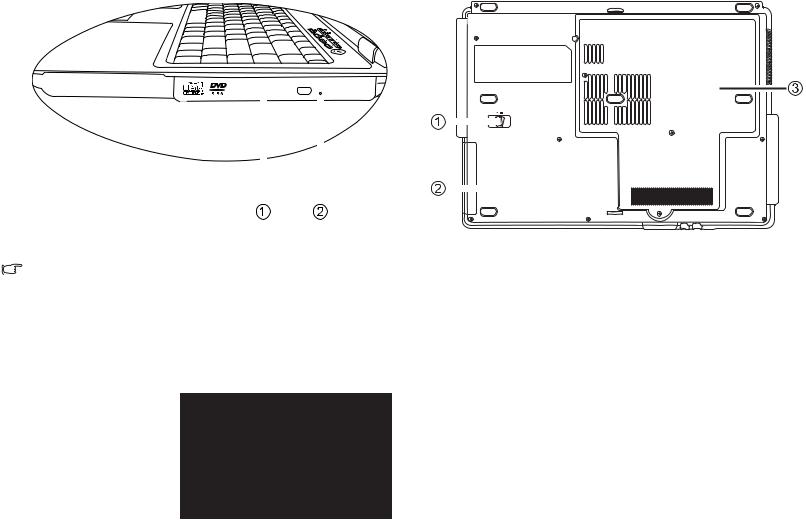
Right side view |
|
Bottom view |
||||||||||
|
|
|
|
|
|
|
|
|
|
|
|
|
|
|
|
|
|
|
|
|
|
|
|
|
|
|
|
|
|
|
|
|
|
|
|
|
|
|
|
|
|
|
|
|
|
|
|
|
|
|
|
|
|
|
|
|
|
|
|
|
|
|
|
|
|
|
|
|
|
|
|
|
|
|
|
|
|
|
|
|
|
|
|
|
|
|
|
|
|
|
|
|
|
|
|
|
|
|
|
|
|
|
|
|
|
|
|
|
|
|
|
|
|
|
|
|
(1) DVD/CD-RW Combo/DVD-Dual/DVD Super-Multi drive (Optional)
The type of optical drive varies by model, and the support of disc types depends on the optical drive that comes with your Joybook.
Supports multi-functional optical module for reading music CDs, VCDs and DVDs or burning CD-R/CD-RW or DVD+R/DVD-R/ DVD+RW/DVD-RW/DVD-RAM (optional) discs. Discs can be inserted/ejected by pressing the small ejection button on the drive.
(2) Tray ejection hole
If you wish to open the  disc tray when your
disc tray when your  Joybook power is off, or it
Joybook power is off, or it
can't be opened using the ejection button, insert a pointed object into the
tray ejection hole next to the ejection button to release the disc tray.
(1) Battery latch
Secures the battery pack in place.
(2) Battery pack
Supplies power to your Joybook when external power is not connected.
(3) MiniCard slot, memory expansion slot, CPU and hard disk drive compartment
Accommodates the CPU, hard disk drive and memory slot of the Joybook. There is also a MiniCard slot for using an optional MiniCard.
10 Touring your Joybook
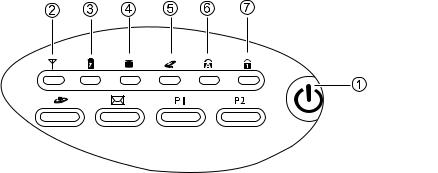
Indicators
(1)Power button indicator
•When the system is on, it lights up in green.
•When the system is in Standby, it lights up in amber.
•When the system is off or in Hibernation, the light goes off.
(2) Wireless Network/Bluetooth Indicator
Wireless Network/Bluetooth Indicator
•When the wireless LAN is on, it lights up in green.
•When the wireless LAN is off, the green light goes off.
•When the Bluetooth is on, it lights up in amber.
•When the Bluetooth is off, the amber light goes off.
•When the wireless LAN and Bluetooth are both turned on, it lights up in yellow.
(3) Battery indicator
Battery indicator
•When the system is on and the battery is in use, it lights up in green.
•When the battery is charging, it lights up in amber.
•When the battery is fully charged, the green and amber light both go off.
•Flashing green indicates that the battery is running low.
•Flashing amber indicates that the battery is malfunctioning, in which case you should contact service personnel.
(4)  Hard disk activity indicator
Hard disk activity indicator
Flashes in green when the data in the hard disk drive is being accessed.
(5)  Optical drive activity indicator
Optical drive activity indicator
Flashes in green when the optical drive is being accessed.
(6)  Caps Lock indicator
Caps Lock indicator
Lights up in green when the Caps Lock is activated.
(7)  Num Lock indicator
Num Lock indicator
Lights up in green when the Num Lock is activated.
Touring your Joybook |
11 |
