Behringer X32 Quick Start Guide
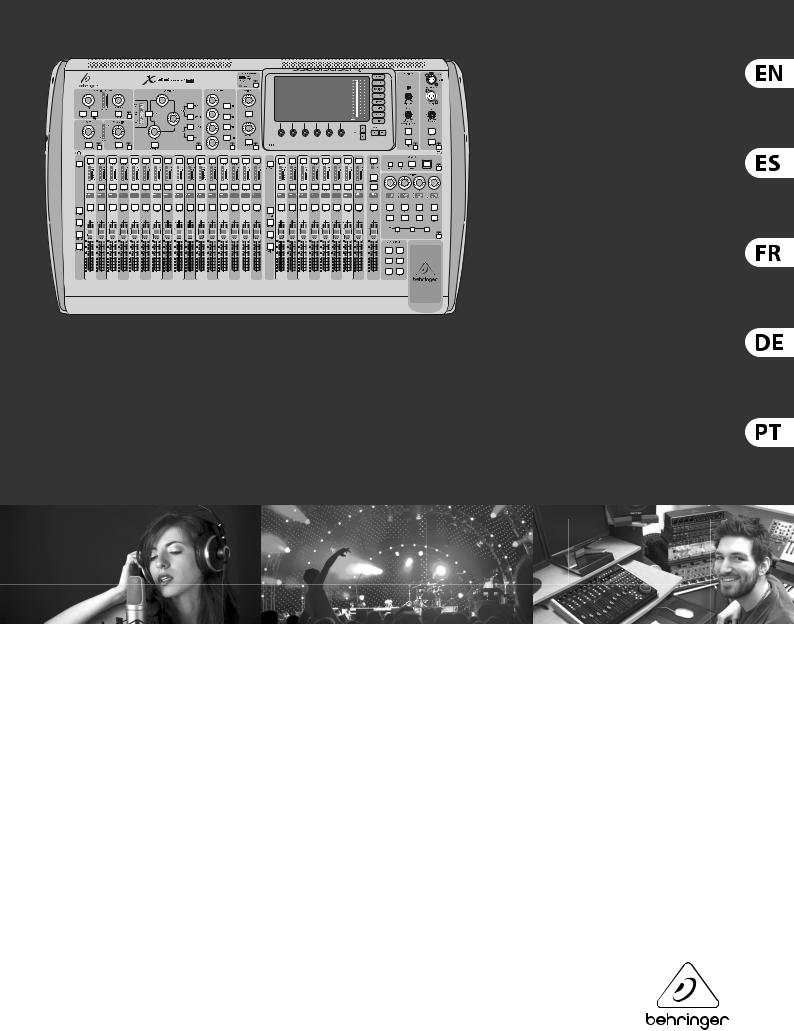
VIEW
VIEW
VIEW |
VIEW |
VIEW |
VIEW |
VIEW |
VIEW |
VIEW |
VIEW
 – 6
– 6
VIEW
Quick Start Guide
X32 DIGITAL MIXER
40-Input, 25-Bus Digital Mixing Console with 32 Programmable MIDAS Preamps, 25 Motorized Faders, Channel LCD’s, 32-Channel Audio Interface and iPad/iPhone Remote Control
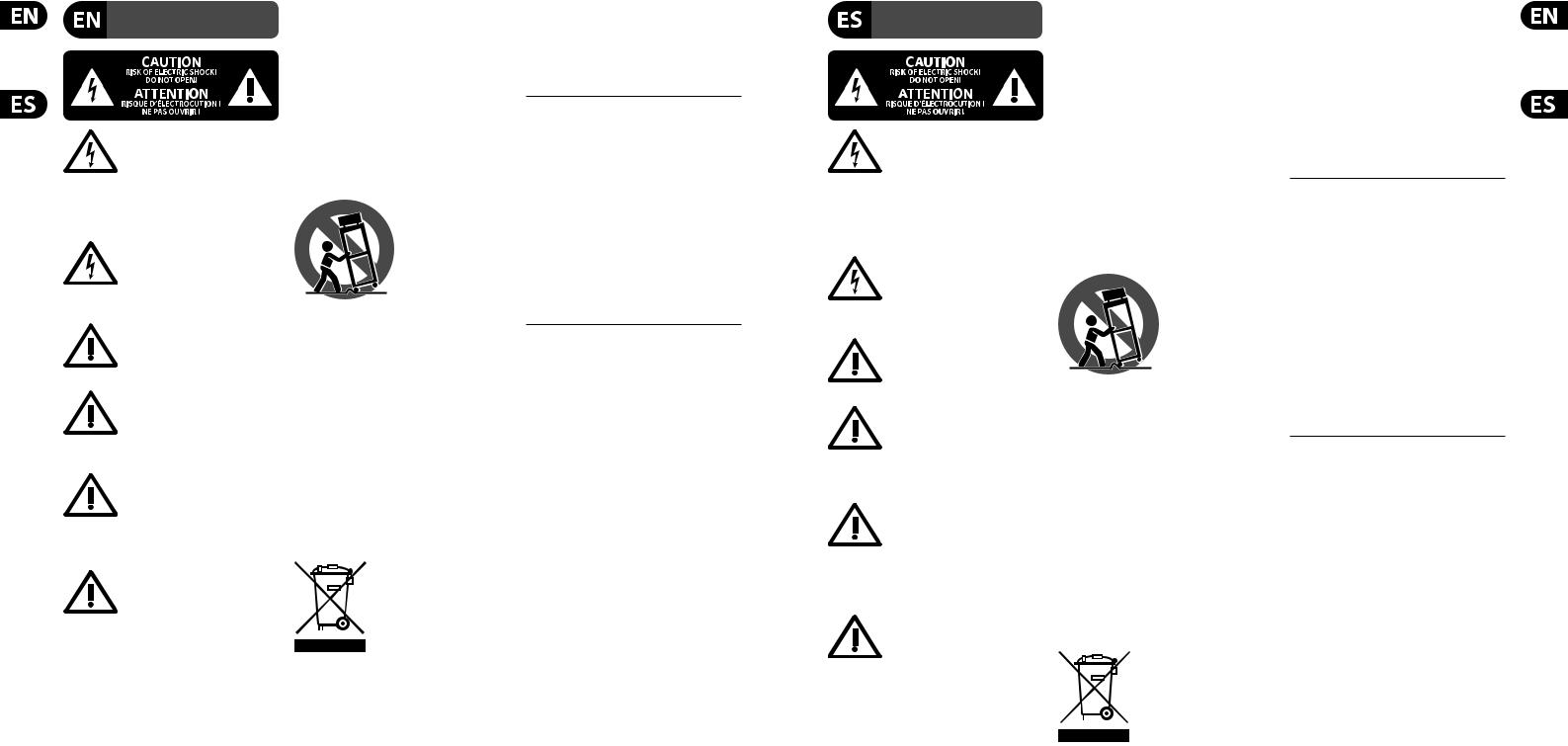
2X32 DIGITAL MIXER
Important Safety
Instructions
Terminals marked with this symbol carry electrical current of sufficient magnitude to constitute risk of electric shock.
Use only high-quality professional speaker cables with ¼" TS or twist-locking plugs pre-installed. All other installation or modifi cation should be performed only by qualifi ed personnel.
This symbol, wherever it appears,
alerts you to the presence of uninsulated dangerous voltage inside the
enclosure - voltage that may be sufficient to constitute a risk of shock.
This symbol, wherever it appears, alerts you to important operating and maintenance instructions in the
accompanying literature. Please read the manual.
Caution
To reduce the risk of electric shock, do not remove the top cover (or the rear section).
No user serviceable parts inside. Refer servicing to qualifi ed personnel.
Caution
To reduce the risk of fi re or electric shock, do not expose this appliance to rain and moisture. The apparatus shall not be exposed to dripping
or splashing liquids and no objects fi lled with liquids, such as vases, shall be placed on the apparatus.
Caution
These service instructions are for use by qualifi ed service personnel only.
To reduce the risk of electric shock do not perform any servicing other than that contained in the operation instructions. Repairs have to be performed by qualifi ed service personnel.
1.Read these instructions.
2.Keep these instructions.
3.Heed all warnings.
4.Follow all instructions.
5.Do not use this apparatus near water.
6.Clean only with dry cloth.
7.Do not block any ventilation openings. Install in accordance with the manufacturer’s instructions.
8.Do not install near any heat sources such as radiators, heat registers, stoves, or other apparatus (including amplifi ers) that produce heat.
9.Do not defeat the safety purpose of the polarized or grounding-type plug. A polarized plug has two blades with one wider than the other. A grounding-type plug has two blades and a third grounding prong. The wide
blade or the third prong are provided for your safety. If the provided plug does not fi t into your outlet, consult an electrician for replacement of the obsolete outlet.
10.Protect the power cord from being walked on or pinched particularly at plugs, convenience receptacles, and the point where they exit from the apparatus.
11.Use only attachments/accessories specifi ed by
the manufacturer.
12. Use only with the cart, stand, tripod, bracket, or table specifi ed by the
manufacturer, or sold with the apparatus. When a cart is used, use caution when
moving the cart/apparatus combination to avoid
injury from tip-over.
13.Unplug this apparatus during lightning storms or when unused for long periods of time.
14.Refer all servicing to qualifi ed service personnel. Servicing is required when the apparatus has been damaged in any way, such as power supply cord or plug is damaged, liquid has been spilled or objects have fallen into the apparatus, the apparatus has been exposed
to rain or moisture, does not operate normally, or has been dropped.
15.The apparatus shall be connected to a MAINS socket outlet with a protective earthing connection.
16.Where the MAINS plug or an appliance coupler is used as the disconnect device, the disconnect device shall remain readily operable.
17.Correct disposal of this product: This symbol indicates that this product must not be disposed of with household waste, according to the WEEE Directive (2012/19/EU) and your national
law. This product should be taken to a collection center licensed for the recycling of waste electrical and electronic equipment (EEE). The mishandling of this type of waste could have a possible negative impact on the environment and human health due to potentially hazardous substances that are generally associated with EEE. At the same time, your cooperation in the correct disposal of this product will contribute to the efficient use of natural resources. For more information about where you can take your waste equipment for recycling, please contact your local city office, or your household waste collection service.
18.Do not install in a confi ned space, such as a book case or similar unit.
19.Do not place naked fl ame sources, such as lighted candles, on the apparatus.
20.Please keep the environmental aspects of battery disposal in mind. Batteries must be disposed-of at a battery collection point.
21.Use this apparatus in tropical and/or
moderate climates.
LEGAL DISCLAIMER
MUSIC Group accepts no liability for any loss which may be suffered by any person who relies either wholly or in part upon any description, photograph, or statement contained herein. Technical specifi cations, appearances and other information are subject to change without notice. All trademarks are the property of their respective owners. MIDAS, KLARK TEKNIK, LAB GRUPPEN, LAKE, TANNOY, TURBOSOUND,
TC ELECTRONIC, TC HELICON, BEHRINGER, BUGERA and DDA are trademarks or registered trademarks of MUSIC Group IP Ltd. © MUSIC Group IP Ltd. 2017 All rights reserved.
LIMITED WARRANTY
For the applicable warranty terms and conditions and additional information regarding MUSIC Group’s
Limited Warranty, please see complete details online at music-group.com/warranty.
Instrucciones de seguridad
Las terminales marcadas con este símbolo transportan corriente eléctrica de magnitud sufi ciente como para constituir
un riesgo de descarga eléctrica. Utilice solo cables de altavoz profesionales y de alta calidad con conectores TS de 6,3 mm o de bayoneta prefi jados. Cualquier otra
instalación o modifi cación debe ser realizada únicamente por un técnico cualifi cado.
Este símbolo, siempre que aparece, le advierte de la presencia de voltaje peligroso sin aislar dentro de la caja;
este voltaje puede ser sufi ciente para constituir un riesgo de descarga.
Este símbolo, siempre que aparece,
le advierte sobre instrucciones operativas y de mantenimiento que aparecen en la
documentación adjunta. Por favor, lea el manual.
Atención
Para reducir el riesgo de descarga eléctrica, no quite la tapa (o la parte
posterior). No hay piezas en el interior del equipo que puedan ser reparadas por el usuario. Si es necesario, póngase en contacto con personal cualifi cado.
Atención
Para reducir el riesgo de incendio o descarga eléctrica, no exponga este
aparato a la lluvia, humedad o alguna otra fuente que pueda salpicar o derramar algún líquido sobre el aparato. No coloque ningún tipo de recipiente para líquidos sobre el aparato.
Atención
Las instrucciones de servicio deben llevarlas a cabo exclusivamente personal
cualifi cado. Para evitar el riesgo de una descarga eléctrica, no realice reparaciones que no se encuentren descritas en el manual de operaciones. Las reparaciones deben ser realizadas exclusivamente por personal cualifi cado.
1.Lea las instrucciones.
2.Conserve estas instrucciones.
3.Preste atención a todas las advertencias.
4.Siga todas las instrucciones.
5.No use este aparato cerca del agua.
6.Limpie este aparato con un paño seco.
7.No bloquee las aberturas de ventilación. Instale el equipo de acuerdo con las instrucciones del fabricante.
8.No instale este equipo cerca de fuentes de calor tales como radiadores, acumuladores de calor, estufas u otros aparatos (incluyendo amplifi cadores) que puedan producir calor.
9.No elimine o deshabilite nunca la conexión a tierra del aparato o del cable de alimentación de corriente. Un enchufe polarizado tiene dos polos, uno de los cuales tiene un contacto más ancho que el otro. Una clavija con puesta a tierra dispone de tres contactos: dos polos y la puesta a tierra. El contacto ancho y el tercer contacto, respectivamente, son los que garantizan una mayor seguridad. Si el enchufe suministrado con el equipo no concuerda con la toma de corriente, consulte con un electricista para cambiar la toma de corriente obsoleta.
10.Coloque el cable de suministro de energía de manera que no pueda ser pisado y que esté protegido de objetos afi lados. Asegúrese de que el cable de suministro de energía esté protegido, especialmente en la zona de la clavija y en el punto donde sale del aparato.
11.Use únicamente los dispositivos o accesorios
especifi cados por el fabricante.
12. Use únicamente la carretilla, plataforma, trípode, soporte o mesa
especifi cados por el fabricante o suministrados junto con el equipo.
Al transportar el equipo, tenga cuidado para evitar
daños y caídas al tropezar con algún obstáculo.
13.Desenchufe el equipo durante tormentas o si no va a utilizarlo durante un periodo largo.
14.Confíe las reparaciones únicamente a servicios técnicos cualifi cados. La unidad requiere mantenimiento siempre que haya sufrido algún daño, si el cable de suministro de energía o el enchufe presentaran daños, se hubiera derramado un líquido o hubieran caído objetos dentro del equipo, si el aparato hubiera estado expuesto a la humedad o la lluvia, si ha dejado de funcionar de manera normal o si ha sufrido algún golpe o caída.
15.Al conectar la unidad a la toma de corriente eléctrica asegúrese de que la conexión disponga de una unión
a tierra.
16.Si el enchufe o conector de red sirve como único medio de desconexión, éste debe ser accesible fácilmente.
17.Cómo debe deshacerse de este aparato: Este símbolo indica que este aparato no debe ser
tratado como basura orgánica, según lo indicado en la Directiva WEEE (2012/19/EU) y a las normativas aplicables en su país.
En lugar de ello deberá llevarlo al punto limpio más cercano para el reciclaje de sus elementos eléctricos / electrónicos (EEE). Al hacer esto estará ayudando a prevenir las posibles consecuencias negativas para el medio ambiente y la salud que podrían ser provocadas por una gestión inadecuada de este tipo de aparatos. Además, el reciclaje de materiales ayudará a conservar los recursos naturales. Para más información acerca del reciclaje de este aparato, póngase en contacto con el Ayuntamiento de su ciudad o con el punto limpio local.
Quick Start Guide |
3 |
18.No instale esta unidad en un espacio muy reducido, tal como encastrada en una librería o similar.
19.No coloque objetos con llama, como una vela encendida, sobre este aparato.
20.Tenga presentes todas las advertencias relativas
al reciclaje y correcta eliminación de las pilas. Las pilas deben ser siempre eliminadas en un punto limpio y nunca con el resto de la basura orgánica.
21. Use este aparato en rangos de temperatura moderados y/o tropicales.
NEGACIÓN LEGAL
MUSIC Group no admite ningún tipo de responsabilidad por cualquier daño o pérdida que pudiera sufrir cualquier persona por confi ar total o parcialmente en la descripciones, fotografías o afi rmaciones contenidas en este documento. Las especifi caciones técnicas, imágenes y otras informaciones contenidas en este documento están sujetas a modifi caciones sin previo aviso. Todas las marcas comerciales que aparecen aquí son propiedad de sus respectivos dueños. MIDAS, KLARK TEKNIK,
LAB GRUPPEN, LAKE, TANNOY, TURBOSOUND,
TC ELECTRONIC, TC HELICON, BEHRINGER, BUGERA y DDA son marcas comerciales o marcas registradas de MUSIC Group IP Ltd. © MUSIC Group IP Ltd.
2017 Reservados todos los derechos.
GARANTÍA LIMITADA
Si quiere conocer los detalles y condiciones aplicables de la garantía así como información adicional sobre la
Garantía limitada de MUSIC Group, consulte online toda la información en la web music-group.com/warranty.
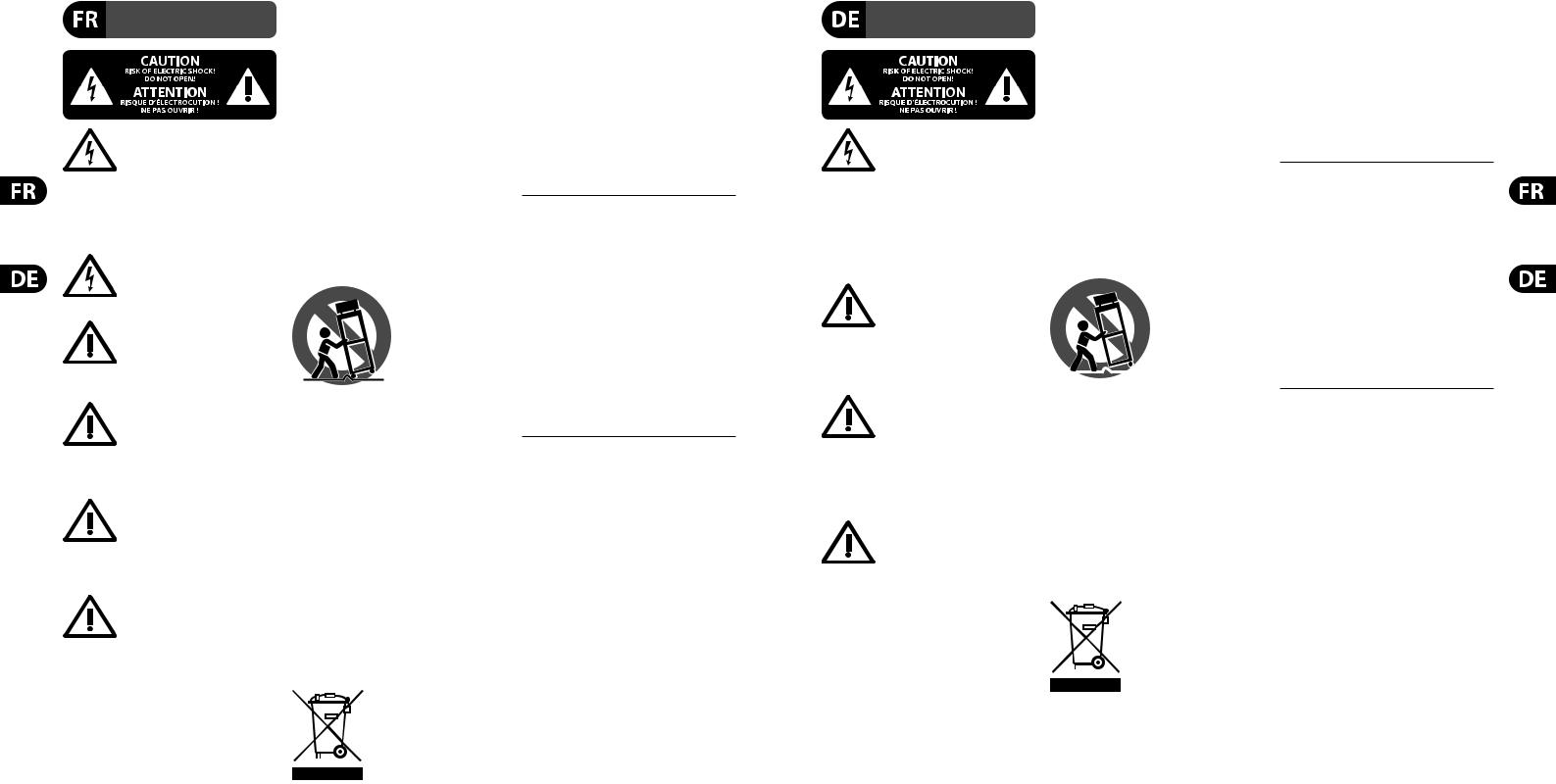
4X32 DIGITAL MIXER
Consignes de sécurité
Les points repérés par ce symbole portent une tension électrique suffisante pour constituer un risque d’électrocution.
Utilisez uniquement des câbles d’enceintes professionnels de haute qualité avec fi ches Jack mono 6,35 mm ou fi ches à verrouillages déjà installées. Toute autre installation ou modifi cation doit être effectuée uniquement par un personnel qualifi é.
Ce symbole avertit de la présence d’une tension dangereuse et non isolée à l’intérieur de l’appareil - elle peut
provoquer des chocs électriques.
Attention
Ce symbol signale les consignes d’utilisation et d’entre ! Tien importantes
dans la documentation fournie. Lisez les consignes de sécurité du manuel d’utilisation de l’appareil.
Attention
Pour éviter tout risque de choc électrique, ne pas ouvrir le capot de l’appareil ni
démonter le panneau arrière. L’intérieur de l’appareil ne possède aucun élément réparable par l’utilisateur. Laisser toute réparation à un professionnel qualifi é.
Attention
Pour réduire les risques de feu et de choc électrique, n’exposez pas cet appareil à la pluie, à la moisissure, aux gouttes ou aux éclaboussures.
Ne posez pas de récipient contenant un liquide sur l’appareil (un vase par exemple).
Attention
Ces consignes de sécurité et d’entretien sont destinées à un personnel qualifi é.
Pour éviter tout risque de choc électrique, n’effectuez aucune réparation sur l’appareil qui ne soit décrite par le manuel d’utilisation. Les éventuelles réparations doivent être effectuées uniquement par un technicien spécialisé.
1.Lisez ces consignes.
2.Conservez ces consignes.
3.Respectez tous les avertissements.
4.Respectez toutes les consignes d’utilisation.
5.N’utilisez jamais l’appareil à proximité d’un liquide.
6.Nettoyez l’appareil avec un chiffon sec.
7.Veillez à ne pas empêcher la bonne ventilation de l’appareil via ses ouïes de ventilation. Respectez les consignes du fabricant concernant l’installation
de l’appareil.
8.Ne placez pas l’appareil à proximité d’une source de chaleur telle qu’un chauffage, une cuisinière ou tout appareil dégageant de la chaleur (y compris un ampli de puissance).
9.Ne supprimez jamais la sécurité des prises bipolaires ou des prises terre. Les prises bipolaires possèdent deux contacts de largeur différente. Le plus large est le contact de sécurité. Les prises terre possèdent deux contacts plus une mise à la terre servant de sécurité. Si la prise du bloc d’alimentation ou du cordon d’ali-mentation fourni ne correspond pas à celles de votre installation électrique, faites appel à un électricien pour effectuer le changement de prise.
10.Installez le cordon d’alimentation de telle façon que personne ne puisse marcher dessus et qu’il soit protégé d’arêtes coupantes. Assurez-vous que le cordon d’alimentation est suffisamment protégé, notamment au niveau de sa prise électrique et de l’endroit où il est relié à l’appareil; cela est également valable pour une éventuelle rallonge électrique.
11.Utilisez exclusivement des accessoires et des appareils supplémentaires recommandés par le fabricant.
12.Utilisez exclusivement des chariots, des diables,
des présentoirs, des pieds et des surfaces de travail recommandés
par le fabricant ou livrés avec le produit.
Déplacez précautionneusement tout chariot ou diable chargé pour éviter d’éventuelles blessures en cas de chute.
13.Débranchez l’appareil de la tension secteur en cas d’orage ou si l’appareil reste inutilisé pendant une longue période de temps.
14.Les travaux d’entretien de l’appareil doivent
être effectués uniquement par du personnel qualifié. Aucun entretien n’est nécessaire sauf si l’appareil est endommagé de quelque façon que ce soit (dommages sur le cordon d’alimentation ou la prise par exemple), si un liquide ou un objet a pénétré à l’intérieur du châssis,
si l’appareil a été exposé à la pluie ou à l’humidité, s’il ne fonctionne pas correctement ou à la suite d’une chute.
15.L’appareil doit être connecté à une prise secteur dotée d’une protection par mise à la terre.
16.La prise électrique ou la prise IEC de tout appareil dénué de bouton marche/arrêt doit rester accessible en permanence.
17.Mise au rebut appropriée de ce produit: Ce symbole indique qu’en accord avec la directive DEEE (2012/19/EU) et les lois en vigueur dans votre pays, ce produit ne doit
pas être jeté avec les déchets ménagers. Ce produit doit être
déposé dans un point de collecte agréé pour le recyclage des déchets d’équipements électriques et électroniques (EEE). Une mauvaise manipulation de ce type de déchets pourrait avoir un impact négatif sur l’environnement et la santé à cause des substances potentiellement dangereuses généralement associées à ces équipements. En même temps, votre coopération dans la mise au rebut de ce produit contribuera à l’utilisation efficace des ressources naturelles. Pour plus d’informations sur l’endroit où vous pouvez déposer vos déchets
d’équipements pour le recyclage, veuillez contacter votre mairie ou votre centre local de collecte des déchets.
18.N’installez pas l’appareil dans un espace confi né tel qu’une bibliothèque ou meuble similaire.
19.Ne placez jamais d’objets enfl ammés, tels que des bougies allumées, sur l’appareil.
20.Gardez à l’esprit l’impact environnemental lorsque vous mettez des piles au rebus. Les piles usées doivent être déposées dans un point de collecte adapté.
21.Utilisez l’appareil dans un climat tropical
et/ou modéré.
DÉNI LÉGAL
MUSIC Group ne peut être tenu pour responsable pour toute perte pouvant être subie par toute personne
se fi ant en partie ou en totalité à toute description, photographie ou affirmation contenue dans ce document. Les caractéristiques, l’apparence et d’autres informations peuvent faire l’objet de modifi cations sans notifi cation. Toutes les marques appartiennent à leurs propriétaires respectifs. MIDAS, KLARK TEKNIK, LAB GRUPPEN, LAKE, TANNOY, TURBOSOUND,
TC ELECTRONIC, TC HELICON, BEHRINGER, BUGERA et DDA sont des marques ou marques déposées
de MUSIC Group IP Ltd. © MUSIC Group IP Ltd. 2017 Tous droits réservés.
GARANTIE LIMITÉE
Pour connaître les termes et conditions de garantie applicables, ainsi que les informations supplémentaires et détaillées sur la Garantie Limitée de MUSIC Group, consultez le site Internet music-group.com/warranty.
Wichtige
Sicherheitshinweise
Vorsicht
Die mit dem Symbol markierten Anschlüsse führen so viel Spannung,
dass die Gefahr eines Stromschlags besteht. Verwenden Sie nur hochwertige, professionelle Lautsprecherkabel mit vorinstallierten 6,35 mm MONO-Klinkensteckern oder Lautsprecherstecker mit Drehverriegelung. Alle anderen Installationen oder Modifi kationen sollten nur von qualifi ziertem Fachpersonal ausgeführt werden.
Achtung
Um eine Gefährdung durch Stromschlag auszuschließen, darf die Geräteabdeckung
bzw. Geräterückwand nicht abgenommen werden. Im Innern des Geräts befi nden sich keine vom Benutzer reparierbaren Teile. Reparaturarbeiten dürfen nur von qualifi ziertem Personal ausgeführt werden.
Achtung
Um eine Gefährdung durch Feuer bzw. Stromschlag auszuschließen, darf dieses
Gerät weder Regen oder Feuchtigkeit ausgesetzt werden noch sollten Spritzwasser oder tropfende Flüssigkeiten in das Gerät gelangen können. Stellen Sie keine mit Flüssigkeit gefüllten Gegenstände, wie z. B. Vasen,
auf das Gerät.
Achtung
Die Service-Hinweise sind nur durch qualifi ziertes Personal zu befolgen.
Um eine Gefährdung durch Stromschlag zu vermeiden, führen Sie bitte keinerlei Reparaturen an dem Gerät durch, die nicht in der Bedienungsanleitung beschrieben sind. Reparaturen sind nur von qualifi ziertem Fachpersonal durchzuführen.
1.Lesen Sie diese Hinweise.
2.Bewahren Sie diese Hinweise auf.
3.Beachten Sie alle Warnhinweise.
4.Befolgen Sie alle Bedienungshinweise.
5.Betreiben Sie das Gerät nicht in der Nähe von Wasser.
6.Reinigen Sie das Gerät mit einem trockenen Tuch.
7.Blockieren Sie nicht die Belüftungsschlitze. Beachten Sie beim Einbau des Gerätes die Herstellerhinweise.
8.Stellen Sie das Gerät nicht in der Nähe von Wärmequellen auf. Solche Wärmequellen sind z. B. Heizkörper, Herde oder andere Wärme erzeugende Geräte (auch Verstärker).
9.Entfernen Sie in keinem Fall die Sicherheitsvorrichtung von Zweipoloder geerdeten Steckern. Ein Zweipolstecker hat zwei unterschiedlich breite Steckkontakte. Ein geerdeter Stecker hat zwei Steckkontakte und einen dritten Erdungskontakt. Der breitere Steckkontakt oder der zusätzliche
Erdungskontakt dient Ihrer Sicherheit. Falls das mitgelieferte Steckerformat nicht zu Ihrer Steckdose passt, wenden Sie sich bitte an einen Elektriker, damit die Steckdose entsprechend ausgetauscht wird.
10.Verlegen Sie das Netzkabel so, dass es vor Tritten und scharfen Kanten geschützt ist und nicht
beschädigt werden kann. Achten Sie bitte insbesondere im Bereich der Stecker, Verlängerungskabel und an der Stelle, an der das Netzkabel das Gerät verlässt,
auf ausreichenden Schutz.
11.Das Gerät muss jederzeit mit intaktem Schutzleiter an das Stromnetz angeschlossen sein.
12.Sollte der Hauptnetzstecker oder eine Gerätesteckdose die Funktionseinheit zum Abschalten sein, muss diese immer zugänglich sein.
13.Verwenden Sie nur Zusatzgeräte/Zubehörteile, die laut Hersteller geeignet sind.
14.Verwenden
Sie nur Wagen, Standvorrichtungen,
Stative, Halter oder Tische, die vom Hersteller benannt oder im Lieferumfang
 des Geräts enthalten sind. Falls Sie einen Wagen benutzen, seien Sie vorsichtig beim Bewegen
des Geräts enthalten sind. Falls Sie einen Wagen benutzen, seien Sie vorsichtig beim Bewegen
der Wagen-Gerätkombination, um Verletzungen durch Stolpern zu vermeiden.
15.Ziehen Sie den Netzstecker bei Gewitter oder wenn Sie das Gerät längere Zeit nicht benutzen.
16.Lassen Sie alle Wartungsarbeiten nur von
qualifi ziertem Service-Personal ausführen. Eine Wartung ist notwendig, wenn das Gerät in irgendeiner Weise beschädigt wurde (z. B. Beschädigung des Netzkabels oder Steckers), Gegenstände oder Flüssigkeit in das Geräteinnere gelangt sind, das Gerät Regen oder Feuchtigkeit ausgesetzt wurde, das Gerät nicht ordnungsgemäß funktioniert oder auf den Boden gefallen ist.
17. Korrekte Entsorgung dieses Produkts: Dieses Symbol weist darauf hin, das Produkt entsprechend der WEEE Direktive (2012/19/EU) und der jeweiligen nationalen Gesetze nicht zusammen mit Ihren
Haushaltsabfällen zu entsorgen. Dieses Produkt sollte bei einer autorisierten Sammelstelle für Recycling elektrischer und elektronischer Geräte (EEE) abgegeben werden.
Wegen bedenklicher Substanzen, die generell mit elektrischen und elektronischen Geräten in Verbindung stehen, könnte eine unsachgemäße Behandlung dieser Abfallart eine negative Auswirkung auf Umwelt und Gesundheit haben. Gleichzeitig gewährleistet Ihr Beitrag zur richtigen Entsorgung dieses Produkts die effektive Nutzung natürlicher Ressourcen. Für weitere Informationen zur Entsorgung Ihrer Geräte bei einer Recycling-Stelle nehmen Sie bitte Kontakt zum zuständigen städtischen Büro, Entsorgungsamt oder zu Ihrem Haushaltsabfallentsorger auf.
Quick Start Guide |
5 |
18.Installieren Sie das Gerät nicht in einer beengten Umgebung, zum Beispiel Bücherregal oder ähnliches.
19.Stellen Sie keine Gegenstände mit offenen Flammen, etwa brennende Kerzen, auf das Gerät.
20.Beachten Sie bei der Entsorgung von Batterien den Umweltschutz-Aspekt. Batterien müssen bei einer Batterie-Sammelstelle entsorgt werden.
21.Verwenden Sie das Gerät in tropischen und/oder gemäßigten Klimazonen.
HAFTUNGSAUSSCHLUSS
MUSIC Group übernimmt keine Haftung für Verluste, die Personen entstanden sind, die sich ganz oder teilweise auf hier enthaltene Beschreibungen,
Fotos oder Aussagen verlassen haben. Technische Daten, Erscheinungsbild und andere Informationen können ohne vorherige Ankündigung geändert werden.
Alle Warenzeichen sind Eigentum der jeweiligen Inhaber. MIDAS, KLARK TEKNIK, LAB GRUPPEN, LAKE, TANNOY, TURBOSOUND, TC ELECTRONIC, TC HELICON, BEHRINGER, BUGERA und DDA sind Warenzeichen oder eingetragene Warenzeichen der MUSIC Group IP Ltd. © MUSIC Group IP Ltd. 2017 Alle Rechte vorbehalten.
BESCHRÄNKTE GARANTIE
Die geltenden Garantiebedingungen und zusätzliche Informationen bezüglich der von MUSIC Group gewährten beschränkten Garantie fi nden Sie online unter music-group.com/warranty.
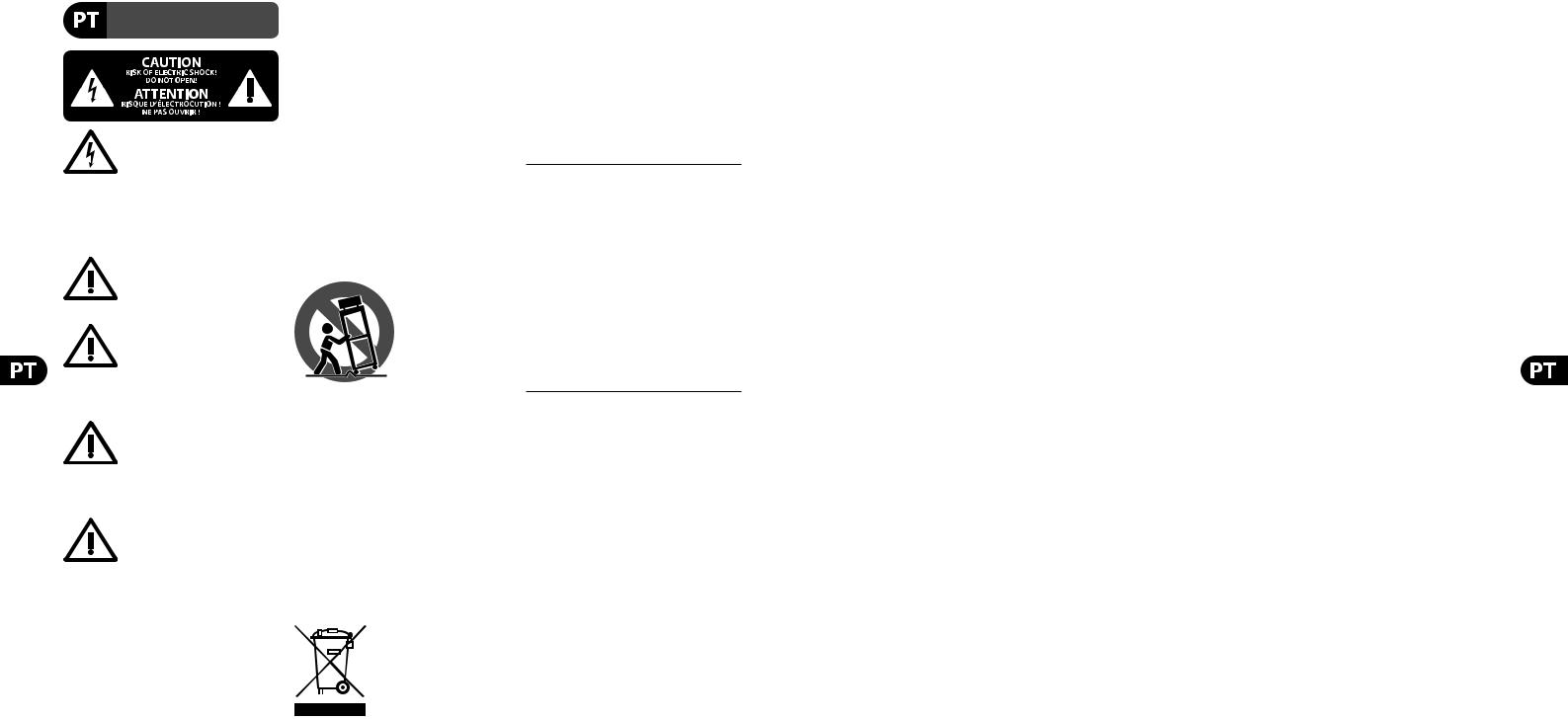
6X32 DIGITAL MIXER
Instruções de Segurança
Importantes
Aviso!
Terminais marcados com o símbolo carregam corrente elétrica de magnitude
sufi ciente para constituir um risco de choque elétrico. Use apenas cabos de alto-falantes de alta qualidade com plugues TS de ¼" ou plugues com trava de torção pré-instalados. Todas as outras instalações e modifi cações devem ser efetuadas por pessoas qualifi cadas.
Este símbolo, onde quer que o encontre, alerta-o para a leitura das instruções de manuseamento que acompanham o
equipamento. Por favor leia o manual de instruções.
Atenção
De forma a diminuir o risco de choque eléctrico, não remover a cobertura
(ou a secção de trás). Não existem peças substituíveis por parte do utilizador no seu interior. Para esse efeito recorrer a um técnico qualifi cado.
Atenção
Para reduzir o risco de incêndios ou choques eléctricos o aparelho não deve ser
exposto à chuva nem à humidade. Além disso, não deve ser sujeito a salpicos, nem devem ser colocados em cima do aparelho objectos contendo líquidos, tais como jarras.
Atenção
Estas instruções de operação devem ser utilizadas, em exclusivo, por técnicos de assistência qualifi cados. Para evitar choques eléctricos
não proceda a reparações ou intervenções, que não as indicadas nas instruções de operação, salvo se possuir as qualifi -cações necessárias. Para evitar choques eléctricos não proceda a reparações ou intervenções, que não as indicadas nas instruções de operação. Só o deverá fazer se possuir as qualifi cações necessárias.
1.Leia estas instruções.
2.Guarde estas instruções.
3.Preste atenção a todos os avisos.
4.Siga todas as instruções.
5.Não utilize este dispositivo perto de água.
6.Limpe apenas com um pano seco.
7.Não obstrua as entradas de ventilação. Instale de acordo com as instruções do fabricante.
8.Não instale perto de quaisquer fontes de calor tais como radiadores, bocas de ar quente, fogões de sala ou outros aparelhos (incluindo amplifi cadores) que produzam calor.
9.Não anule o objectivo de segurança das fi chas polarizadas ou do tipo de ligação à terra. Uma fi cha polarizada dispõe de duas palhetas sendo uma mais larga do que a outra. Uma fi cha do tipo ligação à terra dispõe
de duas palhetas e um terceiro dente de ligação à terra. A palheta larga ou o terceiro dente são fornecidos para sua segurança. Se a fi cha fornecida não encaixar na sua tomada, consulte um electricista para a substituição da tomada obsoleta.
10.Proteja o cabo de alimentação de pisadelas ou apertos, especialmente nas fi chas, extensões, e no local de saída da unidade. Certifi que-se de que o cabo eléctrico está protegido. Verifi que particularmente nas fi chas, nos receptáculos e no ponto em que o cabo sai do aparelho.
11.O aparelho tem de estar sempre conectado à rede eléctrica com o condutor de protecção intacto.
12.Se utilizar uma fi cha de rede principal ou uma tomada de aparelhos para desligar a unidade de funcionamento, esta deve estar sempre acessível.
13.Utilize apenas ligações/acessórios especifi cados pelo fabricante.
14.Utilize apenas com o carrinho, estrutura,
tripé, suporte, ou mesa especifi cados pelo
fabricante ou vendidos com o dispositivo.
Quando utilizar um carrinho, tenha cuidado ao
mover o conjunto carrinho/dispositivo para evitar danos provocados pela terpidação.
15.Desligue este dispositivo durante as trovoadas ou quando não for utilizado durante longos períodos de tempo.
16.Qualquer tipo de reparação deve ser sempre efectuado por pessoal qualifi cado. É necessária uma reparação sempre que a unidade tiver sido de alguma forma danifi cada, como por exemplo: no caso do cabo de alimentação ou fi cha se encontrarem danifi cados; na eventualidade de líquido ter sido derramado ou objectos terem caído para dentro do dispositivo; no caso da unidade ter estado exposta à chuva ou à humidade; se esta não funcionar normalmente, ou se tiver caído.
17.Correcta eliminação deste produto: este símbolo indica que o produto não deve ser eliminado juntamente com os resíduos domésticos, segundo a Directiva REEE (2012/19/EU) e a legislação
nacional. Este produto deverá ser levado para um centro de recolha licenciado para a reciclagem de resíduos de equipamentos eléctricos e electrónicos (EEE). O tratamento incorrecto deste tipo de resíduos pode ter um eventual impacto negativo no ambiente e na saúde humana devido a substâncias potencialmente perigosas que estão geralmente
associadas aos EEE. Ao mesmo tempo, a sua colaboração para a eliminação correcta deste produto irá contribuir para a utilização efi ciente dos recursos naturais. Para mais informação acerca dos locais onde poderá deixar o seu equipamento usado para reciclagem, é favor contactar os serviços municipais locais, a entidade de gestão de resíduos ou os serviços de recolha de resíduos domésticos.
18.Não instale em lugares confi nados, tais como estantes ou unidades similares.
19.Não coloque fontes de chama, tais como velas acesas, sobre o aparelho.
20.Favor, obedecer os aspectos ambientais de descarte de bateria. Baterias devem ser descartadas em um ponto de coletas de baterias.
21.Use este aparelho em climas tropicais
e/ou moderados.
LEGAL RENUNCIANTE
O MUSIC Group não se responsabiliza por perda alguma que possa ser sofrida por qualquer pessoa que dependa, seja de maneira completa ou parcial, de qualquer descrição, fotografi a, ou declaração aqui contidas. Dados técnicos, aparências e outras informações
estão sujeitas a modifi cações sem aviso prévio. Todas as marcas são propriedade de seus respectivos donos. MIDAS, KLARK TEKNIK, LAB GRUPPEN, LAKE,
TANNOY, TURBOSOUND, TC ELECTRONIC, TC HELICON, BEHRINGER, BUGERA e DDA são marcas ou marcas registradas do MUSIC Group IP Ltd. © MUSIC Group IP Ltd. 2017 Todos direitos reservados.
GARANTIA LIMITADA
Para obter os termos de garantia aplicáveis e condições e informações adicionais a respeito da garantia limitada do MUSIC Group, favor verifi car detalhes na íntegra através do website music-group.com/warranty.
Quick Start Guide |
7 |
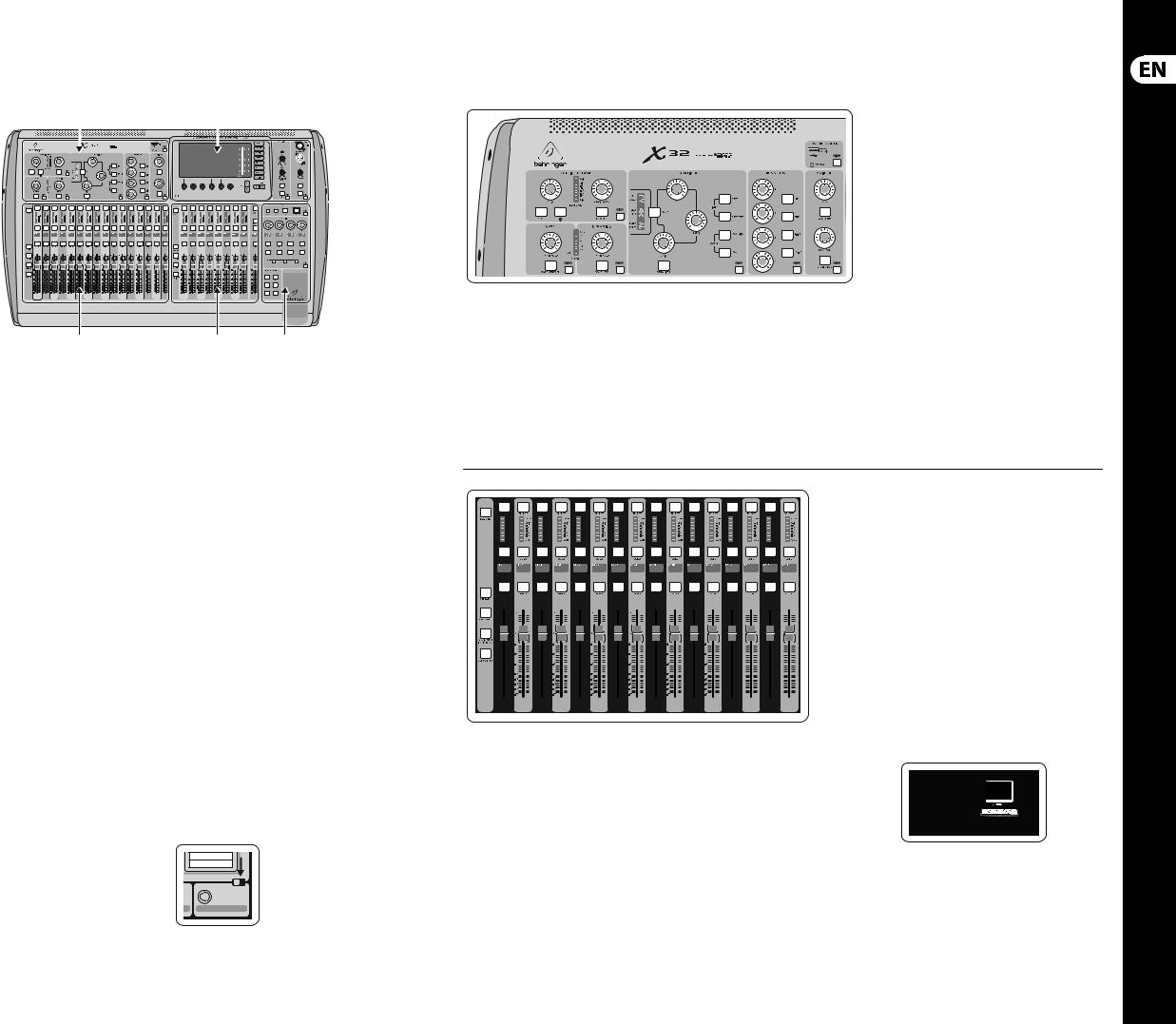
8X32 DIGITAL MIXER
X32 DIGITAL MIXER Getting Started
(EN) |
Getting Started |
(1) |
(3) |
|
|
(2) |
(4) |
(5) |
Mixer Operational Overview
Welcome to the X32 digital mixing console Quick Start Guide! This document will give you an overview of the basic operations of the mixer, allowing you to get up and running quickly. While reading through the information in this document, we encourage you to experiment with the console’s different screens and controls. The console’s user interface was designed to be extremely easy to navigate through and learn. In addition to this Quick Start Guide, there is
an English user manual available as a PDF download from behringer.com.
General user interface operation
The X32 user interface is divided into five major sections:
(1)Channel Strip
(2)Input Channels
(3)Display and Monitoring
(4)Group/Bus/Main Channels
(5)Scenes/Assign/Mute Groups
View buttons rule
Throughout the top panel of the console,
you will find small buttons labeled View. Press these buttons to immediately switch the console’s large color display (known as the Main Display) to show information related to the section whose View button you have just pressed.
For example, if you are editing the equalizer and feel like seeing a large display of the EQ frequency response curve or corresponding EQ parameter value, simply press the adjacent View
button in the EQ section. If you need to check where the talkback signal is being routed, simply press the View button next to the Talk button and the main display will show the details.
With the View button approach of the X32 console, there is almost never a need to drill down through multiple menu pages, since the View buttons will always take you directly to the relevant screen.
Tip: The Setup/Global tab on the main display allows preferences for the behavior of View and Select buttons to be adjusted.
Customizing the X32 through the Utilities page
Press the Utility button, located to the right of the main display, to bring up useful functions in a “context-sensitive” manner. For example:
•When you are adjusting the equalizer of a console channel, pressing the Utility button will offer copying, pasting, loading or saving of equalizer settings
•Pressing the Utility button while holding a channel select button depressed will present a naming screen where you can customize the
channel’s appearance on both the main display as well as the small channel display
•On the Routing pages, pressing the Utility button will offer loading or saving different presets of routing scenarios
•In the Scenes menu, pressing the Utility button offers copying, loading, saving or naming console scenes
Sometimes there is more to say
Some of the individual pages on the main display contain more adjustable parameters than can be controlled by
the 6 rotary push encoders
Select
located beneath it. In these cases there is a small page
number indication, e.g. “1/2”. Simply press the Layer Up/Down buttons to switch between layers.
9Quick Start Guide
|
|
|
|
|
|
|
|
Within the channel strip, the rotary control knobs |
||
|
|
|
|
|
|
|
|
are surrounded by an amber LED collar that |
||
|
|
|
|
|
|
|
|
indicates the parameter’s value. Whenever this |
||
|
|
|
|
|
|
|
|
|||
|
|
|
|
|
|
VIEW |
backlit knob is turned off, it indicates that this |
|||
|
|
|
|
|
|
|||||
|
|
|
|
|
|
|
|
specific control/parameter is not available for the |
||
|
|
|
|
|
|
|
|
selected channel type. For example, if an output |
||
|
|
|
|
|
|
|
|
bus is currently selected, the LED collar and the |
||
|
|
VIEW |
|
|
|
|
|
gain knob are turned off, because there is no input |
||
|
|
|
|
|
|
|
|
|||
|
|
|
|
|
|
|
|
gain to be controlled on an output bus. |
||
|
|
|
|
|
|
|
|
The channel strip consists of the following |
||
|
VIEW |
VIEW |
VIEW |
VIEW |
|
VIEW |
sub-sections: |
|||
|
|
|
|
|
|
|
|
• |
Config/Preamp |
|
Section 1: Channel Strip |
|
Certain sections of the channel strip (such as the |
• |
Gate, Dynamics |
||||||
The X32’s channel strip offers dedicated controls for |
low cut filter, noise gate, EQ and compressor) |
• |
Equalizer |
|||||||
contain a respectively labeled button that can be |
||||||||||
the most important processing parameters of the |
• |
|
||||||||
pressed to switch the specific effect on and off. |
Bus Sends, Main Bus |
|||||||||
currently selected channel. To adjust controls for a |
||||||||||
The button illuminates to show the effect is active, |
|
|
||||||||
given channel strip, simply press the Select button |
Each of these subsections correspond to the |
|||||||||
and goes dark when bypassed. |
|
|
|
|||||||
on the desired input or output channel. |
|
|
|
processing steps of the currently selected channel, |
||||||
|
|
|
|
|
||||||
and they each have their own View button that, when pressed, switches the Main Display to a page displaying all related parameters for that subsection.
|
|
|
|
|
|
|
|
|
|
|
|
|
|
|
|
|
|
|
|
|
|
|
|
|
|
|
|
|
|
|
|
|
|
10 |
|
10 |
|
10 |
|
|
|||
|
|
|
|
|
|
|
|
|
|
|
|
|
|
|
|
|
|
|
|
|
|
|
|
|
|
|
|
|
|
|
|
|
|
|
|
|
5 |
|
5 |
|
5 |
|
|
|
|
|
|
|
|
|
|
|
|
|
|
|
|
|
|
|
|
|
|
|
|
|
|
|
|
|
|
|
|
|
|
|
|
|
|
0 |
|
0 |
|
0 |
|
|
|
|
|
|
|
|
|
|
|
|
|
|
|
|
|
|
|
|
|
|
|
|
|
|
|
|
|
|
|
|
|
|
|
|
|
|
|
|
– 5 |
|
– 5 |
|
– 5 |
|
|
|
|
|
|
|
|
|
|
|
|
|
|
|
|
|
|
|
|
|
|
|
|
|
|
|
|
|
|
|
|
|
|
|
|
|
|
|
–10 |
|
–10 |
|
–10 |
|
|
|
|
|
|
|
|
|
|
|
|
|
|
|
|
|
|
|
|
|
|
|
|
|
|
|
|
|
|
|
|
|
|
|
|
|
|
|
–20 |
|
–20 |
|
–20 |
|
|
|
|
|
|
|
|
|
|
|
|
|
|
|
|
|
|
|
|
|
|
|
|
|
|
|
|
|
|
|
|
|
|
|
|
|
|
|
– 30 |
|
– 30 |
|
– 30 |
|
|
|
|
|
|
|
|
|
|
|
|
|
|
|
|
|
|
|
|
|
|
|
|
|
|
|
|
|
|
|
|
|
|
|
|
|
|
|
– 40 |
|
– 40 |
|
– 40 |
|
|
|
|
|
|
|
|
|
|
|
|
|
|
|
|
|
|
|
|
|
|
|
|
|
|
|
|
|
|
|
|
|
|
|
|
|
|
|
– 50 |
|
– 50 |
|
– 50 |
|
|
|
|
|
|
|
|
|
|
|
|
|
|
|
|
|
|
|
|
|
|
|
|
|
|
|
|
|
|
|
|
|
|
|
|
|
|
|
– 60 |
|
– 60 |
|
– 60 |
|
|
|
|
|
|
|
|
|
|
|
|
|
|
|
|
|
|
|
|
|
|
|
|
|
|
|
|
|
|
|
|
|
|
|
|
|
|
|
– 00 |
|
– 00 |
|
– 00 |
|
|
Section 2: Input Channel Banks
You will find a select button on top of every channel that is used to direct the control focus of the user interface, including all channel related parameters (channel strip and main display), to that channel. Please note that at any time, there is exactly one channel selected (either Input Ch 1-32, Aux 1-8, FX Returns 1L-4R, Mix Bus 1-16, Main LR/C, or Matrix 1-6). DCA Groups (digitally controlled amplifier) cannot be selected because they control a number of assigned channels rather than one specific channel.
The Input Channels section of the console is located on the left hand side, and offers 16 separate input channel strips. These 16 channel strips represent three separate layers of inputs for the console, including:
•Input Channels 1-16
•Input Channels 17-32
•Auxiliary Inputs 1-6/USB playback/FX Returns 1L-4R
Press any of the correspondingly labeled layer buttons on the left side of the console to switch the input channel bank to any of the three layers listed above. The button will illuminate, reminding you which layer is active.
A fourth layer (Bus Masters) is also offered, allowing you to adjust the levels of the 16 Mix Bus Masters, which is useful when you wish to include Bus Masters into DCA Group assignments.
On each fader strip you will find a motorized 100 mm level fader, Mute and Solo buttons, a Gate indicator, an input level meter, Compressor indicator, and the channel select button.
Each of the 16 input channels has an individual (and customizable) color LCD screen that can display a channel number, nickname, and even a graphical channel icon. In the event that a channel’s input source has been changed to an input signal that differs from the default setup, the LCD
display will also indicate the name of the actual input source.
Ch01 PC
Aux5
Soundcard
Example: Channel 01 has the nickname Soundcard and is fed from Aux input 5.
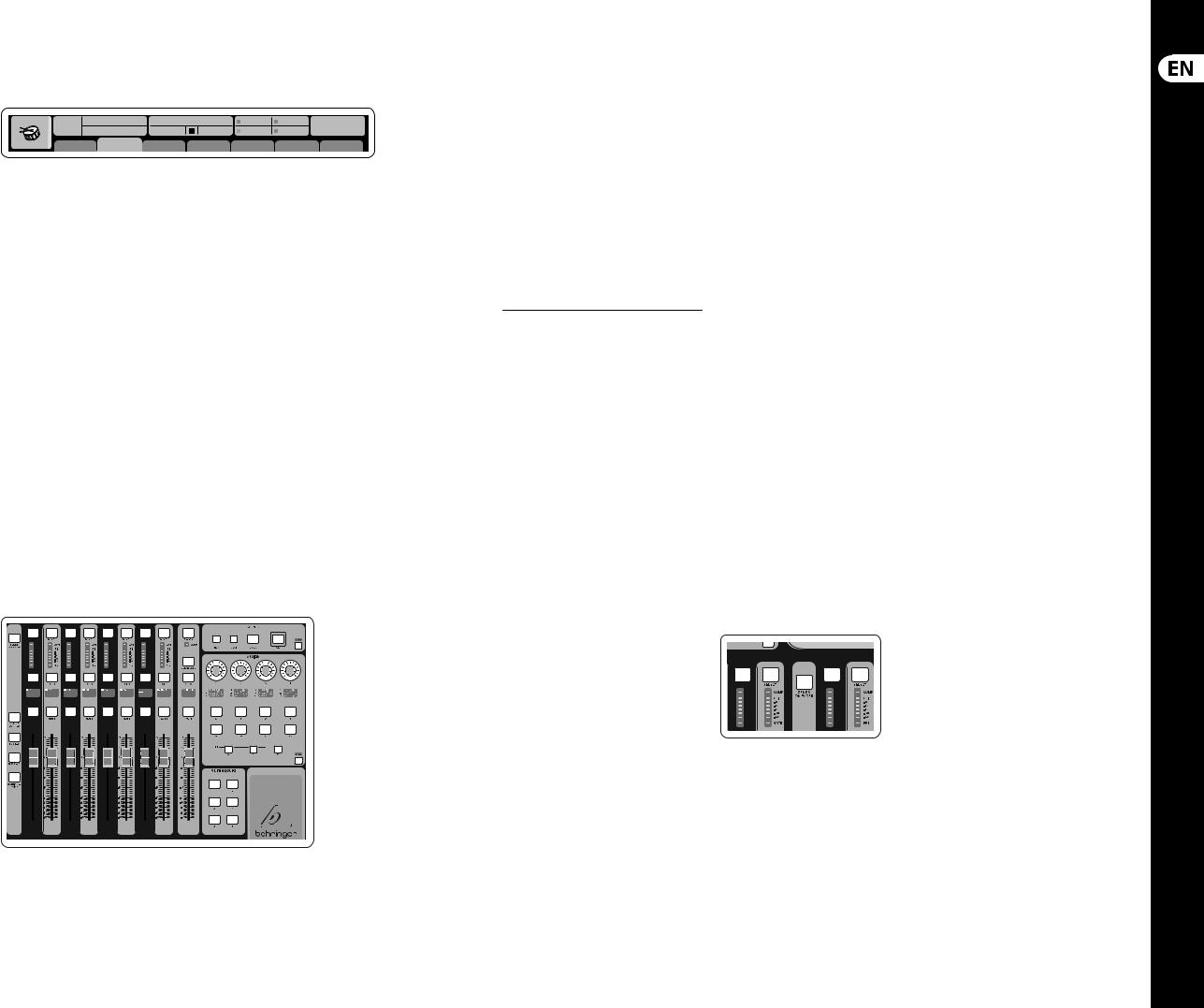
10 X32 DIGITAL MIXER
X32 DIGITAL MIXER Getting Started
(EN) |
Getting Started |
Ch01 |
01 02: next |
0:00 |
- 0:00 |
B: - |
C: X-USB |
15:33: 15 |
|
OpeningScene |
|
|
A: S16 |
A: 48K |
|
||
|
|
Fa t S n a r e |
home config |
gate |
dyn |
eq |
sends |
main |
Section 3: Main Display Area
The main color display presents information about various sections of the console. It can be switched to different screens using the console’s View buttons, as well as any of the 8 buttons on the right side of the display.
The top section of the main display permanently covers useful status information. The top left corner shows the selected channel number, its nickname and the selected icon. The next block shows the current scene number and name in amber, as well as the next upcoming scene. The center section displays the playback file name along with elapsed and remaining time and a recorder status icon.
The next block to the right has 4 segments to show the status of AES50 ports A and B, the Card slot and the audio clock synchronization source and sample rate (top right). Small green square indicators show proper connectivity. The right most block shows the console time that can be set under Setup/Config.
When working with any given screen, press the Page keys located on the display bezel to switch to different screen pages.
Editing parameters or settings on each of the screens is done using the 6 associated push-encoders along the bottom edge of the display.
•Whenever there is a continuous control or list entry, you can turn the corresponding knob for editing, which is indicated by various circular icons
•When there is a switch or toggle function on one of these knobs, you will see a broad
rectangular button along the lower edge of the field. Pressing the encoder changes the on/off state of the corresponding function. When the rectangular button in the display is dark grey, the corresponding function is off/inactive; when it is amber, the function is on/active
Monitoring and Talkback
There are two separate Level controls in this section, one for the headphone outputs located on either side of the console, and a second one for the monitor outputs located on the rear panel.
Press the section’s View button to edit various monitoring preferences, such as the input source for the phones bus and the monitor outputs.
This section also contains independent Talkback buttons (A and B). Press the View button to edit the Talkback preferences for the Talkback A path and Talkback B path separately. This screen also contains settings for the optional goose-neck lamp and the console’s internal test-tone generator.
VIEW
– 6
VIEW
Section 4: Group/Bus Channel Banks |
• |
Mix Bus masters 1-8 |
|
This section of the console offers eight channel |
• |
Mix Bus masters 9-16 |
|
strips, divided into the following layers: |
• |
Matrix Outputs 1-6, and the main center bus |
|
• Eight DCA (digitally controlled amplifier) groups |
|||
|
|
11 Quick Start Guide
This section also contains a main LR output fader, which is independent and always available no matter which channel bank or layer is active.
When using the DCA Groups layer, the DCA Groups can be soloed and muted, but they cannot be selected. To edit the DCA group names, icons and colors, navigate to the Setup/DCA Groups page on the main display.
When using any of the output bus layers, note that the bottom LEDs on the meters in this section illuminate when the respective bus is fed from pre-fader sources of the selected channel.
Section 5: Various Assignments (DCA groups, mute groups, custom assignable controls)
• Assigning DCA Groups
Thanks to the two distinct fader groups (inputs on the left, outputs on the right), the task of assigning channels or buses to a virtual DCA Group is a breeze on the X32. Simply hold the respective DCA Group Select button on the right-hand side of the console, while pressing the select buttons for all the input channels that you wish to assign to said DCA Group. You can also press the DCA Group Select button in order to check which channels are already assigned to it. The assigned channel Select buttons will light up.
• Assigning Mute Groups
The mute group assignment process is similar to the above, but is designed with an additional precaution in order to prevent accidental muting of channels during a show. To assign input/output channels
to one of the six mute groups (controlled by the buttons located to the right of the Main LR fader) you need to first switch on the Mute Grp button next to the main display. While holding the desired Mute Group button, select the desired input and output channels, which will now be assigned to the Mute Group. When you are done with assignment, switch off Mute Grp at the display, and the 6 Mute Group buttons will work as intended.
• Custom Assignable Controls:
The Assign section of the console offers three banks: A, B, and C. Each set of controls offers 4 rotary controls and 8 switches/buttons, allowing for freely customizable access to 36 random functions on the X32.
To make a custom assignment:
•Press the View button in the Assign section to edit the assignments
•Select the set of controls you wish to edit (A, B or C)
•Select the control 1-12 you wish to assign
•Select the parameter you wish to control and assign the function
Usually this is used to control a specific channel’s parameter, like the lead vocalist’s reverb send level.
The Jump-to-Page control is a special target type that does not alter any audio parameter, but rather brings you directly to any specified display page. Buttons that had been used for Jump-to-Page previously can easily be reassigned to the current display view by holding the respective set button (A, B or C) depressed while pushing the desired assignable button. This method is more convenient than reassigning the jump function through the Assign menu.
The “Sends on Faders” Function
The X32 console features a very useful function that can be accessed by pressing the dedicated Sends on Faders button, located between the two fader sections.
The Sends on Faders function aids with level setting of channels sent to any of the 16 Mix Buses. It is only for channels assigned to Mix Buses 1-16, and does NOT work for DCA groups, main or matrix buses. The Sends on Faders function works in
two convenient ways to cover the most obvious situations in a live sound environment :
When preparing a monitor mix for a specific musician
•Select the monitor bus (1-8, 9-16) that feeds the talent’s stage monitor
•Press the Sends on Faders button; it will illuminate
•Select one of the three input channel layers (CH 1-16, CH 17-32, Line-Aux/FX Ret)
•As long as the Sends on Faders is active, all faders in the input channels section (located on the left side of the console)
correspond to the send levels to the selected (monitor) mix bus
When checking/editing where a selected input signal is (to be) sent to
•Select the input channel in the left section
•Press the Sends on Faders button; it will illuminate
•Select either bus channel layer 1-8 or 9-16
•The bus faders (located on right side of the console) now represent the send levels from the selected input channel (located on the left side of the console)
The option to use Sends on Faders in both ways, selecting an input or an output channel, is a special feature of the X32.
Note - holding the Sends on Faders button for more than 1 second will engage the function and cause the button to remain constantly lit rather than blinking.

12 X32 DIGITAL MIXER
X32 DIGITAL MIXER Getting Started
(EN) Getting Started |
Ch01 |
01 01: |
0:00 |
- 0:00 |
A: S16 |
A: 48K |
13:45 : 19 |
|
|
|
B: - |
C: X-USB |
|||||
|
home analog out |
aux out p16 out card out |
aes50-a aes50-b |
|||||
|
|
|
Channel Processing Block Patch |
|
|
Connected Devices |
||
|
Inputs 1-8 |
|
Inputs 9-16 |
Inputs 17-24 |
Inputs 25-32 |
Aux In 1-4 |
AES50 A |
|
|
Local In 1-8 |
|
Local In 1-8 |
Local In 1-8 |
Local In 1-8 |
Aux 1-4 |
|
|
|
Local In 9-16 |
|
Local In 9-16 |
Local In 9-16 |
Local In 9-16 |
Local 1-4 |
|
|
|
[Local In 17-24] |
[Local In 17-24] |
[Local In 17-24] |
[Local In 17-24] |
AES50 A1-4 |
|
||
|
[Local In 25-32] |
[Local In 25-32] |
[Local In 25-32] |
[Local In 25-32] |
AES50 B1-4 |
|
||
|
AES50 A1-8 |
|
AES50 A1-8 |
AES50 A1-8 |
AES50 A1-8 |
Card 1-4 |
|
|
|
AES50 A9-16 |
|
AES50 A9-16 |
AES50 A9-16 |
AES50 A9-16 |
|
|
|
|
AES50 A17-24 |
|
AES50 A17-24 |
AES50 A17-24 |
AES50 A17-24 |
|
|
AES50 B |
|
AES50 A25-32 |
|
AES50 A25-32 |
AES50 A25-32 |
AES50 A25-32 |
|
|
|
|
AES50 A33-40 |
|
AES50 A33-40 |
AES50 A33-40 |
AES50 A33-40 |
|
|
|
|
AES50 A41-48 |
|
AES50 A41-48 |
AES50 A41-48 |
AES50 A41-48 |
|
|
|
|
AES50 B1-8 |
|
AES50 B1-8 |
AES50 B1-8 |
AES50 B1-8 |
|
|
|
|
AES50 B9-16 |
|
AES50 B9-16 |
AES50 B9-16 |
AES50 B9-16 |
|
|
|
|
AES50 B17-24 |
|
AES50 B17-24 |
AES50 B17-24 |
AES50 B17-24 |
|
|
|
|
AES50 A25-32 |
|
AES50 A25-32 |
AES50 A25-32 |
AES50 A25-32 |
|
|
|
Routing I/O
The X32 console features 32 analog rear-panel XLR inputs with microphone-preamps, as well as 16 rearpanel XLR Outputs and 6 TRS Aux Sends and Returns. In addition, there are two AES50 ports, each featuring 48 input and output channels, and a card slot for
32 channels of input and output to and from a connected computer via USB 2.0.
Input Signals can be attached to the console’s internal audio processing engine in blocks of 8 signals from any one of the aforementioned input sources
Note: All signal blocks patched to the audio processing will be connected to the corresponding input channels automatically.
Cabling for all AES50 connections between X32 and S16 stageboxes:
•Shielded CAT-5e cable
•Ethercon terminated cable ends
•Maximum cable length 100 meters (330 feet)
Ch01 |
01 |
|
|
|
|
|
|
|
|
|
|
A: S16 |
|
A: 48K |
14:09 : 37 |
|
01: |
|
|
0:00 |
|
|
|
|
- 0:00 |
|
B: - |
|
C: X-USB |
||
|
home analog out |
aux out |
p16 out card out |
aes50-a aes50-b |
|||||||||||
Edit Output Assignment
Analog Output |
Current Setting |
Category |
Processed Output |
Signal Tap |
|
|
Output 01 |
MixBus |
OFF |
OFF |
Pre EQ |
0.3 |
ft |
Output 02 |
|
Main (LRC) |
Main L |
Post EQ |
0.10 |
m |
Output 03 |
|
Mix Bus |
Main R |
Pre Fader |
||
|
0.3 |
ms |
||||
Output 04 |
|
Matrix |
Main C/M |
Post Fader |
||
Output 05 |
|
Direct Out |
Main Bus 01 |
|
|
|
Output 06 |
|
Monitor |
Main Bus 02 |
|
|
|
Output 07 |
|
|
Main Bus 03 |
|
Delay |
|
Output 08 |
|
|
Main Bus 04 |
|
|
|
|
|
|
|
|
||
*Output 09 |
|
|
Main Bus 05 |
|
|
|
*Output 10 |
|
|
Main Bus 06 |
|
|
|
*Output 11 |
|
|
Main Bus 07 |
|
|
|
*Output 12 |
|
|
Main Bus 08 |
|
Delay |
|
*Output 13 |
|
|
Main Bus 09 |
|
|
|
|
|
|
|
|
||
*Output 14 |
|
|
|
|
|
|
Select |
Select |
Select |
Select |
Delay |
0.3 ms
Assign |
Set |
Delay |
Output Signals can be freely assigned from
any internal signal to any of the following outputs:
•16x analog local XLR outputs (with adjustable digital delay for time-alignment of speakers)
•6x auxiliary sends on ¼" TRS outputs + 2x AES/EBU outputs
•16x personal monitoring using the console’s P-16 Bus output connector
Any and all of the above signals can also be mirrored in blocks of 8 signals on either one of
•48x channels on AES50 port A
•48x channels on AES50 port B
•32x channels on USB interface card
13 Quick Start Guide
Ch01 |
01 |
|
|
|
|
|
|
|
|
|
A: S16 |
A: 48K |
|
14:11 : 37 |
|
01: |
config |
|
0:00 |
|
|
|
- 0:00 |
|
B: - |
C: X-USB |
|||
|
home |
|
gate |
|
|
|
dyn |
eq |
sends |
main |
||||
|
clip |
|
48V |
|
|
|||||
|
|
|
|
|||||||
|
-6 |
|
|
|
|
|||||
|
|
|
|
|
||||||
|
-12 |
|
|
|
|
|
Reverse |
|
|
|
|
-18 |
|
|
Link |
Lo Cut |
|||||
|
|
|||||||||
|
-24 |
|
|
|||||||
|
|
|||||||||
|
-30 |
|
|
|||||||
|
|
|||||||||
|
-36 |
|
|
|||||||
|
|
|||||||||
|
|
|||||||||
|
|
|
|
|
|
|
dB |
|
Hz |
|
|
-42 |
|
|
|
|
|
|
|||
|
+0.0 |
2.0 |
||||||||
|
||||||||||
|
||||||||||
|
||||||||||
|
-48 |
|
|
|
|
|
|
|
Lo Cut |
|
|
|
|
|
|
|
|
||||
|
|
|
|
|
|
|
||||
|
-54 |
|
|
|
|
|
|
|
||
|
|
|
|
|
|
|
||||
|
|
Gain |
||||||||
|
|
|||||||||
|
|
|
|
|||||||
|
|
|
|
|||||||
Insert Position
In |
t |
|
|
Delay |
Pre |
Ins |
Post |
|
|
|
ft |
|
|
Source |
0.3 |
|
Insert |
||
|
m |
|
|||
OFF |
|
0.10 |
|
OFF |
|
|
|
|
ms |
|
|
Input 01 |
|
0.03 |
|
InsFX 1L |
|
Input 02 |
|
|
|
|
InsFX 1R |
Input 03 |
|
|
|
|
InsFX 2L |
Input 04 |
|
Delay |
|
|
InsFX 2R |
Input 05 |
|
|
|
InsFX 3L |
|
Input 06 |
|
|
|
|
InsFX 3L |
Gain |
Lo Cut |
Source |
Delay |
Ins Pos |
Insert |
+0.00 dB |
20 Hz |
Input |
0.3 ms |
PRE |
InsF |
Link |
Lo Cut |
Select |
Delay |
Insert |
Connect |
Input Channels 1-32 are pre-configured to use the first 32 input signals, but can be patched to use any other available signal on the audio engine as well, including mix bus/sub group outputs. Changes of the Channel Source can be made on the Preamp Config page.
Aux Return Channels 1-8 are pre-configured to use the 6 aux input signals, and the two USB playback outputs, but can be patched to use any other available signal of the console as well.
FX Return Channels 1L-4R control the 4 stereo output signals of side-chain FX 1-4.
LeOnde.mp3 |
|
13:44:43 |
|
|
|
|
|
MyProj.prj |
||
|
|
|
|
|
|
|
|
|
|
|
00.05.00 |
00.00.00 |
|
29 November 2010 |
|
|
|
Scene01 |
|||
home |
|
config |
gate |
dyn |
eq |
sends |
main |
|||
|
Bus Configuration |
|
|
|
Bus Insert Position |
|
||||
 clip
clip
 -6
-6
 -12
-12
 -18
-18
 -24 Link
-24 Link
 -30
-30
 -36
-36
 -42
-42
 -48
-48
 -54
-54
Channel Sends |
∑ |
|
|
|
Pre |
Insert |
Post |
All Channel Sends |
Insert |
||
Pre Configuration |
|
||
Ins 01 |
|||
|
... |
|
Ins 02 |
|
Inputs |
|
Ins 03 |
|
Pre EQ |
|
Ins 04 |
|
Pre Fader |
|
... |
|
Post Fader |
|
FX 01 |
|
Sub Grou |
|
FX 02 |
Gain |
Send Pos. |
Insert Pos. |
Insert |
00.00 dB |
Inputs |
Pre |
|
Link |
Bus Sends |
Insert |
Connect |
The configuration of Mix Bus Channels 1-16 can be pre-set (in the Setup/Global page) or can also be configured on an individual, per-channel basis. The bus processing includes (in this order):
•Insert point (swappable between post-EQ and pre-EQ operation)
•6-band fully parametric EQ
•Compressor/expander (swappable between post-EQ and pre-EQ operation)
•Bus sends to 6 matrices
•Main LR panning
•Mono/Center level
Main Bus Channels LR/C are always available and independent from Mix Buses. The processing steps for this signal path include (in this order):
•Insert point (swappable between post-EQ and pre-EQ operation)
•6-band fully parametric EQ
•Compressor/expander (swappable between post-EQ and pre-EQ operation)
•Bus sends to 6 matrices
Matrix Channels 1-6 are fed exclusively by MAIN LRC and Mix Bus 1-16 signals. The processing steps include (in this order):
•Insert point (swappable between post-EQ and pre-EQ operation)
•6-band fully parametric EQ
•Compressor/expander (swappable between post-EQ and pre-EQ operation)
Effects Processing 1-8
The X32 console contains eight true-stereo internal effects engines.
•FX 1-4 can be configured as side chain or insert effects, while FX 5-8 can only be used in insert points of channels or buses
•The returns of side chain FX 1-4 can always be controlled using the 3rd bank (layer) of the input channels - Aux/USB/FX Returns. Note that the return signals of FX 1-4 have separate faders for left and right
•The FX Home screen allows selection of the FX 1-4 input sources and selecting the effects type/algorithm for each of the 8 FX slots of the virtual rack
•The subsequent tabs FX 1-FX 8 of the FX screen allow editing all parameters of the chosen effects processor
iPad App for X32
Many functions of the X32 console can be remotely controlled by a dedicated iPad app. Details about the app’s download, setup and operation are included in a separate user manual available for download from the X32 product page.
The app’s User Interface is optimized for the touchscreen nature of the iPad device and provides many useful remote features of the console. Using the app, you can perform functions such
as adjusting monitor mixes from the stage while interacting with musicians, or adjusting the front- of-house mix from the audience, while hearing the mix exactly as the audience does.
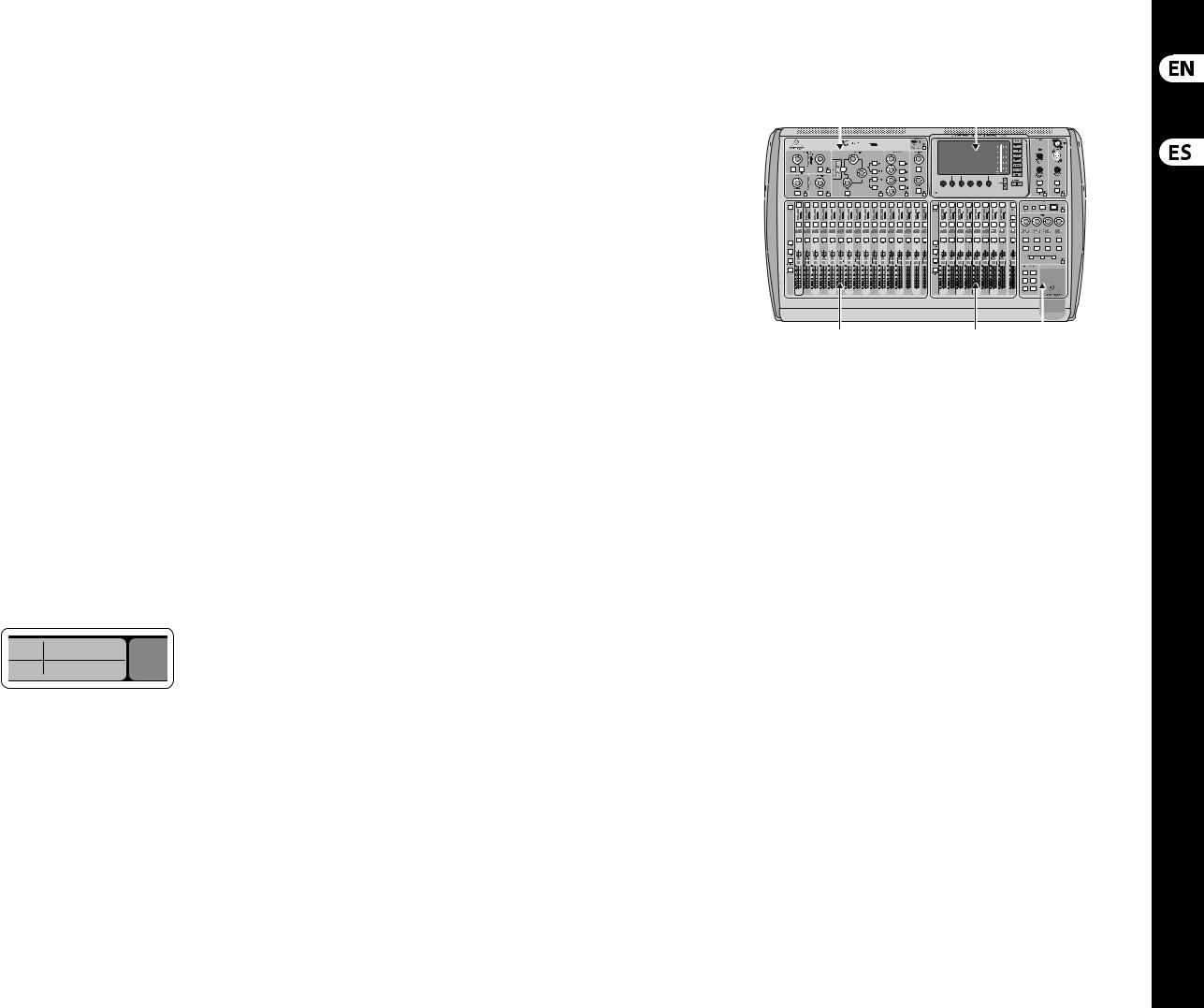
14 X32 DIGITAL MIXER
X32 DIGITAL MIXER Getting Started
(EN) Getting Started |
Windows-based application and Linux/ |
own control software. Stay tuned to behringer.com |
OS X application for X32 |
for details on the OSC protocol. |
|
|
Also offered is a separate remote editor running |
X-USB card |
|
on host computers that will allow for complete |
|
|
The X-USB card allows transmission of up to |
|
|
editing control of the X32 via Ethernet. Details of |
|
|
the remote editor’s download, setup and operation |
32 channels to and from a connected computer. |
|
are included in a separate user manual available for |
Please download the X-USB drivers and Quick Start |
|
download from the X32 product page. Check out |
Guide from behringer.com before connecting the |
|
behringer.com for more information. |
mixer to your computer. |
|
Tip: The X32 remote communication is OSC-based |
|
|
(open sound control) and we will share the protocol |
|
|
on our website, allowing developers to design their |
|
|
|
|
Startup and Shutdown, and Update:
We recommend switching the X32 mixer on first, and shutting it off last when any sound system is connected. This will prevent the possibility of any unexpected noises being transmitted during the startup/shutdown process.
The Setup screen’s general preference page contains a Safe Main Levels function. When activated,
the console automatically mutes the main LRC levels when booting the console. It also prevents any scene loading from affecting (i.e. turning up) the mains levels.
Synchronization and Sample Rate settings for the console can be adjusted on the Setup/Config page, but please note that sample rate changes will require a reboot of the console. When you see a red square indication at the top section of the main display, please verify if the synchronization settings on Setup/Config make sense (see section 3).
16  A 48K 15
A 48K 15
 C X-USB
C X-USB
If the console has been used by someone else,
and you feel unsure about its specific routing status, you can reset the X32 to default settings in two convenient ways:
•While the console is booting and the “X32” logo appears on the screen, press and hold the Scenes/Undo button until the console is fully operational and the Home screen is
displayed. The console will now be in the same state as it was when shipped from the factory. However, you can immediately revert to the status the console was in when being switched off the last time by pressing the Scenes/Undo button
•You can also reset the console any time after booting by pressing Setup/Config, then Initialize
NOTE: Initializing the console does not automatically erase the current show data or any stored scenes. If you wish to clear all scenes, please use the ’Initialize All Show Data’ option on Setup/Config page.
In order to prevent any errors by losing power during a store operation, we recommend using the “Safe Shutdown” function from the Setup/Global page.
NOTE: The X32 can be locked against unintended use by activating ’Lock Console’ from the Setup/Global page. In this state the UI will not allow any changes to be made and the display shows “X”. Keep HOME depressed for about 5s to unlock the X32 again.
The X32 firmware can easily be updated by performing the following steps:
•Download the new console firmware from the X32 product page onto the root level of a USB thumb drive
•Plug the USB thumb drive into the top panel USB connector while the console is turned off
•Hold the USB View button depressed while switching the console on. While booting, the X32 will run a fully automatic firmware update, which will take 2-3 minutes longer than the regular boot sequence
When no update file is available on the USB drive, or when it is corrupted, the update mode will remain active, preventing the X32 from booting regularly. Switch the console off and back on without holding the USB View button to boot the console with the existing firmware.
CAUTION: Please do not block the fan opening on the bottom of the X32 cabinet! The large slowturning fan is barely audible, but it is still working. Specifically when mounting the X32 in a road case, please ensure there is sufficient space underneath to allow for some airflow.
15 Quick Start Guide
(ES) |
Puesta en marcha |
(1) |
(3) |
|
|
(2) |
(4) |
(5) |
Resumen operativo de la mesa de mezclas
¡Bienvenido al Manual de puesta en marcha de la mesa de mezclas digital X32! En este documento le ofrecemos un resumen de las operaciones básicas de esta mesa de mezclas para que pueda ponerse en marcha con ella rápidamente. Mientras va leyendo este documento, le recomendamos que experimente con las distintas pantallas y controles de la consola. El interface de usuario de esta consola ha sido diseñado para ser extremadamente fácil en cuanto a navegación y aprendizaje. Además de este manual de puesta en marcha, dispone también de un manual de instrucciones en inglés disponible como fichero PDF descargable a través de nuestra página web behringer.com.
Funcionamiento general del interface de usuario
El interface de usuario de la X32 está dividido en cinco secciones principales:
(1)Banda de canal
(2)Canales de entrada
(3)Pantalla y monitorización
(4)Grupo/Bus/Canales principales
(5)Escenas/Asignación/Grupos de anulación o Mute
Funcionamiento de los botones View
En distintos puntos del panel superior de la consola encontrará unos pequeños botones marcados como View. Pulse estos botones para hacer que la gran pantalla a color de la consola (conocida como Pantalla principal) pase a mostrarle información relacionada con la sección cuyo botón View acabe de pulsar.
Por ejemplo, si está editando el ecualizador y le interesa visualizar en gran formato la curva de respuesta de frecuencia del EQ o el valor de parámetro de EQ correspondiente, simplemente pulse el botón View adyacente a la sección EQ.
Si necesita comprobar el ruteo de la señal de línea interior o talkback, simplemente pulse el botón View que está al lado del botón Talk y en la pantalla principal aparecerán todos los detalles.
Con las opciones que le ofrece este botón View, prácticamente se elimina la necesidad de ir pasando por distintas páginas de menú,
dado que los botones View siempre le llevarán a la pantalla necesaria.
Consejo: La pestaña Setup/Global de la pantalla principal le permite ajustar las preferencias de comportamiento de los botones View y Select.
Personalización de la X32 por medio de la página de utilidades
Pulse el botón Utility, situado a la derecha de la pantalla principal, para activar una serie de funciones de gran utilidad de una forma “sensible al contexto”. Por ejemplo:
•Cuando esté ajustando el ecualizador de un canal de la consola, el pulsar el botón Utility le ofrecerá opciones de copia, pegados, carga o almacenamiento de ajustes del ecualizador.
•El pulsar el botón Utility mientras mantiene pulsado el botón de selección de un canal hará que aparezca una pantalla de asignación de nombres en la que podrá personalizar el aspecto con el que aparece el canal tanto en la pantalla principal como en la pequeña pantalla de canal.
•En las páginas Routing, el pulsar el botón Utility le ofrecerá la opción de cargar o almacenar distintos ajustes prefijados de escenarios
de ruteo.
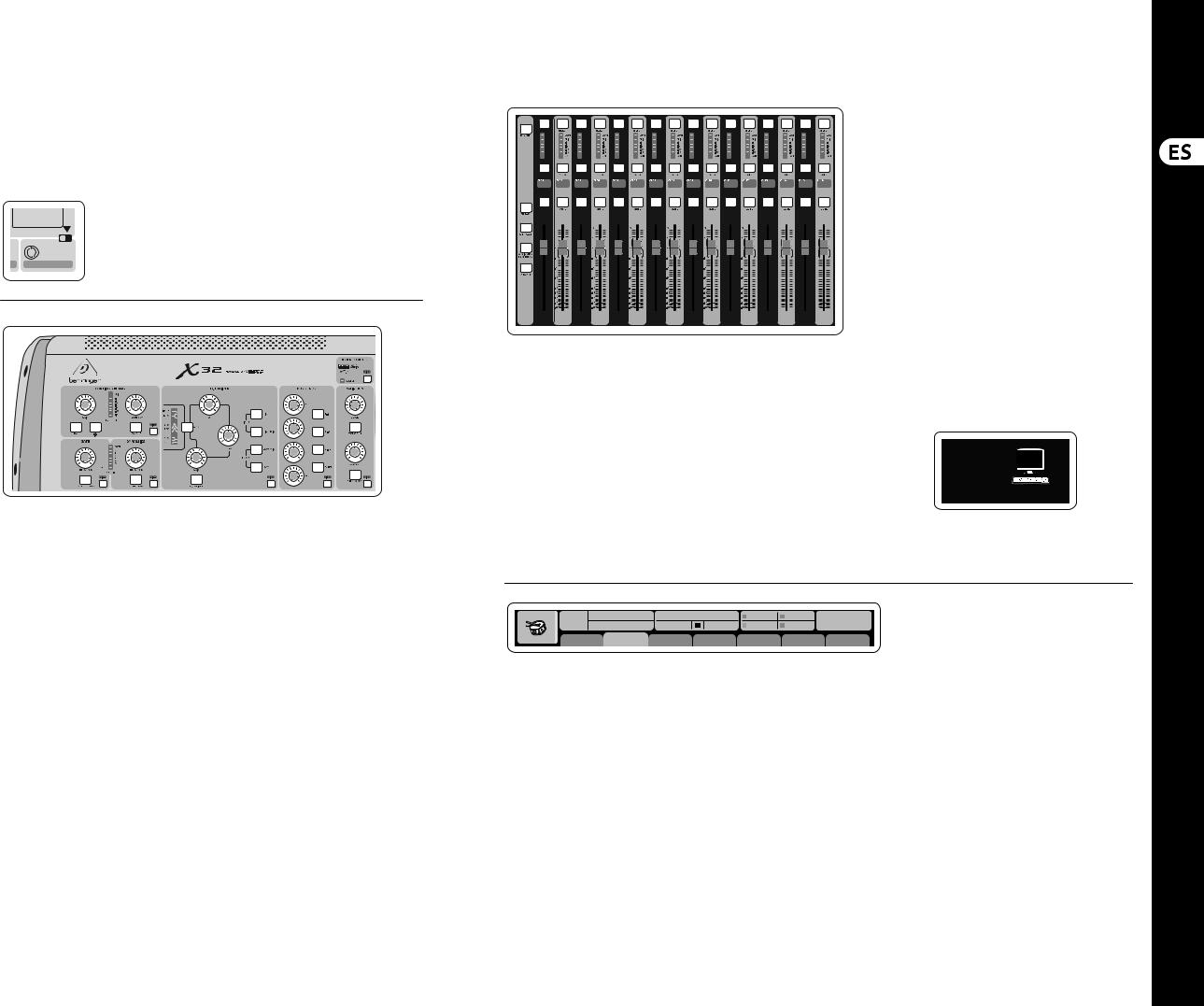
16 X32 DIGITAL MIXER |
17 Quick Start Guide |
X32 DIGITAL MIXER Puesta en marcha
(ES) Puesta en marcha
•En el menú Scenes, pulse el botón Utility para que aparezcan opciones de copia, carga, almacenamiento o asignación de nombres a escenas de la consola.
A veces aún hay más cosas que decir...
|
|
|
|
|
Algunas de las páginas |
|
|
|
Dir 05 |
|
|
individuales de la pantalla |
|
|
|
Dir 06 |
|
|
||
|
|
|
|
|
principal contienen más |
|
1 2 |
||||||
parámetros ajustables |
||||||
|
|
Key In |
||||
|
|
Source |
de los que pueden ser |
|||
|
|
Select |
||||
|
|
controlados por los |
||||
|
|
|
|
|
||
|
|
|
|
|
||
6 mandos giratorios y de pulsación que están justo debajo de ella. En estos casos podrá ver una
pequeña indicación de número de página, p.e. “1/2”. Simplemente pulse entonces los botones Layer Up/Down para cambiar de una página o estrato a
la otra.
|
|
|
|
|
|
|
|
|
|
|
|
|
|
|
|
|
|
|
|
|
|
|
|
|
|
|
|
|
|
|
|
|
|
10 |
|
10 |
|
10 |
|
|
|||
|
|
|
|
|
|
|
|
|
|
|
|
|
|
|
|
|
|
|
|
|
|
|
|
|
|
|
|
|
|
|
|
|
|
|
|
|
5 |
|
5 |
|
5 |
|
|
|
|
|
|
|
|
|
|
|
|
|
|
|
|
|
|
|
|
|
|
|
|
|
|
|
|
|
|
|
|
|
|
|
|
|
|
0 |
|
0 |
|
0 |
|
|
|
|
|
|
|
|
|
|
|
|
|
|
|
|
|
|
|
|
|
|
|
|
|
|
|
|
|
|
|
|
|
|
|
|
|
|
|
|
– 5 |
|
– 5 |
|
– 5 |
|
|
|
|
|
|
|
|
|
|
|
|
|
|
|
|
|
|
|
|
|
|
|
|
|
|
|
|
|
|
|
|
|
|
|
|
|
|
|
–10 |
|
–10 |
|
–10 |
|
|
|
|
|
|
|
|
|
|
|
|
|
|
|
|
|
|
|
|
|
|
|
|
|
|
|
|
|
|
|
|
|
|
|
|
|
|
|
–20 |
|
–20 |
|
–20 |
|
|
|
|
|
|
|
|
|
|
|
|
|
|
|
|
|
|
|
|
|
|
|
|
|
|
|
|
|
|
|
|
|
|
|
|
|
|
|
– 30 |
|
– 30 |
|
– 30 |
|
|
|
|
|
|
|
|
|
|
|
|
|
|
|
|
|
|
|
|
|
|
|
|
|
|
|
|
|
|
|
|
|
|
|
|
|
|
|
– 40 |
|
– 40 |
|
– 40 |
|
|
|
|
|
|
|
|
|
|
|
|
|
|
|
|
|
|
|
|
|
|
|
|
|
|
|
|
|
|
|
|
|
|
|
|
|
|
|
– 50 |
|
– 50 |
|
– 50 |
|
|
de canales de entrada a uno de los tres estratos anteriores. El botón se iluminará para indicarle que dicho estrato está activo.
También dispone de un cuarto estrato
(Bus Masters), que le permite ajustar los niveles de los 16 masters de bus de mezcla y que le resultará útil cuando quiera incluir masters de bus en asignaciones de grupo DCA.
En cada banda de canal encontrará un fader de nivel motorizado de 100 mm, botones Mute y Solo, un indicador Gate, un medidor de nivel de entrada, un indicador Compressor y el botón Select del canal.
VIEW
VIEW
VIEW |
VIEW |
VIEW |
VIEW |
VIEW |
Sección 1: Banda de Canal
La banda de canal de la X32 le ofrece controles específicos para los parámetros de procesado más importantes del canal activo o seleccionado en ese momento. Para ajustar los controles de una banda de canal determinada, simplemente pulse el botón Select del canal de entrada o salida que quiera.
Determinadas secciones de la banda de canal (como el filtro de corte de graves, la puerta de ruidos, el EQ y el compresor) contienen un botón claramente señalizado con el nombre respectivo que puede pulsar para activar o desactivar ese efecto concreto. El botón se iluminará para indicarle en qué momento está activado el efecto y se apagará cuando el efecto esté anulado o en bypass.
Dentro de la banda de canal, los mandos de control giratorios están rodeados por un anillo de pilotos LED de color ámbar que le indican el valor del parámetro. Siempre que ese anillo luminoso esté apagado, eso le indicará que ese parámetro/control concreto no está disponible para el tipo de canal seleccionado. Por ejemplo, si ha seleccionado un bus de salida, el anillo luminoso y el mando de ganancia estarán desactivados, dado que no puede controlar ninguna ganancia de entrada en un bus de salida.
La banda de canal está compuesta por las subsecciones siguientes:
•Config/Preamp
•Gate, Dynamics
•Equalizer
•Bus Sends, Main Bus
Cada una de estas subsecciones se corresponde con los pasos de procesado del canal seleccionado en ese momento y cada una de ellas tiene su propio botón View que, cuando es pulsado, hace que en la pantalla principal aparezca una página en la que verá todos los parámetros relacionados con esa subsección.
– 60 |
|
– 60 |
|
– 60 |
– 00 |
|
– 00 |
|
– 00 |
Sección 2: Bancos de Canales de Entrada
En la parte superior de cada canal encontrará un botón Select que sirve para dirigir el foco de control del interface de usuario, incluyendo todos los parámetros relacionados con el canal (banda de canal y pantalla principal) a ese canal. Tenga en cuenta que en todo momento habrá solo un canal seleccionado (sea Input Ch 1-32, Aux 1-8, FX Returns 1L-4R, Mix Bus 1-16, Main LR/C o Matrix 1-6).
Los grupos DCA (amplificador controlado digitalmente) no pueden ser seleccionados dado que controlan una serie de canales asignados en lugar de un único canal específico.
La sección de canales de entrada de esta consola está situada en el lado izquierdo y le ofrece
16 bandas de canal de entrada independientes. Estas 16 bandas de canal representan tres capas o estratos de entradas independientes de la consola, incluyendo:
•Canales de entrada 1-16
•Canales de entrada 17-32
•Entradas auxiliares 1-6/reproducción USB /retornos de efectos 1L-4R
Pulse el botón del estrato cuya indicación se corresponda con el que quiera elegir en la parte izquierda de la consola para cambiar el banco
Cada uno de los 16 canales de entrada tiene una pantalla LCD a color individual (y personalizable) que puede mostrarle el número del canal, su apodo e incluso un icono gráfico del canal. En el caso de que la fuente de entrada de un canal haya sido modificada a una señal de entrada distinta al ajuste original, la pantalla LCD también le indicará el nombre de la fuente de entrada actual.
Ch01 PC
Aux5
Soundcard
Ejemplo: El canal 1 tiene el apodo ‘Soundcard’ y recibe la señal desde la entrada auxiliar 5
Ch01 |
01 |
OpeningScene |
|
|
A: S16 |
A: 48K |
15:33: 15 |
|
|
02: next |
0:00 |
- 0:00 |
B: - |
C: X-USB |
|||
Fa t S n a r e |
home |
config |
gate |
dyn |
eq |
sends |
main |
|
Sección 3: Zona de la Pantalla Principal
La pantalla a color principal le ofrece información sobre las distintas secciones de esta mesa de mezclas. Puede activar las diferentes pantallas usando los botones View de la consola, así como cualquiera de los 8 botones que están en el lado derecho de la pantalla.
La sección superior de la pantalla principal le muestra de forma permanente distintas informaciones de estado de gran utilidad. La esquina superior izquierda le muestra el
número del canal seleccionado, su apodo y el icono seleccionado. El siguiente bloque le muestra el número de escena activa y su nombre en color ámbar, así como la próxima escena. La sección central le muestra el nombre del fichero de reproducción junto con el tiempo transcurrido
y el restante, junto con un icono de estado de la
grabadora. El bloque siguiente de la derecha tiene cuatro segmentos que le muestran el estado de los puertos AES50 A y B, de la ranura de tarjeta y de la fuente de sincronización de la señal word audio y la frecuencia de muestreo (esquina superior derecha). Unos pequeños indicadores en forma de recuadros verdes le muestran la correcta conectividad
de la consola. El bloque de más a la derecha le muestra la hora que haya ajustado previamente en Setup/Config.
Cuando esté trabajando en cualquiera de las pantallas, pulse las teclas Page que están situadas en el bisel de la pantalla para cambiar a las distintas páginas de la pantalla.
La edición de los parámetros o ajustes de cada una de las pantallas se realiza por medio de los 6 mandos giratorios y de pulsación asociados que están justo debajo de la pantalla.
•Siempre que haya un control continuo o una lista de entradas, podrá girar el mando correspondiente para editarlo, lo que será indicado por distintos iconos circulares.
•Cuando haya un interruptor o función de conmutación en uno de estos mandos, verá un botón rectangular en el extremo inferior
del campo. Pulse el mando para cambiar el estado on/off de la función correspondiente. Cuando el botón rectangular de la pantalla aparezca en gris oscuro, la función correspondiente estará en off/desactivada; cuando aparezca en ámbar, la función estará en on/activa.
Monitorización y Línea Interior (Talkback)
Dispone de dos controles de nivel independientes en esta sección, uno para las salidas de auriculares que están situadas a cada lado de la consola y el segundo para las salidas de monitorización que están situadas en el panel trasero.
