Page 1

Manual | EN
C6032
Industrial PC
3/29/2021 | Version: 2.5
Page 2
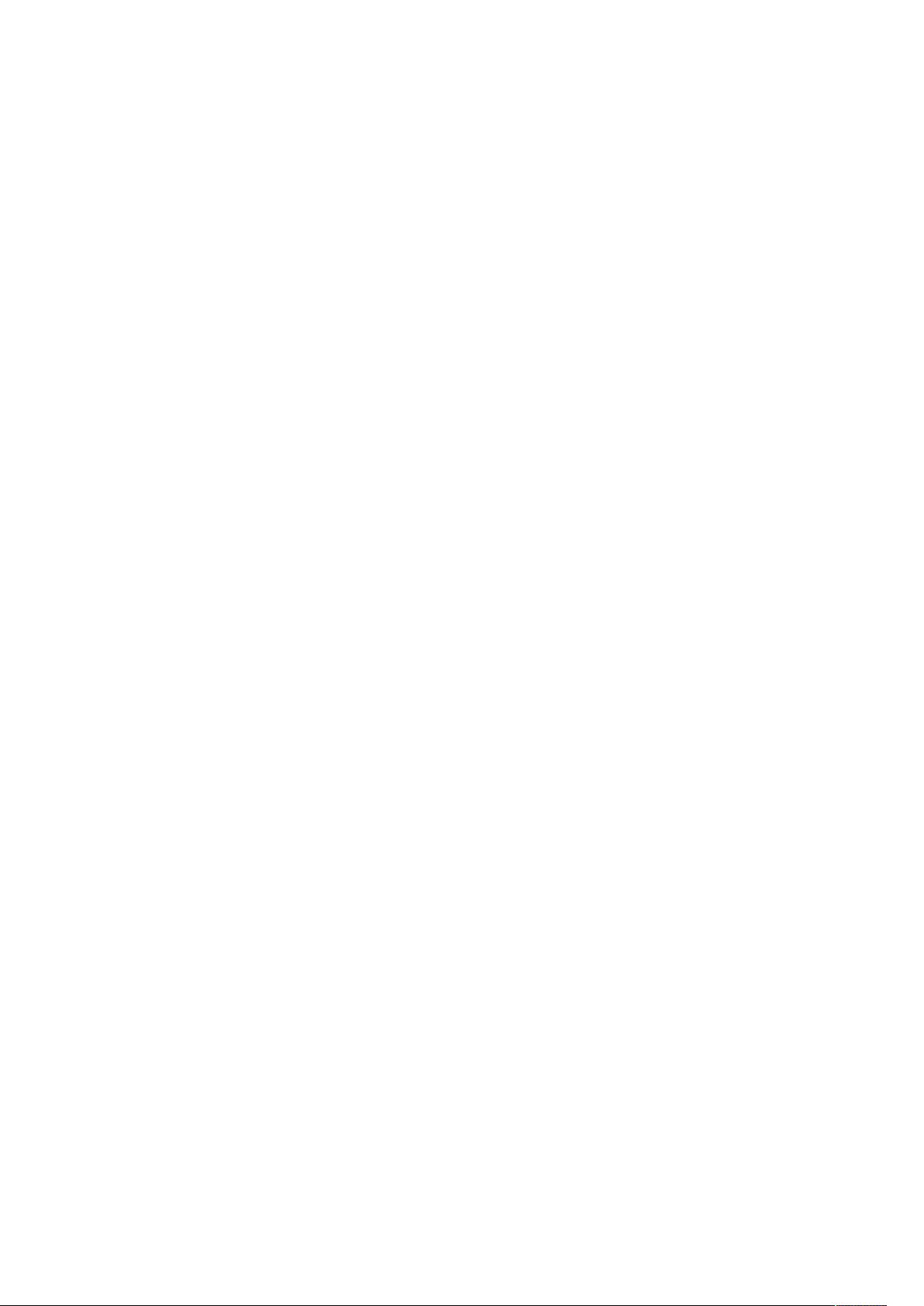
Page 3
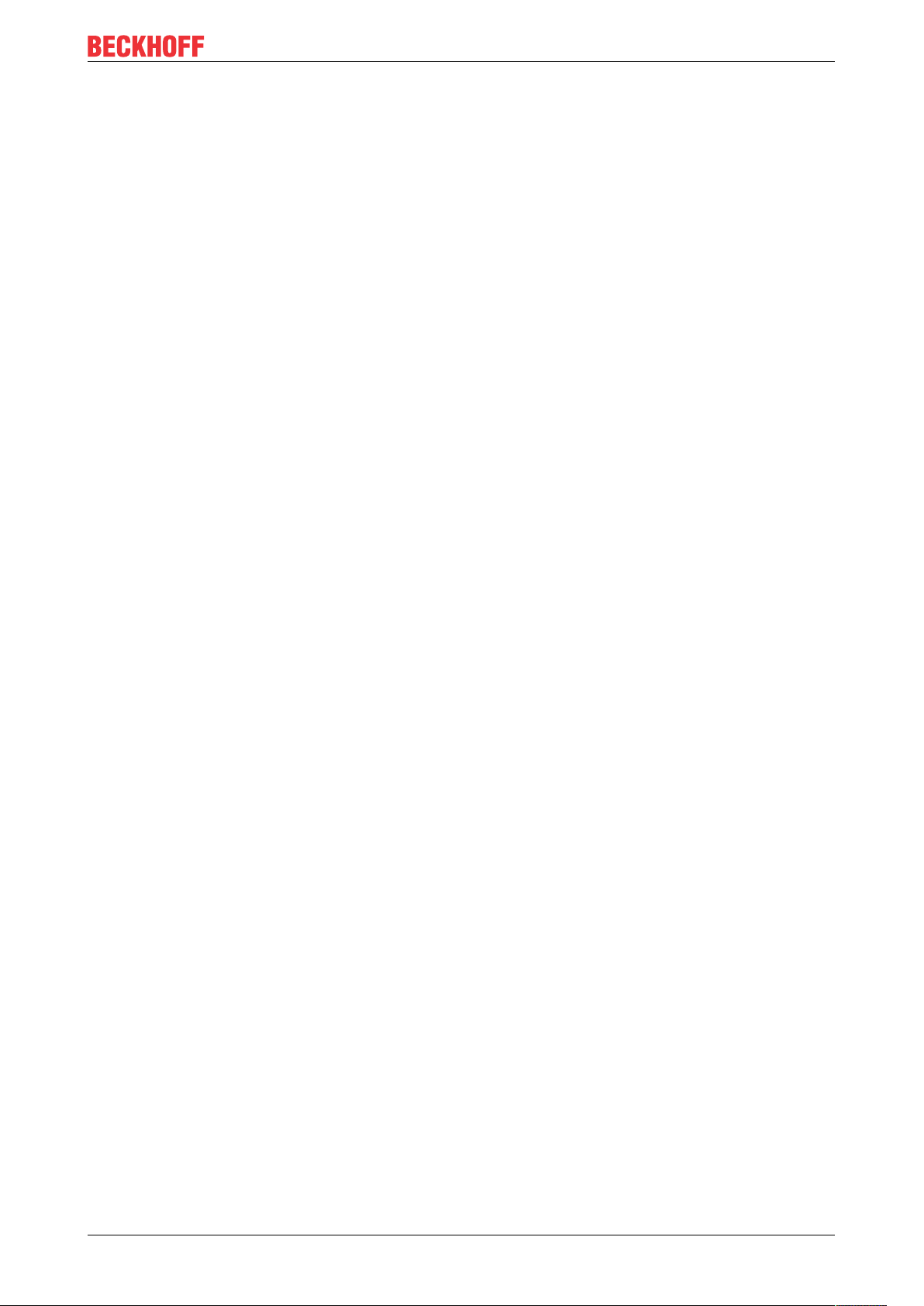
Table of contents
Table of contents
1 Notes on the documentation ....................................................................................................................5
2 For your safety...........................................................................................................................................6
2.1 Description of safety symbols............................................................................................................6
2.2 Intended use......................................................................................................................................6
2.3 Fundamental safety instructions........................................................................................................7
2.4 Operator's obligation to exercise diligence ........................................................................................7
3 Product overview.......................................................................................................................................8
3.1 Structure ............................................................................................................................................9
3.2 Interface description ........................................................................................................................10
3.2.1 Power supply ................................................................................................................... 10
3.2.2 Ethernet RJ45.................................................................................................................. 11
3.2.3 USB ................................................................................................................................. 12
3.2.4 DisplayPort ...................................................................................................................... 13
3.3 Optional interfaces...........................................................................................................................14
3.3.1 USB 3.0 PCIe compact module ....................................................................................... 14
3.3.2 Ethernet RJ45 PCIe compact module ............................................................................. 15
3.3.3 RS232 PCIe compact module ......................................................................................... 16
3.3.4 RS422 PCIe compact module ......................................................................................... 17
3.3.5 RS485 PCIe compact module ......................................................................................... 18
3.3.6 CP-Link 4 PCIe compact module..................................................................................... 19
3.4 Status LEDs.....................................................................................................................................20
3.4.1 UPS-OCT LED................................................................................................................. 21
3.4.2 PWR LED ........................................................................................................................ 21
3.4.3 HDD LED ......................................................................................................................... 22
3.4.4 TC LED ............................................................................................................................ 22
3.5 Name plate ......................................................................................................................................23
4 Commissioning........................................................................................................................................24
4.1 Transport and unpacking.................................................................................................................24
4.2 Installation in the control cabinet .....................................................................................................25
4.2.1 Mounting options ............................................................................................................. 26
4.2.2 Dimensions ...................................................................................................................... 28
4.2.3 Installation in the control cabinet ..................................................................................... 29
4.3 Connecting the Industrial PC...........................................................................................................30
4.3.1 Grounding of the Industrial PC ........................................................................................ 31
4.3.2 Connecting cables and power supply .............................................................................. 32
4.4 Switching the Industrial PC on and off.............................................................................................33
5 Beckhoff Device Manager.......................................................................................................................34
6 Decommissioning....................................................................................................................................37
6.1 Disconnecting the power supply and cables ...................................................................................37
6.2 Disassembly and disposal ...............................................................................................................38
7 Maintenance.............................................................................................................................................39
7.1 Cleaning ..........................................................................................................................................39
7.2 Maintenance ....................................................................................................................................40
C6032 3Version: 2.5
Page 4
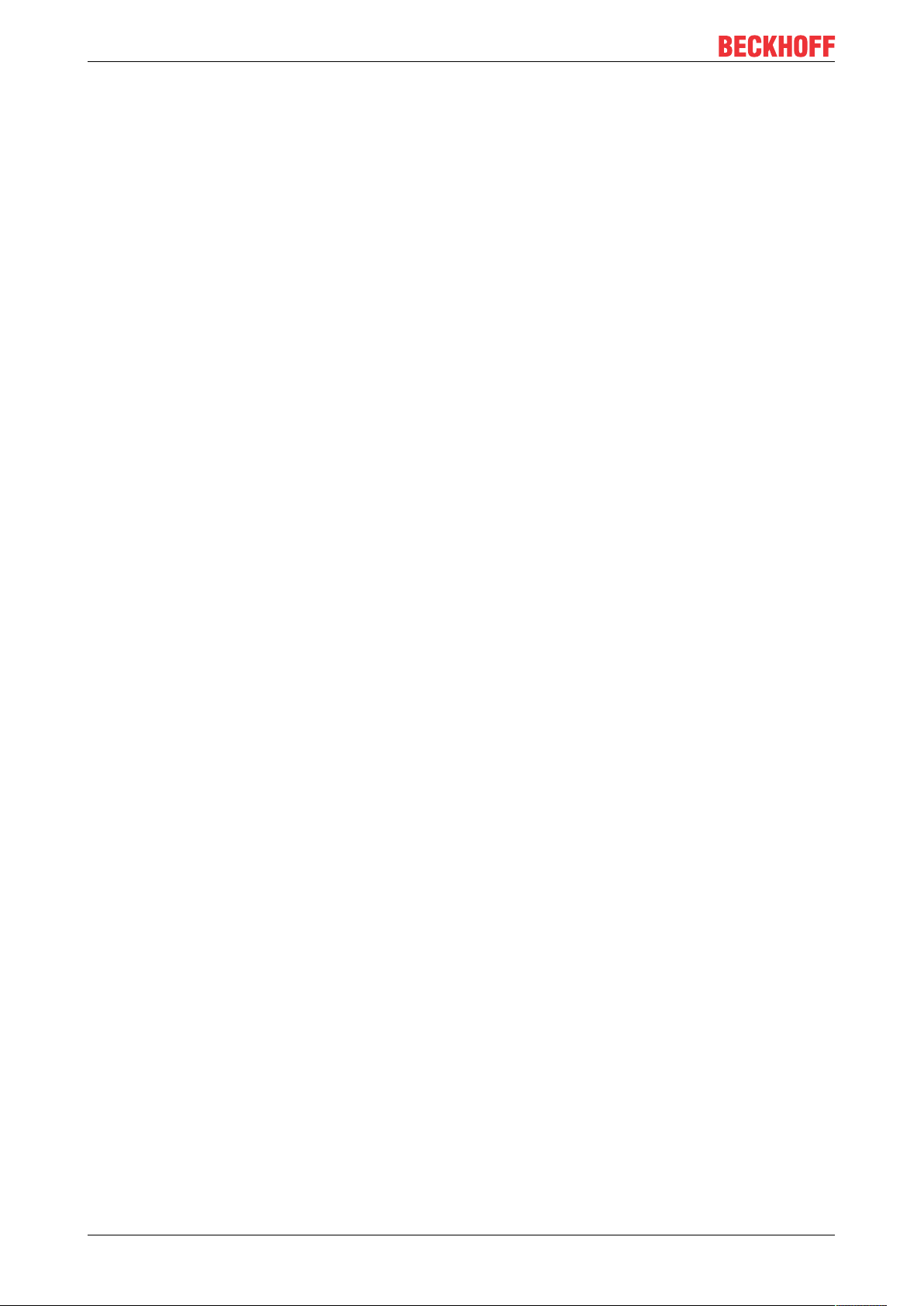
Table of contents
7.2.1 Replacing the battery....................................................................................................... 42
7.2.2 Replacing the storage media ........................................................................................... 43
7.2.3 Replacing the fan............................................................................................................. 44
8 Troubleshooting ......................................................................................................................................46
9 Technical data..........................................................................................................................................47
10 Appendix ..................................................................................................................................................48
10.1 Service and support.........................................................................................................................48
10.2 Approvals.........................................................................................................................................49
C60324 Version: 2.5
Page 5
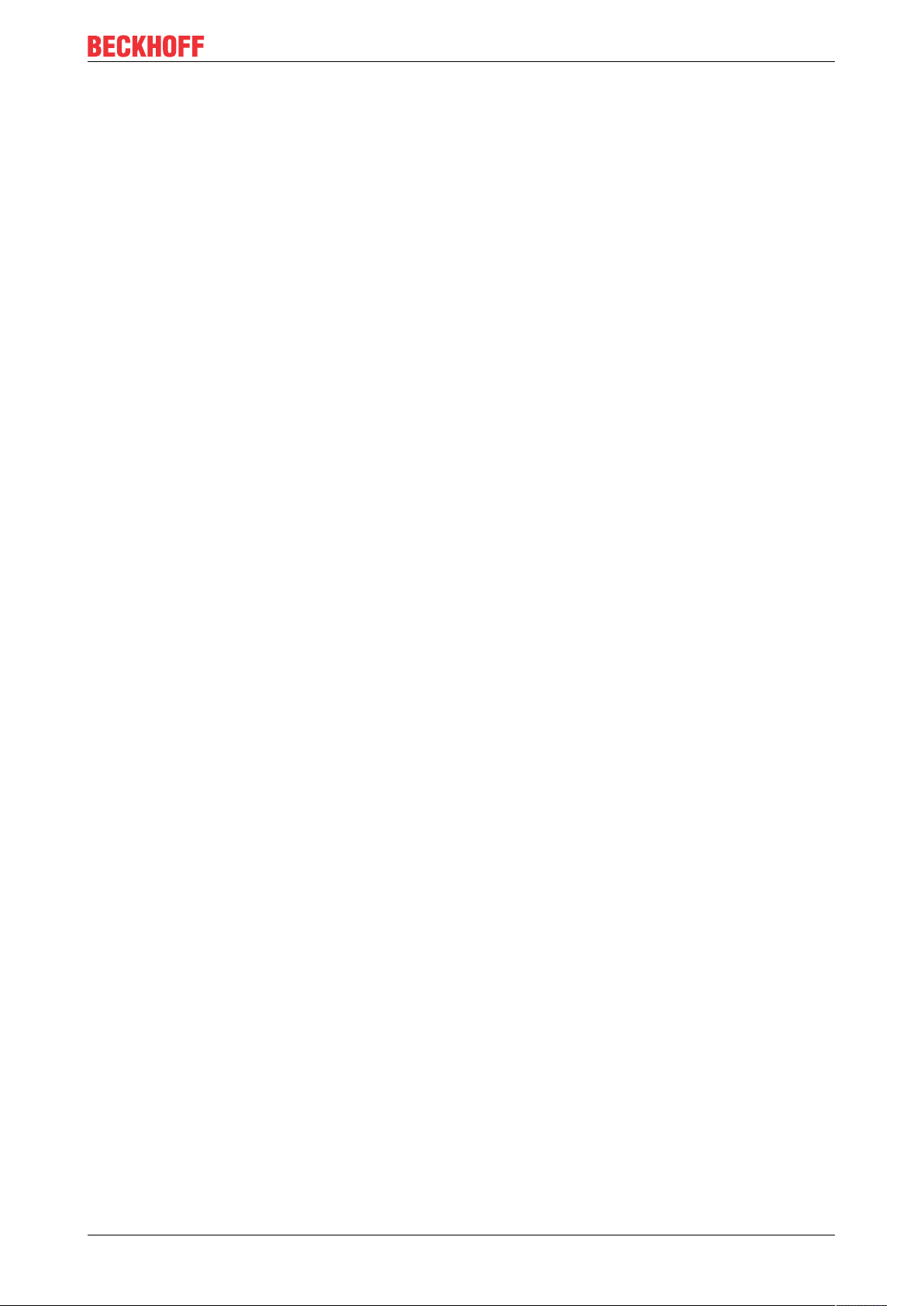
Notes on the documentation
1 Notes on the documentation
This description is only intended for the use of trained specialists in control and automation engineering who
are familiar with the applicable national standards.
The following instructions and explanations must be followed during installation and commissioning of the
components. The qualified personnel must ensure that the application of the described products meets all
safety requirements, including all applicable laws, specifications, regulations and standards.
Disclaimer
The documentation has been prepared with care. The products described are, however, constantly under
development. For that reason the documentation is not in every case checked for consistency with
performance data, standards or other characteristics. In the event that it contains technical or editorial errors,
we retain the right to make alterations at any time and without warning. No claims for the modification of
products that have already been supplied may be made on the basis of the data, diagrams, and descriptions
in this documentation. All illustrations shown are only examples. The configurations depicted may deviate
from the standard.
Trademarks
Beckhoff®, TwinCAT®, EtherCAT®, EtherCAT P®, Safety over EtherCAT®, TwinSAFE®, XFC® and XTS®
are registered and licensed brands of Beckhoff Automation GmbH. Other designations used in this
publication may be trademarks whose use by third parties for their own purposes could violate the rights of
the owners.
Patents
The EtherCAT Technology is covered, including but not limited to the following patent applications and
patents: EP1590927, EP1789857, DE102004044764, DE102007017835 with the corresponding applications
and registrations in various other countries. The TwinCAT Technology is covered, including but not limited to
the following patent applications and patents: EP0851348, US6167425 with corresponding applications or
registrations in various other countries.
Copyright
© Beckhoff Automation GmbH & Co. KG. Publication of this document on websites other than ours is
prohibited. Offenders will be held liable for the payment of damages. All rights reserved in the event of the
grant of a patent, utility model or design.
Delivery state
All the components are supplied in particular hardware and software configurations appropriate for the
application. Changes to the hardware or software configuration are permitted, provided they are within the
specified limits for power consumption and power dissipation (please refer to the respective data sheet).
Delivery conditions
In addition, the general delivery conditions of the company Beckhoff Automation GmbH & Co. KG apply.
C6032 5Version: 2.5
Page 6
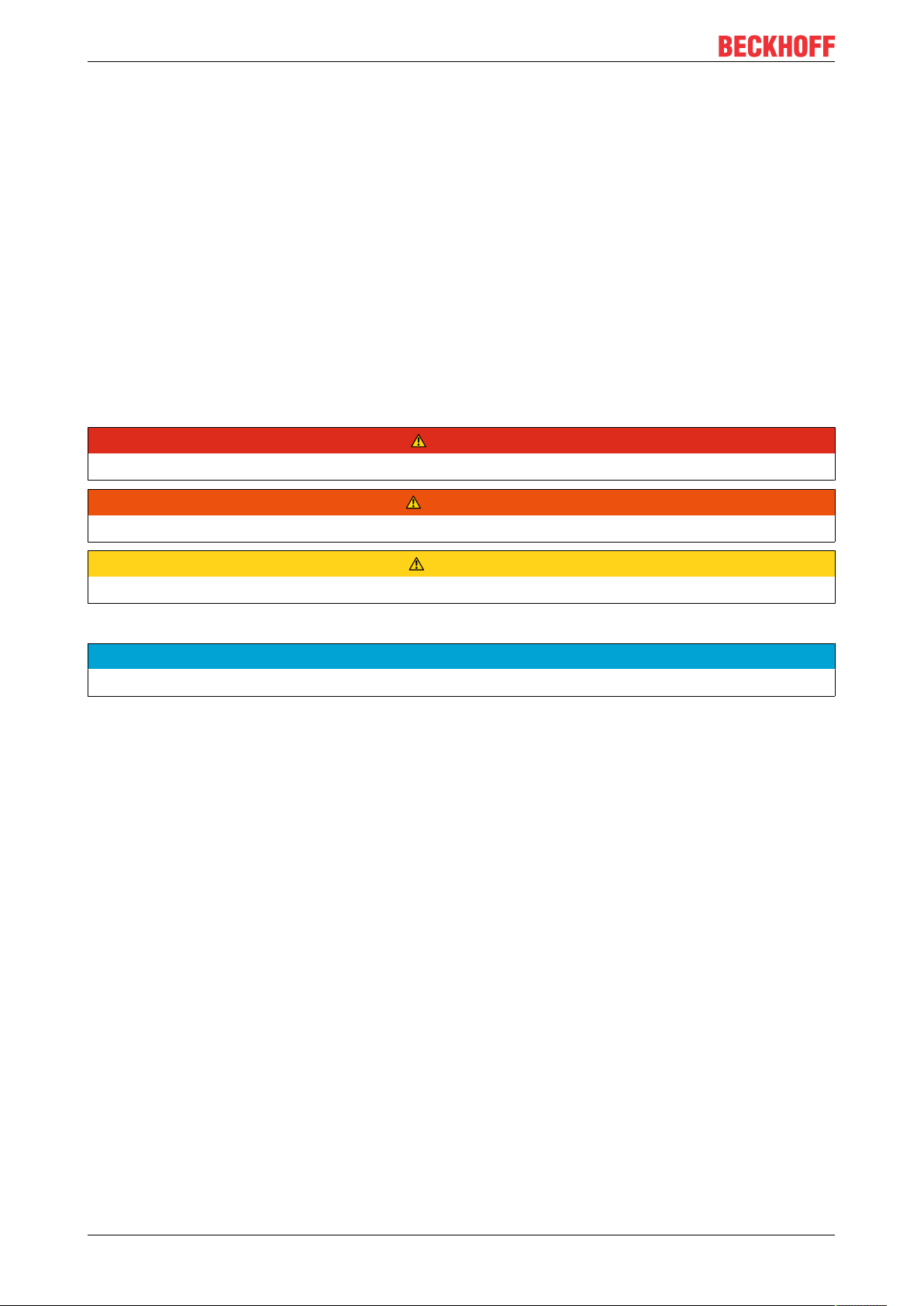
For your safety
2 For your safety
The Safety chapter first explains the safety symbols used in the documentation and their meanings. They
contain fundamental safety instructions that are essential for the avoidance of personal injuries and damage
to property.
Exclusion of liability
Beckhoff shall not be liable in the event of non-compliance with this documentation and thus the use of the
devices outside the documented operating conditions.
2.1 Description of safety symbols
The following safety symbols are used in these operating instructions. In order to avoid personal injuries and
damage to property, read and follow the safety and warning notices.
Warning of personal injuries:
DANGER
Disregarding the safety notice will lead to death or serious injuries.
WARNING
Disregarding the safety notice may lead to death or serious injuries.
CAUTION
Disregarding the safety notice may lead to minor injuries.
Warning of damage to property:
NOTE
Disregarding the notice may lead to damage to property.
2.2 Intended use
The Industrial PC is designed for space-saving control cabinet installation and for use as a control system in
machine construction and plant engineering for automation, visualization and communication.
The Industrial PC has been developed for an IP20 working environment. It is protected against the
penetration of fingers and solid foreign bodies of 12.5 mm or larger in size. It is not protected against water.
Operation of the devices in wet and dusty environments is not permitted.
The specified limits for technical data must be adhered to.
The Industrial PC can be used within the documented operating conditions.
Improper use
Do not use the Industrial PC outside the documented operating conditions.
C60326 Version: 2.5
Page 7
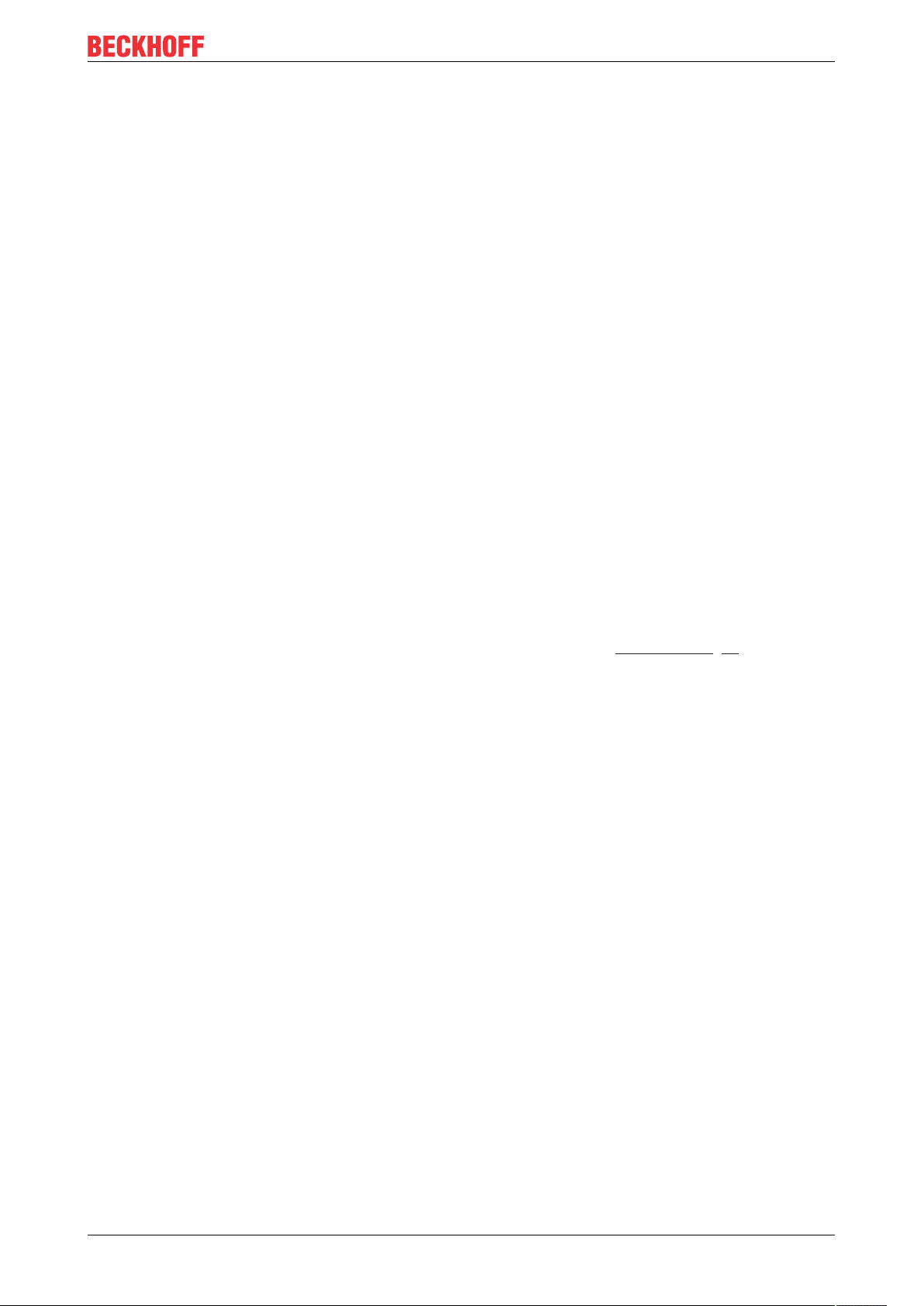
For your safety
2.3 Fundamental safety instructions
The following safety instructions must be observed when handling the Industrial PC.
Application conditions
• Do not use the Industrial PC under extreme environmental conditions. Keep the ventilation slots clear.
• Never use the Industrial PC in potentially explosive atmospheres.
• Do not carry out any work on the Industrial PC when it is live. Always switch off the supply voltage for
the device before mounting it, replacing device components or rectifying malfunctions. This does not
apply to the replacement of hard disks in a RAID configuration.
• Never plug or unplug connectors during thunderstorms. There is a risk of electric shock.
• Ensure that the device has a protective and functional earth connection.
Damage to property, loss of data and impairment of functions
• If you change the hardware and software configurations, you must keep within the specified limits of
power consumption and power dissipation (please refer to the respective data sheet).
• Ensure that only trained specialists with a control and automation technology background, operate the
Industrial PC. Use by unauthorized persons can lead to damage to property and loss of data.
• Protect the power supply cable with a fuse with a max. rating of 16A. The fuse serves to protect the
supply line in the event of a short circuit.
• In case of fire, extinguish the Industrial PC with powder or nitrogen.
2.4 Operator's obligation to exercise diligence
The operator must ensure that
• the products are used only for their intended purpose (see Chapter 2.2 Intended use [}6]).
• the products are only operated in sound condition and in working order.
• the products are operated only by suitably qualified and authorized personnel.
• the personnel is instructed regularly about relevant occupational safety and environmental protection
aspects, and is familiar with the operating instructions and in particular the safety instructions contained
herein.
• the operating instructions are in good condition and complete, and always available for reference at the
location where the products are used.
C6032 7Version: 2.5
Page 8
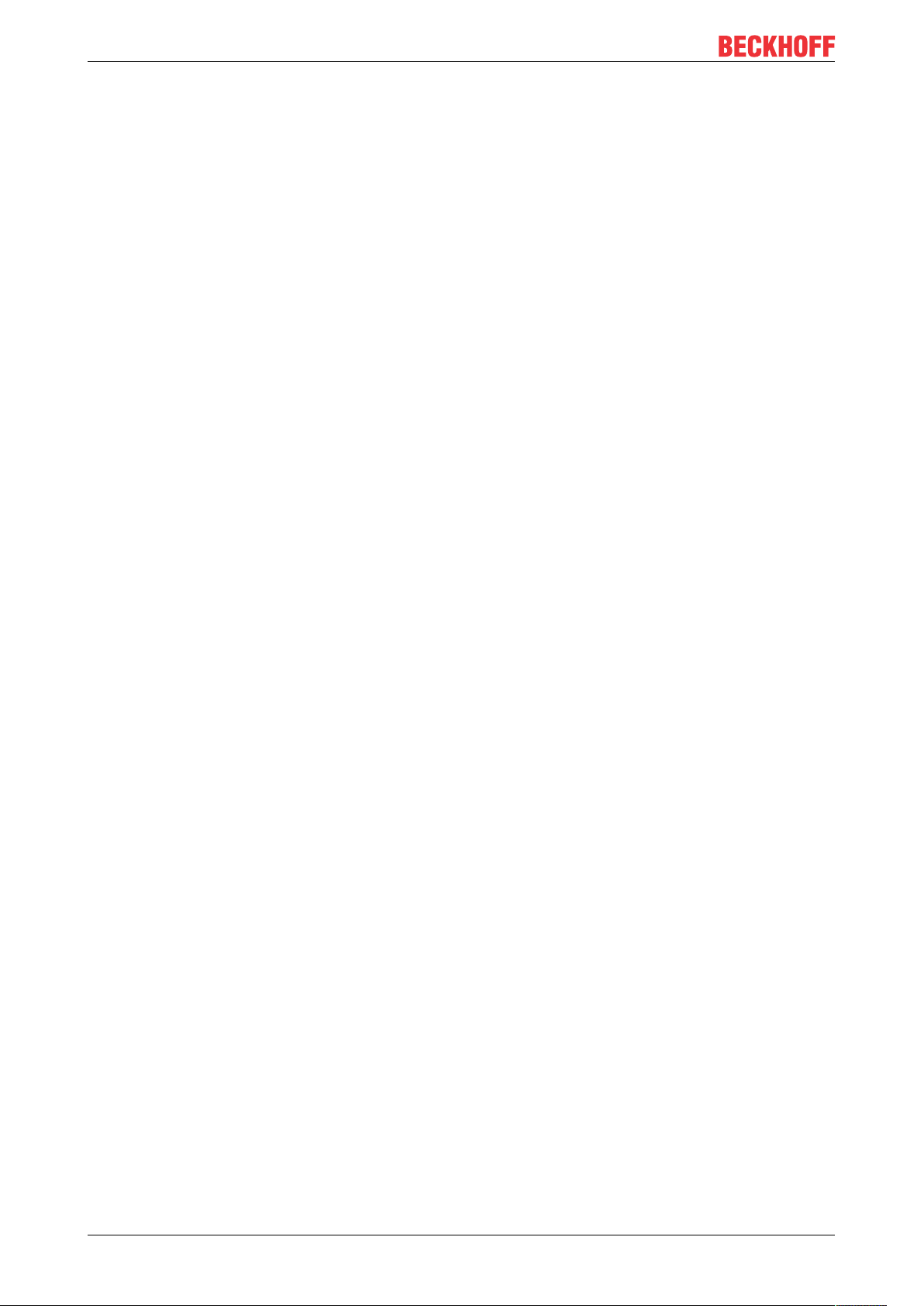
Product overview
3 Product overview
The C6032 Industrial PC is part of the series of ultra-compact Industrial PCs for space-saving control cabinet
installation. It is a high-performance device with a modular design. The second board level for modular
interface and function extensions enables adaptation to specific applications and requirements. Various
compact PCIe modules are available as ordering options for this.
Thanks to the available processors, the Industrial PC can be used for the following applications, among
others:
• extensive axis controllers
• complicated HMI applications
• short cycle times
• high-volume data handling
• diverse automation and visualization tasks
• wide range of IoT tasks with data preprocessing
• other PC applications
The basic configuration of the C6032 includes the following aspects:
• M.2-SSD
• Graphic adapter integrated in the Intel® processor, 2 DisplayPort connections
• on-board Ethernet adapter with 4 x 100/1000BASE-T connection
• 4x USB 3.0
• 2 slots accessible for M.2 SSDs
• 2 PCIe compact module slots for the insertion of Beckhoff PCIe compact modules ex factory
The device can be extended with additional interfaces.
C60328 Version: 2.5
Page 9
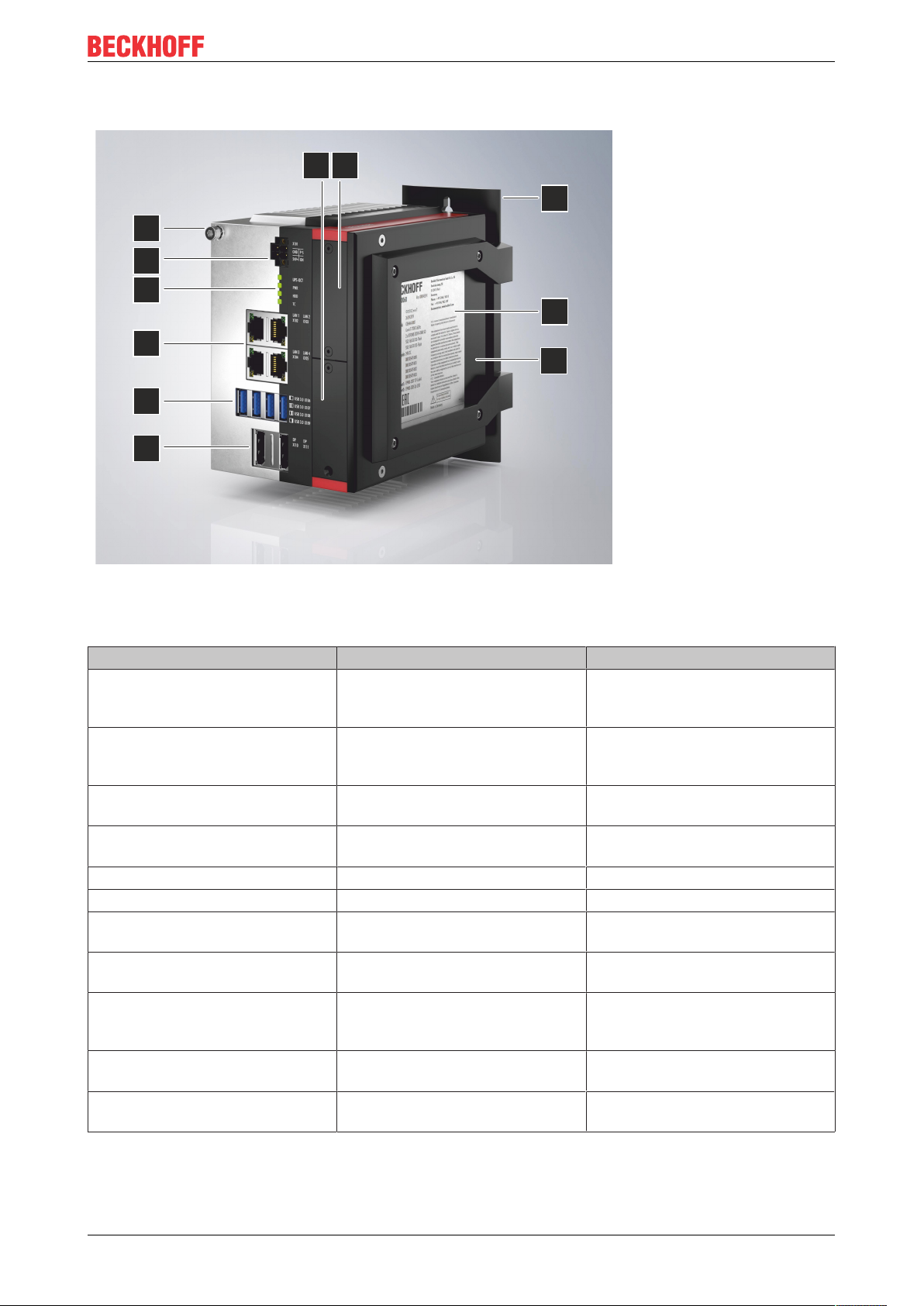
3.1 Structure
1
2
3
4
5
6
7
8
9
10a10b
Product overview
Fig.1: C6032_Structure – basic configuration
Table1: Key - C6032 structure
No. Component Description
1 Protective conductor connectionPELow-resistance protective earthing
and functional earthing of the
Industrial PC
2 Power supply (X101) Connection of the power supply
and external wiring of the Industrial
PC
3 Status LEDs Status display for UPS-OCT,
power, hard disk, TwinCAT
4 Ethernet interfaces RJ45 (X102 -
X105)
5 USB interfaces (X106-109) Connection of peripheral devices
6 DisplayPorts (X110, X111) Transmission of the video signal
7 Side cover Access to battery and storage
8 Name plate Information on the equipment of
9 Mounting plate Plate for mounting the Industrial
10a PCIe module slot 1 Slot for Beckhoff PCIe compact
10b PCIe module slot 2 Slot for Beckhoff PCIe compact
Connection of the Industrial PC to
a 100/1000BASE-T network
media
the Industrial PC
PC over the narrow sides in the
control cabinet
modules
modules
C6032 9Version: 2.5
Page 10
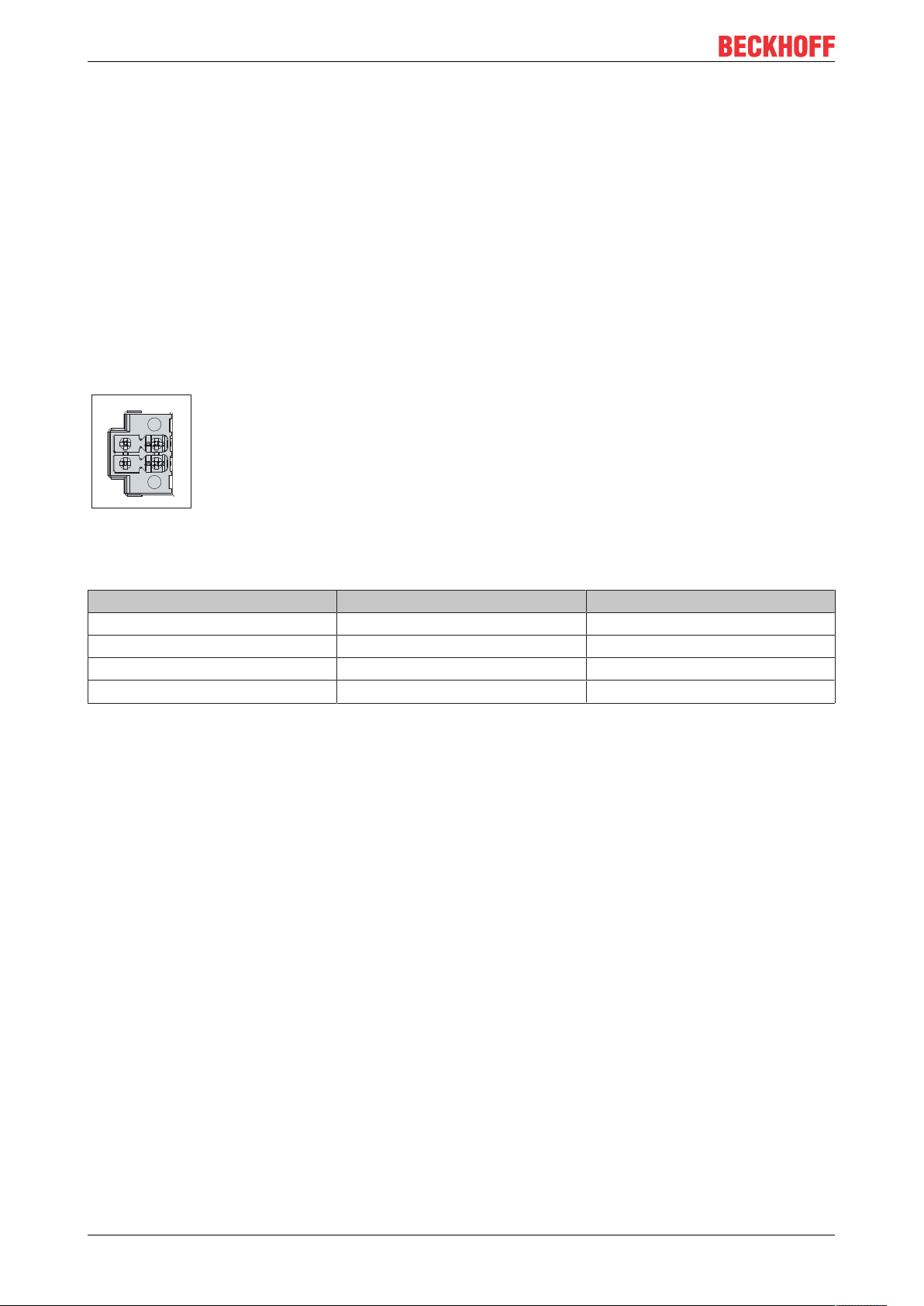
Product overview
X101
1
2
3
4
3.2 Interface description
The basic version of the C6032 has the following interfaces:
• Power supply (X101)
• Ethernet RJ45 (X102-X105)
• USB (X106-X109)
• DisplayPorts (X110, X111)
3.2.1 Power supply
The Industrial PC is supplied with a rated voltage of 24V. The 2x2-pin power socket (X101) is used for
connection to the power supply and the external wiring of the Industrial PC. The main supply voltage is
applied between PIN 3 (0V) and PIN 4 (24V) of the socket.
Fig.2: C6032_Power socket pin numbering
Table2: Power socket pin assignment
Pin Signal Description
1 ON PC_ON input
2 P-S Power status output
3 GND 0 V
4 24 V Power supply
The plug for the power supply is specified for 8A and can accommodate cable cross-sections of up to
1.5mm2. The plug is included in the delivery. If you need a replacement connector, please contact your
Beckhoff service team, quoting the order identifier C9900-P943 (see Chapter 10.1 Service and support).
C603210 Version: 2.5
Page 11
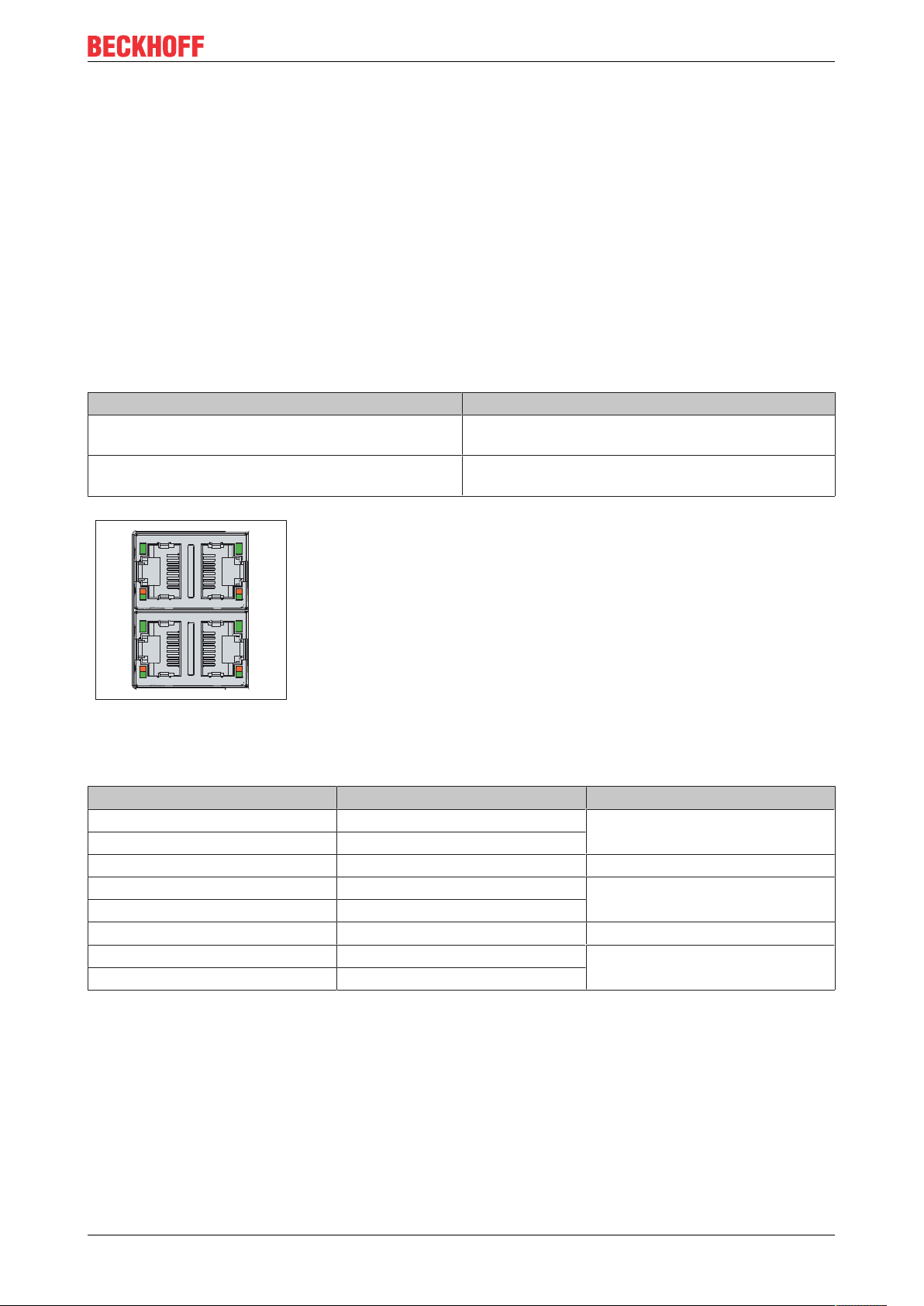
Product overview
1
8
1
8
1
881
X102 X103
X104 X105
LAN 1 LAN 2
LAN 3
LAN 4
3.2.2 Ethernet RJ45
In the C6032, four Gigabit LAN connections (X102-X105) are realized with two standard connectors, each
with two connections. The Ethernet standards 100Base-T and 1000Base-T enable connection of
corresponding network components with data rates of 100/1000 Mbit/s. The required speed is selected
automatically.
The RJ45 connection technology with twisted-pair cables is used. The maximum length of the cable
connection is 100 m.
The Ethernet port LAN1 integrated in the chipset is suitable for real-time Ethernet applications with cycle
times > 1ms without distributed clock applications with EtherCAT. The cycle times for the ports LAN2-LAN4
are < 1ms.
The controllers are used as follows, based on the device generations:
Table3: Controller classification based on device generations
Generation Controller
C6032-0060 Intel® i219 (PHY) for LAN1 and Intel® i210 (MAC/
PHY) for LAN2-LAN4
C6032-0070 Intel® i219 (PHY) for LAN1 and Intel® i210 (MAC/
PHY) for LAN2-LAN4
Fig.3: C6032_Ethernet interface pin numbering
Table4: Ethernet interface pin assignment
Pin Signal Description
1 T2 + Pair 2
2 T2 3 T3 + Pair 3
4 T1 + Pair 1
5 T1 6 T3 - Pair 3
7 T4 + Pair 4
8 T4 -
The LEDs of the LAN interfaces indicate the activity and the speed of the data transfer (Mbit/s). The LED on
the left indicates whether the interface is connected to a network. If this is the case, the LED lights up green.
The LED flashes when data transfer is in progress.
The LED on the right indicates the speed of the data transfer. If the speed is 100 Mbit/s the LED is orange, at
1000 Mbit/s it is green.
C6032 11Version: 2.5
Page 12
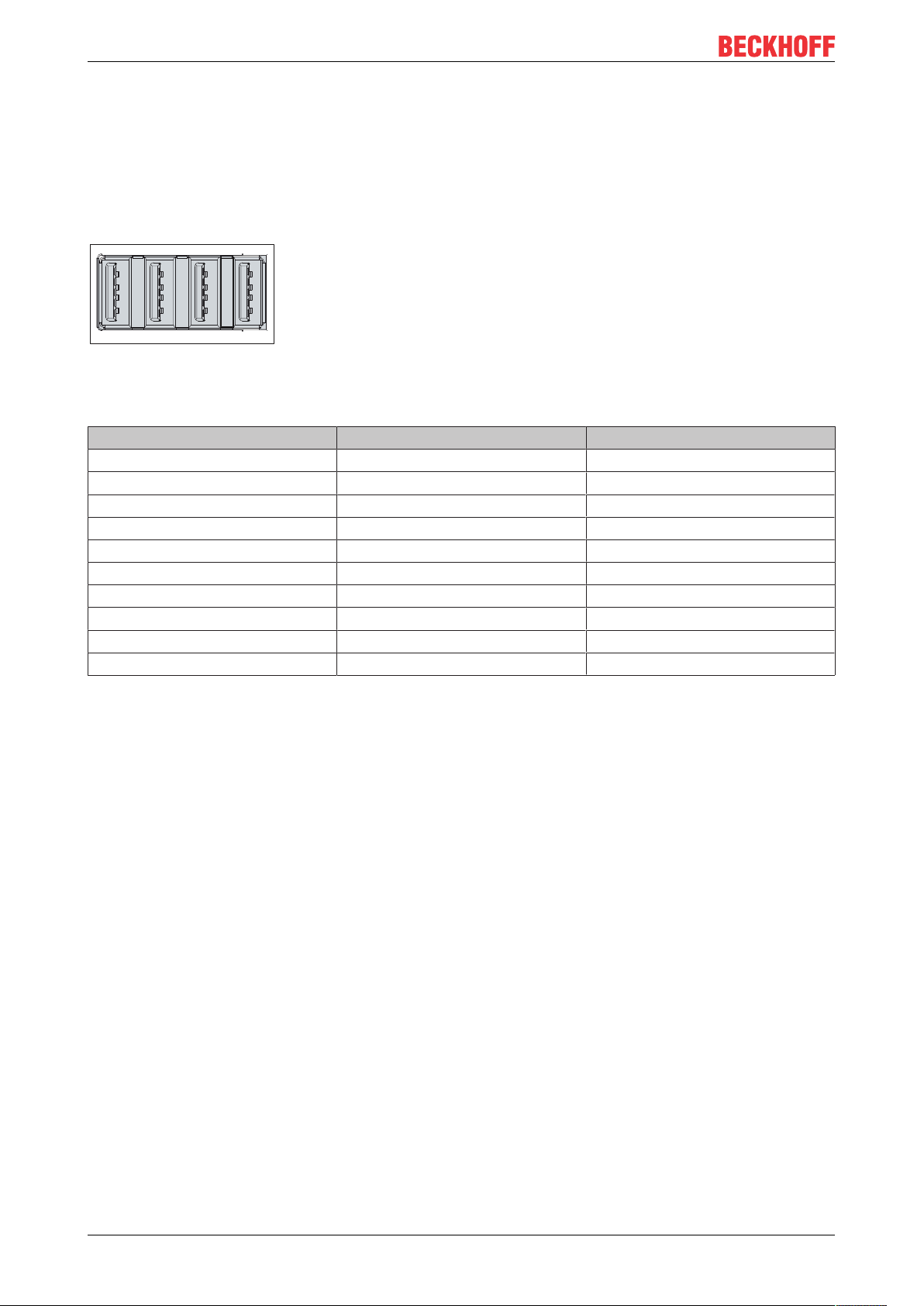
Product overview
1
2
3
4 4
3
2
1
4
3
2
1
4
3
2
1
X106 X107 X108 X109
USB A USB B USB C USB D
5
6
7
8
9
5
6
7
8
9
5
6
7
8
9
5
6
7
8
9
3.2.3 USB
The Industrial PC has four USB 3.0 interfaces (X106-X109). They are used to connect peripheral devices
with USB interfaces.
Each of the four USB interfaces supplies up to 900 mA current and is electronically fused. USB ports A & B
and C & D are feature common overcurrent protection (overcurrent detection). If an overcurrent occurs at
one of the ports, the two jointly protected USB ports are switched off.
Fig.4: C6032_USB interface pin numbering
Table5: USB interface pin assignment
Pin Connection Typical assignment
Shell Shield Drain Wire
1 VBUS Red
2 D - White
3 D + Green
4 GND Black
5 StdA_SSRX - Blue
6 StdA_SSRX + Yellow
7 GND_DRAIN N/A
8 StdA_SSTX - Purple
9 StdA_SSTX + Orange
C603212 Version: 2.5
Page 13
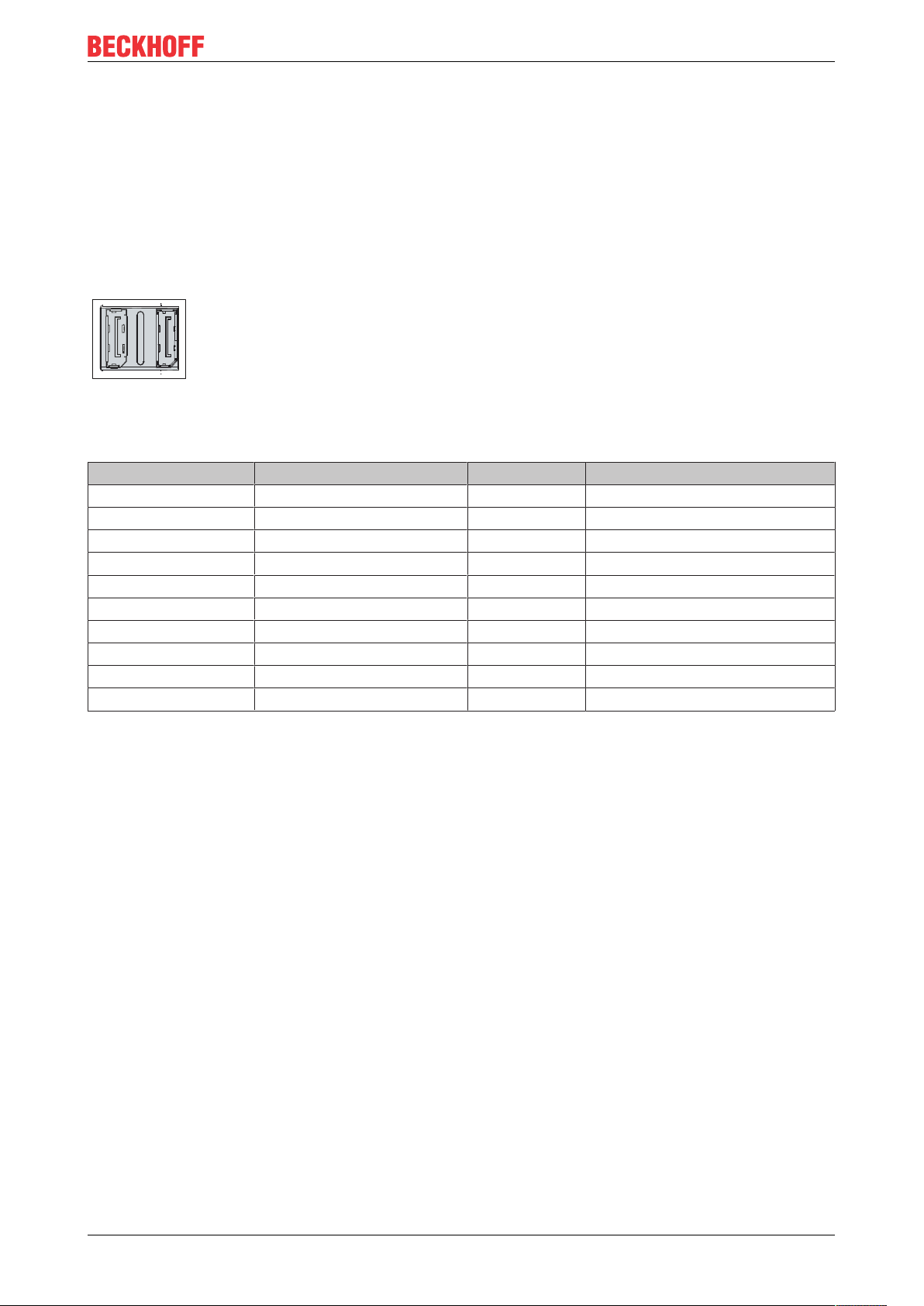
Product overview
X110
X111
Port B
Port A
1
2
19
20
1
2
19
20
3.2.4 DisplayPort
The Industrial PC has two DisplayPorts (X110, X111) that enable connection of devices with DisplayPort. It
facilitates transfer of image signals.
In addition, DVI signals can be transferred via an adapter. Please order it from your Beckhoff sales team,
quoting order identifier C9900-Z468 adapter cable DisplayPort to DVI, 40 cm.
DisplayPort signals are led out via the interface by default. With the use of a level shifter cable the board
switches the DisplayPort specification automatically to HDMI signals.
Fig.5: C6032_DisplayPort pin numbering
Table6: Pin assignment of DisplayPort
Pin Connection Pin Connection
1 LVDS lane 0 + 2 Ground
3 LVDS lane 0 - 4 LVDS lane 1 +
5 Ground 6 LVDS lane 1 7 LVDS lane 2 + 8 Ground
9 LVDS lane 2 - 10 LVDS lane 3 +
11 Ground 12 LVDS lane 3 13 Config 1 14 Config 2
15 AUX channel + 16 Ground
17 AUX channel - 18 Hot-plug detection
19 Power supply: Ground 20 Power supply: 3.3 V/500 mA
C6032 13Version: 2.5
Page 14
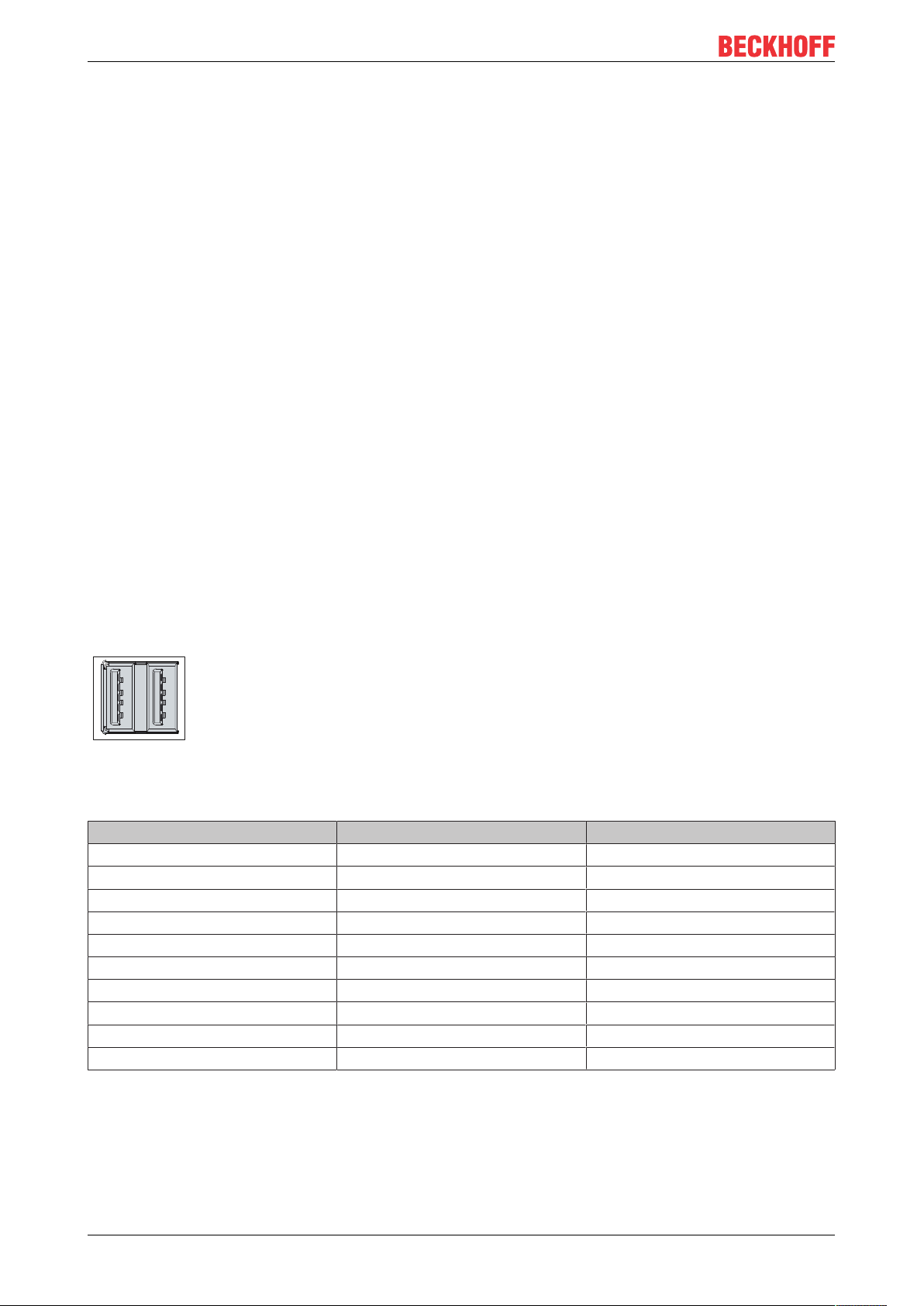
Product overview
4 4
3 3
2 2
1 1
3.3 Optional interfaces
You can extend the Industrial PC beyond the basic configuration by additional interfaces. The following PCIe
Compact modules are available to you for this:
• USB 3.0 (order identifier: C9900-E305)
• Ethernet RJ45 (order identifier: FC9082)
• RS232 (order identifier: C9900-E306)
• RS422 (order identifier: C9900-E313)
• RS485 (order identifier: C9900-E312)
• CP-Link 4 (order identifier: C9900-E307)
Further modules are available on request. Any modules that are ordered are installed ex factory. Only
Beckhoff PCIe compact modules are compatible with the device. The use of other Beckhoff modules or
modules from other suppliers is prohibited.
If you bought the device with the basic configuration, you can extend it later by the modules mentioned
above. To do this, replace the blank covers with the modules by undoing the two Torx TX8 screws of the
covers and tightening them again after inserting the modules.
3.3.1 USB 3.0 PCIe compact module
The USB 3.0 PCIe compact module includes two USB ports with a data transfer rate of up to 5 Gbit/s
according to the USB 3.0 specification. Each port supplies up to 1 A power and is electronically protected.
They are used to connect peripheral devices with USB interfaces. Compatibility with all USB standards is
assured.
The module requires Windows Embedded Standard 7, Windows 7 or Windows 10.
Fig.6: C6032_USB interface pin numbering
Table7: USB interface pin assignment
Pin Connection Typical assignment
Shell Shield Drain Wire
1 VBUS Red
2 D - White
3 D + Green
4 GND Black
5 StdA_SSRX - Blue
6 StdA_SSRX + Yellow
7 GND_DRAIN N/A
8 StdA_SSTX - Purple
9 StdA_SSTX + Orange
C603214 Version: 2.5
Page 15
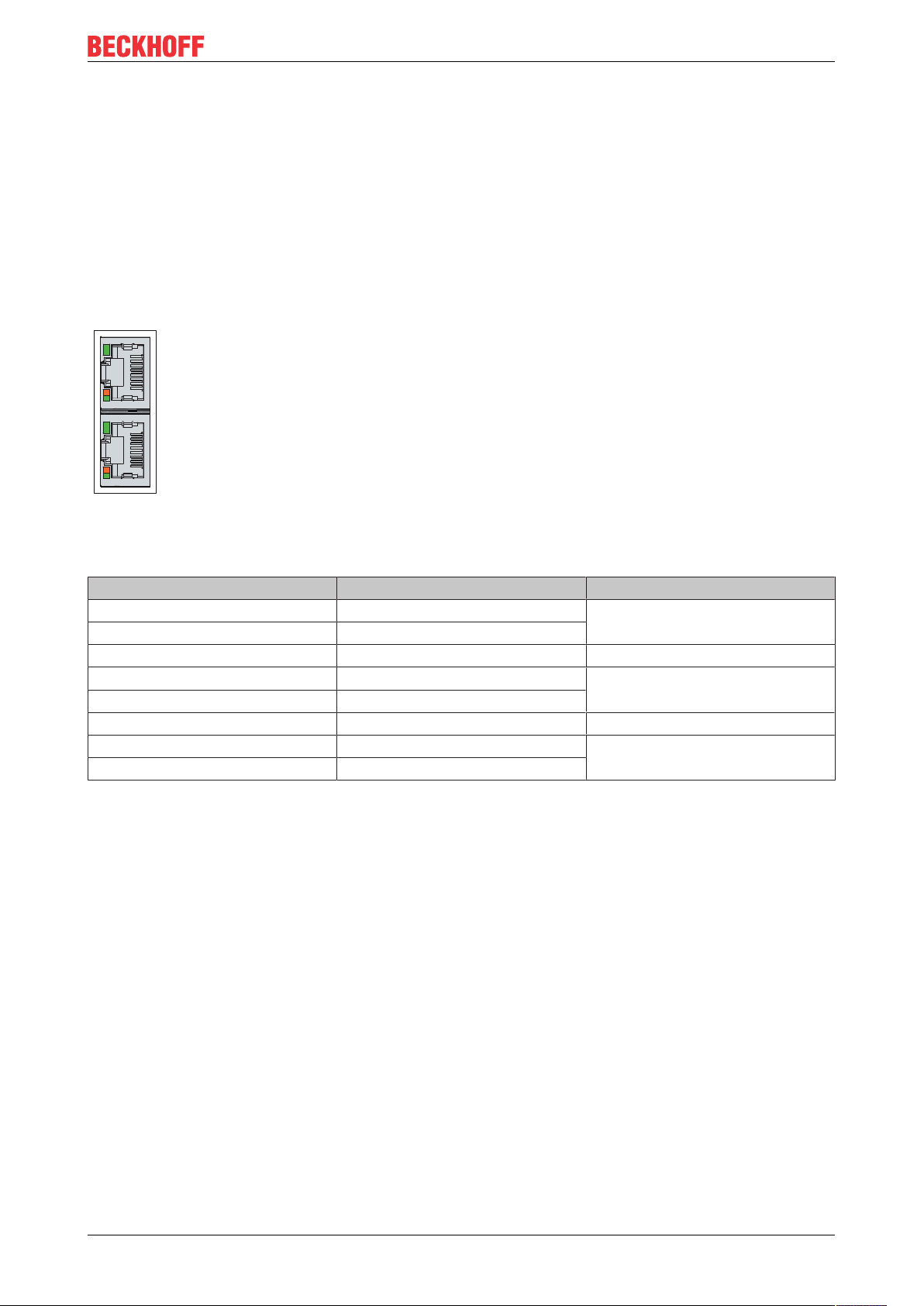
Product overview
8
1
1
8
3.3.2 Ethernet RJ45 PCIe compact module
The two Ethernet ports linked via PCIe enable connection of corresponding network components with data
rates of 10/100/1000 Mbit/s in accordance with the 10Base-T, 100Base-T and 1000Base-T Ethernet
standards.
The RJ45 connection technology with twisted-pair cables is used. The maximum length of the cable
connection is 100 m.
The Intel® i210 (MAC/PHY) controller is used for both ports.
The Ethernet ports are not switched. They are suitable for cycle times <= 1 ms and for distributed clock
applications in EtherCAT.
Fig.7: C6032_Ethernet interface pin numbering
Table8: Ethernet interface pin assignment
Pin Signal Description
1 T2 + Pair 2
2 T2 3 T3 + Pair 3
4 T1 + Pair 1
5 T1 6 T3 - Pair 3
7 T4 + Pair 4
8 T4 -
The LEDs of the LAN interfaces indicate the activity and the speed of the data transfer (Mbit/s). The LED on
the left indicates whether the interface is connected to a network. If this is the case, the LED lights up green.
The LED flashes when data transfer is in progress.
The LED on the right indicates the speed of the data transfer. If the speed is 10 Mbit/s, the LED is not lit. At
100 Mbit/s the LED lights up orange, at 1000 Mbit/s it lights up green.
C6032 15Version: 2.5
Page 16
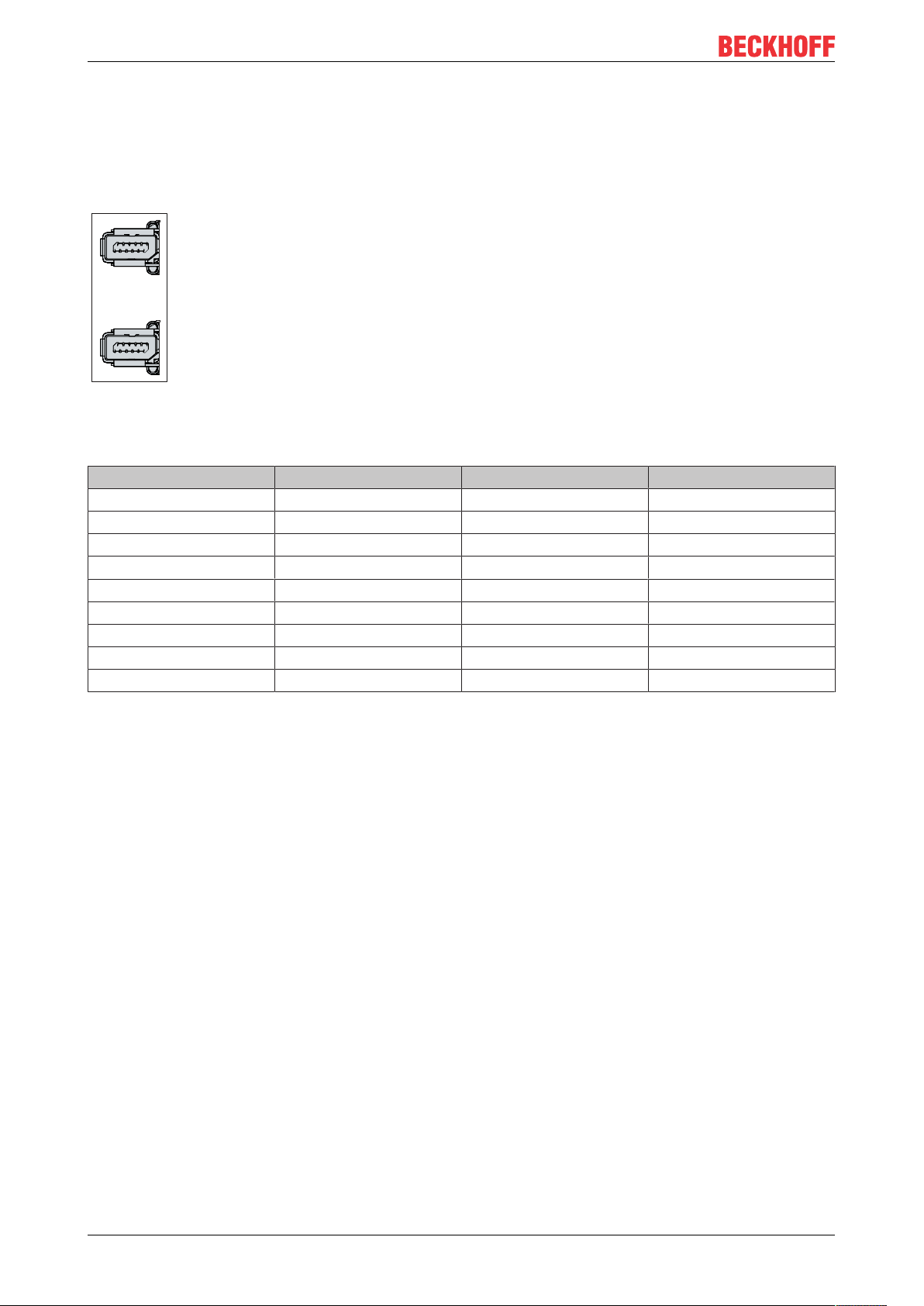
Product overview
1 234
5
678 9
1 234
5
678 9
3.3.3 RS232 PCIe compact module
The RS232 interfaces include two electrically isolated Harting ix Industrial® type B sockets. Two ix Industrial
type B to D-Sub, 9-pin adapter cables are required (order identifier C9900-K920). The adapter cables are 45
cm long. The interface provides an asynchronous, serial communication method defined in the RS232
standard.
Fig.8: C6032_RS232 pin numbering
Table9: RS232 pin assignment
Pin Signal Type Description
1 - - 2 RxD Signal in Receive Data
3 TxD Signal out Transmit Data
4 - - 5 GND Ground Ground
6 - - 7 RTS Signal out Request to Send
8 CTS Signal in Clear to Send
9 RI Signal in Ring Indicator
®
C603216 Version: 2.5
Page 17

Product overview
1 234
5
678 9
1 234
5
678 9
3.3.4 RS422 PCIe compact module
The RS422 PCIe compact module contains two electrically isolated Harting ix Industrial® type B sockets for
high-speed serial data transfer. Two ix Industrial® type B to D-Sub, 9-pin adapter cables are required (order
identifier C9900-K922). The adapter cables are 45 cm long. The signal transfer takes place symmetrically.
The channels are protected by a common overvoltage protection. If an overvoltage occurs at one of the
channels, both channels are switched off.
Fig.9: C6032_RS422 pin numbering
Table10: RS422 pin assignment
Pin Signal Type Description
1 - - 2 TxD + Data-Out + Transmit 422
3 RxD + Data-In + Receive 422
4 - - 5 GND Ground Ground
6 VCC VCC +5V
7 TxD - Data-Out - Transmit 422
8 RxD - Data-In - Receive 422
9 - - -
On delivery the interface is configured as a full duplex endpoint as standard – see table below.
Table11: RS422 standard configuration
Function Status
Echo on
Auto send off
Always send on
Auto receive off
Always receive on
Termination on
C6032 17Version: 2.5
Page 18

Product overview
1 234
5
678 9
1 234
5
678 9
3.3.5 RS485 PCIe compact module
The RS485 PCIe compact module contains two electrically isolated Harting ix Industrial® type B sockets for
asynchronous, serial high-speed data transfer. Two ix Industrial® type B to D-Sub, 9-pin adapter cables are
required (order identifier C9900-K922). The adapter cables are 45 cm long. The signal transfer takes place
symmetrically.
Fig.10: C6032_RS485 pin numbering
Table12: RS485 pin assignment
Pin Signal Type Description
1 - - 2 TxD + Data-Out + Transmit 485
3 RxD + Data-In + Receive 485
4 - - 5 GND Ground Ground
6 VCC VCC +5V
7 TxD- Data-Out - Transmit 485
8 RxD- Data-In - Receive 485
9 - - -
Pins 2 and 3 (data +) and pins 7 and 8 (data -) must be connected.
On delivery the interface is configured as a half-duplex endpoint without echo as standard – see table below.
Table13: RS485 standard configuration
Function Status
Echo off
Auto send on
Always send off
Auto receive on
Always receive off
Termination on
C603218 Version: 2.5
Page 19

Product overview
24 V
24 V
CAT.6A(100 m)
C6032 mit CP-Link 4 Modul
CP29xx-0010
CP39xx-0010
1
8
3.3.6 CP-Link 4 PCIe compact module
The PCIe compact module contains a CP-Link 4 output with RJ45 socket, which enables operation of remote
operating units. An operating panel with CP-Link 4 interface and an Industrial PC can be connected at a
distance of up to 100 m.
The CP-Link 4 technology is supported by the Beckhoff multi-touch Panel series CP29xx-0010 (built-in
devices) and CP39xx-0010 (mounting arm devices).
CP-Link 4 as PCIe module is available as two-cable display link. The Industrial PC can be connected directly
to the control panel via the module. USB 2.0 (100 Mbit/s) and DVI are transmitted together via a CAT.6
cable. An additional power cable is required for the power supply (24 V) of the Panel (see Fig. 11).
A
Fig.11: C6032_CP-Link 4
Fig.12: C6032_CP-Link 4 pin numbering
Table14: CP-Link 4 pin assignment
Pin Signal Description
1 0 + Pair 0
2 0 3 1 + Pair 1
4 2 + Pair 2
5 2 6 1 - Pair 1
7 3 + Pair 3
8 3 -
No special drivers or software are required for CP-Link 4.
CP-Link 4 with transmitter box
If the Industrial PC is not equipped with a PCIe module, a transmitter box is required to use CP-Link 4. The
transmitter boxes CU8802-0000 (two-cable display link) and CU8803-0000 (one-cable display link) are
available for this purpose.
With the CU8802-0000, the Industrial PC is connected to the transmitter box via USB and DP/DVI. The
transmitter box is then connected to the control panel via the CP-Link 4 connection of the transmitter box
using a CAT.6A cable. USB and DVI are transmitted together via this cable. A power cable is also required
for the power supply of the Panel (two-cable display link). Fig. 13 shows the wiring with the CU8802-0000.
C6032 19Version: 2.5
Page 20

Product overview
Fig.13: C6032_CP-Link 4, CU8802
With the CU8803-0000, the Industrial PC is also connected to the transmitter box via USB and DP/DVI. The
transmitter box is then connected to the control panel via the CP-Link 4 connection of the transmitter box
using a CAT.6A cable. With this box, USB, DP/DVI and power supply can be transmitted together via the
cable (one-cable display link). No additional power cable is required, and the power supply socket on the
Panel remains unused. Fig. 14 shows the wiring with the CU8803-0000.
Fig.14: C6032_CP-Link 4, CU8803
3.4 Status LEDs
The Industrial PC has four status LEDs: UPS-OCT, PWR, HDD, TC. They provide information on the
following aspects:
• the transmission quality of the UPS-OCT signals
C603220 Version: 2.5
Page 21

• the status of the power controller
PWR
TC
HDD
UPS-OCT
• the hard disk activity
• the TwinCAT status
Fig.15: Status LEDs
Product overview
3.4.1 UPS-OCT LED
The UPS-OCT LED indicates the transmission quality of the UPS-OCT signals. UPS stands for the
uninterruptible power supply. One-cable technology (OCT) enables the communication between PC and
UPS to be transmitted together with the power supply, so that only one cable is required.
The colors and flashing intervals have the following meanings:
Table15: Meaning of the UPS-OCT LED
Color Flashing interval Meaning
None Steadily lit No UPS-OCT connected
Blue Flashing Bootloader active
Yellow Steadily lit Moderate signal quality
Green Steadily lit Good signal quality
Red Steadily lit Poor signal quality
3.4.2 PWR LED
The PWR (power) LED indicates the status of the power controller. The colors and flashing intervals have
the following meanings:
C6032 21Version: 2.5
Page 22

Product overview
Table16: Meaning of the PWR LED
Color Flashing interval Meaning
None Steadily lit PC is off
White Steadily lit VCC power fail
Magenta Steadily lit S UPS active (if existent)
Yellow Steadily lit Windows shut down, supply
voltage still present
Green Steadily lit Normal operation
Red Steadily lit Reset/power fail
Green/yellow Flashing Bootloader running without error
Red/yellow Flashing Bootloader is starting (start
sequence is being run through)
Magenta Flashing (0.5s) S UPS capacitance test (if S UPS
exists)
Red/magenta Flashing Checksum error during the I2C
transmission in the bootloader
Cyan Flashing (2s) contact Beckhoff Service
3.4.3 HDD LED
The HDD LED indicates the activity of the storage medium. The colors and flashing intervals have the
following meanings:
Table17: Meaning of the HDD LED
Color Flashing interval Meaning
Red Flashing Activity (access to storage
medium)
3.4.4 TC LED
The TC LED indicates the TwinCAT status. The colors and flashing intervals have the following meanings:
Table18: Meaning of the TC LED
Color Flashing interval Meaning
Green Steadily lit TwinCAT Run Mode
Blue Steadily lit TwinCAT Config Mode
Red Steadily lit TwinCAT Stop
- - TwinCAT not started
C603222 Version: 2.5
Page 23

Product overview
3.5 Name plate
The name plate provides information on the equipment fitted to the Industrial PC.
Table19: Key - C6032 name plate
No. Description
1 Manufacturer, including address
2 Model: The last four digits indicate the device
generation.
3 Serial number (BTN)
4 Date of manufacture
5 Mainboard
6 CPU
7 Main memory
8 Storage media
9 Power supply unit: 24 V
10 MAC addresses of the Ethernet interfaces (X102-
X105)
11 Optional PCIe compact modules
12 CE conformity, EAC conformity
13 FCC approval
14 Variant number: Commercial number of the order
code including ordering options
NEC class 2
DC,
C6032 23Version: 2.5
Page 24

Commissioning
4 Commissioning
To be able to use the Industrial PC, you must first commission it. The first step is to transport the device to is
operating location and unpack it. This is followed by installing the device in the control cabinet, connecting
the cables and the power supply and finally switching on the Industrial PC.
4.1 Transport and unpacking
Note the specified transport and storage conditions (see Chapter 9, Technical data [}47]).
Despite the robust design of the unit, the components are sensitive to strong vibrations and impacts.
Transporting a control cabinet with a built-in PC can result in excessive impact on the Industrial PC. During
transport the device must therefore be protected from excessive mechanical stress. Appropriate packaging
of the Industrial PC, in particular the original packaging, can improve the vibration resistance during
transport.
NOTE
Hardware damage due to condensation
Unfavorable weather conditions during transport can cause damage to the device.
• Protect the device against moisture (condensation) during transport in cold weather or in case of extreme temperature fluctuations.
• Do not put the device into operation until it has slowly adjusted to the room temperature.
• Should condensation occur, wait for about 12 hours before switching the device on.
Unpacking
Proceed as follows to unpack the unit:
1. Remove packaging.
2. Keep the packaging for possible future transport.
3. Check your delivery for completeness by comparing it with your order.
4. Check the contents for visible shipping damage.
5. In case of discrepancies between the package contents and the order, or in case of transport damage,
please inform Beckhoff Service (see Chapter 10.1 Service and support [}48]).
C603224 Version: 2.5
Page 25

Commissioning
1 2
4.2 Installation in the control cabinet
The C6032 Industrial PC is designed for installation in control cabinets in machine and plant technology.
Please observe the environmental conditions prescribed for the operation (see Chapter 9 Technical data
[}47]).
Using different mounting plates, you can align the cable entry based on the application requirements.
Figure 17 shows the two available mounting plates: the standard mounting plate 1 and the optional mounting
plate 2. In both cases, the plate is attached to the right-hand side wall of the Industrial PC with four Torx
TX10 screws and a tightening torque of approx. 0.5 Nm. You can turn both mounting plates before fastening
them such that the PC can be mounted in the desired orientation for the cable entry in the control cabinet
(see Chapter 4.2.1 Mounting options [}26]).
Fig.16: C6032 _Mounting plates
By default, the Industrial PC is delivered with the standard mounting plate 1 already mounted as shown in
Fig. 17. Alternatively, you can select one of the ordering options listed below.
The following ordering options are available to you:
Table20: Mounting plate ordering options
Order designation Execution
C9900-M668 Mounting plate on the side wall, instead of the
standard mounting plate
C9900-M669 Mounting plate for side mounting of the C603x, single
part, not mounted
C6032 25Version: 2.5
Page 26
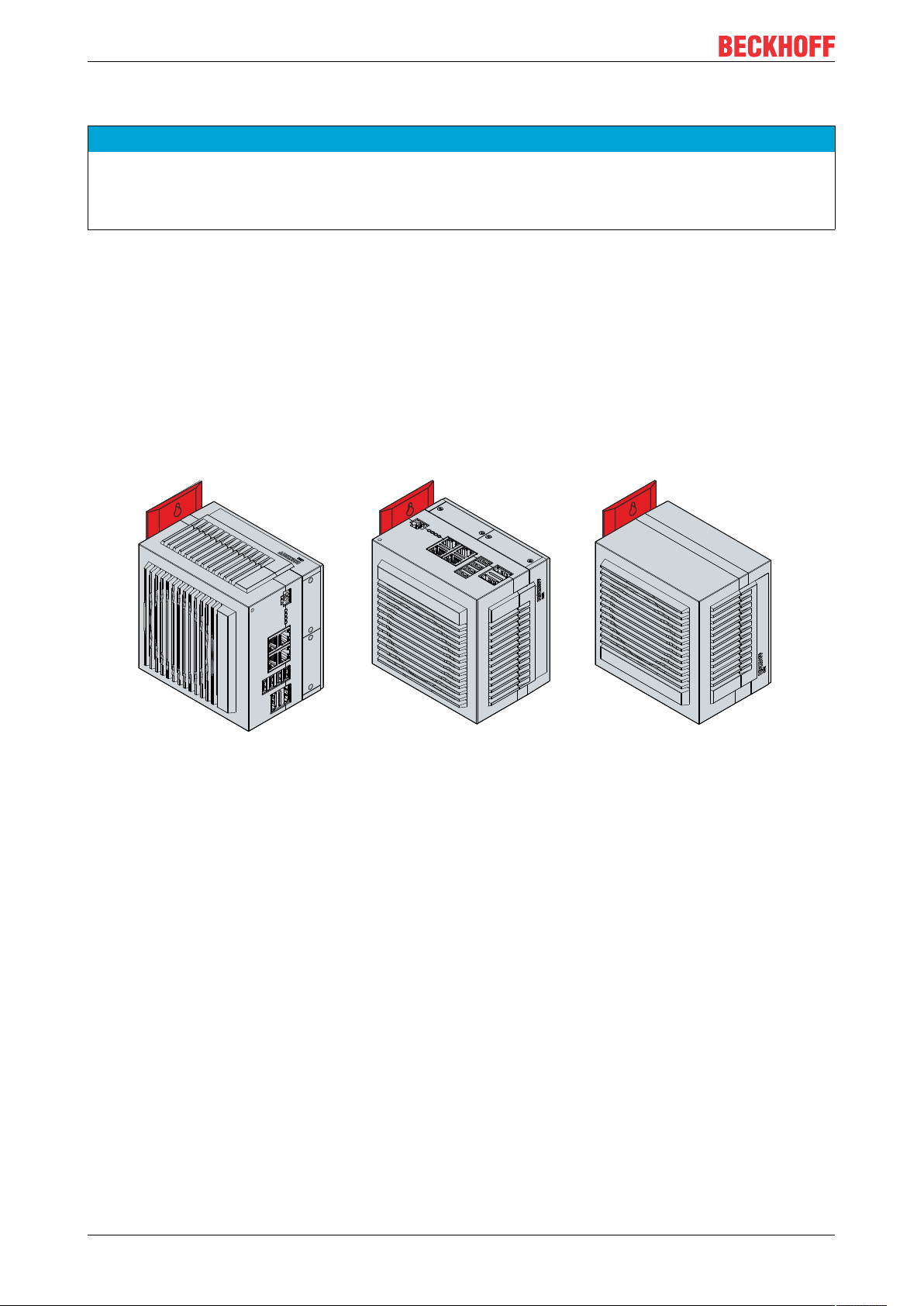
Commissioning
A B C
4.2.1 Mounting options
NOTE
Incorrect installation
Mounting the device in a way that deviates from the documentation can impair its functionality.
• Mount the device only according to the orientations shown in the documents.
Before attaching the mounting plates shown in Fig. 17 to the device, you have various options for aligning
the device according to the desired cable entry. This results in various options for mounting the device in the
control cabinet.
The following drawings show the possible mounting options.
With the standard mounting plate 1, you can mount the Industrial PC in the control cabinet using the narrow
sides. You have the following mounting options, which are shown in Fig. 18:
• Mounting via the rear of the device (A)
• Mounting via the top of the device (B)
• Mounting via the bottom of the device (C)
Fig.17: C6032_Mounting options for mounting plate 1
With the optional mounting plate 2, you can mount the Industrial PC only via the right-hand side panel. You
can rotate the PC as required to align the connections in the control cabinet. You have the following
mounting options, which are shown in Fig. 19:
• Connections point upwards (A)
• Connections point downwards (B)
• Connections point to the right (C)
• Connections point to the left (D)
C603226 Version: 2.5
Page 27
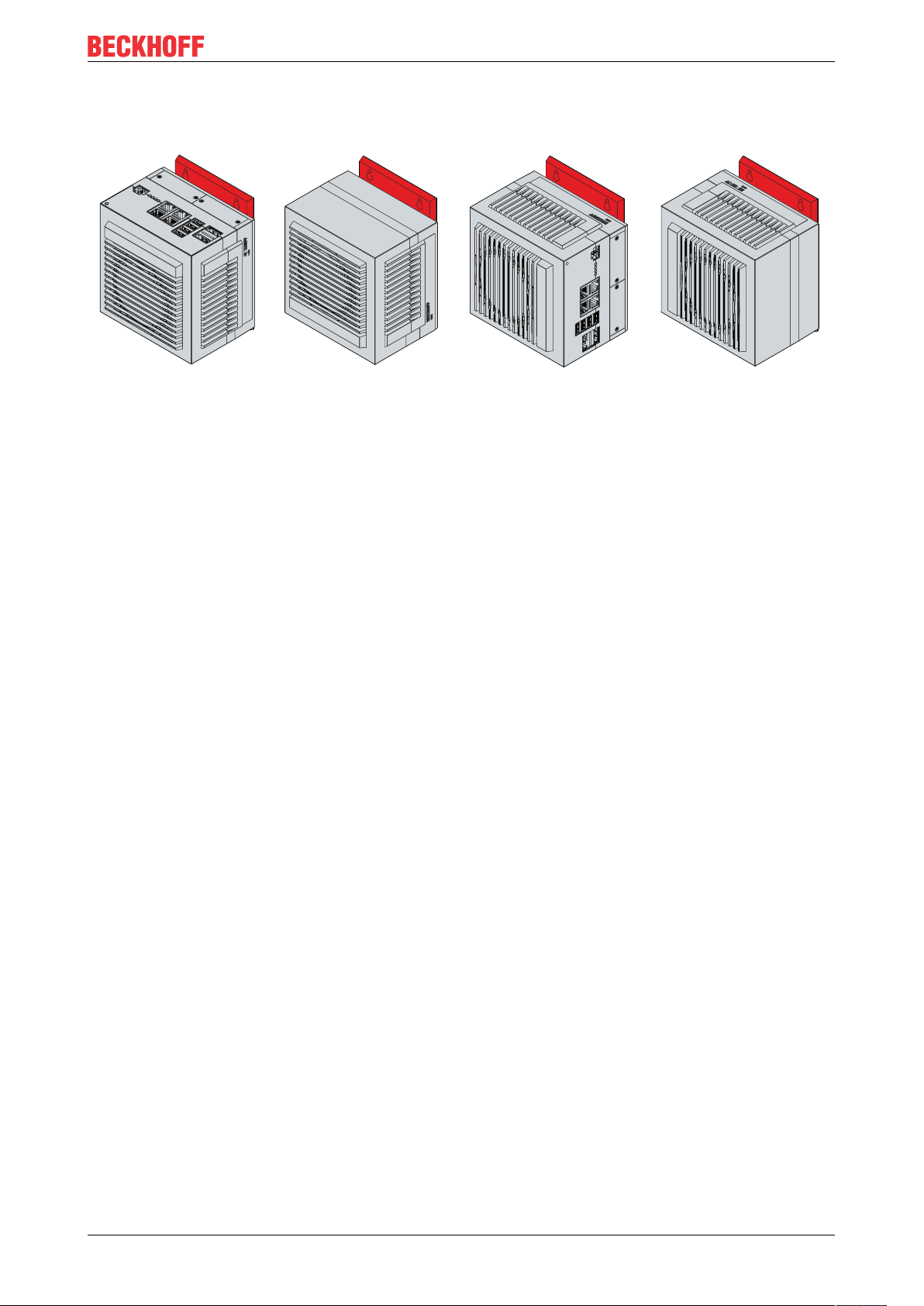
A B C
D
Fig.18: C6032 _Mounting options for mounting plate 2
Commissioning
C6032 27Version: 2.5
Page 28

Commissioning
104
63.1
145
150
129
135
7
39.1 65
Ø 4,2
132 9
5
103.5
106
70
142
7
102
157
7.5
132 15
Ø 4,2
129
4.2.2 Dimensions
The dimensions of the Industrial PC and the mounting plates are used to prepare the control cabinet and to
mount the device correctly in the control cabinet.
All dimensions are in mm.
Fig. 20 gives an example of the dimensions using the mounting option via the rear of the device with
mounting plate 1.
Fig.19: C6032 _Mounting plate narrow side
Fig. 21 shows the dimensions using the mounting option with the connections pointing to the right with
mounting plate 2 as an example.
Fig.20: C6032 _Mounting plate side panel
C603228 Version: 2.5
Page 29
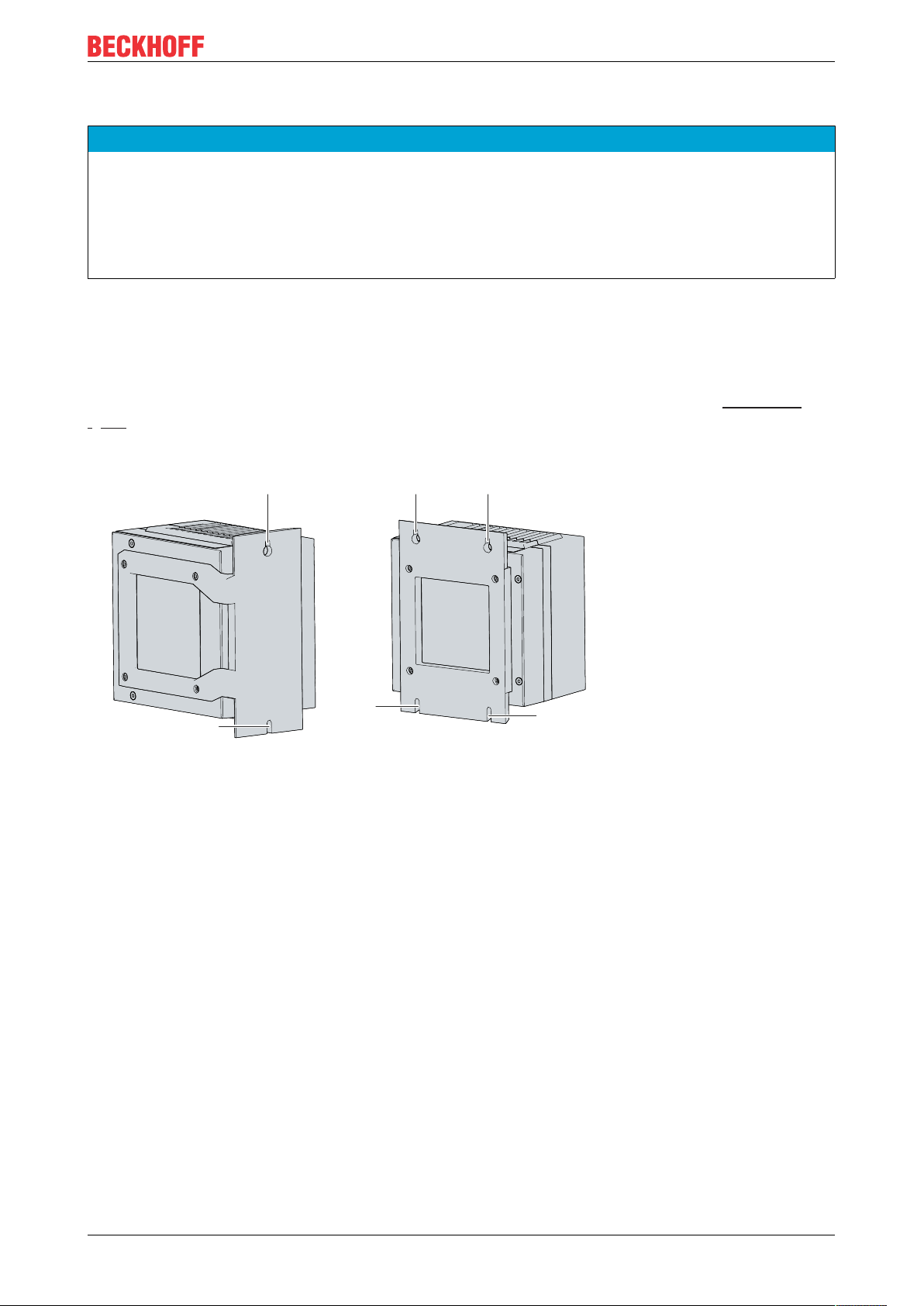
Commissioning
4.2.3 Installation in the control cabinet
NOTE
Extreme environmental conditions
Extreme environmental conditions can cause damage to the device.
• Avoid extreme environmental conditions.
• Protect the device against dust, moisture and heat.
• Do not block the ventilation slits of the device.
When installing in the control cabinet, make sure that there is 5 cm free space on the accessible sides of the
device for air circulation and for opening the PC.
Mounting via mounting plates
In order to mount the Industrial PC with mounting plate 1 or 2 in the control cabinet, it must be furnished with
the holes for the fastening screws according to the dimensions of the PC (see Chapter 4.2.2 Dimensions
[}28]). You need M4 screws for mounting.
After you have drilled the holes for the fastening screws in the control cabinet, you can mount the Industrial
PC in the control cabinet with mounting plates 1 or 2.
Fig.21: C6032 _Mounting plates for control cabinet installation
To install the Industrial PC in the control cabinet, follow the steps below:
1. Place the fastening screws in the drill holes in the rear panel of the control cabinet.
2. Hang the PC onto the screws at the marked points on the mounting plate (see Fig.22).
3. Tighten the fastening screws.
ð You have successfully installed the Industrial PC in the control cabinet.
C6032 29Version: 2.5
Page 30
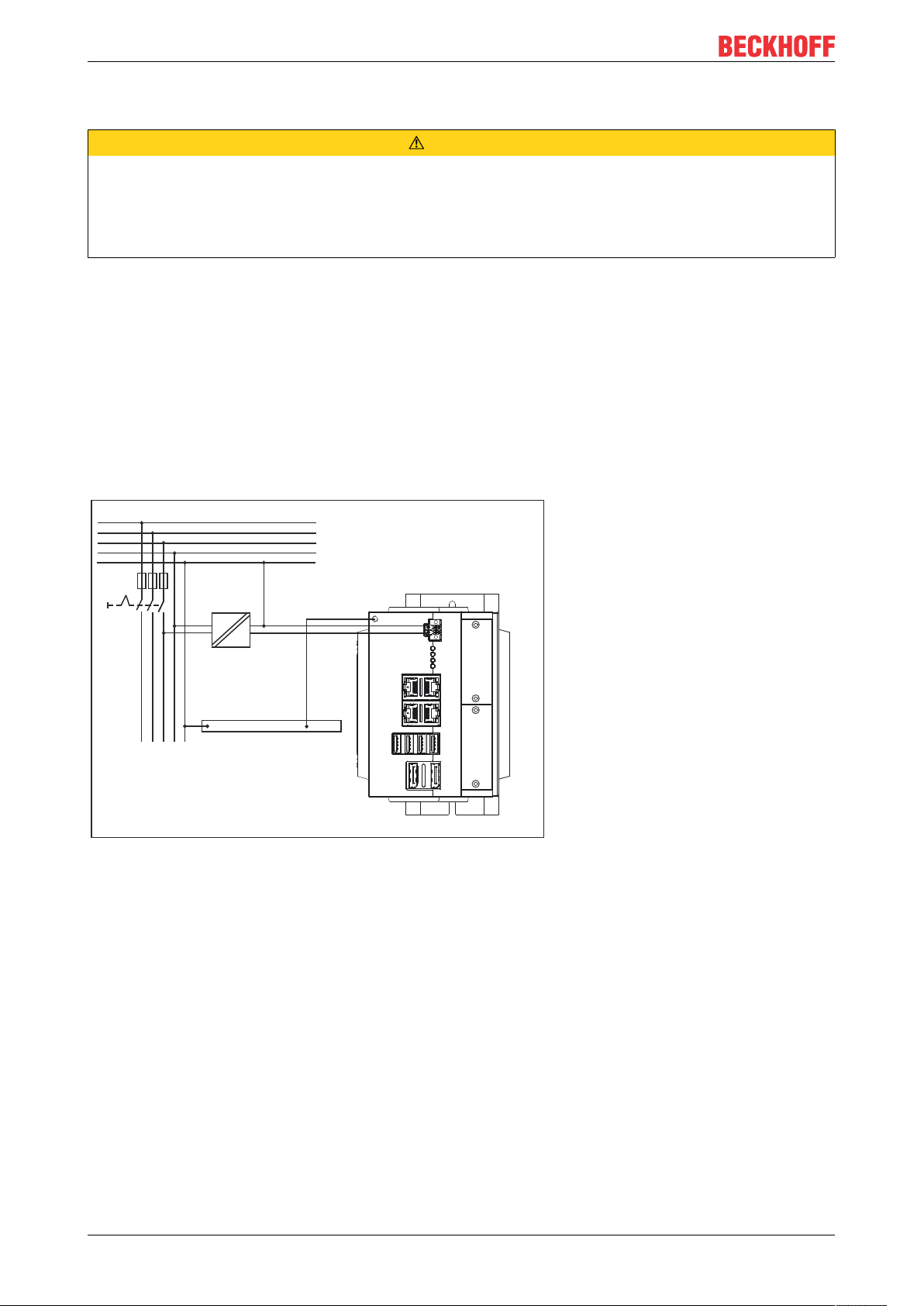
Commissioning
L1
L2
L3
N
PE
230 V
24 V
~
_
Grounding busbar
4.3 Connecting the Industrial PC
CAUTION
Risk of electric shock
Dangerous touch voltages can lead to electric shock. To avoid electric shock, observe the following:
• Never connect or disconnect the device cables during a thunderstorm.
• Provide protective earthing for handling the device.
To prepare the Industrial PC for operation, it must be connected. The first step is to ground the device. Then
you can connect the cables and the power supply.
An external power supply unit is required to supply 24VDC (-15%/+20%) for operating the device.
Wire the Industrial PC in the control cabinet in accordance with the EN 60204-1:2006 standard on Protective
Extra Low Voltage (PELV) so that one side of the circuit or a point on the power source of this circuit is
connected to the protective conductor system.
Set "PE" and "0 V" (24 V power supply) to the same potential (connected in the control cabinet).
Connected devices that have their own power supply must have the same potential for "PE" and "GND" as
the Industrial PC system (no potential difference).
Fig.22: C6032 _Wiring example
C603230 Version: 2.5
Page 31
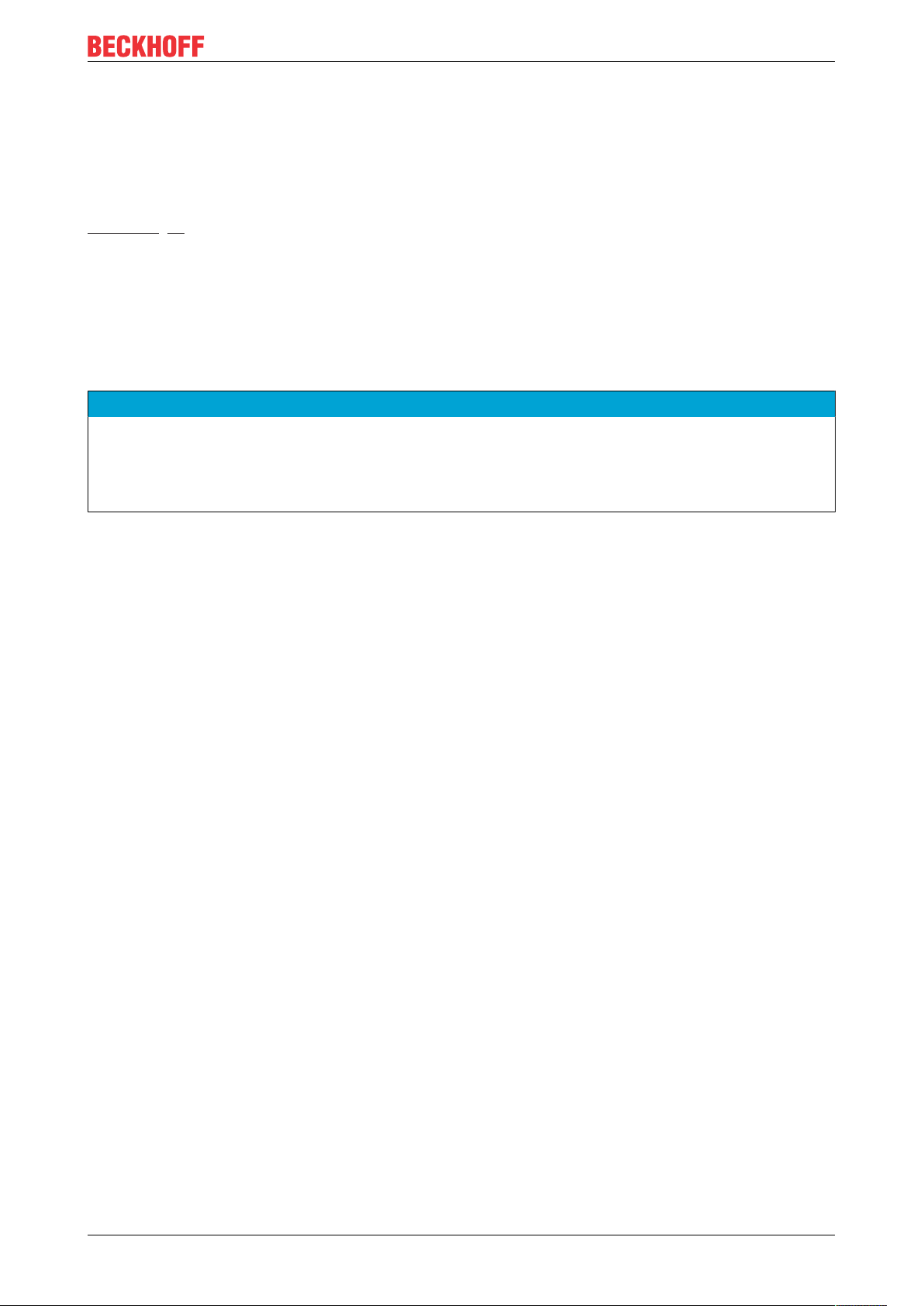
Commissioning
4.3.1 Grounding of the Industrial PC
Potential differences are minimized and electrical currents are diverted to the ground through grounding or
potential equalization of electronic devices. This is to prevent dangerous touch voltages and electromagnetic
interference.
The protective conductor connection PE is located on the housing of the Industrial PC (see also Chapter 3.1
Structure [}9]), which ensures both the protective earthing of the PC and the functional earthing. Therefore,
use cables with a cross-section of at least 4 mm2 for the connection of the protective conductor.
Protective earth
By connecting the PE protective conductor connection to the central grounding point of the control cabinet
panel in which the PC is installed, you establish low-resistance protective earthing of the Industrial PC and
thus avoid dangerous touch voltages.
EMC
NOTE
Hardware damage due to electromagnetic interference
Using the Industrial PC without functional earthing can lead to hardware damage due to electromagnetic interference.
• Only use the device with functional earthing.
Electromagnetic compatibility (EMC) refers to the Industrial PC's ability not to interfere with other devices
and equipment through electromagnetic interference, and not to be disturbed by electrical or electromagnetic
effects.
For this purpose, the Industrial PC must comply with certain protection requirements. The Industrial PC has
EMC interference immunity according to EN 61000-6-2. The EMC interference emission of the device meets
the requirements of EN 61000-6-4.
The EMC of the device is improved by functional earthing. You also establish the functional earthing by
connecting the PE protective conductor connection to the central grounding point of the control cabinet panel
in which the PC is installed.
C6032 31Version: 2.5
Page 32

Commissioning
4.3.2 Connecting cables and power supply
NOTE
Incorrect connection procedure
Incorrect procedure when connecting the cables and the power supply can cause hardware damage.
• Follow the documented procedure for connecting the cables and the power supply.
• Always connect the cables first and only then switch on the power supply.
• Please read the documentation for the external devices prior to connecting them.
Connecting cables
The connections are located in the front of the Industrial PC and are documented in Chapter 3.1 Structure
[}9].
Make sure that you first ground the PC (see Chapter 4.3.1 Grounding of the Industrial PC [}31]) and then
plug in all data transfer cables.
Connecting the power supply
Cables with a maximum cable cross-section of 1.5mm2 must be used for connecting the power supply. To
achieve the lowest possible voltage drop on the supply cable, we recommend connecting the maximum
possible cross-section. In the case of longer distances between the voltage source and the PC, take into
account the voltage drop in relation to the cable cross-section and voltage fluctuations in your supply
voltage, so that is secured that the voltage doesn´t fall under 22 V at the power supply.
Proceed as follows to connect the 24 VDC power supply unit:
1. Check the correct voltage of your external power supply.
2. Install the power cable.
3. Plug the power cable into the four-pin voltage connector of the Industrial PC.
4. Fasten the power cable to the power plug of the Industrial PC.
5. Connect the PC to your external 24 V power supply.
6. Switch on the 24V power supply.
C603232 Version: 2.5
Page 33

Commissioning
4.4 Switching the Industrial PC on and off
The Industrial PC does not have its own mains switch. Instead, the wiring for starting up and shutting down
the PC is connected via input PC_ON. You can connect a switch to the PC_ON input and use it as a
standard power switch. This allows you to position the switch as desired and make it easily accessible.
The Power Status signal indicates whether the PC is switched on or off. Read this signal to find out when
you can switch off the main supply voltage.
First switching on and driver installation
NOTE
Public networks
Connecting the PC to public networks without additional protective measures can compromise the safety of
the device.
• Protect the PC before connecting it to public networks.
The Industrial PC is started when the system is switched on or when the power supply is connected.
When you switch on the Industrial PC for the first time, the pre-installed operating system (optional) will be
started. For any additional hardware you have connected, you have to install the drivers yourself afterwards.
In addition, the Beckhoff Device Manager starts automatically. The Device Manager is a software from
Beckhoff that supports you in configuring the PC.
If you have ordered the PC without an operating system, you must install this and the driver software for the
additional hardware you have connected and for the devices in the PC yourself. Please follow the
instructions in the documentation for the operating system and the additional devices.
Switching off the Industrial PC
NOTE
Data loss due to running software
Switching off the Industrial PC before ending the running software and shutting down the device can lead to
data loss.
• Quit the running software and shut down the device before switching it off.
When the system is switched off or disconnected from its own power supply, the Industrial PC is also
switched off.
If 24 V are applied to the PC_ON input, the PC shuts down properly. The PC_ON signal is inverted, i.e. the
PC shuts down if the 24 V connection is live.
Once the PC has shut down, the Power Status output is switched from 24 V to 0 V. This output can be used,
for example, to switch a contactor that disconnects the entire system from the power supply. The maximum
load for the Power Status output is 0.5 A and a suitable fuse should be provided.
You can assign different access rights to all users in the operating system and in the application software.
Since there is a risk of data loss if the Industrial PC is switched off incorrectly, assign the rights advisedly. A
user who is not allowed to terminate the software should not be allowed to switch off the Industrial PC.
C6032 33Version: 2.5
Page 34

Beckhoff Device Manager
5 Beckhoff Device Manager
The Beckhoff Device Manager enables detailed system diagnostics with uniform secure access to the
existing hardware and software components. System data is recorded, analyzed and evaluated during
operation. The data helps to detect deviations at an early stage and prevent PC downtime.
The Beckhoff Device Manager always starts automatically after the Industrial PC has been booted. You also
have the option of manually restarting a previously closed Beckhoff Device Manager at any time.
The Industrial PC is delivered with predefined access data as standard:
• User name: Administrator
• Password: 1
You also have the option of using the Beckhoff Device Manager to configure the Industrial PC remotely via a
web browser. More detailed information is available in the Beckhoff Device Manager manual.
First start Beckhoff Device Manager
When your Industrial PC is booted for the first time, the Beckhoff Device Manager also starts automatically
for the first time. The Security Wizard opens. This tells you that you should reset the default password set by
Beckhoff. Proceed as follows:
1. Click Next on the Security Wizard start page.
ð This will take you to the Change Passwords page:
Fig.23: Beckhoff Device Manager - Change passwords
2. Enter the access data of the Device Manager on delivery.
3. Choose a secure new password. Instructions for choosing a secure password are given below.
4. Confirm the changes by clicking on the tick in the red box on the right.
5. Exit the Security Wizard to switch to the Device Manager home page:
C603234 Version: 2.5
Page 35

Beckhoff Device Manager
Fig.24: Beckhoff Device Manager home page
Navigate forward in the menu and configure the Industrial PC. Note that modifications only become active
once they have been confirmed. It may be necessary to restart the Industrial PC.
Starting the Beckhoff Device Manager manually
To start the Beckhoff Device Manager manually, proceed as follows:
1. Open a web browser on the host PC.
2. Enter the IP address or the host name of the Industrial PC in the web browser to start the Beckhoff
Device Manager.
• Example with IP address: https://169.254.136.237/config
• Example with host name: https://CP-2C1D7E/config
The Beckhoff Device Manager starts. The Security Wizard appears.
Secure passwords
Strong passwords are an important prerequisite for a secure system.
Beckhoff supplies the device images with standard user names and standard passwords for the operating
system. It is imperative that you change these.
Controllers are delivered without password in the UEFI/BIOS. Beckhoff recommends assigning a password
here as well.
Please note the following:
• Passwords should be unique for each user and service.
• Only change passwords after an incident in which passwords have become known without
authorization.
• Train the device users in the use of passwords.
A secure password has the following characteristics:
• Password complexity: The password should contain capital and lower-case letters, numbers,
punctuation marks and special characters.
• Password length: The password should be at least 10 characters long.
You can generate the password in different ways. An example is shown in the following table:
C6032 35Version: 2.5
Page 36

Beckhoff Device Manager
Table21: Password generation
Procedure Example
Start with one or two sentences. Complex passwords are more secure
Remove the spaces. Complexpasswordsaremoresecure
Abbreviate words or remove all vowels. Cmplxpsswrdsrmrscr
Insert numbers and special characters to extend the
password.
The following passwords are not secure:
• Words from a dictionary
• Words written backwards, common spelling mistakes, and abbreviations
• Repetitive sequences, e.g. 123456789 or abcdefgh
• Personal information, e.g. birthdays, ID numbers, telephone numbers
Cmplxpsswrdsrmrscr#529954#
C603236 Version: 2.5
Page 37
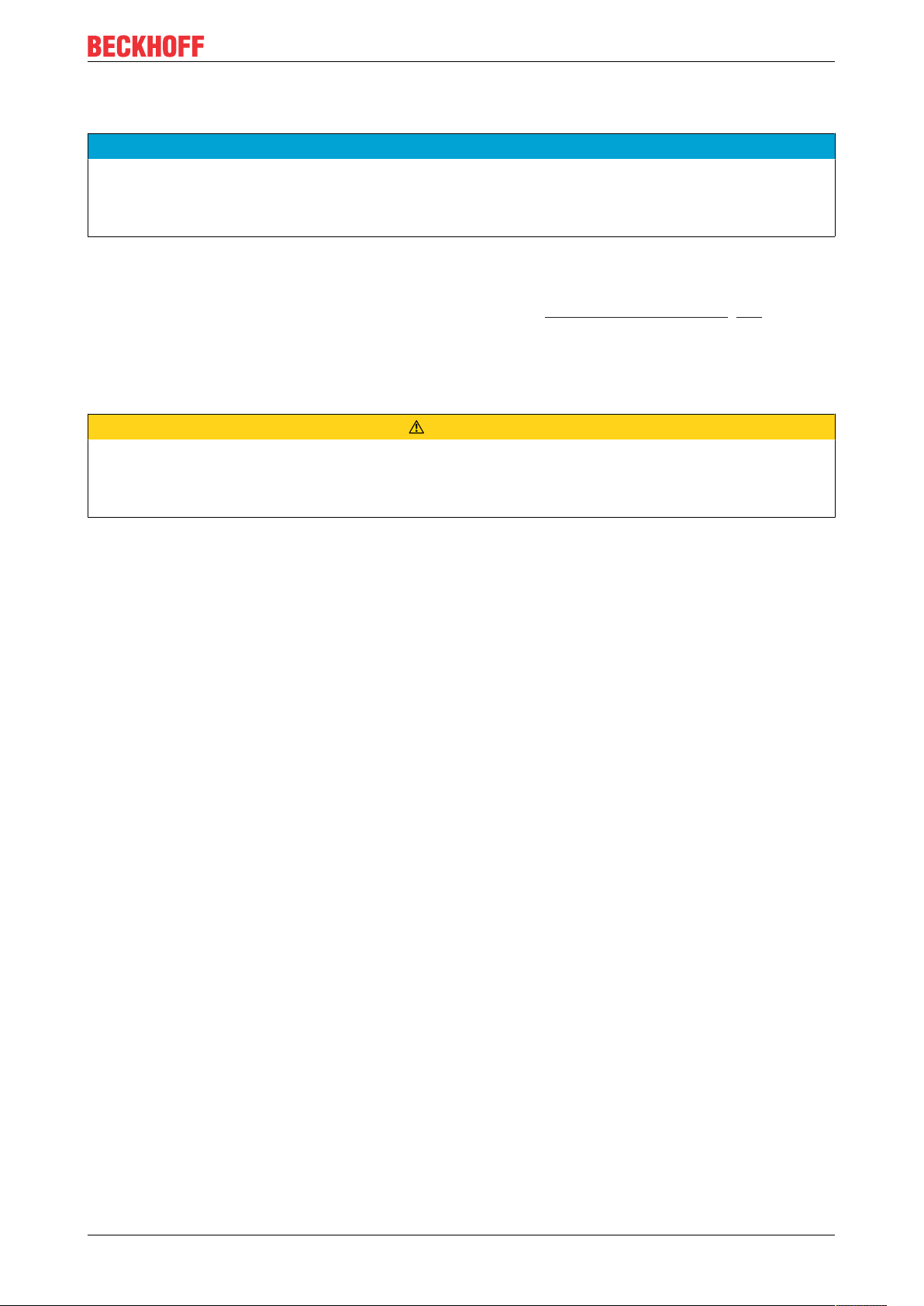
Decommissioning
6 Decommissioning
NOTE
Hardware damage due to power supply
A connected power supply can cause damage to the Industrial PC during disassembly.
• Disconnect the power supply from the device before starting to disassemble it.
When taking the Industrial PC out of operation, you must first disconnect the power supply and cables. You
can then remove the device from the control cabinet.
If you do not want to continue using the Industrial PC, Chapter 6.2 Disassembly and disposal [}38] provides
information on the correct disposal of the device.
6.1 Disconnecting the power supply and cables
CAUTION
Risk of electric shock
Disconnecting the Industrial PC during a thunderstorm can lead to electric shock.
• Never disconnect the cables of the Industrial PC during a thunderstorm.
Before you remove the Industrial PC from the control cabinet, you must follow the following steps:
1. Shut down the Industrial PC.
2. Disconnect the Industrial PC from the power supply (see below).
3. Disconnect the data transfer cables between the Industrial PC and the connected devices (see below).
Disconnect the power supply
Proceed as follows to disconnect the power supply:
1. Disconnect the PC from your external 24 V power supply.
2. Unscrew the four-pin power plug and pull it out of the PC.
3. Disassemble the power cable if the four-pin plug is to remain with the PC.
Disconnecting cables
To disconnect the cables from the Industrial PC, proceed as follows:
1. Make a note of the wiring configuration, if you wish to restore it with another device.
2. Disconnect all data transfer cables from the Industrial PC.
3. Finally, disconnect the grounding strap.
C6032 37Version: 2.5
Page 38
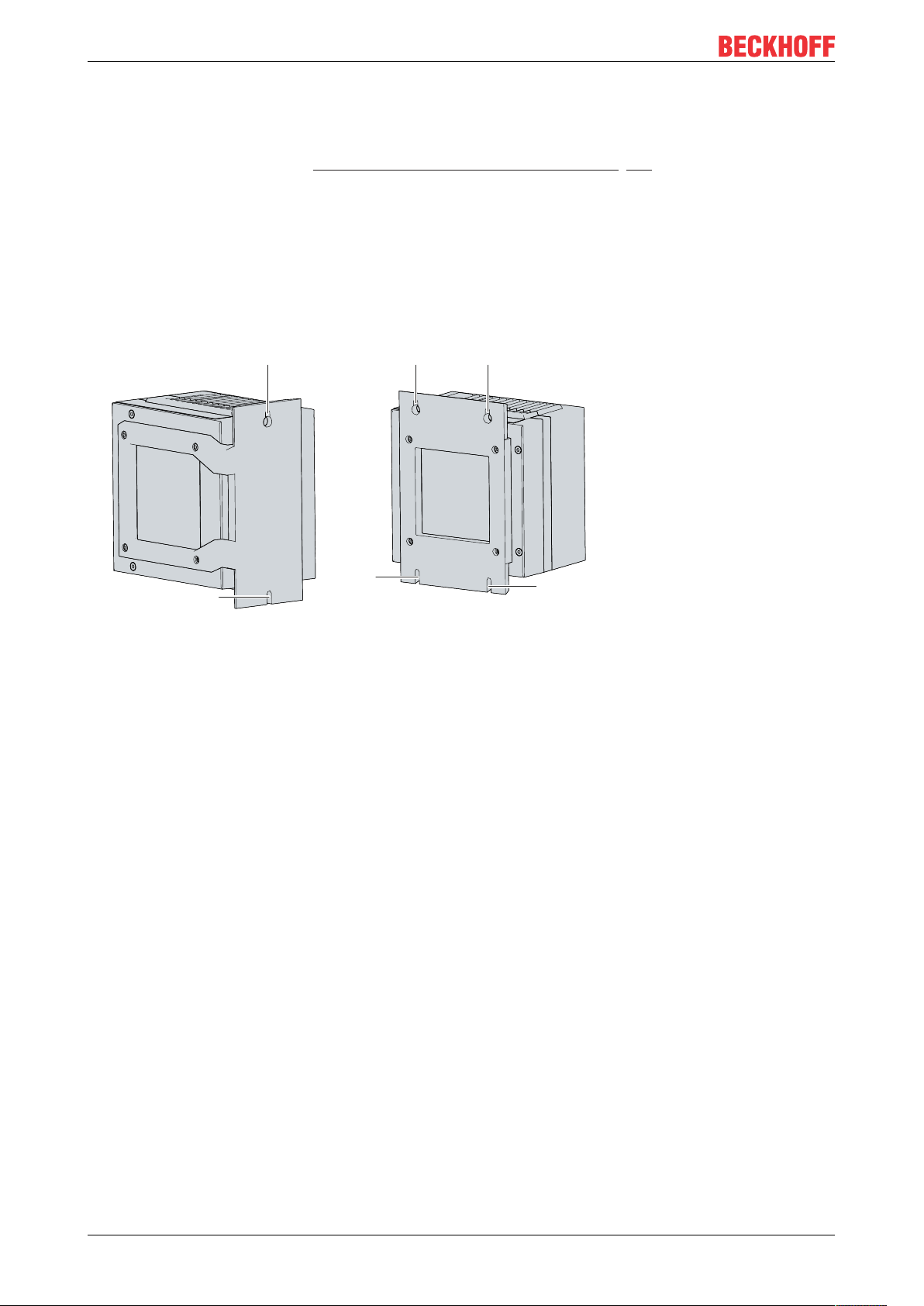
Decommissioning
6.2 Disassembly and disposal
Before you can remove the Industrial PC from the control cabinet, you must first disconnect the power supply
and the cables (see Chapter 6.1 Disconnecting the power supply and cables [}37]).
Disassembly via mounting plates
To remove the Industrial PC with the corresponding mounting plate 1 or 2 from the control cabinet, proceed
as follows:
1. Loosen the fastening screws just enough so that they remain attached to the control cabinet.
2. Lift the PC until the fastening screws slide into the keyholes (see Fig. 26).
3. Remove the PC from the control cabinet.
ð You have successfully disassembled the PC.
Fig.25: C6032 _Position of the fastening screws
Disposal of the Industrial PC
Be sure to observe the national electronic scrap regulations when disposing of the Industrial PC.
In order to dispose of the device, it must be removed and fully dismantled. Dispose of the components in the
following way:
• Send plastic parts (polycarbonate, polyamide (PA6.6)) for plastics recycling.
• Take metal parts to the metal recycling collection point.
• Electronic parts such as fans and circuit boards must be disposed of in accordance with national
electronic scrap regulations.
C603238 Version: 2.5
Page 39

Maintenance
7 Maintenance
CAUTION
Risk of electric shock
Working on the Industrial PC while it is live can lead to electric shock.
• Turn off the supply voltage before cleaning the device or replacing device components. This does not
apply to the replacement of hard disks in a RAID configuration.
Maintenance measures increase the efficiency of the device by ensuring long-term functionality. Cleaning
and maintenance of certain device components and the replacement of other device components contribute
to this.
Repair
Only the manufacturer may repair the device. If a repair should be necessary, contact Beckhoff Service (see
Chapter 10.1 Service and support).
7.1 Cleaning
NOTE
Unsuitable cleaning agents
The use of unsuitable cleaning agents can damage the device.
• Only clean the Industrial PC as specified.
It is essential to observe the following aspects when cleaning the Industrial PC:
• Make sure that no dust gets into the PC.
• Always keep the ventilation slots clear.
• Only use a vacuum cleaner to clean the PC. The Industrial PC does not have to be switched off for
this.
• Never use compressed air to clean the PC.
C6032 39Version: 2.5
Page 40

Maintenance
7.2 Maintenance
NOTE
Use of incorrect spare parts
The use of spare parts not ordered from Beckhoff Service can lead to unsafe and faulty operation.
• Only use spare parts that you have ordered from Beckhoff Service.
Beckhoff Industrial PCs are manufactured from components of the highest quality and robustness. They are
selected and tested for best interoperability, long-term availability and reliable function under the specified
environmental conditions.
Nevertheless, some components of the Industrial PC may be subject to a limited service life if they are
operated under certain conditions, such as more demanding ambient conditions during operation or during
storage, or if they are out of service for long periods of storage.
Beckhoff therefore recommends replacing some of the Industrial PC components after the time after which
predictions of the remaining service life of such components can no longer be reliably calculated.
These are the following components:
• Battery
• Storage media
• Fan
The following table provides recommendations for regular replacement of PC components:
Table22: Replacement recommendations for PC components
Component Recommendation for replacement intervals
(years)
UPS battery pack 5 years
2.5 inch hard disk 5 years or after 20,000 operating hours at more than
40 °C or after 30,000 operating hours at less than 40
°C
3.5 inch hard disk 5 years, irrespective of the operating hours
Fan 7 years
Compact Flash, CFast or SSD 10 years
Motherboard battery 5 years
Beckhoff is excluded from liability in the event of possible damage occurring during maintenance work.
Before working on the device, you should have established ESD protection to prevent damage to the device
through electrostatic discharge.
ESD protection
NOTE
Electrostatic discharge
Handling the Industrial PC without ESD protection can lead to functional impairment and destruction of the
device.
• Provide an ESD protected working environment for handling the device.
When working on electronic devices, there is a risk of damage due to ESD (electrostatic discharge), which
can impair the function or destroy the device.
Protect the Industrial PC and create an ESD-protected working environment in which any electrostatic
charges are discharged to the ground in a controlled manner and charging is prevented.
The best way to create an ESD-protected working environment is to set up ESD protection zones. The
following measures serve this purpose:
• ESD-compliant floors with sufficient conductivity to the reference potential PE;
C603240 Version: 2.5
Page 41

Maintenance
1
2
• ESD-compatible, dissipative clothing such as shoes and safety shoes, protective gloves, protective
clothing over normal clothing;
• ESD-compatible work surfaces such as tables and shelves;
• Wrist grounding strap, especially for sedentary activities;
• grounded and electrostatically dissipating equipment and operating materials (e.g. tools) within the
ESD protection zone.
If it is not possible to create an ESD protection zone, you can still protect the device against ESD damage.
The following means can be used for this purpose:
• Wrist grounding strap
• Conductive mats connected to the ground potential for temporary storage of components
• ESD-compliant, conductive tool
Access to exchangeable device components
You can access the device components to be replaced via the cover on the right-hand side. In the first step
you gain access to the battery and the storage media. To do this, remove the four Torx TX10 screws and
take off the cover (see Fig. 27).
Fig.26: C6032 _Access to battery and storage media
You now have access to the battery (1) and storage medium (2) (see Fig. 28).
Fig.27: C6032 _Battery and storage media
C6032 41Version: 2.5
Page 42
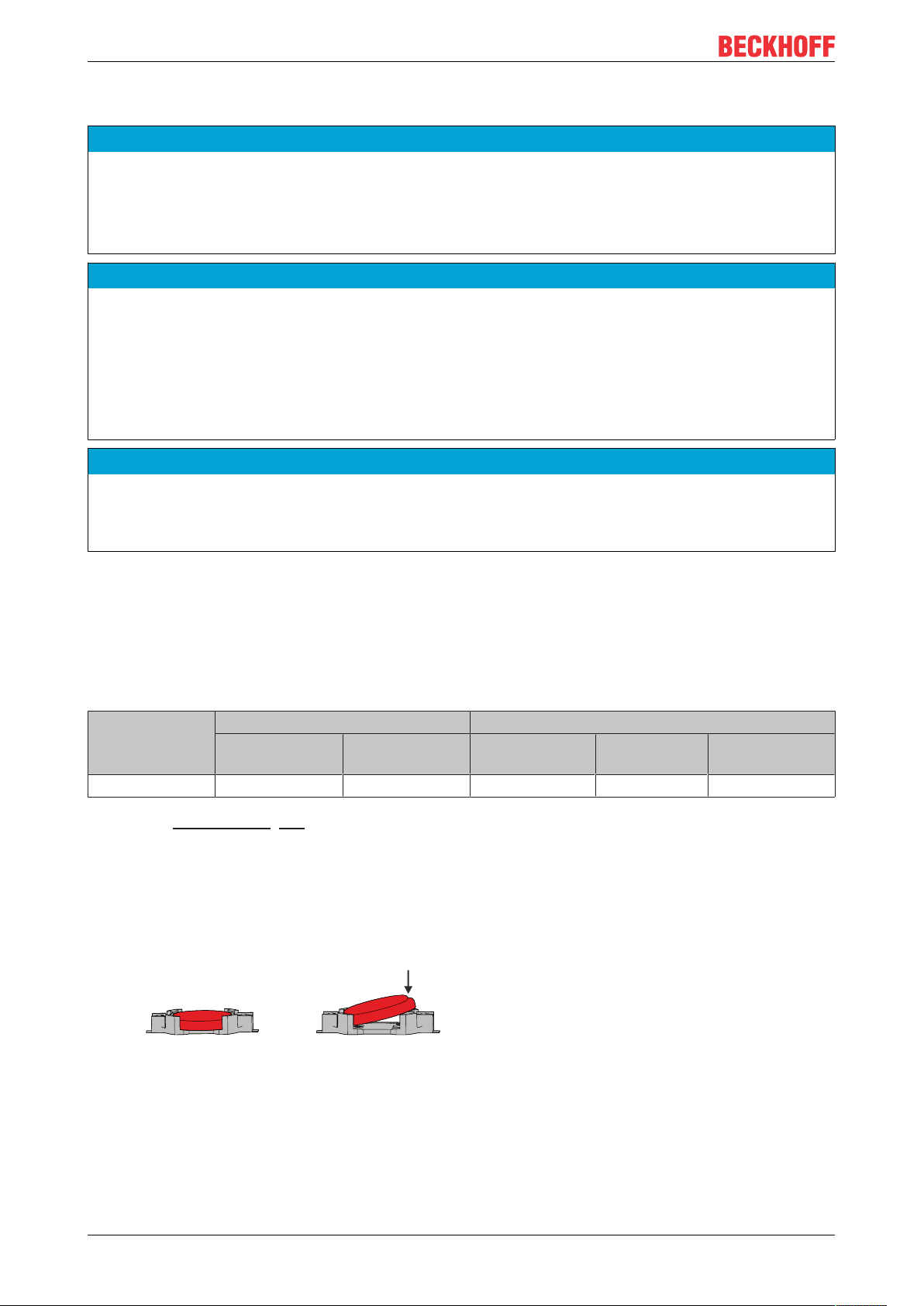
Maintenance
+
-
+
-
+
+
7.2.1 Replacing the battery
NOTE
Incorrect battery type
Inserting the wrong type of battery can damage the device.
• Only replace the battery with a replacement battery from Beckhoff Service.
• When replacing the battery, make sure that the polarity is correct.
NOTE
Battery damage
Incorrect handling of the motherboard battery can damage it.
• Do not recharge the battery.
• Do not throw the battery on the fire.
• Do not open the battery.
• Protect the battery against direct sunlight and moisture.
NOTE
Motherboard failure
Scratches on the motherboard may cause the motherboard to fail.
• Be very careful with the battery replacement lever and be sure to avoid scratching the motherboard.
The Industrial PC does not contain a lithium-ion battery. The motherboard battery is a CR2032 lithium-metal
cell. It is used to supply power to the clock integrated on the motherboard. If the battery is depleted or
missing, the date and time are displayed incorrectly.
Replacement batteries should only be obtained from Beckhoff Service (see Chapter 10.1 Service and
support).
Table23: Technical data of the battery.
Battery type Electrical properties (at 20°C) Dimensions
Nominal voltage Nominal capac-
ity
CR2032 3.0 V 225 mAh 20.0mm 3.20mm 3.1g
Chapter 7.2 Maintenance [}40] shows how to access the battery.
To change the battery, proceed as follows:
1. Place a lever made of non-electrically conductive material on the negative pole of the battery holder
below the battery.
2. Lift the battery side out of the holder.
ð The battery is now in an inclined position (see Fig. 29).
Diameter Height Weight
Fig.28: C6032 _Battery change
3. Remove the battery completely from the battery holder.
4. Insert the new battery with the correct polarity back into the inclined position on the positive pole of the
battery holder. The correct polarity is shown in the figure.
5. Push the protruding side of the battery into the battery holder (see Fig. 29).
ð You have successfully replaced the battery.
C603242 Version: 2.5
Page 43

Maintenance
SATA 0SATA 1 SATA 1SATA 0
A B
To dispose of the battery, remove it, tape off the poles and put it in the battery disposal.
7.2.2 Replacing the storage media
New storage media should only be obtained from Beckhoff Service (see Chapter 10.1 Service and support).
The C6032 contains one or two M.2 SSDs.
Data transfer before replacement
If you want to exchange the SSD as recommended by Beckhoff, you must copy the data from the old to the
new SSD. You can use the Beckhoff Service Tool (BST) for this purpose. The BST is a graphical backup and
restore program for Industrial PCs with a Windows operating system. You can create an image of your
operating system and use it to back up the operating system. You can then restore the images created in
this way. You will receive the BST on a BST stick. For more information on the function of the BST, please
refer to the corresponding documentation.
If your SSD is defective and no backup copy of the data is available, Beckhoff Service will provide you with a
fresh Windows image. In this case the applications must be reinstalled.
If you have mirrored two SSDs in a RAID configuration and one of them has failed, you must first identify the
faulty disk. You can check in the runtime of your operating system which SSD you have to replace, SATA 0
or SATA 1. Fig. 30 shows the position of SATA 0 and SATA 1 in the Industrial PC. Please note the following:
• For the generation C6032-0060, diagram A in the figure applies.
• For the generation C6032-0070, diagram B in the figure applies.
Fig.29: C6032_SATA assignment
Replacing the storage media
Chapter 7.2 Maintenance [}40] shows how to access the storage media.
To change the storage media, follow the steps shown in Fig. 31:
1. Remove the Torx TX10 fastening screw and the SW5 bolt of the storage medium you want to remove
(section A).
ð The storage medium automatically places itself in an inclined position (section B).
2. Pull the storage medium out of the slot in the inclined position (section C).
C6032 43Version: 2.5
Page 44

Maintenance
A B
C
Fig.30: C6032 _Replace storage media
3. Insert the new storage medium into the slot in the same inclined position.
4. Push down the protruding side of the storage medium.
5. Replace the bolt and the fastening screw and tighten them with a tightening torque of approx. 0.3 Nm.
ð You have successfully replaced the storage medium.
The old storage media must be disposed of in accordance with the national electronic waste regulations.
7.2.3 Replacing the fan
NOTE
Incorrect fan type
The Industrial PC may be damaged if the wrong type of fan is installed.
• Only replace the fan with a replacement fan from Beckhoff Service.
The fan ensures optimum cooling of the Industrial PC. Order a replacement fan only from Beckhoff. To do
this, contact Beckhoff Service (see Chapter 10.1 Service and support).
Before you can access the fan, you must remove the side cover. Follow the instructions in Chapter 7.2
Maintenance [}40].
To change the fan, follow the steps shown in Fig. 32:
1. Remove the four Torx TX10 screws at the top and bottom of the Industrial PC (section A).
2. Remove the fan housing (section B).
3. Remove the two Torx screws to detach the fan from the fan plate (section C).
C603244 Version: 2.5
Page 45

Maintenance
A B
C
Fig.31: C6032_Fan access
4. Disconnect the fan power cable from the motherboard and pull it out of the cable sleeve.
ð You can now replace the fan.
5. Pull the supply cable of the new fan through the cable sleeve and plug it into the motherboard.
6. Attach the fan to the fan plate with the two Torx screws and a tightening torque of approx. 0.5 Nm.
ð You have successfully replaced the fan.
The old fan must be disposed of in accordance with the national electronic waste regulations.
C6032 45Version: 2.5
Page 46

Troubleshooting
8 Troubleshooting
Table24: Troubleshooting
Fault Cause Measures
Nothing happens after the
Industrial PC has been switched on
The Industrial PC does not boot
fully
Missing power supply of the
Industrial PC
Other cause
Setup settings are incorrect
Check the power supply cable
Call Beckhoff Service
Check the setup settings
Computer boots, software starts,
but control does not operate
correctly
Other cause
Cause of the fault is either in the
software or in parts of the plant
outside the Industrial PC
Call Beckhoff Service
Call the machine and software
manufacturer
C603246 Version: 2.5
Page 47

Technical data
9 Technical data
Table25: Technical data
Product designation C6032
Dimensions (W x H x D) 129 x 133 x 104 mm, without mounting plate
Weight approx.2100g without mounting plate
approx.2350g with mounting plate
Supply voltage 20.4-30 V
Power consumption max. 60W with basic configuration
Protection class IP20
Vibration resistance (sinusoidal vibration) EN 60068-2-6: 10 to 58 Hz: 0.035mm
58 to 500 Hz: 0.5 G (approx. 5 m/s2)
Shock resistance (shock) EN 60068-2-27: 5 G (approx. 50 m/s2), duration:
30ms
EMC interference immunity conforms to EN 61000-6-2
EMC interference emission conforms to EN 61000-6-4
Permissible ambient temperature 0°C to +55°C (operation)
-25°C to +65°C (transport/ storage)
Permissible air humidity Maximum 95%, no condensation
Transport and storage The same values for air humidity and shock
resistance are to be observed during transport and
storage as in operation. The shock resistance during
transport can be improved by means of suitably
packing the Industrial PC.
(24 VDC power supply unit, NEC class 2)
DC
C6032 47Version: 2.5
Page 48

Appendix
10 Appendix
10.1 Service and support
Beckhoff and their partners around the world offer comprehensive service and support, making available fast
and competent assistance with all questions related to Beckhoff products and system solutions.
Beckhoff Service
The Beckhoff Service Centre supports you in all matters of after-sales service:
• on-site service
• repair service
• spare parts service
• hotline service
Hotline: + 49 (0) 5246/963-460
Fax: + 49 (0) 5246/963-479
E-mail: service@beckhoff.com
If servicing is required, please quote the serial number of your Industrial PC, which can be found on the
name plate.
Beckhoff Support
Support offers you comprehensive technical assistance, helping you not only with the application of
individual Beckhoff products, but also with other, wide-ranging services:
• World-wide support
• design, programming and commissioning of complex automation systems
• extensive training program for Beckhoff system components
Hotline: + 49 (0) 5246/963-157
Fax: + 49 (0) 5246/963-9157
E-mail: support@beckhoff.com
Headquarters
Beckhoff Automation GmbH & Co. KG
Hülshorstweg 20
33415 Verl
Germany
Phone: + 49 (0) 5246/963-0
Fax: + 49 (0) 5246/963-198
E-mail: info@beckhoff.de
The addresses of the worldwide Beckhoff branches and agencies can be found on our website at http://
www.beckhoff.com/.
You will also find further documentation for Beckhoff components there.
C603248 Version: 2.5
Page 49
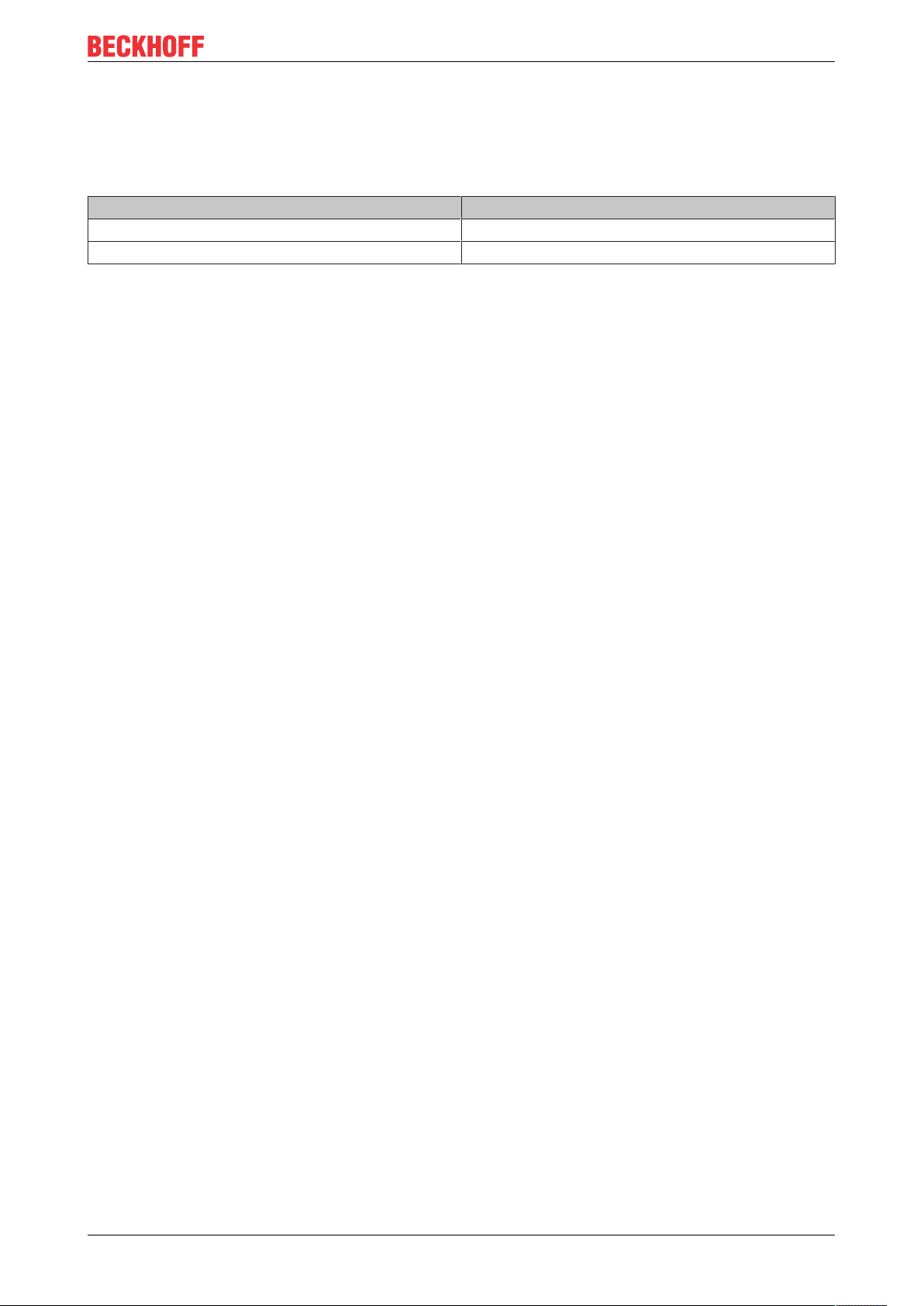
Appendix
10.2 Approvals
The following table shows the certifications of the Industrial PC based on the device generation:
Table26: Certifications C6032
Device generation Certifications
C6032-0060 CE, EAC
C6032-0070 CE, EAC
FCC approvals for the United States of America
FCC: Federal Communications Commission Radio Frequency Interference Statement
This device was tested and complies with the limits for a digital device of class A, according part 15 of the
FCC regulations. These limits are designed to provide adequate protection against adverse interference, if
the device is used in a commercial environment. This device generates, uses and may emit radio frequency
energy and may cause adverse interference with radio communications, if it is not installed and used in
accordance with the operating instructions. If this device is used in a residential area it is likely to cause
adverse interference, in which case the user must take appropriate countermeasures in order to eliminate
the interference at his own expense.
FCC approvals for Canada
FCC: Canadian Notice
This device does not exceed the class A limits for radiation, as specified by the Radio Interference
Regulations of the Canadian Department of Communications.
C6032 49Version: 2.5
Page 50

List of figures
List of figures
Fig. 1 C6032_Structure – basic configuration........................................................................................ 9
Fig. 2 C6032_Power socket pin numbering........................................................................................... 10
Fig. 3 C6032_Ethernet interface pin numbering .................................................................................... 11
Fig. 4 C6032_USB interface pin numbering .......................................................................................... 12
Fig. 5 C6032_DisplayPort pin numbering .............................................................................................. 13
Fig. 6 C6032_USB interface pin numbering .......................................................................................... 14
Fig. 7 C6032_Ethernet interface pin numbering .................................................................................... 15
Fig. 8 C6032_RS232 pin numbering ..................................................................................................... 16
Fig. 9 C6032_RS422 pin numbering ..................................................................................................... 17
Fig. 10 C6032_RS485 pin numbering ..................................................................................................... 18
Fig. 11 C6032_CP-Link 4 ........................................................................................................................ 19
Fig. 12 C6032_CP-Link 4 pin numbering................................................................................................. 19
Fig. 13 C6032_CP-Link 4, CU8802 ......................................................................................................... 20
Fig. 14 C6032_CP-Link 4, CU8803 ......................................................................................................... 20
Fig. 15 Status LEDs................................................................................................................................. 21
Fig. 16 C6032 _Mounting plates.............................................................................................................. 25
Fig. 17 C6032_Mounting options for mounting plate 1 ............................................................................ 26
Fig. 18 C6032 _Mounting options for mounting plate 2 ........................................................................... 27
Fig. 19 C6032 _Mounting plate narrow side ............................................................................................ 28
Fig. 20 C6032 _Mounting plate side panel .............................................................................................. 28
Fig. 21 C6032 _Mounting plates for control cabinet installation .............................................................. 29
Fig. 22 C6032 _Wiring example .............................................................................................................. 30
Fig. 23 Beckhoff Device Manager - Change passwords.......................................................................... 34
Fig. 24 Beckhoff Device Manager home page......................................................................................... 35
Fig. 25 C6032 _Position of the fastening screws..................................................................................... 38
Fig. 26 C6032 _Access to battery and storage media............................................................................. 41
Fig. 27 C6032 _Battery and storage media ............................................................................................. 41
Fig. 28 C6032 _Battery change ............................................................................................................... 42
Fig. 29 C6032_SATA assignment ........................................................................................................... 43
Fig. 30 C6032 _Replace storage media .................................................................................................. 44
Fig. 31 C6032_Fan access...................................................................................................................... 45
C603250 Version: 2.5
Page 51

List of tables
List of tables
Table 1 Key - C6032 structure.................................................................................................................. 9
Table 2 Power socket pin assignment ...................................................................................................... 10
Table 3 Controller classification based on device generations................................................................. 11
Table 4 Ethernet interface pin assignment ............................................................................................... 11
Table 5 USB interface pin assignment ..................................................................................................... 12
Table 6 Pin assignment of DisplayPort..................................................................................................... 13
Table 7 USB interface pin assignment ..................................................................................................... 14
Table 8 Ethernet interface pin assignment ............................................................................................... 15
Table 9 RS232 pin assignment................................................................................................................. 16
Table 10 RS422 pin assignment................................................................................................................. 17
Table 11 RS422 standard configuration ..................................................................................................... 17
Table 12 RS485 pin assignment................................................................................................................. 18
Table 13 RS485 standard configuration ..................................................................................................... 18
Table 14 CP-Link 4 pin assignment............................................................................................................ 19
Table 15 Meaning of the UPS-OCT LED.................................................................................................... 21
Table 16 Meaning of the PWR LED............................................................................................................ 22
Table 17 Meaning of the HDD LED ............................................................................................................ 22
Table 18 Meaning of the TC LED ............................................................................................................... 22
Table 19 Key - C6032 name plate .............................................................................................................. 23
Table 20 Mounting plate ordering options .................................................................................................. 25
Table 21 Password generation ................................................................................................................... 36
Table 22 Replacement recommendations for PC components .................................................................. 40
Table 23 Technical data of the battery. ...................................................................................................... 42
Table 24 Troubleshooting ........................................................................................................................... 46
Table 25 Technical data ............................................................................................................................. 47
Table 26 Certifications C6032 .................................................................................................................... 49
C6032 51Version: 2.5
Page 52

Page 53

More Information:
www.beckhoff.com/C6032/
Beckhoff Automation GmbH & Co. KG
Hülshorstweg 20
33415 Verl
Germany
Phone: +49 5246 9630
info@beckhoff.com
www.beckhoff.com
