Asus PCI-V775V2 User Manual







 R PCI-V775V2
R PCI-V775V2
PCI Graphics Adapter
USER'S MANUAL
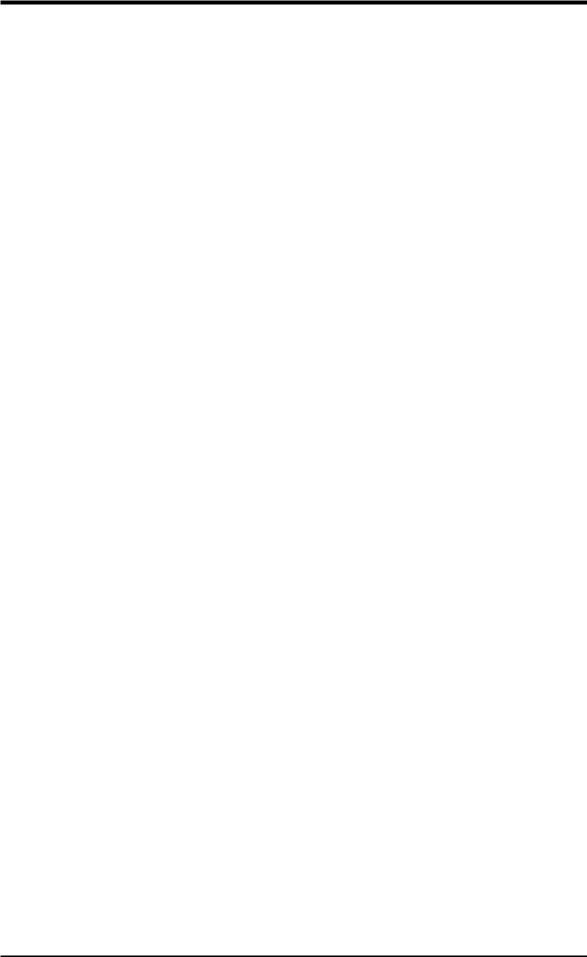
USER'S NOTICE
No part of this product, including the product and software may be reproduced, transmitted, transcribed, stored in a retrieval system, or translated into any language in any form by any means without the express written permission of ASUSTeK COMPUTER INC. (hereinafter referred to as ASUS) except documentation kept by the purchaser for backup purposes.
ASUS provides this manual "as is" without warranty of any kind, either express or implied, including but not limited to the implied warranties or conditions of merchantability or fitness for a particular purpose. In no event shall ASUS be liable for any loss or profits, loss of business, loss of use or data, interruption of business, or for indirect, special, incidental, or consequential damages of any kind, even if ASUS has been advised of the possibility of such damages arising from any defect or error in this manual or product. ASUS may revise this manual from time to time without notice.
Products mentioned in this manual are mentioned for identification purposes only. Product names appearing in this manual may or may not be registered trademarks or copyrights of their respective companies.
The product name and revision number are both printed on the board itself. Manual revisions are released for each board design represented by the digit before and after the period of the manual revision number. Manual updates are represented by the third digit in the manual revision number. For updated BIOS, drivers, or product release information you may visit ASUS' home page at: http://www.asus.com.tw/
© Copyright 1996 ASUSTeK COMPUTER INC. All rights reserved.
Product Name: |
ASUS PCI-V775V2 |
Manual Revision: |
1.02 |
Release Date: |
January 1997 |
|
|
II |
ASUS PCI-V775V2 User's Manual |
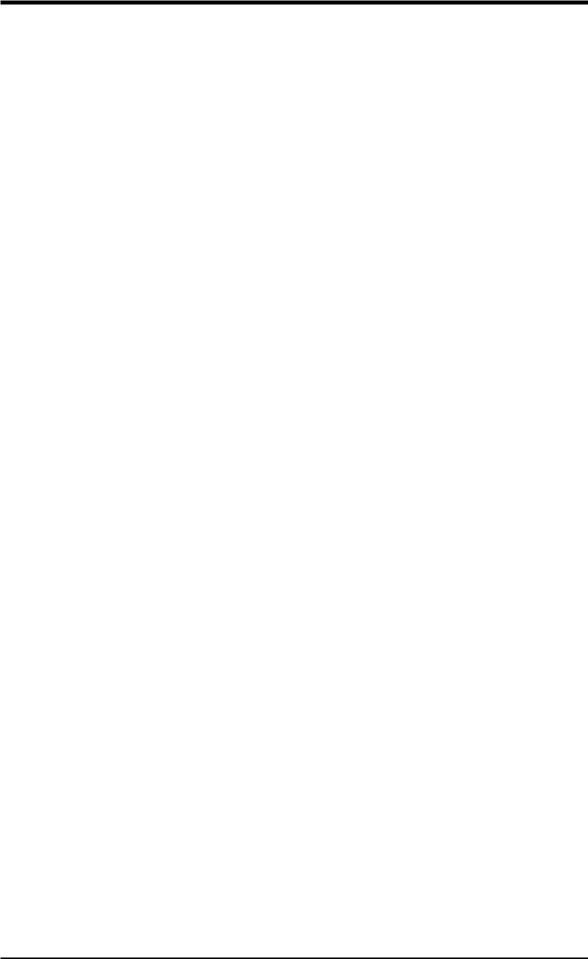
ASUS CONTACT INFORMATION
ASUSTeK COMPUTER INC.
Marketing Info:
Address: 150 Li-Te Road, Peitou, Taipei, Taiwan, ROC
Telephone: 886-2-894-3447
Fax: 886-2-894-3449
Email: info@asus.com.tw
Technical Support:
Fax: 886-2-895-9254
BBS: 886-2-896-4667
Email: tsd@asus.com.tw
WWW: http://www.asus.com.tw/
Gopher: gopher.asus.com.tw
FTP: ftp.asus.com.tw/pub/ASUS
ASUS COMPUTER INTERNATIONAL
Marketing Info:
Address: 721 Charcot Avenue, San Jose, CA 95131, USA Telephone: 1-408-474-0567
Fax: 1-408-474-0568 Email: info-usa@asus.com.tw
Technical Support:
BBS: 1-408-474-0555
Email: tsd-usa@asus.com.tw
ASUS COMPUTER GmbH
Marketing Info:
Address: Harkort Str. 25, 40880 Ratingen, BRD, Germany Telephone: 49-2102-445011
Fax: 49-2102-442066 Email: info-ger@asus.com.tw
Technical Support:
BBS: 49-2102-448690
Email: tsd-ger@asus.com.tw
ASUS PCI-V775V2 User's Manual |
III |

CONTENTS
I. Hardware Installation .................................................. |
1 |
Layout of the ASUS PCI-V775V2 Card ........................ |
1 |
Installation Procedures ................................................... |
2 |
II. Microsoft Windows 95 ................................................ |
4 |
Video Driver Installation ............................................... |
4 |
Introduction .................................................................... |
4 |
New Hardware Found ............................................... |
4 |
Using Autorun Screen ............................................... |
5 |
Using Windows 95 Control Panel ............................. |
6 |
Software MPEG & Video Player ................................... |
7 |
Installing DirectX and MPEG Movie Player in Win95 . 7 |
|
Windows 95 Display Settings ........................................ |
8 |
Adjustment: ............................................................... |
8 |
Change Refresh Rate ............................................ |
8 |
Adjust Performance .............................................. |
9 |
Hotkey: ...................................................................... |
9 |
Settings: ..................................................................... |
9 |
III. Microsoft Windows 3.x ........................................... |
10 |
Video Driver Installation ............................................. |
10 |
Installing Video drivers in DOS .............................. |
10 |
Installing Video drivers in Windows 3.x ................. |
10 |
Software MPEG & Video Player ................................. |
11 |
Installing VFW and MPEG Movie Player in Win3.x .. 11
IV |
ASUS PCI-V775V2 User's Manual |
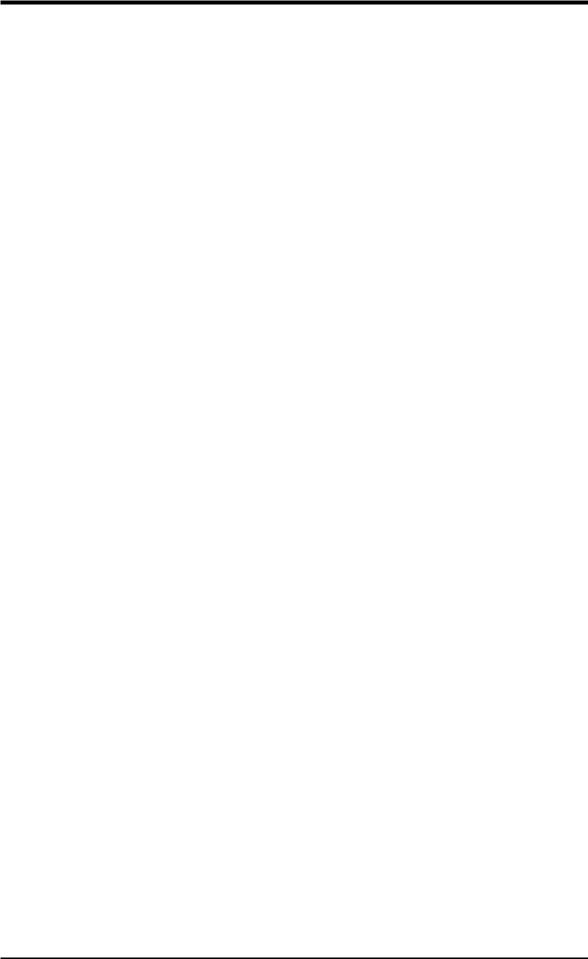
CONTENTS
Windows 3.x Display Panel ......................................... |
12 |
Settings: ................................................................... |
12 |
Tune Performance .............................................. |
12 |
Adjustment: ............................................................. |
13 |
Change Refresh Rate .......................................... |
13 |
Hotkey: .................................................................... |
14 |
DPMS: ..................................................................... |
14 |
IV. Microsoft Windows NT ........................................... |
15 |
Video Driver Installation ............................................. |
15 |
Installing Display Drivers for Windows NT 4.0 ..... |
15 |
Installing Display Drivers in Windows NT 3.51 ..... |
16 |
V. IBM OS/2 Video Driver ............................................ |
17 |
IBM OS/2 Video Driver Installation ............................ |
17 |
VI. Other Video Drivers ................................................ |
18 |
AutoCAD Video Driver Installation ............................ |
18 |
Microstation Video Driver Installation ........................ |
18 |
VII. Display Information .............................................. |
19 |
Resolution Table .......................................................... |
19 |
1 MB Video Memory .............................................. |
19 |
2 MB Video Memory .............................................. |
20 |
4 MB Video Memory .............................................. |
23 |
VIII. Hardware Information ........................................ |
24 |
8-bit LPB Connector .................................................... |
24 |
16-bit LPB Connector .................................................. |
25 |
A. Questions & Answers ................................................ |
26 |
ASUS PCI-V775V2 User's Manual |
V |

FCC & DOC COMPLIANCE
Federal Communications Commission Statement
This device complies with FCC Rules Part 15. Operation is subject to the following two conditions:
•This device may not cause harmful interference, and
•This device must accept any interference received, including interference that may cause undesired operation.
This equipment has been tested and found to comply with the limits for a Class B digital device, pursuant to Part 15 of the FCC Rules. These limits are designed to provide reasonable protection against harmful interference in a residential installation. This equipment generates, uses and can radiate radio frequency energy and, if not installed and used in accordance with manufacturer's instructions, may cause harmful interference to radio communications. However, there is no guarantee that interference will not occur in a particular installation. If this equipment does cause harmful interference to radio or television reception, which can be determined by turning the equipment off and on, the user is encouraged to try to correct the interference by one or more of the following measures:
•Re-orient or relocate the receiving antenna.
•Increase the separation between the equipment and receiver.
•Connect the equipment to an outlet on a circuit different from that to which the receiver is connected.
•Consult the dealer or an experienced radio/TV technician for help.
WARNING: The use of shielded cables for connection of the monitor to the graphics card is required to assure compliance with FCC regulations. Changes or modifications to this unit not expressly approved by the party responsible for compliance could void the user's authority to operate this equipment.
Canadian Department of Communications Statement
This digital apparatus does not exceed the Class B limits for radio noise emissions from digital apparatus set out in the Radio Interference Regulations of the Canadian Department of Communications.
VI |
ASUS PCI-V775V2 User's Manual |
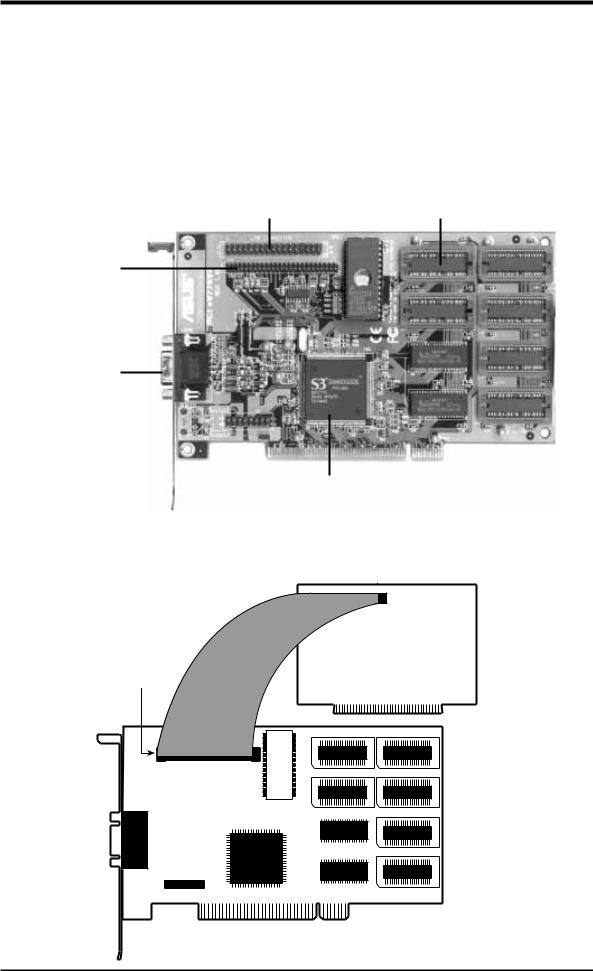
I. Hardware Installation
Thank you for purchasing the ASUS PCI-V775V2 Graphics Adapter, the latest S3 Trio64V2/DX Graphics Engine which provides the best video quality in any scale.
Layout of the ASUS PCI-V775V2 Card
8-BIT LPB Connector |
|
& Feature Connector |
1-4 MB Memory |
16-BIT LPB
Connector
Video Output
Connector
S3 Trio64V2/DX Chipset
1 MB Video memory is standard. Add two 512KB RAMs to upgrade this to 2MB, four for 3 MB, or six for 4 MB.
Optional LPB adapters:
TV Tuners, MPEG,
Video Capture Cards
LPB Connector
H/W Installation |
Layout |
I. |
|
|
|
ASUS PCI-V775V2 User’s Manual |
1 |
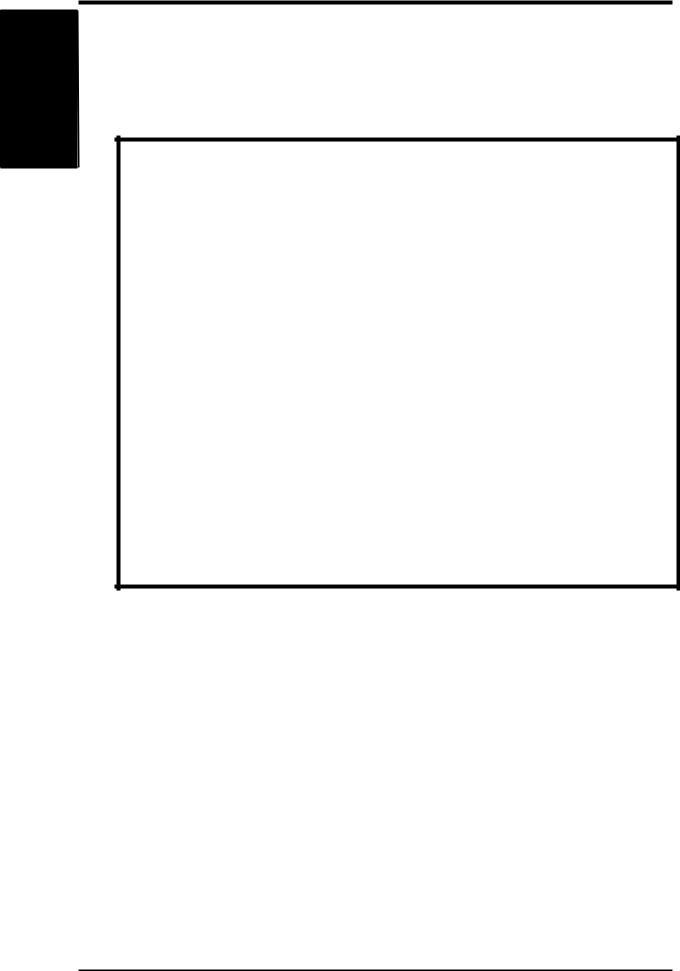
Installation H/W .I
Procedures
I. Hardware Installation
This section tells you how to install the ASUS PCI-V775V2 Video Card in your PC computer. The steps provided below demonstrate how to install the cards in a typical system. Your system may be slightly different.
WARNING: Computer boards and components contain very delicate Integrated Circuit (IC) chips. To protect the computer board and other components against damage from static electricity, you should follow some precautions whenever you work on your computer.
1.Make sure that you unplug your power supply when adding or removing expansion cards or other system components. Failure to do so may cause severe damage to both your motherboard and expansion cards.
2.Hold components by the edges and try not to touch the IC chips, leads, or circuitry.
3.Use a grounded wrist strap before handling computer components.
4.Place components on a grounded antistatic pad or on the bag that came with the component whenever the components are separated from the system.
IMPORTANT: Keep the host adapter in its antistatic bag until you are ready to install it. Before you pick up the adapter, ground yourself by touching an unpainted surface on the computer chassis. Even a little static electricity can destroy a host adapter component!
Installation Procedures
1.Unplug all electrical cords on your computer.
2.Remove the screws for the back of the system unit cover.
3.Remove the system unit cover.
4.Find an unused 5volt PCI bus expansion slot. Make sure this slot is unobstructed.
2 |
ASUS PCI-V775V2 User’s Manual |
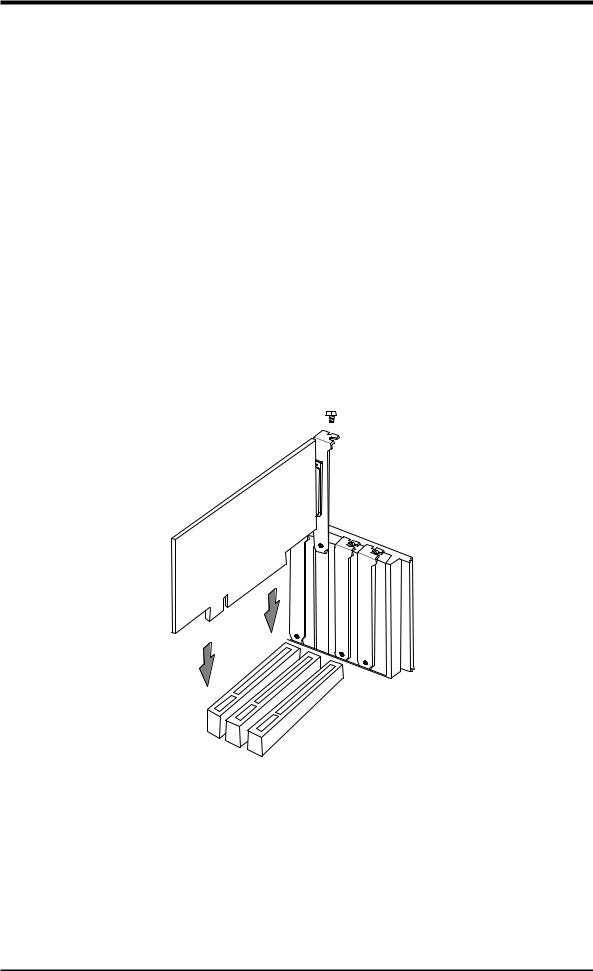
I.Hardware Installation
5.Remove the corresponding expansion slot cover from the computer chassis. The slot cover is the metal strip in the back of the computer chassis that covers the opening for the adapter’s external connector.
6.Ground yourself to an antistatic mat or other grounded source.
7.Pick up the board (still in its sleeve) by grasping the edge bracket with one hand. Avoiding touching board components.
8.Remove the plastic sleeve.
9.Position the card directly over the PCI slot and insert one end of the board in the slot first. Carefully press the bus connector on the bottom of the card down into the slot. Be sure the metal contacts on the bottom of the host adapter are securely seated in the slot.
10.Anchor the board's mounting bracket to the computer chassis using the screw from the slot cover you set aside previously.
11.Replace the cover on the system unit.
12.Connect your analog monitor's 15-pin VGA connector to the card and fasten the retaining screws (if any).
H/W Installation |
Procedures |
I. |
|
|
|
ASUS PCI-V775V2 User’s Manual |
3 |
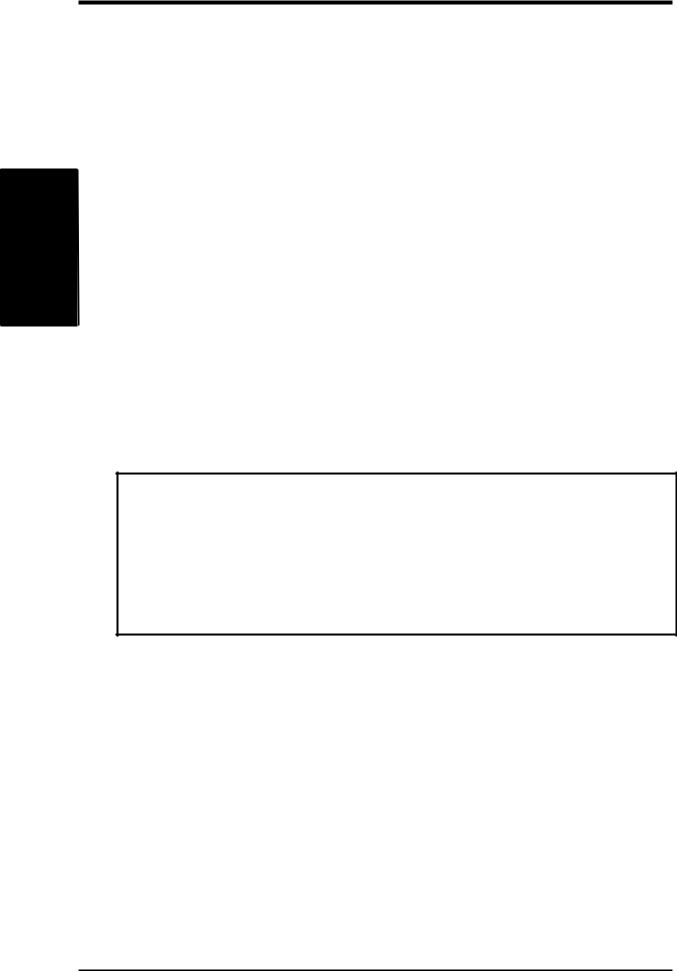
95 Windows .II
Installation Driver
II. Microsoft Windows 95
Video Driver Installation
Introduction
After installing the ASUS PCI-V775V2 Video card, software drivers and utilities must be installed. The following are various driver installation procedures for Windows 95 under specific situations.
Installing Video drivers in Windows 95 (New Hardware Found)
If you are installing the ASUS PCI-V775V2 Video card for Windows 95 for the first time, a New Hardware Found window will appear:
Select which driver you want to install for your new hardware:  Windows default driver
Windows default driver
 Driver from disk provided by hardware manufacturer
Driver from disk provided by hardware manufacturer
 Do not install a driver (Windows will not prompt you again)
Do not install a driver (Windows will not prompt you again)  Select from a list of alternate drivers
Select from a list of alternate drivers
1.Click OK to use the default selection: Driver from disk provided by hardware manufacturer
2.Insert ASUS installation CD and click Browse button - Open window appears
3.Select your CD-ROM drive in the Drives: box
4.Select win95
5.Click the OK button - Install from Disk appears - Click OK button again
6.After restarting Windows, your ASUS card should be automatically detected.
4 |
ASUS PCI-V775V2 User’s Manual |
