Asus PadFone X User Manual
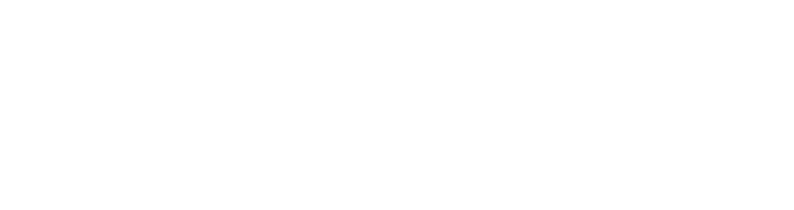
PadFone X
May 2014
First Edition
Copyright © 2014 ASUSTeK COMPUTER INC. All Rights Reserved.
No part of this manual, including the products and software described in it, may be reproduced, transmitted, transcribed, stored in a retrieval system, or translated into any language in any form or by any means, except documentation kept by the purchaser for backup purposes, without the express written permission of ASUSTeK COMPUTER INC (“ASUS”).
Product warranty or service will not be extended if: (1) the product is repaired, modified or altered, unless such repair, modification of alteration is authorized in writing by ASUS; or (2) the serial number of the product is defaced or missing.
ASUS PROVIDES THIS MANUAL “AS IS”WITHOUT WARRANTY OF ANY KIND, EITHER EXPRESS OR IMPLIED, INCLUDING BUT NOT LIMITED TO THE IMPLIED WARRANTIES OR CONDITIONS OF MERCHANTABILITY OR FITNESS FOR A PARTICULAR PURPOSE. IN NO EVENT SHALL ASUS, ITS DIRECTORS, OFFICERS, EMPLOYEES OR AGENTS BE LIABLE FOR ANY INDIRECT, SPECIAL, INCIDENTAL, OR CONSEQUENTIAL DAMAGES (INCLUDING DAMAGES FOR LOSS OF PROFITS, LOSS OF BUSINESS, LOSS OF USE OR DATA, INTERRUPTION OF BUSINESS AND THE LIKE), EVEN IF ASUS HAS BEEN ADVISED OF THE POSSIBILITY OF SUCH DAMAGES ARISING FROM ANY DEFECT OR ERROR IN THIS MANUAL OR PRODUCT.
SPECIFICATIONS AND INFORMATION CONTAINED IN THIS MANUAL ARE FURNISHED FOR INFORMATIONAL USE ONLY, AND ARE SUBJECT TO CHANGE AT ANY TIME WITHOUT NOTICE, AND SHOULD NOT BE CONSTRUED AS A COMMITMENT BY ASUS. ASUS ASSUMES NO RESPONSIBILITY OR LIABILITY FOR ANY ERRORS OR INACCURACIES THAT MAY APPEAR IN THIS MANUAL, INCLUDING THE PRODUCTS AND SOFTWARE DESCRIBED IN IT.
Products and corporate names appearing in this manual may or may not be registered trademarks or copyrights of their respective companies, and are used only for identification or explanation and to the owners’ benefit, without intent to infringe.
AT&T Disclaimer
Devices purchased for use on AT&T’s system are designed for use exclusively on AT&T’s system. You agree that you won’t make any modifications to the Equipment or programming to enable the Equipment to operate on any other system. A voice plan is required on all voice-capable devices, unless specifically noted otherwise in the terms governing your agreement. Some devices or plans may require you to subscribe to a data plan.
Your phone is designed to make it easy for you to access a wide variety of content. For your protection, AT&T wants you to be aware that some applications that you enable may involve the location of your phone being shared. For applications available through AT&T, AT&T offers privacy controls that let you decide how an application may use the location of your phone and other phones on your account. However, AT&T’s privacy tools do not apply to applications available outside of AT&T. Please review the terms and conditions and the associated privacy policy for each location-based service to learn how location information will be used and protected.
Your phone may be used to access the Internet and to download, and/or purchase goods, applications, and services from AT&T or elsewhere from third parties. AT&T provides tools for you to control access to the Internet and certain Internet content. These controls may not be available for certain devices which bypass AT&T controls.
A&T may collect certain types of information from your device when you use AT&T services to provide customer support and to improve its services. For more information on AT&T’s Privacy Policy, visit att.com/privacy.
2
Contents |
|
|
Conventions used ........................................................................................................................................................................ |
6 |
|
Care and safety.............................................................................................................................................................................. |
|
7 |
Guidelines |
........................................................................................................................................................................................... |
7 |
Proper disposal................................................................................................................................................................................. |
8 |
|
Chapter 1: |
Get your device ready! |
|
Parts and features...................................................................................................................................................................... |
10 |
|
Your phone......................................................................................................................................................................................... |
10 |
|
Your tablet.......................................................................................................................................................................................... |
11 |
|
Installing a micro-SIM card..................................................................................................................................................... |
12 |
|
Installing a memory card........................................................................................................................................................ |
16 |
|
Charging your device............................................................................................................................................................... |
20 |
|
Inserting/removing your phone into/from your tablet .............................................................................................. |
22 |
|
Turning your device on or off................................................................................................................................................ |
23 |
|
Setting up with AT&T Ready2Go.......................................................................................................................................... |
24 |
|
Using your device...................................................................................................................................................................... |
25 |
|
Phone mode....................................................................................................................................................................................... |
25 |
|
Dynamic Display mode.................................................................................................................................................................. |
25 |
|
Chapter 2: |
There’s no place like Home |
|
Home features............................................................................................................................................................................. |
|
28 |
Phone mode....................................................................................................................................................................................... |
28 |
|
Tablet mode....................................................................................................................................................................................... |
29 |
|
Using gestures............................................................................................................................................................................ |
|
30 |
Managing your home............................................................................................................................................................... |
31 |
|
Managing notifications........................................................................................................................................................... |
32 |
|
Quick Settings............................................................................................................................................................................. |
|
32 |
Settings.......................................................................................................................................................................................... |
|
33 |
Dynamic Display............................................................................................................................................................ |
33 |
|
Power Management.................................................................................................................................................... |
33 |
|
Device Security.............................................................................................................................................................. |
33 |
|
3
Typing............................................................................................................................................................................................ |
|
34 |
Voice Search................................................................................................................................................................................. |
|
35 |
Chapter 3: |
Connect to people |
|
Contacts........................................................................................................................................................................................ |
|
38 |
Adding a new contact.................................................................................................................................................................... |
38 |
|
Importing / exporting contacts.................................................................................................................................................. |
38 |
|
Calls ............................................................................................................................................................................................ |
|
38 |
Making calls........................................................................................................................................................................................ |
39 |
|
Receiving calls................................................................................................................................................................................... |
39 |
|
Voicemail...................................................................................................................................................................................... |
|
39 |
Messaging.................................................................................................................................................................................... |
|
40 |
Sending a text message................................................................................................................................................................. |
40 |
|
Email ............................................................................................................................................................................................ |
|
40 |
Setting up an e-mail account...................................................................................................................................................... |
40 |
|
Adding e-mail accounts................................................................................................................................................................. |
41 |
|
Chapter 4: |
Connect to the world |
|
Connecting to mobile networks.......................................................................................................................................... |
44 |
|
Connecting to Wi-Fi networks............................................................................................................................................... |
44 |
|
Using Bluetooth......................................................................................................................................................................... |
|
45 |
Enabling or disabling Bluetooth in your device.................................................................................................................... |
45 |
|
Pairing your device with a Bluetooth device......................................................................................................................... |
46 |
|
Connecting your device to a Bluetooth device..................................................................................................................... |
46 |
|
Unpairing and configuring a Bluetooth device.................................................................................................................... |
47 |
|
Chapter 5: |
App essentials |
|
Managing apps........................................................................................................................................................................... |
|
50 |
Adding app shortcuts to home................................................................................................................................................... |
50 |
|
Removing app shortcuts from home........................................................................................................................................ |
50 |
|
Organizing your apps..................................................................................................................................................................... |
51 |
|
Viewing recent apps........................................................................................................................................................................ |
52 |
|
4
Launching apps.......................................................................................................................................................................... |
52 |
Using apps.................................................................................................................................................................................... |
53 |
TalkBack............................................................................................................................................................................................... |
53 |
AT&T DriveMode®............................................................................................................................................................................. |
54 |
AT&T Services..................................................................................................................................................................................... |
55 |
SuperNote........................................................................................................................................................................................... |
56 |
ASUS Story.......................................................................................................................................................................................... |
58 |
Play Store............................................................................................................................................................................................. |
60 |
5

Conventions used
To highlight key information in this manual, some text are presented as follows:
IMPORTANT! This message contains vital information that must be followed to complete a task.
NOTE: This message contains additional information and tips that can help complete tasks.
CAUTION! This message contains important information that must be followed to keep you safe while performing tasks and prevent damage to your Zen device data and components.
6

Care and safety
Guidelines
Road safety comes first. We strongly recommend not to use your device when driving or operating any type of vehicle.
This device should only be used in environments with ambient temperatures between 5°C (41°F) and 35°C (95°F).
Turn off your device in restricted areas where the use of mobile devices is prohibited. Always obey rules and regulations when in restricted areas, such as, in aircraft, movie theater, in hospitals or near medical equipment, near gas or fuel, construction sites, blasting sites and other areas.
Use only AC adapters and cables approved by ASUS for use with this device. Refer to the rating label on the bottom of your device and ensure that your power adapter complies with this rating.
Do not use damaged power cables, accessories, and other peripherals with your device.
Keep your device dry. Do not use or expose your device near liquids, rain, or moisture.
You can put your device through x-ray machines (such as those used in conveyor belts for airport security), but do not expose the device to magnetic detectors and wands.
The device screen is made of glass. If the glass gets broken, stop using the device and do not touch the broken glass parts. Immediately send device for repair to ASUS-qualified service personnel.
Do not listen at high volume levels for long periods to prevent possible hearing damage.
Disconnect the AC power before cleaning your device. Use only a clean cellulose sponge or chamois cloth when cleaning your device screen.
Send device for repair to ASUS-qualified service personnel only.
7
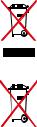
Proper disposal
Do not throw your device in municipal waste. This product has been designed to enable proper reuse of parts and recycling. The symbol of the crossed out wheeled bin indicates that the product (electrical, electronic equipment and mercury-containing button cell battery) should not be placed in municipal waste. Check local regulations for disposal of electronic products.
Do not throw the battery in municipal waste. The symbol of the crossed out wheeled bin indicates that the battery should not be placed in municipal waste.
8

1Get your device ready!

Parts and features
Take a hold of your device and have it up and running in a jiffy.
Your phone
Audio jack |
Microphone |
|
Front camera |
Earpiece receiver |
Camera |
|
 Power key
Power key
Volume key
Touchscreen 

display
Touch keys 

Microphone Micro USB port
 Camera flash
Camera flash

 Rear cover
Rear cover
NOTES:
•Remove the rear cover to display the micro SIM and microSD card slots.
•The micro SIM card slot supports WCDMA, DC-HSPA, and GSM/EDGE network bands.
•The microSD card slot supports microSD and microSDHC card formats.
10
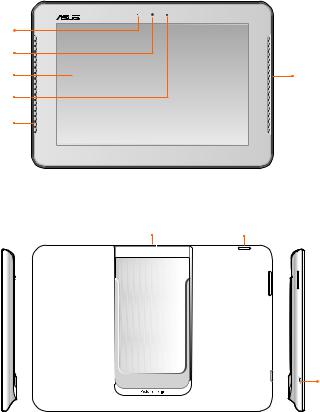
Your tablet
LED indicator |
Camera lens |
Touchscreen |
Speaker |
|
display |
||
|
||
Light sensor |
|
|
Speaker |
|
Phone bay |
Power key |
 Volume
Volume
key
Micro USB port
11
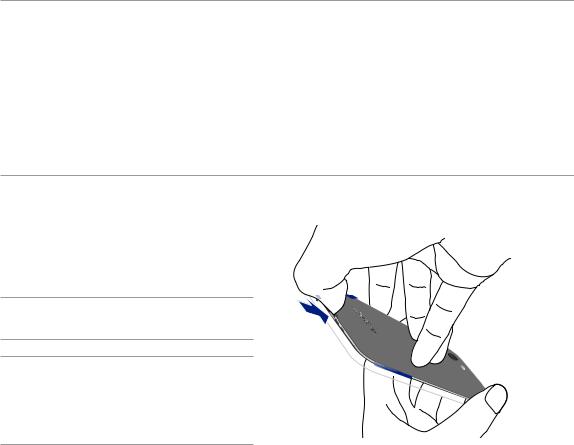
Installing a micro-SIM card
A micro-subscriber identity module (micro-SIM) card stores information, such as your mobile phone number, contacts, messages, and other data that gives you access to a mobile network.
CAUTION!
•This device is designed for use with a mobile carrier-approved micro-SIM card only.
•We do not recommend the use of a trimmed SIM card in the micro-SIM card slot.
•Turn off your device before inserting a micro-SIM card.
•Be extra careful when handling a micro-SIM card. ASUS is not responsible for any loss or damage incurred to your micro-SIM card.
•DO NOT insert a memory card into the micro-SIM card slot! If a memory card happens to be inserted into the micro-SIM slot, send your device to an ASUS-qualified service personnel.
To install a micro-SIM card:
1. Turn off your phone.
2. Pry the cover loose and pull the rear cover off.
CAUTION! Be careful not to injure your fingernails when you remove the rear cover.
WARNING!
•DO NOT use tools like screwdrivers to remove the rear cover.
•DO NOT pry the USB port.
12
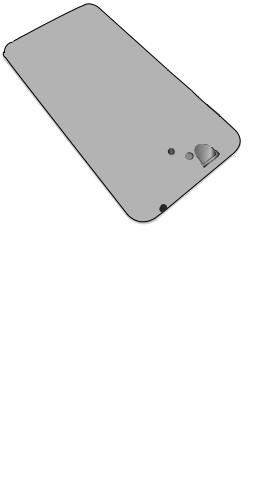
3.Align and insert the micro-SIM card into the micro-SIM card slot with the gold-plated contacts facing upward.
4.Push the micro-SIM card all the way into the slot until it is seated firmly in place.
5.Replace the rear cover.
6.Press down the rear cover on all sides to secure it in place.
13
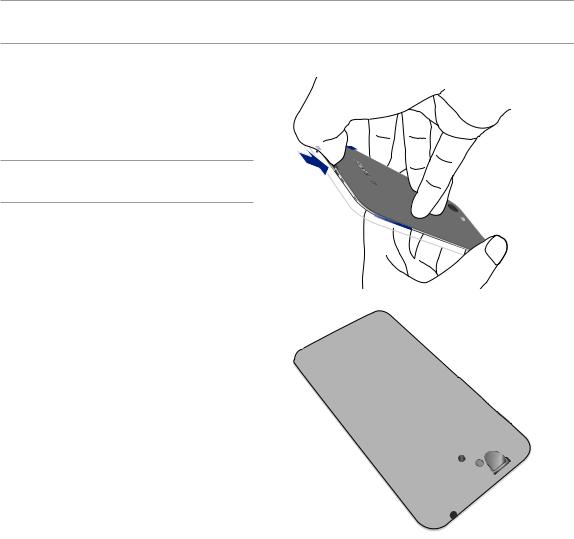
Removing a micro-SIM card
CAUTION! Be extra careful when handling a micro-SIM card. ASUS is not responsible for any loss or damage incurred to your micro-SIM card.
To remove a micro-SIM card:
1. Turn off your phone.
2. Pry the cover loose and pull the rear cover off.
CAUTION! Be careful not to injure your fingernails when you remove the rear cover.
3.Press the micro-SIM card to eject, then pull it
out.
4. Replace the rear cover.
5. Press down the rear cover on all sides to secure it in place.
14

5.Replace the rear cover.
6.Press down the rear cover on all sides to secure it in place.
15
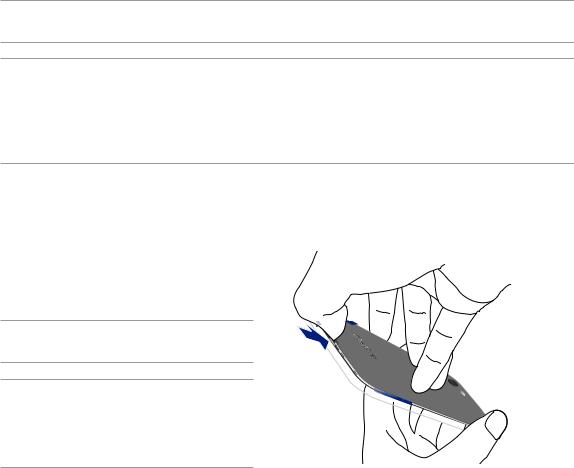
Installing a memory card
Your device supports a microSD™, microSDHC™, and microSDXC™ memory card with up to 64GB of capacity.
NOTE: Some memory cards may not be compatible with your Zen device. Ensure that you use only 100%- compatible memory cards to prevent loss of data, damage to your device, memory card, or both.
CAUTION!
•Be extra careful when handling a memory card. ASUS is not responsible for any data loss or damage incurred to your memory card.
•DO NOT insert a micro-SIM card into the memory card slot! If a micro-SIM card happens to be inserted into the memory card slot, bring your device to an ASUS-qualified service personnel.
To install a memory card:
1. Turn off your phone.
2. Pry the cover loose and pull the rear cover off.
CAUTION! Be careful not to injure your fingernails when you remove the rear cover.
WARNING!
•DO NOT use tools like screwdrivers to remove
the rear cover.
•DO NOT pry the USB port.
16
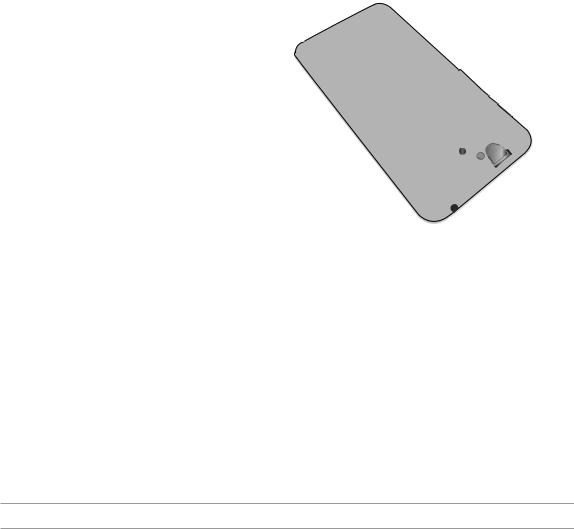
2.Align and insert the memory card into the
memory card slot.
3. Push the memory card all the way into the slot until it is seated firmly in place.
4.Replace the rear cover.
5. Press down the rear cover on all sides to secure it in place.
NOTE: You can access the memory card's contents from File Manager > MicroSD in the Apps tray.
17
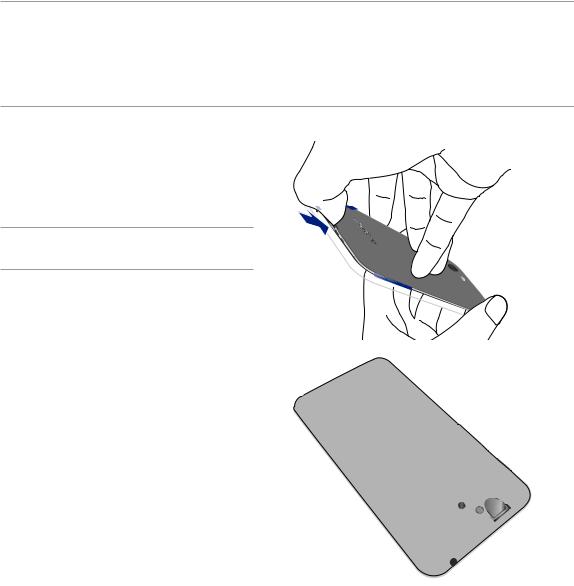
Removing the memory card
CAUTION!
•Be extra careful when handling a memory card. ASUS is not responsible for any data loss or damage incurred to your memory card.
•Before removing a memory card, ensure that you safely unmount it from your phone. To do this, go to
Settings > Storage > Unmount external storage.
To remove the memory card:
1.Turn off your phone.
2.Pry the cover loose and pull the rear cover off.
CAUTION! Be careful not to injure your fingernails when you remove the rear cover.
3.Press the memory card to eject, then pull it out.
18

4.Replace the rear cover.
5.Press down the rear cover on all sides to secure it in place.
19
