Asus PH-GTX1050TI-4G Quick Start Guide
|
Index |
English................................................................................... |
2 |
............................................................................. |
24 |
.............................................................................. |
46 |
Čeština................................................................................. |
68 |
Nederlands......................................................................... |
90 |
Français............................................................................. |
112 |
Deutsch............................................................................. |
134 |
Italiano.............................................................................. |
156 |
Ελληνικά............................................................................ |
179 |
................................................................................ |
201 |
Polski................................................................................. |
223 |
Português......................................................................... |
245 |
Español.............................................................................. |
267 |
Українська....................................................................... |
289 |
Hrvatski............................................................................. |
311 |
Slovenščina....................................................................... |
333 |
Pyccкий............................................................................. |
355 |

Graphics Card
Drivers and Utilities
Installation Guide

E15279
Revised Edition V6
March 2019
English
Copyright © 2019 ASUSTeK Computer Inc. All Rights Reserved.
No part of this manual, including the products and software described in it, may be reproduced, transmitted, transcribed, stored in a retrieval system, or translated into any language in any form or by any means, except documentation kept by the purchaser for backup purposes, without the express written permission of ASUSTeK Computer Inc. (“ASUS”).
Product warranty or service will not be extended if: (1) the product is repaired, modified or altered, unless such repair, modification of alteration is authorized in writing by ASUS; or (2) the serial number of the product is defaced or missing.
ASUS PROVIDES THIS MANUAL “AS IS” WITHOUT WARRANTY OF ANY KIND, EITHER EXPRESS OR IMPLIED, INCLUDING BUT NOT LIMITED TO THE IMPLIED WARRANTIES OR CONDITIONS OF MERCHANTABILITY OR FITNESS FOR A PARTICULAR PURPOSE. IN NO EVENT SHALL ASUS, ITS DIRECTORS, OFFICERS, EMPLOYEES OR AGENTS BE LIABLE FOR ANY INDIRECT, SPECIAL, INCIDENTAL, OR CONSEQUENTIAL DAMAGES (INCLUDING DAMAGES FOR LOSS OF PROFITS, LOSS OF BUSINESS, LOSS OF USE OR DATA, INTERRUPTION OF BUSINESS AND THE LIKE), EVEN IF ASUS HAS BEEN ADVISED OF THE POSSIBILITY OF SUCH DAMAGES ARISING FROM ANY DEFECT OR ERROR IN THIS MANUAL OR PRODUCT.
SPECIFICATIONS AND INFORMATION CONTAINED IN THIS MANUAL ARE FURNISHED FOR INFORMATIONAL USE ONLY, AND ARE SUBJECT TO CHANGE AT ANY TIME WITHOUT NOTICE, AND SHOULD NOT BE CONSTRUED AS A COMMITMENT BY ASUS. ASUS ASSUMES NO RESPONSIBILITY OR LIABILITY FOR ANY ERRORS OR INACCURACIES THAT MAY APPEAR IN THIS MANUAL, INCLUDING THE PRODUCTS AND SOFTWARE DESCRIBED IN IT.
Products and corporate names appearing in this manual may or may not be registered trademarks or copyrights of their respective companies, and are used only for identification or explanation and to the owners’ benefit, without intent to infringe.
3

English
Contents
Notices.......................................................................................................... |
|
5 |
|
Safety information........................................................................................ |
6 |
||
About this guide........................................................................................... |
7 |
||
1. |
Support CD information.................................................................. |
8 |
|
2. |
VGA drivers...................................................................................... |
9 |
|
|
2.1 |
Installing the VGA drivers................................................... |
9 |
|
2.2 |
Uninstalling the VGA drivers............................................. |
10 |
3. |
ASUS GPU Tweak utility............................................................... |
11 |
|
|
3.1 |
Installing ASUS GPU Tweak............................................ |
11 |
|
3.2 |
Uninstalling ASUS GPU Tweak........................................ |
12 |
4. |
ASUS APRP.................................................................................... |
13 |
|
|
4.1 |
Installing ASUS APRP...................................................... |
13 |
|
4.2 |
Uninstalling ASUS APRP................................................. |
14 |
5. |
XSplit Gamecaster......................................................................... |
15 |
|
|
5.1 |
Installing XSplit Gamecaster............................................ |
15 |
|
5.2 |
Uninstalling XSplit Gamecaster........................................ |
16 |
6. |
ASUS AURA .................................................................................. |
17 |
|
|
6.1 |
Installing ASUS AURA ..................................................... |
17 |
|
6.2 |
Uninstalling ASUS AURA ................................................ |
18 |
7. |
Other information.......................................................................... |
19 |
|
|
7.1 |
Browse the Support CD.................................................... |
19 |
|
7.2 |
Contact Information.......................................................... |
19 |
|
7.3 |
Viewing the Readme file................................................... |
20 |
Appendix: Basic troubleshooting............................................................. |
21 |
||
4

Notices
Federal Communications Commission Statement
This device complies with Part 15 of the FCC Rules. Operation is subject to the following two conditions:
•This device may not cause harmful interference
•This device must accept any interference received including interference that may cause undesired operation.
This equipment has been tested and found to comply with the limits for a Class B digital device, pursuant to Part 15 of the FCC Rules. These limits are designed to provide reasonable protection against harmful interference in a residential installation. This equipment generates, uses, and can radiate radio
frequency energy and, if not installed and used in accordance with manufacturer’s instructions, may cause harmful interference to radio communications. However, there is no guarantee that interference will not occur in a particular installation. If this equipment does cause harmful interference to radio or television reception, which can be determined by turning the equipment off and on, the user is encouraged to try to correct the interference by one or more of the following measures:
•Reorient or relocate the receiving antenna.
•Increase the distance between the equipment and receiver.
•Connect the equipment to an outlet on a circuit different from that to which the receiver is connected.
•Consult the dealer or an experienced radio/TV technician for help.
The use of shielded cables for connection of the monitor to the graphics card is required to assure compliance with FCC regulations. Changes or modifications to this unit not expressly approved by the party responsible for compliance could void the user’s authority to operate this equipment.
Canadian Department of Communication Statement
This digital apparatus does not exceed the Class B limits for radio noise emissions from digital apparatus set out in the Radio Interference Regulations of the Canadian Department of Communications.
This class B digital apparatus complies with Canadian ICES-003.
REACH
Complying with the REACH (Registration, Evaluation, Authorisation, and Restriction of Chemicals) regulatory framework, we published the chemical substances in our products at ASUS REACH website at http://csr.asus.com/ english/REACH.htm
English
5

English
Macrovision Corporation Product Notice
This product incorporates copyright protection technology that is protected by method claims of certain U.S. patents and other intellectual property rights
owned by Macrovision Corporation and other rights owners. Use of this copyright protection technology must be authorized by Macrovision Corporation, and is intended for home and other limited viewing uses only, unless otherwise authorized by Macrovision Corporation. Reverse engineering or disassembly is prohibited.
Safety information
Electrical safety
•When adding or removing devices to or from the system, ensure that the power cables for the devices are unplugged before the signal cables are connected. If possible, disconnect all power cables from the existing system before you add a device.
•Make sure that your power supply is set to the correct voltage in your area.
If you are not sure about the voltage of the electrical outlet you are using, contact your local power company.
•If the power supply is broken, do not try to fix it by yourself. Contact a qualified service technician or your retailer.
Operation safety
•Before installing devices on your motherboard, carefully read all the manuals that came with the package.
•Before using the product, make sure all cables are correctly connected and the power cables are not damaged. If you detect any damage, contact your dealer immediately.
•To avoid short circuits, keep paper clips, screws, and staples away from connectors, slots, sockets and circuitry.
•Avoid dust, humidity, and extreme temperature. Do not place the product in any area where it may be exposed to moisture.
•Place the product on a stable surface.
•If you encounter technical problems with the product, contact a qualified service technician or your retailer.
6
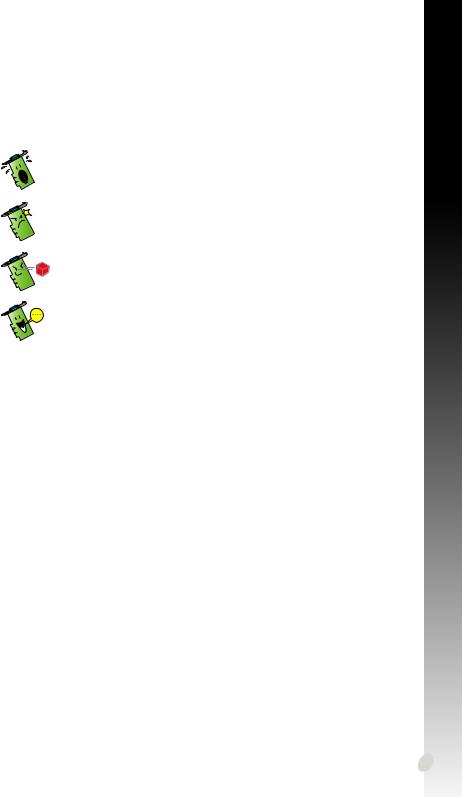
About this guide
Conventions used in this guide
To make sure that you perform certain tasks properly, take note of the following symbols used throughout this manual.
WARNING: Information to prevent injury to yourself when completing a task.
CAUTION: Information to prevent damage to the components when completing a task.
IMPORTANT: Information that you MUST follow to complete a task.
NOTE: Useful tips and additional information for completing a task.
Where to find more information
Refer to the following sources for additional information and for product and software updates.
1.ASUS Websites
The ASUS websites worldwide (https://www.asus.com/) provide updated information on ASUS hardware and software products. The ASUS websites are listed in the ASUS Contact Information on the inside front cover of this installation guide.
2.Optional Documentation
Your product package may include optional documentation, such as warranty flyers, that may have been added by your dealer. These documents are not part of the standard package.
English
7
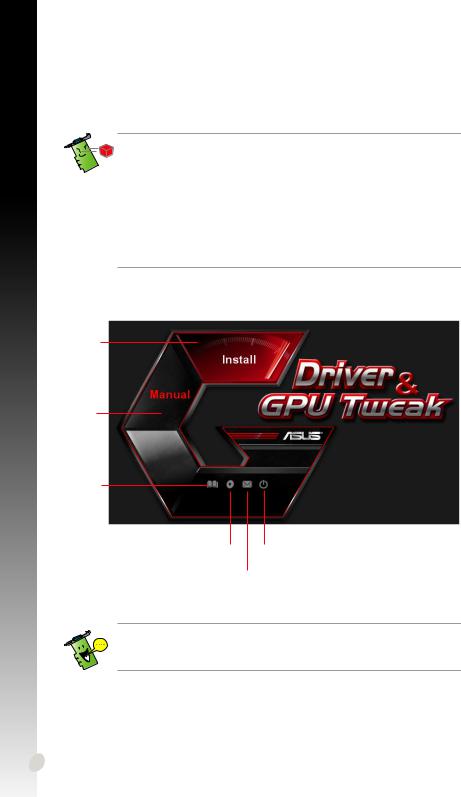
English
1.Support CD information
The support CD contains the drivers and utilities for your VGA card. Click the icons on the support CD’s main menu to install software, obtain ASUS contact information, browse CD contents, or view the Readme file.
• The screens in this manual are for reference only and may not exactly match what you see on your screen.
•The device driver and utility in the support CD apply only to specific ASUS
VGA card models.
•You may need administrator rights to install the drivers and utilities. See your Windows® 10 / 8.1 / 8 / 7 documentation for details.
•The contents of the support CD are subject to change at any time without notice. Visit the ASUS website at www.asus.com for updates.
Insert the CD into your computer’s optical drive. If Autorun is enabled, the Main Menu launches automatically.
Click to Install software
Click to open User Manual
Click to view the Readme file
Click to display |
Click to exit |
CD contents |
application |
Click to open the
ASUS website.
If Autorun is NOT enabled on your computer, browse the contents of the support CD to locate the file UI.exe. Double-click the UI.exe to run the support CD installation program.
8
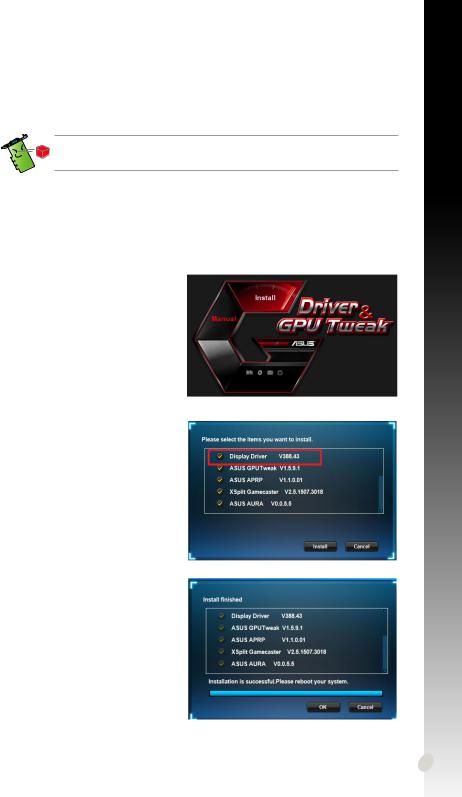
2.VGA drivers
The VGA driver is the software program that makes the device work with your operating system. After physically installing your graphics card, use any of the recommended methods in this section to install, update, or remove the VGA driver.
If you are replacing an old graphics card with a new ASUS graphics card, uninstall the old display driver from your system.
2.1Installing the VGA drivers
2.1.1Installing the VGA drivers in Windows® 10 / 8.1 / 8 / 7 (64bit)
To install the VGA driver in Windows® 10 / 8.1 / 8 / 7 (64-bit):
1.Insert the support CD into your optical drive.
2.If Autorun is enabled, the main menu appears automatically.
If Autorun is disabled, run UI.exe from the root directory of your support CD.
3.From the main menu, click
Install.
4.Select Display Driver and click the Install button.
5.Once installation is complete, click OK to reboot the system.
English
9
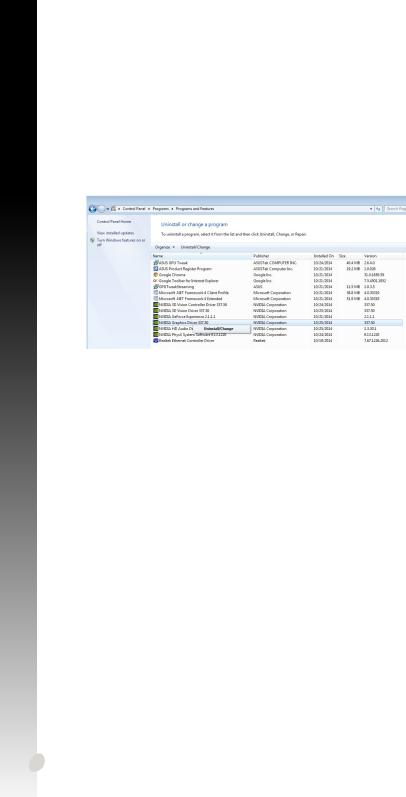
English
2.2Uninstalling the VGA drivers
2.2.1Uninstalling the VGA drivers in Windows® 10 / 8.1 / 8 / 7 (64bit)
To remove the VGA drivers in Windows® 10 / 8.1 / 8 / 7 (64-bit):
•Click Start > Control Panel > Programs > Programs and Features, select Graphics driver. Click Uninstall.
10
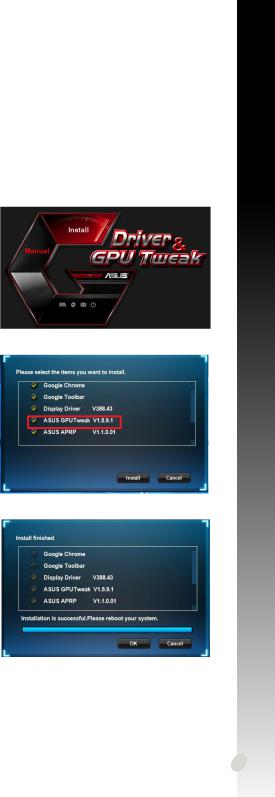
3.ASUS GPU Tweak utility
ASUS GPU Tweak utility allows you to monitor and optimize the settings of your
ASUS Graphics card.
3.1Installing ASUS GPU Tweak
3.1.1Installing ASUS GPU Tweak in Windows® 10 / 8.1 / 8 / 7 (64bit)
To install ASUS GPU Tweak in Windows® 10 / 8.1 / 8 / 7 (64-bit):
1.Insert the support CD into your optical drive.
2.If Autorun is enabled, the main menu appears automatically.
If Autorun is disabled, run UI.exe from the root directory of your support CD.
3.From the main menu, click
Install.
Select ASUS GPU Tweak and click the Install button.
4.Once installation is complete, click OK.
English
11
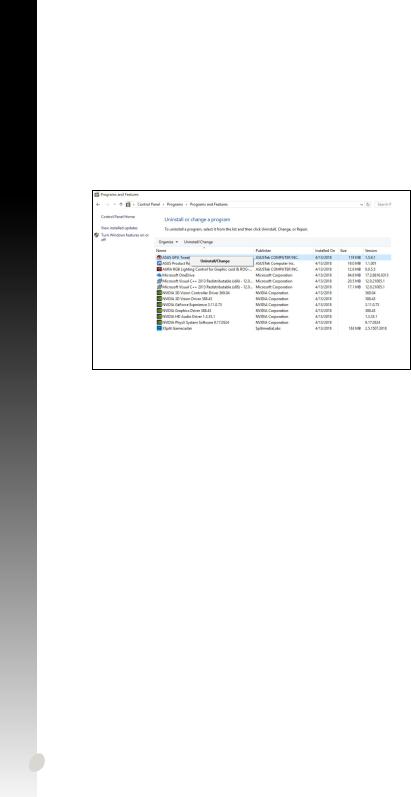
English
3.2Uninstalling ASUS GPU Tweak
3.2.1Removing ASUS GPU Tweak in Windows® 10 / 8.1 / 8 / 7 (64-bit)
To remove ASUS GPU Tweak in Windows® 10 / 8.1 / 8 / 7 (64-bit):
•Click Start > Control Panel > Programs > Programs and Features, select ASUS GPU Tweak. Click Uninstall.
12
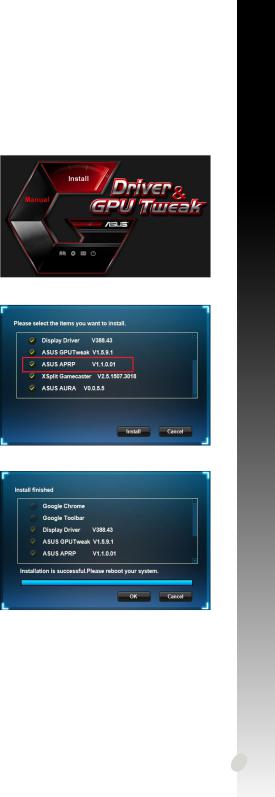
4.ASUS APRP
4.1Installing ASUS APRP
4.1.1 Installing ASUS APRP in Windows® 10 / 8.1 / 8 / 7 (64-bit)
To install ASUS APRP in Windows® 10 / 8.1 / 8 / 7 (64-bit):
1.Insert the support CD into your optical drive.
2.If Autorun is enabled, the main menu appears automatically.
If Autorun is disabled, run UI.exe from the root directory of your support CD.
3.From the main menu, click
Install.
Select ASUS APRP and click the Install button.
4.Once installation is complete, click OK.
English
13
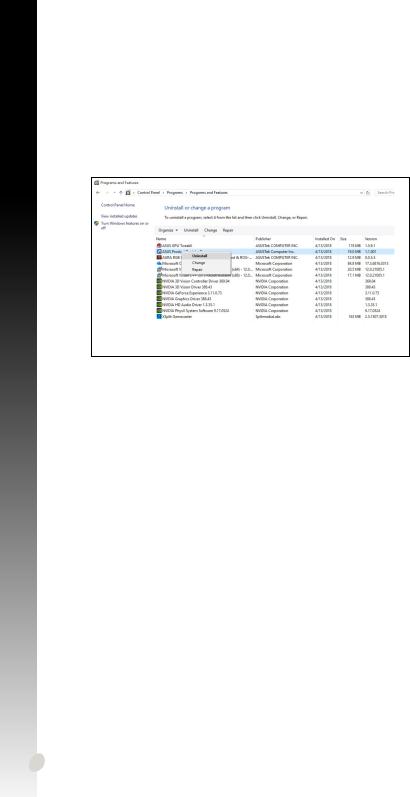
English
4.2Uninstalling ASUS APRP
4.2.1 Removing ASUS APRP in Windows® 10 / 8.1 / 8 / 7 (64-bit)
To remove ASUS APRP in Windows® 10 / 8.1 / 8 / 7 (64-bit):
•Click Start > Control Panel > Programs > Programs and Features, select ASUS APRP. Click Uninstall.
14
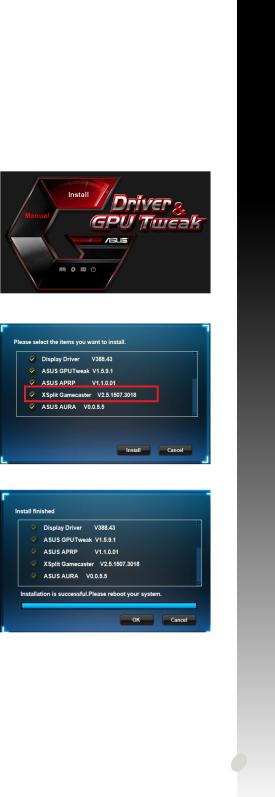
5.XSplit Gamecaster
5.1Installing XSplit Gamecaster
5.1.1Installing XSplit Gamecaster in Windows® 10 / 8.1 / 8 / 7 (64bit)
To install XSplit Gamecaster in Windows® 10 / 8.1 / 8 / 7 (64-bit):
1.Insert the support CD into your optical drive.
2.If Autorun is enabled, the main menu appears automatically.
If Autorun is disabled, run UI.exe from the root directory of your support CD.
3.From the main menu, click
Install.
Select XSplit Gamecaster and click the Install button.
4.Once installation is complete, click OK.
English
15
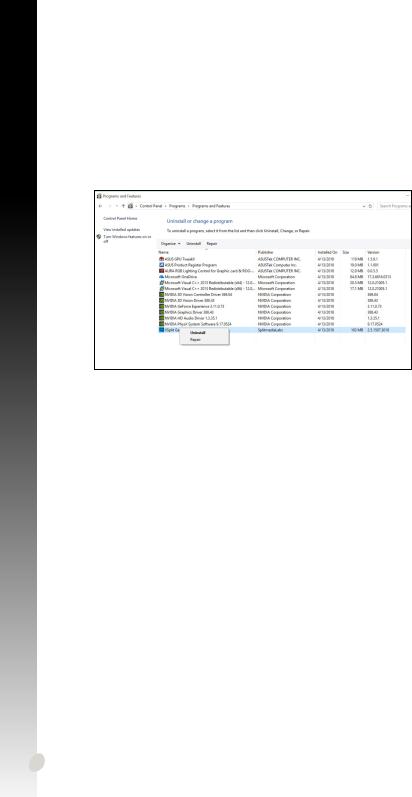
English
5.2Uninstalling XSplit Gamecaster
5.2.1Removing XSplit Gamecaster in Windows® 10 / 8.1 / 8 / 7 (64-bit)
To remove XSplit Gamecaster in Windows® 10 / 8.1 / 8 / 7 (64-bit):
•Click Start > Control Panel > Programs > Programs and Features, select XSplit Gamecaster. Click Uninstall.
16
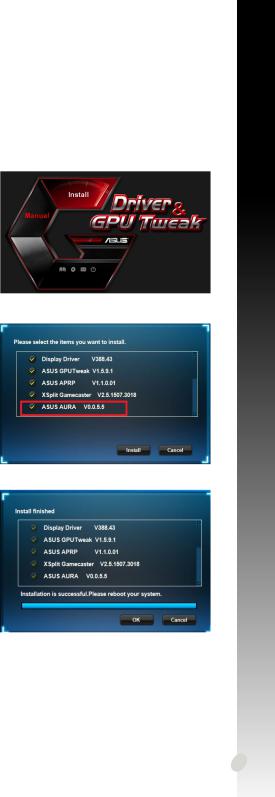
6.ASUS AURA
6.1Installing ASUS AURA
6.1.1 Installing ASUS AURA in Windows® 10 / 8.1 / 8 / 7 (64-bit)
To install ASUS AURA in Windows® 10 / 8.1 / 8 / 7 (64-bit):
1.Insert the support CD into your optical drive.
2.If Autorun is enabled, the main menu appears automatically.
If Autorun is disabled, run UI.exe from the root directory of your support CD.
3.From the main menu, click
Install.
Select ASUS AURA and click the Install button.
4.Once installation is complete, click OK.
English
17

English
6.2Uninstalling ASUS AURA
6.2.1 Removing ASUS AURA in Windows® 10 / 8.1 / 8 / 7 (64-bit)
To remove ASUS AURA in Windows® 10 / 8.1 / 8 / 7 (64-bit):
•Click Start > Control Panel > Programs > Programs and Features, select ASUS AURA. Click Uninstall.
18
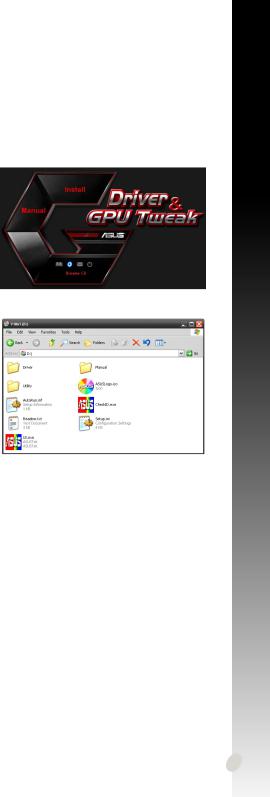
7.Other information
7.1Browse the Support CD
To browse the support CD:
1.Insert the support CD into your optical drive.
2.If Autorun is enabled, the main menu appears automatically.
If Autorun is disabled, run UI.exe from the root directory of your support CD.
3.From the main menu, click Browse CD to view the contents of the CD.
English
7.2Contact Information
1.Insert the support CD into your optical drive.
2.If Autorun is enabled, the main menu appears automatically.
If Autorun is disabled, run UI.exe from the root directory of your support CD.
3.From the main menu, click Contact Us to open the ASUS website for additional information.
19
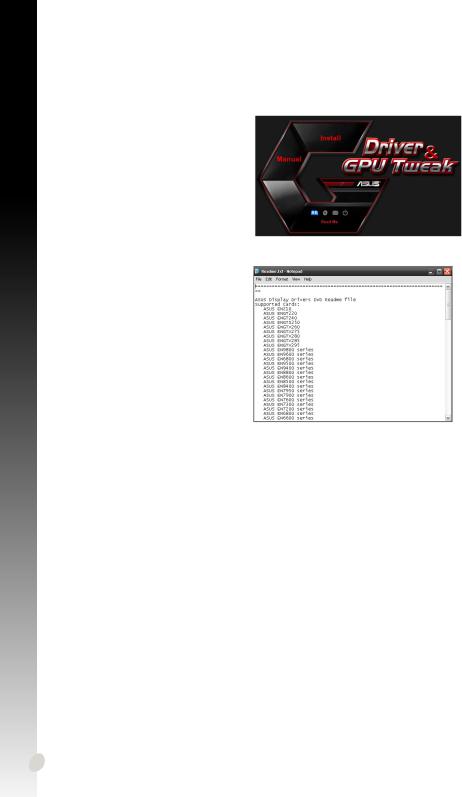
English
7.3Viewing the Readme file
To view the Readme file:
1.Insert the support CD into your optical drive.
2.If Autorun is enabled, the main menu appears automatically.
If Autorun is disabled, run UI.exe from the root directory of your support CD.
3.From the main menu, click Read Me to display the Readme text file.
20
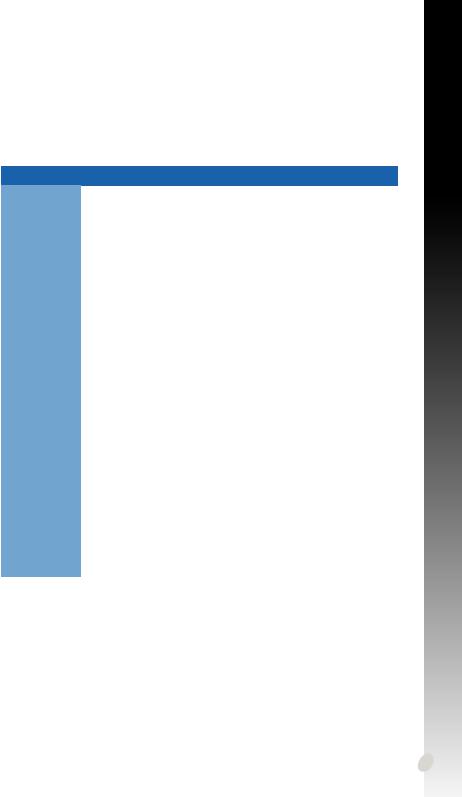
Appendix: Basic troubleshooting
If you encounter any of the following scenarios after installing your graphics card, try performing one of the possible solutions before calling for technical support.
If you still have some issues with the product, please visit https://www.asus.com/ support for more information.
Problem |
No display after the card is installed |
Cause |
Your card might not be properly installed. |
Solution |
Make sure that the card is not tilted or skewed on the slot. |
Cause |
Your monitor might not be properly connected. |
Solution |
Make sure that the signal cable is properly connected to |
|
your monitor and graphics card. |
Cause |
Your graphics card is not supported by your motherboard. |
Solution |
Check the technical documentation that came with your |
|
motherboard and check the required specifications for |
|
your graphics card (e.g. AGP voltage requirement). |
Cause |
The graphics card’s auxiliary power is not connected. |
Solution |
Make sure that the auxiliary power cables are properly |
|
connected with the power supply unit. |
Cause |
Insufficient power supply. |
Solution |
Make sure that your power supply unit can provide the |
|
minimum power requirement to your system. |
Cause |
Incorrect motherboard hardware system settings (e.g. |
|
system control panel connections). |
Solutions |
• Make sure that the system control panel cables are con- |
|
nected properly (e.g. power switch, reset). |
|
• Make sure that your CPU, CPU fan and/or memory |
|
DIMMs are in good working condition and are con- |
|
nected properly. |
English
21
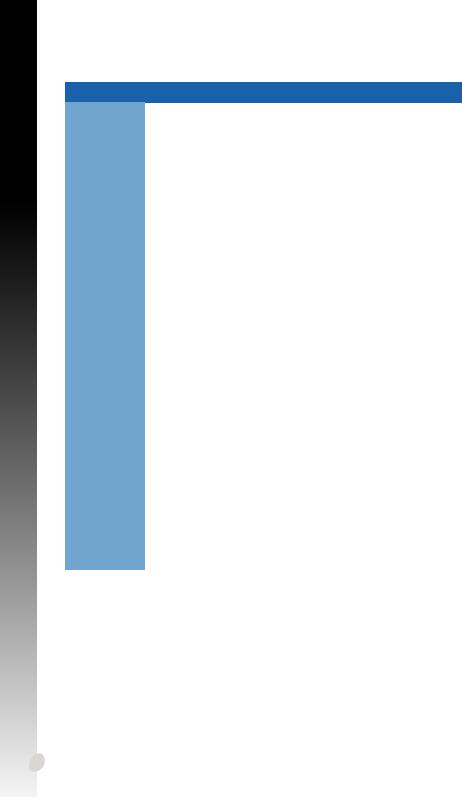
English
Problem |
Wrong color balance |
Cause |
Your card might not be properly installed. |
Solution |
Make sure that the card is not tilted or skewed on the slot. |
Cause |
Your video controls might not be properly set. |
Solution |
• Manually configure your video controls to your desired |
|
settings. |
|
• Configure your graphics card display resolution in Dis- |
|
play properties. |
Cause |
There may be unsupported graphics card drivers installed |
|
in your system. Conflicts may occur with graphics card |
|
drivers from different vendors. |
Solution |
• Remove any unused graphics card drivers installed on |
|
your system. |
|
•Install the graphics card driver from the support CD that |
|
came with your graphics card package. |
Cause |
The graphics card’s auxiliary power is not connected. |
Solution |
Make sure that the auxiliary power cables are properly |
|
connected to the power supply unit. |
Cause |
If your monitor comes with BNC connectors, the port con- |
|
nections may be incorrect. |
Solution |
Make sure that all BNC connectors are connected prop- |
|
erly to its corresponding port. |
Cause |
Your monitor software settings might be incorrect. |
Solution |
Configure your monitor to supported display settings. |
Cause |
Your monitor might not be properly connected. |
Solution |
Make sure that the signal cable is properly connected to |
|
your monitor and graphics card. |
22
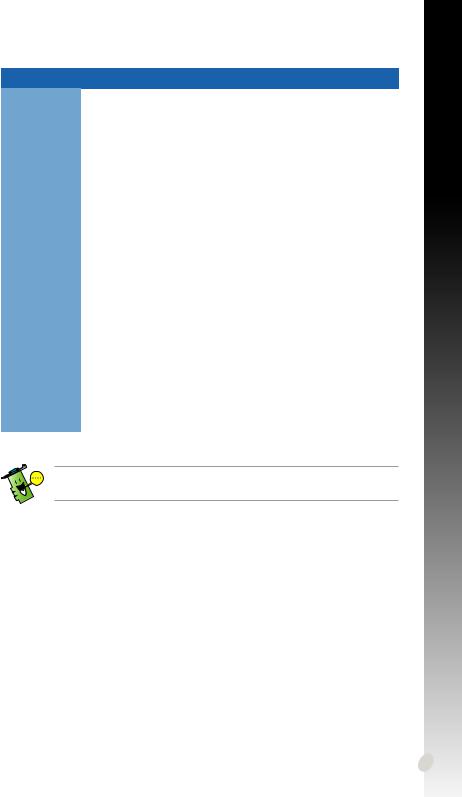
Problem |
The screen image is garbled |
Cause |
Your monitor cannot support the selected display setting. |
Solution |
Make sure that your monitor can support your desired |
|
display setting. Refer to the technical documentation that |
|
came with your monitor. |
Cause |
Your graphics card cannot support the desired system |
|
setting. |
Solution |
Make sure that your graphics card can support your |
|
desired display setting. See the specifications table that |
|
came with this graphics card package. |
Cause |
Some graphics driver files might be corrupt. |
Solution |
Remove your current graphics drivers and reinstall the |
|
graphics drivers from the support CD. |
Cause |
Poor heat dissipation inside the chassis. |
Solution |
Make sure that the chassis fan, CPU, and heatsink with |
|
fan, and/or the graphics card GPU fan are working prop- |
|
erly. |
Cause |
GPU or VGA memory overclocked beyond optimal work- |
|
ing conditions. |
Solutions |
Restore default frequency settings of GPU and VGA |
|
memory. |
Other problems that you might encounter can be related to other parts or accessories (e.g., motherboard, power supply unit, LCD/CRT) of your system.
English
23


T15279
2019 3
• © 2019
版權。
是版權。
25

Notices............................................................................................................................... |
|
27 |
|
|
REACH......................................................................................................... |
27 |
|
.......................................................................................................................... |
|
28 |
|
|
Macrovision ............................................................................ |
28 |
|
...................................................................................................................... |
28 |
||
|
............................................................................................ |
28 |
|
|
............................................................................................ |
28 |
|
...................................................................................................................... |
29 |
||
1. |
..................................................................... |
30 |
|
2. |
VGA ...................................................................................................... |
31 |
|
|
2.1 |
VGA .............................................................................. |
31 |
|
2.2 |
VGA .............................................................................. |
32 |
3. |
GPU Tweak ............................................................................ |
33 |
|
|
3.1 |
GPU Tweak........................................................................... |
33 |
|
3.2 |
GPU Tweak........................................................................... |
34 |
4. |
APRP ........................................................................................ |
35 |
|
|
4.1 |
APRP....................................................................................... |
35 |
|
4.2 |
APRP....................................................................................... |
36 |
5. |
XSplit Gamecaster............................................................................................... |
37 |
|
|
5.1 |
XSplit Gamecaster....................................................................... |
37 |
|
5.2 |
XSplit Gamecaster....................................................................... |
38 |
6. |
ASUS AURA........................................................................................................... |
39 |
|
|
6.1 |
ASUS AURA.................................................................................. |
39 |
|
6.2 |
ASUS AURA.................................................................................. |
40 |
7. |
................................................................................................................. |
41 |
|
|
7.1 |
......................................................... |
41 |
|
7.2 |
.................................................................................................... |
41 |
|
7.3 |
Readme ................................................................................. |
42 |
............................................................................................................ |
43 |
||
26
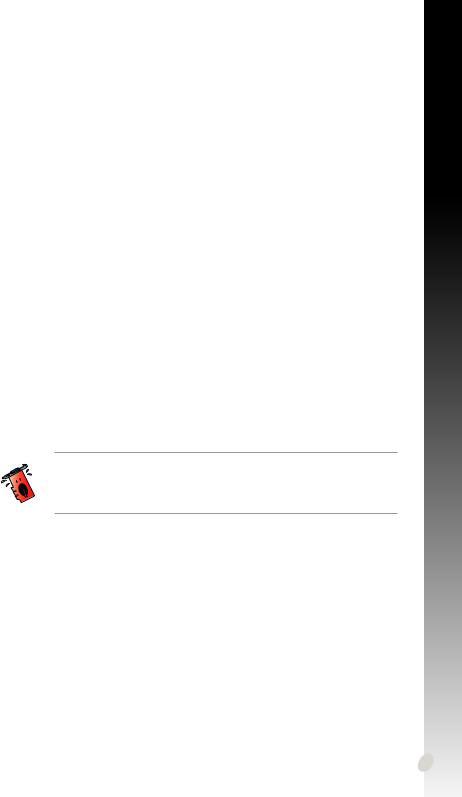
Notices
Federal Communications Commission Statement
This device complies with Part 15 of the FCC Rules. Operation is subject to the following two conditions:
•This device may not cause harmful interference
•This device must accept any interference received including interference that may cause undesired operation.
This equipment has been tested and found to comply with the limits for a Class
B digital device, pursuant to Part 15 of the FCC Rules. These limits are designed to provide reasonable protection against harmful interference in a residential installation.
This equipment generates, uses, and can radiate radio frequency energy and, if not installedandusedinaccordancewithmanufacturer’sinstructions,maycauseharmful interference to radio communications. However, there is no guarantee that interference will not occur in a particular installation. If this equipment does cause harmful interference to radio or television reception, which can be determined by turning the equipmentoffandon,theuserisencouragedtotrytocorrecttheinterferencebyone or more of the following measures:
•Reorient or relocate the receiving antenna.
•Increase the distance between the equipment and receiver.
•Connect the equipment to an outlet on a circuit different from that to which the receiver is connected.
•Consult the dealer or an experienced radio/TV technician for help.
The use of shielded cables for connection of the monitor to the graphics card is required to assure compliance with FCC regulations. Changes or modifications to this unit not expressly approved by the party responsible for compliance could void the user’s authority to operate this equipment.
Canadian Department of Communication Statement
ThisdigitalapparatusdoesnotexceedtheClassBlimitsforradionoiseemissions from digital apparatus set out in the Radio Interference Regulations of the Canadian Department of Communications.
This class B digital apparatus complies with Canadian ICES-003.
REACH
REACH Registration Evaluation Authorisation and Restriction of ChemicalsREACH http://csr.asus.com/chinese/
27

Macrovision
Macrovision MacrovisionMacrovision
• 源線暫時從電源插槽中拔掉。
• 在安裝硬體裝置之前先拔掉電腦的電源供應器電源線。
• 事先拔掉。
• 這些裝置有可能會干擾接地的迴路。
•/
• 務人員或經銷商來處理。
• 的相關資訊。
• 量避免放置在這些地方。
• 術人員聯絡。
28
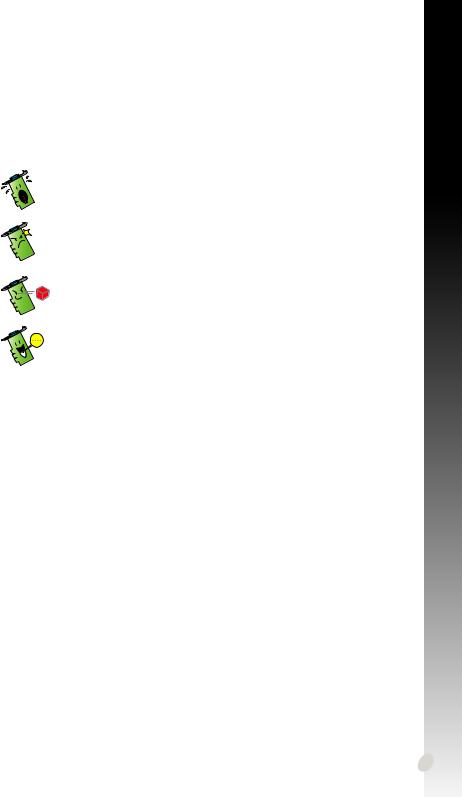
冊中出現的標示符號所代表的特殊含意。
件。
項軟硬體的安裝或設定。
https://www.asus.com/tw/
29
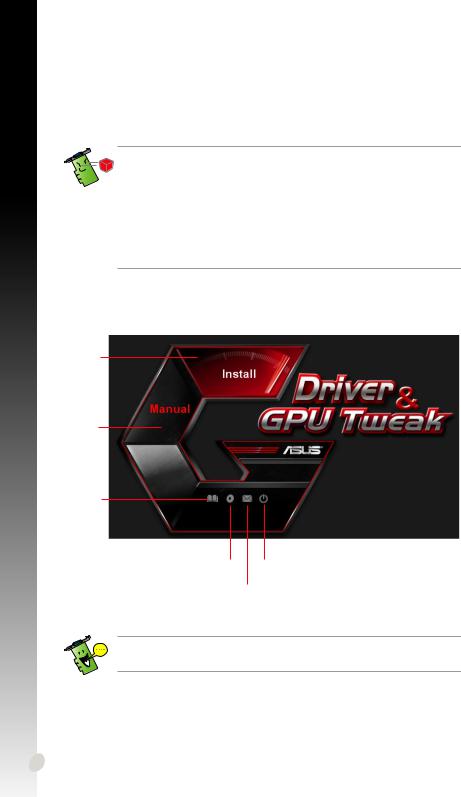
Readme
•
• 考Windows® 10/8.1/8/7
•https://www. asus.com/tw/
Readme
光碟內容
UI.exe UI.exe
30
