Page 1
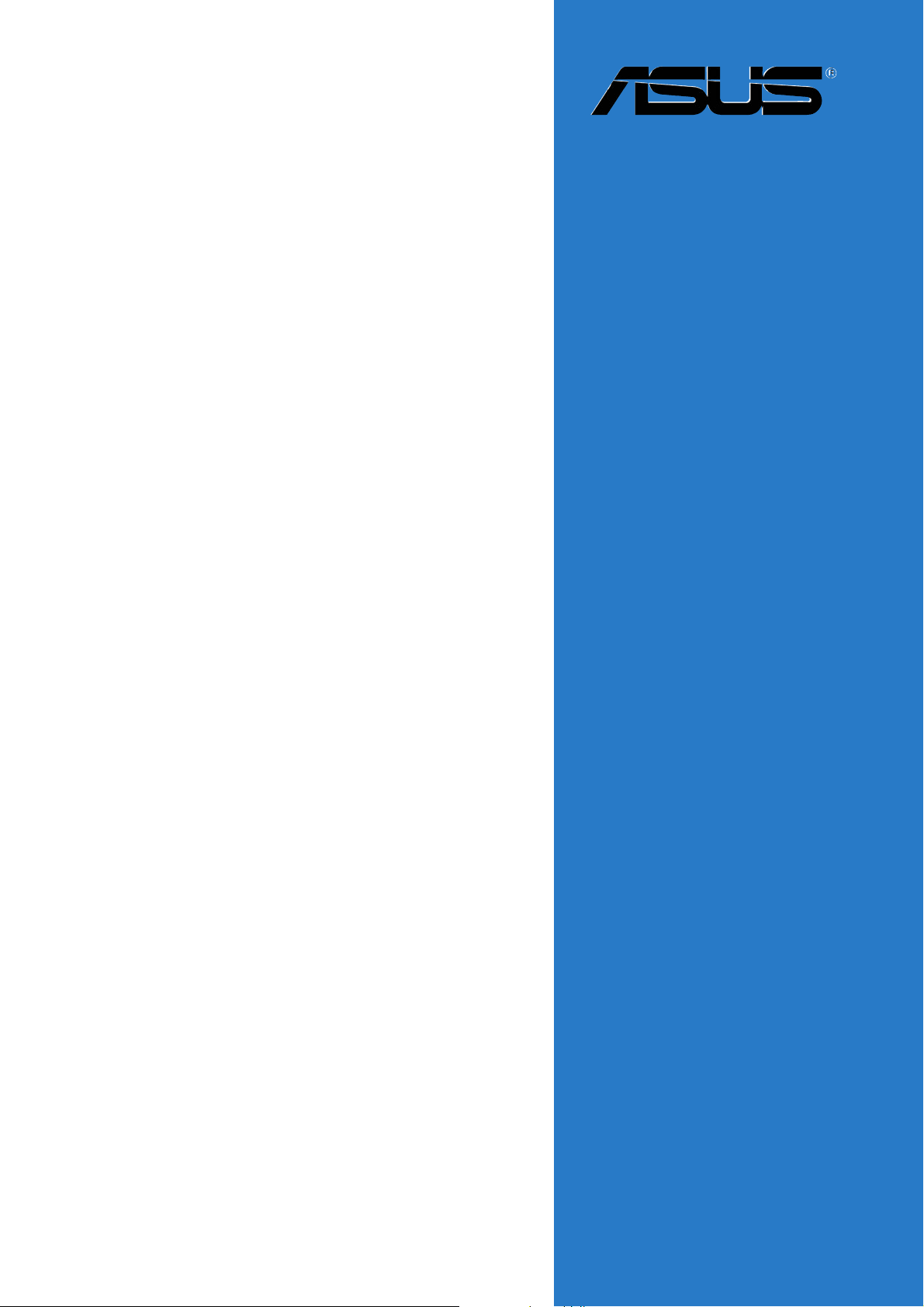
P5RD1-V
Deluxe
Motherboard
Page 2
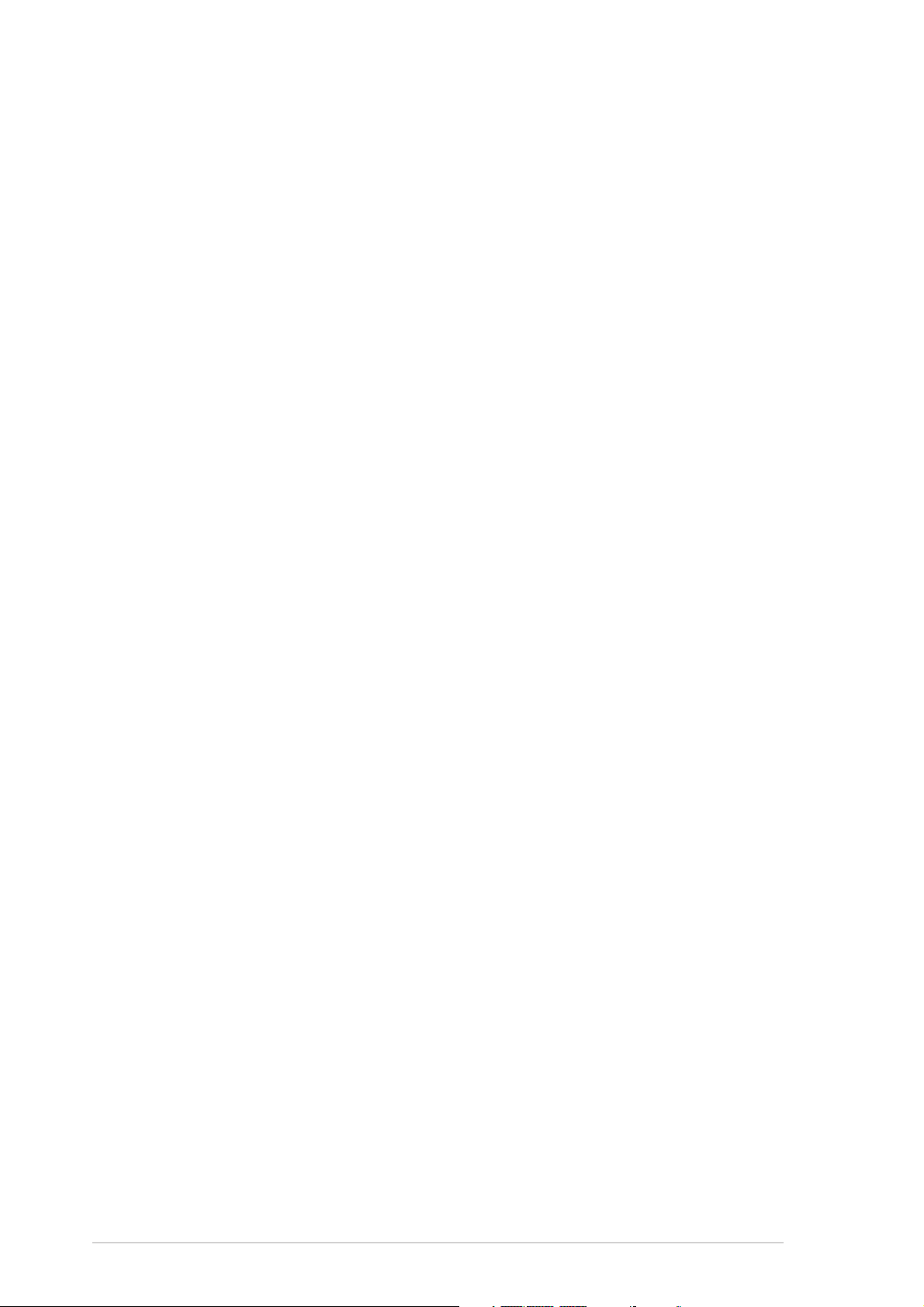
E1818E1818
E1818
E1818E1818
First Edition V1First Edition V1
First Edition V1
First Edition V1First Edition V1
March 2005March 2005
March 2005
March 2005March 2005
Copyright © 2005 ASUSTeK COMPUTER INC. All Rights Reserved.Copyright © 2005 ASUSTeK COMPUTER INC. All Rights Reserved.
Copyright © 2005 ASUSTeK COMPUTER INC. All Rights Reserved.
Copyright © 2005 ASUSTeK COMPUTER INC. All Rights Reserved.Copyright © 2005 ASUSTeK COMPUTER INC. All Rights Reserved.
No part of this manual, including the products and software described in it, may be reproduced,
transmitted, transcribed, stored in a retrieval system, or translated into any language in any form
or by any means, except documentation kept by the purchaser for backup purposes, without the
express written permission of ASUSTeK COMPUTER INC. (“ASUS”).
Product warranty or service will not be extended if: (1) the product is repaired, modified or
altered, unless such repair, modification of alteration is authorized in writing by ASUS; or (2) the
serial number of the product is defaced or missing.
ASUS PROVIDES THIS MANUAL “AS IS” WITHOUT WARRANTY OF ANY KIND, EITHER EXPRESS OR
IMPLIED, INCLUDING BUT NOT LIMITED TO THE IMPLIED WARRANTIES OR CONDITIONS OF
MERCHANTABILITY OR FITNESS FOR A PARTICULAR PURPOSE. IN NO EVENT SHALL ASUS, ITS
DIRECTORS, OFFICERS, EMPLOYEES OR AGENTS BE LIABLE FOR ANY INDIRECT, SPECIAL,
INCIDENTAL, OR CONSEQUENTIAL DAMAGES (INCLUDING DAMAGES FOR LOSS OF PROFITS, LOSS
OF BUSINESS, LOSS OF USE OR DATA, INTERRUPTION OF BUSINESS AND THE LIKE), EVEN IF ASUS
HAS BEEN ADVISED OF THE POSSIBILITY OF SUCH DAMAGES ARISING FROM ANY DEFECT OR
ERROR IN THIS MANUAL OR PRODUCT.
SPECIFICATIONS AND INFORMATION CONTAINED IN THIS MANUAL ARE FURNISHED FOR
INFORMATIONAL USE ONLY, AND ARE SUBJECT TO CHANGE AT ANY TIME WITHOUT NOTICE, AND
SHOULD NOT BE CONSTRUED AS A COMMITMENT BY ASUS. ASUS ASSUMES NO RESPONSIBILITY
OR LIABILITY FOR ANY ERRORS OR INACCURACIES THAT MAY APPEAR IN THIS MANUAL,
INCLUDING THE PRODUCTS AND SOFTWARE DESCRIBED IN IT.
Products and corporate names appearing in this manual may or may not be registered
trademarks or copyrights of their respective companies, and are used only for identification or
explanation and to the owners’ benefit, without intent to infringe.
iiii
ii
iiii
Page 3
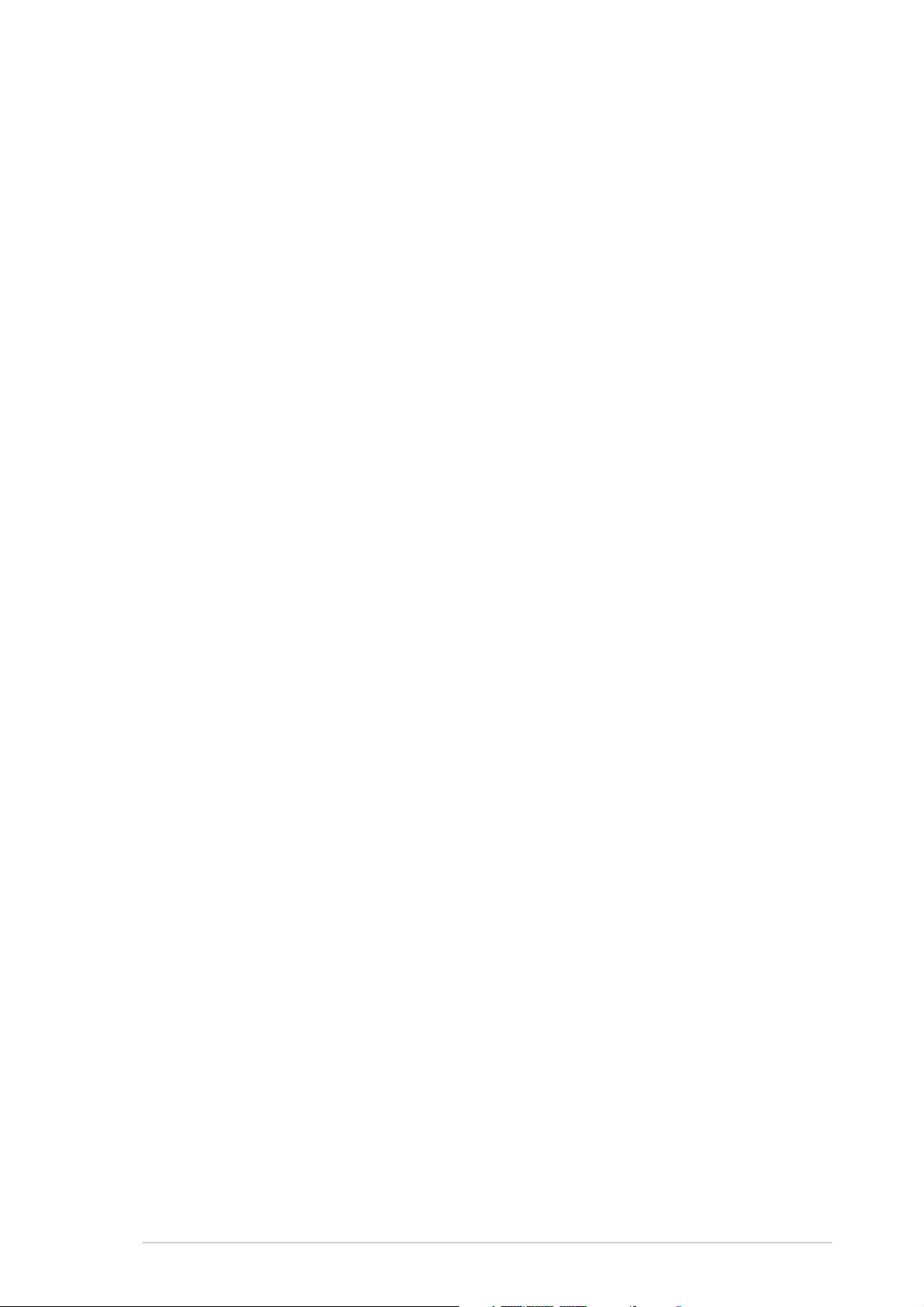
Contents
Notices ............................................................................................... vii
Safety information ............................................................................ viii
About this guide ................................................................................. ix
Typography .......................................................................................... x
P5RD1-V Deluxe specifications summary ........................................... xi
Chapter 1:Chapter 1:
Chapter 1:
Chapter 1:Chapter 1:
1.1 Welcome! .............................................................................. 1-1
1.2 Package contents ................................................................. 1-1
1.3 Special features .................................................................... 1-2
1.3.1 Product highlights................................................... 1-2
1.3.2 ASUS Proactive feature .......................................... 1-4
1.3.3 Innovative ASUS features ....................................... 1-5
Chapter 2:Chapter 2:
Chapter 2:
Chapter 2:Chapter 2:
2.1 Before you proceed .............................................................. 2-1
2.2 Motherboard overview .......................................................... 2-2
2.2.1 Placement direction ................................................ 2-2
2.2.2 Screw holes ............................................................ 2-2
2.2.3 Motherboard layout ................................................ 2-3
2.2.4 Layout Contents ..................................................... 2-4
2.3 Central Processing Unit (CPU) .............................................. 2-6
Product introductionProduct introduction
Product introduction
Product introductionProduct introduction
Hardware informationHardware information
Hardware information
Hardware informationHardware information
2.3.1 Installing the CPU.................................................... 2-6
2.3.2 Installing the CPU heatsink and fan ........................ 2-9
2.3.3 Uninstalling the CPU heatsink and fan .................. 2-11
2.4 System memory ................................................................. 2-13
2.4.1 Overview ............................................................... 2-13
2.4.2 Memory Configurations .........................................2-13
2.4.3 Installing a DDR DIMM ........................................... 2-17
2.4.4 Removing a DDR DIMM .......................................... 2-17
2.5 Expansion slots ................................................................... 2-18
2.5.1 Installing an expansion card .................................. 2-18
2.5.2 Configuring an expansion card.............................. 2-18
2.5.3 Interrupt assignments .......................................... 2-19
2.5.4 PCI slots ................................................................ 2-20
2.5.5 PCI Express x16 slot .............................................2-20
2.5.6 PCI Express x1 slot ...............................................2-20
iiiiii
iii
iiiiii
Page 4
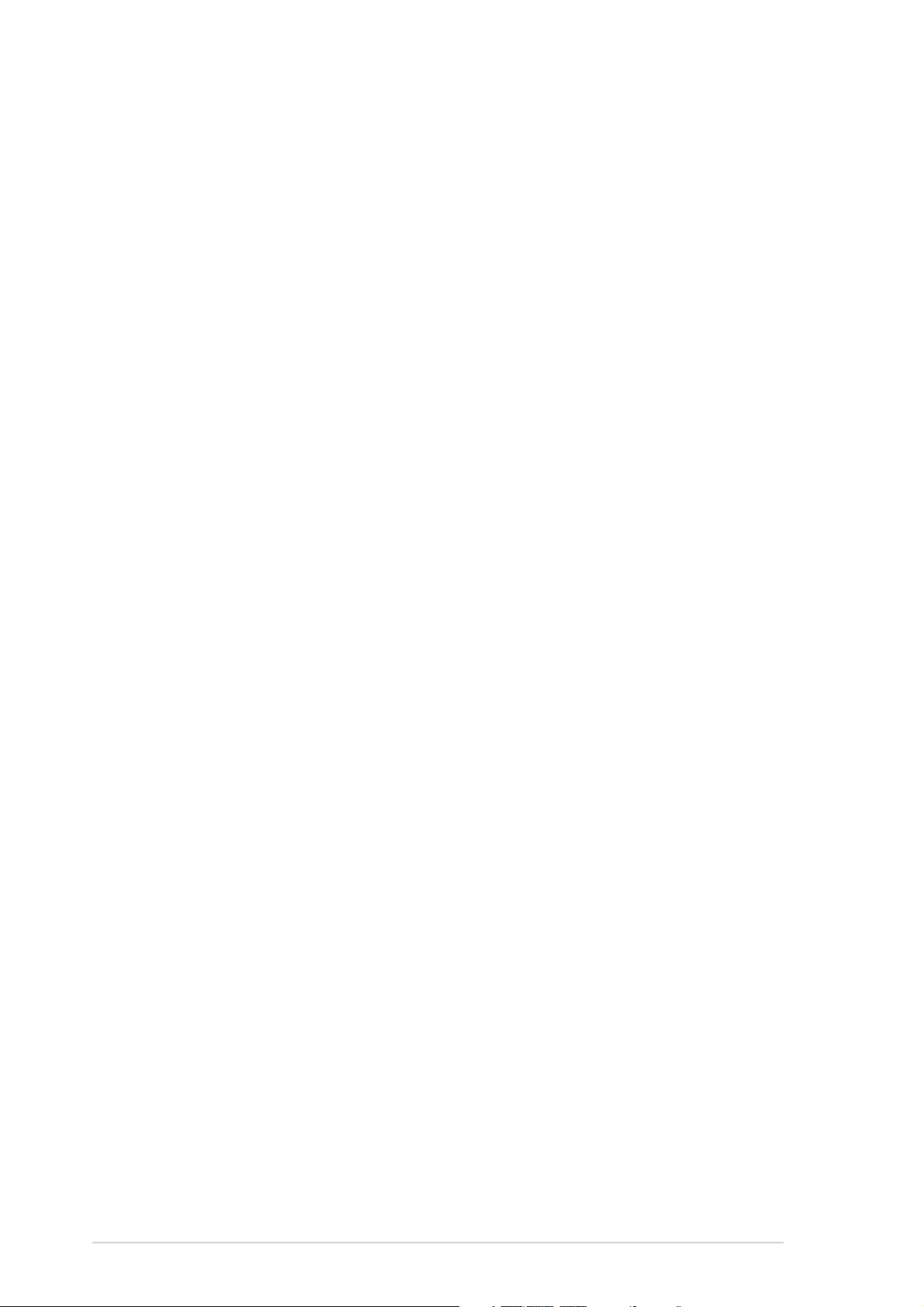
Contents
2.6 Jumpers .............................................................................. 2-21
2.7 Connectors ......................................................................... 2-24
2.7.1 Rear panel connectors .......................................... 2-24
2.7.2 Internal connectors............................................... 2-26
Chapter 3:Chapter 3:
Chapter 3:
Chapter 3:Chapter 3:
3.1 Starting up for the first time................................................ 3-1
3.2 Powering off the computer .................................................. 3-2
3.2.1 Using the OS shut down function ........................... 3-2
3.2.2 Using the dual function power switch .................... 3-2
Chapter 4:Chapter 4:
Chapter 4:
Chapter 4:Chapter 4:
4.1 Managing and updating your BIOS ........................................ 4-1
4.1.1 Creating a bootable floppy disk .............................. 4-1
4.1.2 AFUDOS utility ........................................................ 4-2
4.1.3 ASUS EZ Flash utility .............................................. 4-5
4.1.4 ASUS CrashFree BIOS 2 utility ................................ 4-6
4.1.5 ASUS Update utility ................................................ 4-8
4.2 BIOS setup program ........................................................... 4-11
4.2.1 BIOS menu screen ................................................. 4-12
4.2.2 Menu bar ............................................................... 4-12
Powering upPowering up
Powering up
Powering upPowering up
BIOS setupBIOS setup
BIOS setup
BIOS setupBIOS setup
4.2.3 Navigation keys .................................................... 4-12
4.2.4 Menu items ........................................................... 4-13
4.2.5 Sub-menu items ................................................... 4-13
4.2.6 Configuration fields .............................................. 4-13
4.2.7 Pop-up window ..................................................... 4-13
4.2.8 Scroll bar .............................................................. 4-13
4.2.9 General help .......................................................... 4-13
4.3 Main menu .......................................................................... 4-14
4.3.1 System Time ......................................................... 4-14
4.3.2 System Date ......................................................... 4-14
4.3.3 Legacy Diskette A ................................................ 4-14
4.3.4 Primary and Secondary IDE Master/Slave ............. 4-15
4.3.5 System Information .............................................. 4-17
iviv
iv
iviv
Page 5
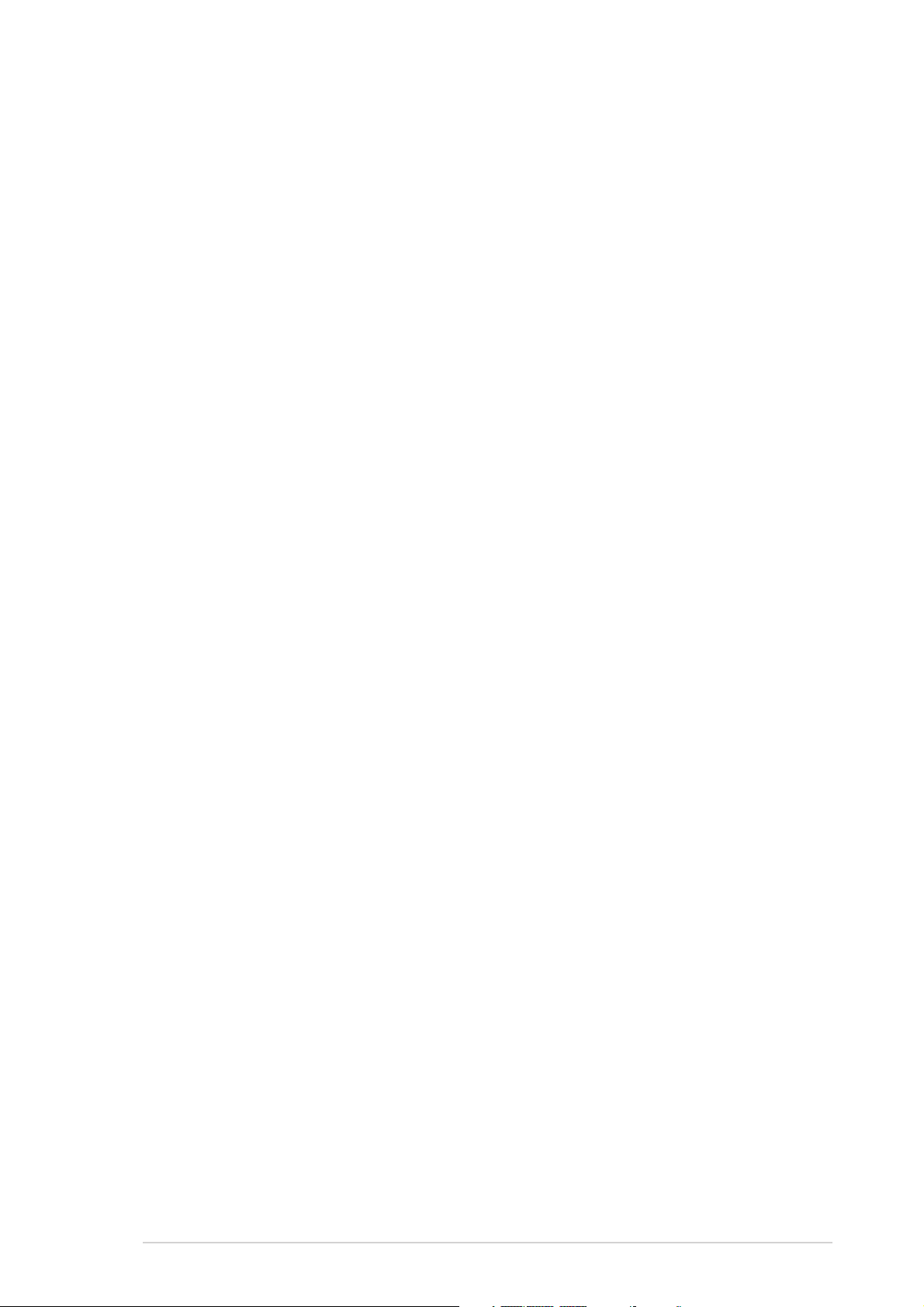
Contents
4.4 Advanced menu .................................................................. 4-18
4.4.1 USB Configuration................................................. 4-18
4.4.2 JumperFree Configuration .................................... 4-20
4.4.3 LAN Cable Status ................................................. 4-23
4.4.4 CPU Configuration ................................................. 4-24
4.4.5 Chipset ................................................................. 4-26
4.4.6 Onboard Devices Configuration ............................4-29
4.4.7 PCI PnP ................................................................. 4-31
4.5 Power menu ........................................................................ 4-32
4.5.1 Suspend Mode ...................................................... 4-32
4.5.2 Repost Video on S3 Resume ................................ 4-32
4.5.3 ACPI 2.0 Support .................................................. 4-32
4.5.4 ACPI APIC Support ................................................ 4-32
4.5.5 APM Configuration ................................................ 4-33
4.5.6 Hardware Monitor ................................................. 4-35
4.6 Boot menu .......................................................................... 4-37
4.6.1 Boot Device Priority .............................................. 4-37
4.6.2 Boot Settings Configuration ................................. 4-38
4.6.3 Security ................................................................ 4-39
4.7 Exit menu ........................................................................... 4-41
Chapter 5:Chapter 5:
Chapter 5:
Chapter 5:Chapter 5:
5.1 Installing an operating system ............................................. 5-1
5.2 Support CD information ........................................................ 5-1
5.2.1 Running the support CD ......................................... 5-1
5.2.2 Drivers menu .......................................................... 5-2
5.2.3 Utilities menu .......................................................... 5-3
5.2.4 ASUS Contact information ...................................... 5-5
5.2.5 Other information ................................................... 5-5
5.3 Software information ........................................................... 5-7
Software supportSoftware support
Software support
Software supportSoftware support
5.3.1 ASUS MyLogo2™ .................................................... 5-7
5.3.2 AI NET2 .................................................................. 5-9
5.3.3 Audio configurations ............................................ 5-10
5.5 Uninstalling the TV tuner driver ......................................... 5-16
5.4 Installing the TV tuner driver ............................................. 5-16
vv
v
vv
Page 6
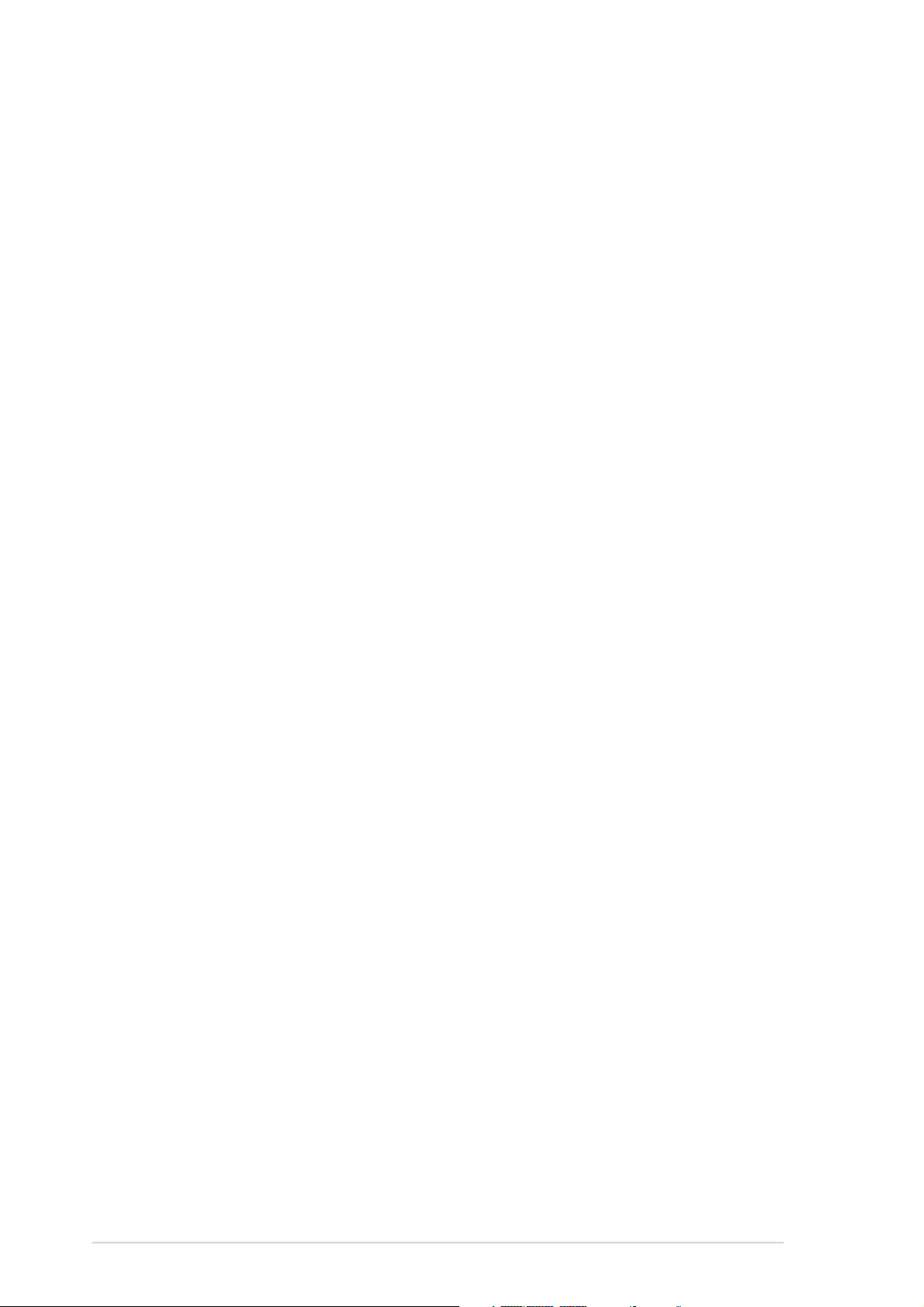
Contents
5.5 ASUS Home Theater ........................................................... 5-17
5.5.1 Installing ASUS Home Theater .............................. 5-17
5.5.2 Launching ASUS Home Theater ............................ 5-20
5.5.3 Using ASUS Home Theater ................................... 5-21
5.5.4 Entertainment modes ........................................... 5-23
5.5.5 Setup .................................................................... 5-33
5.6 RAID configurations ............................................................ 5-35
5.6.1 Installing hard disks .............................................. 5-36
®
5.6.2 ULI
5.7 Creating a RAID driver disk ................................................. 5-42
RAID configurations ...................................... 5-37
Appendix:Appendix:
Appendix:
Appendix:Appendix:
Reference informationReference information
Reference information
Reference informationReference information
A.1 Enhanced Intel SpeedStep® Technology (EIST) .................... 5-1
A.1.1 System requirements ............................................. 5-1
A.1.2 Using the EIST ........................................................ 5-1
®
A.2 Intel
Hyper-Threading Technology ..................................... 5-3
A.3 Remote controller specifications .......................................... 5-4
A.4 Using the remote controller ................................................. 5-4
A.5 Remote controller layout ...................................................... 5-5
A.6 Remote controller functions ................................................. 5-5
A.6.1 System buttons ...................................................... 5-5
A.6.2 Key table ................................................................ 5-6
A.7 International TV systems and standards .............................. 5-7
vivi
vi
vivi
Page 7
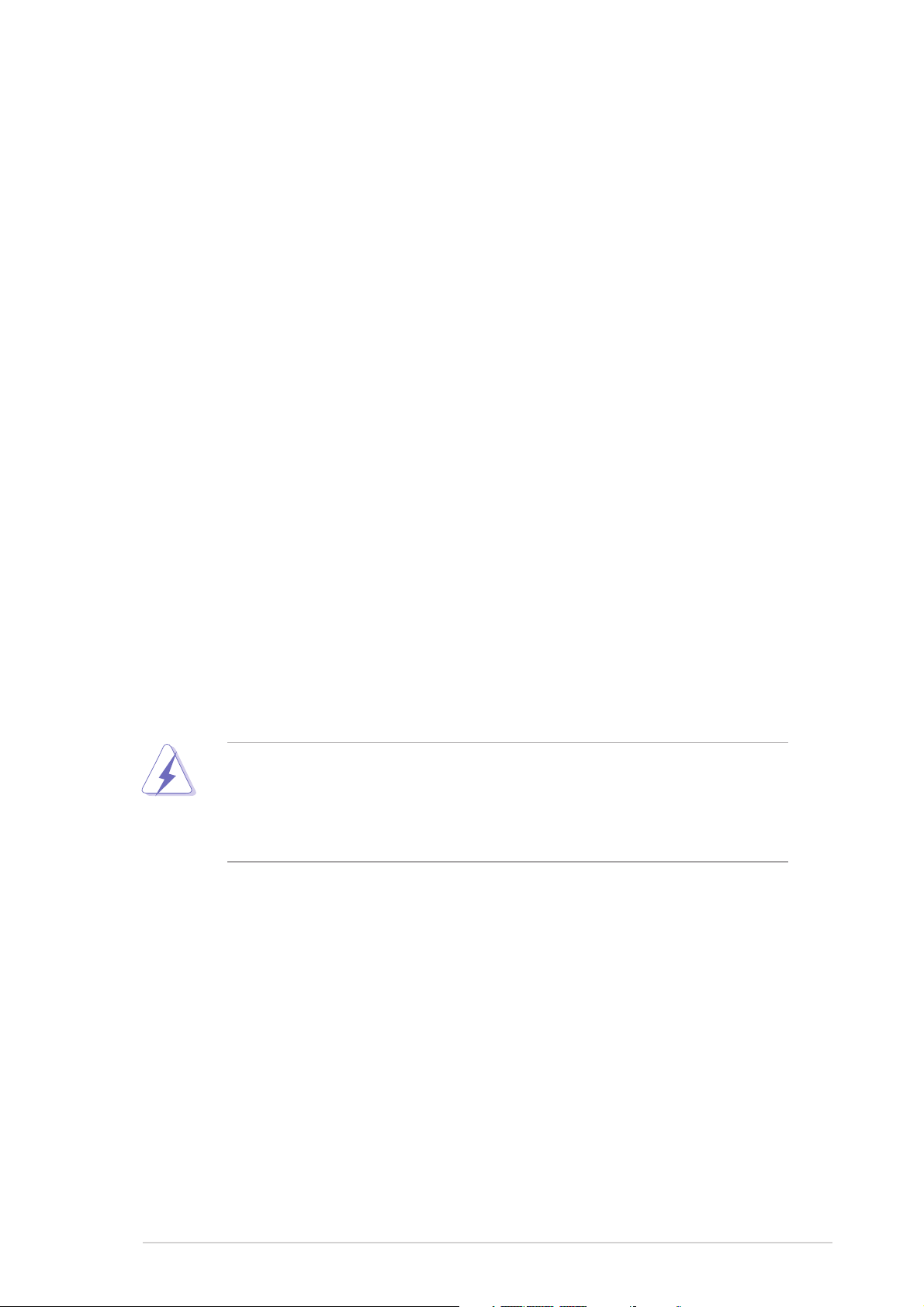
Notices
Federal Communications Commission StatementFederal Communications Commission Statement
Federal Communications Commission Statement
Federal Communications Commission StatementFederal Communications Commission Statement
This device complies with Part 15 of the FCC Rules. Operation is subject to
the following two conditions:
•
This device may not cause harmful interference, and
•
This device must accept any interference received including interference
that may cause undesired operation.
This equipment has been tested and found to comply with the limits for a
Class B digital device, pursuant to Part 15 of the FCC Rules. These limits are
designed to provide reasonable protection against harmful interference in a
residential installation. This equipment generates, uses and can radiate radio
frequency energy and, if not installed and used in accordance with
manufacturer’s instructions, may cause harmful interference to radio
communications. However, there is no guarantee that interference will not
occur in a particular installation. If this equipment does cause harmful
interference to radio or television reception, which can be determined by
turning the equipment off and on, the user is encouraged to try to correct
the interference by one or more of the following measures:
•
Reorient or relocate the receiving antenna.
•
Increase the separation between the equipment and receiver.
•
Connect the equipment to an outlet on a circuit different from that to
which the receiver is connected.
•
Consult the dealer or an experienced radio/TV technician for help.
The use of shielded cables for connection of the monitor to the graphics
card is required to assure compliance with FCC regulations. Changes or
modifications to this unit not expressly approved by the party
responsible for compliance could void the user’s authority to operate
this equipment.
Canadian Department of Communications StatementCanadian Department of Communications Statement
Canadian Department of Communications Statement
Canadian Department of Communications StatementCanadian Department of Communications Statement
This digital apparatus does not exceed the Class B limits for radio noise
emissions from digital apparatus set out in the Radio Interference
Regulations of the Canadian Department of Communications.
This class B digital apparatus complies with CanadianThis class B digital apparatus complies with Canadian
This class B digital apparatus complies with Canadian
This class B digital apparatus complies with CanadianThis class B digital apparatus complies with Canadian
ICES-003.ICES-003.
ICES-003.
ICES-003.ICES-003.
viivii
vii
viivii
Page 8
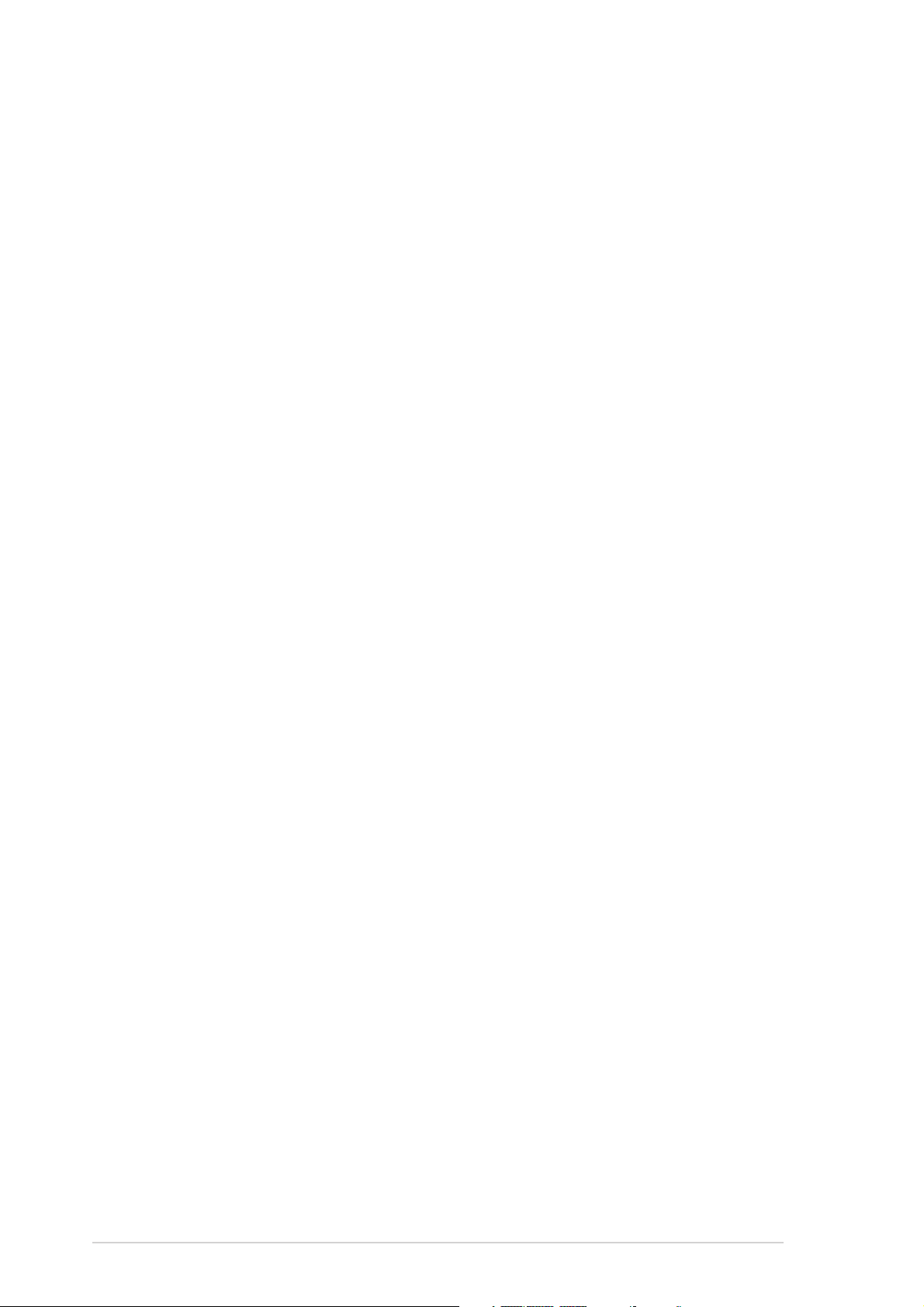
Safety information
Electrical safetyElectrical safety
Electrical safety
Electrical safetyElectrical safety
•
To prevent electrical shock hazard, disconnect the power cable from
the electrical outlet before relocating the system.
•
When adding or removing devices to or from the system, ensure that
the power cables for the devices are unplugged before the signal cables
are connected. If possible, disconnect all power cables from the existing
system before you add a device.
•
Before connecting or removing signal cables from the motherboard,
ensure that all power cables are unplugged.
•
Seek professional assistance before using an adapter or extension cord.
These devices could interrupt the grounding circuit.
•
Make sure that your power supply is set to the correct voltage in your
area. If you are not sure about the voltage of the electrical outlet you
are using, contact your local power company.
•
If the power supply is broken, do not try to fix it by yourself. Contact a
qualified service technician or your retailer.
Operation safetyOperation safety
Operation safety
Operation safetyOperation safety
•
Before installing the motherboard and adding devices on it, carefully read
all the manuals that came with the package.
•
Before using the product, make sure all cables are correctly connected
and the power cables are not damaged. If you detect any damage,
contact your dealer immediately.
•
To avoid short circuits, keep paper clips, screws, and staples away from
connectors, slots, sockets and circuitry.
•
Avoid dust, humidity, and temperature extremes. Do not place the
product in any area where it may become wet.
•
Place the product on a stable surface.
•
If you encounter technical problems with the product, contact a qualified
service technician or your retailer.
viiiviii
viii
viiiviii
Page 9
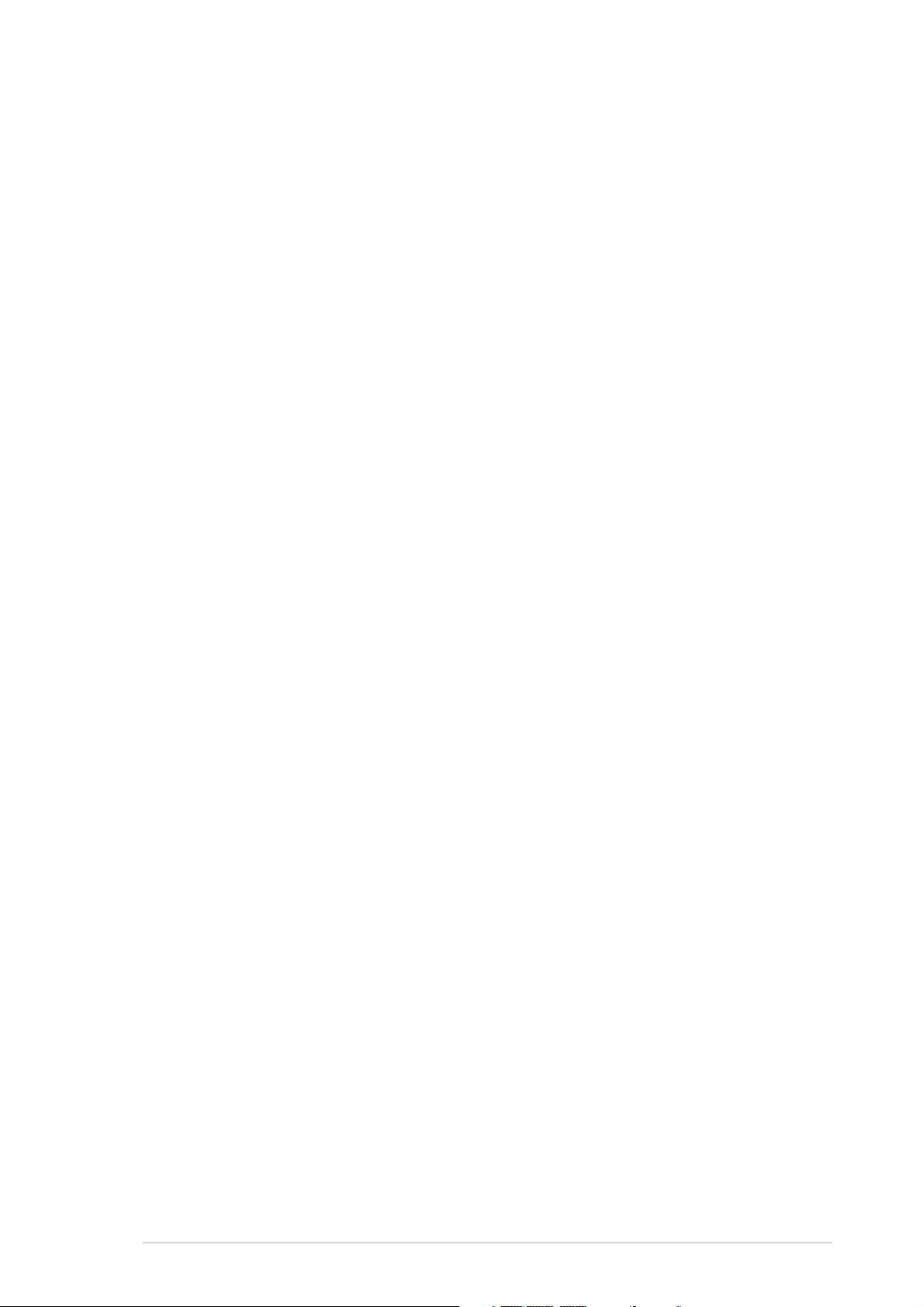
About this guide
This user guide contains the information you need when installing and
configuring the motherboard.
How this guide is organizedHow this guide is organized
How this guide is organized
How this guide is organizedHow this guide is organized
This manual contains the following parts:
••
Chapter 1: Product introductionChapter 1: Product introduction
•
Chapter 1: Product introduction
••
Chapter 1: Product introductionChapter 1: Product introduction
This chapter describes the features of the motherboard and the new
technology it supports.
••
Chapter 2: Hardware informationChapter 2: Hardware information
•
Chapter 2: Hardware information
••
Chapter 2: Hardware informationChapter 2: Hardware information
This chapter lists the hardware setup procedures that you have to
perform when installing system components. It includes description of
the switches, jumpers, and connectors on the motherboard.
••
Chapter 3: Powering upChapter 3: Powering up
•
Chapter 3: Powering up
••
Chapter 3: Powering upChapter 3: Powering up
This chapter describes the power up sequence, the vocal POST
messages, and ways of shutting down the system.
••
Chapter 4: BIOS setupChapter 4: BIOS setup
•
Chapter 4: BIOS setup
••
Chapter 4: BIOS setupChapter 4: BIOS setup
This chapter tells how to change system settings through the BIOS
Setup menus. Detailed descriptions of the BIOS parameters are also
provided.
••
Chapter 5: Software supportChapter 5: Software support
•
Chapter 5: Software support
••
Chapter 5: Software supportChapter 5: Software support
This chapter describes the contents of the support CD that comes
with the motherboard package.
••
Appendix: Reference informationAppendix: Reference information
•
Appendix: Reference information
••
Appendix: Reference informationAppendix: Reference information
The Appendix describes the CPU features and technologies that the
motherboard supports. The Appendix also includes information on the
optional remote controller, the key table, and international TV
systems and standards.
Where to find more informationWhere to find more information
Where to find more information
Where to find more informationWhere to find more information
Refer to the following sources for additional information and for product
and software updates.
1.1.
ASUS websitesASUS websites
1.
ASUS websites
1.1.
ASUS websitesASUS websites
The ASUS website provides updated information on ASUS hardware
and software products. Refer to the ASUS contact information.
2.2.
Optional documentationOptional documentation
2.
Optional documentation
2.2.
Optional documentationOptional documentation
Your product package may include optional documentation, such as
warranty flyers, that may have been added by your dealer. These
documents are not part of the standard package.
ixix
ix
ixix
Page 10
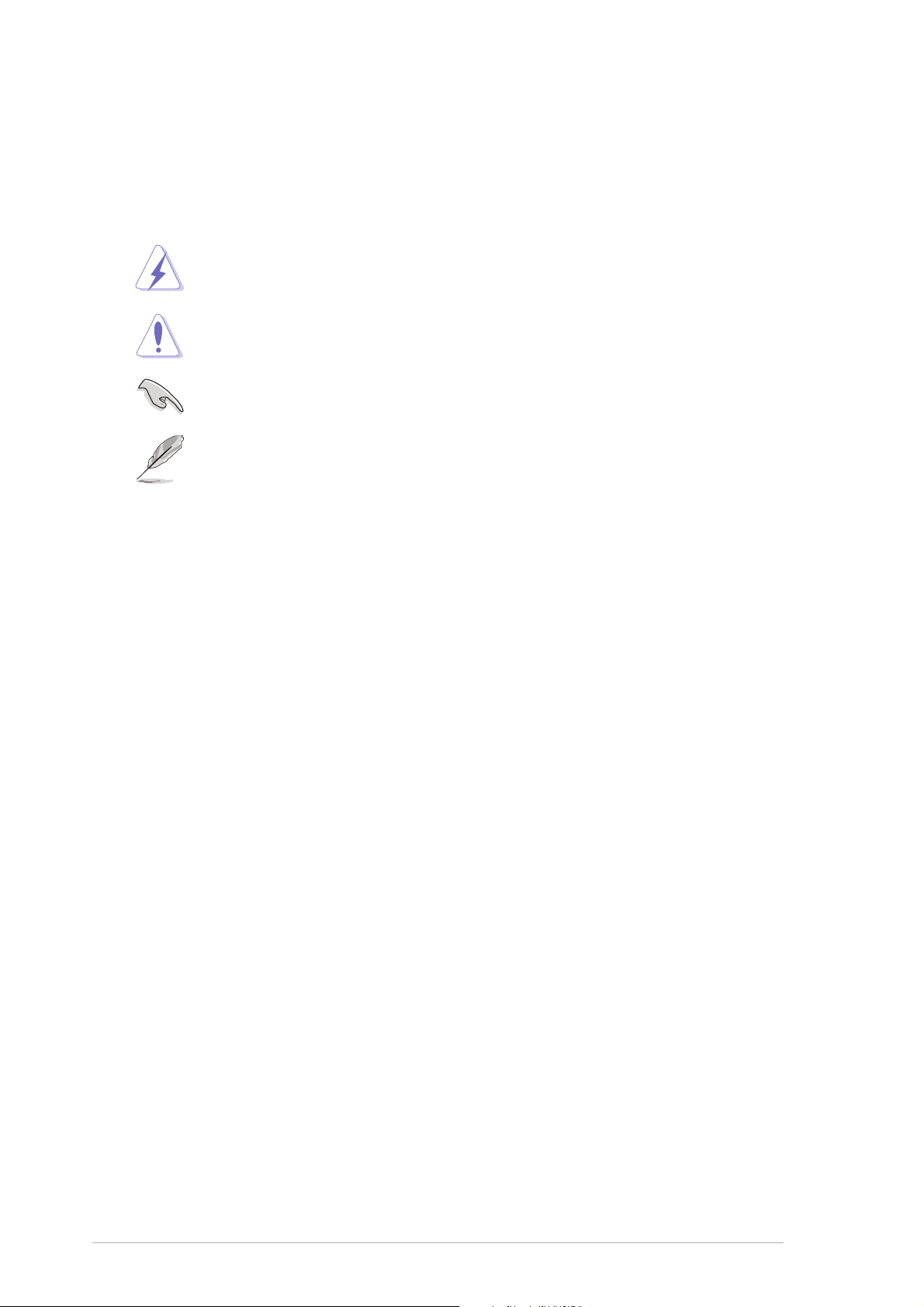
Conventions used in this guideConventions used in this guide
Conventions used in this guide
Conventions used in this guideConventions used in this guide
To make sure that you perform certain tasks properly, take note of the
following symbols used throughout this manual.
DANGER/WARNING: DANGER/WARNING:
DANGER/WARNING: Information to prevent injury to yourself
DANGER/WARNING: DANGER/WARNING:
when trying to complete a task.
CAUTION:CAUTION:
CAUTION: Information to prevent damage to the components
CAUTION:CAUTION:
when trying to complete a task.
IMPORTANT: IMPORTANT:
IMPORTANT: Instructions that you MUST follow to complete a
IMPORTANT: IMPORTANT:
task.
NOTE: NOTE:
NOTE: Tips and additional information to help you complete a
NOTE: NOTE:
task.
TypographyTypography
Typography
TypographyTypography
Bold textBold text
Bold text Indicates a menu or an item to select.
Bold textBold text
Italics
<Key> Keys enclosed in the less-than and greater-than sign means
<Key1+Key2+Key3> If you must press two or more keys simultaneously, the
Used to emphasize a word or a phrase.
that you must press the enclosed key.
Example: <Enter> means that you must press the Enter or
Return key.
key names are linked with a plus sign (+).
Example: <Ctrl+Alt+D>
Command Means that you must type the command exactly as shown,
then supply the required item or value enclosed in
brackets.
Example: At the DOS prompt, type the command line:
afudos /i[filename]
afudos /iP5RD1VD.ROM
xx
x
xx
Page 11
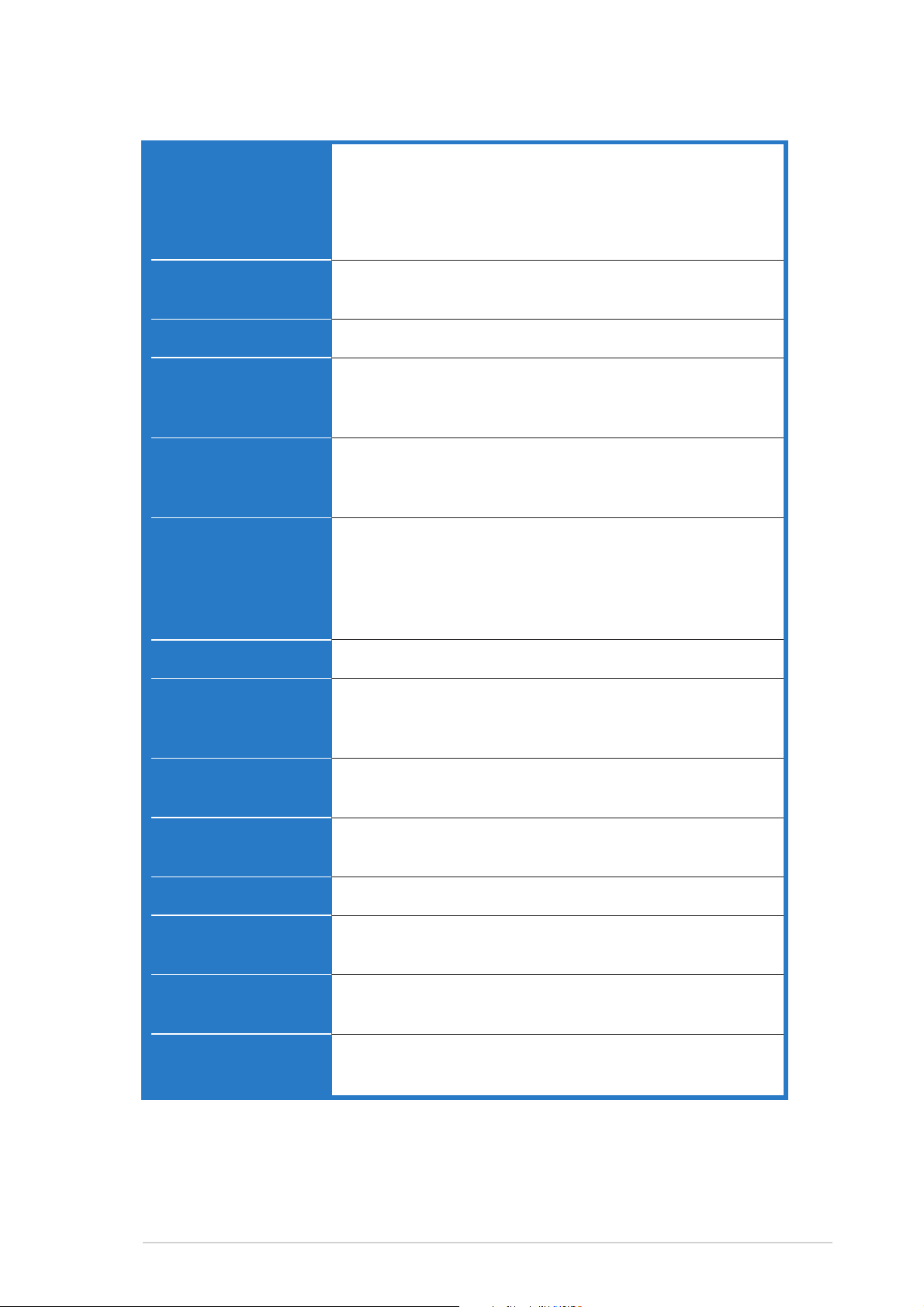
P5RD1-V Deluxe specifications summary
CPUCPU
CPU
CPUCPU
ChipsetChipset
Chipset
ChipsetChipset
Front Side BusFront Side Bus
Front Side Bus
Front Side BusFront Side Bus
MemoryMemory
Memory
MemoryMemory
Expansion slotsExpansion slots
Expansion slots
Expansion slotsExpansion slots
StorageStorage
Storage
StorageStorage
LGA775 socket for Intel® Pentium® 4/Celeron processor
Compatible with Intel
Supports Intel
Supports Intel
®
®
®
PCG 04A and O4B processors
FMB 1.5 specification
Hyper-Threading Technology
Supports Enhanced Intel SpeedStep® Technology (EIST)
Northbridge: ATI Radeon
®
XPRESS 200
Southbridge: ULI M1573
800/533 MHz
Dual-channel memory architecture
4 x 184-pin DIMM sockets support unbufferred non-ECC
400/333/266 MHz DDR memory modules
1 x PCI Express™ x16 slot for discrete graphics card
3 x PCI Express™ x1 slots
3 x PCI slots
- 2 x IDE connectors for up to four Ultra DMA
133/100/66/33 hard disks
- 4 x Serial ATA connectors support four Serial ATA
hard disks with RAID 0, RAID 1, RAID 0+1, and JBOD
configuration*
GraphicsGraphics
Graphics
GraphicsGraphics
TV TunerTV Tuner
TV Tuner
TV TunerTV Tuner
High DefinitionHigh Definition
High Definition
High DefinitionHigh Definition
AudioAudio
Audio
AudioAudio
LANLAN
LAN
LANLAN
USBUSB
USB
USBUSB
IEEE 1394IEEE 1394
IEEE 1394
IEEE 1394IEEE 1394
BIOS featuresBIOS features
BIOS features
BIOS featuresBIOS features
ASUS AI ProactiveASUS AI Proactive
ASUS AI Proactive
ASUS AI ProactiveASUS AI Proactive
FeatureFeature
Feature
FeatureFeature
Integrated ATI Radeon® X300 GPU
Philips Silicon tuner supports Cable TV, S-Video In, RCA
Video In, and L/R Channel Audio In functions in NTSC/
PAL/SECAM standards
®
Realtek
ALC861 7.1-channel CODEC with Jack-Sensing
and Enumeration
Marvell
®
Yukon™ 88E8001 Gigabit LAN controller
Supports Marvell® Virtual Cable Tester Technology
Supports up to 8 USB 2.0 ports
T1 1394a controller supports:
- 2 x IEEE 1394a ports
4 Mb LPC Flash ROM, AMI BIOS, Green, PnP, DMI2.0,
WfM2.0, SMBIOS 2.3
ASUS AI Net 2 network diagnosis utility
(continued on the next page)
xixi
xi
xixi
Page 12
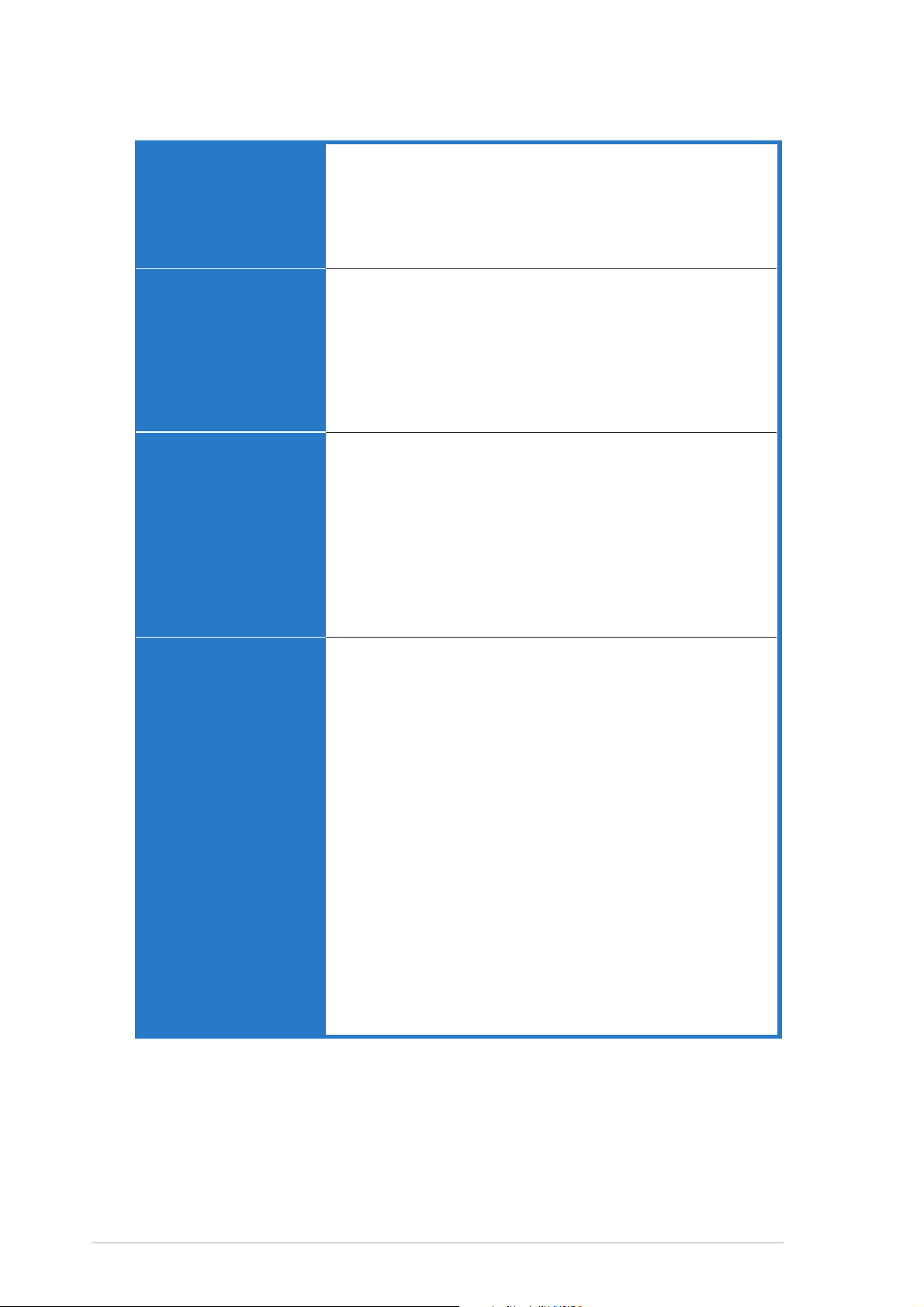
P5RD1-V Deluxe specifications summary
Special featuresSpecial features
Special features
Special featuresSpecial features
OverclockingOverclocking
Overclocking
OverclockingOverclocking
featuresfeatures
features
featuresfeatures
Rear panelRear panel
Rear panel
Rear panelRear panel
ASUS Q-Fan 2
ASUS CrashFree BIOS 2
ASUS MyLogo™ 2
ASUS C.P.R.
ASUS EZ Flash
ASUS AI Overclocking
ASUS AI Booster
Adjustable CPU, memory, and PCI Express voltages
Stepless Frequency Selection (SFS) from 100 MHz up
to 400 MHz at 1 MHz increment
Adjustable CPU multiple/FSB frequencies
Fixed PCI/PCI Express frequencies
1 x PS/2 mouse port
1 x PS/2 keyboard port
1 x Parallel port
1 x LAN (RJ-45) port
1 X IEEE 1394a port
4 x USB 2.0 ports
1 x VGA port
1 x TV in port
8-Channel audio ports
InternalInternal
Internal
InternalInternal
connectorsconnectors
connectors
connectorsconnectors
1 x Floppy disk drive connector
2 x IDE connectors
4 x Serial ATA connectors
1 x CPU fan connector
1 x Chassis fan connector
1 x Power fan connector
1 x Serial port connector
2 x USB 2.0 connectors for four additional USB 2.0 ports
1 x 24-pin ATX power connector
1 x 4-pin ATX 12 V power connector
1 x IEEE 1394a connector
1 x GAME/MIDI connector
1 x MIDI connector
1 x Front panel audio connector
1 x S/PDIF out connector
1 x Capture in connector
1 x TV out connector
1 x System panel connector
(continued on the next page)
xiixii
xii
xiixii
Page 13
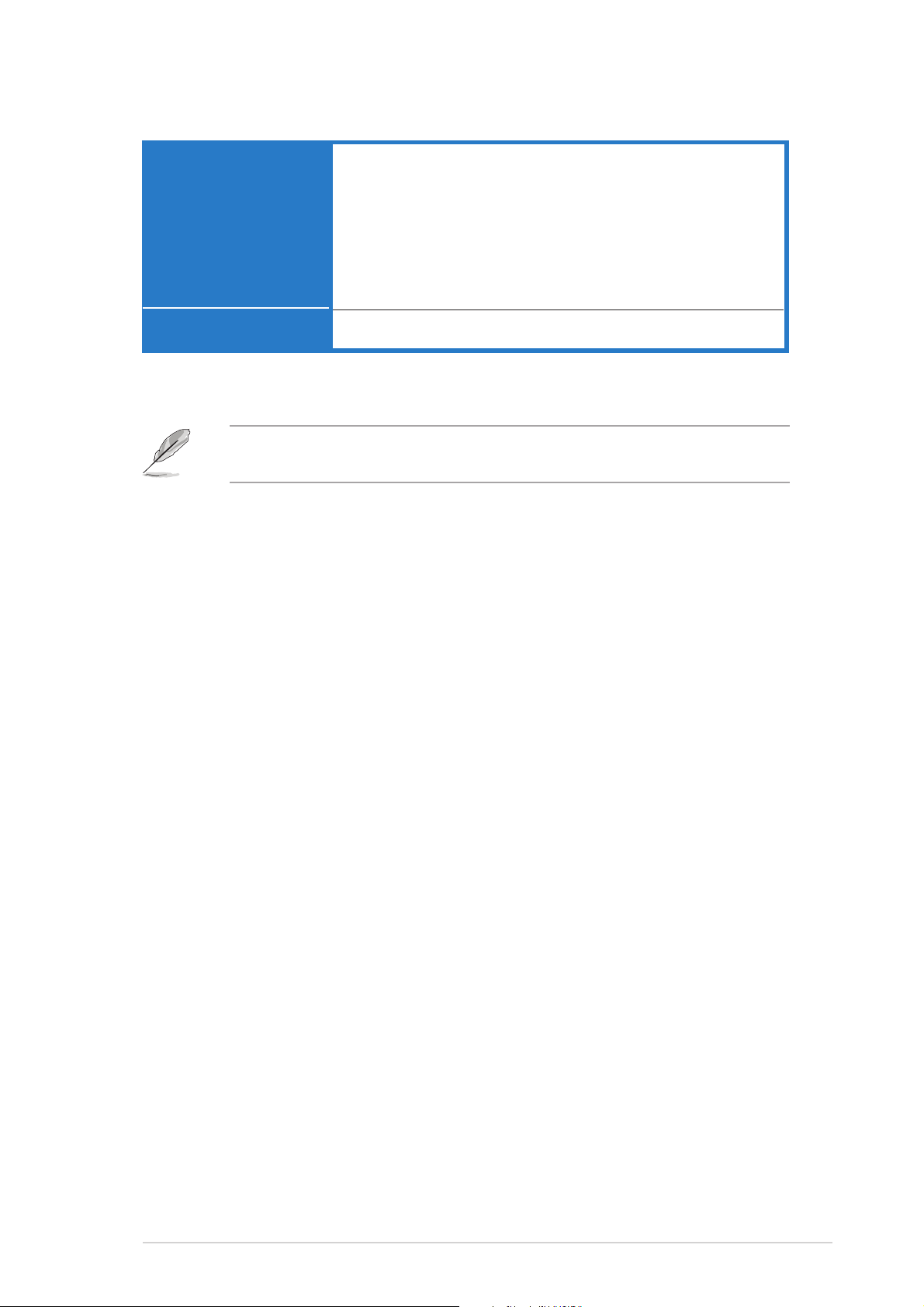
P5RD1-V Deluxe specifications summary
Support CDSupport CD
Support CD
Support CDSupport CD
contentscontents
contents
contentscontents
Form factorForm factor
Form factor
Form factorForm factor
Specifications are subject to change without notice.
*Due to chipset limitation, you cannot configure a RAID 0/JBOD set
across more than two hard disk drives.
Drivers
ASUS PC Probe
ASUS Update
ASUS AI Booster
Anti-virus utility
InterVideo® WinDVD® Suite
InterVideo® Home Theater
ATX form factor: 12 in x 9.6 in (30.5 cm x 24.4 cm)
®
xiiixiii
xiii
xiiixiii
Page 14
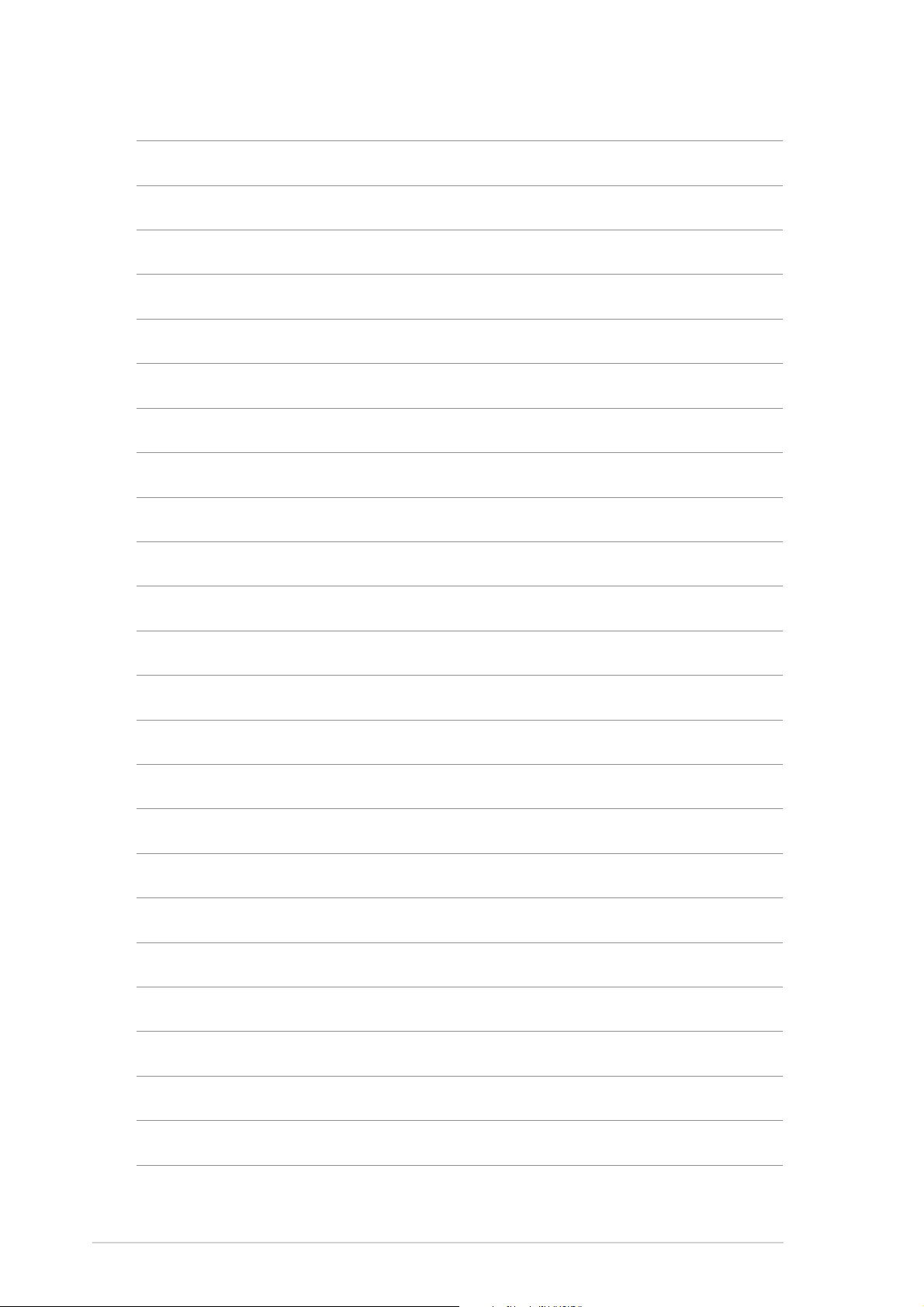
xivxiv
xiv
xivxiv
Page 15
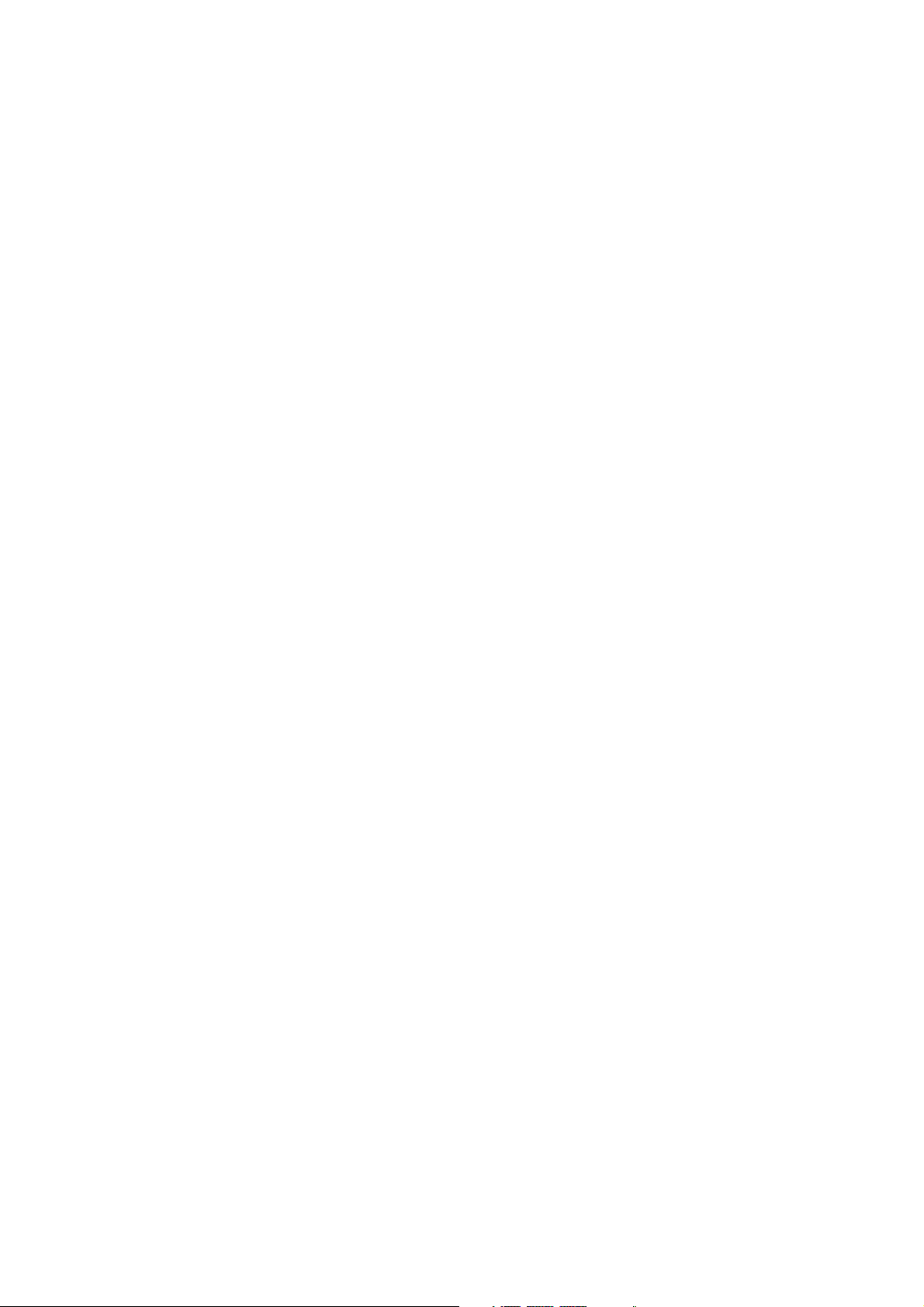
This chapter describes the
motherboard features and the new
technologies it supports.
introduction
Product
1
Page 16
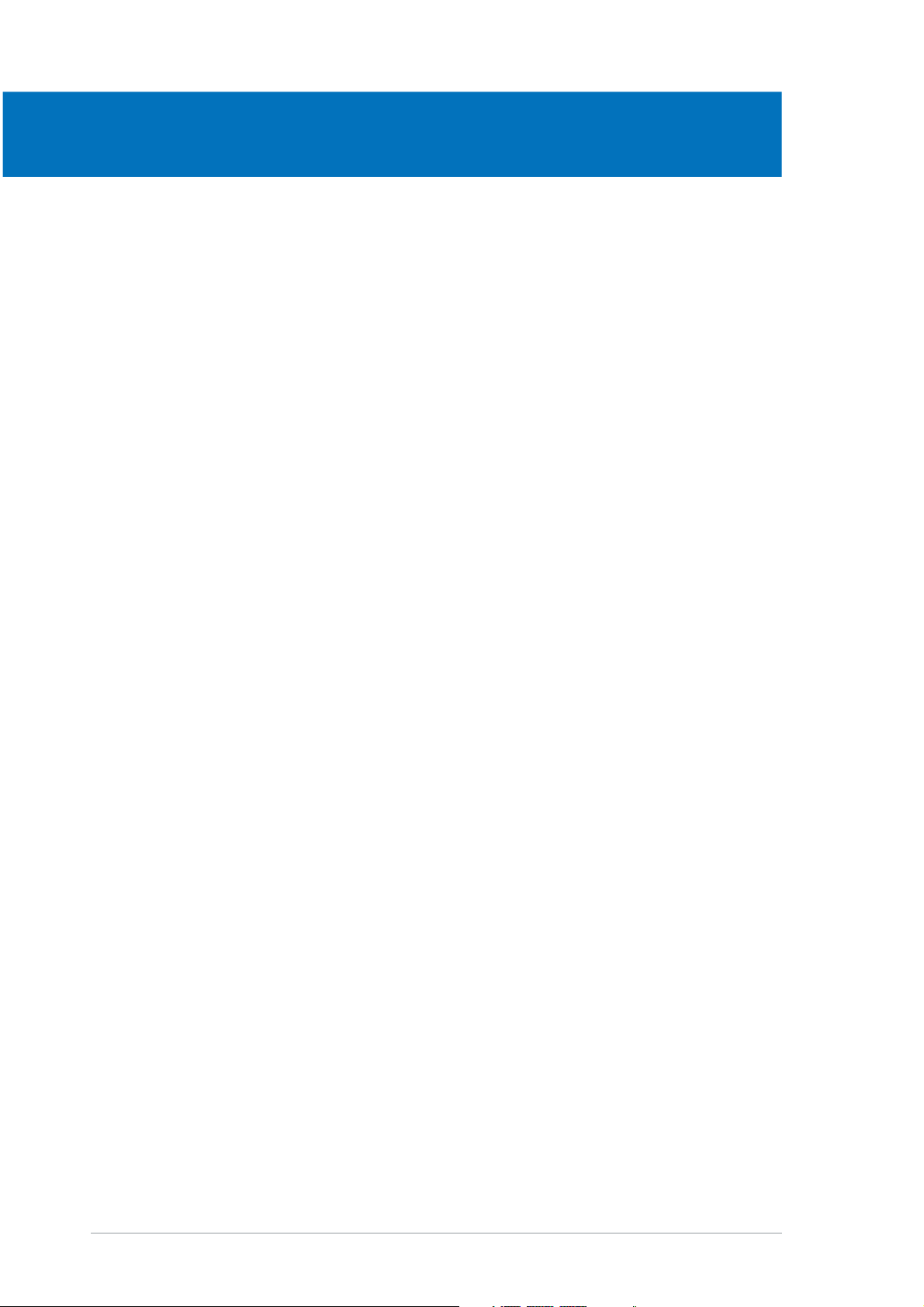
Chapter summary
1
1.1 Welcome! .............................................................................. 1-1
1.2 Package contents ................................................................. 1-1
1.3 Special features .................................................................... 1-2
ASUS P5RD1-V DeluxeASUS P5RD1-V Deluxe
ASUS P5RD1-V Deluxe
ASUS P5RD1-V DeluxeASUS P5RD1-V Deluxe
Page 17
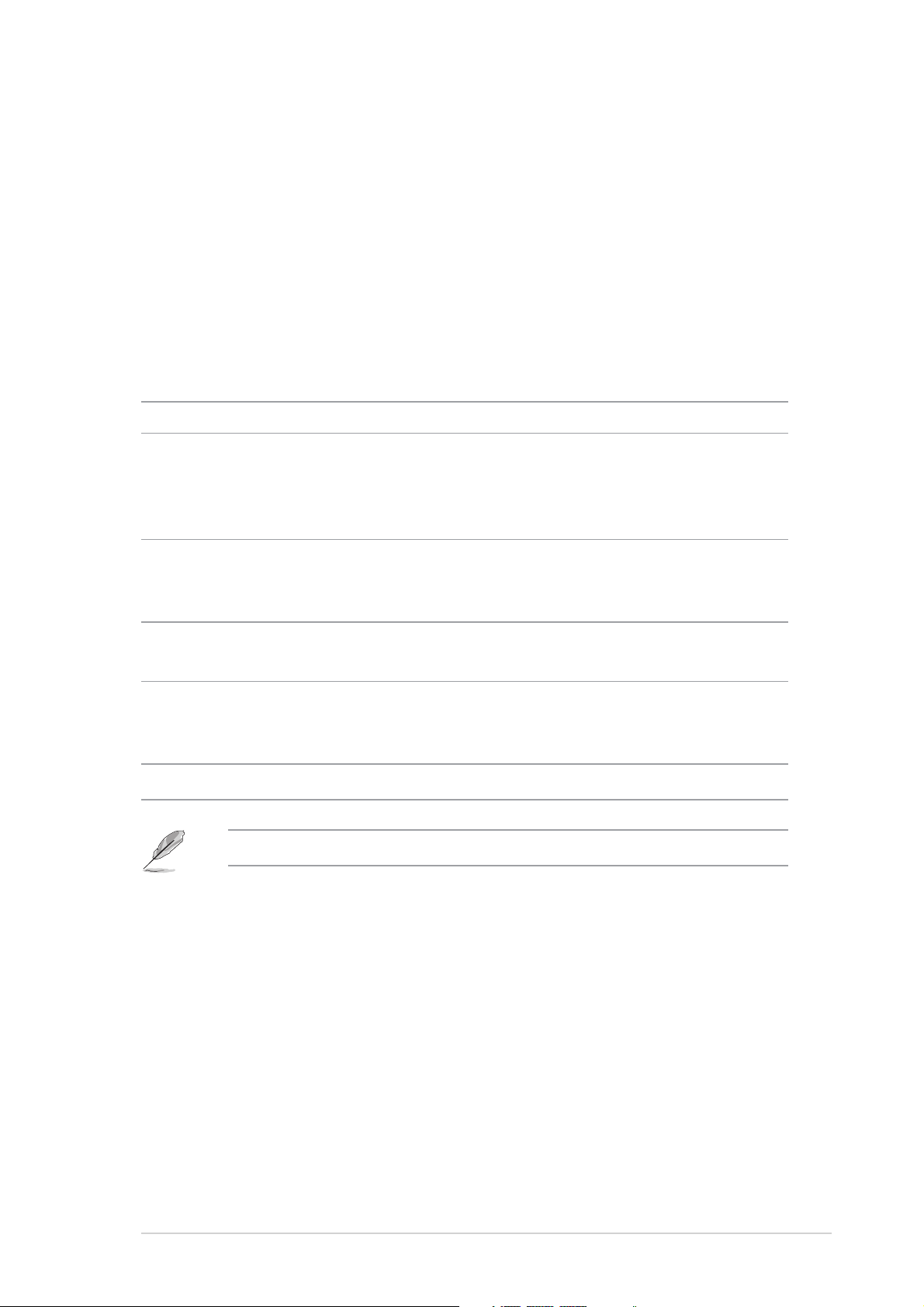
1.1 Welcome!
®®
®
Thank you for buying an ASUSThank you for buying an ASUS
Thank you for buying an ASUS
Thank you for buying an ASUSThank you for buying an ASUS
®®
P5RD1-V Deluxe P5RD1-V Deluxe
P5RD1-V Deluxe
P5RD1-V Deluxe P5RD1-V Deluxe
motherboard!motherboard!
motherboard!
motherboard!motherboard!
The motherboard delivers a host of new features and latest technologies,
making it another standout in the long line of ASUS quality motherboards!
Before you start installing the motherboard, and hardware devices on it,
check the items in your package with the list below.
1.2 Package contents
Check your motherboard package for the following items.
MotherboardMotherboard
Motherboard ASUS P5RD1-V Deluxe motherboard
MotherboardMotherboard
I/O modulesI/O modules
I/O modules 1 x TV-out/capture-in module
I/O modulesI/O modules
1 x Serial port module
1 x IEEE 1394a (1 port) module
1 x USB 2.0 (2 ports) and Game (1 port) module
CablesCables
Cables 1 x 4-in-1 Floppy/IDE signal cable
CablesCables
2 x Serial ATA signal cables
1 x Serial ATA power cable (dual-plug)
AccessoriesAccessories
Accessories I/O shield
AccessoriesAccessories
NTSC-to-PAL adaptor
Application CDsApplication CDs
Application CDs ASUS motherboard support CD
Application CDsApplication CDs
®
InterVideo
InterVideo® Home Theater
DocumentationDocumentation
Documentation User guide
DocumentationDocumentation
If any of the above items is damaged or missing, contact your retailer.
WinDVD® Suite
®
ASUS P5RD1-V DeluxeASUS P5RD1-V Deluxe
ASUS P5RD1-V Deluxe
ASUS P5RD1-V DeluxeASUS P5RD1-V Deluxe
1-11-1
1-1
1-11-1
Page 18
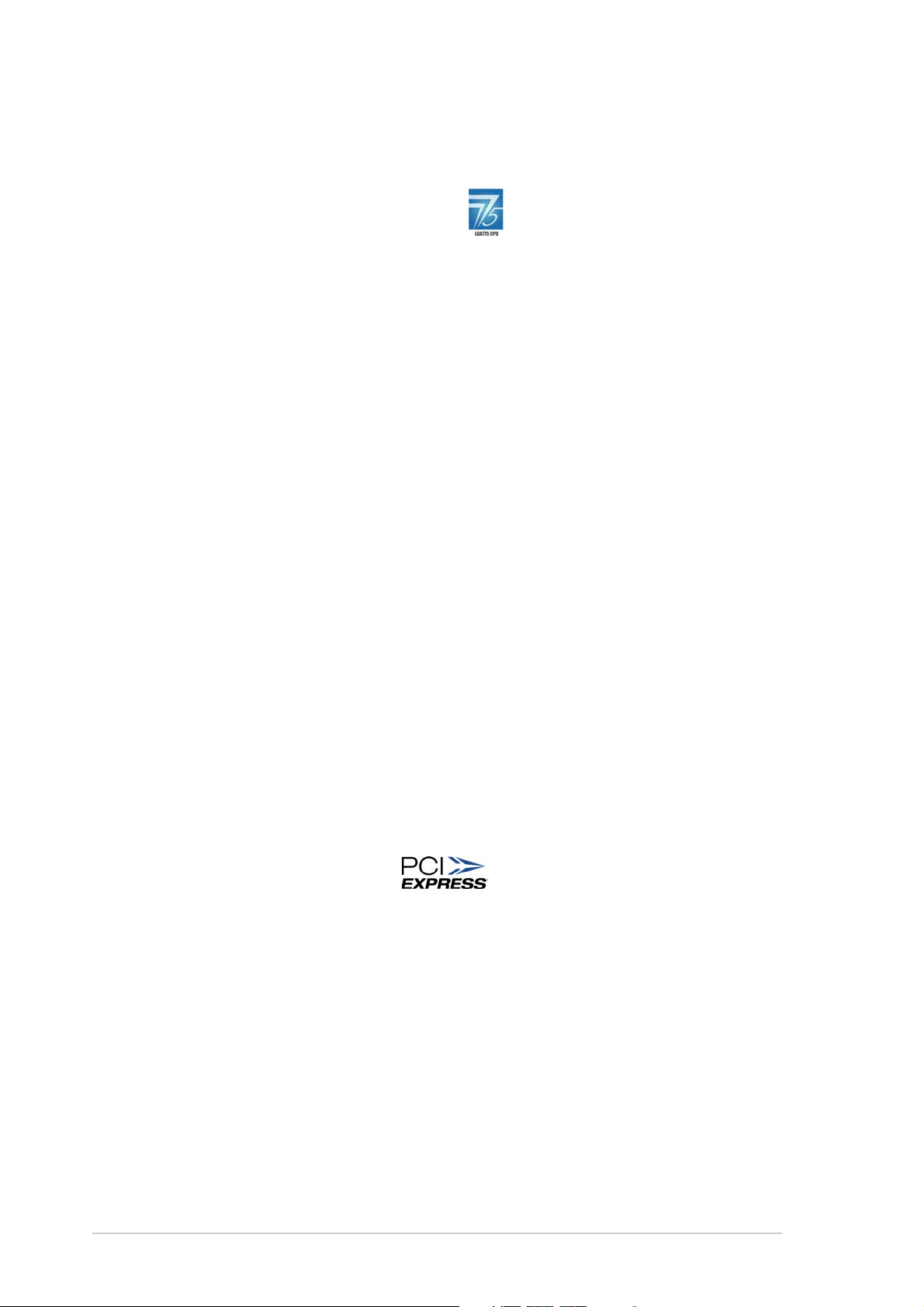
1.3 Special features
1.3.11.3.1
1.3.1
1.3.11.3.1
Latest processor technology Latest processor technology
Latest processor technology
Latest processor technology Latest processor technology
The motherboard comes with a 775-pin surface mount Land Grid Array
(LGA) socket designed for the Intel® Pentium® 4 processor in the 775-land
package. The motherboard supports the Intel® Pentium® 4 processor with
800/533 MHz Front Side Bus (FSB). The motherboard also supports the
Intel® Hyper-Threading technology and is fully compatible with Intel
and 04A processors. See page 2-6 for details.
ATI RadeonATI Radeon
ATI Radeon
ATI RadeonATI Radeon
The ATI Radeon® XPRESS 200 Northbridge and the ULI M1573 Southbridge
provide the vital interfaces for the motherboard. The ATI Radeon
200 Northbridge integrates the Radeon® X300 GPU, an integrated graphics
processing unit (GPU) for enhanced 3D, 2D, and video capabilities. The
Northbridge also provides the interface for a processor in the 775-land
package with 533/800 MHz front side bus (FSB), dual channel DDR
memory, three PCI Express x1 slots, and a PCI Express x16 slot for discrete
graphics card.
Product highlightsProduct highlights
Product highlights
Product highlightsProduct highlights
®®
®
®®
XPRESS XPRESS
XPRESS
XPRESS XPRESS
200/ULI M1573 chipset200/ULI M1573 chipset
200/ULI M1573 chipset
200/ULI M1573 chipset200/ULI M1573 chipset
®
04B
®
XPRESS
The ULI M1573 Southbridge represents the sixth generation I/O controller
hub that provides the interface for PCI Express and 8-channel high
definition audio.
Enhanced Intel SpeedStepEnhanced Intel SpeedStep
Enhanced Intel SpeedStep
Enhanced Intel SpeedStepEnhanced Intel SpeedStep
The Enhanced Intel SpeedStep® Technology (EIST) intelligently manages the
CPU resources by automatically adjusting the CPU voltage and core frequency
depending on the CPU loading and system speed or power requirement.
See page 4-25 and the Appendix for details.
PCI Express™ interface PCI Express™ interface
PCI Express™ interface
PCI Express™ interface PCI Express™ interface
The motherboard fully supports PCI Express, the latest I/O interconnect
technology that speeds up the PCI bus. PCI Express features point-to-point
serial interconnections between devices and allows higher clockspeeds by
carrying data in packets. This high speed interface is software compatible
with existing PCI specifications. See page 2-20 for details.
Onboard TV In portOnboard TV In port
Onboard TV In port
Onboard TV In portOnboard TV In port
The motherboard comes with a TV in port that allows you to watch and
record live TV on your desktop computer. See 2-25 for details. Refer to
page 5-16 for instructions on installing and uninstalling the required drivers.
®
Technology (EIST) Technology (EIST)
Technology (EIST)
Technology (EIST) Technology (EIST)
1-21-2
1-2
1-21-2
Chapter 1: Product introductionChapter 1: Product introduction
Chapter 1: Product introduction
Chapter 1: Product introductionChapter 1: Product introduction
Page 19
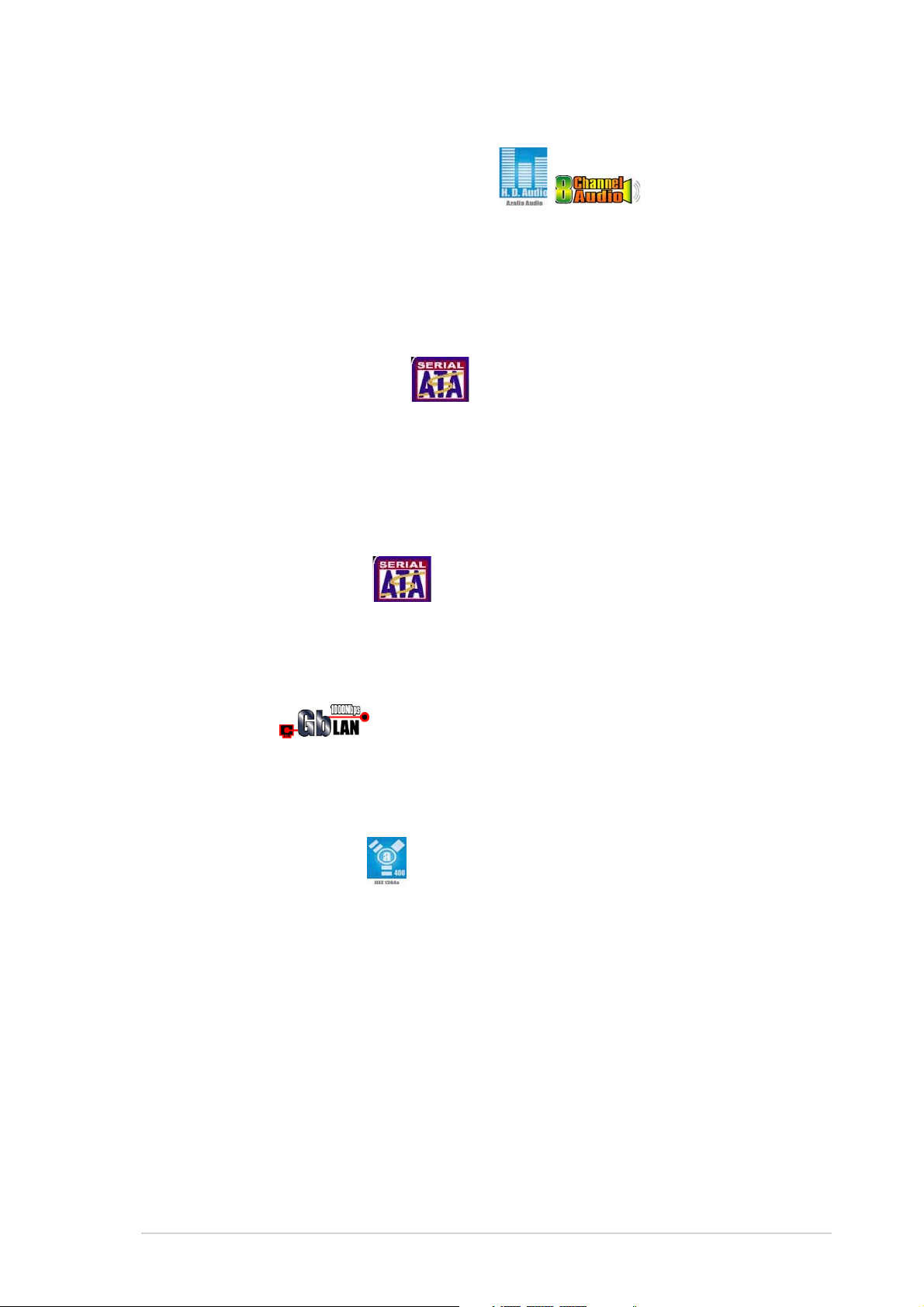
8-channel high definition audio 8-channel high definition audio
8-channel high definition audio
8-channel high definition audio 8-channel high definition audio
Onboard is the Realtek® ALC861 7.1-channel audio CODEC. This CODEC is
fully-compliant with Intel® High Definition Audio standard (192 KHz, 24-bit
audio). With the CODEC, 8-channel audio ports, and S/PDIF interfaces, you
can connect your computer to home theater decoders to produce
crystal-clear digital audio. See page 5-10 for details.
Serial ATA technology Serial ATA technology
Serial ATA technology
Serial ATA technology Serial ATA technology
The motherboard supports the Serial ATA technology through the Serial ATA
interfaces and the ULI M1573 Southbridge. The SATA specification allows
for thinner, more flexible cables with lower pin count, reduced voltage
requirement, and up to 150 MB/s data transfer rate. See page 2-28 for
details.
SATA RAID solution SATA RAID solution
SATA RAID solution
SATA RAID solution SATA RAID solution
Onboard RAID controllers provide the motherboard with RAID functionality.
The ULI M1573 Southbridge allows RAID 0, RAID 1, RAID 0+1, and JBOD
configuration. See page 5-35 for details.
Gigabit LAN Gigabit LAN
Gigabit LAN
Gigabit LAN Gigabit LAN
The motherboard comes with the Marvell® Yukon™ 88E8001 Gigabit LAN
controller to meet your growing networking needs. See page 2-24 for
details.
IEEE 1394a support IEEE 1394a support
IEEE 1394a support
IEEE 1394a support IEEE 1394a support
The IEEE 1394a interface provides high-speed and flexible PC connectivity
to a wide range of peripherals and devices compliant to IEEE 1394a
standards. The IEEE 1394a interface allows up to 400 Mbps transfer rates
through simple, low-cost, high-bandwidth asynchronous (real-time) data
interfacing between computers, peripherals, and consumer electronic
devices such as camcorders, VCRs, printers,TVs, and digital cameras. See
pages 2-24 and 2-33 for details.
ASUS P5RD1-V DeluxeASUS P5RD1-V Deluxe
ASUS P5RD1-V Deluxe
ASUS P5RD1-V DeluxeASUS P5RD1-V Deluxe
1-31-3
1-3
1-31-3
Page 20
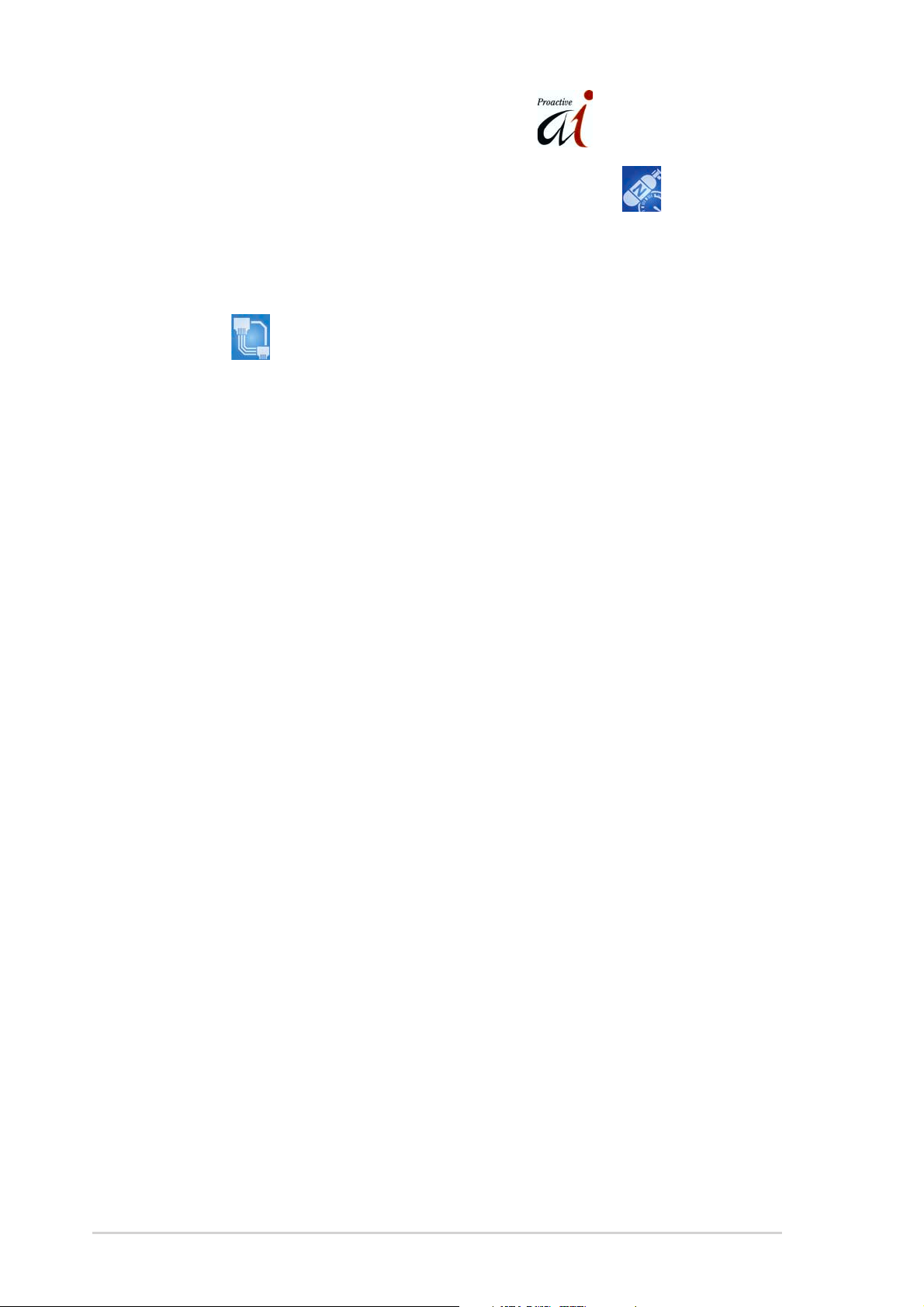
1.3.21.3.2
1.3.2
1.3.21.3.2
AI NOS™ (Non-Delay Overclocking System) AI NOS™ (Non-Delay Overclocking System)
AI NOS™ (Non-Delay Overclocking System)
AI NOS™ (Non-Delay Overclocking System) AI NOS™ (Non-Delay Overclocking System)
ASUS Non-delay Overclocking System™ (NOS) is a technology that
auto-detects the CPU loading and dynamically overclocks the CPU speed
only when needed. See pages 4-20 and 4-22 for details.
AI NET2 AI NET2
AI NET2
AI NET2 AI NET2
The AI NET2 is a BIOS-based diagnostic tool that detects and reports
Ethernet cable faults and shorts. With this utility, you can easily monitor
the condition of the Ethernet cable(s) connected to the LAN (RJ-45)
port(s). During the bootup process, AI NET2 immediately diagnoses the
LAN cable(s) and reports shorts and faults up to 100 meters at 1 meter
accuracy. See page 5-9 for details.
ASUS Proactive featuresASUS Proactive features
ASUS Proactive features
ASUS Proactive featuresASUS Proactive features
1-41-4
1-4
1-41-4
Chapter 1: Product introductionChapter 1: Product introduction
Chapter 1: Product introduction
Chapter 1: Product introductionChapter 1: Product introduction
Page 21
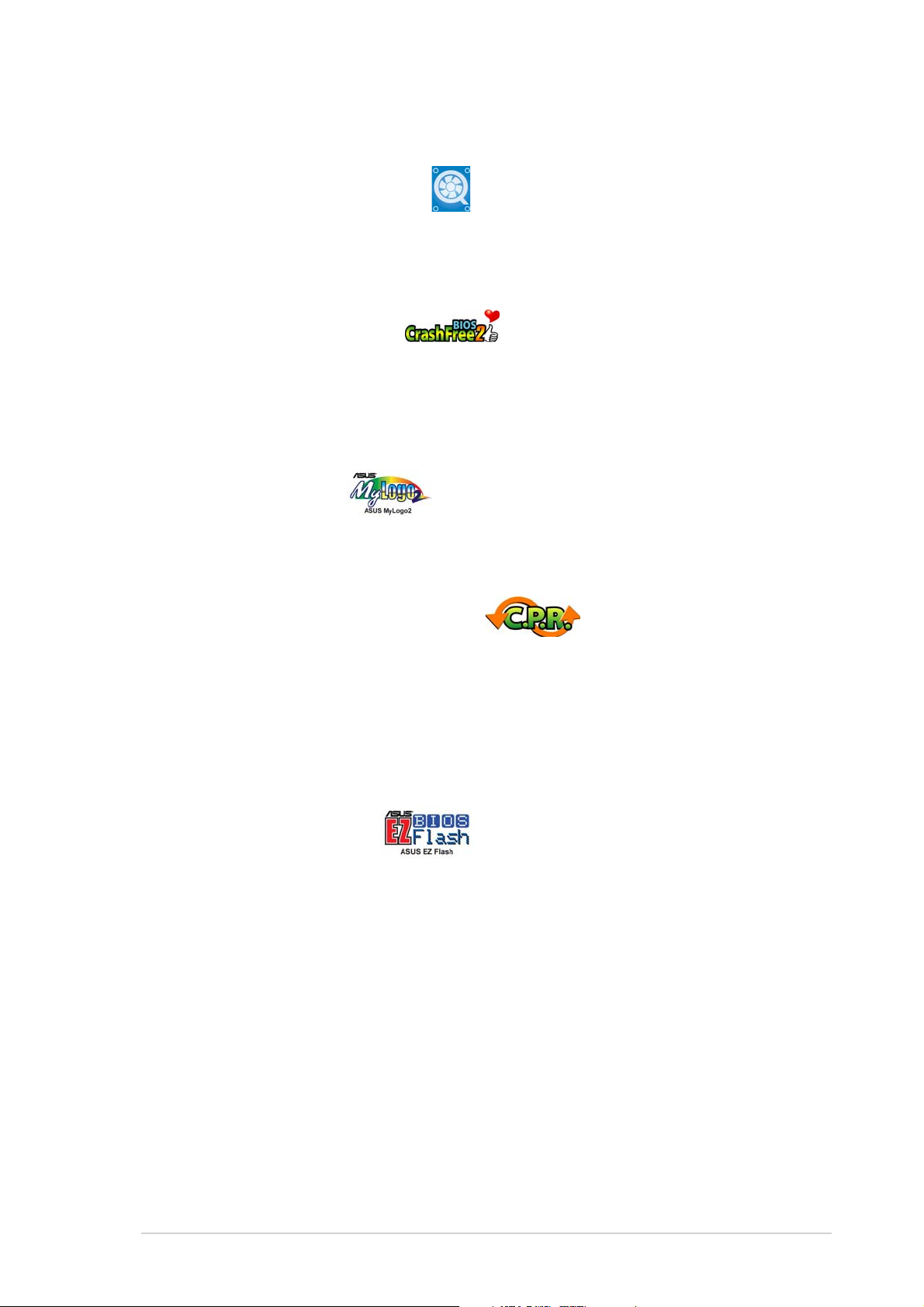
1.3.31.3.3
1.3.3
1.3.31.3.3
ASUS Q-Fan 2 technology ASUS Q-Fan 2 technology
ASUS Q-Fan 2 technology
ASUS Q-Fan 2 technology ASUS Q-Fan 2 technology
The ASUS Q-Fan 2 technology smartly adjusts the CPU fan speed according
to the system loading to ensure quiet, cool, and efficient operation. See
page 4-35 for details.
ASUS CrashFree BIOS 2 ASUS CrashFree BIOS 2
ASUS CrashFree BIOS 2
ASUS CrashFree BIOS 2 ASUS CrashFree BIOS 2
This feature allows you to restore the original BIOS data from the support CD
in case when the BIOS codes and data are corrupted. This protection
eliminates the need to buy a replacement ROM chip. See page 4-6 for
details.
ASUS MyLogo™ 2 ASUS MyLogo™ 2
ASUS MyLogo™ 2
ASUS MyLogo™ 2 ASUS MyLogo™ 2
This feature allows you to personalize and add style to your system with
customizable boot logos. See page 5-7 for details.
Innovative ASUS featuresInnovative ASUS features
Innovative ASUS features
Innovative ASUS featuresInnovative ASUS features
C.P.R. (CPU Parameter Recall) C.P.R. (CPU Parameter Recall)
C.P.R. (CPU Parameter Recall)
C.P.R. (CPU Parameter Recall) C.P.R. (CPU Parameter Recall)
The C.P.R. feature of the motherboard BIOS allows automatic re-setting to
the BIOS default settings in case the system hangs due to overclocking.
When the system hangs due to overclocking, C.P.R. eliminates the need to
open the system chassis and clear the RTC data. Simply shut down and
reboot the system, and the BIOS automatically restores the CPU default
setting for each parameter.
ASUS EZ Flash BIOS ASUS EZ Flash BIOS
ASUS EZ Flash BIOS
ASUS EZ Flash BIOS ASUS EZ Flash BIOS
With the ASUS EZ Flash, you can easily update the system BIOS even
before loading the operating system. No need to use a DOS-based utility or
boot from a floppy disk. See page 4-5 for details.
ASUS P5RD1-V DeluxeASUS P5RD1-V Deluxe
ASUS P5RD1-V Deluxe
ASUS P5RD1-V DeluxeASUS P5RD1-V Deluxe
1-51-5
1-5
1-51-5
Page 22
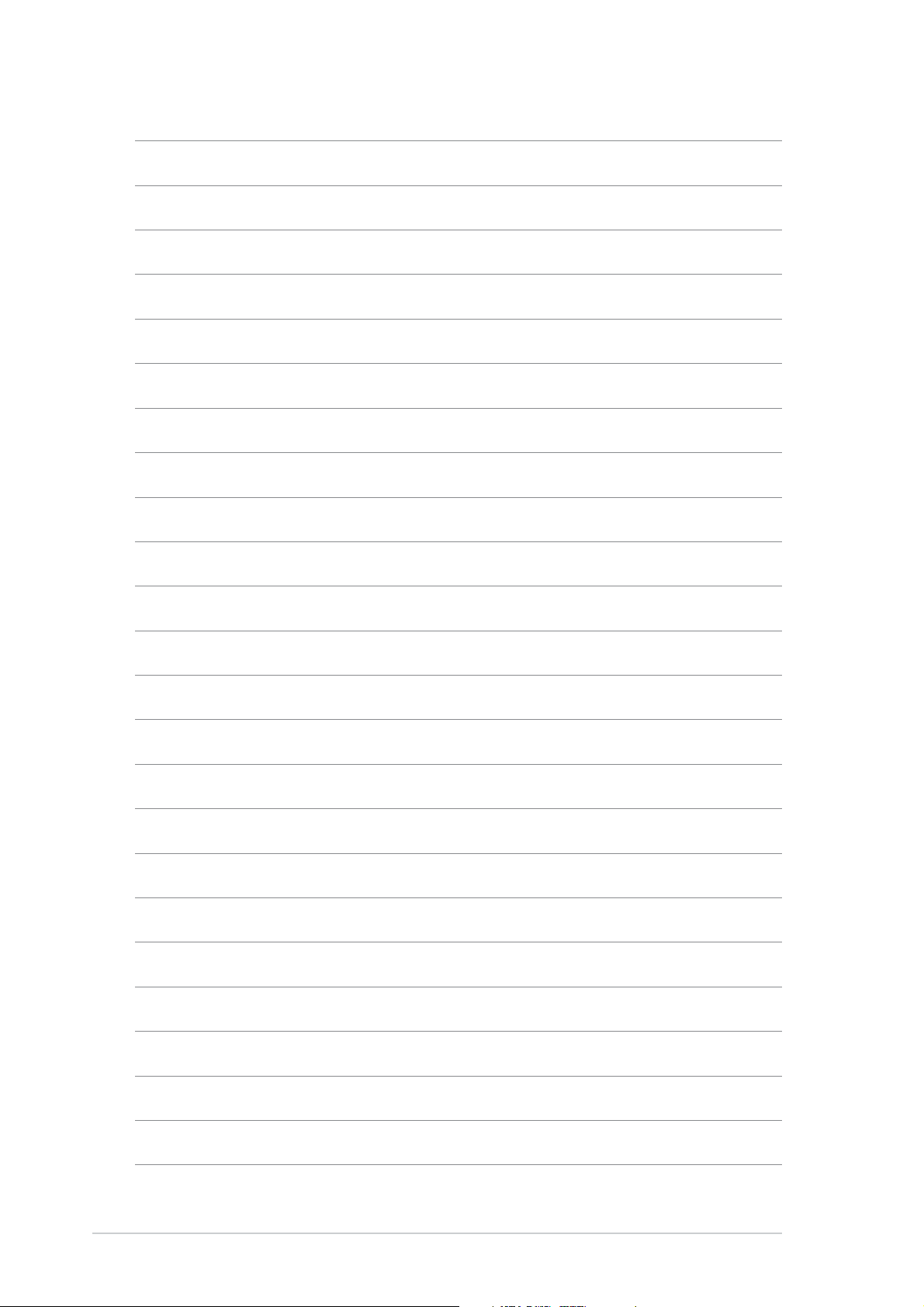
1-61-6
1-6
1-61-6
Chapter 1: Product introductionChapter 1: Product introduction
Chapter 1: Product introduction
Chapter 1: Product introductionChapter 1: Product introduction
Page 23
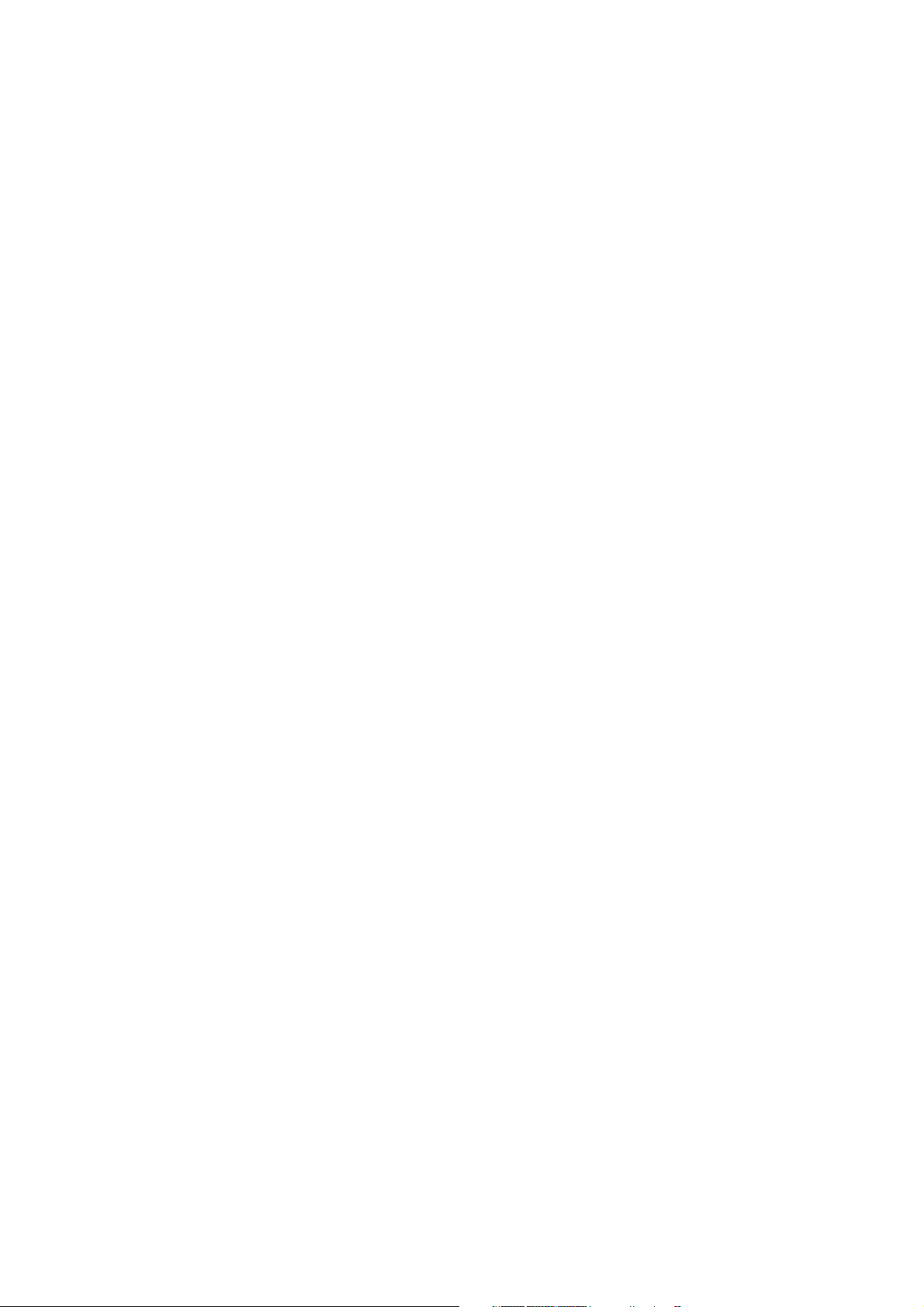
This chapter lists the hardware setup
procedures that you have to perform
when installing system components.
It includes description of the jumpers
and connectors on the motherboard.
information
Hardware
2
Page 24
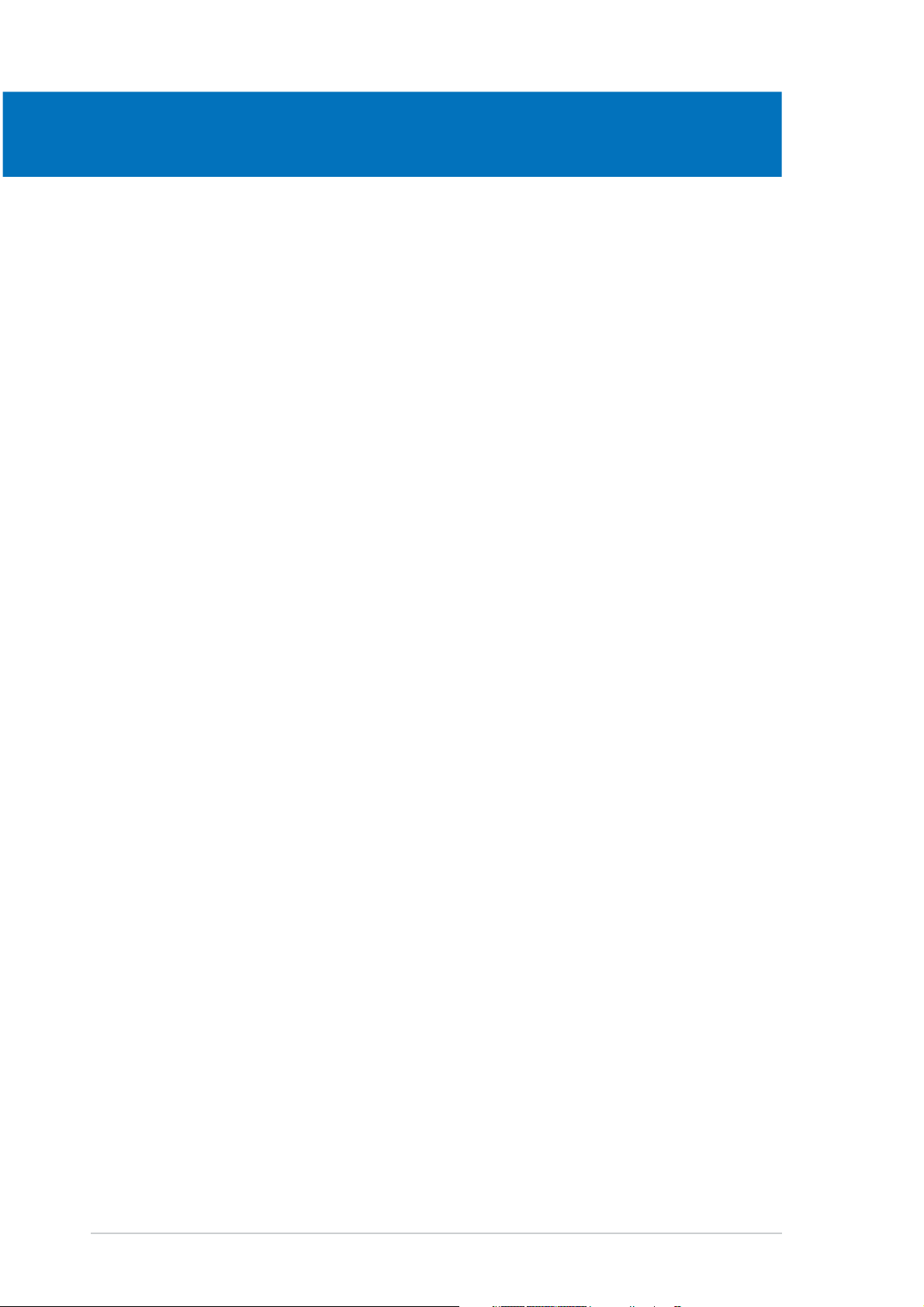
Chapter summary
2
2.1 Before you proceed .............................................................. 2-1
2.2 Motherboard overview .......................................................... 2-2
2.3 Central Processing Unit (CPU) .............................................. 2-6
2.4 System memory ................................................................. 2-13
2.5 Expansion slots ................................................................... 2-18
2.6 Jumpers .............................................................................. 2-21
2.7 Connectors ......................................................................... 2-24
ASUS P5RD1-V DeluxeASUS P5RD1-V Deluxe
ASUS P5RD1-V Deluxe
ASUS P5RD1-V DeluxeASUS P5RD1-V Deluxe
Page 25
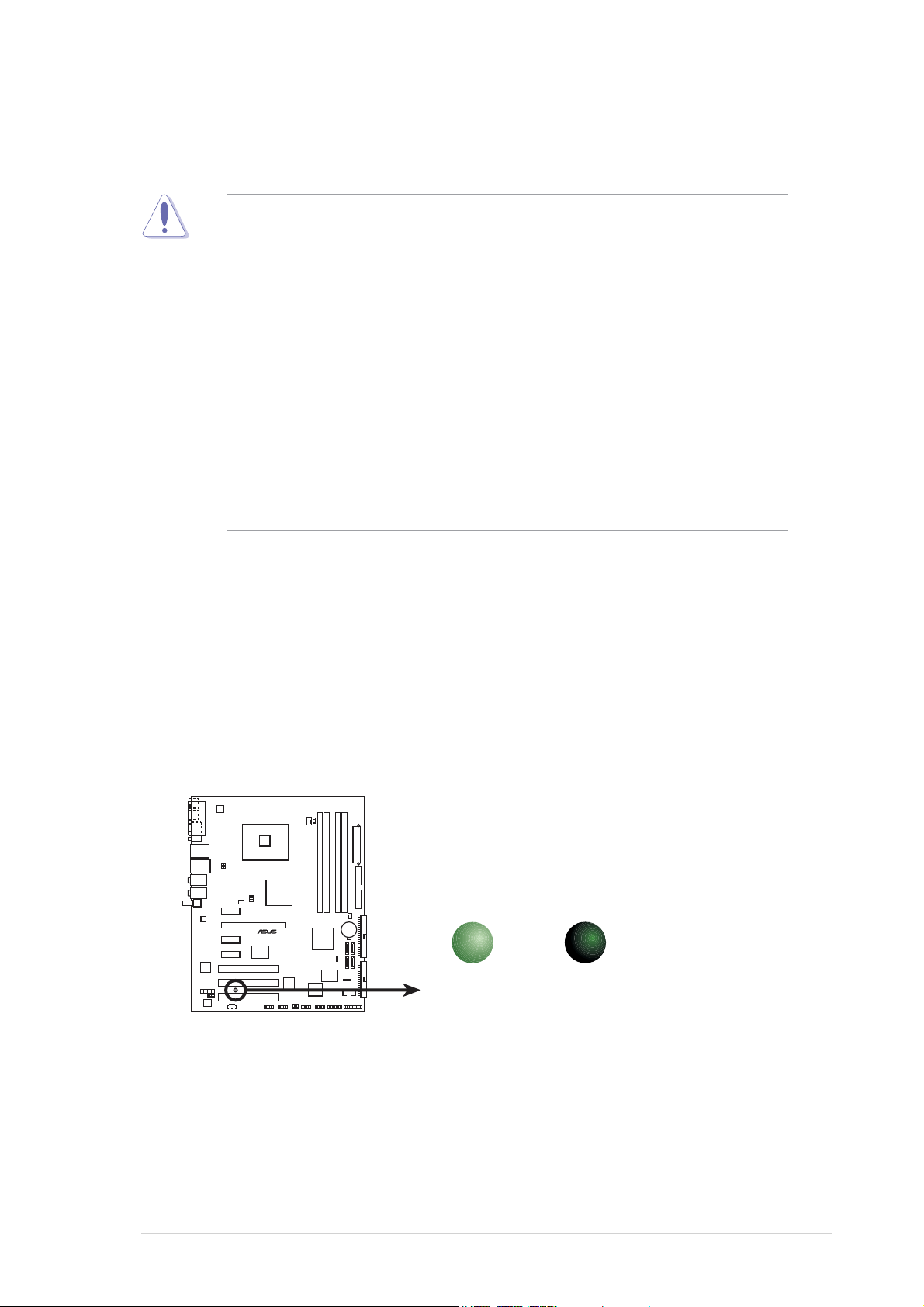
2.1 Before you proceed
Take note of the following precautions before you install motherboard
components or change any motherboard settings.
• Unplug the power cord from the wall socket before touching any
component.
• Use a grounded wrist strap or touch a safely grounded object or to
a metal object, such as the power supply case, before handling
components to avoid damaging them due to static electricity
• Hold components by the edges to avoid touching the ICs on them.
• Whenever you uninstall any component, place it on a grounded
antistatic pad or in the bag that came with the component.
Before you install or remove any component, ensureBefore you install or remove any component, ensure
•
Before you install or remove any component, ensure
Before you install or remove any component, ensureBefore you install or remove any component, ensure
that the ATX power supply is switched off or thethat the ATX power supply is switched off or the
that the ATX power supply is switched off or the
that the ATX power supply is switched off or thethat the ATX power supply is switched off or the
power cord is detached from the power supply. power cord is detached from the power supply.
power cord is detached from the power supply. Failure
power cord is detached from the power supply. power cord is detached from the power supply.
to do so may cause severe damage to the motherboard, peripherals,
and/or components.
Onboard LEDOnboard LED
Onboard LED
Onboard LEDOnboard LED
The motherboard comes with a standby power LED that lights up to
indicate that the system is ON, in sleep mode, or in soft-off mode.
This is a reminder that you should shut down the system and unplug
the power cable before removing or plugging in any motherboard
component. The illustration below shows the location of the onboard
LED.
ON
Standby
Power
SB_PWR
OFF
Powered
Off
P5RD1-V
®
P5RD1-V DELUXE Onboard LED
ASUS P5RD1-V DeluxeASUS P5RD1-V Deluxe
ASUS P5RD1-V Deluxe
ASUS P5RD1-V DeluxeASUS P5RD1-V Deluxe
2-12-1
2-1
2-12-1
Page 26
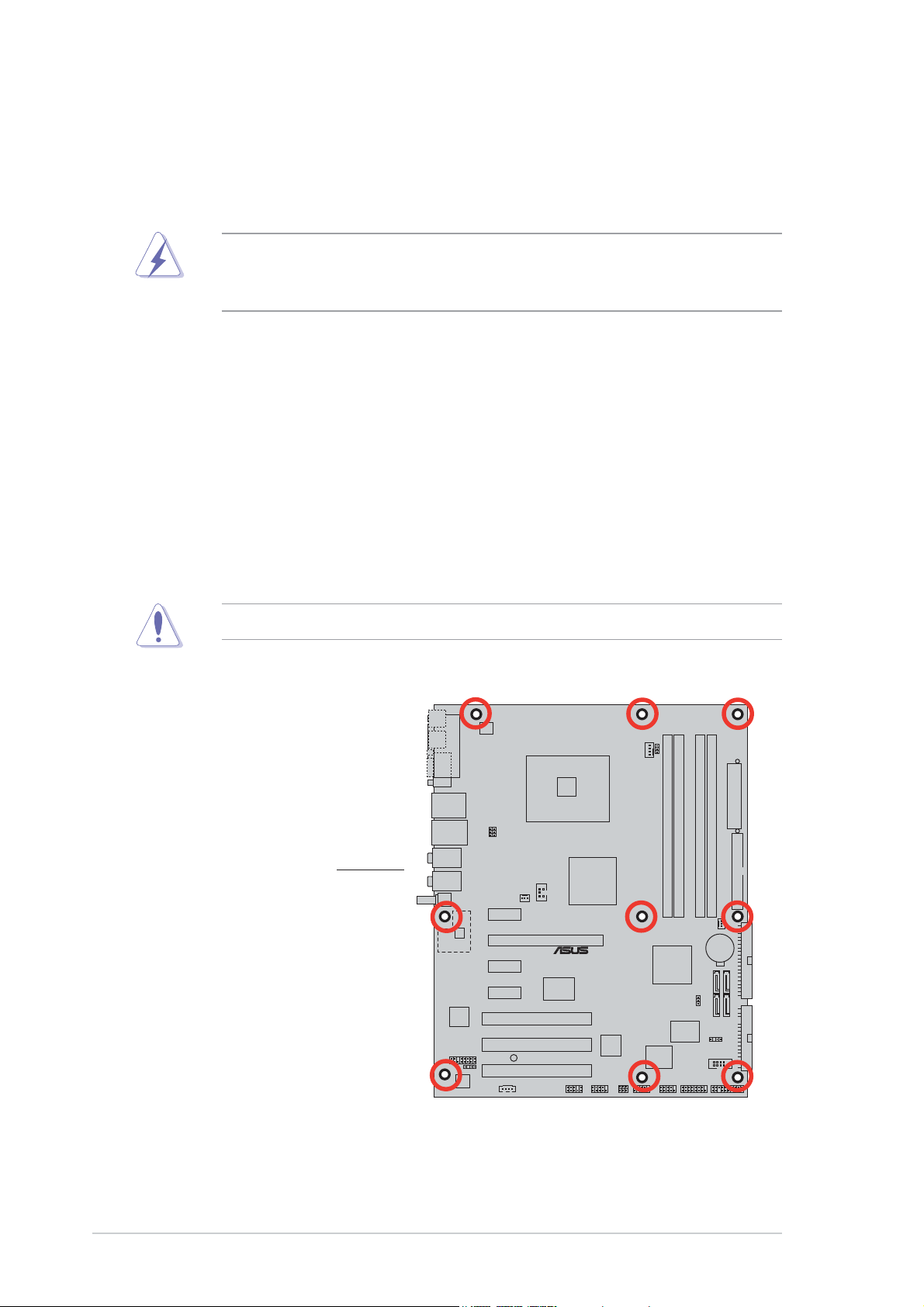
2.2 Motherboard overview
Before you install the motherboard, study the configuration of your chassis
to ensure that the motherboard fits into it. Refer to the chassis
documentation before installing the motherboard.
Make sure to unplug the power cord before installing or removing the
motherboard. Failure to do so can cause you physical injury and damage
motherboard components.
2.2.12.2.1
2.2.1
2.2.12.2.1
Placement directionPlacement direction
Placement direction
Placement directionPlacement direction
When installing the motherboard, make sure that you place it into the
chassis in the correct orientation. The edge with external ports goes to the
rear part of the chassis as indicated in the image below.
2.2.22.2.2
2.2.2
2.2.22.2.2
Screw holesScrew holes
Screw holes
Screw holesScrew holes
Place nine (9) screws into the holes indicated by circles to secure the
motherboard to the chassis.
Do not overtighten the screws! Doing so can damage the motherboard.
Place this side towardsPlace this side towards
Place this side towards
Place this side towardsPlace this side towards
the rear of the chassisthe rear of the chassis
the rear of the chassis
the rear of the chassisthe rear of the chassis
2-22-2
2-2
2-22-2
P5RD1-V
®
Chapter 2: Hardware informationChapter 2: Hardware information
Chapter 2: Hardware information
Chapter 2: Hardware informationChapter 2: Hardware information
Page 27
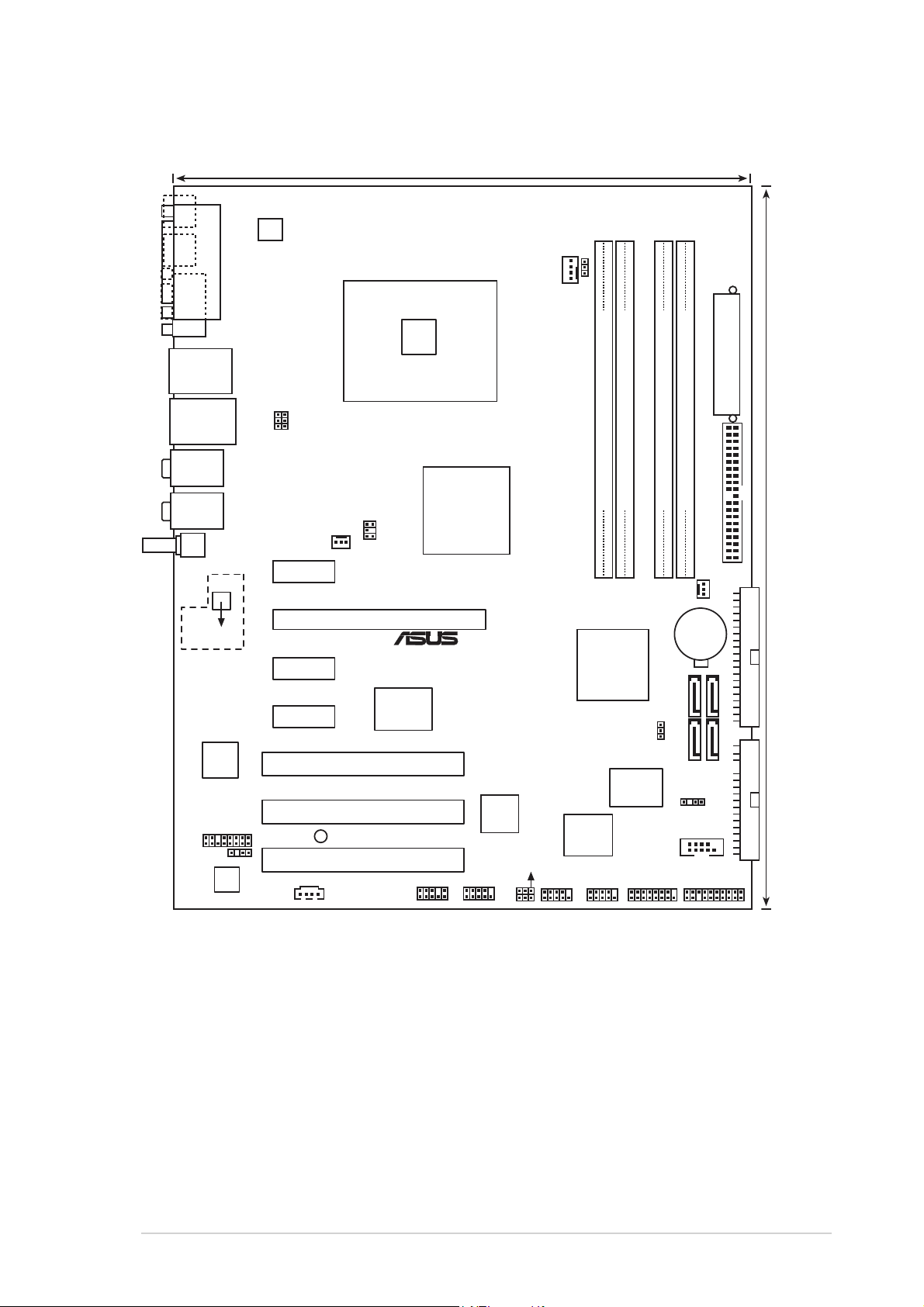
2.2.32.2.3
2.2.3
2.2.32.2.3
MS1
Motherboard layoutMotherboard layout
Motherboard layout
Motherboard layoutMotherboard layout
24.5cm (9.6in)
KB1
PARALLEL PORT
VGA
F_USB12
LAN_USB34
Top:Rear Speaker Out
Center:
Side Speaker Out
Below:
Center/Subwoofer
Top:Line In
Center:Line Out
Below:Mic In
TV_IN
Philips
TDA8275
SAA7131E
CAP_IN
SPDIF_OUT
ALC861
ATX12V
USBPW34
USBPW12
CHA_FAN1
PCIEX1_1
PCIEX1_2
PCIEX1_3
SB_PWR
CD
LGA775
TV_OUT
PCIEX16
PCI1
PCI2
PCI3
Marvell
88E8001
ATI RADEON
XPRESS
200
P5RD1-V
®
TSB43AB22A
AAFP
IE1394_1
CPU_FAN
USBPW56
USBPW78
FANSEL
DDR DIMM_A2(64 bit,184-pin module)
DDR DIMM_B1 (64 bit,184-pin module)
DDR DIMM_A1 (64 bit,184-pin module)
DDR DIMM_B2 (64 bit,184-pin module)
PRI_IDE
PWR_FAN
CR2032 3V
Lithium Cell
CMOS Power
ULI
M1573
SATA 3
CLRTC
SATA 1
Super
I/O
4M
BIOS
LPC
USB56USB78
CHASSIS
COM1
PANELGAME
EATXPWR
30.5cm (12.0in)
SATA 4
SEC_IDE
SATA 2
FLOPPY
ASUS P5RD1-V DeluxeASUS P5RD1-V Deluxe
ASUS P5RD1-V Deluxe
ASUS P5RD1-V DeluxeASUS P5RD1-V Deluxe
2-32-3
2-3
2-32-3
Page 28
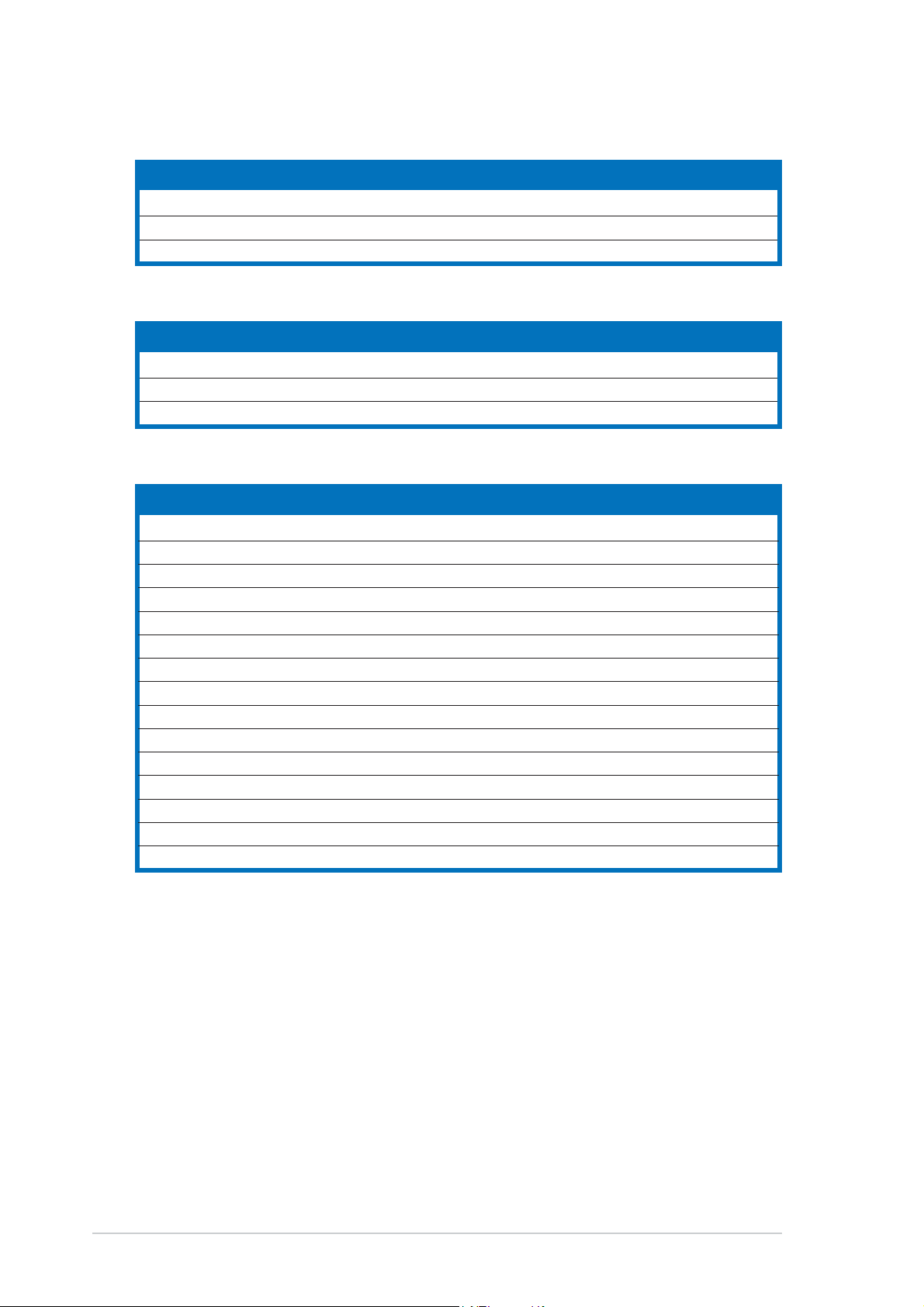
2.2.42.2.4
2.2.4
2.2.42.2.4
Layout ContentsLayout Contents
Layout Contents
Layout ContentsLayout Contents
SlotsSlots
Slots
SlotsSlots
1. DDR DIMM slots 2-13
2. PCI slots 2-20
3. PCI Express slots 2-20
JumpersJumpers
Jumpers
JumpersJumpers
1. Clear RTC RAM (3-pin CLRTC) 2-21
2. USB Device wake-up (3-pin USBPW12, USBPW34, USBPW56, USBPW78) 2-22
3. CPU Fan type selector (3-pin FANSEL) 2-23
Rear panel connectorsRear panel connectors
Rear panel connectors
Rear panel connectorsRear panel connectors
1. Parallel port 2-24
2. IEEE 1394a port 2-24
3. LAN (RJ-45) port 2-24
4. Rear Speaker Out port 2-24
5. Side Speaker Out port 2-24
6. Line In port 2-24
7. Line Out port 2-24
8. TV In port 2-25
9. Microphone port 2-25
10. Center/Subwoofer port 2-25
11. USB 2.0 ports 3 and 4 2-25
12. USB 2.0 ports 1 and 2 2-25
13. Video Graphics Adapter (VGA) port 2-25
14. PS/2 keyboard port 2-25
15. PS/2 mouse port 2-25
PagePage
Page
PagePage
PagePage
Page
PagePage
PagePage
Page
PagePage
2-42-4
2-4
2-42-4
Chapter 2: Hardware informationChapter 2: Hardware information
Chapter 2: Hardware information
Chapter 2: Hardware informationChapter 2: Hardware information
Page 29
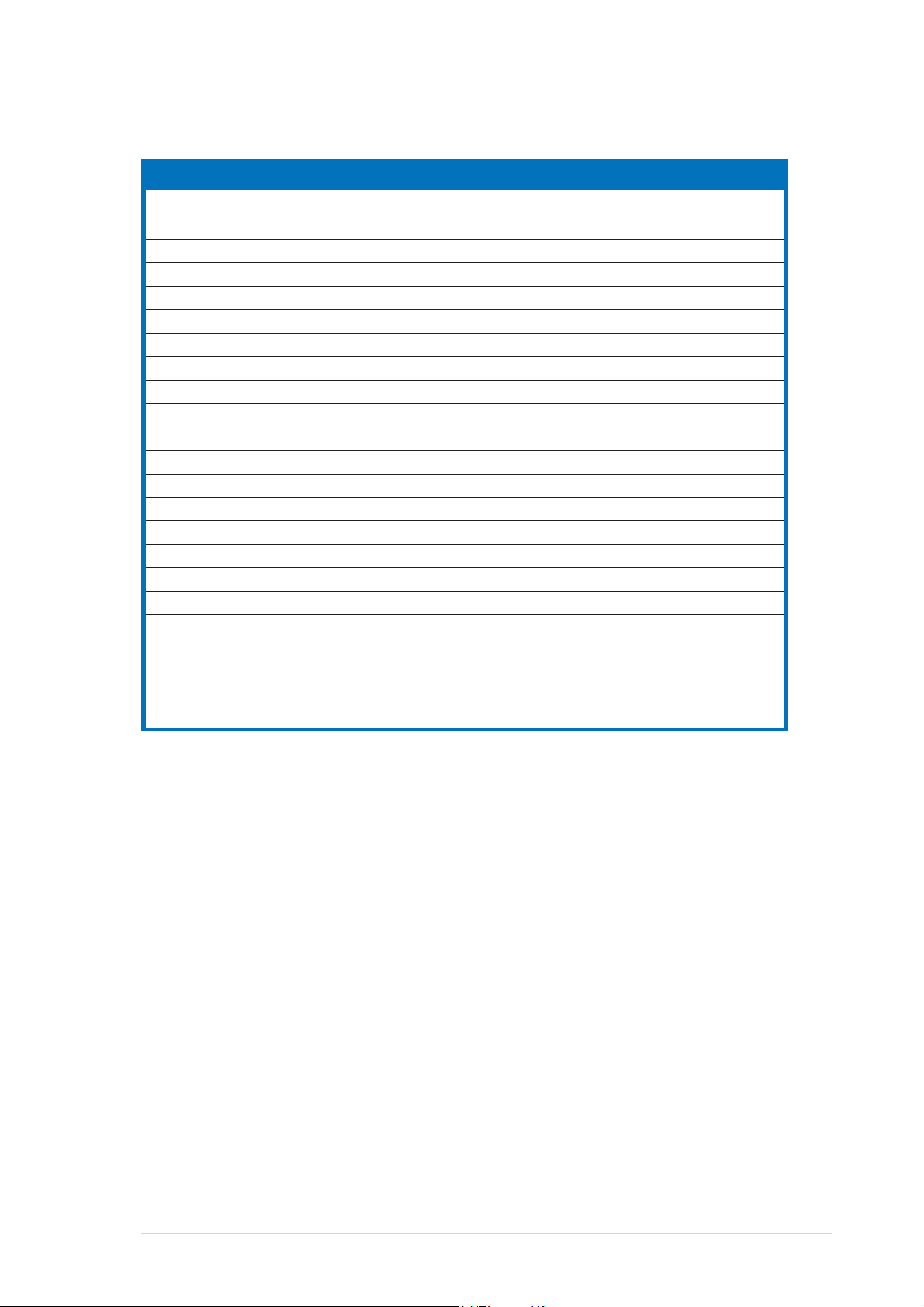
Internal connectorsInternal connectors
Internal connectors
Internal connectorsInternal connectors
1. Floppy disk drive connector (34-1 pin FLOPPY) 2-26
2. IDE connectors (40-1 pin PRI_IDE, 40-1 pin SEC IDE) 2-27
3. Serial ATA connectors (7-pin SATA1, SATA2, SATA3, SATA4) 2-28
4. CPU fan connector (4-pin CPU_FAN) 2-29
5. Chassis fan connector (3-pin CHA_FAN1) 2-29
6. Power fan connector (3-pin PWR_FAN) 2-29
7. Serial port connector (10-1 pin COM1) 2-30
8. USB connectors (10-1 USB56, USB78) 2-30
9. ATX power connector (24-pin EATXPWR) 2-31
10. ATX 12V power connector (4-pin ATX12V) 2-31
11. Optical drive audio connector (4-pin CD) 2-32
12. GAME/MIDI connector (16-1 pin GAME) 2-32
13. Chassis intrusion connector (4-1 pin CHASSIS) 2-33
14. IEEE 1394a connector (10-1 pin IE1394_1) 2-33
15. Front panel audio connector (10-1 pin AAFP) 2-34
16. Digital audio connector (4-1 pin SPDIF_OUT) 2-34
17. TV capture in connector (16-1 pin CAP_IN) 2-35
18. TV out connector (6-1 pin TV_OUT) 2-35
19. System panel connectors (20 pin PANEL) 2-36
- System Power LED (Green 3-pin PLED)
- Hard Disk activity (Red 2-pin IDE_LED)
- System warning speaker (Orange 4-pin SPEAKER)
- Power/Soft-off button(Yellow 2-pin PWRSW)
- Reset switch (Blue 2-pin RESET)
PagePage
Page
PagePage
ASUS P5RD1-V DeluxeASUS P5RD1-V Deluxe
ASUS P5RD1-V Deluxe
ASUS P5RD1-V DeluxeASUS P5RD1-V Deluxe
2-52-5
2-5
2-52-5
Page 30
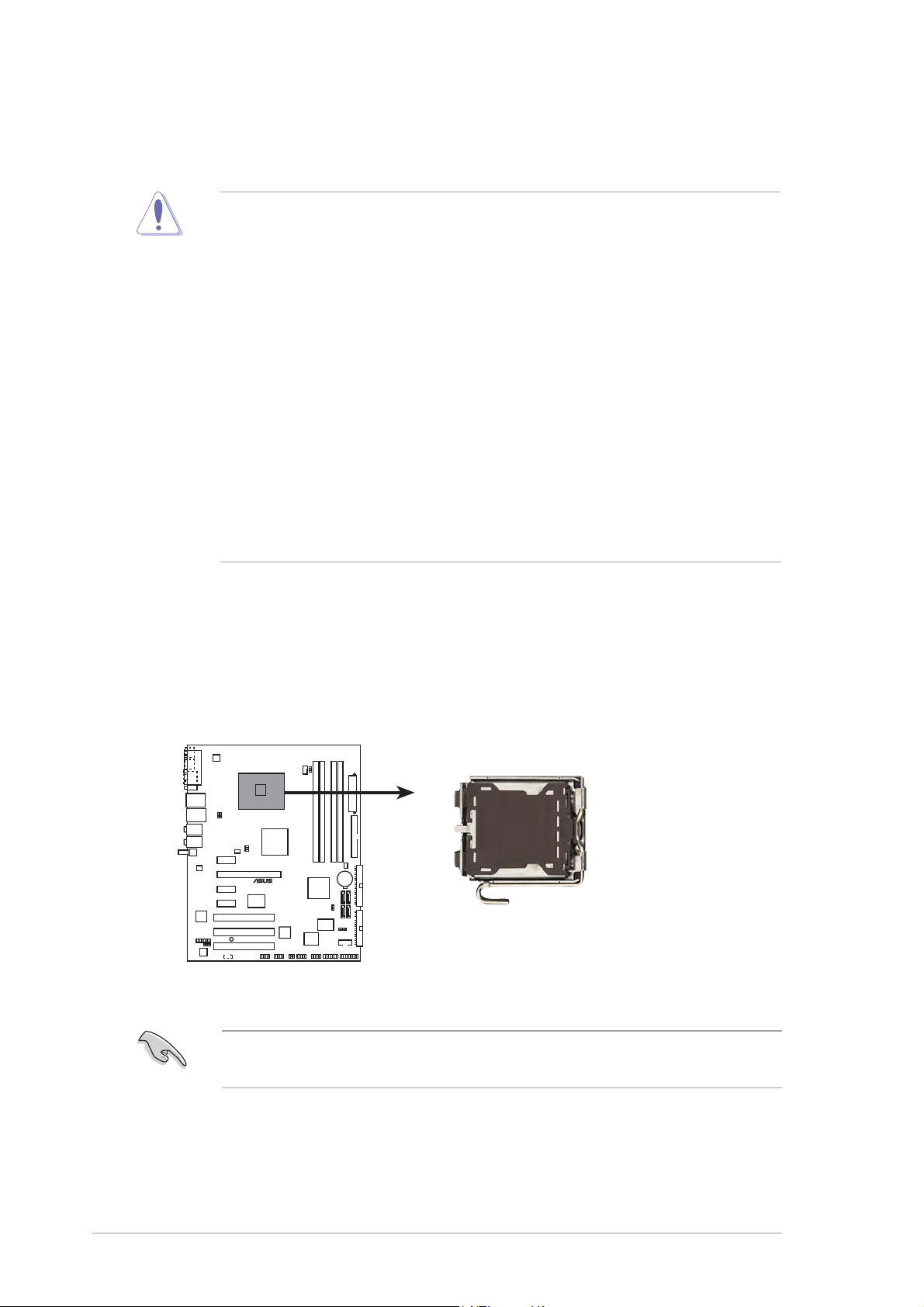
2.3 Central Processing Unit (CPU)
The motherboard comes with a surface mount LGA775 socket designed for
the Intel® Pentium® 4 processor in the 775-land package.
• Your boxed Intel® Pentium® 4 LGA775 processor package should
come with installation instructions for the CPU, heatsink, and the
retention mechanism. If the instructions in this section do not match
the CPU documentation, follow the latter.
•
Upon purchase of the motherboard, make sure that the PnP cap is
on the socket and the socket contacts are not bent. Contact your
retailer immediately if the PnP cap is missing, or if you see any
damage to the PnP cap/socket contacts/motherboard components.
ASUS will shoulder the cost of repair only if the damage is shipment/
transit-related.
•
Keep the cap after installing the motherboard. ASUS will process
Return Merchandise Authorization (RMA) requests only if the
motherboard comes with the cap on the LGA775 socket.
• The product warranty does not cover damage to the socket
contacts resulting from incorrect CPU installation/removal, or
misplacement/loss/incorrect removal of the PnP cap.
2.3.12.3.1
2.3.1
2.3.12.3.1
Installing the CPUInstalling the CPU
Installing the CPU
Installing the CPUInstalling the CPU
To install a CPU:
1. Locate the CPU socket on the motherboard.
P5RD1-V
®
P5RD1-V DELUXE CPU Socket 775
Before installing the CPU, make sure that the socket box is facing
towards you and the load lever is on your left.
2-62-6
2-6
2-62-6
Chapter 2: Hardware informationChapter 2: Hardware information
Chapter 2: Hardware information
Chapter 2: Hardware informationChapter 2: Hardware information
Page 31

2. Press the load lever with your thumb (A), then move it to the left (B)
until it is released from the retention tab.
Retention tabRetention tab
Retention tab
Retention tabRetention tab
A
PnP capPnP cap
PnP cap
Load leverLoad lever
Load lever
Load leverLoad lever
PnP capPnP cap
To prevent damage to the socket pins, do not remove the PnP cap
unless you are installing a CPU.
3. Lift the load lever in the
direction of the arrow to a 135º
angle.
4. Lift the load plate with your
thumb and forefinger to a
100º angle (A), then push
the PnP cap from the load
plate window to remove (B).
B
This side of theThis side of the
This side of the
This side of theThis side of the
socket box shouldsocket box should
socket box should
socket box shouldsocket box should
face you.face you.
face you.
face you.face you.
B
A
5. Position the CPU over
the socket, making
sure that the gold
triangle is on the
bottom-left corner of
the socket. The
socket alignment key
should fit into the
CPU notch.
ASUS P5RD1-V DeluxeASUS P5RD1-V Deluxe
ASUS P5RD1-V Deluxe
ASUS P5RD1-V DeluxeASUS P5RD1-V Deluxe
Load plateLoad plate
Load plate
Load plateLoad plate
Alignment keyAlignment key
Alignment key
Alignment keyAlignment key
Gold triangle markGold triangle mark
Gold triangle mark
Gold triangle markGold triangle mark
2-72-7
2-7
2-72-7
Page 32

The CPU fits in only one correct orientation. DO NOT force the CPU into
the socket to prevent bending the connectors on the socket and
damaging the CPU!
6. Close the load plate (A), then
push the load lever (B) until
it snaps into the retention
tab.
The motherboard supports Intel® Pentium® 4 LGA775 processors with
the Enhanced Intel SpeedStep® Technology (EIST) and Hyper-Threading
Technology. Refer to the Appendix for more information on these CPU
features.
A
B
2-82-8
2-8
2-82-8
Chapter 2: Hardware informationChapter 2: Hardware information
Chapter 2: Hardware information
Chapter 2: Hardware informationChapter 2: Hardware information
Page 33

2.3.22.3.2
2.3.2
2.3.22.3.2
Installing the CPU heatsink and fanInstalling the CPU heatsink and fan
Installing the CPU heatsink and fan
Installing the CPU heatsink and fanInstalling the CPU heatsink and fan
The Intel® Pentium® 4 LGA775 processor requires a specially designed
heatsink and fan assembly to ensure optimum thermal condition and
performance.
•
When you buy a boxed Intel® Pentium® 4 processor, the package
includes the CPU fan and heatsink assembly. If you buy a CPU
separately, make sure that you use only Intel®-certified
multi-directional heatsink and fan.
•
Your Intel® Pentium® 4 LGA775 heatsink and fan assembly comes in
a push-pin design and requires no tool to install.
•
If you purchased a separate CPU heatsink and fan assembly, make
sure that you have properly applied Thermal Interface Material to the
CPU heatsink or CPU before you install the heatsink and fan
assembly.
Make sure that you have installed the motherboard to the chassis before
you install the CPU fan and heatsink assembly.
To install the CPU heatsink and fan:
1. Place the heatsink on top of the
installed CPU, making sure that
the four fasteners match the
holes on the motherboard.
Orient the heatsink and fan
assembly such that the CPU
fan cable is closest to the
CPU fan connector.
Narrow endNarrow end
Narrow end
Narrow endNarrow end
of the grooveof the groove
of the groove
of the grooveof the groove
Motherboard holeMotherboard hole
Motherboard hole
Motherboard holeMotherboard hole
FastenerFastener
Fastener
FastenerFastener
Make sure to orient each fastener with the narrow end of the groove
pointing outward. (The photo shows the groove shaded for emphasis.)
ASUS P5RD1-V DeluxeASUS P5RD1-V Deluxe
ASUS P5RD1-V Deluxe
ASUS P5RD1-V DeluxeASUS P5RD1-V Deluxe
2-92-9
2-9
2-92-9
Page 34

2. Push down two fasteners at
a time in a diagonal
sequence to secure the
heatsink and fan assembly in
place.
B
A
B
A
A
B
B
A
3. Connect the CPU fan cable to the connector on the motherboard
labeled CPU_FAN.
CPU_FAN
CPU FAN PWM
CPU FAN IN
CPU FAN PWR
P5RD1-V
®
GND
P5RD1-V DELUXE CPU fan connector
Do not forget to connect the CPU fan connector! Hardware monitoring
errors can occur if you fail to plug this connector.
2-102-10
2-10
2-102-10
Chapter 2: Hardware informationChapter 2: Hardware information
Chapter 2: Hardware information
Chapter 2: Hardware informationChapter 2: Hardware information
Page 35

2.3.32.3.3
2.3.3
2.3.32.3.3
Uninstalling the CPU heatsink and fanUninstalling the CPU heatsink and fan
Uninstalling the CPU heatsink and fan
Uninstalling the CPU heatsink and fanUninstalling the CPU heatsink and fan
To uninstall the CPU heatsink and fan:
1. Disconnect the CPU fan
cable from the connector on
the motherboard.
2. Rotate each fastener
counterclockwise.
3. Pull up two fasteners at a
time in a diagonal sequence
to disengage the heatsink
and fan assembly from the
A
motherboard.
B
A
B
A
B
B
A
ASUS P5RD1-V DeluxeASUS P5RD1-V Deluxe
ASUS P5RD1-V Deluxe
ASUS P5RD1-V DeluxeASUS P5RD1-V Deluxe
2-112-11
2-11
2-112-11
Page 36

4. Carefully remove the
heatsink and fan assembly
from the motherboard.
5. Rotate each fastener
clockwise to ensure correct
orientation when
reinstalling.
2-122-12
2-12
2-122-12
The narrow end of the
groove should point
outward after resetting.
(The photo shows the
groove shaded for
emphasis.)
Narrow end of the grooveNarrow end of the groove
Narrow end of the groove
Narrow end of the grooveNarrow end of the groove
Chapter 2: Hardware informationChapter 2: Hardware information
Chapter 2: Hardware information
Chapter 2: Hardware informationChapter 2: Hardware information
Page 37

2.4 System memory
2.4.12.4.1
2.4.1
2.4.12.4.1
OverviewOverview
Overview
OverviewOverview
The motherboard comes with four 184-pin Double Data Rate (DDR) Dual
Inline Memory Modules (DIMM) sockets.
The following figure illustrates the location of the sockets:
DIMM_A2
DIMM_A1
P5RD1-V
®
P5RD1-V DELUXE 184-pin DDR DIMM sockets
DIMM_B1
DIMM_B2
2.4.22.4.2
2.4.2
2.4.22.4.2
Memory ConfigurationsMemory Configurations
Memory Configurations
Memory ConfigurationsMemory Configurations
You may install 256 MB, 512 MB, and 1 GB unbuffered non-ECC DDR DIMMs
into the DIMM sockets using the memory configurations in this section.
•
Always install DIMMs with the same CAS latency. For optimum
compatibility, we recommend that you obtain memory modules from
the same vendor.
• Due to chipset resource allocation, the system may detect less than
4 GB system memory when you installed four 1 GB DDR memory
modules.
• This motherboard does not support memory modules made up of
128 Mb chips or double sided x16 memory modules.
ASUS P5RD1-V DeluxeASUS P5RD1-V Deluxe
ASUS P5RD1-V Deluxe
ASUS P5RD1-V DeluxeASUS P5RD1-V Deluxe
2-132-13
2-13
2-132-13
Page 38

Recommended DDR memory configurationsRecommended DDR memory configurations
Recommended DDR memory configurations
Recommended DDR memory configurationsRecommended DDR memory configurations
For dual-channel configuration, the total size of memory module(s)
installed per channel must be the same to ensure optimum performance.
(DIMM_A1 + DIMM_A2 = DIMM_B1 + DIMM_B2)
ChannelChannel
Channel
ChannelChannel
SocketsSockets
Sockets
SocketsSockets
Channel A DIMM_A1 and DIMM_A2
Channel B DIMM_B1 and DIMM_B2
In dual-channel configurations, install only
and size) DDR DIMM pairs for each channel.
DDR (400 MHz) Qualified Vendors ListDDR (400 MHz) Qualified Vendors List
DDR (400 MHz) Qualified Vendors List
DDR (400 MHz) Qualified Vendors ListDDR (400 MHz) Qualified Vendors List
SizeSize
Size
SizeSize
256 MB KINGSTON KVR400X64C3A/256 Hynix SS HY5DU56822BT-D43 – • •
512 MB KINGSTON KVR400X64C3A/512 Hynix DS HY5DU56822BT-D43 – • • •
256 MB KINGSTON KVR400X64C3A/256 Infineon SS HYB25D256800BT-5B – • • •
512 MB KINGSTON KVR400X64C3A/512 Infineon DS HYB25D256809BT-5B – • •
256 MB KINGSTON KVR400X64C3A/256 KINGSTON SS D3208DL2T-5 – • • •
512 MB KINGSTON KHX3200A/512 – DS – 3 • •
1024 MB KINGSTON KVR400X64C3A/1G – DS HYB25D512800BE-5B 3 • •
1024 MB KINGSTON KHX3200ULK2/1G – DS – 2 • •
256 MB SAMSUNG M368L3223ETM-CCC SAMSUNG SS K4H560838E-TCCC – • • •
256 MB SAMSUNG M368L3223FTN-CCC SAMSUNG SS K4H560838F-TCCC 4 • • •
512 MB SAMSUNG M368L6423FTN-CCC SAMSUNG DS K4H560838F-TCCC 4 • •
512 MB SAMSUNG M368L6523BTM-CCC SAMSUNG SS K4H510838B-TCCC 4 • • •
256 MB MICRON MT8VDDT3264AG-40BCBMICRON SS MT46V32M8TG-5BC – • • •
512 MB MICRON MT16VDDT6464AG-40BCBMICRON DS MT46V32M8TG-5BC – • •
256 MB Infineon HYS64D32300HU-5-C Infineon SS HYB25D256800CE-5C 3 • •
512 MB Infineon HYS64D64320HU-5-C Infineon DS HYB25D256800CE-5C – • •
256 MB CORSAIR CMX256A-3200C2PT Winbond SS W942508BH-5 2 •
512 MB CORSAIR VS512MB400 VALUE seLecTDS VS32M8-5 2.5 •
512 MB CORSAIR CMX512-3200C2 – DS – 3
1024 MB CORSAIR TWINX2048-3200C2 – DS – – • • •
256 MB Hynix HYMD232645D8J-D43 Hynix SS HY5DU56822DT-D43 3 • • •
512 MB Hynix HYMD264646D8J-D43 Hynix DS HY5DU56822DT-D43 3 • •
256 MB TwinMOS
VendorVendor
Vendor
VendorVendor
ModelModel
Model
ModelModel
M2G9I08AIATT9F081AADT TwinMOS SS TMD7608F8E50D 2.5 • •
BrandBrand
Brand
BrandBrand
Side/s*Side/s*
Side/s*
Side/s*Side/s*
identical identical
identical (the same type
identical identical
DIMM supportDIMM support
DIMM support
DIMM supportDIMM support
ComponentComponent
Component
ComponentComponent
CLCL
CL
CLCL
AA
B B
C C
A
B
C
AA
B B
C C
2-142-14
2-14
2-142-14
(Continued on the next page)
Chapter 2: Hardware informationChapter 2: Hardware information
Chapter 2: Hardware information
Chapter 2: Hardware informationChapter 2: Hardware information
Page 39

DDR (400 MHz) Qualified Vendors ListDDR (400 MHz) Qualified Vendors List
DDR (400 MHz) Qualified Vendors List
DDR (400 MHz) Qualified Vendors ListDDR (400 MHz) Qualified Vendors List
DIMM supportDIMM support
DIMM support
DIMM supportDIMM support
SizeSize
Size
SizeSize
512 MB TwinMOS M2G9J16AJATT9F081AADT TwinMOS DS TMD7608F8E50D 2.5 •
256 MB TwinMOS M2G9I08A8ATT9F081AADT TwinMOS SS TMD7608F8E50D 2.5 • •
512 MB TwinMOS M2G9J16A8ATT9F081AADT TwinMOS DS TMD7608F8E50D 2.5 • •
256 MB Transcend TS32MLD64V4F3 SAMSUNG SS K4H560838F-TCCC 3 • • •
512 MB Transcend TS64MLD64V4F3 SAMSUNG DS K4H560838F-TCCC 3 • •
1024 MB Transcend TS128MLD64V4J SAMSUNG DS K4H510838B-TCCC 3 • •
256 MB Apacer 77.10636.33G Infineon SS HYB25D256800CE-5C 3 • • •
512 MB Apacer 77.10736.33G Infineon DS HYB25D256800CE-5C 3 • • •
256 MB Apacer 77.10639.60G ProMOS SS V58C2256804SCT5B 2.5 • • •
512 MB Apacer 77.10739.60G ProMOS DS V58C2256804SCT5B 2.5 • •
256 MB A DATA MDOSS6F3G31Y0K1E0Z SAMSUNG SS K4H560838E-TCCC 3 • • •
512 MB A DATA MDOSS6F3H41Y0N1E0Z SAMSUNG DS K4H560838F-TCCC 3 • • •
256 MB A DATA MDOHY6F3G31Y0N1E0Z Hynix SS HY5DU56822CT-D43 3 • •
512 MB A DATA MDOHY6F3H41Y0N1E0Z Hynix DS HY5DU56822CT-D43 3 • • •
256 MB A DATA MDOAD5F3G31Y0D1E02 – SS ADD8608A8A-5B 2.5 • • •
512 MB A DATA MDOAD5F3H41Y0D1E02 – DS ADD8608A8A-5B 2.5 • •
256 MB Winbond W9425GCDB-5 Winbond SS W942508CH-5 3 • •
512 MB Winbond W9451GCDB-5 Winbond DS W942508CH-5 –
256 MB PSC AL5D8B53T-5B1K PSC SS A2S56D30BTP 2.5 • • •
512 MB PSC AL6D8B53T-5B1K PSC DS A2S56D30BTP 2.5 • •
256 MB KINGMAX MPXB62D-38KT3R – SS KDL388P4LA-50 – • •
512 MB KINGMAX MPXC22D-38KT3R – DS KDL388P4LA-50 – • •
256 MB NANYA NT256D64S88C0G-5T – SS NT5DS32M8CT-5T 3 • •
512 MB NANYA NT512D64S8HC0G-5T – DS NT5DS32M8CT-5T 3 • • •
256 MB BRAIN POWER B6U808-256M-SAM-400 SAMSUNG SS K4H560838D-TCC4 – • • •
512 MB BRAIN POWER B6U808-512M-SAM-400 SAMSUNG DS K4H560838D-TCC4 – • •
256 MB CENTURY DXV6S8SSCCE3K27E SAMSUNG SS K4H560838E-TCCC – • • •
512 MB CENTURY DXV2S8SSCCE3K27E SAMSUNG DS K4H560838E-TCCC – • • •
256 MB CENTURY DXV6S8EL5BM3T27C – SS DD2508AMTA – • • •
512 MB CENTURY DXV2S8EL5BM3T27C – DS DD2508AMTA – • •
256 MB elixir M2U25664DS88C3G-5T – SS N2DS25680CT-5T – • •
512 MB elixir M2U51264DS8HC1G-5T – DS N2DS25680CT-5T – • •
256 MB Kreton – VT SS VT3225804T-5 – • • •
512 MB Kreton – VT DS VT3225804T-5 – • •
256 MB Veritech VT400FMV/2561103 VT SS VT56DD32M8PC-5 3 • • •
512 MB Veritech VT400FMV/5121003 VT DS VT56DD32M8PC-5 3 • •
256 MB Pmi MD44256VIT3208GMHA01 MOSEL SS V58C2256804SAT5B 2.5 • • •
512 MB Pmi MD44512VIT3208GATA03 MOSEL DS V58C2256804SAT5B 2.5 • •
256 MB ProMOS V826632K24SCTG-D0 – SS V58C2256804SCT5B 2.5 • • •
512 MB ProMOS V826664K24SCTG-D0 – DS V58C2256804SCT5B 2.5 • •
256 MB Deutron AL5D8C53T-5B1T PSC SS A2S56D30CTP 2.5 •
512 MB Deutron AL6D8C53T-5B1T PSC DS A2S56D30CTP 2.5 • •
256 MB GEIL GL5123200DC – SS GL3LC32G88TG-35 – • •
512 MB GEIL GL1GB3200DC – DS GL3LC32G88TG-35 – • •
VendorVendor
Vendor
VendorVendor
ModelModel
Model
ModelModel
BrandBrand
Brand
BrandBrand
Side/s*Side/s*
Side/s*
Side/s*Side/s*
ComponentComponent
Component
ComponentComponent
CLCL
CL
CLCL
AA
B B
C C
A
B
C
AA
B B
C C
ASUS P5RD1-V DeluxeASUS P5RD1-V Deluxe
ASUS P5RD1-V Deluxe
ASUS P5RD1-V DeluxeASUS P5RD1-V Deluxe
(Continued on the next page)
2-152-15
2-15
2-152-15
Page 40

DDR (400 MHz) Qualified Vendors ListDDR (400 MHz) Qualified Vendors List
DDR (400 MHz) Qualified Vendors List
DDR (400 MHz) Qualified Vendors ListDDR (400 MHz) Qualified Vendors List
DIMM supportDIMM support
DIMM support
DIMM supportDIMM support
SizeSize
Size
SizeSize
256 MB GEIL GLX2563200UP – SS GL3LC32G88TG-5A – • •
256 MB GEIL GD3200-512DC – SS WLCSP Package – • •
256 MB crucial BL3264Z402.8TG Ballistix SS – 2 •
512 MB crucial BL6464Z402.16TG Ballistix DS – 2
256 MB Novax 96M425653CE-40TB6 CEON SS C2S56D30TP-5 2.5 •
512 MB Novax 96M451253CE-40TB6 CEON DS C2S56D30TP-5 2.5
256 MB Aeneon AED560UD00-500C88X Aeneon SS AED83T500 3 •
Legend:Legend:
Legend:
Legend:Legend:
A A
A - supports one module inserted into either slot, in a Single-channel memory
A A
VendorVendor
Vendor
VendorVendor
ModelModel
Model
ModelModel
BrandBrand
Brand
BrandBrand
Side/s*Side/s*
Side/s*
Side/s*Side/s*
ComponentComponent
Component
ComponentComponent
CLCL
CL
CLCL
AA
B B
C C
A
B
C
AA
B B
C C
configuration.
BB
B - supports one pair of modules inserted into DIMM_A1/DIMM_A2 or DIMM_B1/
BB
DIMM_B2 as one pair of Dual-channel memory configuration.
C C
C - support for four modules inserted into the blue and black slots as two pairs of
C C
Dual-channel memory configuration.
SSSS
S S - Single-sided
SSSS
DSDS
D S - Double-sided
DSDS
Visit the ASUS website (www.asus.com) for the latest Qualified Vendors
List.
2-162-16
2-16
2-162-16
Chapter 2: Hardware informationChapter 2: Hardware information
Chapter 2: Hardware information
Chapter 2: Hardware informationChapter 2: Hardware information
Page 41

2.4.32.4.3
2.4.3
2.4.32.4.3
Installing a DDR DIMMInstalling a DDR DIMM
Installing a DDR DIMM
Installing a DDR DIMMInstalling a DDR DIMM
Make sure to unplug the power supply before adding or removing DIMMs
or other system components. Failure to do so may cause severe damage
to both the motherboard and the components.
1. Unlock a DIMM socket by
pressing the retaining clips
outward.
2. Align a DIMM on the socket such
that the notch on the DIMM
matches the break on the
socket.
2
DDR DIMM notchDDR DIMM notch
DDR DIMM notch
DDR DIMM notchDDR DIMM notch
1
1
Unlocked retaining clipUnlocked retaining clip
Unlocked retaining clip
Unlocked retaining clipUnlocked retaining clip
A DDR DIMM is keyed with a notch so that it fits in only one direction.
DO NOT force a DIMM into a socket to avoid damaging the DIMM.
3. Firmly insert the DIMM into the
socket until the retaining clips
snap back in place and the DIMM
is properly seated.
2.4.42.4.4
2.4.4
2.4.42.4.4
Removing a DDR DIMMRemoving a DDR DIMM
Removing a DDR DIMM
Removing a DDR DIMMRemoving a DDR DIMM
To remove a DIMM:
1. Simultaneously press the
retaining clips outward to unlock
the DIMM.
Locked Retaining ClipLocked Retaining Clip
Locked Retaining Clip
Locked Retaining ClipLocked Retaining Clip
2
1
Support the DIMM lightly with your fingers when pressing the retaining
clips. The DIMM might get damaged when it flips out with extra force.
2. Remove the DIMM from the socket.
ASUS P5RD1-V DeluxeASUS P5RD1-V Deluxe
ASUS P5RD1-V Deluxe
ASUS P5RD1-V DeluxeASUS P5RD1-V Deluxe
1
DDR DIMM notchDDR DIMM notch
DDR DIMM notch
DDR DIMM notchDDR DIMM notch
2-172-17
2-17
2-172-17
Page 42

2.5 Expansion slots
In the future, you may need to install expansion cards. The following
sub-sections describe the slots and the expansion cards that they support.
Make sure to unplug the power cord before adding or removing
expansion cards. Failure to do so may cause you physical injury and
damage motherboard components.
2.5.12.5.1
2.5.1
2.5.12.5.1
To install an expansion card:
1. Before installing the expansion card, read the documentation that
came with it and make the necessary hardware settings for the card.
2. Remove the system unit cover (if your motherboard is already
installed in a chassis).
3. Remove the bracket opposite the slot that you intend to use. Keep
the screw for later use.
4. Align the card connector with the slot and press firmly until the card is
completely seated on the slot.
5. Secure the card to the chassis with the screw you removed earlier.
6. Replace the system cover.
2.5.22.5.2
2.5.2
2.5.22.5.2
After installing the expansion card, configure it by adjusting the software
settings.
Installing an expansion cardInstalling an expansion card
Installing an expansion card
Installing an expansion cardInstalling an expansion card
Configuring an expansion cardConfiguring an expansion card
Configuring an expansion card
Configuring an expansion cardConfiguring an expansion card
1. Turn on the system and change the necessary BIOS settings, if any.
See Chapter 4 for information on BIOS setup.
2. Assign an IRQ to the card. Refer to the tables on the next page.
3. Install the software drivers for the expansion card.
2-182-18
2-18
2-182-18
Chapter 2: Hardware informationChapter 2: Hardware information
Chapter 2: Hardware information
Chapter 2: Hardware informationChapter 2: Hardware information
Page 43

2.5.32.5.3
2.5.3
2.5.32.5.3
Standard interrupt assignmentsStandard interrupt assignments
Standard interrupt assignments
Standard interrupt assignmentsStandard interrupt assignments
Interrupt assignmentsInterrupt assignments
Interrupt assignments
Interrupt assignmentsInterrupt assignments
IRQIRQ
IRQ
IRQIRQ
0 1 System Timer
1 2 Keyboard Controller
2 — Re-direct to IRQ #9
3 11 Reserved
4 12 Communications Port (COM1)*
5 13 IRQ holder for PCI steering*
6 14 Floppy Disk Controller
7 15 Printer Port (LPT1)*
8 3 System CMOS/Real Time Clock
9 4 IRQ holder for PCI steering*
10 5 IRQ holder for PCI steering*
11 6 IRQ holder for PCI steering*
12 7 PS/2 Compatible Mouse Port*
13 8 Numeric Data Processor
14 9 Primary IDE/SATA Channel
15 10 Secondary IDE/SATA Channel
* These IRQs are usually available for ISA or PCI devices.* These IRQs are usually available for ISA or PCI devices.
* These IRQs are usually available for ISA or PCI devices.
* These IRQs are usually available for ISA or PCI devices.* These IRQs are usually available for ISA or PCI devices.
IRQ assignments for this motherboardIRQ assignments for this motherboard
IRQ assignments for this motherboard
IRQ assignments for this motherboardIRQ assignments for this motherboard
PriorityPriority
Priority
PriorityPriority
Standard FunctionStandard Function
Standard Function
Standard FunctionStandard Function
AA
A
AA
PCI slot 1 — shared shared shared shared — — —
PCI slot 2 — — shared shared shared shared — —
PCI slot 3 — — — shared shared shared shared —
PCI E x1 slot 1 — — shared — ————
PCI E x1 slot 2 shared — — — ————
PCI E x1 slot 3 — — — shared ————
PCI E x16 slot shared — — — ————
Onboard USB controller 1 — — — — — — — shared
Onboard USB controller 2 — — — shared ————
Onboard USB controller 3 — — shared — ————
Onboard USB 2.0 controller — — — — — — — shared
Onboard LAN — — — — — shared — —
Onboard HD audio shared — — — ————
BB
B
BB
CC
C
CC
DD
D
DD
EE
E
EE
FF
F
FF
GG
G
GG
HH
H
HH
When using PCI cards on shared slots, ensure that the drivers support
“Share IRQ” or that the cards do not need IRQ assignments. Otherwise,
conflicts will arise between the two PCI groups, making the system
unstable and the card inoperable.
ASUS P5RD1-V DeluxeASUS P5RD1-V Deluxe
ASUS P5RD1-V Deluxe
ASUS P5RD1-V DeluxeASUS P5RD1-V Deluxe
2-192-19
2-19
2-192-19
Page 44

2.5.42.5.4
2.5.4
2.5.42.5.4
The PCI slots support cards such as a
LAN card, SCSI card, USB card, and
other cards that comply with PCI
specifications. The figure shows a
LAN card installed on a PCI slot.
PCI slotsPCI slots
PCI slots
PCI slotsPCI slots
2.5.52.5.5
2.5.5
2.5.52.5.5
This motherboard supports PCI
Express x16 graphic cards that
comply with the PCI Express
specifications. The following figure
shows a graphics card installed on
the PCI Express x16 slot.
2.5.62.5.6
2.5.6
2.5.62.5.6
This motherboard supports PCI
Express x1 network cards, SCSI cards
and other cards that comply with the
PCI Express specifications. The
following figure shows a network card
installed on the PCI Express x1 slot.
PCI Express x16 slotPCI Express x16 slot
PCI Express x16 slot
PCI Express x16 slotPCI Express x16 slot
PCI Express x1 slotPCI Express x1 slot
PCI Express x1 slot
PCI Express x1 slotPCI Express x1 slot
2-202-20
2-20
2-202-20
Chapter 2: Hardware informationChapter 2: Hardware information
Chapter 2: Hardware information
Chapter 2: Hardware informationChapter 2: Hardware information
Page 45

2.6 Jumpers
1.1.
Clear RTC RAM (CLRTC)Clear RTC RAM (CLRTC)
1.
Clear RTC RAM (CLRTC)
1.1.
Clear RTC RAM (CLRTC)Clear RTC RAM (CLRTC)
This jumper allows you to clear the Real Time Clock (RTC) RAM in
CMOS. You can clear the CMOS memory of date, time, and system
setup parameters by erasing the CMOS RTC RAM data. The onboard
button cell battery powers the RAM data in CMOS, which include
system setup information such as system passwords.
To erase the RTC RAM:
1. Turn OFF the computer and unplug the power cord.
2. Remove the onboard battery.
3. Move the jumper cap from pins 1-2 (default) to pins 2-3. Keep the
cap on pins 2-3 for about 5~10 seconds, then move the cap back to
pins 1-2.
4. Reinstall the battery.
5. Plug the power cord and turn ON the computer.
6. Hold down the <Del> key during the boot process and enter BIOS
setup to re-enter data.
Except when clearing the RTC RAM, never remove the cap on CLRTC
jumper default position. Removing the cap will cause system boot failure!
CLRTC
P5RD1-V
®
2
1
Normal Clear CMOS
(Default)
P5RD1-V DELUXE Clear RTC RAM
You do not need to clear the RTC when the system hangs due to
overclocking. For system failure due to overclocking, use the C.P.R. (CPU
Parameter Recall) feature. Shut down and reboot the system so the BIOS
can automatically reset parameter settings to default values.
3
2
ASUS P5RD1-V DeluxeASUS P5RD1-V Deluxe
ASUS P5RD1-V Deluxe
ASUS P5RD1-V DeluxeASUS P5RD1-V Deluxe
2-212-21
2-21
2-212-21
Page 46

2.2.
USB device wake-up (3-pin USBPW12, USBPW34,USB device wake-up (3-pin USBPW12, USBPW34,
2.
USB device wake-up (3-pin USBPW12, USBPW34,
2.2.
USB device wake-up (3-pin USBPW12, USBPW34,USB device wake-up (3-pin USBPW12, USBPW34,
USBPW56, USBPW78)USBPW56, USBPW78)
USBPW56, USBPW78)
USBPW56, USBPW78)USBPW56, USBPW78)
Set these jumpers to +5V to wake up the computer from S1 sleep
mode (CPU stopped, DRAM refreshed, system running in low power
mode) using the connected USB devices. Set to +5VSB to wake up
from S3 and S4 sleep modes (no power to CPU, DRAM in slow refresh,
power supply in reduced power mode).
The USBPWR12 and USBPWR34 jumpers are for the rear USB ports.
The USBPWR56 and USBPWR78 jumper is for the internal USB
connectors that you can connect to additional USB ports.
USBPW12
USBPW34
3
2
+5VSB
(Default)
2
3
P5RD1-V
®
2
1
+5V
USBPW56
USBPW78
21
P5RD1-V DELUXE USB device wake-up
+5V
(Default)
+5VSB
• The USB device wake-up feature requires a power supply that can
provide 500mA on the +5VSB lead for each USB port; otherwise,
the system would not power up.
• The total current consumed must NOT exceed the power supply
capability (+5VSB) whether under normal condition or in sleep mode.
2-222-22
2-22
2-222-22
Chapter 2: Hardware informationChapter 2: Hardware information
Chapter 2: Hardware information
Chapter 2: Hardware informationChapter 2: Hardware information
Page 47

3.3.
CPU Fan type selector (3-pin FANSEL)CPU Fan type selector (3-pin FANSEL)
3.
CPU Fan type selector (3-pin FANSEL)
3.3.
CPU Fan type selector (3-pin FANSEL)CPU Fan type selector (3-pin FANSEL)
Set this jumper to 1-2 (Default) if you are using a 4-pin CPU fan. Set
this jumper to 2-3 if you are using a 3-pin CPU fan.
FANSEL
3
2
1
P5RD1-V
®
4-pin
CPU fan
(Default)
P5RD1-V DELUXE CPU Fan type setting
We recommend the use of a 4-pin CPU fan.
2
3-pin
CPU fan
ASUS P5RD1-V DeluxeASUS P5RD1-V Deluxe
ASUS P5RD1-V Deluxe
ASUS P5RD1-V DeluxeASUS P5RD1-V Deluxe
2-232-23
2-23
2-232-23
Page 48

2.7 Connectors
2.7.12.7.1
2.7.1
2.7.12.7.1
15
1.1.
Parallel port.Parallel port.
1.
Parallel port. This 25-pin port connects a parallel printer, a scanner,
1.1.
Parallel port.Parallel port.
Rear panel connectorsRear panel connectors
Rear panel connectors
Rear panel connectorsRear panel connectors
14
1 3 45
13
2
12
11
10
67
9
or other devices.
2.2.
IEEE 1394a port.IEEE 1394a port.
2.
IEEE 1394a port. This 6-pin IEEE 1394a port provides high-speed
2.2.
IEEE 1394a port.IEEE 1394a port.
connectivity for audio/video devices, storage peripherals, PCs, or
portable devices.
8
3.3.
LAN (RJ-45) port.LAN (RJ-45) port.
3.
LAN (RJ-45) port. This port allows Gigabit connection to a Local
3.3.
LAN (RJ-45) port.LAN (RJ-45) port.
Area Network (LAN) through a network hub. Refer to the table below
for the LAN port LED indications.
LAN port LED indicationsLAN port LED indications
LAN port LED indications
LAN port LED indicationsLAN port LED indications
ACT/LINKACT/LINK
ACT/LINK
ACT/LINK LEDACT/LINK LED
ACT/LINK LED
ACT/LINK LEDACT/LINK LED
StatusStatus
Status
StatusStatus
OFF No link OFF 10Mbps connection
GREEN Linked ORANGE 100Mbps connection
BLINKING Acting GREEN 1Gbps connection
4.4.
Rear Speaker Out port (gray).Rear Speaker Out port (gray).
4.
Rear Speaker Out port (gray). This port connects the rear
4.4.
Rear Speaker Out port (gray).Rear Speaker Out port (gray).
DescriptionDescription
Description
DescriptionDescription
SPEED LED SPEED LED
SPEED LED
SPEED LED SPEED LED
StatusStatus
Status
StatusStatus
DescriptionDescription
Description
DescriptionDescription
ACT/LINKACT/LINK
LEDLED
LED
LEDLED
LAN portLAN port
LAN port
LAN portLAN port
SPEEDSPEED
SPEED
SPEEDSPEED
LEDLED
LED
LEDLED
speakers on a 4-channel, 6-channel, or 8-channel audio configuration.
5.5.
Side Speaker Out port (black).Side Speaker Out port (black).
5.
Side Speaker Out port (black). This port connects the side
5.5.
Side Speaker Out port (black).Side Speaker Out port (black).
speakers in an 8-channel audio configuration.
6.6.
Line In port (light blue).Line In port (light blue).
6.
Line In port (light blue). This port connects a tape, CD, DVD
6.6.
Line In port (light blue).Line In port (light blue).
player, or other audio sources.
2-242-24
2-24
2-242-24
7.7.
Line Out port (lime).Line Out port (lime).
7.
Line Out port (lime). This port connects a headphone or a
7.7.
Line Out port (lime).Line Out port (lime).
speaker. In 4-channel, 6-channel, and 8-channel configuration, the
function of this port becomes Front Speaker Out.
Chapter 2: Hardware informationChapter 2: Hardware information
Chapter 2: Hardware information
Chapter 2: Hardware informationChapter 2: Hardware information
Page 49

8.8.
TV In port.TV In port.
8.
TV In port. This port serves as a TV tuner that allows you to watch
8.8.
TV In port.TV In port.
and record live TV on your desktop computer.
The onboard TV tuner complies with NTSC TV standard. If the TV
system in your area is PAL or SECAM, make sure you attach the
NTSC-to-PAL adaptor that comes with your motherboard package.
9.9.
Microphone port (pink). Microphone port (pink).
9.
Microphone port (pink). This port connects a microphone.
9.9.
Microphone port (pink). Microphone port (pink).
10.10.
Center/Subwoofer port (yellow orange).Center/Subwoofer port (yellow orange).
10.
Center/Subwoofer port (yellow orange). This port connects
10.10.
Center/Subwoofer port (yellow orange).Center/Subwoofer port (yellow orange).
the center/subwoofer speakers.
Refer to the audio configuration table for the function of the audio ports
in 2, 4, 6, or 8-channel configuration.
Audio 2, 4, 6, or 8-channel configurationAudio 2, 4, 6, or 8-channel configuration
Audio 2, 4, 6, or 8-channel configuration
Audio 2, 4, 6, or 8-channel configurationAudio 2, 4, 6, or 8-channel configuration
PortPort
Port
PortPort
Light Blue Line In Line In Line In Line In
Lime Line Out Front Speaker Out Front Speaker Out Front Speaker Out
Pink Mic In Mic In Mic In Mic In
Gray - Rear Speaker Out Rear Speaker Out Rear Speaker Out
Black - - - Side Speaker Out
Yellow Orange - - Center/Subwoofer Center/Subwoofer
11.11.
USB 2.0 ports 3 and 4.USB 2.0 ports 3 and 4.
11.
USB 2.0 ports 3 and 4. These two 4-pin Universal Serial Bus
11.11.
USB 2.0 ports 3 and 4.USB 2.0 ports 3 and 4.
HeadsetHeadset
Headset
HeadsetHeadset
2-channel2-channel
2-channel
2-channel2-channel
4-channel4-channel
4-channel
4-channel4-channel
6-channel6-channel
6-channel
6-channel6-channel
8-channel8-channel
8-channel
8-channel8-channel
(USB) ports are available for connecting USB 2.0 devices.
12.12.
USB 2.0 ports 1 and 2.USB 2.0 ports 1 and 2.
12.
USB 2.0 ports 1 and 2. These two 4-pin Universal Serial Bus
12.12.
USB 2.0 ports 1 and 2.USB 2.0 ports 1 and 2.
(USB) ports are available for connecting USB 2.0 devices.
13.13.
Video Graphics Adapter (VGA) port. Video Graphics Adapter (VGA) port.
13.
Video Graphics Adapter (VGA) port. This port is for a VGA
13.13.
Video Graphics Adapter (VGA) port. Video Graphics Adapter (VGA) port.
monitor or other VGA-compatible devices.
14.14.
PS/2 keyboard port (purple).PS/2 keyboard port (purple).
14.
PS/2 keyboard port (purple). This port is for a PS/2 keyboard.
14.14.
PS/2 keyboard port (purple).PS/2 keyboard port (purple).
15.15.
PS/2 mouse port (green).PS/2 mouse port (green).
15.
PS/2 mouse port (green). This port is for a PS/2 mouse.
15.15.
PS/2 mouse port (green).PS/2 mouse port (green).
ASUS P5RD1-V DeluxeASUS P5RD1-V Deluxe
ASUS P5RD1-V Deluxe
ASUS P5RD1-V DeluxeASUS P5RD1-V Deluxe
2-252-25
2-25
2-252-25
Page 50

2.7.22.7.2
2.7.2
2.7.22.7.2
1.1.
Floppy disk drive connector (34-1 pin FLOPPY1)Floppy disk drive connector (34-1 pin FLOPPY1)
1.
Floppy disk drive connector (34-1 pin FLOPPY1)
1.1.
Floppy disk drive connector (34-1 pin FLOPPY1)Floppy disk drive connector (34-1 pin FLOPPY1)
Internal connectorsInternal connectors
Internal connectors
Internal connectorsInternal connectors
This connector is for the provided floppy disk drive (FDD) signal cable.
Insert one end of the cable to this connector, then connect the other
end to the signal connector at the back of the floppy disk drive.
Pin 5 on the connector is removed to prevent incorrect cable connection
when using an FDD cable with a covered Pin 5.
FLOPPY
NOTE: Orient the red markings on
the floppy ribbon cable to PIN 1.
P5RD1-V
®
P5RD1-V DELUXE Floppy disk drive connector
2-262-26
2-26
2-262-26
Chapter 2: Hardware informationChapter 2: Hardware information
Chapter 2: Hardware information
Chapter 2: Hardware informationChapter 2: Hardware information
Page 51

2.2.
IDE connectors (40-1 pin PRI_IDE, 40-1 pin SEC IDE)IDE connectors (40-1 pin PRI_IDE, 40-1 pin SEC IDE)
2.
IDE connectors (40-1 pin PRI_IDE, 40-1 pin SEC IDE)
2.2.
IDE connectors (40-1 pin PRI_IDE, 40-1 pin SEC IDE)IDE connectors (40-1 pin PRI_IDE, 40-1 pin SEC IDE)
This connector is for an Ultra DMA 133/100/66 signal cable. The Ultra
DMA 133/100/66 signal cable has three connectors: a blue connector
for the primary IDE connector on the motherboard, a black connector
for an Ultra DMA 133/100/66 IDE slave device (optical drive/hard disk
drive), and a gray connector for an Ultra DMA 133/100/66 IDE master
device (hard disk drive). If you install two hard disk drives, you must
configure the second drive as a slave device by setting its jumper
accordingly. Refer to the hard disk documentation for the jumper
settings.
• Pin 20 on the IDE connector is removed to match the covered hole
on the Ultra DMA cable connector. This prevents incorrect insertion
when you connect the IDE cable.
• Use the 80-conductor IDE cable for Ultra DMA 133/100/66 IDE
devices.
PRI_IDE
P5RD1-V
®
P5RD1-V DELUXE IDE connectors
NOTE: Orient the red markings
(usually zigzag) on the IDE
ribbon cable to PIN 1.
PIN 1
SEC_IDE
ASUS P5RD1-V DeluxeASUS P5RD1-V Deluxe
ASUS P5RD1-V Deluxe
ASUS P5RD1-V DeluxeASUS P5RD1-V Deluxe
2-272-27
2-27
2-272-27
Page 52

3.3.
Serial ATA connectorsSerial ATA connectors
3.
Serial ATA connectors
3.3.
Serial ATA connectorsSerial ATA connectors
(7-pin SATA1 [black], SATA2 [black], SATA3 [black],(7-pin SATA1 [black], SATA2 [black], SATA3 [black],
(7-pin SATA1 [black], SATA2 [black], SATA3 [black],
(7-pin SATA1 [black], SATA2 [black], SATA3 [black],(7-pin SATA1 [black], SATA2 [black], SATA3 [black],
SATA4 [black])SATA4 [black])
SATA4 [black])
SATA4 [black])SATA4 [black])
These connectors are for the Serial ATA signal cables for Serial ATA
hard disk drives.
If you installed Serial ATA hard disk drives, you can can create a
RAID 0, RAID 1, RAID 0+1, and JBODconfiguration. Refer to Chapter 5
for information on creating a RAID configuration.
Enable the Serial ATA Controller item in the BIOS if you want to use the
Serial ATA RAID feature. See the
details.
SouthBridge ConfigurationSouthBridge Configuration
SouthBridge Configuration for
SouthBridge ConfigurationSouthBridge Configuration
P5RD1-V
®
SATA 3
SATA 1
GND
RSATA_TXP3
RSATA_TXN3
GND
RSATA_RXP3
RSATA_RXN3
GND
GND
RSATA_TXP1
RSATA_TXN1
GND
RSATA_RXP1
RSATA_RXN1
GND
SATA 4
SATA 2
GND
RSATA_TXP4
RSATA_TXN4
GND
RSATA_RXP4
RSATA_RXN4
GND
GND
RSATA_TXP2
RSATA_TXN2
GND
RSATA_RXP2
RSATA_RXN2
GND
P5RD1-V DELUXE SATA connectors
• Due to chipset limitation, you cannot configure a RAID 0/JBOD set
across more than two hard disk drives.
• Install the Windows
®
2000 Service Pack 4 or the Windows® XP
Service Pack1 or later when using Serial ATA.
2-282-28
2-28
2-282-28
Chapter 2: Hardware informationChapter 2: Hardware information
Chapter 2: Hardware information
Chapter 2: Hardware informationChapter 2: Hardware information
Page 53

4.4.
CPU, Chassis, and Power fan connectorsCPU, Chassis, and Power fan connectors
4.
CPU, Chassis, and Power fan connectors
4.4.
CPU, Chassis, and Power fan connectorsCPU, Chassis, and Power fan connectors
(4-pin CPU_FAN, 3-pin PWR_FAN, 3-pin CHA_FAN1)(4-pin CPU_FAN, 3-pin PWR_FAN, 3-pin CHA_FAN1)
(4-pin CPU_FAN, 3-pin PWR_FAN, 3-pin CHA_FAN1)
(4-pin CPU_FAN, 3-pin PWR_FAN, 3-pin CHA_FAN1)(4-pin CPU_FAN, 3-pin PWR_FAN, 3-pin CHA_FAN1)
The fan connectors support cooling fans of 350 mA ~ 2000 mA (24 W
max.) or a total of 1 A ~ 3.48 A (41.76 W max.) at +12 V. Connect
the fan cables to the fan connectors on the motherboard, making sure
that the black wire of each cable matches the ground pin of the
connector.
Do not forget to connect the fan cables to the fan connectors.
Insufficient air flow inside the system may damage the motherboard
components. These are not jumpers! DO NOT place jumper caps on the
fan connectors.
CPU_FAN
CPU_FAN
CHA_FAN1
CHA_FAN1
P5RD1-V
®
PWR_FAN
PWR_FAN
P5RD1-V DELUXE Fan connectors
CPU FAN PWM
CPU FAN IN
CPU FAN PWR
GND
+12V
Rotation
GND
+12V
Rotation
ASUS P5RD1-V DeluxeASUS P5RD1-V Deluxe
ASUS P5RD1-V Deluxe
ASUS P5RD1-V DeluxeASUS P5RD1-V Deluxe
2-292-29
2-29
2-292-29
Page 54

5.5.
Serial port connector (10-1 pin COM1)Serial port connector (10-1 pin COM1)
5.
Serial port connector (10-1 pin COM1)
5.5.
Serial port connector (10-1 pin COM1)Serial port connector (10-1 pin COM1)
This connector is for a serial (COM) port. Connect the serial port
module cable to this connector, then install the module to a slot
opening at the back of the system chassis.
COM1
P5RD1-V
®
PIN 1
P5RD1-V DELUXE Serial port connector
6.6.
USB connectors (10-1 pin USB56, USB78)USB connectors (10-1 pin USB56, USB78)
6.
USB connectors (10-1 pin USB56, USB78)
6.6.
USB connectors (10-1 pin USB56, USB78)USB connectors (10-1 pin USB56, USB78)
These connectors are for USB 2.0 ports. Connect the USB/GAME
module cable to any of these connectors, then install the module to a
slot opening at the back of the system chassis. These USB connectors
comply with USB 2.0 specification that supports up to 480 Mbps
connection speed.
2-302-30
2-30
2-302-30
P5RD1-V
®
USB78
P5RD1-V DELUXE USB 2.0 connectors
Never connect a
1394 cable1394 cable
1394 cable to the USB connectors. Doing so will
1394 cable1394 cable
damage the motherboard!
Chapter 2: Hardware informationChapter 2: Hardware information
Chapter 2: Hardware information
Chapter 2: Hardware informationChapter 2: Hardware information
1
USB+5V
USB_P8-
USB_P8+
USB+5V
USB_P7-
USB_P7+
GND
NC
GND
USB56
1
USB+5V
USB_P6-
USB_P6+
USB+5V
USB_P5-
USB_P5+
GND
NC
GND
Page 55

7.7.
ATX power connectors (24-pin EATXPWR, 4-pin ATX12V)ATX power connectors (24-pin EATXPWR, 4-pin ATX12V)
7.
ATX power connectors (24-pin EATXPWR, 4-pin ATX12V)
7.7.
ATX power connectors (24-pin EATXPWR, 4-pin ATX12V)ATX power connectors (24-pin EATXPWR, 4-pin ATX12V)
These connectors are for an ATX power supply. The plugs from the
power supply are designed to fit these connectors in only one
orientation. Find the proper orientation and push down firmly until the
connectors completely fit.
•
Use of an ATX 12 V Specification 2.0-compliant power supply unit
(PSU) that provides a minimum power of 350 W is recommended
for a fully-configured system.
•
Do not forget to connect the 4-pin ATX +12 V power plug;
otherwise, the system will not boot up.
• Use of a PSU with a higher power output is recommended when
configuring a system with more power-consuming devices. The
system may become unstable or may not boot up if the power is
inadequate.
• You can use a 20-pin ATX power supply unit if you will only use the
onboard VGA port.
• Use a 24-pin ATX power supply unit when installing an add-on PCI
Express x16 graphics card.
ATX12V
P5RD1-V
®
+12V DC
GND
+12V DC
GND
P5RD1-V DELUXE ATX power connectors
+3 Volts
+12 Volts
+12 Volts
+5V Standby
Power OK
Ground
+5 Volts
Ground
+5 Volts
Ground
+3 Volts
+3 Volts
EATXPWR
Ground
+5 Volts
+5 Volts
+5 Volts
-5 Volts
Ground
Ground
Ground
PSON#
Ground
-12 Volts
+3 Volts
ASUS P5RD1-V DeluxeASUS P5RD1-V Deluxe
ASUS P5RD1-V Deluxe
ASUS P5RD1-V DeluxeASUS P5RD1-V Deluxe
2-312-31
2-31
2-312-31
Page 56

8.8.
Optical drive audio connector (4-pin CD)Optical drive audio connector (4-pin CD)
8.
Optical drive audio connector (4-pin CD)
8.8.
Optical drive audio connector (4-pin CD)Optical drive audio connector (4-pin CD)
This connector is for the 4-pin audio cable that connects to the audio
connector at the back of the optical drive.
P5RD1-V
®
Ground
Ground
Left Audio Channel
Right Audio Channel
CD
P5RD1-V DELUXE CD audio connector
9.9.
GAME/MIDI port connector (16-1 pin GAME)GAME/MIDI port connector (16-1 pin GAME)
9.
GAME/MIDI port connector (16-1 pin GAME)
9.9.
GAME/MIDI port connector (16-1 pin GAME)GAME/MIDI port connector (16-1 pin GAME)
This connector is for a GAME/MIDI port. Connect the USB/GAME
module cable to this connector, then install the module to a slot
opening at the back of the system chassis. The GAME/MIDI port
connects a joystick or game pad for playing games, and MIDI devices
for playing or editing audio files.
2-322-32
2-32
2-322-32
P5RD1-V
®
GAME
P5RD1-V DELUXE GAME connector
The GAME/MIDI module is purchased separately.
Chapter 2: Hardware informationChapter 2: Hardware information
Chapter 2: Hardware information
Chapter 2: Hardware informationChapter 2: Hardware information
+5V
+5V
J2B1
J2CX
J1B1
J1CX
MIDI_OUT
J2CY
J2B2
MIDI_IN
GND
GND
J1B2
J1CY
+5V
Page 57

10.10.
Chassis intrusion connector (4-1 pin CHASSIS)Chassis intrusion connector (4-1 pin CHASSIS)
10.
Chassis intrusion connector (4-1 pin CHASSIS)
10.10.
Chassis intrusion connector (4-1 pin CHASSIS)Chassis intrusion connector (4-1 pin CHASSIS)
This connector is for a chassis-mounted intrusion detection sensor or
switch. Connect one end of the chassis intrusion sensor or switch
cable to this connector. The chassis intrusion sensor or switch sends a
high-level signal to this connector when a chassis component is
removed or replaced. The signal is then generated as a chassis
intrusion event.
By default, the pins labeled “Chassis Signal” and “Ground” are shorted
with a jumper cap. Remove the jumper caps only when you intend to
use the chassis intrusion detection feature.
CHASSIS
P5RD1-V
®
+5VSB_MB
Chassis Signal
GND
(Default)
P5RD1-V DELUXE Chassis intrusion connector
11.11.
IEEE 1394a connector (10-1 pin IE1394_1)IEEE 1394a connector (10-1 pin IE1394_1)
11.
IEEE 1394a connector (10-1 pin IE1394_1)
11.11.
IEEE 1394a connector (10-1 pin IE1394_1)IEEE 1394a connector (10-1 pin IE1394_1)
This connector is for the IEEE 1394a module. Connect the the IEEE
1394a module cable to this connector, then install the module to a
slot opening at the back of the system chassis.
P5RD1-V
®
TPA1-
GND
TPB1-
+12V
GND
IE1394_1
1
P5RD1-V DELUXE IEEE-1394 connector
Never connect a
damage the motherboard!
ASUS P5RD1-V DeluxeASUS P5RD1-V Deluxe
ASUS P5RD1-V Deluxe
ASUS P5RD1-V DeluxeASUS P5RD1-V Deluxe
GND
+12V
TPA1+
TPB1+
USB cableUSB cable
USB cable to the USB connectors. Doing so will
USB cableUSB cable
2-332-33
2-33
2-332-33
Page 58

12.12.
Front panel audio connector (10-1 pin AAFP)Front panel audio connector (10-1 pin AAFP)
12.
Front panel audio connector (10-1 pin AAFP)
12.12.
Front panel audio connector (10-1 pin AAFP)Front panel audio connector (10-1 pin AAFP)
This connector is for a chassis-mounted front panel audio I/O module
that supports either HD Audio or legacy AC ‘97 audio standard.
Connect one end of the front panel audio I/O module cable to this
connector.
Azalia-compliant
pin definition
Legacy AC’97-compliant
pin definition
NC
NC
P5RD1-V
®
AAFP
GND
PORT1 L
PORT1 R
PORT2 L
PORT2 R
SENSE_SEND
SENSE2_RETUR
SENSE1_RETUR
PRESENCE#
P5RD1-V DELUXE Analog front panel connector
•
We recommend that you connect a high-definition front panel audio
module to this connector to avail of the motherboard’s
high-definition audio capability.
NC
AGND
MIC2
MICPWR
NC
Line out_L
Line out_R
•
By default, this connector is set to legacy Azalia only (high
definition audio). If you want to enable support for legacy AC`97
audio, disable the
AC97 & Azalia LINK AAC97 & Azalia LINK A
AC97 & Azalia LINK A item in the
AC97 & Azalia LINK AAC97 & Azalia LINK A
Southbridge configuration section of the Advanced Menu. See page
4-28 for details.
13.13.
Digital audio connector (4-1 pin SPDIF_OUT)Digital audio connector (4-1 pin SPDIF_OUT)
13.
Digital audio connector (4-1 pin SPDIF_OUT)
13.13.
Digital audio connector (4-1 pin SPDIF_OUT)Digital audio connector (4-1 pin SPDIF_OUT)
This connector is for an additional Sony/Philips Digital Interface
(S/PDIF) port(s). Connect the S/PDIF module cable to this connector,
then install the module to a slot opening at the back of the system
chassis.
P5RD1-V TV
®
SPDIF_OUT
+5V
SPDIFOUT
GND
2-342-34
2-34
2-342-34
P5RD1-V TV Digital audio connector
The S/PDIF module is purchased separately.
Chapter 2: Hardware informationChapter 2: Hardware information
Chapter 2: Hardware information
Chapter 2: Hardware informationChapter 2: Hardware information
Page 59

14.14.
TV capture in connector (16-1 pin CAP_IN)TV capture in connector (16-1 pin CAP_IN)
14.
TV capture in connector (16-1 pin CAP_IN)
14.14.
TV capture in connector (16-1 pin CAP_IN)TV capture in connector (16-1 pin CAP_IN)
This connector is for a video capture cable module that allows you to
capture and save video files into your computer.
TV S-OUT(S-Video)
TV C-OUT(RCA Jack)
CAP S-IN
CAP C-IN
CAP AL-IN
CAP AR-IN
GND
P5RD1-V
TV-out/capture-in module
®
Capture-in
S-video C-in
GND
CVBS inputs
S-video Y-in
GND
GND
CAP_IN
GND
GND
GND
GND
GND
GND
P5RD1-V DELUXE Capture-in connector
15.15.
TV out connector (6-1 pin TV_OUT)TV out connector (6-1 pin TV_OUT)
15.
TV out connector (6-1 pin TV_OUT)
15.15.
TV out connector (6-1 pin TV_OUT)TV out connector (6-1 pin TV_OUT)
Audio in Left
Audio in Right
This connector is for a TV out cable module that allows your television
screen to be used as a monitor for your desktop computer.
TV-out
TV-out/capture-in module
P5RD1-V
®
P5RD1-V DELUXE TV-out connector
TV S-OUT
TV C-OUT
CAP S-IN(S Video)
CAP C-IN(RCA Jack)
CAP AL-IN(Audio Left)
CAP AR-IN(Audio Right)
ASUS P5RD1-V DeluxeASUS P5RD1-V Deluxe
ASUS P5RD1-V Deluxe
ASUS P5RD1-V DeluxeASUS P5RD1-V Deluxe
2-352-35
2-35
2-352-35
Page 60

16.16.
System panel connector (20-pin PANEL)System panel connector (20-pin PANEL)
16.
System panel connector (20-pin PANEL)
16.16.
System panel connector (20-pin PANEL)System panel connector (20-pin PANEL)
This connector supports several chassis-mounted functions.
SPEAKERPLED
Ground
+5V
Ground
Reset
Ground
RESET
Speaker
Ground
P5RD1-V
®
PANEL
IDE LED
PLED-
PLED+
IDE_LED-
IDE_LED+
PWR
PWR
P5RD1-V DELUXE System panel connector
The sytem panel connector is color-coded for easy connection. Refer to
the connector description below for details.
System power LED (Green 3-pin PLED)System power LED (Green 3-pin PLED)
•
System power LED (Green 3-pin PLED)
System power LED (Green 3-pin PLED)System power LED (Green 3-pin PLED)
This 3-pin connector is for the system power LED. Connect the
chassis power LED cable to this connector. The system power LED
lights up when you turn on the system power, and blinks when the
system is in sleep mode.
Hard disk drive activity (Red 2-pin IDE LED)Hard disk drive activity (Red 2-pin IDE LED)
•
Hard disk drive activity (Red 2-pin IDE LED)
Hard disk drive activity (Red 2-pin IDE LED)Hard disk drive activity (Red 2-pin IDE LED)
This 2-pin connector is for the HDD Activity LED. Connect the HDD
Activity LED cable to this connector. The IDE LED lights up or flashes
when data is read from or written to the HDD.
2-362-36
2-36
2-362-36
System warning speaker (Orange 4-pin SPEAKER)System warning speaker (Orange 4-pin SPEAKER)
•
System warning speaker (Orange 4-pin SPEAKER)
System warning speaker (Orange 4-pin SPEAKER)System warning speaker (Orange 4-pin SPEAKER)
This 4-pin connector is for the chassis-mounted system warning
speaker. The speaker allows you to hear system beeps and warnings.
Power/Soft-off button (Yellow 2-pin PWR)Power/Soft-off button (Yellow 2-pin PWR)
•
Power/Soft-off button (Yellow 2-pin PWR)
Power/Soft-off button (Yellow 2-pin PWR)Power/Soft-off button (Yellow 2-pin PWR)
This connector is for the system power button. Pressing the power
button turns the system ON or puts the system in SLEEP or SOFT-OFF
mode depending on the BIOS settings. Pressing the power switch for
more than four seconds while the system is ON turns the system OFF.
Reset button (Blue 2-pin RESET)Reset button (Blue 2-pin RESET)
•
Reset button (Blue 2-pin RESET)
Reset button (Blue 2-pin RESET)Reset button (Blue 2-pin RESET)
This 2-pin connector is for the chassis-mounted reset button for
system reboot without turning off the system power.
Chapter 2: Hardware informationChapter 2: Hardware information
Chapter 2: Hardware information
Chapter 2: Hardware informationChapter 2: Hardware information
Page 61

This chapter describes the power up
sequence, the vocal POST messages,
and ways of shutting down the
system.
Powering up
3
Page 62

Chapter summary
3
3.1 Starting up for the first time................................................ 3-1
3.2 Powering off the computer .................................................. 3-2
ASUS P5RD1-V DeluxeASUS P5RD1-V Deluxe
ASUS P5RD1-V Deluxe
ASUS P5RD1-V DeluxeASUS P5RD1-V Deluxe
Page 63

3.1 Starting up for the first time
1. After making all the connections, replace the system case cover.
2. Be sure that all switches are off.
3. Connect the power cord to the power connector at the back of the
system chassis.
4. Connect the power cord to a power outlet that is equipped with a
surge protector.
5. Turn on the devices in the following order:
a. Monitor
b. External SCSI devices (starting with the last device on the chain)
c. System power
6. After applying power, the system power LED on the system front
panel case lights up. For systems withATX power supplies, the system
LED lights up when you press the ATX power button. If your monitor
complies with “green” standards or if it has a “power standby”
feature, the monitor LED may light up or switch between orange and
green after the system LED turns on.
The system then runs the power-on self tests or POST. While the
tests are running, the BIOS beeps (see BIOS beep codes table below)
or additional messages appear on the screen. If you do not see
anything within 30 seconds from the time you turned on the power,
the system may have failed a power-on test. Check the jumper
settings and connections or call your retailer for assistance.
AMI BIOS beep codesAMI BIOS beep codes
AMI BIOS beep codes
AMI BIOS beep codesAMI BIOS beep codes
Beep DescriptionBeep Description
Beep Description
Beep DescriptionBeep Description
One beep Keyboard controller error
Two continuous beeps followed by Floppy controller failure
two short beeps
Two continuous beeps followed by Hardware component failure
four short beeps
ErrorError
Error
ErrorError
Refresh Time error
No master drive detected
7. At power on, hold down the <Delete> key to enter the BIOS Setup.
Follow the instructions in Chapter 4.
ASUS P5RD1-V DeluxeASUS P5RD1-V Deluxe
ASUS P5RD1-V Deluxe
ASUS P5RD1-V DeluxeASUS P5RD1-V Deluxe
3-13-1
3-1
3-13-1
Page 64

3.2 Powering off the computer
3.2.13.2.1
3.2.1
3.2.13.2.1
If you are using Windows® 2000:
1. Click the
2. Make sure that the
the
3. The power supply should turn off after Windows
If you are using Windows
1. Click the
2. Click the
3. The power supply should turn off after Windows
3.2.23.2.2
3.2.2
3.2.23.2.2
While the system is ON, pressing the power switch for less than four
seconds puts the system to sleep mode or to soft-off mode, depending on
the BIOS setting. Pressing the power switch for more than four seconds
lets the system enter the soft-off mode regardless of the BIOS setting.
Refer to section “4.5 Power Menu” in Chapter 4 for details.
Using the OS shut down functionUsing the OS shut down function
Using the OS shut down function
Using the OS shut down functionUsing the OS shut down function
Start Start
Start button then click
Start Start
Shut DownShut Down
Shut Down option button is selected, then click
Shut DownShut Down
OK OK
O K button to shut down the computer.
OK OK
®
XP:
Start Start
Start button then select
Start Start
Turn Off Turn Off
Turn Off button to shut down the computer.
Turn Off Turn Off
Using the dual function power switchUsing the dual function power switch
Using the dual function power switch
Using the dual function power switchUsing the dual function power switch
Shut Down...Shut Down...
Shut Down...
Shut Down...Shut Down...
®
shuts down.
Turn Off Computer.Turn Off Computer.
Turn Off Computer.
Turn Off Computer.Turn Off Computer.
®
shuts down.
3-23-2
3-2
3-23-2
Chapter 3: Powering upChapter 3: Powering up
Chapter 3: Powering up
Chapter 3: Powering upChapter 3: Powering up
Page 65

This chapter tells how to change
the system settings through the BIOS
Setup menus. Detailed descriptions
of the BIOS parameters are also
provided.
BIOS setup
4
Page 66

Chapter summary
4
4.1 Managing and updating your BIOS ........................................ 4-1
4.2 BIOS setup program ........................................................... 4-11
4.3 Main menu .......................................................................... 4-14
4.4 Advanced menu .................................................................. 4-18
4.5 Power menu ........................................................................ 4-32
4.6 Boot menu .......................................................................... 4-36
4.7 Exit menu ........................................................................... 4-40
ASUS P5RD1-V DeluxeASUS P5RD1-V Deluxe
ASUS P5RD1-V Deluxe
ASUS P5RD1-V DeluxeASUS P5RD1-V Deluxe
Page 67

4.1 Managing and updating your BIOS
The following utilities allow you to manage and update the motherboard
Basic Input/Output System (BIOS) setup.
ASUS AFUDOS ASUS AFUDOS
1.
ASUS AFUDOS (Updates the BIOS in DOS mode using a bootable
ASUS AFUDOS ASUS AFUDOS
floppy disk.)
ASUS EZ Flash ASUS EZ Flash
2.
ASUS EZ Flash (Updates the BIOS using a floppy disk during POST.)
ASUS EZ Flash ASUS EZ Flash
ASUS CrashFree BIOS 2 ASUS CrashFree BIOS 2
3.
ASUS CrashFree BIOS 2 (Updates the BIOS using a bootable
ASUS CrashFree BIOS 2 ASUS CrashFree BIOS 2
floppy disk or the motherboard support CD when the BIOS file fails or
gets corrupted.)
ASUS Update ASUS Update
4.
ASUS Update (Updates the BIOS in Windows
ASUS Update ASUS Update
Refer to the corresponding sections for details on these utilities.
Save a copy of the original motherboard BIOS file to a bootable floppy
disk in case you need to restore the BIOS in the future. Copy the original
motherboard BIOS using the ASUS Update or AFUDOS utilities.
®
environment.)
4.1.14.1.1
4.1.1
4.1.14.1.1
Creating a bootable floppy diskCreating a bootable floppy disk
Creating a bootable floppy disk
Creating a bootable floppy diskCreating a bootable floppy disk
1. Do either one of the following to create a bootable floppy disk.
DOS environment
a. Insert a 1.44MB floppy disk into the drive.
b. At the DOS prompt, type format A:/S
then press <Enter>.
Windows® XP environment
a. Insert a 1.44 MB floppy disk to the floppy disk drive.
b. Click
ComputerComputer
Computer.
ComputerComputer
Start Start
Start from the Windows
Start Start
®
desktop, then select
MyMy
My
MyMy
c. Select the 3 1/2 Floppy Drive icon.
d. Click
e. Select
options field, then click
File File
File from the menu, then select
File File
Floppy DiskFloppy Disk
Floppy Disk window appears.
Floppy DiskFloppy Disk
Create an MS-DOS startup disk Create an MS-DOS startup disk
Create an MS-DOS startup disk from the format
Create an MS-DOS startup disk Create an MS-DOS startup disk
StartStart
Start.
StartStart
FormatFormat
Format. A
FormatFormat
Format 3 1/2Format 3 1/2
Format 3 1/2
Format 3 1/2Format 3 1/2
Windows® 2000 environment
To create a set of boot disks for Windows
®
2000:
a. Insert a formatted, high density 1.44 MB floppy disk into the drive.
®
b. Insert the Windows
c. Click
ASUS P5RD1-V DeluxeASUS P5RD1-V Deluxe
ASUS P5RD1-V Deluxe
ASUS P5RD1-V DeluxeASUS P5RD1-V Deluxe
StartStart
Start, then select
StartStart
2000 CD to the optical drive.
RunRun
Run.
RunRun
4-14-1
4-1
4-14-1
Page 68

d. From the Open field, type
D:\bootdisk\makeboot a:
assuming that D: is your optical drive.
e. Press <Enter>, then follow screen instructions to continue.
2. Copy the original or the latest motherboard BIOS file to the bootable
floppy disk.
4.1.24.1.2
4.1.2
4.1.24.1.2
AFUDOS utilityAFUDOS utility
AFUDOS utility
AFUDOS utilityAFUDOS utility
The AFUDOS utility allows you to update the BIOS file in DOS environment
using a bootable floppy disk with the updated BIOS file. This utility also
allows you to copy the current BIOS file that you can use as backup when
the BIOS fails or gets corrupted during the updating process.
Copying the current BIOSCopying the current BIOS
Copying the current BIOS
Copying the current BIOSCopying the current BIOS
To copy the current BIOS file using the AFUDOS utility:
• Make sure that the floppy disk is not write-protected and has at
least 600 KB free space to save the file.
• The succeeding BIOS screens are for reference only. The actual BIOS
screen displays may not be exactly the same as shown.
1. Copy the AFUDOS utility (afudos.exe) from the motherboard support
CD to the bootable floppy disk you created earlier.
2. Boot the system in DOS mode, then at the prompt type:
afudos /o[filename]
4-24-2
4-2
4-24-2
where the [filename] is any user-assigned filename not more than
eight alphanumeric characters for the main filename and three
alphanumeric characters for the extension name.
A:\>afudos /oOLDBIOS1.ROM
Main filenameMain filename
Main filename
Main filenameMain filename
Extension nameExtension name
Extension name
Extension nameExtension name
Chapter 4: BIOS setupChapter 4: BIOS setup
Chapter 4: BIOS setup
Chapter 4: BIOS setupChapter 4: BIOS setup
Page 69

3. Press <Enter>. The utility copies the current BIOS file to the floppy
disk.
A:\>afudos /oOLDBIOS1.ROM
AMI Firmware Update Utility - Version 1.10
Copyright (C) 2002 American Megatrends, Inc. All rights reserved.
Reading flash ..... done
A:\>
The utility returns to the DOS prompt after copying the current BIOS
file.
Updating the BIOS fileUpdating the BIOS file
Updating the BIOS file
Updating the BIOS fileUpdating the BIOS file
To update the BIOS file using the AFUDOS utility:
1. Visit the ASUS website (www.asus.com) and download the latest BIOS
file for the motherboard. Save the BIOS file to a bootable floppy disk.
Write the BIOS filename on a piece of paper. You need to type the exact
BIOS filename at the DOS prompt.
2. Copy the AFUDOS utility (afudos.exe) from the motherboard support
CD to the bootable floppy disk you created earlier.
3. Boot the system in DOS mode, then at the prompt type:
afudos /i[filename]
where [filename] is the latest or the original BIOS file on the bootable
floppy disk.
A:\>afudos /iP5RD1VD.ROM
ASUS P5RD1-V DeluxeASUS P5RD1-V Deluxe
ASUS P5RD1-V Deluxe
ASUS P5RD1-V DeluxeASUS P5RD1-V Deluxe
4-34-3
4-3
4-34-3
Page 70

4. The utility verifies the file and starts updating the BIOS.
A:\>afudos /iP5RD1VD.ROM
AMI Firmware Update Utility - Version 1.19(ASUS V2.07(03.11.24BB))
Copyright (C) 2003 American Megatrends, Inc. All rights reserved.
WARNING!! Do not turn off power during flash BIOS
Reading file ..... done
Reading flash .... done
Advance Check........
Erasing flash .... done
Writing flash .... 0x0008CC00 (9%)
Do not shut down or reset the system while updating the BIOS to
prevent system boot failure!
5. The utility returns to the DOS prompt after the BIOS update process is
completed. Reboot the system from the hard disk drive.
A:\>afudos /iP5RD1VD.ROM
AMI Firmware Update Utility - Version 1.19(ASUS V2.07(03.11.24BB))
Copyright (C) 2003 American Megatrends, Inc. All rights reserved.
WARNING!! Do not turn off power during flash BIOS
Reading file ..... done
Reading flash .... done
Search bootblock version
Advance Check.........
Erasing flash ..... done
Writing flash ..... done
Verifying flash ... done
Please restart your computer
A:\>
4-44-4
4-4
4-44-4
Chapter 4: BIOS setupChapter 4: BIOS setup
Chapter 4: BIOS setup
Chapter 4: BIOS setupChapter 4: BIOS setup
Page 71

4.1.34.1.3
4.1.3
4.1.34.1.3
ASUS EZ Flash utilityASUS EZ Flash utility
ASUS EZ Flash utility
ASUS EZ Flash utilityASUS EZ Flash utility
The ASUS EZ Flash feature allows you to update the BIOS without having to
go through the long process of booting from a floppy disk and using a
DOS-based utility. The EZ Flash utility is built-in the BIOS chip so it is
accessible by pressing <Alt> + <F2> during the Power-On Self Tests
(POST).
To update the BIOS using EZ Flash:
1. Visit the ASUS website (www.asus.com) to download the latest BIOS
file for the motherboard and rename the same to
P5RD1VD.ROMP5RD1VD.ROM
P5RD1VD.ROM.
P5RD1VD.ROMP5RD1VD.ROM
2. Save the BIOS file to a floppy disk, then restart the system.
3. Press <Alt> + <F2> during POST to display the following.
EZFlash starting BIOS update
Checking for floppy...
4. Insert the floppy disk that contains the BIOS file to the floppy disk
drive. When the correct BIOS file is found, EZ Flash performs the BIOS
update process and automatically reboots the system when done.
EZFlash starting BIOS update
Checking for floppy...
Floppy found!
Reading file “P5RD1VD.ROM”. Completed.
Start erasing.......|
Start programming...|
Flashed successfully. Rebooting.
• Do not shut down or reset the system while updating the BIOS to
prevent system boot failure!
• A “Floppy not found!” error message appears if there is no floppy
disk in the drive. A “P5RD1VD.ROM not found!” error message
appears if the correct BIOS file is not found in the floppy disk. Make
sure that you rename the BIOS file to P5RD1VD.ROM.
ASUS P5RD1-V DeluxeASUS P5RD1-V Deluxe
ASUS P5RD1-V Deluxe
ASUS P5RD1-V DeluxeASUS P5RD1-V Deluxe
4-54-5
4-5
4-54-5
Page 72

4.1.44.1.4
4.1.4
4.1.44.1.4
ASUS CrashFree BIOS 2 utilityASUS CrashFree BIOS 2 utility
ASUS CrashFree BIOS 2 utility
ASUS CrashFree BIOS 2 utilityASUS CrashFree BIOS 2 utility
The ASUS CrashFree BIOS 2 is an auto recovery tool that allows you to
restore the BIOS file when it fails or gets corrupted during the updating
process. You can update a corrupted BIOS file using the motherboard
support CD or the floppy disk that contains the updated BIOS file.
• Prepare the motherboard support CD or the floppy disk containing
the updated motherboard BIOS before using this utility.
• Make sure that you rename the original or updated BIOS file in the
floppy disk to
Recovering the BIOS from a floppy diskRecovering the BIOS from a floppy disk
Recovering the BIOS from a floppy disk
Recovering the BIOS from a floppy diskRecovering the BIOS from a floppy disk
P5RD1VD.ROMP5RD1VD.ROM
P5RD1VD.ROM.
P5RD1VD.ROMP5RD1VD.ROM
To recover the BIOS from a floppy disk:
1. Turn on the system.
2. Insert the floppy disk with the original or updated BIOS file to the
floppy disk drive.
3. The utility displays the following message and automatically checks
the floppy disk for the original or updated BIOS file.
Bad BIOS checksum. Starting BIOS recovery...
Checking for floppy...
When found, the utility reads the BIOS file and starts flashing the
corrupted BIOS file.
Bad BIOS checksum. Starting BIOS recovery...
Checking for floppy...
Floppy found!
Reading file “P5RD1VD.ROM”. Completed.
Start flashing...
DO NOT shut down or reset the system while updating the BIOS! Doing
so can cause system boot failure!
4. Restart the system after the utility completes the updating process.
4-64-6
4-6
4-64-6
Chapter 4: BIOS setupChapter 4: BIOS setup
Chapter 4: BIOS setup
Chapter 4: BIOS setupChapter 4: BIOS setup
Page 73

Recovering the BIOS from the support CDRecovering the BIOS from the support CD
Recovering the BIOS from the support CD
Recovering the BIOS from the support CDRecovering the BIOS from the support CD
To recover the BIOS from the support CD:
1. Remove any floppy disk from the floppy disk drive, then turn on the
system.
2. Insert the support CD to the optical drive.
3. The utility displays the following message and automatically checks
the floppy disk for the original or updated BIOS file.
Bad BIOS checksum. Starting BIOS recovery...
Checking for floppy...
When no floppy disk is found, the utility automatically checks the
optical drive for the original or updated BIOS file. The utility then
updates the corrupted BIOS file.
Bad BIOS checksum. Starting BIOS recovery...
Checking for floppy...
Floppy not found!
Checking for CD-ROM...
CD-ROM found!
Reading file “P5RD1VD.ROM”. Completed.
Start flashing...
DO NOT shut down or reset the system while updating the BIOS! Doing
so can cause system boot failure!
4. Restart the system after the utility completes the updating process.
The recovered BIOS may not be the latest BIOS version for this
motherboard. Visit the ASUS website (www.asus.com) to download the
latest BIOS file.
ASUS P5RD1-V DeluxeASUS P5RD1-V Deluxe
ASUS P5RD1-V Deluxe
ASUS P5RD1-V DeluxeASUS P5RD1-V Deluxe
4-74-7
4-7
4-74-7
Page 74

4.1.54.1.5
4.1.5
4.1.54.1.5
The ASUS Update is a utility that allows you to manage, save, and update
the motherboard BIOS in Windows® environment. The ASUS Update utility
allows you to:
• Save the current BIOS file
• Download the latest BIOS file from the Internet
• Update the BIOS from an updated BIOS file
• Update the BIOS directly from the Internet, and
• View the BIOS version information.
This utility is available in the support CD that comes with the motherboard
package.
Installing ASUS UpdateInstalling ASUS Update
Installing ASUS Update
Installing ASUS UpdateInstalling ASUS Update
ASUS Update utilityASUS Update utility
ASUS Update utility
ASUS Update utilityASUS Update utility
ASUS Update requires an Internet connection either through a network
or an Internet Service Provider (ISP).
To install ASUS Update:
1. Place the support CD in the optical drive. The
2. Click the
VX.XX.XXVX.XX.XX
VX.XX.XX. See page 5-3 for the
VX.XX.XXVX.XX.XX
3. The ASUS Update utility is copied to your system.
Utilities Utilities
Utilities tab, then click
Utilities Utilities
Quit all Windows® applications before you update the BIOS using this
utility.
Install ASUS UpdateInstall ASUS Update
Install ASUS Update
Install ASUS UpdateInstall ASUS Update
Utilities Utilities
Utilities screen menu.
Utilities Utilities
Drivers Drivers
Drivers menu appears.
Drivers Drivers
4-84-8
4-8
4-84-8
Chapter 4: BIOS setupChapter 4: BIOS setup
Chapter 4: BIOS setup
Chapter 4: BIOS setupChapter 4: BIOS setup
Page 75

Updating the BIOS through the InternetUpdating the BIOS through the Internet
Updating the BIOS through the Internet
Updating the BIOS through the InternetUpdating the BIOS through the Internet
To update the BIOS through the Internet:
®
1. Launch the ASUS Update utility from the Windows
Start Start
Start >
Start Start
Programs Programs
Programs >
Programs Programs
ASUS ASUS
ASUS >
ASUS ASUS
ASUSUpdate ASUSUpdate
ASUSUpdate >
ASUSUpdate ASUSUpdate
desktop by clicking
ASUSUpdateASUSUpdate
ASUSUpdate. The
ASUSUpdateASUSUpdate
ASUS Update main window appears.
2. Select
the Internet the Internet
the Internet option from the
the Internet the Internet
Update BIOS fromUpdate BIOS from
Update BIOS from
Update BIOS fromUpdate BIOS from
drop-down menu, then click
NextNext
Next.
NextNext
ASUS P5RD1-V DeluxeASUS P5RD1-V Deluxe
ASUS P5RD1-V Deluxe
ASUS P5RD1-V DeluxeASUS P5RD1-V Deluxe
3. Select the ASUS FTP site
nearest you to avoid network
traffic, or click
NextNext
Click
Next.
NextNext
Auto SelectAuto Select
Auto Select.
Auto SelectAuto Select
4-94-9
4-9
4-94-9
Page 76

4. From the FTP site, select the
BIOS version that you wish to
download. Click Next.
5. Follow the screen instructions to
complete the update process.
The ASUS Update utility is
capable of updating itself
through the Internet. Always
update the utility to avail all
its features.
Updating the BIOS through a BIOS fileUpdating the BIOS through a BIOS file
Updating the BIOS through a BIOS file
Updating the BIOS through a BIOS fileUpdating the BIOS through a BIOS file
To update the BIOS through a BIOS file:
®
1. Launch the ASUS Update utility from the Windows
clicking
ASUSUpdateASUSUpdate
ASUSUpdate. The ASUS Update main window appears.
ASUSUpdateASUSUpdate
Start Start
Start >
Start Start
Programs Programs
Programs >
Programs Programs
ASUS ASUS
ASUS >
ASUS ASUS
ASUSUpdate ASUSUpdate
ASUSUpdate >
ASUSUpdate ASUSUpdate
desktop by
2. Select
file file
file option from the drop-down
file file
menu, then click
Update BIOS from aUpdate BIOS from a
Update BIOS from a
Update BIOS from aUpdate BIOS from a
NextNext
Next.
NextNext
3. Locate the BIOS file from the
Open Open
Open window, then click
Open Open
SaveSave
Save.
SaveSave
4. Follow the screen instructions to
complete the update process.
4-104-10
4-10
4-104-10
Chapter 4: BIOS setupChapter 4: BIOS setup
Chapter 4: BIOS setup
Chapter 4: BIOS setupChapter 4: BIOS setup
Page 77

4.2 BIOS setup program
This motherboard supports a programmable firmware chip that you can
update using the provided utility described in section
updating your BIOS.”
Use the BIOS Setup program when you are installing a motherboard,
reconfiguring your system, or prompted to “Run Setup.” This section
explains how to configure your system using this utility.
Even if you are not prompted to use the Setup program, you can change
the configuration of your computer in the future. For example, you can
enable the security password feature or change the power management
settings. This requires you to reconfigure your system using the BIOS
Setup program so that the computer can recognize these changes and
record them in the CMOS RAM of the firmware hub.
The firmware hub on the motherboard stores the Setup utility. When you
start up the computer, the system provides you with the opportunity to
run this program. Press <Del>
during the Power-On-Self-Test (POST) to
enter the Setup utility; otherwise, POST continues with its test routines.
“
4.1 Managing and
If you wish to enter Setup after POST, restart the system by pressing
<Ctrl+Alt+Delete>, or by pressing the reset button on the system chassis.
You can also restart by turning the system off and then back on. Do this
last option only if the first two failed.
The Setup program is designed to make it as easy to use as possible. Being
a menu-driven program, it lets you scroll through the various sub-menus
and make your selections from the available options using the navigation
keys.
• The default BIOS settings for this motherboard apply for most
conditions to ensure optimum performance. If the system becomes
unstable after changing any BIOS settings, load the default settings
to ensure system compatibility and stability. Select the
Default SettingsDefault Settings
Default Settings item under the Exit Menu. See section “4.7 Exit
Default SettingsDefault Settings
Menu.”
• The BIOS setup screens shown in this section are for reference
purposes only, and may not exactly match what you see on your
screen.
LoadLoad
Load
LoadLoad
• Visit the ASUS website (www.asus.com) to download the latest BIOS
file for this motherboard.
ASUS P5RD1-V DeluxeASUS P5RD1-V Deluxe
ASUS P5RD1-V Deluxe
ASUS P5RD1-V DeluxeASUS P5RD1-V Deluxe
4-114-11
4-11
4-114-11
Page 78

4.2.14.2.1
4.2.1
4.2.14.2.1
BIOS menu screenBIOS menu screen
BIOS menu screen
BIOS menu screenBIOS menu screen
Menu itemsMenu items
Menu items
Menu itemsMenu items
System Time [16:37:21]
System Date [Tue,01/11/2005]
Legacy Diskette A [1.44M, 3.5 in.]
Primary IDE Master : [ST320413A]
Primary IDE Slave : [ASUS CD-S520/A]
Secondary IDE Master : [Not Detected]
Secondary IDE Slave : [Not Detected]
System Information
Sub-menu itemsSub-menu items
Sub-menu items
Sub-menu itemsSub-menu items
Menu barMenu bar
Menu bar
Menu barMenu bar
Configuration fieldsConfiguration fields
Configuration fields
Configuration fieldsConfiguration fields
General helpGeneral help
General help
General helpGeneral help
Use [ENTER], [TAB] or
[SHIFT-TAB] to select
a field.
Use [+] or [-] to
configure the System
time.
Navigation keysNavigation keys
Navigation keys
Navigation keysNavigation keys
4.2.24.2.2
4.2.2
4.2.24.2.2
Menu barMenu bar
Menu bar
Menu barMenu bar
The menu bar on top of the screen has the following main items:
MainMain
Main For changing the basic system configuration
MainMain
AdvancedAdvanced
Advanced For changing the advanced system settings
AdvancedAdvanced
PowerPower
Power For changing the advanced power management (APM)
PowerPower
configuration
BootBoot
Boot For changing the system boot configuration
BootBoot
ExitExit
Exit For selecting the exit options and loading default
ExitExit
settings
To select an item on the menu bar, press the right or left arrow key on the
keyboard until the desired item is highlighted.
4.2.34.2.3
4.2.3
4.2.34.2.3
Navigation keysNavigation keys
Navigation keys
Navigation keysNavigation keys
At the bottom right corner of a menu screen are the navigation keys for
that particular menu. Use the navigation keys to select items in the menu
and change the settings.
4-124-12
4-12
4-124-12
Some of the navigation keys differ from one screen to another.
Chapter 4: BIOS setupChapter 4: BIOS setup
Chapter 4: BIOS setup
Chapter 4: BIOS setupChapter 4: BIOS setup
Page 79

4.2.44.2.4
4.2.4
4.2.44.2.4
Menu itemsMenu items
Menu items
Menu itemsMenu items
The highlighted item on the menu
bar displays the specific items for
that menu. For example, selecting
Main Main
Main shows the Main menu items.
Main Main
The other items (Advanced, Power,
Boot, and Exit) on the menu bar
have their respective menu items.
System Time [16:37:21 ]
System Date [Tue, 01/11/2005 ]
Legacy Diskette A [1.44M, 3.5 in]
Primary IDE Master : [ST320413A]
Primary IDE Slave : [ASUS CD-S520/A]
Secondary IDE Master : [Not Detected]
Secondary IDE Slave :[Not Detected]
System Information
Main menu itemsMain menu items
Main menu items
Main menu itemsMain menu items
4.2.54.2.5
4.2.5
4.2.54.2.5
Sub-menu itemsSub-menu items
Sub-menu items
Sub-menu itemsSub-menu items
A solid triangle before each item on any menu screen means that the item
has a sub-menu. To display the sub-menu, select the item and press
<Enter>.
4.2.64.2.6
4.2.6
4.2.64.2.6
Configuration fieldsConfiguration fields
Configuration fields
Configuration fieldsConfiguration fields
These fields show the values for the menu items. If an item is
user-configurable, you can change the value of the field opposite the item.
You cannot select an item that is not user-configurable.
A configurable field is enclosed in brackets, and is highlighted when
selected. To change the value of a field, select it then press <Enter> to
display a list of options. Refer to “4.2.7 Pop-up window.”
4.2.74.2.7
4.2.7
4.2.74.2.7
Pop-up windowPop-up window
Pop-up window
Pop-up windowPop-up window
Select a menu item then press <Enter> to display a pop-up window with
the configuration options for that item.
4.2.84.2.8
4.2.8
4.2.84.2.8
Scroll barScroll bar
Scroll bar
Scroll barScroll bar
A scroll bar appears on the right side
of a menu screen when there are
items that do not fit on the screen.
Press the
Up/Down arrow keys or <Page Up> /
<Page Down> keys to display the
other items on the screen.
4.2.94.2.9
4.2.9
4.2.94.2.9
General helpGeneral help
General help
General helpGeneral help
At the top right corner of the menu
screen is a brief description of the
selected item.
ASUS P5RD1-V DeluxeASUS P5RD1-V Deluxe
ASUS P5RD1-V Deluxe
ASUS P5RD1-V DeluxeASUS P5RD1-V Deluxe
Advanced PCI/PnP Settings
WARNING: Setting wrong values in
below sections may cause system to
malfunction.
Plug And Play O/S [No]
PCI Latency Timer [64]
Allocate IRQ to PCI VGA [Yes]
Palette Snooping [Disabled]
PCI IDE BusMaster [Enabled]
Pop-up windowPop-up window
Pop-up window
Pop-up windowPop-up window
Scroll barScroll bar
Scroll bar
Scroll barScroll bar
4-134-13
4-13
4-134-13
Page 80

4.3 Main menu
When you enter the BIOS Setup program, the Main menu screen appears,
giving you an overview of the basic system information.
Refer to section “4.2.1 BIOS menu screen” for information on the menu
screen items and how to navigate through them.
System Time [16:37:21]
System Date [Tue,09/21/2004]
Legacy Diskette A [1.44M, 3.5 in.]
Primary IDE Master : [ST320413A]
Primary IDE Slave : [ASUS CD-S520/A]
Secondary IDE Master : [Not Detected]
Secondary IDE Slave : [Not Detected]
Third IDE Master : [Not Detected]
Fourth IDE Master : [Not Detected]
Fifth IDE Master : [Not Detected]
Sixth IDE Master : [Not Detected]
System Information
Third IDE Master, Fourth IDE Master, Fifth IDE Master,Third IDE Master, Fourth IDE Master, Fifth IDE Master,
The
Third IDE Master, Fourth IDE Master, Fifth IDE Master,
Third IDE Master, Fourth IDE Master, Fifth IDE Master,Third IDE Master, Fourth IDE Master, Fifth IDE Master,
and Sixth IDE Masterand Sixth IDE Master
and Sixth IDE Master items appear only if the
and Sixth IDE Masterand Sixth IDE Master
Boot ROMBoot ROM
Boot ROM is set to [Disabled]. See page 4-28 for details.
Boot ROMBoot ROM
4.3.14.3.1
4.3.1
4.3.14.3.1
System Time [xx:xx:xx]System Time [xx:xx:xx]
System Time [xx:xx:xx]
System Time [xx:xx:xx]System Time [xx:xx:xx]
Allows you to set the system time.
Use [ENTER], [TAB] or
[SHIFT-TAB] to select
a field.
Use [+] or [-] to
configure the System
time.
Onboard SATAOnboard SATA
Onboard SATA
Onboard SATAOnboard SATA
4.3.24.3.2
4.3.2
4.3.24.3.2
System Date [Day xx/xx/xxxx]System Date [Day xx/xx/xxxx]
System Date [Day xx/xx/xxxx]
System Date [Day xx/xx/xxxx]System Date [Day xx/xx/xxxx]
Allows you to set the system date.
4.3.34.3.3
4.3.3
4.3.34.3.3
Legacy Diskette A [1.44M, 3.5 in.]Legacy Diskette A [1.44M, 3.5 in.]
Legacy Diskette A [1.44M, 3.5 in.]
Legacy Diskette A [1.44M, 3.5 in.]Legacy Diskette A [1.44M, 3.5 in.]
Sets the type of floppy drive installed. Configuration options: [Disabled]
[360K, 5.25 in.] [1.2M , 5.25 in.] [720K , 3.5 in.] [1.44M, 3.5 in.]
[2.88M, 3.5 in.]
4-144-14
4-14
4-144-14
Chapter 4: BIOS setupChapter 4: BIOS setup
Chapter 4: BIOS setup
Chapter 4: BIOS setupChapter 4: BIOS setup
Page 81

4.3.44.3.4
4.3.4
4.3.44.3.4
Primary, Secondary, Third, Fourth, Fifth, andPrimary, Secondary, Third, Fourth, Fifth, and
Primary, Secondary, Third, Fourth, Fifth, and
Primary, Secondary, Third, Fourth, Fifth, andPrimary, Secondary, Third, Fourth, Fifth, and
Sixth IDE Master/SlaveSixth IDE Master/Slave
Sixth IDE Master/Slave
Sixth IDE Master/SlaveSixth IDE Master/Slave
While entering Setup, the BIOS automatically detects the presence of IDE
devices. There is a separate sub-menu for each IDE device. Select a device
item then press <Enter> to display the IDE device information.
Primary IDE Master
Device : Hard Disk
Vendor : ST320413A
Size : 20.0GB
LBA Mode : Supported
Block Mode : 16 Sectors
PIO Mode : 4
Async DMA : MultiWord DMA-2
Ultra DMA : Ultra DMA-2
SMART Monitoring : Supported
Type [Auto]
LBA/Large Mode [Auto]
Block(Multi-sector Transfer) M [Auto]
PIO Mode [Auto]
DMA Mode [Auto]
SMART Monitoring [Auto]
32Bit Data Transfer [Disabled]
Select the type of
device connected to
the system.
The BIOS automatically detects the values opposite the dimmed items
(Device, Vendor, Size, LBA Mode, Block Mode, PIO Mode, Async DMA, Ultra
DMA, and SMART monitoring). These values are not user-configurable.
These items show N/A if no IDE device is installed in the system.
Type [Auto]Type [Auto]
Type [Auto]
Type [Auto]Type [Auto]
Selects the type of IDE drive. Setting to Auto allows automatic selection of
the appropriate IDE device type. Select CDROM if you are specifically
configuring a CD-ROM drive. Select ARMD (ATAPI Removable Media Device)
if your device is either a ZIP, LS-120, or MO drive.
Configuration options: [Not Installed] [Auto] [CDROM] [ARMD]
LBA/Large Mode [Auto]LBA/Large Mode [Auto]
LBA/Large Mode [Auto]
LBA/Large Mode [Auto]LBA/Large Mode [Auto]
Enables or disables the LBA mode. Setting to Auto enables the LBA mode if
the device supports this mode, and if the device was not previously
formatted with LBA mode disabled. Configuration options: [Disabled]
[Auto]
Block (Multi-sector Transfer) [Auto]Block (Multi-sector Transfer) [Auto]
Block (Multi-sector Transfer) [Auto]
Block (Multi-sector Transfer) [Auto]Block (Multi-sector Transfer) [Auto]
Enables or disables data multi-sectors transfers. When set to Auto, the
data transfer from and to the device occurs multiple sectors at a time if
the device supports multi-sector transfer feature. When set to [Disabled],
the data transfer from and to the device occurs one sector at a time.
Configuration options: [Disabled] [Auto]
ASUS P5RD1-V DeluxeASUS P5RD1-V Deluxe
ASUS P5RD1-V Deluxe
ASUS P5RD1-V DeluxeASUS P5RD1-V Deluxe
4-154-15
4-15
4-154-15
Page 82

PIO Mode [Auto]PIO Mode [Auto]
PIO Mode [Auto]
PIO Mode [Auto]PIO Mode [Auto]
Selects the PIO mode.
Configuration options: [Auto] [0] [1] [2] [3] [4]
DMA Mode [Auto]DMA Mode [Auto]
DMA Mode [Auto]
DMA Mode [Auto]DMA Mode [Auto]
Selects the DMA mode. Configuration options: [Auto] [SWDMA0]
[SWDMA1] [SWDMA2] [MWDMA0] [MWDMA1] [MWDMA2] [UDMA0]
[UDMA1] [UDMA2] [UDMA3] [UDMA4] [UDMA5]
SMART Monitoring [Auto]SMART Monitoring [Auto]
SMART Monitoring [Auto]
SMART Monitoring [Auto]SMART Monitoring [Auto]
Sets the Smart Monitoring, Analysis, and Reporting Technology.
Configuration options: [Auto] [Disabled] [Enabled]
32Bit Data Transfer [Disabled]32Bit Data Transfer [Disabled]
32Bit Data Transfer [Disabled]
32Bit Data Transfer [Disabled]32Bit Data Transfer [Disabled]
Enables or disables 32-bit data transfer.
Configuration options: [Disabled] [Enabled]
4-164-16
4-16
4-164-16
Chapter 4: BIOS setupChapter 4: BIOS setup
Chapter 4: BIOS setup
Chapter 4: BIOS setupChapter 4: BIOS setup
Page 83

4.3.54.3.5
4.3.5
4.3.54.3.5
System InformationSystem Information
System Information
System InformationSystem Information
This menu gives you an overview of the general system specifications. The
BIOS automatically detects the items in this menu.
AMIBIOS
Version : 08.00.10
Build Date : 01/10/05
Processor
Type : Genuine Intel(R) CPU 3.20 GHz
Speed : 3200 MHz
Count : 1
System Memory
Size : 192 MB
AMI BIOSAMI BIOS
AMI BIOS
AMI BIOSAMI BIOS
Displays the auto-detected BIOS information.
ProcessorProcessor
Processor
ProcessorProcessor
Displays the auto-detected CPU specification.
System MemorySystem Memory
System Memory
System MemorySystem Memory
Displays the auto-detected system memory.
ASUS P5RD1-V DeluxeASUS P5RD1-V Deluxe
ASUS P5RD1-V Deluxe
ASUS P5RD1-V DeluxeASUS P5RD1-V Deluxe
4-174-17
4-17
4-174-17
Page 84

4.4 Advanced menu
The Advanced menu items allow you to change the settings for the CPU
and other system devices.
Take caution when changing the settings of the Advanced menu items.
Incorrect field values can cause the system to malfunction.
USB Configuration
JumperFree Configuration
LAN Cable Status
CPU Configuration
Chipset
Onboard Devices Configuration
PCI PnP
4.4.14.4.1
4.4.1
4.4.14.4.1
USB ConfigurationUSB Configuration
USB Configuration
USB ConfigurationUSB Configuration
Adjust system
frequency/voltage
The items in this menu allow you to change the USB-related features.
Select an item then press <Enter> to display the configuration options.
USB Configuration
Module Version - 2.24.0-10.4
USB Devices Enabled: None
USB Controller [USB OHCI + EHCI]
Legacy USB Support [Auto]
USB 2.0 Controller Mode [HiSpeed]
BIOS EHCI Hand-Off [Enabled]
Module Version Module Version
The
Module Version and
Module Version Module Version
USB Devices Enabled USB Devices Enabled
USB Devices Enabled items show the
USB Devices Enabled USB Devices Enabled
Enables USB host
controllers.
auto-detected values. If no USB device is detected, the item shows
NoneNone
None.
NoneNone
USB Controller [USB OHCI + EHCI]USB Controller [USB OHCI + EHCI]
USB Controller [USB OHCI + EHCI]
USB Controller [USB OHCI + EHCI]USB Controller [USB OHCI + EHCI]
Allows you to disable or select the USB controller.
Configuration options: [Disabled] [USB OHCI] [USB OHCI + EHCI]
4-184-18
4-18
4-184-18
Chapter 4: BIOS setupChapter 4: BIOS setup
Chapter 4: BIOS setup
Chapter 4: BIOS setupChapter 4: BIOS setup
Page 85

Legacy USB Support [Auto]Legacy USB Support [Auto]
Legacy USB Support [Auto]
Legacy USB Support [Auto]Legacy USB Support [Auto]
Allows you to enable or disable support for legacy USB devices. Setting to
Auto allows the system to detect the presence of USB devices at startup.
If detected, the USB controller legacy mode is enabled. If no USB device is
detected, the legacy USB support is disabled. Configuration options:
[Disabled] [Enabled] [Auto]
USB 2.0 Controller Mode [HiSpeed]USB 2.0 Controller Mode [HiSpeed]
USB 2.0 Controller Mode [HiSpeed]
USB 2.0 Controller Mode [HiSpeed]USB 2.0 Controller Mode [HiSpeed]
Allows you to set the USB 2.0 controller mode to HiSpeed (480 Mbps) or
FullSpeed (12 Mbps). Configuration options: [FullSpeed ] [HiSpeed ]
BIOS EHCI Hand-Off [Enabled]BIOS EHCI Hand-Off [Enabled]
BIOS EHCI Hand-Off [Enabled]
BIOS EHCI Hand-Off [Enabled]BIOS EHCI Hand-Off [Enabled]
Allows you to enable or disable this workaround for operating systems
without EHCI hand-off support. Configuration options: [Disabled] [Enabled]
ASUS P5RD1-V DeluxeASUS P5RD1-V Deluxe
ASUS P5RD1-V Deluxe
ASUS P5RD1-V DeluxeASUS P5RD1-V Deluxe
4-194-19
4-19
4-194-19
Page 86

4.4.24.4.2
4.4.2
4.4.24.4.2
Configure System Frequency/Voltage
AiBooster Support [Enabled]
AI Overclocking [Auto]
PCIE Frequency [100]
SPECTRUM [Auto]
DDR Voltage [Auto]
VCore Voltage Select [Auto]
Over NB Core Voltage 1.2V [Auto]
Over PCIE Voltage 1.8V [Auto]
AiBooster Support [Enabled]AiBooster Support [Enabled]
AiBooster Support [Enabled]
AiBooster Support [Enabled]AiBooster Support [Enabled]
JumperFree ConfigurationJumperFree Configuration
JumperFree Configuration
JumperFree ConfigurationJumperFree Configuration
Allows you to enable or disable support for Ai Booster.
Configuration options: [Disabled] [Enabled]
AI Overclocking [Auto]AI Overclocking [Auto]
AI Overclocking [Auto]
AI Overclocking [Auto]AI Overclocking [Auto]
Allows selection of CPU overclocking options to achieve desired CPU
internal frequency. Select either one of the preset overclocking
configuration options:
ManualManual
Manual Allows you to individually set overclocking parameters.
ManualManual
AutoAuto
Auto Loads the optimal settings for the system.
AutoAuto
StandardStandard
Standard Loads the standard settings for the system.
StandardStandard
Overclock ProfleOverclock Profle
Overclock Profle Loads overclocking profiles with optimal parameters for
Overclock ProfleOverclock Profle
stability when overclocking.
AI N.O.S.AI N.O.S.
AI N.O.S. The ASUS AI Non-delay Overclocking System feature
AI N.O.S.AI N.O.S.
intelligently determines the system load and automatically
boost the performance for the most demanding tasks.
4-204-20
4-20
4-204-20
Chapter 4: BIOS setupChapter 4: BIOS setup
Chapter 4: BIOS setup
Chapter 4: BIOS setupChapter 4: BIOS setup
Page 87

The following items appear only when you set the
item to [Manual].
AI OverclockingAI Overclocking
AI Overclocking
AI OverclockingAI Overclocking
CPU Frequency [XXX]
Displays the frequency sent by the clock generator to the system bus
and PCI bus. The value of this item is auto-detected by the BIOS. Use
<+><+>
the
< + > and
<+><+>
<-><->
< - > keys to adjust the CPU frequency. You can also
<-><->
type the desired CPU frequency using the numberic keypad. The
values range from 100 to 400. Refer to the table below for the
correct Front Side Bus and CPU External Frequency settings.
FSB/CPU External Frequency SynchronizationFSB/CPU External Frequency Synchronization
FSB/CPU External Frequency Synchronization
FSB/CPU External Frequency SynchronizationFSB/CPU External Frequency Synchronization
Front Side BusFront Side Bus
Front Side Bus
Front Side BusFront Side Bus
FSB 800 200 MHz
FSB 533 133 MHz
CPU External FrequencyCPU External Frequency
CPU External Frequency
CPU External FrequencyCPU External Frequency
Memory Clock Mode [Auto]
Allows you to synchronize the PCI frequency with the PCI Express or
CPU frequency. Configuration options: [Auto] [Sync to CPU]
[Async Manual Mode]
Memory Frequency [xxx]
Allows you to set the memory frequency. This item appears only when
Memory Clock Mode Memory Clock Mode
the
Memory Clock Mode item is set to [Async Manual Mode]. The
Memory Clock Mode Memory Clock Mode
value of this item is auto-detected by the BIOS. Use the
<+><+>
< + > and
<+><+>
<-><->
<->
<-><->
keys to adjust the memory frequency. You can also type the desired
CPU frequency using the numberic keypad. The values range from 100
to 300.
The following item appears only when the
to [Overclock Profile].
AI Overclocking AI Overclocking
AI Overclocking item is set
AI Overclocking AI Overclocking
Overclock Options [Overclock 5%]
Allows you to overclock the CPU speed through the available preset
values. Configuration options:
[Overclock 5%] [FSB 900]
[Overclock 10%] [FSB 950]
[Overclock 15%] [FSB 1000]
[Overclock 20%] [FSB 1066]
[Overclock 30%]
ASUS P5RD1-V DeluxeASUS P5RD1-V Deluxe
ASUS P5RD1-V Deluxe
ASUS P5RD1-V DeluxeASUS P5RD1-V Deluxe
4-214-21
4-21
4-214-21
Page 88

The following item appears when the
[AI N.O.S].
AI Overclocking AI Overclocking
AI Overclocking item is set to
AI Overclocking AI Overclocking
N.O.S Mode [Auto]
Sets the Non-Delay Overclocking System mode. Select either of the
following configuration options:
AutoAuto
Auto - loads the optimum sensitivity and overclocking percentage
AutoAuto
setting.
Standard Standard
Standard - activates overclocking on a threshold between light and
Standard Standard
heavy CPU loading.
Sensitive Sensitive
Sensitive - activates overclocking on a light CPU loading.
Sensitive Sensitive
Heavy LoadHeavy Load
Heavy Load - activates overclocking on a heavy CPU loading.
Heavy LoadHeavy Load
The following item appeasr only when the
[Standard], [Sensitive], or [Heavy].
NOS Mode NOS Mode
NOS Mode item is set to
NOS Mode NOS Mode
Turbo N.O.S [Overclock 3%]
Allows you to disable or set the overclock percentage for the selected
NOS Mode. Configuration options: [Overclock 3%] [Overclock 5%]
[Overclock 7%] [Overclock 10%] [Overclock 15%] [Overclock 20%]
PCIE Frequency [100]PCIE Frequency [100]
PCIE Frequency [100]
PCIE Frequency [100]PCIE Frequency [100]
Allows you to set the PCI Express frequency. Key in your desired frequency
using the numeric keypad.
SPECTRUM [Auto]SPECTRUM [Auto]
SPECTRUM [Auto]
SPECTRUM [Auto]SPECTRUM [Auto]
Allows you to disable or automatically set the clock generator spread
spectrum. Configuration options: [Disabled] [Enabled] [Auto]
DDR Voltage [Auto]DDR Voltage [Auto]
DDR Voltage [Auto]
DDR Voltage [Auto]DDR Voltage [Auto]
Sets the operating DDR voltage.
Configuration options: [Auto] [2.50 V] [2.60 V] [2.70 V] [2.80 V]
4-224-22
4-22
4-224-22
Chapter 4: BIOS setupChapter 4: BIOS setup
Chapter 4: BIOS setup
Chapter 4: BIOS setupChapter 4: BIOS setup
Page 89

VCore Voltage Select [Auto]VCore Voltage Select [Auto]
VCore Voltage Select [Auto]
VCore Voltage Select [Auto]VCore Voltage Select [Auto]
Sets the operating Vcore voltage. Configuration options: [Auto]
[1.7000V] [1.675V] [1.6750V] [1.6500V] [1.6375V] [1.6250V]
[1.6125V] [1.600V] [1.5875V] [1.5750V] [1.5625V] [1.5500V]
[1.5375V] [1.5250V] [1.5125V] [1.5000V] [1.4875V] [1.4750V]
[1.4625V] [1.4500V] [1.4375V] [1.4250V] [1.4125V] [1.4000V]
[1.3875V] [1.3750V] [1.3625V] [1.3500V] [1.3375V] [1.3250V]
[1.3125V] [1.3000V] [1.3875V] [1.3750V] [1.3625V] [1.3500V]
[1.3375V] [1.3250V] [1.3125V] [1.3000V] [1.2875V] [1.2750V]
[1.2625V] [1.2500V] [1.2375V] [1.2250V] [1.2125V] [1.2000V]
[1.1875V] [1.1750V] [1.1625V] [1.1500V] [1.1375V] [1.1250V]
[1.1125V] [1.1000V]
Over NB Core Voltage 1.2V [Auto]Over NB Core Voltage 1.2V [Auto]
Over NB Core Voltage 1.2V [Auto]
Over NB Core Voltage 1.2V [Auto]Over NB Core Voltage 1.2V [Auto]
Allows you enable or disable the feature to increase the Northbridge core
voltage by 0.1 V. Configuration options: [Auto] [Disabled] [Enabled]
Over PCIE Voltage 1.8V [Auto]Over PCIE Voltage 1.8V [Auto]
Over PCIE Voltage 1.8V [Auto]
Over PCIE Voltage 1.8V [Auto]Over PCIE Voltage 1.8V [Auto]
Allows you to enable or disable the feature to increase the PCI Express core
voltage by 0.1 V. Configuration options: [Auto] [Disabled] [Enabled]
4.4.34.4.3
4.4.3
4.4.34.4.3
LAN Cable StatusLAN Cable Status
LAN Cable Status
LAN Cable StatusLAN Cable Status
The items in this menu display the status of the Local Area Network (LAN)
cable.
POST Check LAN cable [Disabled]
LAN Cable Status
Pair Status Length
1-2 Open 0.0M
3-6 Open 0.0M
4-5 Open 0.0M
7-8 Open 0.0M
POST Check LAN cable [Disabled]POST Check LAN cable [Disabled]
POST Check LAN cable [Disabled]
POST Check LAN cable [Disabled]POST Check LAN cable [Disabled]
Check LAN cable
during POST.
Enables or disables checking of the LAN cable during POST.
Configuration options: [Disabled] [Enabled]
ASUS P5RD1-V DeluxeASUS P5RD1-V Deluxe
ASUS P5RD1-V Deluxe
ASUS P5RD1-V DeluxeASUS P5RD1-V Deluxe
4-234-23
4-23
4-234-23
Page 90

4.4.44.4.4
4.4.4
4.4.44.4.4
CPU ConfigurationCPU Configuration
CPU Configuration
CPU ConfigurationCPU Configuration
The items in this menu show the CPU-related information that the BIOS
automatically detects.
Configure advanced CPU Settings
Manufacturer : Intel
Brand String : Genuine Intel (R) CPU 3.20GHz
Frequency : 3200 MHz
FSB Speed : 800 MHz
Cache L1 : 16 KB
Cache L2 : 1024 KB
Cache L3 : 0 KB
Ratio Status: Unlocked
Ratio Actual Value : 16
Ratio CMOS Setting: [ 19]
HyperThreading Function [Enabled]
Microcode Updation: [Enabled]
Max CPUID Value Limit: [Disabled]
Enhanced C1 Control [Auto]
CPU Internal Thermal Control [Auto]
Intel(R) SpeedStep Technology [Automatic]
Ratio CMOS Setting [19]Ratio CMOS Setting [19]
Ratio CMOS Setting [19]
Ratio CMOS Setting [19]Ratio CMOS Setting [19]
Sets the ratio between
CPU Core Clock and the
FSB Frequency.
NOTE: If an invalid
ratio is set in CMOS
then actual and
setpoint values may
differ.
Sets the ratio between the CPU Core Clock and the Front Side Bus
frequency. The default value of this item is auto-detected by BIOS. Use the
<+> or <-> keys to adjust the values.
You can only adjust the
unlocked CPU. Refer to the CPU documentation for details.
Ratio CMOSRatio CMOS
Ratio CMOS setting if you installed an
Ratio CMOSRatio CMOS
HyperThreading Function [Enabled]HyperThreading Function [Enabled]
HyperThreading Function [Enabled]
HyperThreading Function [Enabled]HyperThreading Function [Enabled]
Allows you to enable or disable the processor Hyper-Threading Technology.
Configuration options: [Disabled] [Enabled]
CPU Lock Free [Auto]CPU Lock Free [Auto]
CPU Lock Free [Auto]
CPU Lock Free [Auto]CPU Lock Free [Auto]
Allows you to adjust the CPU multiplier to 14x. Setting this item to [Auto]
allows the motherboard to automatically reduce the CPU multiplier value for
more flexibility when increasing the external FSB. This item appears only
when you install a processor that supports the Lock Free feature.
Configuration options: [Auto] [Disabled] [Enabled]
Microcode Updation [Enabled]Microcode Updation [Enabled]
Microcode Updation [Enabled]
Microcode Updation [Enabled]Microcode Updation [Enabled]
Enables or disables microcode updation.
Configuration options: [Disabled] [Enabled]
4-244-24
4-24
4-244-24
Chapter 4: BIOS setupChapter 4: BIOS setup
Chapter 4: BIOS setup
Chapter 4: BIOS setupChapter 4: BIOS setup
Page 91

Max CPUID Value Limit [Disabled]Max CPUID Value Limit [Disabled]
Max CPUID Value Limit [Disabled]
Max CPUID Value Limit [Disabled]Max CPUID Value Limit [Disabled]
Enable this item to boot legacy operating systems that cannot support
CPUs with extended CPUID functions. Configuration options: [Disabled]
[Enabled]
Enhanced C1 Control [Auto]Enhanced C1 Control [Auto]
Enhanced C1 Control [Auto]
Enhanced C1 Control [Auto]Enhanced C1 Control [Auto]
When set to [Auto], the BIOS will automatically check the CPU’s capability
to enable the C1E support. In C1E mode, the CPU power consumption is
lower when idle. Configuration options: [Auto] [Disabled]
CPU Internal Thermal Control [Auto]CPU Internal Thermal Control [Auto]
CPU Internal Thermal Control [Auto]
CPU Internal Thermal Control [Auto]CPU Internal Thermal Control [Auto]
Disables or sets the CPU internal thermal control.
Configuration options: [Auto] [Disabled]
The following item appears only when you installed an Intel
CPU that supports the Enhanced Intel SpeedStep
Intel(R) SpeedStep Technology [Automatic]Intel(R) SpeedStep Technology [Automatic]
Intel(R) SpeedStep Technology [Automatic]
Intel(R) SpeedStep Technology [Automatic]Intel(R) SpeedStep Technology [Automatic]
Allows you to use the Enhanced Intel SpeedStep
®
®
Technology (EIST).
Technology. When set to
®
Pentium® 4
[Automatic], you can adjust the system power settings in the operating
system to use the EIST feature.
Set this item to [Maximum] or [Disabled] if you
do not want to use the EIST.
The CPU constantly operates at a lower internal frequency when you set
this item to [Minimum]. Configuration options: [Maximum] [Minimum]
[Automatic] [Disabled]
• Refer to the Appendix for details on how to use the EIST feature.
• The motherboard comes with a BIOS file that supports EIST.
ASUS P5RD1-V DeluxeASUS P5RD1-V Deluxe
ASUS P5RD1-V Deluxe
ASUS P5RD1-V DeluxeASUS P5RD1-V Deluxe
4-254-25
4-25
4-254-25
Page 92

4.4.54.4.5
4.4.5
4.4.54.4.5
ChipsetChipset
Chipset
ChipsetChipset
The Chipset menu allows you to change the advanced chipset settings.
Select an item then press <Enter> to display the sub-menu.
NorthBridge Configuration
SouthBridge Configuration
Northbridge ConfigurationNorthbridge Configuration
Northbridge Configuration
Northbridge ConfigurationNorthbridge Configuration
Memory Reference Code (MRC) Version 3.2
Boot Graphic Adapter Priority [PEG/IGD]
Current Memory Clock 400MHz
Surround View Function [Disabled]
UMA Frame Buffer Size [64MB]
Advanced NB
Video Display Devices [Auto]
TV Standard [NTSC]
Options for NB
Boot Graphic Adapter Priority [PEG/IGD]
Allows selection of the graphics controller to use as a primary boot
device. Configuration options: [IGD] [PEG/IGD]* [PCI/IGD]
PEG PEG
*
P E G - PCI Express VGA card
PEG PEG
IGD IGD
IGD - Integrated graphics display
IGD IGD
UMA Frame Buffer Size [64MB]
Allows you to set the UMA frame buffer size.
Configuration options: [32MB] [64MB] [128MB]
4-264-26
4-26
4-264-26
Chapter 4: BIOS setupChapter 4: BIOS setup
Chapter 4: BIOS setup
Chapter 4: BIOS setupChapter 4: BIOS setup
Page 93

Advanced NB
DRAM IT/2T Command [2T]
Configure DRAM Timing by SPD [Enabled]
DRAM CAS Select [3.0 Clocks]
DRAM tRP Select [3.0 Clocks]
DRAM tRCD Select [3.0 Clocks]
DRAM tRAS Select [8.0 Clocks]
Refresh Rate Select [7.8 us]
DRAM IT/2T Command [2T]DRAM IT/2T Command [2T]
DRAM IT/2T Command [2T]
DRAM IT/2T Command [2T]DRAM IT/2T Command [2T]
Address would be
available 2 clocks
before command.
0 - Disable
1 - Enable
Sets the DRAM timing. Configuration options: [1T] [2T]
Configure DRAM Timing by SPD [Enabled]Configure DRAM Timing by SPD [Enabled]
Configure DRAM Timing by SPD [Enabled]
Configure DRAM Timing by SPD [Enabled]Configure DRAM Timing by SPD [Enabled]
When this item is Enabled, the DRAM timing parameters are set
according to the DRAM SPD (Serial Presence Detect). When
disabled, you can manually set the DRAM timing parameters through
the DRAM sub-items.
The following items become user-configurable when this item is
Disabled.
DRAM CAS Select [3.0 Clocks]DRAM CAS Select [3.0 Clocks]
DRAM CAS Select [3.0 Clocks]
DRAM CAS Select [3.0 Clocks]DRAM CAS Select [3.0 Clocks]
Sets the latency (in clocks) between the DRAM read command and
the time the data actually becomes available.
Configuration options: [1.0 Clock] [1.5 Clock] [2.0 Clocks]
[2.5 Clocks] [3.0 Clocks] [3.5 Clocks]
DRAM tRP Select. [3.0 Clocks]DRAM tRP Select. [3.0 Clocks]
DRAM tRP Select. [3.0 Clocks]
DRAM tRP Select. [3.0 Clocks]DRAM tRP Select. [3.0 Clocks]
Configuration options: [2.0 Clocks] [3.0 Clocks] [4.0 Clocks]
[5.0 Clocks]
DRAM tRCD Select. [3.0 Clocks]DRAM tRCD Select. [3.0 Clocks]
DRAM tRCD Select. [3.0 Clocks]
DRAM tRCD Select. [3.0 Clocks]DRAM tRCD Select. [3.0 Clocks]
Configuration options: [2.0 Clocks] [3.0 Clocks] [4.0 Clocks]
DRAM tRAS SelectDRAM tRAS Select
DRAM tRAS Select
DRAM tRAS SelectDRAM tRAS Select
[8.0 Clocks][8.0 Clocks]
[8.0 Clocks]
[8.0 Clocks][8.0 Clocks]
Configuration options: [2.0 Clocks] ~ [15.0 Clocks]
Refresh Rate SelectRefresh Rate Select
Refresh Rate Select
Refresh Rate SelectRefresh Rate Select
[7.8 us][7.8 us]
[7.8 us]
[7.8 us][7.8 us]
Configuration options: [15.625 us] [3.9 us] [7.8 us] [31.3 us]
[62.5 us] [125 us]
ASUS P5RD1-V DeluxeASUS P5RD1-V Deluxe
ASUS P5RD1-V Deluxe
ASUS P5RD1-V DeluxeASUS P5RD1-V Deluxe
4-274-27
4-27
4-274-27
Page 94

Video Display Devices [Auto]
Allows you to select the video display device.
Configuration options: [Auto] [CRT only] [TV only]
TV Standard [NTSC]
Allows you to select the TV standard in your area.
Configuration options: [NTSC] [PAL]
Southbridge ConfigurationSouthbridge Configuration
Southbridge Configuration
Southbridge ConfigurationSouthbridge Configuration
AC97 & Azalia Link A [Azalia Only]
Serial ATA Controller [Enabled]
Onboard SATA Boot ROM [Enabled]
T1 1394 Controller [Enabled]
Onboard LAN [Enabled]
Onboard LAN Boot ROM [Disabled]
Philips TV Tuner [Enabled]
AC97 & Azalia Link A [Azalia Only]
Keep the default setting [Azalia Only] to enable support for high
definition audio. Set to [Disabled] to enable support for legacy AC’97
audio. Configuration options: [Disabled] [Azalia Only]
SATA Controller [Enabled]
Allows you to enable or disable the onboard Serial ATA controller.
Configuration options: [Disabled] [Enabled]
Onboard SATA Boot ROM [Enabled]Onboard SATA Boot ROM [Enabled]
Onboard SATA Boot ROM [Enabled]
Onboard SATA Boot ROM [Enabled]Onboard SATA Boot ROM [Enabled]
Allows you to enable or disable the onboard SATA boot ROM.
Configuration options: [Disabled] [Enabled]
If this item is set to [Disabled], the
Master, Fifth IDE Master, and Sixth IDE MasterMaster, Fifth IDE Master, and Sixth IDE Master
Master, Fifth IDE Master, and Sixth IDE Master items will
Master, Fifth IDE Master, and Sixth IDE MasterMaster, Fifth IDE Master, and Sixth IDE Master
appear on the Main Menu.
Third IDE Master, Fourth IDEThird IDE Master, Fourth IDE
Third IDE Master, Fourth IDE
Third IDE Master, Fourth IDEThird IDE Master, Fourth IDE
T1 1394 Controller [Enabled]
Allows you to enable or disable the onboard IEEE 1394a controller.
Configuration options: [Disabled] [Enabled]
4-284-28
4-28
4-284-28
OnBoard LAN [Enabled]
Allows you to enable or disable the onboard PCI Express Gigabit LAN
controller. Configuration options: [Enabled] [Disabled]
Chapter 4: BIOS setupChapter 4: BIOS setup
Chapter 4: BIOS setup
Chapter 4: BIOS setupChapter 4: BIOS setup
Page 95

OnBoard LAN Boot ROM [Disabled]OnBoard LAN Boot ROM [Disabled]
OnBoard LAN Boot ROM [Disabled]
OnBoard LAN Boot ROM [Disabled]OnBoard LAN Boot ROM [Disabled]
Allows you to enable or disable the onboard LAN boot ROM.
Configuration options: [Disabled] [Enabled]
Philips TV Tuner [Enabled]
Allows you to enable or disable the Philips TV tuner.
Configuration options: [Enabled] [Disabled]
4.4.64.4.6
4.4.6
4.4.64.4.6
Configure ITE8712 Super IO Chipset
Serial Port1 Address [3F8/IRQ4]
Parallel Port Address [378]
Parallel Port Mode [ECP]
EPP Version [1.9]
Parallel Port IRQ [IRQ7]
Onboard Game Port [Enabled]
Onboard MIDI Port [330]
MIDI IRQ Select [IRQ5]
Serial Port1 Address [3F8/IRQ4]Serial Port1 Address [3F8/IRQ4]
Serial Port1 Address [3F8/IRQ4]
Serial Port1 Address [3F8/IRQ4]Serial Port1 Address [3F8/IRQ4]
Onboard Devices ConfigurationOnboard Devices Configuration
Onboard Devices Configuration
Onboard Devices ConfigurationOnboard Devices Configuration
Enable or disable the
Azalia controller.
Allows you to select the Serial Port1 base address.
Configuration options: [Disabled] [3F8/IRQ4] [2F8/IRQ3] [3E8/IRQ4]
[2E8/IRQ3]
Parallel Port Address [378]Parallel Port Address [378]
Parallel Port Address [378]
Parallel Port Address [378]Parallel Port Address [378]
Allows you to select the Parallel Port base addresses.
Configuration options: [Disabled] [378] [278] [3BC]
Parallel Port Mode [EPP]Parallel Port Mode [EPP]
Parallel Port Mode [EPP]
Parallel Port Mode [EPP]Parallel Port Mode [EPP]
Allows you to select the Parallel Port mode.
Configuration options: [Normal] [EPP] [ECP] [ECP+EPP]
EPP Version [1.9]
Allows you to select the parallel port EPP version. This item becomes
configurable only if the
Parallel Port ModeParallel Port Mode
Parallel Port Mode is set to [EPP] or
Parallel Port ModeParallel Port Mode
[ECP+EPP]. Configuration options: [1.9] [1.7]
ASUS P5RD1-V DeluxeASUS P5RD1-V Deluxe
ASUS P5RD1-V Deluxe
ASUS P5RD1-V DeluxeASUS P5RD1-V Deluxe
4-294-29
4-29
4-294-29
Page 96

The following item appeasr only when the
[ECP] or [ECP+EPP].
Parallel Mode Parallel Mode
Parallel Mode item is set to
Parallel Mode Parallel Mode
ECP Mode DMA Channel [DMA3]
Allows you to select the ECP mode DMA channel.
Configuration options: [DMA0] [DMA1] [DMA3]
Parallel Port IRQParallel Port IRQ
Parallel Port IRQ
Parallel Port IRQParallel Port IRQ
Allows you to select the parallel port IRQ.
Configuration options: [IRQ5] [IRQ7]
Onboard Game Port [Enabled]Onboard Game Port [Enabled]
Onboard Game Port [Enabled]
Onboard Game Port [Enabled]Onboard Game Port [Enabled]
Allows you to enable or disable the Game port.
Configuration options: [Disabled] [Enabled]
Onboard Midi Port [330]Onboard Midi Port [330]
Onboard Midi Port [330]
Onboard Midi Port [330]Onboard Midi Port [330]
Allows you to select the MIDI port address or to disable the port.
Configuration options: [Disabled] [330] [300]
Midi Port IRQ Select [IRQ5]Midi Port IRQ Select [IRQ5]
Midi Port IRQ Select [IRQ5]
Midi Port IRQ Select [IRQ5]Midi Port IRQ Select [IRQ5]
Allows you to set the Midi port IRQ address. This item becomes
configurable only if the
Configuration options: [IRQ5] [IRQ7] [IRQ10] [IRQ11]
Midi Port AddressMidi Port Address
Midi Port Address item is set to [300] or [330]
Midi Port AddressMidi Port Address
4-304-30
4-30
4-304-30
Chapter 4: BIOS setupChapter 4: BIOS setup
Chapter 4: BIOS setup
Chapter 4: BIOS setupChapter 4: BIOS setup
Page 97

4.4.74.4.7
4.4.7
4.4.74.4.7
PCI PnPPCI PnP
PCI PnP
PCI PnPPCI PnP
The PCI PnP menu items allow you to change the advanced settings for
PCI/PnP devices. The menu includes setting IRQ and DMA channel resources
for either PCI/PnP or legacy ISA devices, and setting the memory size block
for legacy ISA devices.
Take caution when changing the settings of the PCI PnP menu items.
Incorrect field values can cause the system to malfunction.
Advanced PCI/PnP Settings
WARNING: Setting wrong values in below sections
may cause system to malfunction.
Plug And Play O/S [No]
PCI Latency Timer [64]
Allocate IRQ to PCI VGA [Yes]
IRQ-3 assigned to [PCI Device]
IRQ-4 assigned to [PCI Device]
IRQ-5 assigned to [PCI Device]
IRQ-7 assigned to [PCI Device]
IRQ-9 assigned to [PCI Device]
IRQ-10 assigned to [PCI Device]
IRQ-11 assigned to [PCI Device]
IRQ-14 assigned to [PCI Device]
IRQ-15 assigned to [PCI Device]
Plug and Play O/S [No]Plug and Play O/S [No]
Plug and Play O/S [No]
Plug and Play O/S [No]Plug and Play O/S [No]
No: Lets the BIOS
configure all the
devices in the system.
Yes: Lets the operating
system configure Plug
and Play (PnP) devices
not required for boot
if your system has a
Plug and Play operating
system.
When set to [No], BIOS configures all the devices in the system. When set
to [Yes] and if you install a Plug and Play operating system, the operating
system configures the Plug and Play devices not required for boot.
Configuration options: [No] [Yes]
PCI Latency Timer [64]PCI Latency Timer [64]
PCI Latency Timer [64]
PCI Latency Timer [64]PCI Latency Timer [64]
Allows you to select the value in units of PCI clocks for the PCI device
latency timer register. Configuration options: [32] [64] [96] [128] [160]
[192] [224] [248]
Allocate IRQ to PCI VGA [Yes]Allocate IRQ to PCI VGA [Yes]
Allocate IRQ to PCI VGA [Yes]
Allocate IRQ to PCI VGA [Yes]Allocate IRQ to PCI VGA [Yes]
When set to [Yes], BIOS assigns an IRQ to PCI VGA card if the card
requests for an IRQ. When set to [No], BIOS does not assign an IRQ to the
PCI VGA card even if requested. Configuration options: [Yes] [No]
IRQ-xx assigned to [PCI Device]IRQ-xx assigned to [PCI Device]
IRQ-xx assigned to [PCI Device]
IRQ-xx assigned to [PCI Device]IRQ-xx assigned to [PCI Device]
When set to [PCI Device], the specific IRQ is free for use of PCI/PnP
devices. When set to [Reserved], the IRQ is reserved for legacy ISA
devices. Configuration options: [PCI Device] [Reserved]
ASUS P5RD1-V DeluxeASUS P5RD1-V Deluxe
ASUS P5RD1-V Deluxe
ASUS P5RD1-V DeluxeASUS P5RD1-V Deluxe
4-314-31
4-31
4-314-31
Page 98

4.5 Power menu
The Power menu items allow you to change the settings for the ACPI and
Advanced Power Management (APM). Select an item then press <Enter> to
display the configuration options.
Suspend Mode [Auto]
Repost Video on S3 Resume [No]
ACPI 2.0 Support [No]
ACPI APIC Support [Enabled]
APM Configuration
Hardware Monitor
4.5.14.5.1
4.5.1
4.5.14.5.1
Allows you to select the Advanced Configuration and Power Interface
(ACPI) state to be used for system suspend.
Configuration options: [S1 (POS) Only] [S3 Only] [Auto]
4.5.24.5.2
4.5.2
4.5.24.5.2
Suspend Mode [Auto]Suspend Mode [Auto]
Suspend Mode [Auto]
Suspend Mode [Auto]Suspend Mode [Auto]
Repost Video on S3 Resume [No]Repost Video on S3 Resume [No]
Repost Video on S3 Resume [No]
Repost Video on S3 Resume [No]Repost Video on S3 Resume [No]
Select the ACPI state
used for System
Suspend.
Determines whether to invoke VGA BIOS POST on S3/STR resume.
Configuration options: [No] [Yes]
4.5.34.5.3
4.5.3
4.5.34.5.3
Allows you to add more tables for Advanced Configuration and Power
Interface (ACPI) 2.0 specifications. Configuration options: [No] [Yes]
4.5.44.5.4
4.5.4
4.5.44.5.4
Allows you to enable or disable the Advanced Configuration and Power
Interface (ACPI) support in the Advanced Programmable Interrupt
Controller (APIC). When set to Enabled, the ACPI APIC table pointer is
included in the RSDT pointer list. Configuration options: [Disabled]
[Enabled]
ACPI 2.0 Support [No]ACPI 2.0 Support [No]
ACPI 2.0 Support [No]
ACPI 2.0 Support [No]ACPI 2.0 Support [No]
ACPI APIC Support [Enabled]ACPI APIC Support [Enabled]
ACPI APIC Support [Enabled]
ACPI APIC Support [Enabled]ACPI APIC Support [Enabled]
4-324-32
4-32
4-324-32
Chapter 4: BIOS setupChapter 4: BIOS setup
Chapter 4: BIOS setup
Chapter 4: BIOS setupChapter 4: BIOS setup
Page 99

4.5.54.5.5
4.5.5
4.5.54.5.5
APM ConfigurationAPM Configuration
APM Configuration
APM ConfigurationAPM Configuration
APM Configuration
Power Button Mode [On/Off]
Restore on AC Power Loss [Power Off]
Power On By PS/2 Keyboard [Disabled]
Power On By PS/2 Mouse [Disabled]
Power On By RTC Alarm [Disabled]
Power On By External Modems [Disabled]
Power On By PCI Devices [Disabled]
Power Button Mode [On/Off]Power Button Mode [On/Off]
Power Button Mode [On/Off]
Power Button Mode [On/Off]Power Button Mode [On/Off]
Go into On/Off or
Suspend when Power
button is pressed.
Allows the system to go into On/Off mode or suspend mode when the
power button is pressed. Configuration options: [On/Off] [Suspend]
Restore on AC Power Loss [Power Off]Restore on AC Power Loss [Power Off]
Restore on AC Power Loss [Power Off]
Restore on AC Power Loss [Power Off]Restore on AC Power Loss [Power Off]
When set to Power Off, the system goes into off state after an AC power
loss. When set to Power On, the system goes on after an AC power loss.
When set to Last State, the system goes into either off or on state,
whatever the system state was before the AC power loss.
Configuration options: [Power Off] [Power On] [Last State]
Power On By PS/2 Keyboard [Disabled]Power On By PS/2 Keyboard [Disabled]
Power On By PS/2 Keyboard [Disabled]
Power On By PS/2 Keyboard [Disabled]Power On By PS/2 Keyboard [Disabled]
Allows you to use specific keys on the keyboard to turn on the system.
This feature requires an ATX power supply that provides at least 1A on the
+5VSB lead. Configuration options: [Disabled] [Enabled]
Power On By PS/2 Mouse [Disabled]Power On By PS/2 Mouse [Disabled]
Power On By PS/2 Mouse [Disabled]
Power On By PS/2 Mouse [Disabled]Power On By PS/2 Mouse [Disabled]
When set to [Enabled], this parameter allows you to use the PS/2 mouse
to turn on the system. This feature requires an ATX power supply that
provides at least 1A on the +5VSB lead.
Configuration options: [Disabled] [Enabled]
Power On By RTC Alarm [Disabled]Power On By RTC Alarm [Disabled]
Power On By RTC Alarm [Disabled]
Power On By RTC Alarm [Disabled]Power On By RTC Alarm [Disabled]
Allows you to enable or disable RTC to generate a wake event. When this
item is set to Enabled, the items RTC Alarm Date, RTC Alarm Hour, RTC
Alarm Minute, and RTC Alarm Second appear with set values. Configuration
options: [Disabled] [Enabled]
ASUS P5RD1-V DeluxeASUS P5RD1-V Deluxe
ASUS P5RD1-V Deluxe
ASUS P5RD1-V DeluxeASUS P5RD1-V Deluxe
4-334-33
4-33
4-334-33
Page 100

Power On By External Modems [Disabled]Power On By External Modems [Disabled]
Power On By External Modems [Disabled]
Power On By External Modems [Disabled]Power On By External Modems [Disabled]
This allows either settings of [Enabled] or [Disabled] for powering up the
computer when the external modem receives a call while the computer is in
Soft-off mode. Configuration options: [Disabled] [Enabled]
The computer cannot receive or transmit data until the computer and
applications are fully running. Thus, connection cannot be made on the
first try. Turning an external modem off and then back on while the
computer is off causes an initialization string that turns the system on.
Power On By PCI Devices [Disabled]Power On By PCI Devices [Disabled]
Power On By PCI Devices [Disabled]
Power On By PCI Devices [Disabled]Power On By PCI Devices [Disabled]
When set to [Enabled], this parameter allows you to turn on the system
through a PCI LAN or modem card. This feature requires an ATX power
supply that provides at least 1A on the +5VSB lead.
Configuration options: [Disabled] [Enabled]
4-344-34
4-34
4-344-34
Chapter 4: BIOS setupChapter 4: BIOS setup
Chapter 4: BIOS setup
Chapter 4: BIOS setupChapter 4: BIOS setup
