Asus K8N-VM User Manual
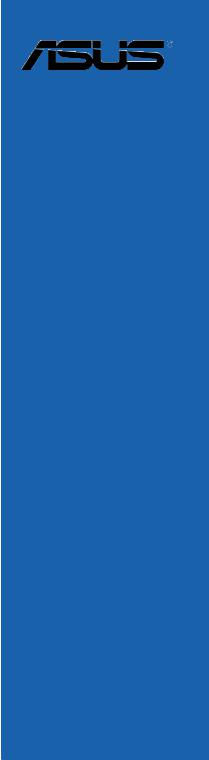
K8N-VM
Motherboard

E2537

Revised Edition
 V2
V2
March 2006
Copyright © 2006 ASUSTeK COMPUTER INC. All Rights Reserved.
No part of this manual, including the products and software described in it, may be reproduced, transmitted, transcribed, stored in a retrieval system, or translated into any language in any form or by any means, except documentation kept by the purchaser for backup purposes, without the express written permission of ASUSTeK COMPUTER INC. (“ASUS”).
Product warranty or service will not be extended if: (1) the product is repaired, modified or altered, unless such repair, modification of alteration is authorized in writing by ASUS; or (2) the serial number of the product is defaced or missing.
ASUS PROVIDES THIS MANUAL “AS IS” WITHOUT WARRANTY OF ANY KIND, EITHER EXPRESS OR IMPLIED, INCLUDING BUT NOT LIMITED TO THE IMPLIED WARRANTIES OR CONDITIONS OF MERCHANTABILITY OR FITNESS FOR A PARTICULAR PURPOSE. IN NO EVENT SHALL ASUS, ITS DIRECTORS, OFFICERS, EMPLOYEES OR AGENTS BE LIABLE FOR ANY INDIRECT, SPECIAL,
INCIDENTAL, OR CONSEQUENTIAL DAMAGES (INCLUDING DAMAGES FOR LOSS OF PROFITS, LOSS OF BUSINESS, LOSS OF USE OR DATA, INTERRUPTION OF BUSINESS AND THE LIKE), EVEN IF ASUS HAS BEEN ADVISED OF THE POSSIBILITY OF SUCH DAMAGES ARISING FROM ANY DEFECT OR ERROR IN THIS MANUAL OR PRODUCT.
SPECIFICATIONS AND INFORMATION CONTAINED IN THIS MANUAL ARE FURNISHED FOR INFORMATIONAL USE ONLY, AND ARE SUBJECT TO CHANGE AT ANY TIME WITHOUT NOTICE, AND SHOULD NOT BE CONSTRUED AS A COMMITMENT BY ASUS. ASUS ASSUMES NO RESPONSIBILITY OR LIABILITY FOR ANY ERRORS OR INACCURACIES THAT MAY APPEAR IN THIS MANUAL, INCLUDING THE PRODUCTS AND SOFTWARE DESCRIBED IN IT.
Products and corporate names appearing in this manual may or may not be registered trademarks or copyrights of their respective companies, and are used only for identification or explanation and to the ownersʼ benefit, without intent to infringe.
ii




Contents
Notices................................................................................................ |
vi |
Safety information ............................................................................. |
vii |
k8N-VM specifications summary ........................................................ |
viii |
Chapter 1: Product introduction
Product introduction
1.1 |
Welcome!.............................................................................. |
1-2 |
|
1.2 |
Package contents ................................................................. |
1-2 |
|
1.3 |
Special features.................................................................... |
1-2 |
|
|
1.3.1 |
Product highlights................................................... |
1-2 |
|
1.3.2 |
Innovative ASUS features ...................................... |
1-4 |
1.4 |
Before you proceed .............................................................. |
1-5 |
|
1.5 |
Motherboard overview.......................................................... |
1-6 |
|
|
1.5.1 |
Motherboard layout ................................................ |
1-6 |
|
1.5.2 |
Placement direction ................................................ |
1-7 |
|
1.5.3 |
Screw holes............................................................. |
1-7 |
|
1.5.4 |
Layout contents ..................................................... |
1-8 |
1.6 |
Central Processing Unit (CPU) .............................................. |
1-9 |
|
1.7 |
System memory.................................................................. |
1-11 |
|
|
1.7.1 |
Overview............................................................... |
1-11 |
|
1.7.2 |
Memory configurations ......................................... |
1-11 |
|
1.7.3 |
Installing a DIMM ................................................... |
1-14 |
|
1.7.4 |
Removing a DIMM.................................................. |
1-14 |
1.8 |
Expansion slots................................................................... |
1-15 |
|
|
1.8.1 |
Installing an expansion card.................................. |
1-15 |
|
1.8.2 |
Configuring an expansion card.............................. |
1-15 |
|
1.8.3 |
PCI slots................................................................ |
1-17 |
|
1.8.4 |
PCI Express x1 slot ............................................... |
1-17 |
|
1.8.5 |
PCI Express x16 slot ............................................. |
1-17 |
1.9 |
Jumpers |
.............................................................................. |
1-18 |
1.10 |
Connectors ......................................................................... |
1-21 |
|
|
1.10.1 |
Rear panel connectors .......................................... |
1-21 |
|
1.10.2 |
Internal connectors............................................... |
1-22 |
iii



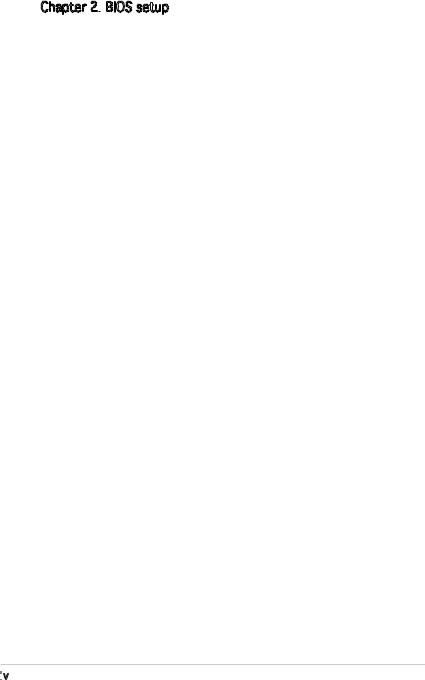
Contents
Chapter 2: BIOS setup
BIOS setup
2.1 Managing and updating your BIOS ........................................ |
2-2 |
||
|
2.1.1 Creating a bootable floppy disk.............................. |
2-2 |
|
|
2.1.2 ASUS EZ Flash utility............................................... |
2-3 |
|
|
2.1.3 |
AFUDOS utility ........................................................ |
2-4 |
|
2.1.4 ASUS CrashFree BIOS 2 utility ................................ |
2-6 |
|
|
2.1.5 |
ASUS Update utility ................................................ |
2-8 |
2.2 |
BIOS setup program............................................................ |
2-11 |
|
|
2.2.1 |
BIOS menu screen................................................. |
2-12 |
|
2.2.2 |
Menu bar............................................................... |
2-12 |
|
2.2.3 |
Navigation keys..................................................... |
2-12 |
|
2.2.4 |
Menu items ........................................................... |
2-13 |
|
2.2.5 |
Sub-menu items.................................................... |
2-13 |
|
2.2.6 |
Configuration fields............................................... |
2-13 |
|
2.2.7 |
Pop-up window...................................................... |
2-13 |
|
2.2.8 |
Scroll bar............................................................... |
2-13 |
|
2.2.9 |
General help .......................................................... |
2-13 |
2.3 |
Main menu........................................................................... |
2-14 |
|
|
2.3.1 |
System Time......................................................... |
2-14 |
|
2.3.2 |
System Date ......................................................... |
2-14 |
|
2.3.3 |
Legacy Diskette A ............................................... |
2-14 |
|
2.3.4 Primary and Secondary IDE Master/Slave; |
|
|
|
|
First and Second SATA......................................... |
2-15 |
|
2.3.5 |
IDE Configuration .................................................. |
2-16 |
|
2.3.6 |
System Information .............................................. |
2-17 |
2.4 |
Advanced menu.................................................................. |
2-18 |
|
|
2.4.1 AMD Cool ʻnʼ Quiet Configuration ......................... |
2-18 |
|
|
2.4.2 |
JumperFree Configuration..................................... |
2-19 |
|
2.4.3 |
CPU Configuration................................................. |
2-20 |
|
2.4.4 |
Chipset ................................................................. |
2-20 |
|
2.4.5 |
Onboard Devices Configuration............................. |
2-27 |
|
2.4.6 |
PCI PnP.................................................................. |
2-28 |
|
2.4.7 |
USB Configuration................................................. |
2-29 |
iv


Contents
2.5 |
Power menu........................................................................ |
2-30 |
|
|
2.5.1 |
Suspend Mode ...................................................... |
2-30 |
|
2.5.2 |
ACPI 2.0 Support ................................................. |
2-30 |
|
2.5.3 |
ACPI APIC Support ................................................ |
2-30 |
|
2.5.4 |
APM Configuration ................................................ |
2-31 |
|
2.5.5 |
Hardware Monitor.................................................. |
2-32 |
2.6 |
Boot menu .......................................................................... |
2-34 |
|
|
2.6.1 |
Boot Device Priority.............................................. |
2-34 |
|
2.6.2 |
Boot Settings Configuration ................................. |
2-35 |
|
2.6.3 |
Security................................................................. |
2-36 |
2.7 |
Exit menu............................................................................ |
2-38 |
|
Chapter 3: Software support
Software support
3.1 |
Installing an operating system.............................................. |
3-2 |
|
3.2 |
Support CD information........................................................ |
3-2 |
|
|
3.2.1 Running the support CD.......................................... |
3-2 |
|
|
3.2.2 |
Drivers menu........................................................... |
3-3 |
|
3.2.3 |
Utilities menu.......................................................... |
3-4 |
|
3.2.4 |
Manual menu........................................................... |
3-5 |
|
3.2.5 |
ASUS Contact information...................................... |
3-6 |
v
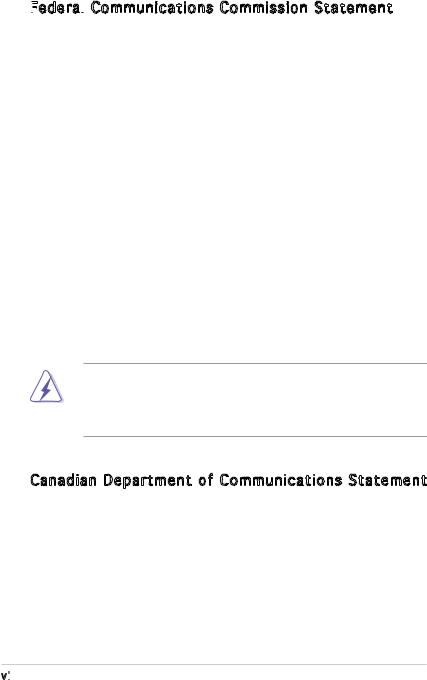
Notices
Federal

 Communications Commission Statement
Communications Commission Statement
This device complies with Part 15 of the FCC Rules. Operation is subject to the following two conditions:
•This device may not cause harmful interference, and
•This device must accept any interference received including interference that may cause undesired operation.
This equipment has been tested and found to comply with the limits for a Class B digital device, pursuant to Part 15 of the FCC Rules. These limits are designed to provide reasonable protection against harmful interference in a residential installation. This equipment generates, uses and can radiate radio frequency energy and, if not installed and used in accordance with manufacturerʼs instructions, may cause harmful interference to radio communications. However, there is no guarantee that interference will not occur in a particular installation. If this equipment does cause harmful interference to radio or television reception, which can be determined by turning the equipment off and on, the user is encouraged to try to correct the interference by one or more of the following measures:
•Reorient or relocate the receiving antenna.
•Increase the separation between the equipment and receiver.
•Connect the equipment to an outlet on a circuit different from that to which the receiver is connected.
•Consult the dealer or an experienced radio/TV technician for help.
The use of shielded cables for connection of the monitor to the graphics card is required to assure compliance with FCC regulations. Changes
or modifications to this unit not expressly approved by the party responsible for compliance could void the userʼs authority to operate this equipment.
Canadian Department of Communications Statement
This digital apparatus does not exceed the Class B limits for radio noise emissions from digital apparatus set out in the Radio Interference Regulations of the Canadian Department of Communications.
This class B digital apparatus complies with Canadian ICES-003.
vi

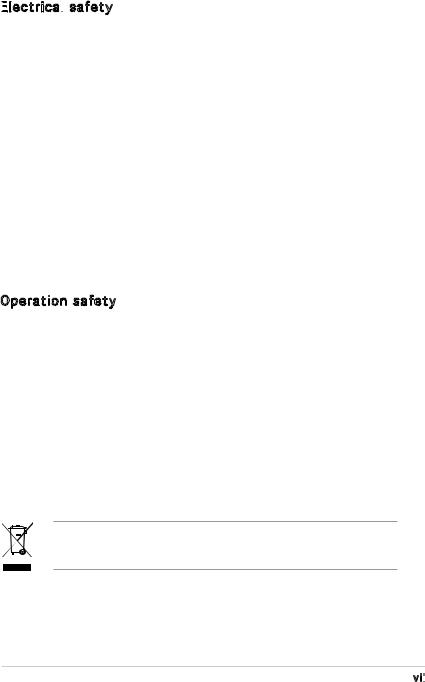
Safety information
Electrical

 safety
safety
•To prevent electrical shock hazard, disconnect the power cable from the electrical outlet before relocating the system.
•When adding or removing devices to or from the system, ensure that the power cables for the devices are unplugged before the signal cables are connected. If possible, disconnect all power cables from the existing system before you add a device.
•Before connecting or removing signal cables from the motherboard, ensure that all power cables are unplugged.
•Seek professional assistance before using an adapter or extension cord. These devices could interrupt the grounding circuit.
•Make sure that your power supply is set to the correct voltage in your area. If you are not sure about the voltage of the electrical outlet you are using, contact your local power company.
•If the power supply is broken, do not try to fix it by yourself. Contact a qualified service technician or your retailer.
Operation safety
•Before installing the motherboard and adding devices on it, carefully read all the manuals that came with the package.
•Before using the product, make sure all cables are correctly connected and the power cables are not damaged. If you detect any damage, contact your dealer immediately.
•To avoid short circuits, keep paper clips, screws, and staples away from connectors, slots, sockets and circuitry.
•Avoid dust, humidity, and temperature extremes. Do not place the product in any area where it may become wet.
•Place the product on a stable surface.
•If you encounter technical problems with the product, contact a qualified service technician or your retailer.
The symbol of the crossed out wheeled bin indicates that the product (electrical and electronic equipment) should not be placed in municipal waste. Check local regulations for disposal of electronic products.
vii

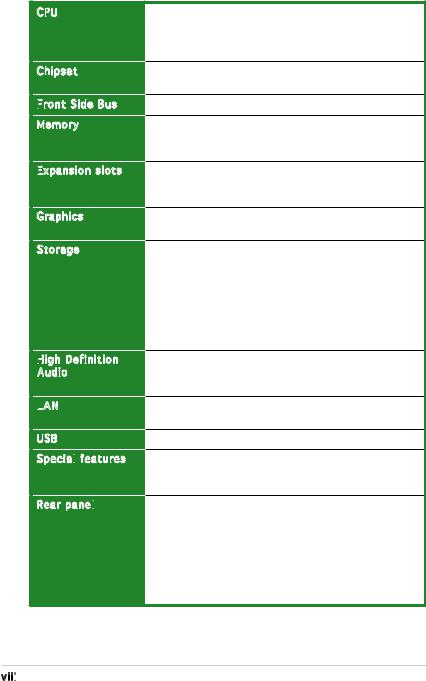
K8N-VM specifications summary
CPU
Chipset
Front
 Side Bus
Side Bus
Memory
Expansion
 slots
slots
Graphics
Storage
High Definition
Definition
Audio
LAN
USB
Special
 features
features
Rear panel

Socket 754 for AMD Athlon™ 64/ Sempron™ processors Supports AMD 64 architecture that enables simultaneous
32-bit and 64-bit architecture Supports AMD Cool ʻnʼ Quiet™ Technology
Northbridge: NVIDIA® GeForce 6100
Southbridge: NVIDIA® nForce 410
1600 MT/s
2 x 184-pin DIMM sockets support up to 2 GB of unbufferred ECC/non-ECC 400/333/266 MHz DDR memory modules
1 x PCI Express™ x16 slot for discrete graphic card 1 x PCI Express™ x1 slot
2 x PCI slots
Integrated in the NVIDIA® GeForce™ 6100 Graphics
Processing Unit (GPU)
NVIDIA® nForce 410 Media and Communications
Processor (MCP) supports:
-2 x Ultra DMA 133/100/66/33 interfaces for four hard disk drives
-2 x Serial ATA II hard disk drives with RAID 0 and RAID 1 configuration
Supports NVIDIA® MediaShield storage management technology
ADI AD1986A 5.1-channel High Definition Audio CODEC Supports Jack Sensing technology
S/PDIF out interface
Integrated 10/100 Mb MAC with Realtek® ALC8201CL external PHY
Supports up to 8 USB 2.0 ports
ASUS CrashFree BIOS 2
ASUS EZ Flash
ASUS MyLogo2™
1 x Parallel port
1 x LAN (RJ-45) port
4 x USB 2.0 ports
1 x VGA port
1 x PS/2 keyboard port
1 x PS/2 mouse port
1 x Serial port
5.1 channel audio I/O ports
(continued on the next page)
viii

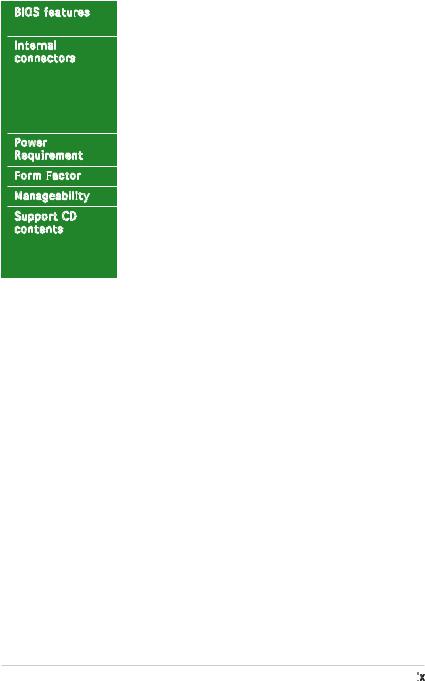
K8N-VM specifications summary
BIOS features |
4 Mb Flash ROM, AMI BIOS, PnP, DMI2.0, WfM2.0, ACPI |
|
2.0a, SM BIOS 2.3 |
Internal |
1 x Front panel audio connector |
connectors |
1 x CD in audio connector |
|
1 x CPU fan connector |
|
1 x S/PDIF Out connector |
|
2 x USB 2.0 connectors for four additional USB 2.0 ports |
|
24-pin EATX power connector |
|
4-pin ATX 12V power connector |
Power |
ATX power supply (with 24-pin and 4-pin 12 V plugs) |
Requirement |
ATX 12 V 2.0 compliant |
Form Factor |
Micro-ATX: 9.6 in. x 7.6 in. (24.5cm x 19.3cm) |
Manageability |
WfM2.0, DMI 2.0, WOL by PME, WOR by PME |
Support CD |
Device drivers |
contents |
ASUS PC Probe II |
|
AMD Cool ʻnʼQuiet™ utility |
|
ASUS Live Update utility |
|
Anti-virus software (OEM version) |
*Specifications are subject to change without notice.
ix


x
This chapter describes the motherboard |
1 |
|
|
||
features and the new technologies |
|
|
it supports. |
|
Product |
|
|
|
|
introduction |
|
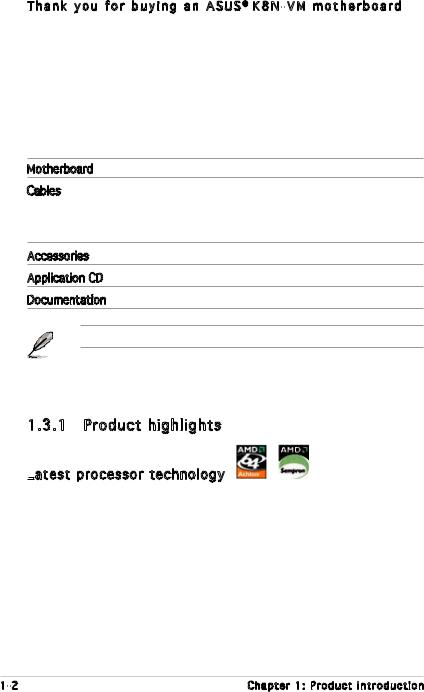
1.1Welcome!
Thank you for buying an ASUS® K8N-VM motherboard!
The motherboard delivers a host of new features and latest technologies, making it another standout in the long line of ASUS quality motherboards!
Before you start installing the motherboard, and hardware devices on it, check the items in your package with the list below.
1.2Package contents
Check your motherboard package for the following items.
Motherboard |
ASUS K8N-VM motherboard |
Cables |
1 x Serial ATA cable |
|
1 x Serial ATA power cable |
|
1 x Ultra DMA 133/100/66 cable |
|
1 x Floppy disk drive cable |
Accessories |
I/O shield |
Application CD |
ASUS motherboard support CD |
Documentation |
User guide |
If any of the above items is damaged or missing, contact your retailer.
1.3Special features
1.3.1Product highlights
Latest processor technology
processor technology
The motherboard supports AMD Athlon™ 64 and AMD Sempron™ desktop processors. The AMD Athlon™ 64 is based on AMDʼs 64-bit architecture, which represents the landmark introduction of the industryʼs first x8664 technology. This processor provides a dramatic leap forward in compatibility, performance, investment protection, and reduced total cost of ownership and development.
The AMD Sempron™ is a 32-bit processor that provides the performance needs of value-conscious buyers. This processor is designed to deliver best-in-class performance for everyday computing. See page 1-9 for details.
1-2 |
Chapter 1: Product introduction |
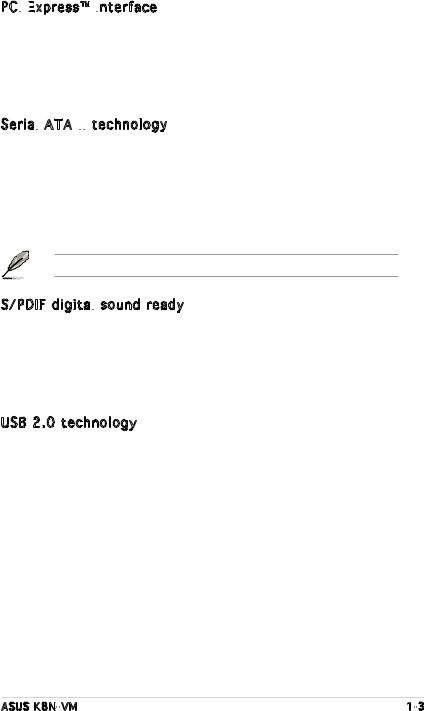
PCI
 Express™
Express™
 interface
interface

The motherboard fully supports PCI Express, the latest I/O interconnect technology that speeds up the PCI bus. PCI Express features point-to-point serial interconnections between devices and allows higher clock speeds by carrying data in packets. This high speed interface is software compatible with existing PCI specifications. See page 1-17 for details.
Serial ATA II
ATA II
 technology
technology 
The motherboard supports the Serial ATA 3 Gb/s technology through the Serial ATA interfaces. The Serial ATA 3 Gb/s specification provides twice the bandwidth of the current Serial ATA products with a host of new features, including Native Command Queueing (NCQ), and Power
Management (PM) Implementation Algorithm. Serial ATA allows for thinner, more flexible cables with lower pin count, reduced voltage requirement. See page 1-24 for details.
The Hot Swap function is supported only in RAID mode.
S/PDIF
 digital
digital
 sound ready
sound ready 
The motherboard supports the S/PDIF Out function through the S/PDIF interfaces on the rear panel and at midboard. The S/PDIF technology turns your computer into a high-end entertainment system with digital connectivity to powerful audio and speaker systems. See page 1-25 for details.
USB 2.0 technology 
The motherboard implements the Universal Serial Bus (USB) 2.0 specification, dramatically increasing the connection speed from the
12 Mbps bandwidth on USB 1.1 to a fast 480 Mbps on USB 2.0. USB 2.0 is backward compatible with USB 1.1. See pages 1-19, 1-22 and 1-25 for details.
ASUS K8N-VM |
1-3 |

1.3.2Innovative ASUS features
ASUS features
ASUS EZ
 Flash
Flash
 BIOS
BIOS
With the ASUS EZ Flash, you can easily update the system BIOS even before loading the operating system. No need to use a DOS-based utility or boot from a floppy disk. See page 2-3 for details.
ASUS CrashFree BIOS 2 
This feature allows you to restore the original BIOS data from the support CD in case when the BIOS codes and data are corrupted. This protection eliminates the need to buy a replacement ROM chip. See page 2-6 for details.
ASUS MyLogo2™ 
This feature allows you to personalize and add style to your system with customizable boot logos. See page 2-35 for details.
C.P.R. (CPU Parameter Recall)
The C.P.R. feature of the motherboard BIOS allows automatic re-setting to the BIOS default settings in case the system hangs due to overclocking. When the system hangs due to overclocking, C.P.R. eliminates the need to open the system chassis and clear the RTC data. Simply shut down and reboot the system, and the BIOS automatically restores the CPU default setting for each parameter.
1-4 |
Chapter 1: Product introduction |
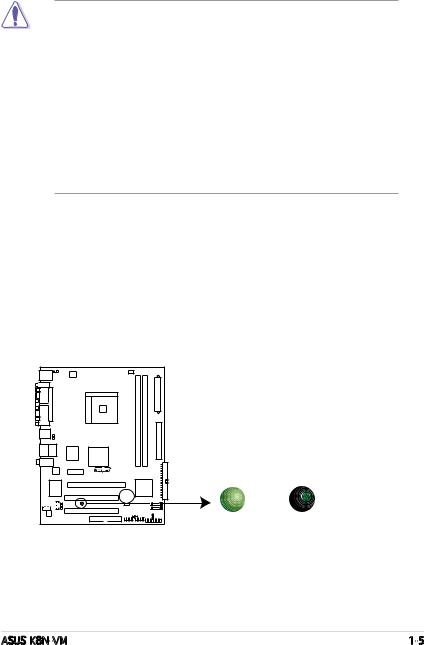
1.4Before you proceed
Take note of the following precautions before you install motherboard components or change any motherboard settings.
•Unplug the power cord from the wall socket before touching any
component.
•Use a grounded wrist strap or touch a safely grounded object or a metal object, such as the power supply case, before handling components to avoid damaging them due to static electricity
•Hold components by the edges to avoid touching the ICs on them.
•Whenever you uninstall any component, place it on a grounded antistatic pad or in the bag that came with the component.
•Before you install or remove any component, ensure that the ATX power supply is switched off or the power cord is detached from the power supply. Failure to do so may cause severe damage to the motherboard, peripherals, and/or components.
Onboard LED
The motherboard comes with a standby power LED that lights up to indicate that the system is ON, in sleep mode, or in soft-off mode. This is a reminder that you should shut down the system and unplug the power cable before removing or plugging in any motherboard component. The illustration below shows the location of the onboard LED.
K8N-VM |
SB_PWR |
|
|
|
|
|
ON |
OFF |
K8N-VM Onboard LED |
Standby |
Powered |
Power |
Off |
|
ASUS K8N-VM |
1-5 |
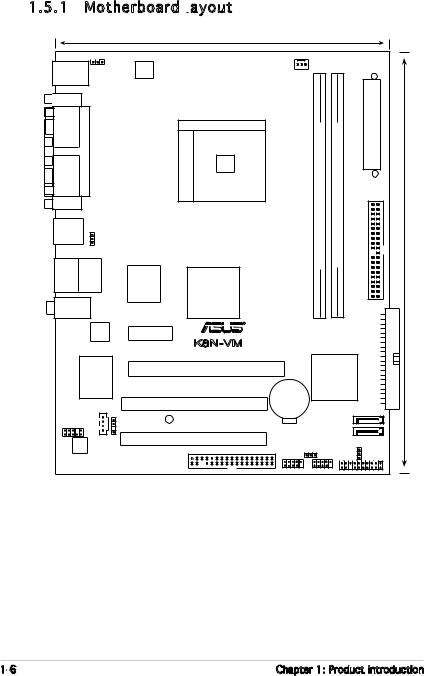
1.5Motherboard overview
1.5.1Motherboard layout
|
|
|
|
19.3cm (7.6in) |
|
|
|
|
|
T: MousePS/2 |
KBPWR |
|
|
CPU_FAN |
|
|
|
|
|
B: Keyboard |
|
ATX12V |
|
|
|
|
|
|
|
COM1 |
|
|
|
|
|
|
|
|
|
|
|
|
|
|
|
|
EATXPWR |
|
|
PARALLEL PORT |
|
|
Socket 754 |
|
bit,184-pin module) |
bit,184-pin module) |
|
||
VGA |
|
|
|
|
|
(64 |
(64 |
IDESEC |
(9.6in)24.5cm |
USB1 |
USBPW1234 |
|
|
|
|
DIMM1DDR |
DIMM2DDR |
||
USB2 |
|
|
|
|
|
|
|
|
|
|
|
|
|
|
|
|
|
|
|
Bottom: |
Top: |
|
|
|
|
|
|
|
|
USB3 |
RJ-45 |
|
4Mb Flash |
|
|
|
|
|
|
USB4 |
|
nVidia |
|
|
|
|
|
||
|
|
|
ROM |
|
|
|
|
|
|
Top:Line In |
|
|
|
GeForce 6100 |
|
|
|
|
|
Center:Line Out |
|
|
|
|
|
|
|
|
|
Below:Mic In |
|
|
|
|
|
|
IDE |
|
|
|
|
|
|
R |
|
|
|
|
|
|
Realtek |
|
PCIEX1_1 |
K8N-VM |
|
|
|
PRI_ |
|
|
|
|
|
|
|
|
|
||
|
Super I/O |
|
|
PCIEX16 |
|
|
nVidia |
|
|
|
|
|
|
|
|
nForce 410 |
|
||
|
CD |
|
|
PCI1 |
CR2032 3V |
|
|
|
|
|
|
|
CMOS Powe |
|
|
|
|
||
|
|
OUT |
|
|
Lithium Cell |
|
|
|
|
|
|
|
|
|
|
|
SATA2 |
|
|
AAFP |
|
SPDIF |
SB_PWR |
|
|
|
|
|
|
Audio |
|
|
PCI2 |
|
|
|
SATA1 |
|
|
|
|
USBPW5678 |
CLRTC |
|
|||||
|
|
|
|
FLOPPY |
PANEL |
|
|||
|
|
|
|
|
|
|
|
|
|
|
|
|
|
|
USB56 |
USB78 |
|
|
|
1-6 |
Chapter 1: Product introduction |
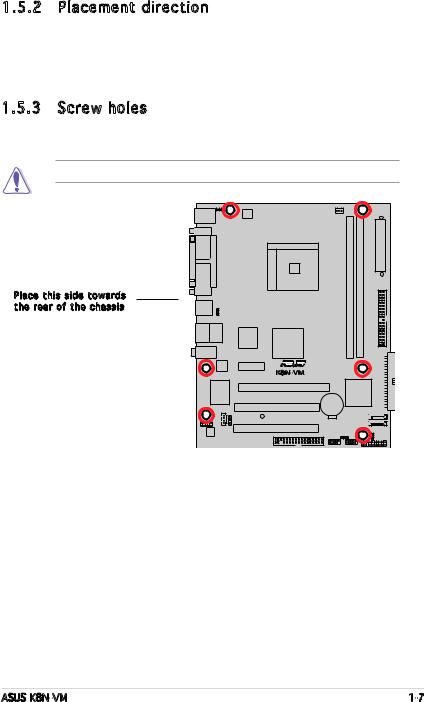
1.5.2Placement direction
When installing the motherboard, make sure that you place it into the chassis in the correct orientation. The edge with external ports goes to the rear part of the chassis as indicated in the image below.
1.5.3Screw holes
Place six (6) screws into the holes indicated by circles to secure the motherboard to the chassis.
Do not overtighten the screws! Doing so can damage the motherboard.
Place this side towards the rear of the chassis
K8N-VM |
ASUS K8N-VM |
1-7 |
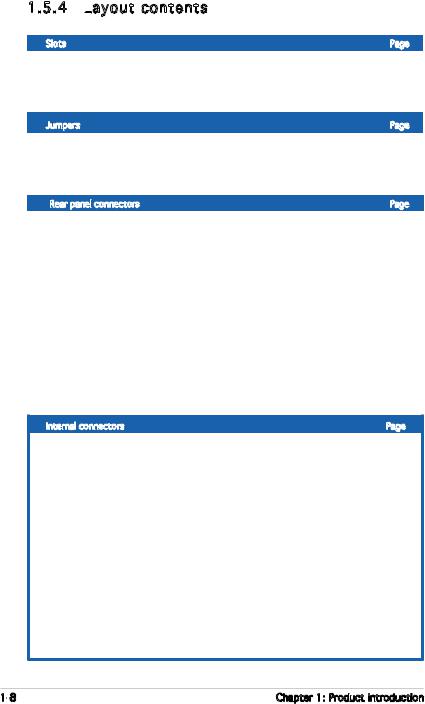
1.5.4Layout contents
contents
|
Slots |
|
Page |
|
|
1. |
PCI slots |
1-17 |
|
|
2. |
PCI Express x 1 slot |
1-17 |
|
|
3. |
PCI Express x 16 slot |
1-17 |
|
|
|
|
|
|
|
Jumpers |
Page |
||
|
1. |
Clear RTC RAM (CLRTC) |
1-18 |
|
|
2. |
USB Device wake-up (3-pin USBPW1234, USBPW5678) |
1-19 |
|
|
3. |
Keyboard power (3-pin KBPWR) |
1-20 |
|
|
|
|
||
|
Rear panel connectors |
Page |
||
|
1. |
PS/2 mouse port (green) |
1-21 |
|
|
2. |
Parallel port |
1-21 |
|
|
3. |
LAN (RJ-45) port |
1-21 |
|
|
4. |
Line In port (light blue) |
1-21 |
|
|
5. |
Line Out port (lime) |
1-21 |
|
|
6. |
Microphone port (pink) |
1-21 |
|
|
7. |
USB 2.0 ports 3 and 4 |
1-22 |
|
|
8. |
USB 2.0 ports 1 and 2 |
1-22 |
|
|
9. |
Video Graphics Adapter (VGA) port |
1-22 |
|
|
10. |
Serial port |
1-22 |
|
|
11. |
PS/2 keyboard port (purple) |
1-22 |
|
|
|
|
||
|
Internal connectors |
Page |
||
1. |
|
Floppy disk drive connector (34-1 pin FLOPPY) |
1-22 |
|
2. |
|
IDE connectors (40-1 pin PRI_IDE, SEC_IDE) |
1-23 |
|
3. |
|
Serial ATA connectors (7-pin SATA1, SATA2) |
1-24 |
|
4. |
|
Digital audio connector (4-1 pin SPDIF_OUT) |
1-25 |
|
5. |
|
USB connectors (10-1 pin USB56, USB78) |
1-25 |
|
6. |
|
Front panel audio connector (10-1 pin AAFP) |
1-26 |
|
7. |
|
Internal audio connector (4-pin CD) |
1-26 |
|
8. |
|
ATX power connectors (24-pin EATXPWR, 4-pin ATX12V) |
1-27 |
|
|
9. System panel connector (20-1 pin PANEL) |
1-28 |
||
|
|
|
System power LED (Green 3-pin PLED) |
|
Hard disk drive activity LED (Red 2-pin IDE_LED)
System warning speaker (Orange 4-pin SPEAKER)
ATX power button/soft-off button (Yellow 2-pin PWRSW)
Reset button (Blue 2-pin RESET)
1-8 |
Chapter 1: Product introduction |

1.6Central Processing Unit (CPU)
The motherboard comes with a surface mount 754-pin Zero Insertion Force (ZIF) socket designed for the AMD Athlon™ 64 and Sempron™ processor.
The 128-bit-wide data paths of these processors can run applications faster than processors with only 32-bit or 64-bit wide data paths.
Take note of the marked corner (with gold triangle) on the CPU. This mark should match a specific corner on the
socket to ensure correct installation.
Gold triangle
Installing
 the CPU
the CPU
Follow these steps to install a CPU.
1.Locate the 754-pin ZIF socket on the motherboard.
K8N-VM |
K8N-VM CPU Socket 754
2.Unlock the socket by pressing the lever sideways, then lift it up to a 90°-100° angle.
Socket Lever

Make sure that the socket lever is lifted up to 90°-100° angle, otherwise the CPU does not fit in completely.
ASUS K8N-VM |
1-9 |

3.Position the CPU above the socket such that the CPU corner with the gold triangle matches the socket corner with a small triangle.
4.Carefully insert the CPU into the socket until it fits in place.
Small
 triangle
triangle
Gold triangle
The CPU fits only in one correct orientation. DO NOT force the CPU into the socket to prevent bending the pins and damaging the CPU!
5.When the CPU is in place, push down the socket lever to secure the CPU. The lever clicks on the side tab to indicate that it is locked.
6.Install a CPU heatsink and fan following the instructions that came with the heatsink package.
7.Connect the CPU fan cable to the CPU_FAN connector on the motherboard.
K8N-VM |
CPU_FAN
GND +12V Rotation
K8N-VM CPU Fan Connector
Do not forget to connect the CPU fan connector! Hardware monitoring errors can occur if you fail to plug this connector.
1-10 |
Chapter 1: Product introduction |
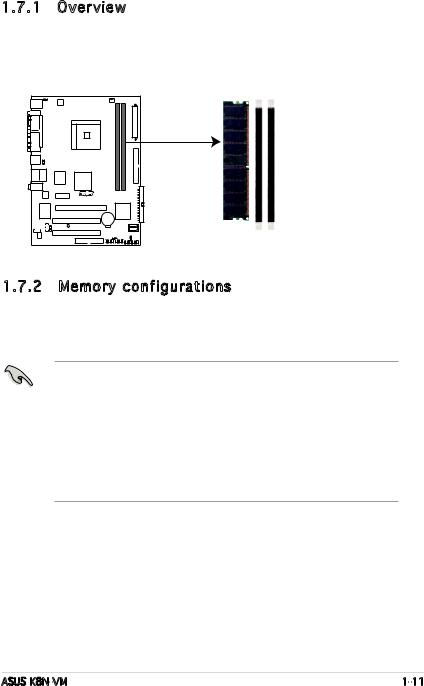
1.7System memory
1.7.1Overview
The motherboard comes with two 184-pin Double Data Rate (DDR) Dual Inline Memory Modules (DIMM) sockets.
The following figure illustrates the location of the sockets:
K8N-VM |
K8N-VM 184-pin DDR DIMM Sockets
DIMM1 |
DIMM2 |
1.7.2Memory configurations
You may install 128 MB, 256 MB, 512 MB, and 1 GB unbuffered ECC/non-ECC DDR DIMMs into the DIMM sockets using the memory configurations in this section.
•Installing DDR DIMMs other than the recommended configurations may cause memory sizing error or system boot failure. Use any of the recommended configurations on the next page.
•Always install DIMMs with the same CAS latency. For optimum compatibility, it is recommended that you obtain memory modules from the same vendor. Refer to the DDR400 Qualified Vendors List on the next page for details.
•Due to chipset limitation, this motherboard does not support DIMM modules with less than or equal to 128 Mb memory chips.
ASUS K8N-VM |
1-11 |
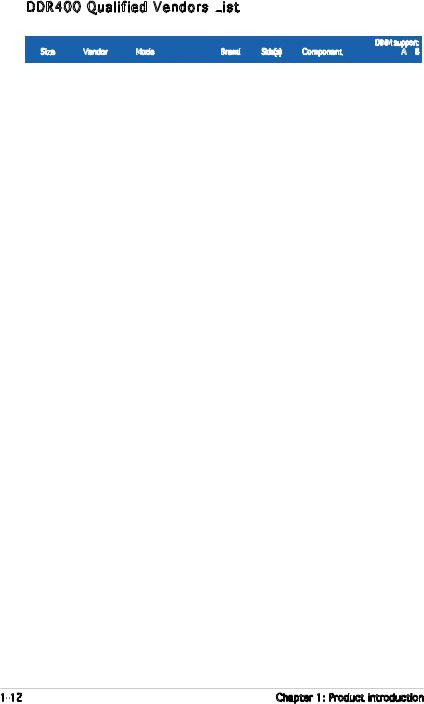
DDR400 Qualified Vendors List

|
|
|
|
|
|
|
DIMM support |
||
|
Size |
Vendor |
Mode |
|
Brand |
Side(s) |
Component |
A |
B |
|
256MB |
Kingston |
KVR333X64C25/256 |
|
Kingston |
SS |
D3208DH1T-6 |
V |
|
|
256MB |
Kingston |
KVR333X64C25/256 |
|
Hynix |
SS |
HY5DU56822BT-J |
V |
|
|
256MB |
Kingston |
KVR333X64C25/256 |
|
Hynix |
DS |
HY5DU56822BT-D43 |
V |
V |
|
5126MB |
Kingston |
KVR333X64C25/512 |
|
Kingston |
DS |
D3208DH1T-6 |
V |
V |
|
5126MB |
Kingston |
KVR400X64C3A/512 |
|
Hynix |
DS |
HY5DU56822BT-D43 |
V |
V |
|
5126MB |
Kingston |
KVR400X64C3A/512 |
|
Kingston |
DS |
D3208DH1T-5 |
V |
V |
|
5126MB |
Kingston |
KVR400X64C3A/512 |
|
Hynix |
SS |
HY5DU12822BT-D43 |
V |
V |
|
256MB |
Kingston |
KVR400X64C3A/256 |
|
Hynix |
SS |
HY5DU56822BT-D43 |
V |
V |
|
256MB |
Kingston |
KVR400X64C3A/256 |
|
Kingston |
SS |
D3208DL3T-5A |
V |
|
|
256MB |
Kingston |
KVR400X64C3A/256 |
|
PSC |
SS |
A2S56D30BTP |
V |
V |
|
1GB |
Kingston |
KVR400X64C3A/1G |
|
Infineon |
DS |
HYB25D512800BE-5B |
V |
V |
|
256MB |
Infineon |
HYS64D32300HU-5-C |
|
Infineon |
SS |
HYB25D256800CE-5C |
V |
V |
|
5126MB |
Infineon |
HYS64D64320HU-5-C |
|
Infineon |
DS |
HYB25D256800CE-5C |
V |
V |
|
5126MB |
Infineon |
HYS64D64300HU-5-B |
|
Infineon |
SS |
HYB25D512800BE-5B |
V |
V |
|
256MB |
Infineon |
HYS64D32300GU-5-C |
|
Infineon |
SS |
HYB25D256800CE-5C |
V |
V |
|
5126MB |
Infineon |
HYS64D64320HU-6-C |
|
Infineon |
DS |
HYB25D256800CE-6C |
V |
V |
|
256MB |
HY |
HYMD232646D8J-D43 |
|
Hynix |
SS |
HY5DU56822DT-D43 |
V |
V |
|
5126MB |
HY |
HYMD264646D8J-D43 |
|
Hynix |
DS |
HY5DU56822DT-D43 |
V |
V |
|
256MB |
HY |
HYMD232646B8J-J |
|
Hynix |
SS |
HY5DU56822BT-J |
V |
V |
|
5126MB |
HY |
HYMD264646B8J-J |
|
Hynix |
DS |
HY5DU56822BT-J |
V |
V |
|
256MB |
Corsair |
VS256MB400 |
Value select |
SS |
VS32M8-5 2B0409 |
V |
V |
|
|
256MB |
Corsair |
XMS3202v3.1 |
|
Infineon |
SS |
HYB25D256807BT-5B |
V |
V |
|
5126MB |
Corsair |
XMS3205v1.2 |
|
Winbond |
DS |
W942508CH-5 |
V |
V |
|
5126MB |
Corsair |
VS512MB400 |
Value select |
DS |
VS32M8-5 2B0402 |
V |
V |
|
|
256MB |
Corsair |
XMS2700v1.1 |
|
Winbond |
SS |
W942508BH-6 |
V |
V |
|
256MB |
Corsair |
VS256MB333 |
|
Samsung |
SS |
K4H5608380-TCB3 |
V |
V |
|
5126MB |
Corsair |
XMS2702v3.1 |
|
Mosel |
DS |
V58C2256804SAT6 |
V |
V |
|
5126MB |
Corsair |
XMS2702v1.2 |
|
Winbond |
DS |
W942508CH-6 |
V |
V |
|
5126MB |
Micron |
MT16VDDT6464AG-335GB |
Micron |
DS |
MT46V32M8TG-6TG |
V |
V |
|
|
256MB |
Micron |
MT8VDDT3264AG-335GB |
|
Micron |
SS |
MT46V32M8TG-6TG |
V |
V |
|
256MB |
Micron |
MT8VDDT3264AG-40BGB |
|
Micron |
SS |
MT46V32M8TG-5BG |
V |
V |
|
5126MB |
Micron |
MT16VDDT6464AG-40BCB |
Micron |
DS |
MT46V32M8TG-5BC |
V |
V |
|
|
256MB |
Samsung |
M368L3223FTN-CCC |
|
Samsung |
SS |
K4H560838F-TCCC |
V |
V |
|
5126MB |
Samsung |
M368L6423FTN-CCC |
|
Samsung |
DS |
K4H560838F-TCCC |
V |
V |
|
256MB |
Samsung |
M368L3223FTN-CB3 |
|
Samsung |
SS |
K4H560838F-TCB3 |
V |
V |
|
5126MB |
Samsung |
M368L6423FTN-CB3 |
|
Samsung |
DS |
K4H560838F-TCB3 |
V |
V |
|
256MB |
Elpida |
U24256ADEPG6H20 |
|
Elpida |
SS |
DD2508AKTA-5C |
V |
|
|
5126MB |
Elpida |
U24512ADEPG6H20 |
|
Elpida |
DS |
DD2508AMTA |
V |
V |
|
5126MB |
Apacer |
77.90728.U1G |
|
Apacer |
DS |
AM3A568AJT-6B |
V |
V |
|
256MB |
Apacer |
77.10636.46G |
|
Samsung |
SS |
K4H560838E-TCCC |
V |
V |
|
256MB |
Apacer |
77.10636.56G |
|
Mosel |
SS |
V58C2256804SAT5B |
V |
V |
|
5126MB |
Apacer |
77.10736.11G |
|
Infineon |
DS |
HYB25D256800BT-5B |
V |
V |
|
256MB |
Transcend |
DDR400-256 |
|
Samsung |
SS |
K4H560838F-TCCC |
V |
V |
|
256MB |
Transcend |
DDR400-256 |
|
Mosel |
SS |
V58C2256804SAT5B |
V |
V |
|
256MB |
Transcend |
103004-0720 |
|
PSC |
SS |
A2S56D3OBTP |
V |
V |
(Continued on the next page)
1-12 |
Chapter 1: Product introduction |
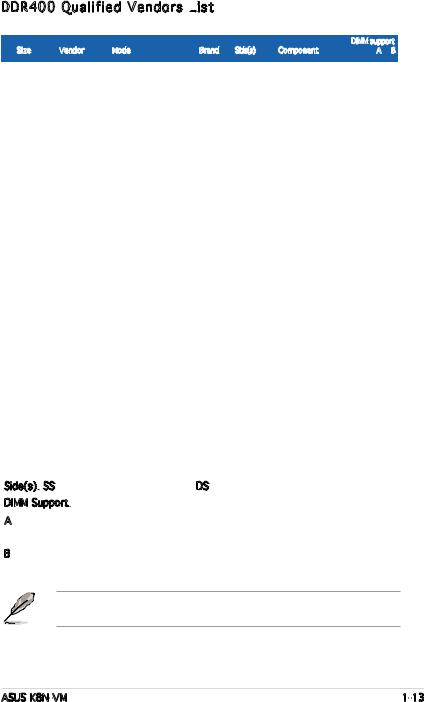
DDR400 Qualified Vendors List

|
|
|
|
|
|
DIMM support |
||
|
Size |
Vendor |
Mode |
Brand |
Side(s) |
Component |
A |
B |
|
5126MB |
Transcend |
102709-0001 |
PSC |
DS |
A2S56D3OATP |
V |
V |
|
5126MB |
Transcend |
DDR400-512 |
Mosel |
DS |
V58C2256804SAT5B |
V |
V |
|
5126MB |
Transcend |
DDR400-512 |
Samsung |
DS |
K4H560838F-TCCC |
V |
V |
|
256MB |
Transcend |
111448-0214 |
PSC |
SS |
A2S56D30BTP |
V |
V |
|
5126MB |
Transcend |
DDR333-512 |
Hynix |
DS |
HY5DU56822CT-J |
V |
V |
|
256MB |
Kingmax |
MPMB62D-38LT3R |
Mosel |
SS |
V58C2256804SAT6 |
V |
V |
|
5126MB |
Kingmax |
MPMC22D-38HT3R |
Hynix |
DS |
HY5DU56822BT-J |
V |
V |
|
256MB |
Kingmax |
MPXB62D-38KT3R |
Kingmax |
SS |
KDL388P4LA-50 |
V |
V |
|
5126MB |
Kingmax |
MPXC22D-38KT3R |
Kingmax |
DS |
KDL388P4EA-50 |
V |
V |
|
256MB |
Vdata |
MDYVD6F4G2880B1E0H |
Vdata |
SS |
VDD9616A8A-5C |
V |
V |
|
256MB |
Pmi |
3208GATA07-04A7 |
Pmi |
SS |
PM4D328D50406EU |
V |
V |
|
5126MB |
Pmi |
3208GATA01-04A4 |
Pmi |
DS |
PM4D328S50403DU |
V |
V |
|
256MB |
Mosel |
V826632K24SATG-D3 |
Mosel |
SS |
V58C2256804SAT5 |
V |
V |
|
5126MB |
Mosel |
V826664K24SATG-D3 |
Mosel |
DS |
V58C2256804SAT5 |
V |
V |
|
256MB |
Nanya |
NT256D64S88B1G-5T |
Nanya |
SS |
NT5DS32M8BT-5T |
V |
V |
|
5126MB |
Nanya |
NT512D64S8HB1G-5T |
Nanya |
DS |
NT5DS32M8BT-5T |
V |
V |
|
5126MB |
Nanya |
NT512D64S88C0GY-5T |
Nanya |
SS |
NT5DS64M8CS-5T |
V |
V |
|
1GB |
Nanya |
NT1GD64S8HC0GY-5T |
Nanya |
DS |
NT5DS64M8CS-5T |
V |
V |
|
256MB |
Smart |
U24256ADSRG6H20 |
Smart |
SS |
D32M8XS50H3X4AMV |
V |
|
|
256MB |
Smart |
U24256ADSRG6H20 |
Smart |
SS |
D32M8XS60HBX4AMV |
V |
V |
|
5126MB |
Smart |
U24512ADSRG6H20 |
Smart |
DS |
D32M8XS50H3X4AMV |
V |
V |
|
5126MB |
Smart |
U24512ADSRG6H20 |
Smart |
DS |
D32M8XS60HBX4AMV |
V |
V |
|
256MB |
Twinmos |
DDR333-256 |
Twinmos |
SS |
TMD7608F8E60B |
V |
V |
|
256MB |
Twinmos |
M2G9108A-TT |
Twinmos |
SS |
TMD7608F8E501 |
V |
V |
|
256MB |
Promos |
V826632K24SCTG-D0 |
Promos |
SS |
V58C2256804SCT5B |
V |
V |
|
5126MB |
Promos |
V826664K24SCTG-D0 |
Promos |
DS |
V58C2256804SCT5B |
V |
V |
|
5126MB |
BiaoXing |
BXXC22D-38KT3B |
BiaoXing |
DS |
VM256D328BT-5 |
V |
V |
|
256MB |
Winbond |
U24256ADWBG6H20 |
Winbond |
SS |
W942508CH-5 |
V |
V |
|
256MB |
Winbond |
U24256AAWBG6H20 |
Winbond |
SS |
W942508CH-6 |
V |
V |
|
5126MB |
Winbond |
DDR333-512 |
Winbond |
DS |
W942508BH-6 |
V |
V |
|
5126MB |
Winbond |
U24512ADWBG6H20 |
Winbond |
DS |
W942508CH-5 |
V |
V |
|
5126MB |
MDT |
MDT 512MB |
MDT |
DS |
MDT25B25680-50530 |
V |
V |
|
|
|
|
|
|
|
|
|
Side(s): SS - Single-Sided DS - Double-Sided DIMM Support:
SS - Single-Sided DS - Double-Sided DIMM Support:
A - supports one module inserted in any slot as Single-channel memory configuration.
B - supports on pair of modules inserted into the slots as Single-channel memory configuration.
Visit the ASUS website (www.asus.com) for the latest DDR 400 Qualified Vendors List.
ASUS K8N-VM |
1-13 |

1.7.3Installing a DIMM
a DIMM
Make sure to unplug the power supply before adding or removing DIMMs or other system components. Failure to do so may cause severe damage to both the motherboard and the components.
1.Unlock a DIMM socket by pressing the retaining clips outward.
2.Align a DIMM on the socket
such that the notch on the DIMM matches the break on the
socket. 1
2
DDR DIMM notch
 1
1
A DDR DIMM is keyed with a notch so that it fits in only one direction. DO NOT force a DIMM into a socket to avoid damaging the DIMM.
3.Firmly insert the DIMM into the socket until the retaining clips snap back in place and the DIMM is properly seated.
1.7.4Removing a DIMM
To remove a DIMM:
1.Simultaneously press the retaining clips outward to unlock the DIMM.
Locked
 Retaining Clip
Retaining Clip
2
1
1DDR DIMM notch
Support the DIMM lightly with your fingers when pressing the retaining clips. The DIMM might get damaged when it flips out with extra force.
2.Remove the DIMM from the socket.
1-14 |
Chapter 1: Product introduction |
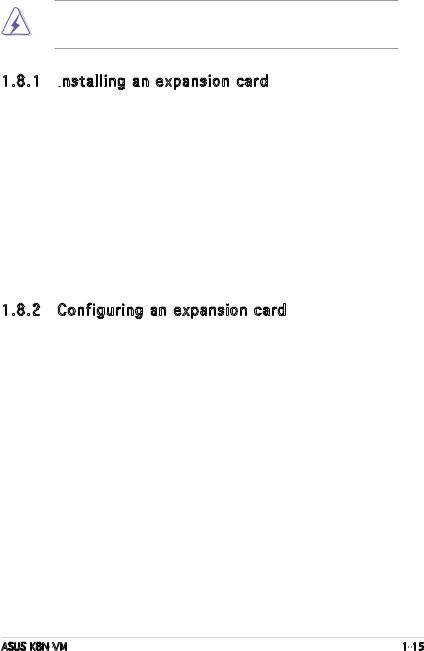
1.8Expansion slots
In the future, you may need to install expansion cards. The following sub-sections describe the slots and the expansion cards that they support.
Make sure to unplug the power cord before adding or removing expansion cards. Failure to do so may cause you physical injury and damage motherboard components.
1.8.1Installing an expansion card
an expansion card
To install an expansion card:
1.Before installing the expansion card, read the documentation that came with it and make the necessary hardware settings for the card.
2.Remove the system unit cover (if your motherboard is already installed in a chassis).
3.Remove the bracket opposite the slot that you intend to use. Keep the screw for later use.
4.Align the card connector with the slot and press firmly until the card is completely seated on the slot.
5.Secure the card to the chassis with the screw you removed earlier.
6.Replace the system cover.
1.8.2Configuring an expansion card
After installing the expansion card, configure it by adjusting the software settings.
1.Turn on the system and change the necessary BIOS settings, if any. See Chapter 2 for information on BIOS setup.
2.Assign an IRQ to the card. Refer to the tables on the next page.
3.Install the software drivers for the expansion card.
ASUS K8N-VM |
1-15 |

Standard interrupt assignments
assignments
IRQ |
Priority |
Standard Function |
|
|
|
0 |
1 |
System Timer |
1 |
2 |
Keyboard Controller |
2 |
– |
Re-direct to IRQ#9 |
3 |
11 |
IRQ holder for PCI steering* |
4 |
12 |
Communications Port (COM1)* |
5 |
13 |
IRQ holder for PCI steering* |
6 |
14 |
Floppy Disk Controller |
7 |
15 |
Printer Port (LPT1)* |
8 |
3 |
System CMOS/Real Time Clock |
9 |
4 |
IRQ holder for PCI steering* |
10 |
5 |
IRQ holder for PCI steering* |
11 |
6 |
IRQ holder for PCI steering* |
12 |
7 |
PS/2 Compatible Mouse Port* |
13 |
8 |
Numeric Data Processor |
14 |
9 |
Primary IDE Channel |
15 |
10 |
Secondary IDE Channel |
* These IRQs are usually available for ISA or PCI devices.
IRQ assignments for this motherboard
assignments for this motherboard
|
A |
B |
C |
D |
PCI slot 1 |
— |
— |
used |
— |
PCI slot 2 |
— |
— |
— |
used |
When using PCI cards on shared slots, ensure that the drivers support “Share IRQ” or that the cards do not need IRQ assignments; otherwise, conflicts will arise between the two PCI groups, making the system unstable and the card inoperable.
1-16 |
Chapter 1: Product introduction |
