Asus CG6145, CG6155, CG6191 User’s Manual
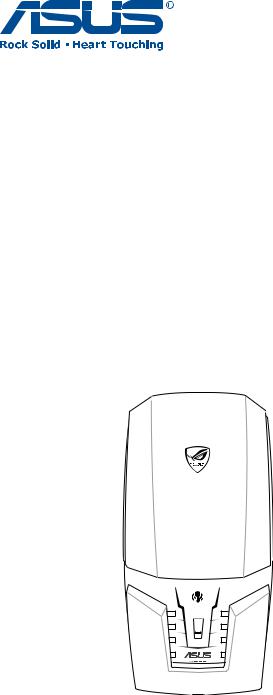
ASUS CG Series
Gaming PC
User Manual
E3754
First Edition V1
July 2008
Copyright © 2008 ASUSTeK COMPUTER INC. All Rights Reserved.
No part of this manual, including the products and software described in it, may be reproduced, transmitted, transcribed, stored in a retrieval system, or translated into any language in any form or by any means, except documentation kept by the purchaser for backup purposes, without the express written permission of ASUSTeK COMPUTER, INC. (“ASUS”).
Products and corporate names mentioned in this manual may or may not be registered trademarks or copyrights of their respective companies, and are used for identification purposes only. All trademarks are the property of their respective owners.
Every effort has been made to ensure that the contents of this manual are correct and up to date. However, the manufacturer makes no guarantee regarding the accuracy of its contents, and reserves the right to make changes without prior notice.
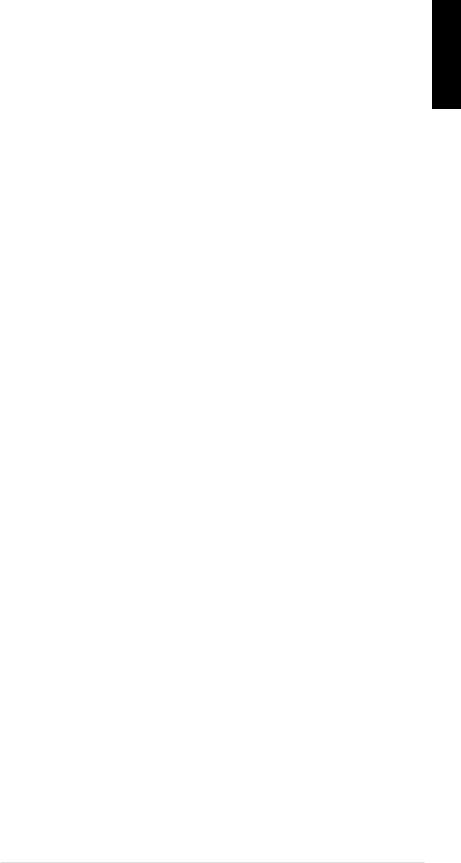
Contents |
|
Contents.................................................................................................. |
3 |
Notices..................................................................................................... |
4 |
Safety information............................................................................... |
6 |
Notes for this manual......................................................................... |
7 |
Welcome.................................................................. |
8 |
Package contents................................................................................. |
8 |
Knowing your system............................................ |
9 |
Front / Rear panel features............................................................... |
9 |
Setting up your system........................................ |
12 |
Removing the rear rack.................................................................. |
12 |
Reinstalling the rear rack................................................................ |
12 |
Connecting display devices.......................................................... |
12 |
Connecting devices......................................................................... |
13 |
Connecting the power supply..................................................... |
13 |
Turning on the system.................................................................... |
13 |
Using your system................................................ |
14 |
Using the optical drive.................................................................... |
14 |
Using the card reader...................................................................... |
14 |
Configuring audio setup................................................................ |
15 |
Configuring audio output settings............................................ |
16 |
Using the Gaming Mouse (optional)......................................... |
17 |
Using the Gaming Mouse Pad (optional)................................. |
20 |
Using the Gaming Keyboard (optional).................................... |
21 |
Using the Gaming Headset (optional)...................................... |
24 |
Introducing the utilities....................................... |
25 |
ASUS AI Manager.............................................................................. |
25 |
ASUS Express Gate (For some models only)........................... |
29 |
ASUS Game Gate............................................................................... |
35 |
Recovering your system....................................... |
39 |
Using the recovery DVD................................................................. |
39 |
Using ASUS Recovery...................................................................... |
40 |
Troubleshooting................................................... |
41 |
Warranty Policy.................................................... |
42 |
<![endif]>English
ASUS CG Series

<![endif]>English
Notices
Federal Communications Commission Statement
This device complies with Part 15 of the FCC Rules. Operation is subject to the following two conditions:
•This device may not cause harmful interference, and
•This device must accept any interference received including interference that may cause undesired operation.
This equipment has been tested and found to comply with the limits for a Class B digital device, pursuant to Part 15 of the FCC Rules.These limits are designed to provide reasonable protection against harmful interference in a residential installation.
This equipment generates, uses and can radiate radio frequency energy and, if not installed and used in accordance with manufacturer’s instructions, may cause harmful interference to radio communications. However, there is no guarantee that interference will not occur in a particular installation. If this equipment does cause harmful interference to radio or television reception, which can be determined by turning the equipment off and on, the user is encouraged to try to correct the interference by one or more of the following measures:
•Reorient or relocate the receiving antenna.
•Increase the separation between the equipment and receiver.
•Connect the equipment to an outlet on a circuit different from that to which the receiver is connected.
•Consult the dealer or an experienced radio/TV technician for help.
The use of shielded cables for connection of the monitor to the graphics card is required to assure compliance with FCC regulations. Changes or modifications to this unit not expressly approved by the party responsible for compliance could void the user’s authority to operate this equipment.
Canadian Department of Communications Statement
This digital apparatus does not exceed the Class B limits for radio noise emissions from digital apparatus set out in the Radio Interference Regulations of the Canadian Department of Communications.
This class B digital apparatus complies with Canadian ICES-003.
ASUS CG Series
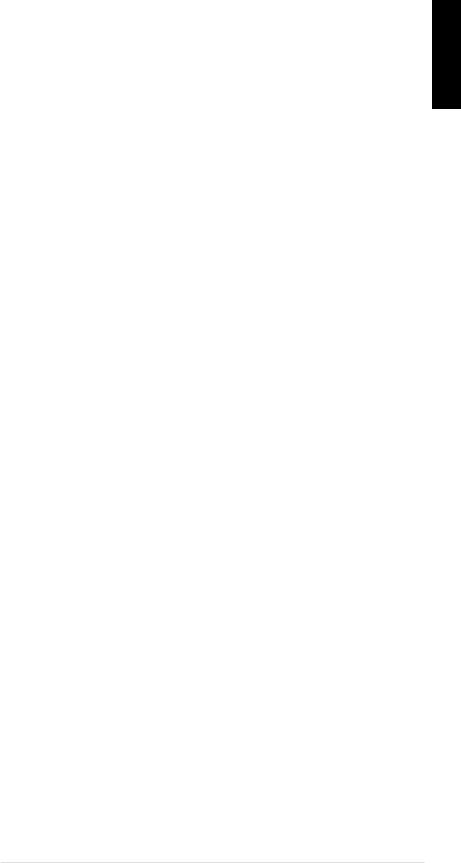
Macrovision Corporation Product Notice
This product incorporates copyright protection technology that is protected by method claims of certain U.S. patents and other intellectual property rights owned by Macrovision Corporation and other rights owners. Use of this copyright protection technology must be authorized by Macrovision Corporation, and is intended for home and other limited viewing uses only unless otherwise authorized by Macrovision Corporation. Reverse engineering or disassembly is prohibited.
<![endif]>English
ASUS CG Series
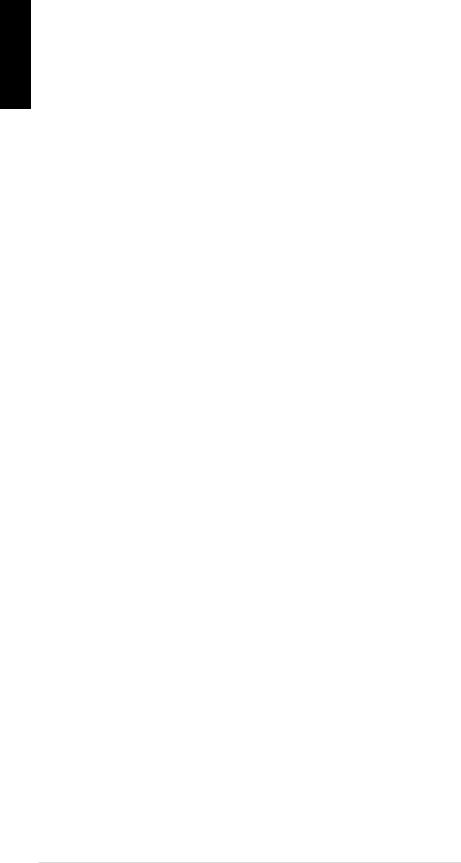
<![endif]>English
Safety information
Your ASUS CG Series is designed and tested to meet the latest standards of safety for information technology equipment. However, to ensure your safety, it is important that you read the following safety instructions.
Setting up your system
•Read and follow all instructions in the documentation before you operate your system.
•Do not use this product near water or a heated source such as a radiator.
•Set up the system on a stable surface.
•Openings on the chassis are for ventilation. Do not block or cover these openings. Make sure you leave plenty of space around the system for ventilation. Never insert objects of any kind into the ventilation openings.
•Use this product in environments with ambient temperatures between 0˚C and 40˚C.
•If you use an extension cord, make sure that the total ampere rating of the devices plugged into the extension cord does not exceed its ampere rating.
Care during use
•Do not walk on the power cord or allow anything to rest on it.
•Do not spill water or any other liquids on your system.
•When the system is turned off, a small amount of electrical current still flows. Always unplug all power, modem, and network cables from the power outlets before cleaning the system.
•If you encounter the following technical problems with the product, unplug the power cord and contact a qualified service technician or your retailer.
•The power cord or plug is damaged.
•Liquid has been spilled into the system.
•The system does not function properly even if you follow the operating instructions.
•The system was dropped or the cabinet is damaged.
•The system performance changes.
ASUS CG Series
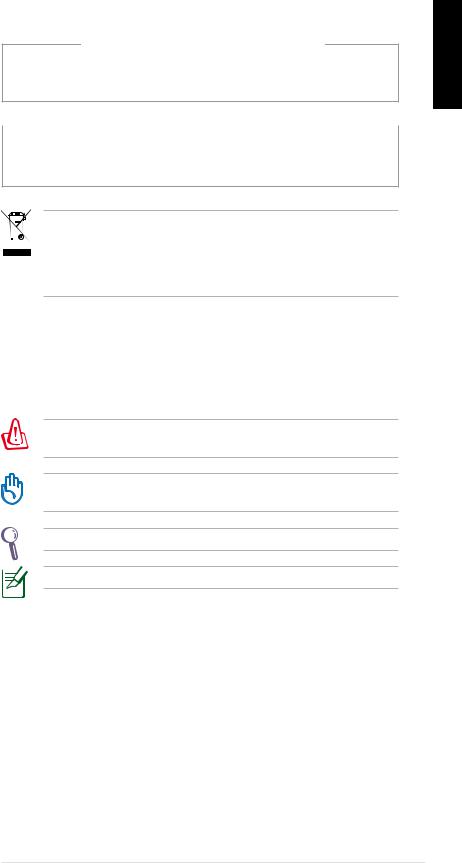
LASER PRODUCT WARNING
CLASS 1 LASER PRODUCT
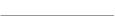 NO DISASSEMBLY
NO DISASSEMBLY 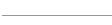 The warranty does not apply to the products that have been disassembled by users
The warranty does not apply to the products that have been disassembled by users
This symbol of the crossed out wheeled bin indicates that the product (electrical, electronic equipment, and mercurycontaining button cell battery) should not be placed in municipal waste. Check local regulations for disposal of electronic products.
Notes for this manual
To make sure that you perform certain tasks properly, take note of the following symbols used throughout this manual.
WARNING: Vital information that you MUST follow to prevent injury to yourself.
IMPORTANT: Instructions that you MUST follow to complete a task.
TIP: Tips and useful information that help you complete a task.
NOTE: Additional information for special situations.
<![endif]>English
ASUS CG Series
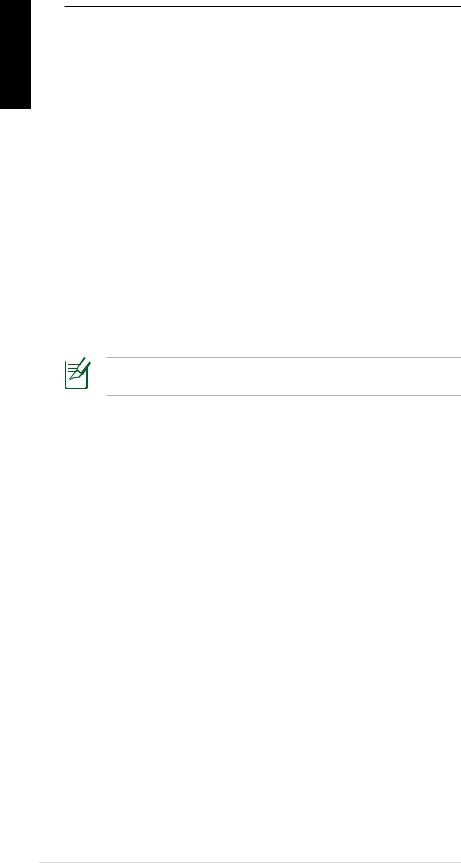
<![endif]>English
Welcome
Congratulations on your purchase of the ASUS CG Series.The package contents of your new system are listed below but may vary with models. ASUS reserves the right to replace components or accessories to provide optimum serviceability.
Contact your retailer if any item is damaged or missing.
Package contents
•ASUS CG Gaming PC x1
•Gaming keyboard (optional) x1
•Gaming mouse (optional) x1
•Gaming mouse pad (optional) x1
•Gaming headset (optional) x1
•Power cord x2
•Support DVD x1
•Recovery DVD x1
•User manual x1
Visit the ASUS website at http://support.asus.com for any updates.
ASUS CG Series
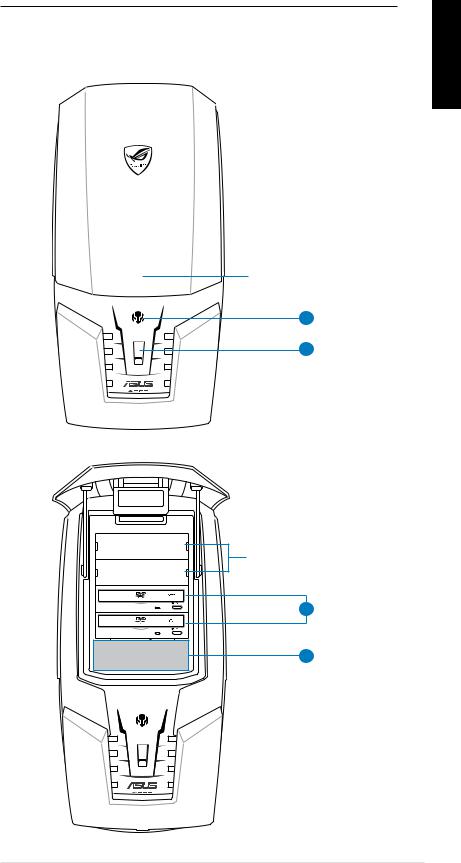
Knowing your system
Front / Rear panel features
Front (Close)
Pull to open the front door
1
2
Front (Open)
Liquid cooler tanks (optional)
3
4
<![endif]>English
ASUS CG Series

Rear I/O ports and features
<![if ! IE]><![endif]>English
|
|
5 |
|
|
|
6 |
|
|
|
7 |
|
|
|
8 |
|
|
|
9 |
|
No. |
Item |
Description |
|
1. |
Power sensor |
Touch to power on the system. |
|
2. |
Fingerprint |
Used for instant and secure user |
|
scanner |
authentication. |
||
|
|||
3. |
Optical drives |
Blu-ray DVD or Super-multi DVD- |
|
RW |
|||
|
|
MS card slot
|
MS Duo card slot |
|
Functions as a card reader for vari- |
|
|
CF/MD card slot |
|
|
|
|
|
ous types of memory card |
|
|
|
|
|
|
|
|
SD/MMC card slot |
|
||
|
|
|
|
|
|
miniSD slot |
|
|
|
4. |
6-pin IEEE |
|
Connects to an IEEE 1394 device |
|
1394a port |
|
such as a digital camcorder. |
|
|
|
|
|
||
|
USB 2.0 ports |
|
Connect to USB devices such as a |
|
|
|
mouse, keyboard, or camera. |
|
|
|
|
|
|
|
|
Headphone |
|
Plug a stereo or headphones into |
|
|
jack |
|
this jack. |
|
|
Microphone |
|
Plug a microphone into this jack. |
|
|
jack |
|
|
|
|
|
|
|
|
|
(Continued on the next page) |
|
||
10 ASUS CG Series
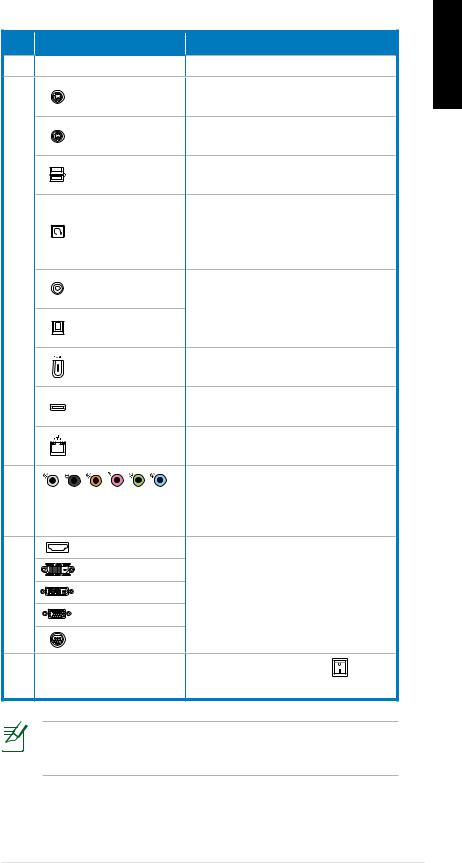
No. |
Item |
Description |
5. |
Air vents |
Allows ventilation. |
|
PS/2 keyboard |
Connects to a PS/2 keyboard. |
|
port (purple) |
|
|
|
|
|
PS/2 mouse |
Connects to a PS/2 mouse. |
|
port (green) |
|
|
|
|
|
USB 2.0 ports |
Connect to USB devices such as |
|
a mouse, keyboard, or camera. |
|
|
|
|
|
|
Press the clear CMOS switch to |
|
Clr CMOS |
clear setup information when |
|
switch |
the system hangs due to over- |
|
|
clocking. |
6.Coaxial S/PDIF
|
Out port |
Connects to an amplifier for |
|
|
Optical S/PDIF |
digital audio output. |
|
|
Out port |
|
|
|
6-pin IEEE |
Connects to an IEEE 1394 device |
|
|
1394a port |
such as a digital camcorder. |
|
|
E-SATA port |
Connects to an external Serial |
|
|
ATA hard disk drive. |
||
|
|
||
|
LAN (RJ-45) |
Plug a network cable into this |
|
|
port |
port. |
|
|
|
Connect to a 7.1(8)-channel |
|
7. |
7.1(8)-channel audio |
speaker system. Refer to page 15 |
|
|
and 16 for setup details. |
||
|
ports |
||
|
|
||
|
HDMI port |
|
|
|
DVI-D port |
|
|
8. |
DVI-I port |
Connect to a TV or monitor with |
|
different video output. |
|||
|
VGA port |
||
|
|
||
|
S-Video port |
|
|
9. |
ASUS Dual Power |
Push the power switch to |
|
power on/off the power supply. |
|||
|
|
*The gray areas contain front/rear panel ports.These ports and their locations may vary, depending on the model of your system.
<![endif]>English
ASUS CG Series 11

<![endif]>English
Setting up your system
Removing the rear rack
Following the arrows’ directions, push the latches to remove the rear rack before connecting any cables.
Reinstalling the rear rack
After necessary cables are properly connected, put the cables through the rack first, and then reinstall the rack back to the chassis.
Connecting display devices
Connecting a display
DVI output
|
DVI cable |
|
|
HDMI output |
|
|
HDMI cable |
DVI-to-HDMI |
Monitor |
|
adapter |
|
|
|
|
VGA output |
|
|
VGA cable |
DVI-to-VGA |
|
|
adapter |
TV |
S-Video output |
|
S-Video cable
Connecting multiple displays
Depending on the number of graphics cards you have installed, you can connect up to six monitors to your system.To connect multiple monitors, follow the steps for connecting to a display.
12 ASUS CG Series
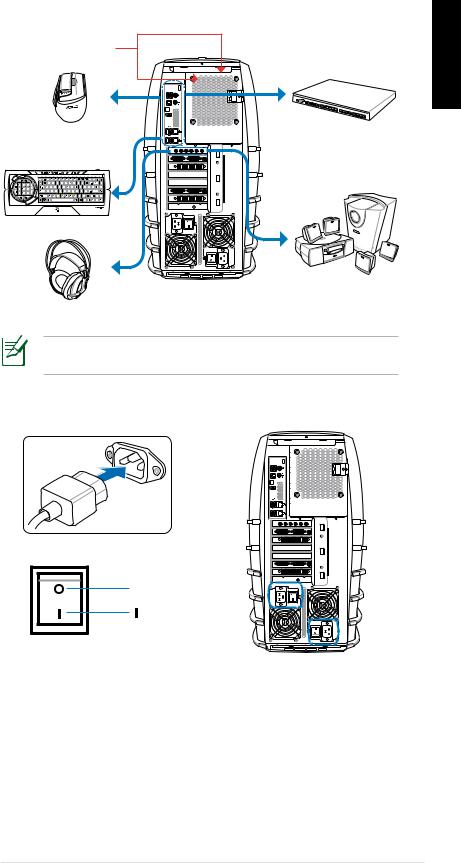
Connecting devices
Do not block or cover these openings.
Gaming mouse
Gaming keyboard
Gaming headset
Network hub/ switch
7.1(8)-channel speaker system
The connected devices are for reference only.The actual bundled devices depend on the model of your system.
Connecting the power supply
 – Off
– Off
– On
Power supply switch
Turning on the system
Push the power supply switch to “  ” (refer to section “connecting the power supply”), and then touch the power sensor to turn on the system.The system features the fingerprint sensor technology, which protects your computer from unauthorized access.
” (refer to section “connecting the power supply”), and then touch the power sensor to turn on the system.The system features the fingerprint sensor technology, which protects your computer from unauthorized access.
Power on your display device to use the ASUS gaming PC.
<![endif]>English
ASUS CG Series 13
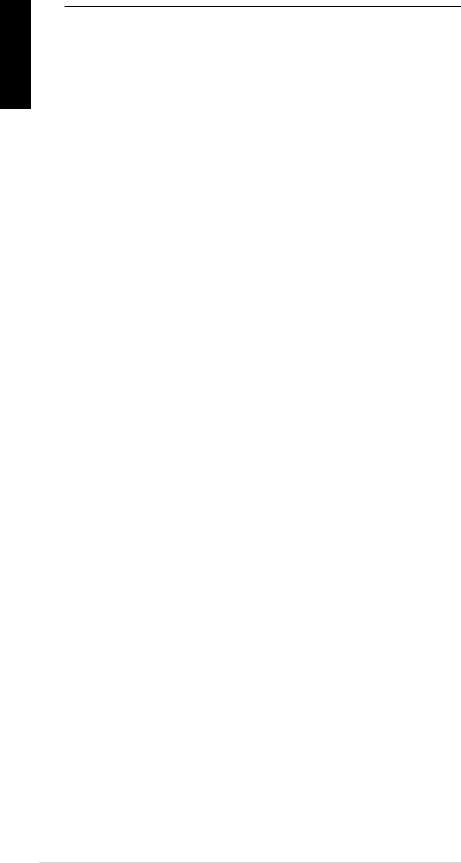
<![endif]>English
Using your system
Using the optical drive
Inserting a disc
1.Place the disc to the optical drive with the label side facing up.
2.Slide the disc into the drive.
Ejecting a disc
1.While the system power is on, press the eject button.
2.Remove the disc from the disc tray.
Using the card reader
Digital cameras and other digital imaging devices use memory cards to store digital picture or media files.The built-in memory card reader on the front panel of your system allows you to read and write to a variety of memory cards drives.
You can place media in one or more of the card slots and use each media independently. Place only one memory card in a slot at one time. Each card slot has its own driver letter and icon which are displayed on the My Computer screen.
14 ASUS CG Series
