Asus C300-CIB, E500-CI, C300-CI Manual




 ® CUW-RM
® CUW-RM
Intel® 810 microATX Motherboard
USER’S MANUAL
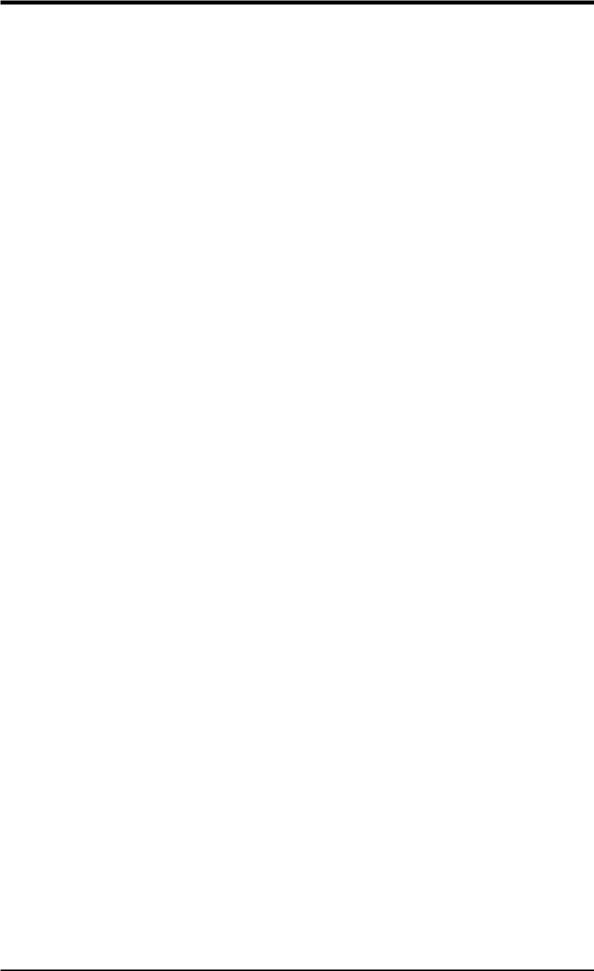
USER'S NOTICE
No part of this manual, including the products and software described in it, may be reproduced, transmitted, transcribed, stored in a retrieval system, or translated into any language in any form or by any means, except documentation kept by the purchaser for backup purposes, without the express written permission of ASUSTeK COMPUTER INC. (“ASUS”).
ASUS PROVIDES THIS MANUAL “AS IS” WITHOUT WARRANTY OF ANY KIND, EITHER EXPRESS OR IMPLIED, INCLUDING BUT NOT LIMITED TO THE IMPLIED WARRANTIES OR CONDITIONS OF MERCHANTABILITY OR FITNESS FOR A PARTICULAR PURPOSE. IN NO EVENT SHALL ASUS, ITS DIRECTORS, OFFICERS, EMPLOYEES OR AGENTS BE LIABLE FOR ANY INDIRECT, SPECIAL, INCIDENTAL, OR CONSEQUENTIAL DAMAGES (INCLUDING DAMAGES FOR LOSS OF PROFITS, LOSS OF BUSINESS, LOSS OF USE OR DATA, INTERRUPTION OF BUSINESS AND THE LIKE), EVEN IF ASUS HAS BEEN ADVISED OF THE POSSIBILITY OF SUCH DAMAGES ARISING FROM ANY DEFECT OR ERROR IN THIS MANUAL OR PRODUCT.
Product warranty or service will not be extended if: (1) the product is repaired, modified or altered, unless such repair, modification of alteration is authorized in writing by ASUS; or (2) the serial number of the product is defaced or missing.
Products and corporate names appearing in this manual may or may not be registered trademarks or copyrights of their respective companies, and are used only for identification or explanation and to the owners’ benefit, without intent to infringe.
•QuickStart and JumperFree are trademarks of ASUSTeK Computer Inc.
•Intel, LANDesk, and Pentium are registered trademarks of Intel Corporation.
•IBM and OS/2 are registered trademarks of International Business Machines.
•XGstudio and SoftSynthesizer are registered trademarks of Yamaha Corporation.
•Symbios is a registered trademark of Symbios Logic Corporation.
•Windows and MS-DOS are registered trademarks of Microsoft Corporation.
•Adobe and Acrobat are registered trademarks of Adobe Systems Incorporated.
The product name and revision number are both printed on the product itself. Manual revisions are released for each product design represented by the digit before and after the period of the manual revision number. Manual updates are represented by the third digit in the manual revision number.
For previous or updated manuals, BIOS, drivers, or product release information, contact ASUS at http://www.asus.com.tw or through any of the means indicated on the following page.
SPECIFICATIONS AND INFORMATION CONTAINED IN THIS MANUAL ARE FURNISHED FOR INFORMATIONAL USE ONLY, AND ARE SUBJECT TO CHANGE AT ANY TIME WITHOUT NOTICE, AND SHOULD NOT BE CONSTRUED AS A COMMITMENT BY ASUS. ASUS ASSUMES NO RESPONSIBILITY OR LIABILITY FOR ANY ERRORS OR INACCURACIES THAT MAYAPPEAR IN THIS MANUAL, INCLUDING THE PRODUCTS AND SOFTWARE DESCRIBED IN IT.
Copyright © 1999 ASUSTeK COMPUTER INC. All Rights Reserved.
Product Name: |
ASUS CUW-RM |
Manual Revision: |
1.01 E487 |
Release Date: |
December 1999 |
|
|
2 |
ASUS CUW-RM User’s Manual |
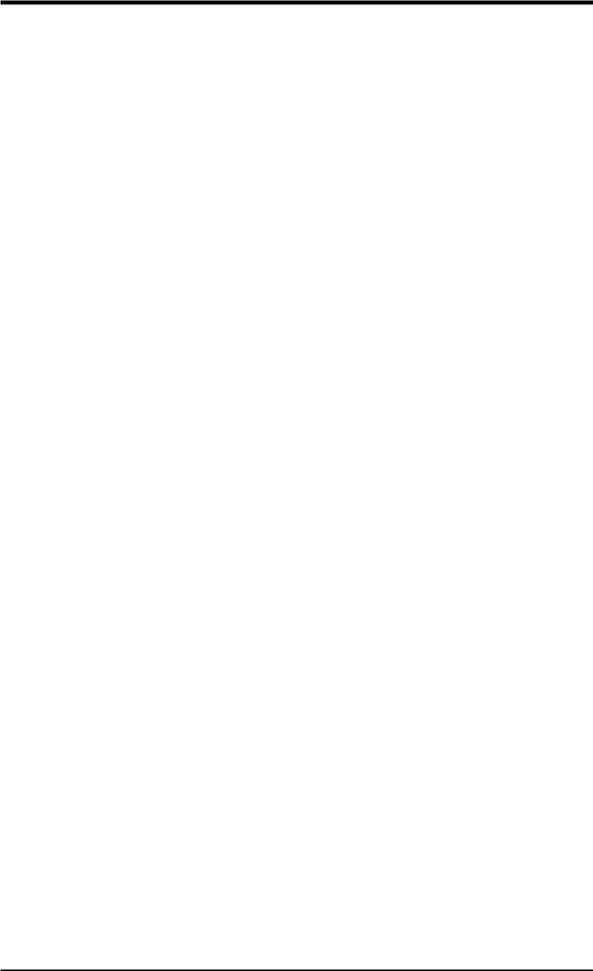
ASUS CONTACT INFORMATION
ASUSTeK COMPUTER INC. (Asia-Pacific)
Marketing
Address: |
150 Li-Te Road, Peitou, Taipei, Taiwan 112 |
Telephone: |
+886-2-2894-3447 |
Fax: |
+886-2-2894-3449 |
Email: |
info@asus.com.tw |
Technical Support
MB/Others (Tel): |
+886-2-2890-7121 (English) |
|
Notebook (Tel): |
+886-2-2890-7122 |
(English) |
Desktop/Server (Tel):+886-2-2890-7123 |
(English) |
|
Fax: |
+886-2-2895-9254 |
|
Email: |
tsd@asus.com.tw |
|
WWW: |
www.asus.com.tw |
|
FTP: |
ftp.asus.com.tw/pub/ASUS |
|
ASUS COMPUTER INTERNATIONAL (America)
Marketing
Address: |
6737 Mowry Avenue, Mowry Business Center, Building 2 |
|
Newark, CA 94560, USA |
Fax: |
+1-510-608-4555 |
Email: |
tmd1@asus.com |
Technical Support
Fax: |
+1-510-608-4555 |
BBS: |
+1-510-739-3774 |
Email: |
tsd@asus.com |
WWW: |
www.asus.com |
FTP: |
ftp.asus.com/Pub/ASUS |
ASUS COMPUTER GmbH (Europe)
Marketing
Address: |
Harkortstr. 25, 40880 Ratingen, BRD, Germany |
Fax: |
+49-2102-442066 |
Email: |
sales@asuscom.de (for marketing requests only) |
Technical Support
Hotline: |
MB/Others: +49-2102-9599-0 Notebook: +49-2102-9599-10 |
Fax: |
+49-2102-9599-11 |
Support (Email): |
www.asuscom.de/de/support (for online support) |
WWW: |
www.asuscom.de |
FTP: |
ftp.asuscom.de/pub/ASUSCOM |
ASUS CUW-RM User’s Manual |
3 |
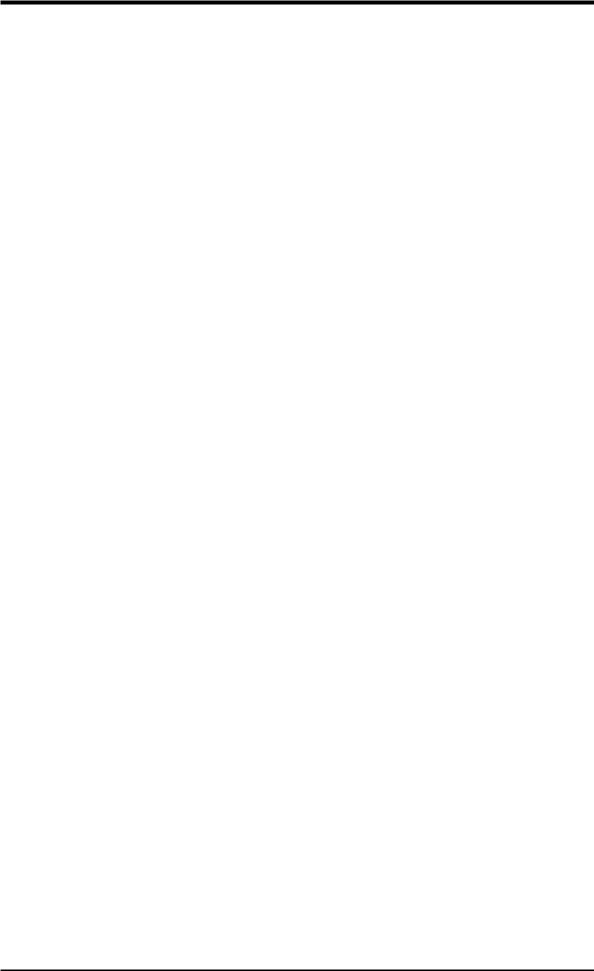
CONTENTS
1. INTRODUCTION ............................................................................. |
7 |
|
1.1 |
How This Manual Is Organized .................................................. |
7 |
1.2 |
Item Checklist ............................................................................. |
7 |
2. FEATURES ........................................................................................ |
8 |
|
2.1 |
The ASUS CUW-RM Motherboard ............................................ |
8 |
|
2.1.1 Specifications ..................................................................... |
8 |
|
2.1.2 Optional Components ........................................................ |
9 |
|
2.1.3 Performance ..................................................................... |
10 |
|
2.1.4 Intelligence ....................................................................... |
11 |
2.2 |
Features and Component Locations .......................................... |
12 |
3. HARDWARE SETUP ..................................................................... |
14 |
|
3.1 |
Motherboard Layout ................................................................. |
14 |
3.2 |
Layout Contents ........................................................................ |
15 |
3.3 |
Hardware Setup Procedure ....................................................... |
17 |
3.4 |
Motherboard Settings ................................................................ |
17 |
3.5 |
System Memory (DIMM) ......................................................... |
24 |
|
3.5.1 General DIMM Notes ...................................................... |
24 |
|
3.5.2 Memory Installation ......................................................... |
25 |
3.6 |
Central Processing Unit (CPU) ................................................. |
26 |
3.7 |
Expansion Cards ....................................................................... |
27 |
|
3.7.1 Expansion Card Installation Procedure ............................ |
27 |
|
3.7.2 Assigning IRQs for Expansion Cards .............................. |
28 |
|
3.7.3 Audio Modem Riser (AMR) Slot .................................... |
30 |
3.8 |
External Connectors .................................................................. |
31 |
3.9 |
Starting Up the First Time ........................................................ |
43 |
4. BIOS SETUP ..................................................................................... |
45 |
|
4.1 |
Managing and Updating Your BIOS ......................................... |
45 |
|
4.1.1 Upon First Use of the Computer System ......................... |
45 |
|
4.1.2 Updating BIOS Procedures .............................................. |
46 |
4.2 |
BIOS Setup Program ................................................................ |
49 |
|
4.2.1 BIOS Menu Bar ............................................................... |
50 |
|
4.2.2 Legend Bar ....................................................................... |
50 |
4.3 |
Main Menu ................................................................................ |
52 |
|
4.3.1 Primary & Secondary Master/Slave ................................ |
53 |
4.4 |
Advanced Menu ........................................................................ |
58 |
|
4.4.1 Chip Configuration .......................................................... |
62 |
|
4.4.2 I/O Device Configuration ................................................ |
64 |
|
4.4.3 PCI Configuration ............................................................ |
66 |
|
4.4.4 Shadow Configuration ..................................................... |
69 |
4 |
ASUS CUW-RM User’s Manual |
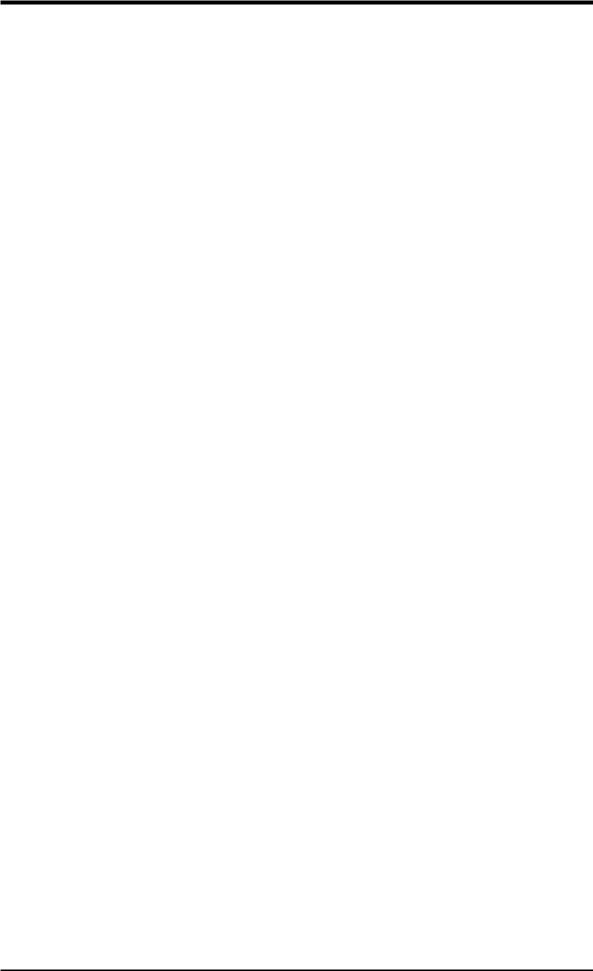
|
CONTENTS |
|
4.5 |
Power Menu .............................................................................. |
70 |
|
4.5.1 Power Up Control ............................................................ |
72 |
|
4.5.2 Hardware Monitor ............................................................ |
74 |
4.6 |
Boot Menu ................................................................................ |
75 |
4.7 |
Exit Menu ................................................................................. |
77 |
5. SOFTWARE SETUP ........................................................................ |
79 |
|
5.1 |
Operating Systems .................................................................... |
79 |
5.2 |
Starting Windows For the First Time ........................................ |
79 |
5.3 |
ASUS Smart Motherboard Support CD .................................... |
81 |
5.4 |
INF Update Utility for 810 Chipset .......................................... |
82 |
5.5 |
VGA Driver Setup .................................................................... |
83 |
5.6 |
Audio Driver Setup ................................................................... |
84 |
5.7 |
Intel Security Driver ................................................................. |
85 |
5.8 |
LDCM Local Setup ................................................................... |
86 |
5.9 |
LDCM Administrator Setup ...................................................... |
88 |
5.10 ASUS PC Probe ........................................................................ |
91 |
|
5.11 |
ASUS LiveUpdate .................................................................... |
92 |
5.12 YAMAHA S-YXG50 ................................................................ |
93 |
|
5.13 YAMAHA XGStudio ................................................................ |
94 |
|
5.14 |
PC-cillin 98 ............................................................................... |
94 |
5.16 |
Uninstalling Programs .............................................................. |
96 |
5.15 Adobe Acrobat Reader V4.0 ..................................................... |
97 |
|
6. SOFTWARE REFERENCE ............................................................ |
99 |
|
6.1 |
Display Properties ..................................................................... |
99 |
6.2 |
ASUS PC Probe ...................................................................... |
103 |
6.3 |
ASUS LiveUpdate .................................................................. |
108 |
6.4 |
Using Yamaha XGstudio Player ............................................. |
109 |
6.5 |
Using Yamaha XGstudio Mixer .............................................. |
110 |
6.6 |
Hardware Information ............................................................. |
112 |
7. APPENDIX ...................................................................................... |
113 |
|
7.1 |
PCI-L101 Fast Ethernet Card ................................................. |
113 |
7.2 |
Modem Riser ........................................................................... |
115 |
7.3 |
Glossary .................................................................................. |
117 |
ASUS CUW-RM User’s Manual |
5 |
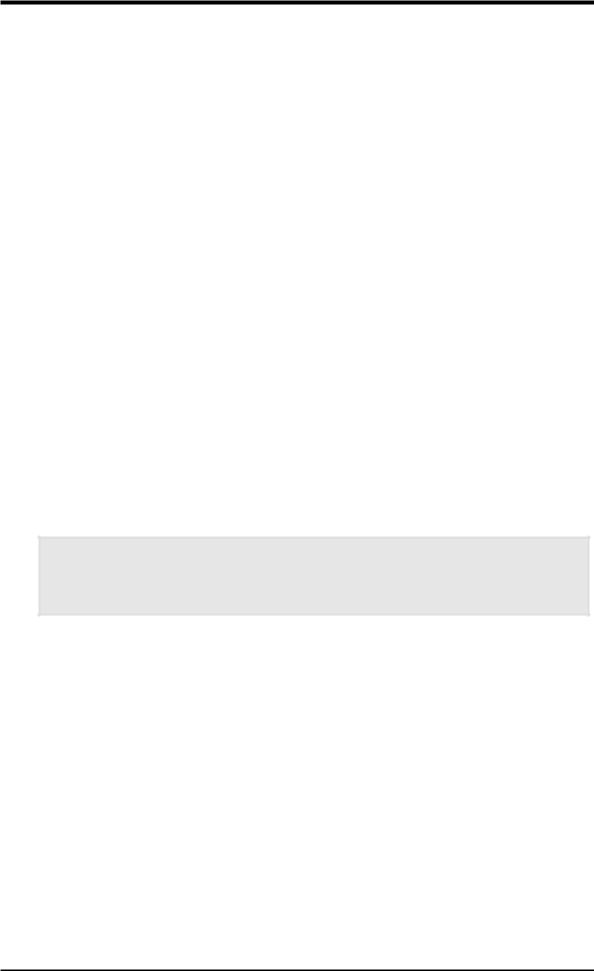
FCC & DOC COMPLIANCE
Federal Communications Commission Statement
This device complies with FCC Rules Part 15. Operation is subject to the following two conditions:
•This device may not cause harmful interference, and
•This device must accept any interference received, including interference that may cause undesired operation.
This equipment has been tested and found to comply with the limits for a Class B digital device, pursuant to Part 15 of the FCC Rules. These limits are designed to provide reasonable protection against harmful interference in a residential installation. This equipment generates, uses and can radiate radio frequency energy and, if not installed and used in accordance with manufacturer's instructions, may cause harmful interference to radio communications. However, there is no guarantee that interference will not occur in a particular installation. If this equipment does cause harmful interference to radio or television reception, which can be determined by turning the equipment off and on, the user is encouraged to try to correct the interference by one or more of the following measures:
•Re-orient or relocate the receiving antenna.
•Increase the separation between the equipment and receiver.
•Connect the equipment to an outlet on a circuit different from that to which the receiver is connected.
•Consult the dealer or an experienced radio/TV technician for help.
WARNING! Any changes or modifications to this product not expressly approved by the manufacturer could void any assurances of safety or performance and could result in violation of Part 15 of the FCC Rules.
Reprinted from the Code of Federal Regulations #47, part 15.193, 1993. Washington DC: Office of the Federal Register, National Archives and Records Administration, U.S. Government Printing Office.
Canadian Department of Communications Statement
This digital apparatus does not exceed the Class B limits for radio noise emissions from digital apparatus set out in the Radio Interference Regulations of the Canadian Department of Communications.
This Class B digital apparatus complies with Canadian ICES-003.
Cet appareil numérique de la classe B est conforme à la norme NMB-003 du Canada.
6 |
ASUS CUW-RM User’s Manual |
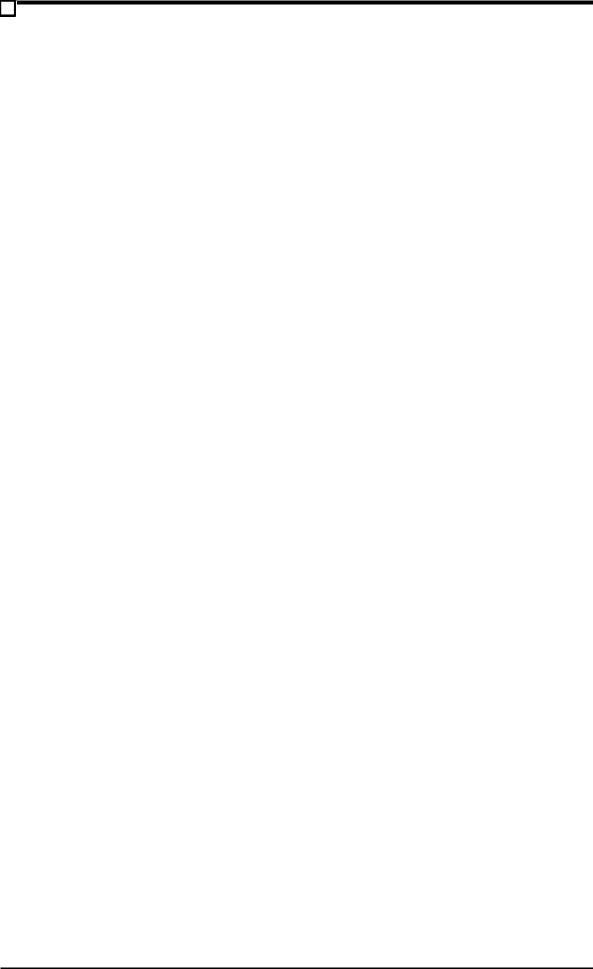
1.INTRODUCTION
1.1How This Manual Is Organized
This manual is divided into the following sections:
1) |
INTRODUCTION |
Manual information and checklist |
2) |
FEATURES |
Product information and specifications |
3) HARDWARE SETUP |
Instructions on setting up the motherboard |
|
4) |
BIOS SETUP |
Instructions on setting up the BIOS software |
5) |
SOFTWARE SETUP |
Instructions on setting up the included software |
6) |
SOFTWARE REFERENCE |
Reference material for the included software |
7) |
APPENDIX |
Optional items and general reference |
1.2 Item Checklist
Check that your package is complete. If you discover damaged or missing items, please contact your retailer.
(1) ASUS Motherboard
(1)40-pin 80-conductor ribbon cable for internal UltraDMA/66 or UltraDMA/ 33 IDE drives
(1) Ribbon cable for (1) 5.25” and (2) 3.5” floppy disk drives
(1) Serial COM2 connector with bracket
(1) Bag of spare jumper caps
(1) Support CD with drivers and utilities
(1) This Motherboard User’s Manual
LCD connector with bracket (for LCD model only)
ASUS IrDA-compliant infrared module (optional)
ASUS consumer infrared set (optional)
ASUS PCI-L101 Wake-On-LAN 10/100 ethernet card (optional)
1.INTRODUCTION |
Sections/Checklist |
|
|
ASUS CUW-RM User’s Manual |
7 |
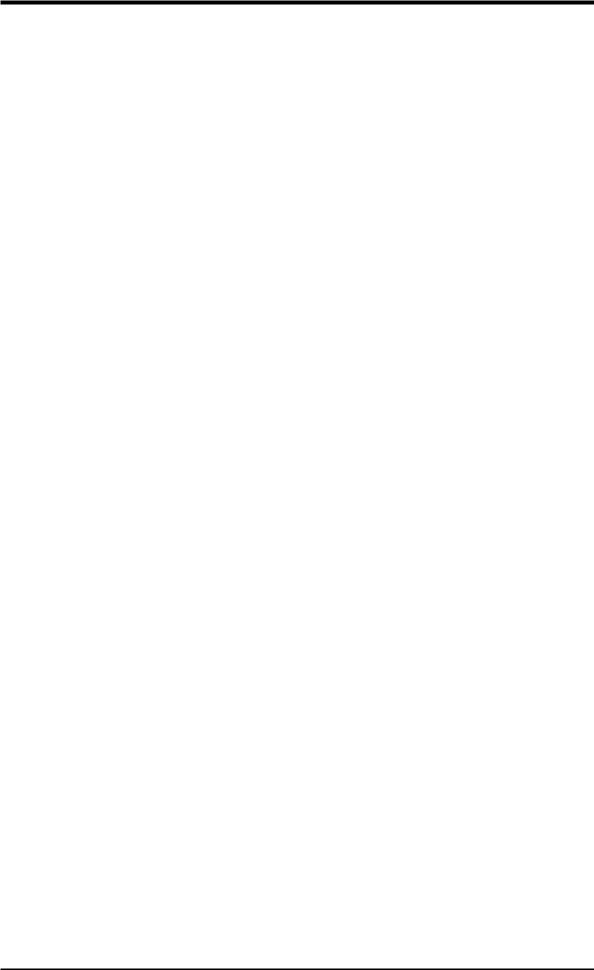
Specifications |
2.FEATURES |
|
|
2.FEATURES
2.1The ASUS CUW-RM Motherboard
The CUW-RM motherboard from ASUS is carefully designed for the demanding PC user who wants many smart features in a small package.
2.1.1 Specifications
•Latest Intel Processor Support!
Intel Pentium III E |
100MHz FSB, Coppermine core |
FC-PGA |
Intel Celeron |
66MHz FSB, Mendocino core |
PPGA |
•Intel 810 Chipset! Features 100/66MHz FSB Intel 810 chipset with the Accelerated Hub Architecture, which provides direct connections between the 810 chipset and subsystems such as IDE controllers, USB controllers, and PCI addon cards.
•Multi-Cache! Supports processors with 256, 128, or 0KB Pipelined Burst Level 2 Cache.
•Integrated Graphics! Controller supports 3D hyper pipelined architecture, parallel data processing and compression, precise pixel interpolation, full 2D hardware acceleration, and motion video acceleration.
•ASUS Graphics Driver! You can gain about 12% performance over that of the standard graphics driver (2D high-end graphics WinMark) using ASUS’ custom graphics driver. ASUS custom graphics driver also provides more features and provides selection of higher refresh rates and resolutions.
•Versatile Memory Support! DRAM controller supports asymmetrical addressing and three DIMM sockets support Intel PC100-compliant SDRAMs (16, 32, 64, 128, or 256MB) up to 512MB. (supports a maximum of 4 sides)
• JumperFree™ Mode! Allows processor settings and easy overclocking of frequency and Vcore voltage all through BIOS setup when JumperFree™ mode is enabled. Easy-to-use DIP switches instead of jumpers are included in case you want to manually adjust the processor’s external frequency.
•Smart Slots! Provides three 32-bit PCI (rev 2.2) expansion slots. PCI supports up to 133MB/s maximum throughput. Each PCI slot can support a Bus Master PCI card (such as SCSI or LAN cards).
•Latest Low Pin Count Multi-I/O: Provides two high-speed UART compatible serial ports and one parallel port with EPP and ECP capabilities.
•Integrated IDE! Controller supports UltraDMA/66 up to 66MB/s, UltraDMA/ 33 up to 33MB/s, and PIO Mode 4 up to 17MB/s.
•Peripheral Wake-Up! Supports Wake-On-LAN, Wake-On-Ring, Keyboard Wake-Up, and BIOS Wake-Up.
•AMR Slot! Audio Modem Riser slot supports a very affordable audio and/or modem riser card.
8 |
ASUS CUW-RM User’s Manual |
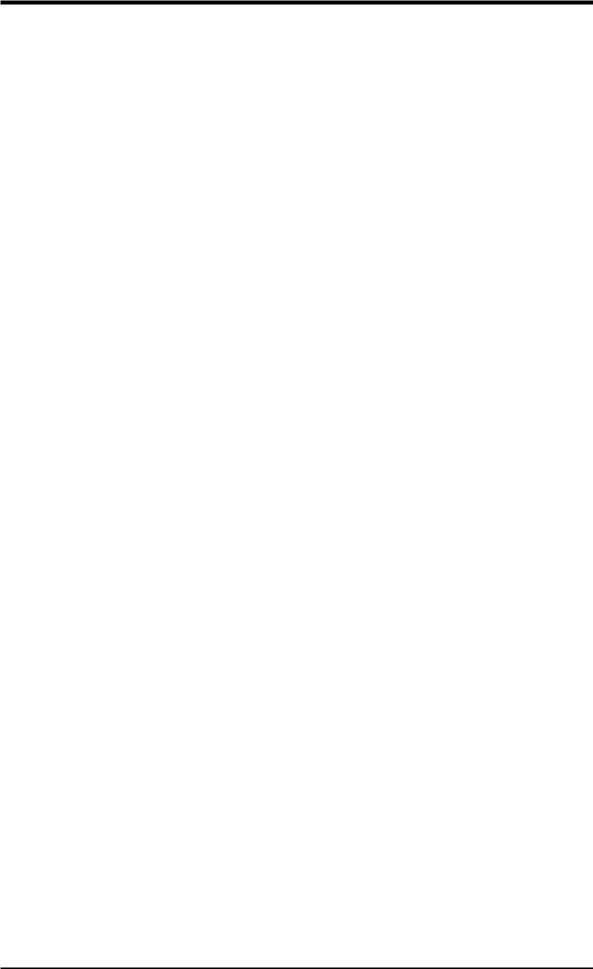
2.FEATURES
•Around-the-Clock Intrusion Detection! Supports chassis intrusion monitoring through the ASUS ASIC. The onboard battery supports detection even when normal power is removed and through a new design, battery drain is even lower than the RTC used for keeping time!
•Firmware Hub! Provides security and other latest power computing features.
•Monitoring for your PC’s Health! Provided ASUS PC Probe or Intel LDCM allows PC health monitoring.
•Enhanced ACPI & Anti-Boot Virus Protection! Programmable BIOS (Flash EEPROM), offering enhanced ACPI for Windows 98 compatibility, built-in firm- ware-based virus protection, and autodetection of most devices for virtually automatic setup.
•Smart BIOS! 4Mbit firmware gives a new easy-to-use interface which provides more control and protection over the motherboard. Provides Vcore and CPU/ SDRAM frequency adjustments, boot block write protection, and HD/SCSI/MO/ ZIP/CD/Floppy boot selection. Hardware random number generator supports new security software for data protection and secured Internet transactions.
2.1.2 Optional Components
The following onboard components are optional at the time of purchase:
•Smart Audio! Software Audio and Hardware AC’97 V2.1 Codec compliant, Analog Device’s 3D sound circuitry, sample rate conversion from 7kHz to 48kHz.
•Space Savings! Digital Flat Panel (DFP) Interface gives a direct digital connection for connecting a digital flat panel (analog flat panel must be connected to the VGA-out connector) to your PC. This interface transmits sharp, bright images by eliminating digital-to-analog and analog-to-digital conversions, which can accumulate noise and degrade image quality.
•No Messy Wires! Integrated Consumer IR and Standard IR supports an optional remote control package for wireless interfacing with external peripherals, personal gadgets, or an optional remote controller.
2.FEATURES |
OptionalComponents |
|
|
ASUS CUW-RM User’s Manual |
9 |
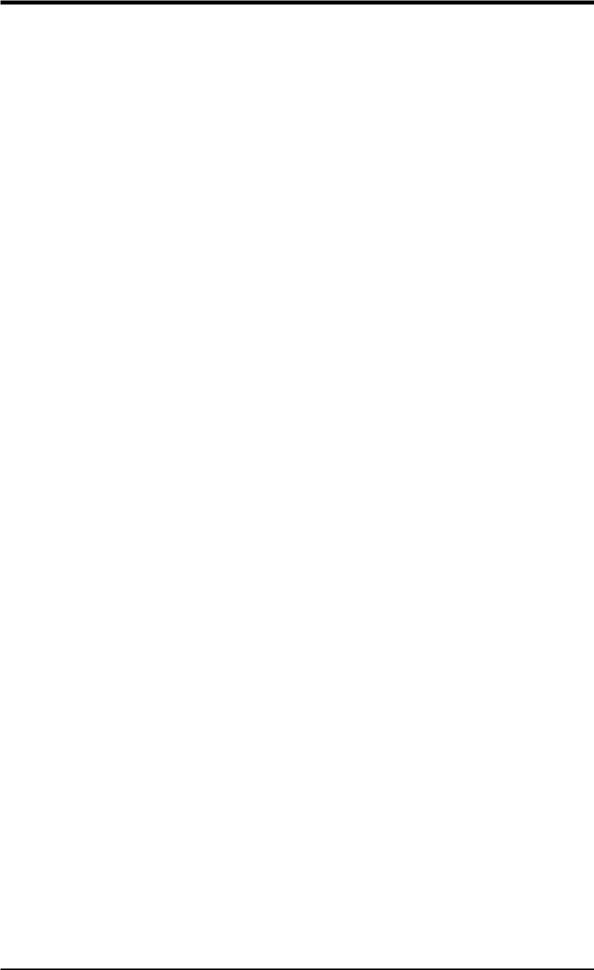
Performance |
2.FEATURES |
|
|
2.FEATURES
2.1.3Performance
•UltraPerformance! Onboard IDE Bus Master controller with two connectors that support four IDE devices in two channels. Supports UltraDMA/66, UltraDMA/ 33 (IDE DMA Mode 2), PIO Modes 3 & 4, and supports Enhanced IDE devices, such as Tape Backup, CD-ROM, CD-R/RW, and LS-120 drives.
•Double or Quadruple the IDE Transfer Speed! IDE transfers using UltraDMA/ 33 Bus Master IDE can handle rates up to 33MB/s and up to 66MB/s using UltraDMA/66 technology. The best of all is that these new technology is compatible with existing ATA-2 IDE specifications so there is no need to upgrade current IDE devices or cables.
•Concurrent PCI! Concurrent PCI optimizes system performance with concurrent PCI and CPU bus activities.
•SDRAM Optimized Performance! ASUS smart series motherboards support the new generation memory, Synchronous Dynamic RandomAccess Memory (SDRAM), which increases the data transfer rate to 800MB/s max using PC100-compliant SDRAM.
•ACPI Ready! ACPI (Advanced Configuration and Power Interface) is also implemented on all ASUS smart series motherboards. ACPI provides more Energy Saving Features for future operating systems (OS) supporting OS Direct Power Management (OSPM) functionality. With these features implemented in the OS, PCs can be ready around the clock, yet satisfy all the energy saving standards. To fully utilize the benefits of ACPI, an ACPI-supported OS, such as Windows 98, must be used.
•Suspend and Go! Suspend-To-RAM (STR) provides maximum power savings
as an alternative to leaving the computer ON and QuickStart™ so that you do not fall asleep waiting for system bootup. (STR requires OS support)
•New Compliancy! Both the BIOS and hardware levels of the motherboard meet PC’99 compliancy. The new PC’99 requirements for systems and components are based on the following high-level goals: Support for Plug and Play compatibility and power management for configuring and managing all system components, and 32-bit device drivers and installation procedures for Windows 95/98/NT. Colorcoded connectors and descriptive icons make identification easy as required by PC’99.
•HighestAudio Quality! AC’97 DAC/ADC built into the audio codec reduces noise to improve audio quality and performance for a SNR (signal to noise ratio) of +90dB. These features greatly improve voice synthesis and recognition.
•Extreme Graphics! The integrated motion compensation allows for smooth MPEG1 or MPEG2 video playback. Fast 3D graphics engine allows for an exciting gameplay experience.
10 |
ASUS CUW-RM User’s Manual |
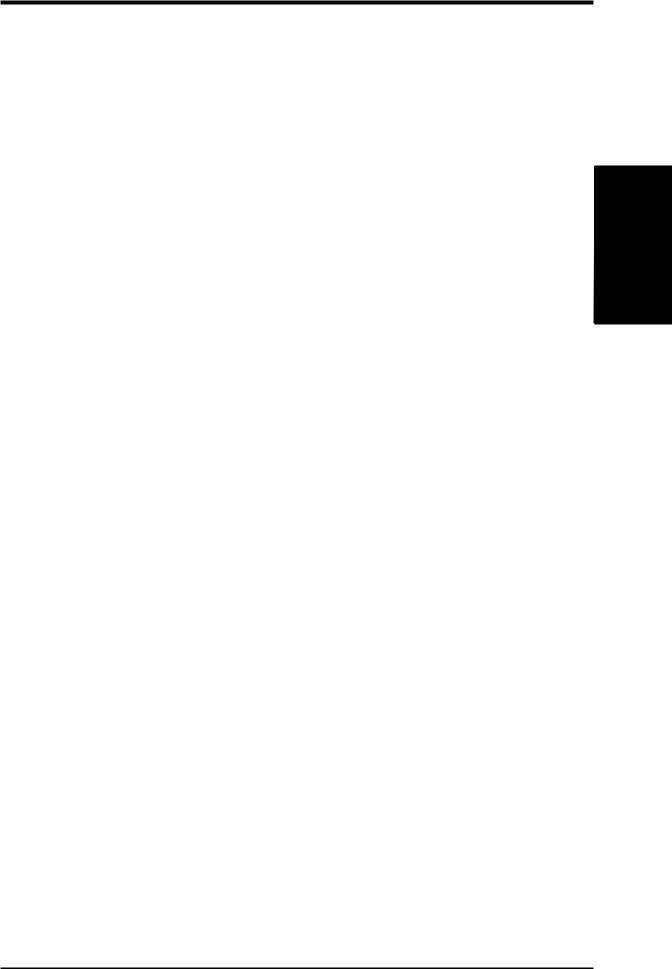
2.FEATURES
2.1.4Intelligence
•Fan Status Monitoring and Alarm! To prevent system overheat and system damage, the CPU, power supply, and system fans can be monitored for RPM and failure. All the fans are set for its normal RPM range and alarm thresholds.
•Temperature Monitoring and Alert! To prevent system overheat and system damage, this motherboard supports processor thermal sensing and auto-protec- tion.
•Voltage Monitoring and Alert! System voltage levels are monitored to ensure stable current to critical motherboard components. Voltage specifications are more critical for future processors, so monitoring is necessary to ensure proper system configuration and management.
•System Resources Alert! Today’s operating systems such as Windows 98, Windows NT, and OS/2, require much more memory and hard drive space to present enormous user interfaces and run large applications. The system resource monitor will warn the user before the system resources are used up to prevent possible application crashes. Suggestions will give the user information on managing their limited resources more efficiently.
•Dual Function Power Button! Through the BIOS, the power button can be defined as the “Standby” (a.k.a. Suspend or Sleep) button or as the Soft-Off (see ATX Power Switch Lead in 3.8 External Connectors for more information) button. Regardless of the setting, pushing the power button for more than 4 seconds will enter the Soft-Off mode.
•Remote Ring On (requires modem)! This allows a computer to be turned on remotely through an internal or external modem. With this benefit on-hand, users can access any information from their computers from anywhere in the world!
•Message LED (requires ACPI OS support)! Chassis LEDs now act as information providers. Through the way a particular LED illuminates, the user can determine the stage the computer is in. A simple glimpse provides useful information to the user.
•Peripheral Power Up! Keyboard or Mouse power up can be enabled or disabled through BIOS setup to allow the computer to be powered ON using your keyboard or mouse.
FEATURES.2 |
Intelligence |
ASUS CUW-RM User’s Manual |
11 |
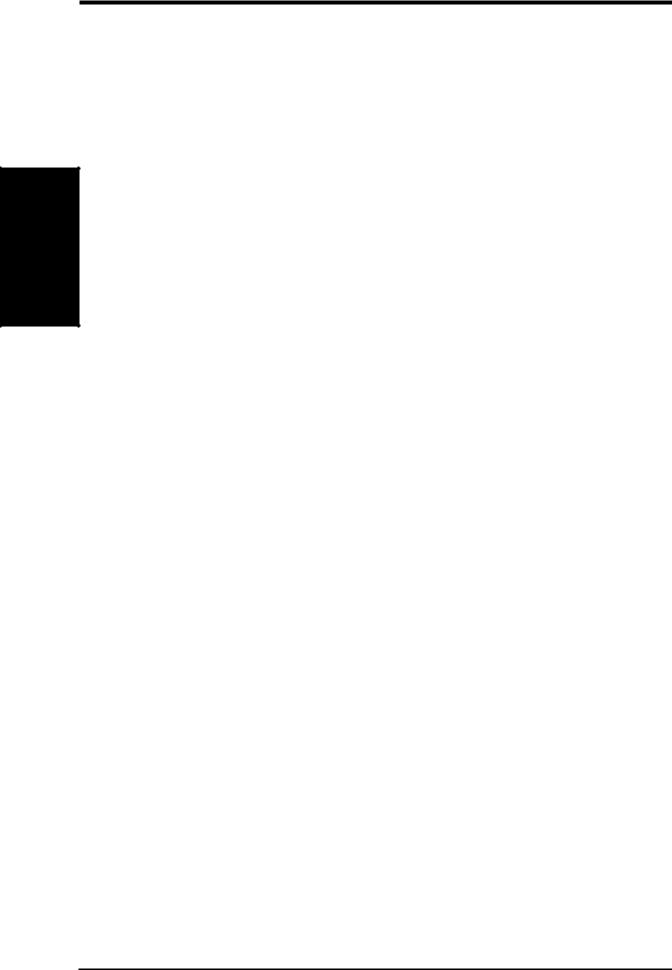
2MB
FEATURES .Components
2.FEATURES
2.2CUW-RM Motherboard Components
See opposite page for locations.
|
|
|
Location |
|
Processor Support |
Socket 370 for Coppermine/Mendocino Processors |
................ |
3 |
|
|
Feature Setting DIP Switches ................................................... |
|
7 |
|
|
66MHz to 150MHz bus support (32 external clock settings) |
|
||
Chipsets |
Intel 810 Integrated Graphics Chipset ...................................... |
|
4 |
|
|
Graphics Memory Controller Hub (GMCH0) |
|
9 |
|
|
Intel I/O Controller Hub (ICH) ................................................ |
|
||
|
4Mb Firmware Hub (FWH) ................................................... |
|
16 |
|
|
Low Pin Count Multi-I/O Chipset .......................................... |
|
12 |
|
Main Memory |
Maximum 512MB support |
|
5 |
|
|
3 DIMM Sockets ...................................................................... |
|
||
|
PC100 SDRAM support |
|
|
|
Expansion Slots |
3 PCI Slots .............................................................................. |
|
15 |
|
|
1 Audio Modem Riser (AMR) Slot ........................................ |
|
18 |
|
System I/O |
2 IDE Connectors (UltraDMA33/66 Support) ......................... |
|
6 |
|
|
1 |
Floppy Disk Driver Connector .............................................. |
|
8 |
|
1 |
Serial COM1 Connector ...................................................... |
|
22 |
|
1 |
Parallel Port Connector ....................................................... |
|
21 |
|
2 USB Connectors .................................................................. |
|
23 |
|
|
1 |
PS/2 Mouse Connector .............................................. |
(Top) 24 |
|
|
1 |
PS/2 Keyboard Connector ................................... |
(Bottom) 24 |
|
|
1 |
Serial Header ......................................................................... |
|
1 |
3D Graphics |
Graphics Memory Controller Hub (GMCH0) |
|
20 |
|
|
1 VGA Monitor Output Connector ......................................... |
|
||
|
TV/Digital LCD Headers ....................................................... |
|
14 |
|
Audio |
AC’97 V2.1 Audio Codec (optional) ...................................... |
|
17 |
|
|
1 |
Joystick/MIDI Connector (on audio model only) |
.... (Top ) 19 |
|
|
1 |
Line Out Connector (on audio model only) ........ |
(Bottom) 19 |
|
|
1 |
Line In Connector (on audio model only) ........... |
(Bottom) 19 |
|
|
1 |
Microphone Connector (on audio model only) ... |
(Bottom) 19 |
|
Network Features |
Wake-On-Ring Connector ...................................................... |
|
11 |
|
|
Wake-On-LAN Connector ...................................................... |
|
13 |
|
Hardware Monitoring System Voltage Monitoring (integrated in ASUS ASIC) ....... |
10 |
|||
|
3 |
Fan Power and Speed Monitoring Connectors |
|
|
Power |
ATX Power Supply Connector ................................................. |
|
2 |
|
Form Factor |
microATX |
|
|
|
12 |
ASUS CUW-RM User’s Manual |
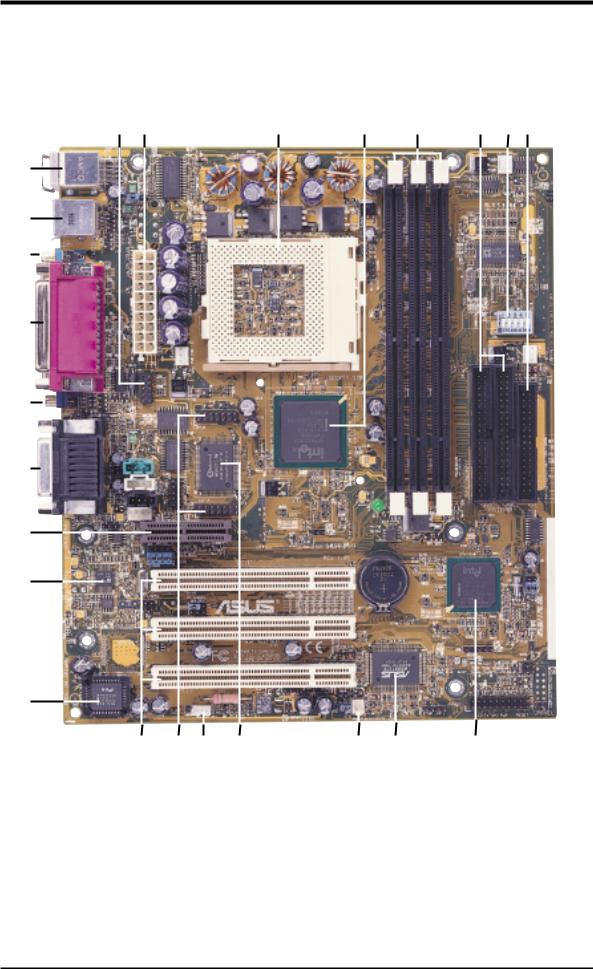
2.FEATURES
2.3CUW-RM Component Locations
1 |
2 |
3 |
4 |
5 |
6 |
7 8 |
24
23
22
21
20
19
18
17
16
15 14 13 |
12 |
11 |
10 |
9 |
2.FEATURES |
ComponentLocations |
|
|
ASUS CUW-RM User’s Manual |
13 |
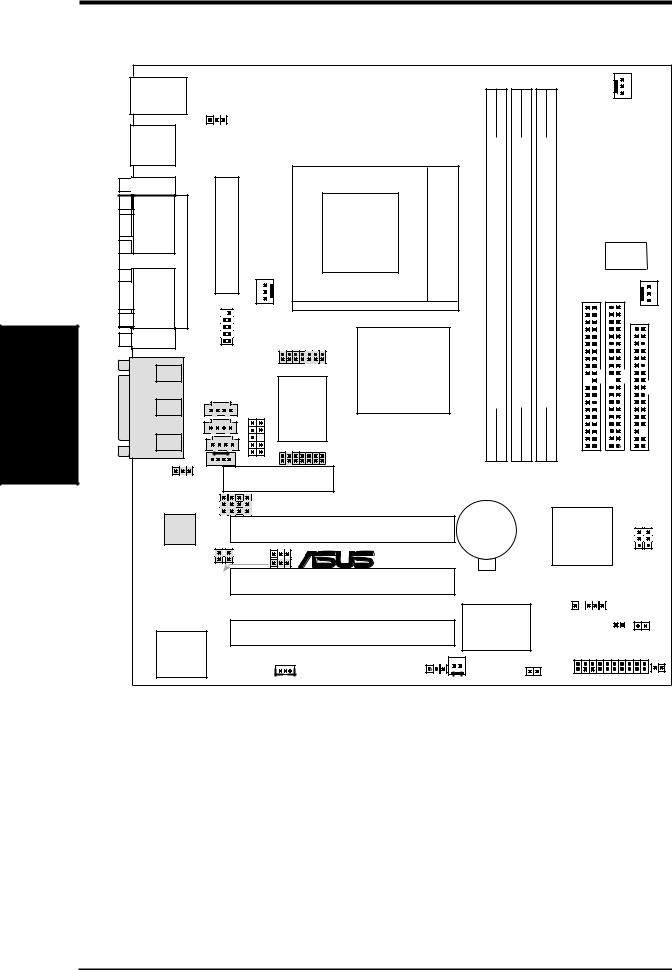
Layout Motherboard
H/W .3 SETUP
3.HARDWARE SETUP
3.1Motherboard Layout
PS/2 |
|
|
|
|
|
|
|
|
|
|
|
|
|
T: Mouse |
|
|
|
|
|
|
|
|
|
|
CPU_FAN |
||
B: Keyboard |
|
VIO |
|
|
|
|
|
|
|
|
|||
|
|
|
|
|
|
|
|
|
|
|
|
|
|
USB |
|
ConnectorPowerATX |
|
|
168bit,-(64/72-pin module) |
168bit,-(64/72-pin module) |
168bit,-(64/72-pin module) |
|
|
||||
PORTPARALLEL |
|
|
|
|
|
|
|||||||
T: Port1 |
|
|
|
|
|
|
|
|
|
|
|
|
|
B: Port2 |
|
|
|
|
|
|
|
|
|
|
|
|
|
COM1 |
|
|
|
|
|
|
|
|
|
|
|
|
|
|
|
|
|
|
|
|
|
|
|
|
|
DIP Switches |
|
|
|
|
|
|
|
|
|
|
|
|
|
DSW |
|
|
|
|
|
Socket 370 |
|
|
|
|
|
|
CHA_FAN |
||
|
|
|
PWR_FAN |
|
1 |
2 |
3 |
|
|
||||
VGA |
|
COM2 |
|
Graphics & |
Socket |
Socket |
Socket |
|
|
||||
GAMEAUDIO |
|
|
IRCON |
LCDTV0 |
Intel 810 |
DIMM |
DIMM |
DIMM |
SecondaryIDE |
|
|||
In |
CD |
LCDTV1 |
|
|
|||||||||
|
Line |
|
|
|
Memory |
|
|
|
|
|
|
|
|
|
Out |
|
|
|
|
|
|
|
|
|
|
|
|
|
|
|
VIDEO |
|
Controller |
|
|
|
|
|
|
|
|
|
Line |
|
|
Super |
Hub |
|
|
|
|
|
|
|
|
|
In |
|
|
I/O |
|
|
|
|
|
|
|
|
|
|
|
AUX |
|
|
|
|
|
|
|
|
|
|
|
|
Mic |
|
|
|
|
|
|
|
|
|
|
|
|
|
|
|
|
|
|
|
|
|
|
|
|
|
|
|
|
|
|
|
|
0 1 |
|
|
3 |
|
Primary IDE |
FLOPPY |
|
|
|
TAD |
|
|
|
Row 0 |
1 |
2 |
3 |
2 |
|||
|
|
|
|
|
|
|
|||||||
|
|
|
|
|
|
|
|
|
|
|
|
|
|
|
MIC2 |
|
Audio Modem Riser |
|
|
|
|
|
|
|
|
||
|
|
|
|
(AMR) |
|
|
|
|
|
|
|
|
|
|
|
|
Audio Codec |
CUW-RM |
|
|
|
|
|
|
|
|
|
|
|
|
Setting |
|
|
|
|
|
|
|
|
||
Audio |
PCI Slot 1 |
|
CR2032 3V |
|
Intel I/O |
|
|
|
|
Codec |
|
Lithium Cell |
|
Controller |
|
|
|
||
|
|
|
|
CMOS Power |
|
|
|
|
|
SPDO |
PCI3VSBSEL |
® |
|
|
|
Hub (ICH) |
MDSAFE |
REBOOT |
|
SPDI |
|
|
|
|
|
|
|||
|
|
|
|
|
|
|
|
||
AUDIOEN |
PCI Slot 2 |
|
|
|
|
|
|
|
|
|
|
|
|
SMB |
|
|
|
||
|
|
|
|
|
|
|
NO |
|
|
|
|
|
|
ASUS |
|
|
|
|
|
|
|
|
|
|
|
|
|
|
|
Hub |
WOL_CON |
|
|
ASIC |
JTPWR |
Clear CMOS |
|
|
IDELED |
4Mbit |
PCI Slot 3 |
|
with Hardware |
(R191) ACHA |
|
||||
|
Monitor |
|
|
||||||
Firmware |
|
|
|
|
PANEL |
|
|
|
|
|
|
|
|
|
|
|
|
||
|
|
|
|
WOR |
|
|
|
|
|
(FWH) |
|
|
JEN |
|
|
|
|
|
|
NOTE: Grayed items are optional at the time of purchase.
14 |
ASUS CUW-RM User’s Manual |
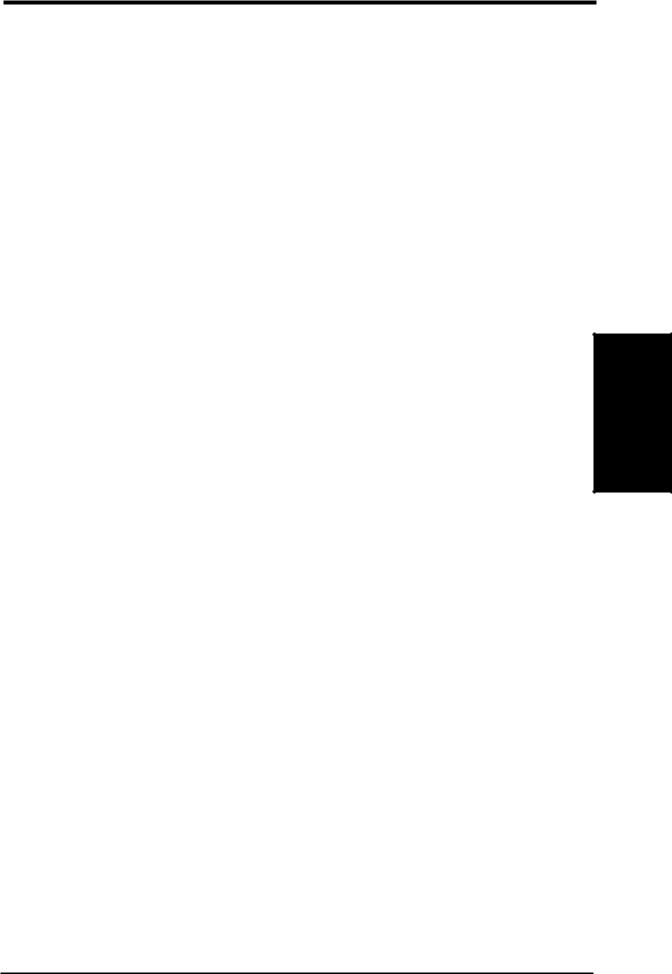
3.HARDWARE SETUP
3.2Layout Contents
Motherboard Settings |
|
|
|
1) |
JEN |
p.18 |
JumperFree™ Mode (Enable/Disable) |
2) |
VIO |
p.18 |
I/O Voltage Setting (Normal/+3.66V) |
3) |
CODEC |
p.19 |
Onboard Audio Codec Setting (Enable/Disable) |
4) |
PCI3VSEL |
p.20 |
PCI 3Volt Setting (Enable 3 VSB/Disable 3 VSB) |
5) |
SAFE_MD |
p.20 |
Safe Mode (Enable/Disable) |
6) |
NO_REBOOT |
p.21 |
Automatic Timeout Reboot (Enable/Disable) |
7) |
DSW |
p.22 |
CPU External Clock Frequency Setting |
Expansion Slots
1) |
DIMM1, DIMM2, DIMM3 |
p.25 |
168-Pin DIMM Memory Support |
2) |
Socket 370 |
p.26 |
Central Processing Unit (CPU) Socket |
4) |
PCI1, PCI2, PCI3 |
p.29 |
32-bit PCI Bus Expansion Slots |
5) |
AMR |
p.30 |
Audio Modem Riser Slot |
Connectors
1) |
PS2KBMS |
p.31 |
PS/2 Mouse Connector (6-pin female) |
2) |
PS2KBMS |
p.31 |
PS/2 Keyboard Connector (6-pin female) |
3) |
USB |
p.32 |
Universal Serial Bus Ports 1 & 2 (Two 4-pin female) |
4) |
PRINTER |
p.32 |
Parallel Port Connector (25-pin female) |
5) |
COM1 |
p.32 |
Serial Port COM1 Connector (9-pin male) |
6) |
VGA |
p.33 |
Monitor (VGA) Output Connector (15-pin female) |
7) |
GAME_AUDIO |
p.33 |
Joystick/MIDI Connector (15-pin female) |
8) |
GAME_AUDIO |
p.33 |
Audio Port Connectors (Three 1/8” female) |
9) |
PRIMARY/SECONDARY |
p.34 |
Primary/Secondary IDE Connectors (Two 40-1pins) |
10) |
FLOPPY |
p.34 |
Floppy Disk Drive Connector (34-1pins) |
11) |
WOL_CON |
p.35 |
Wake-On-LAN Connector (3 pins) |
12) |
WOR |
p.35 |
Wake-On-Ring Connector (2 pins) |
13) |
IDELED |
p.36 |
IDE Activity LED Lead (2 pins) |
14) |
CHA_, CPU_, PWR_FAN |
p.36 |
Chassis, CPU, Power Supply Fan Connectors (Three 3-pin) |
15) |
IR_CON |
p.37 |
Infrared Module Connectors (10-1 pins) |
16) |
COM2 |
p.37 |
Serial Port COM2 Header (10-1 pins) |
17) |
SMB |
p.38 |
SMBus Connector (5-1 pins) |
18) |
LCDTV0/LCDTV1 |
p.38 |
LCD-TV Headers (Two 14 pins) (optional) |
19) |
TAD, AUX, VIDEO, CD |
p.39 |
Internal Audio Connectors (Four 4-pins) |
20) |
MIC2 |
p.39 |
Internal Microphone Connector (3 pins) |
21) |
ACHA |
p.40 |
Chassis Intrusion Lead (2-pins) |
22) |
ATXPWR |
p.40 |
ATX Power Supply Connector (20 pins) |
Layout Contents
3. H/W SETUP
ASUS CUW-RM User’s Manual |
15 |
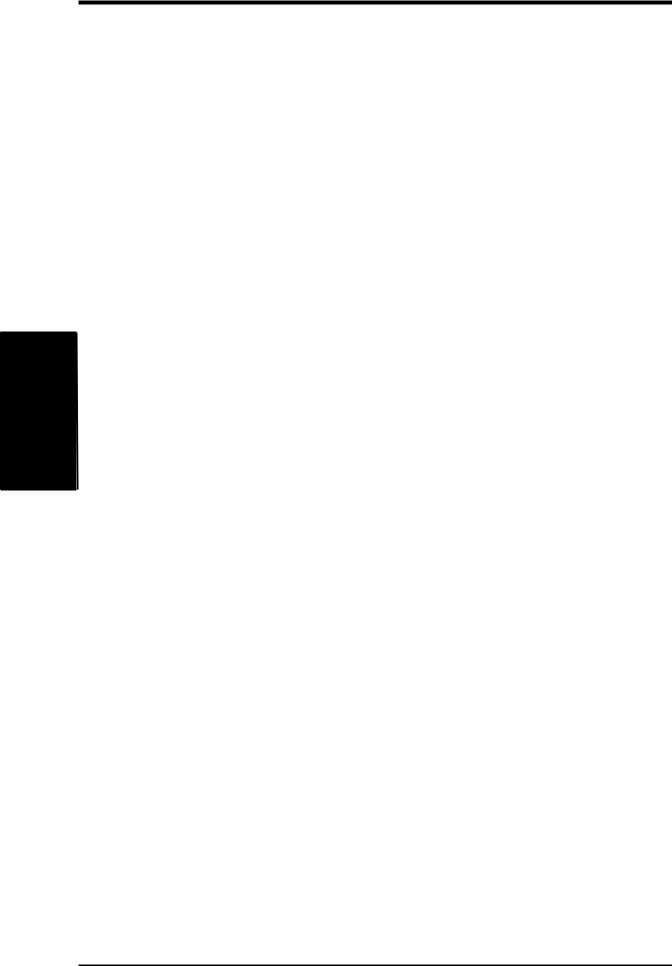
3. HARDWARE SETUP
23) |
JTPWR |
p.41 |
Thermal Sensor Connector (2 pins) |
24) |
PLED (PANEL) |
p.42 |
System Power LED Lead (3-1 pins) |
25) |
KEYLOCK (PANEL) |
p.42 |
Keyboard Lock Switch Lead (2 pins) |
26) |
SPEAKER (PANEL) |
p.42 |
System Warning Speaker Connector (4 pins) |
27) |
RESET (PANEL) |
p.42 |
Reset Switch Lead (2 pins) |
28) |
PWR (PANEL) |
p.42 |
ATX Power / Soft-Off Switch Lead (2 pins) |
29) |
EXTSMI (PANEL) |
p.42 |
System Management Interrupt Switch Lead (2 pins) |
30) |
LED (PANEL) |
p.42 |
System Message LED (2 pins) |
Layout |
H/W.3 |
Contents |
SETUP |
16 |
ASUS CUW-RM User’s Manual |
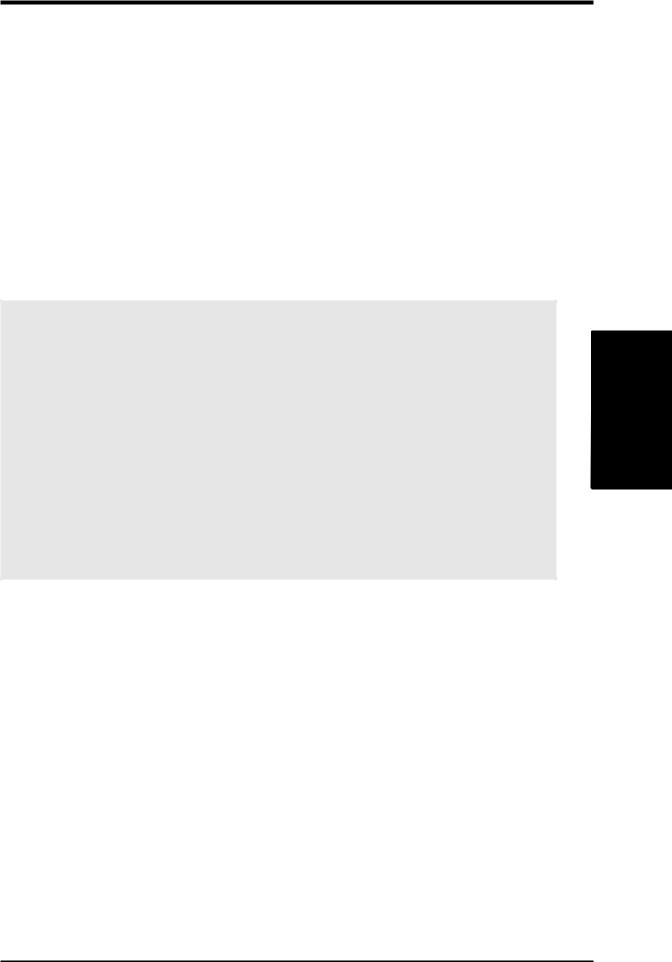
3.HARDWARE SETUP
3.3Hardware Setup Procedure
Before using your computer, you must complete the following steps:
•Check Motherboard Settings
•Install Memory Modules
•Install the Central Processing Unit (CPU)
•Install Expansion Cards
•Connect Ribbon Cables, Panel Wires, and Power Supply
3.4Motherboard Settings
This section explains in detail how to change your motherboard’s function settings through the use of switches and/or jumpers.
WARNING! Computer motherboards and expansion cards contain very delicate Integrated Circuit (IC) chips. To protect them against damage from static electricity, you should follow some precautions whenever you work on your computer.
1.Unplug your computer when working on the inside.
2.Use a grounded wrist strap before handling computer components. If you do not have one, touch both of your hands to a safely grounded object or to a metal object, such as the power supply case.
3.Hold components by the edges and try not to touch the IC chips, leads or connectors, or other components.
4.Place components on a grounded antistatic pad or on the bag that came with the component whenever the components are separated from the system.
.3 SETUPH/W
Motherboard Settings
ASUS CUW-RM User’s Manual |
17 |
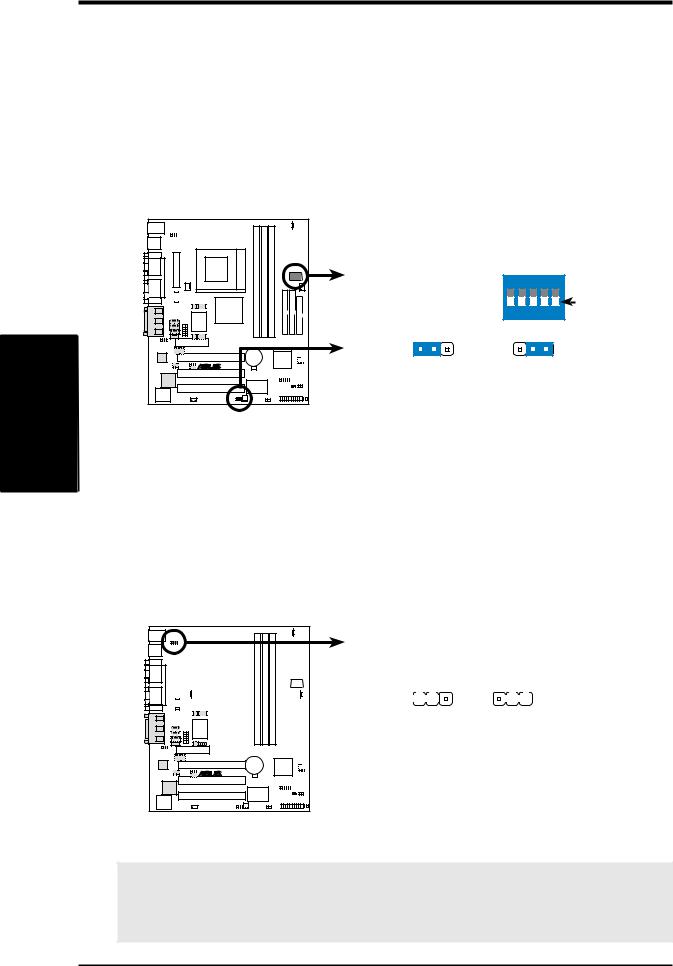
SETUP H/W .3
Settings Motherboard
3.HARDWARE SETUP
1)JumperFree™ Mode Setting (JEN)
This jumper allows you to enable or disable the JumperFree™ mode. The JumperFree™ mode allows processor settings to be made through the BIOS setup (see 4.4 Advanced Menu).
NOTE: Set all dip switches (DSW) to OFF for JumperFree™ mode.
Setting |
|
JEN |
||
Disable (Jumper) |
|
[1-2] (default) |
||
Enable (JumperFree) |
[2-3] |
|||
|
|
|
|
|
|
|
|
|
|
|
|
|
|
|
|
|
|
|
|
|
|
|
|
|
DSW |
|
||
|
|
|
|
ON |
|
|
|
|
|
|
|
|
|
|
|
|
OFF |
|
|
|
|
1 |
2 |
3 |
4 |
5 |
|
1 |
2 |
3 |
|
1 |
2 |
3 |
|
CUW-RM |
|
|
|
|
|
|
|
|
® |
Jumper |
JumperFree |
||||||
|
Mode |
|
Mode |
|
||||
|
|
|
|
JEN |
|
|
|
|
CUW-RM JumperFree™ Mode Setting
2)I/O Voltage Setting (VIO)
This jumper allows you to select the voltage supplied to the DRAM, chipset, PCI, and the CPU’s I/O buffer. The default voltage should be used unless processor overclocking requires a higher voltage.
Setting |
|
|
|
|
|
|
VIO |
||||||||||||||||
Normal |
|
|
|
|
|
|
[1-2] (default) |
||||||||||||||||
3.66V |
[2-3] |
|
|
|
|
|
|
|
|||||||||||||||
|
|
|
|
|
|
|
|
|
|
|
|
|
|
|
|
|
|
|
|
|
|
|
|
|
|
|
|
|
|
|
|
|
|
|
|
|
|
|
|
|
|
|
|
|
|
|
|
|
|
|
|
|
|
|
|
|
|
|
|
|
|
|
|
|
|
|
|
|
|
|
|
|
|
|
|
|
|
|
|
|
|
|
|
|
|
|
|
|
|
|
|
|
|
|
|
|
|
|
|
|
|
|
|
|
|
|
|
|
|
|
|
|
|
|
|
|
|
|
|
|
|
|
|
|
|
|
|
|
|
|
|
|
|
|
|
|
|
|
|
|
|
|
|
|
|
|
|
|
|
|
|
|
|
|
|
|
|
|
|
|
|
|
|
|
|
|
|
|
|
|
|
|
|
|
|
|
|
|
|
|
|
|
|
|
|
|
|
|
|
|
|
|
|
|
|
|
|
|
|
|
|
|
|
|
|
|
|
|
|
|
|
|
|
|
|
|
|
|
|
|
|
|
|
|
|
|
|
|
|
|
|
|
|
|
|
|
|
|
|
CUW-RM |
® |
CUW-RM I/O Voltage Setting
VIO
|
|
|
|
|
|
|
1 |
2 |
3 |
1 |
2 |
3 |
|
Normal |
3.66 Volt |
|||||
(Default) |
|
|
|
|
||
WARNING! Using a higher voltage may help when overclocking but may result in the shortening of your computer component’s life. It is strongly recommended that you leave this setting on its default.
18 |
ASUS CUW-RM User’s Manual |
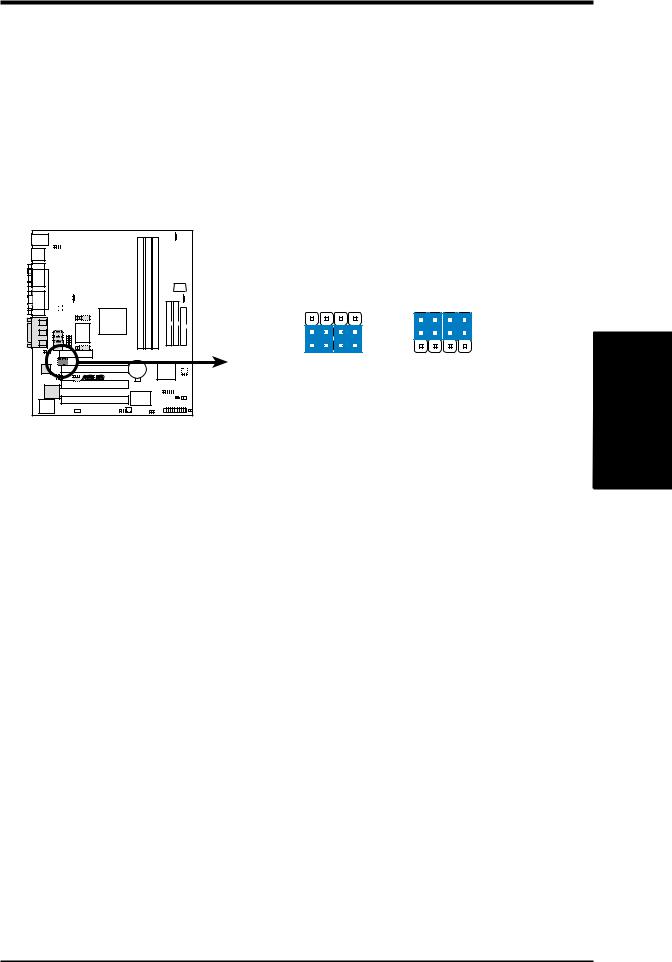
3.HARDWARE SETUP
3)Onboard Audio Codec Setting (CODEC) on audio model only
The onboard audio codec may be enabled or disabled using all of these jumpers. Disable the onboard audio codec if you are using a PCI audio card on any of the expansion slots or a primary AMR on the AMR slot (see AMR Slot later in this section). If using a PCI audio expansion card, Onboard AC’97 Audio Controller in 4.4.2 I/O Device Configuration must also be disabled.
Setting CODEC
Enable |
[1-2] [1-2] [1-2] [1-2] |
||
Disable |
[2-3] [2-3] [2-3] [2-3] |
||
|
|
|
|
|
|
|
|
|
|
|
|
|
|
|
|
|
|
|
|
|
|
|
|
|
|
SPK |
AUD EN1 |
SPK |
AUD EN1 |
|
|
|
|
|
|
|
|
|
|
|
|
|
|
|
|
|
|
||||
|
|
|
|
|
|
|
|
|
|
|
|
|
|
3 |
|
3 |
|
|
2 |
|
2 |
|
|
1 |
EN2AUD |
1 |
EN2AUD |
CUW-RM |
ADN# |
ADN# |
||
® |
|
|
|
|
CUW-RM Audio Codec Setting |
Enable |
Disable |
||
|
|
|
|
|
.3 SETUPH/W
Motherboard Settings
ASUS CUW-RM User’s Manual |
19 |
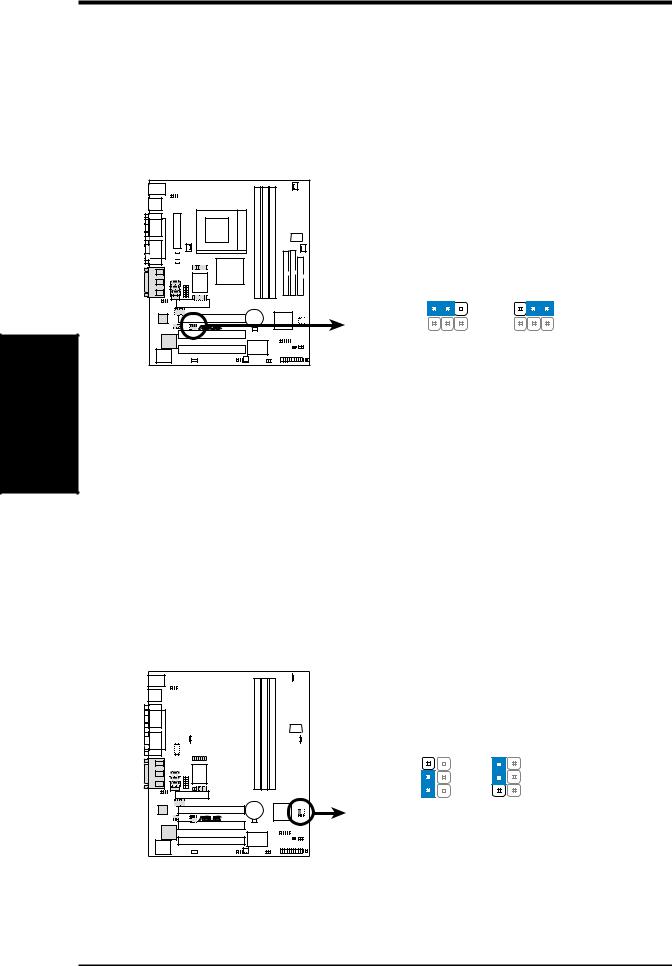
3.HARDWARE SETUP
4)PCI 3 Volt Setting (PCI3VSEL)
This jumper allows you to select the voltage supplied to PCI devices. If you have PCI devices that require auxiliary power, set this jumper to Enable 3 VSB.
Setting PCI3VSEL
Enable 3VSB [1-2] (default)
Disable 3VSB [2-3]
Settings Motherboard
.3 SETUP H/W
|
PCI3VSBSEL |
|
|||
1 |
2 |
3 |
1 |
2 |
3 |
CUW-RM |
|
|
|
|
|
® |
|
|
|
|
|
Enable 3 VSB |
Disable 3 VSB |
||||
CUW-RM PCI 3 Volt Selection
5)Safe Mode Setting (SAFE_MD)
Usually socket 370 processors have locked frequency multiples. In this case, there is no way to exceed the specified multiple whether through motherboard settings or BIOS setup. With unlocked socket 370 processors, exceeding the specified multiple is possible through BIOS setup. Exceeding the specified multiple may result in hanging during bootup. If this occurs, enable Safe Mode to force a multiple of 2 in order to enter BIOS setup to correct the problem.
Setting SAFE_MD
Normal |
[1-2] (default) |
||||||||||||||||||||||
Safe Mode |
[2-3] |
|
|
|
|
|
|
|
|||||||||||||||
|
|
|
|
|
|
|
|
|
|
|
|
|
|
|
|
|
|
|
|
|
|
|
|
|
|
|
|
|
|
|
|
|
|
|
|
|
|
|
|
|
|
|
|
|
|
|
|
|
|
|
|
|
|
|
|
|
|
|
|
|
|
|
|
|
|
|
|
|
|
|
|
|
|
|
|
|
|
|
|
|
|
|
|
|
|
|
|
|
|
|
|
|
|
|
|
|
|
|
|
|
|
|
|
|
|
|
|
|
|
|
|
|
|
|
|
|
|
|
|
|
|
|
|
|
|
|
|
|
|
|
|
|
|
|
|
|
|
|
|
|
|
|
|
|
|
|
|
|
|
|
|
|
|
|
|
|
|
|
|
|
|
|
|
|
|
|
|
|
|
|
|
|
|
|
|
|
|
|
|
|
|
|
|
|
|
|
|
|
|
|
|
|
|
|
|
|
|
|
|
|
|
|
|
|
|
|
|
|
|
|
|
|
|
|
|
|
|
|
|
|
|
|
|
|
|
|
|
|
|
|
|
|
|
|
|
|
|
|
|
CUW-RM |
® |
CUW-RM Safe Mode Setting
SAFE_MD
3 |
3 |
2 |
2 |
1 |
1 |
Normal |
Safe Mode |
(Default) |
|
20 |
ASUS CUW-RM User’s Manual |
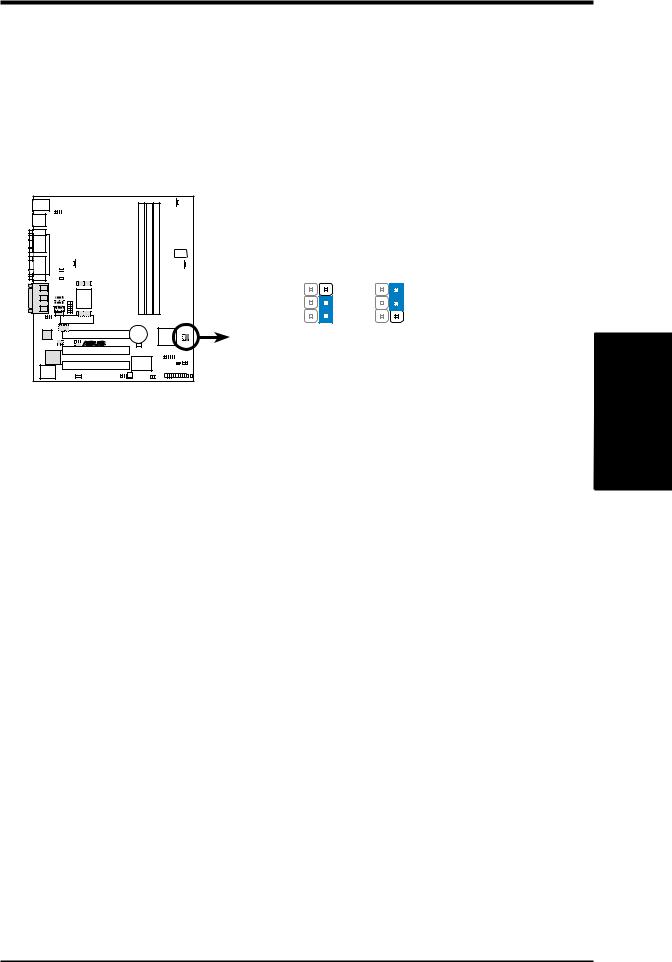
3.HARDWARE SETUP
6)Automatic Timeout Reboot Setting (NO_REBOOT)
The motherboard is set so that when the BIOS detects a hang (timeout) during bootup, the motherboard will automatically reboot. If rebooting is repeating ineffectively, set this jumper to No Reboot to disable auto-reboot.
Setting NO_REBOOT
Normal |
[1-2] (default) |
|||||||||||||||||||||
No Reboot |
[2-3] |
|
|
|
|
|
|
|
||||||||||||||
|
|
|
|
|
|
|
|
|
|
|
|
|
|
|
|
|
|
|
|
|
|
|
|
|
|
|
|
|
|
|
|
|
|
|
|
|
|
|
|
|
|
|
|
|
|
|
|
|
|
|
|
|
|
|
|
|
|
|
|
|
|
|
|
|
|
|
|
|
|
|
|
|
|
|
|
|
|
|
|
|
|
|
|
|
|
|
|
|
|
|
|
|
|
|
|
|
|
|
|
|
|
|
|
|
|
|
|
|
|
|
|
|
|
|
|
|
|
|
|
|
|
|
|
|
|
|
|
|
|
|
|
|
|
|
|
|
|
|
|
|
|
|
|
|
|
|
|
|
|
|
|
|
|
|
|
|
|
|
|
|
|
|
|
|
|
|
|
|
|
|
|
|
|
|
|
|
|
|
|
|
|
|
|
|
|
|
|
|
|
|
|
|
|
|
|
|
|
|
|
|
|
|
|
|
|
|
|
|
|
|
|
|
|
|
|
|
|
|
|
|
|
|
|
|
|
|
|
|
|
CUW-RM |
® |
NO_REBOOT
3 |
3 |
2 |
2 |
1 |
1 |
Normal |
No Reboot |
(Default) |
|
CUW-RM Reboot Setting
.3 SETUPH/W
Motherboard Settings
ASUS CUW-RM User’s Manual |
21 |
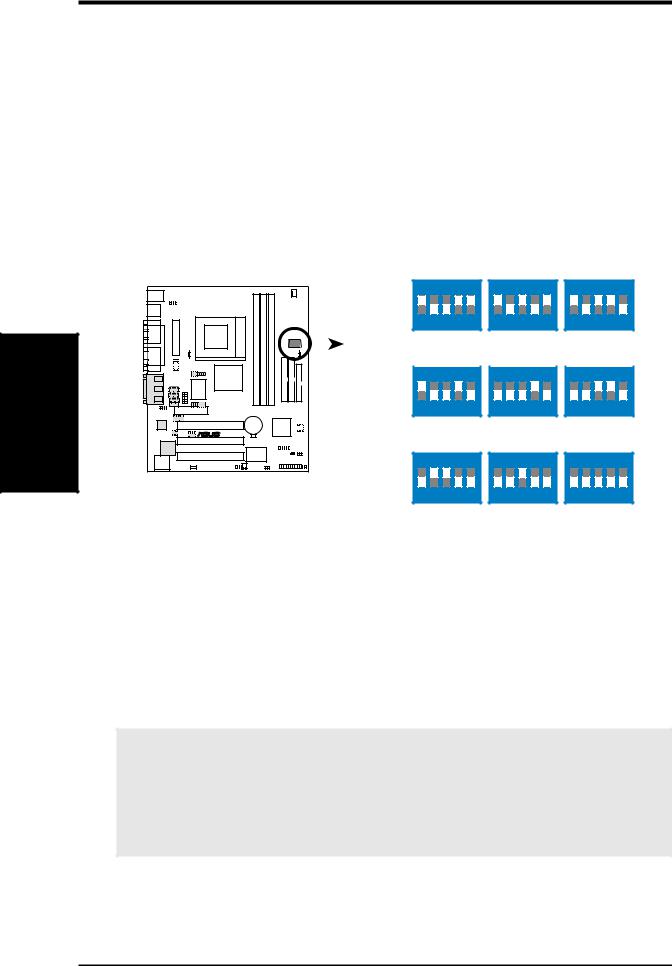
Settings Motherboard
.3 SETUP H/W
3.HARDWARE SETUP
7)CPU External Frequency Setting (DSW)
This option tells the clock generator what frequency to send to the CPU, DRAM, and the PCI bus. This allows the selection of the CPU’s External frequency. The CPU External Frequency multiplied by the Frequency Multiple equals the CPU’s Internal frequency (the advertised CPU speed). NOTE: You may set the memory speed independently from the CPU External Frequency. Depending on your memory type, select the appropriate “SDRAM” speed along with the appropriate “CPU” speed.
IMPORTANT: When JumperFree mode is enabled, use BIOS setup in place of these switches (see CPU Speed in 4.4 Advanced Menu). Only selected switches are illustrated, see the next page for a complete frequency listing.
NOTE: In JumperFree mode, all DIP switches (DSW) must be set to OFF.
DSW |
ON |
ON |
ON |
|
1 2 3 4 5 |
1 2 3 4 5 |
1 2 3 4 5 |
|
|
|
|
|
|
|
|
|
CPU → |
66MHz |
|
75MHz |
|
83MHz |
|
|
|
|
|
|
|
|
|
SDRAM → |
100MHz |
|
112MHz |
|
124MHz |
|
|
|
|
|
|
|
|
|
|
|
||||
|
|
|
|
|
|
|
|
|
|
|
|
|
|
|
|
|
|
|
|
|
|
|
|
|
|
|
|
|
|
|
|
|
|
|
|
|
|
|
|
|
|
|
|
|
|
|
|
|
|
|
|
|
|
|
ON |
|
ON |
|
ON |
|
|
|
|
|
|
|
|
|
|
1 2 3 4 5 |
1 2 3 4 5 |
1 2 3 4 5 |
CUW-RM |
CPU → |
100MHz |
100MHz |
112MHz |
® |
||||
|
SDRAM → |
150MHz |
100MHz |
112MHz |
|
|
|
ON |
ON |
ON |
CUW-RM CPU External Clock |
|
|
1 2 3 4 5 |
1 2 3 4 5 |
1 2 3 4 5 |
Frequency Selection |
CPU |
→ |
124MHz |
133MHz |
150MHz |
|
SDRAM → |
124MHz |
133MHz |
150MHz |
|
(JumperFree Mode)
NOTE: Frequency Multiple settings are not available here because usually Socket 370 processors have locked Frequency Multiples. If your Socket 370 processor does not have a locked Frequency Multiple, you must use CPU Core:Bus Freq. Multiple in 4.4 Advanced Menu of the BIOS setup to set the Frequency Multiple. If the Frequency Multiple is locked, setting the Frequency Multiple in BIOS setup will have no effect.
WARNING! CPU frequencies above 66MHz exceed the specifications for current Celeron processors and are not guaranteed to be stable. For Coppermine processors, CPU frequencies other than the recommended bus frequencies are not guaranteed to be stable. Premature wearing of the processor may result when overclocking. Be sure that the DIMM you use can handle the specified SDRAM MHz or else bootup will not be possible.
22 |
ASUS CUW-RM User’s Manual |
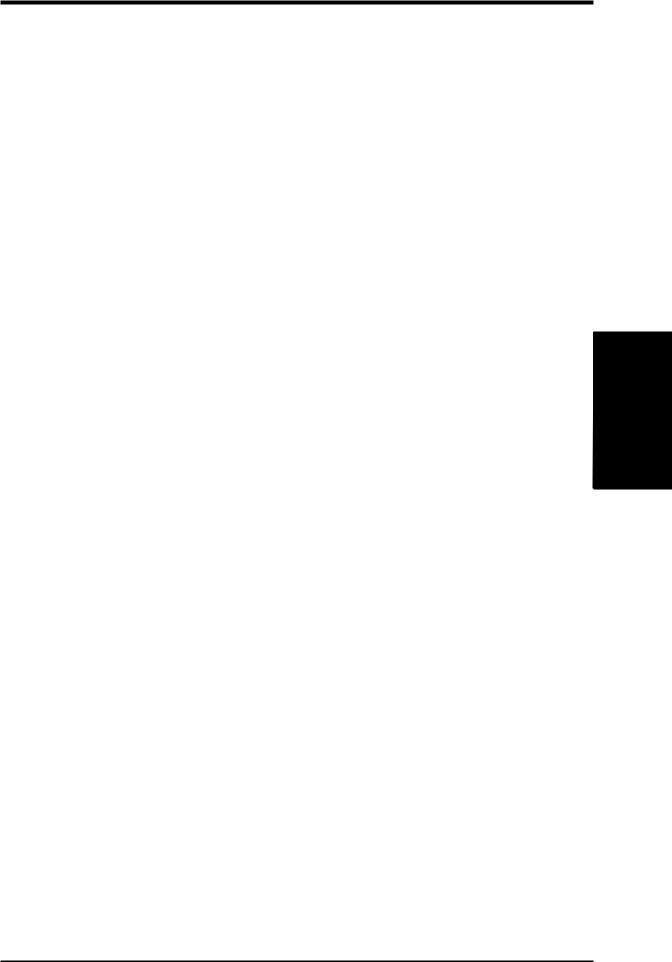
3. HARDWARE SETUP
External Frequency Table for Socket 370 Processors
The following table is for use by experienced motherboard installers only. Overclocking can result in system instability or even shortening the life of the processor. Bold settings are also shown on the previous page.
CPU |
SDRAM |
PCI |
Frequency Selection Switches |
||||
(MHz) |
(MHz) |
(MHz) |
1 |
2 |
3 |
4 |
5 |
|
|
|
|
|
|
||
67.81 |
101.71 |
33.90 |
[ON] |
[ON] |
[ON] [ON] [ON] |
||
70.00 |
105.00 |
35.00 |
[ON] |
[OFF] |
[ON] |
[ON] |
[ON] |
72.01 |
108.01 |
36.00 |
[ON] [ON] [OFF] [ON] [ON] |
||||
66.67 |
100.00 |
33.33 |
[ON] |
[OFF] [OFF] |
[ON] |
[ON] |
|
73.01 |
109.51 |
36.50 |
[ON] [ON] [ON] [OFF] [ON] |
||||
75.00 |
112.50 |
37.50 |
[ON] [OFF] [ON] [OFF] [ON] |
||||
77.00 |
115.50 |
38.50 |
[ON] |
[ON] |
[OFF] |
[OFF] |
[ON] |
78.01 |
117.01 |
39.00 |
[ON] [OFF] [OFF] [OFF] [ON] |
||||
80.00 |
120.00 |
40.00 |
[ON] [ON] [ON] [ON] [OFF] |
||||
83.00 |
124.51 |
41.50 |
[ON] |
[OFF] |
[ON] |
[ON] |
[OFF] |
84.49 |
126.74 |
42.25 |
[ON] |
[ON] |
[OFF] |
[ON] |
[OFF] |
100.00 |
150.00 |
50.00 |
[ON] [OFF] [OFF] [ON] [OFF] |
||||
86.08 |
129.12 |
43.04 |
[ON] |
[ON] |
[ON] |
[OFF] |
[OFF] |
88.00 |
132.00 |
44.00 |
[ON] |
[OFF] |
[ON] |
[OFF] |
[OFF] |
90.00 |
135.00 |
45.00 |
[ON] |
[ON] |
[OFF] |
[OFF] |
[OFF] |
95.00 |
142.50 |
47.50 |
[ON] |
[OFF] |
[OFF] |
[OFF] |
[OFF] |
49.90 |
49.90 |
16.63 |
[OFF] [ON] [ON] [ON] [ON] |
||||
100.00 |
100.00 |
33.33 |
[OFF] [OFF] |
[ON] |
[ON] |
[ON] |
|
74.85 |
74.85 |
24.95 |
[OFF] |
[ON] |
[OFF] |
[ON] |
[ON] |
66.58 |
66.58 |
22.19 |
[OFF] |
[OFF] |
[OFF] |
[ON] |
[ON] |
82.84 |
82.84 |
27.61 |
[OFF] |
[ON] |
[ON] |
[OFF] |
[ON] |
89.81 |
89.81 |
29.93 |
[OFF] [OFF] [ON] [OFF] [ON] |
||||
94.80 |
94.80 |
31.60 |
[OFF] [ON] [OFF] [OFF] [ON] |
||||
100.50 |
100.50 |
33.50 |
[OFF] |
[OFF] |
[OFF] |
[OFF] |
[ON] |
104.78 |
104.78 |
34.93 |
[OFF] [ON] [ON] [ON] [OFF] |
||||
111.77 |
111.77 |
37.26 |
[OFF] [OFF] |
[ON] |
[ON] |
[OFF] |
|
114.77 |
114.77 |
38.26 |
[OFF] [ON] [OFF] [ON] [OFF] |
||||
100.00 |
100.00 |
33.33 |
[OFF] [OFF] [OFF] [ON] [OFF] |
||||
123.75 |
123.75 |
41.25 |
[OFF] |
[ON] |
[ON] |
[OFF] [OFF] |
|
132.74 |
132.74 |
44.25 |
[OFF] [OFF] |
[ON] |
[OFF] [OFF] |
||
139.75 |
139.75 |
46.58 |
[OFF] [ON] [OFF] [OFF] [OFF] |
||||
149.69 |
149.69 |
49.90 |
[OFF] [OFF] [OFF] [OFF] [OFF] |
||||
NOTE: The PCI clock is equal to 1/3 the speed of the SDRAM. PCI’s specification allows for up to 33MHz, therefore using PC100-compliant DIMM and setting SDRAM to about 100MHz is recommended. For updated processor settings, please visit ASUS’ web site (see ASUS CONTACT INFORMATION)
.3 SETUPH/W
Motherboard Settings
ASUS CUW-RM User’s Manual |
23 |
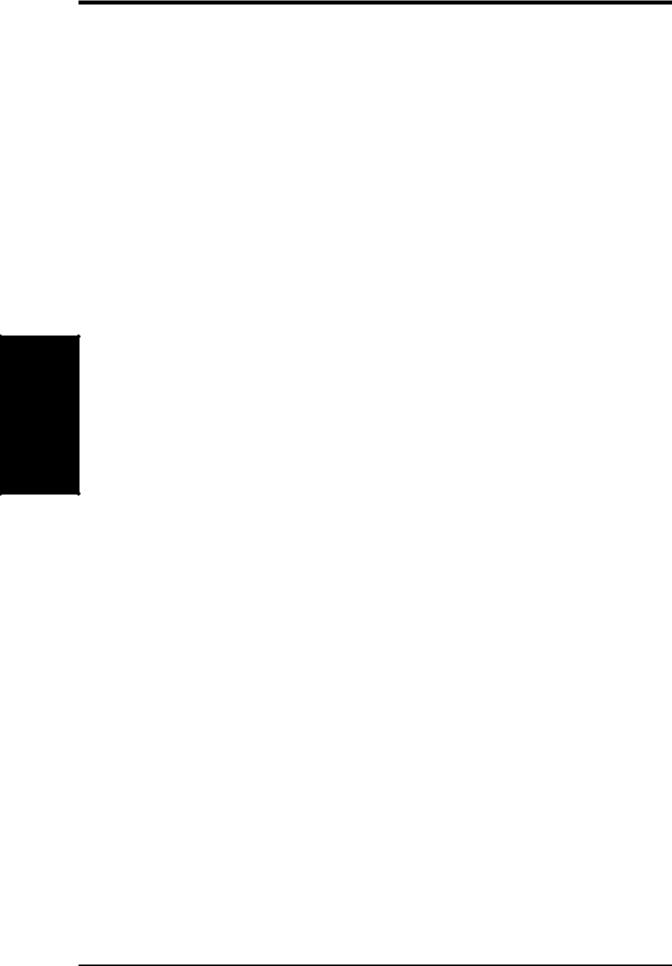
Memory System
.3 SETUP H/W
3.HARDWARE SETUP
3.5System Memory (DIMM)
NOTE: No hardware or BIOS setup is required after adding or removing memory.
This motherboard uses only Dual Inline Memory Modules (DIMMs). Sockets are available for 3.3Volt (power level) unbuffered Synchronous Dynamic Random Access Memory (SDRAM) of 16, 32, 64, 128MB, or 256MB (512MB maximum system memory using 128Mbit technology).
This chipset does not support ECC. However, ECC memory modules may still be used, but the ECC function will not be available.
Memory speed setup is recommended through SDRAM Configuration in 4.4.1 Chip Configuration.
Install memory in any combination as follows:
Location |
168-pin DIMM SDRAM |
|
Total Memory |
DIMM1 |
Single-Sided |
|
|
(Rows 0&1) |
Double-Sided |
x1 |
|
|
|
|
|
DIMM2 |
Single-Sided (must be occupied before DIMM3) |
|
|
(Rows 2&3) |
Double-Sided (DIMM3 must be empty) |
x1 |
|
|
|
|
|
DIMM3 |
Single-Sided (DIMM2 must be single-sided) |
|
|
(Rows 3&2) |
(Double-Sided DIMM cannot be used here!) |
x1 |
|
|
(must be same or half DIMM2 memory size) |
|
|
|
|
|
|
|
Total System Memory (Max 512MB) |
= |
|
|
|
|
|
NOTE: At the time this User’s Manual was written, 256MB DIMMs are only available as Double-Sided registered memory. Using 2x2x2 SDRAM can greatly improve the onboard graphics’ performance.
3.5.1 General DIMM Notes
•When this motherboard operates at 100MHz, PC100-compliant modules must be used because of the strict timing issues involved under this speed.
•ASUS motherboards support SPD (Serial Presence Detect) DIMMs. This is the memory of choice for best performance vs. stability.
•SDRAM chips are generally thinner with higher pin density than EDO (Extended Data Output) chips.
•BIOS shows SDRAM memory on bootup screen.
•Single-sided DIMMs come in 16, 32, 64,128MB; double-sided come in 32, 64, 128, 256MB.
24 |
ASUS CUW-RM User’s Manual |
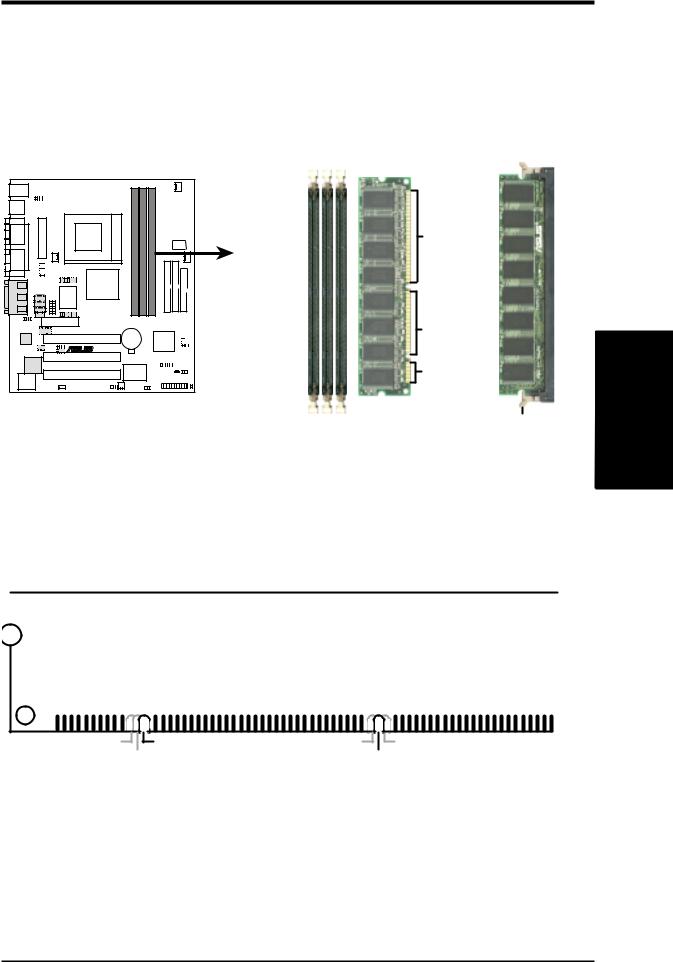
3.HARDWARE SETUP
3.5.2Memory Installation
Insert the module(s) as shown. Because the number of pins are different on either side of the breaks, the module will only fit in the orientation shown. DIMM modules are longer and have different pin contact on each side and therefore have a higher pin density. SIMMs have the same pin contact on both sides.
CUW-RM |
® |
CUW-RM 168-Pin DIMM Sockets
88 Pins
60 Pins
20 Pins
Lock
The DIMMs must be 3.3V Unbuffered for this motherboard. To determine the DIMM type, check the notches on the DIMMs (see figure below).
168-Pin DIMM Notch Key Definitions (3.3V)
.3 SETUPH/W
System Memory
|
|
|
|
|
|
|
|
|
|
|
|
|
|
|
|
|
|
|
|
|
|
|
|
|
|
|
|
|
|
DRAM Key Position |
Voltage Key Position |
|||
RFU |
Unbuffered |
5.0V |
Reserved |
Buffered |
|
3.3V |
|
The notches on the DIMM will shift between left, center, or right to identify the type and also to prevent the wrong type from being inserted into the DIMM slot on the motherboard. You must ask your retailer the correct DIMM type before purchasing. This motherboard supports four clock signals per DIMM slot.
ASUS CUW-RM User’s Manual |
25 |
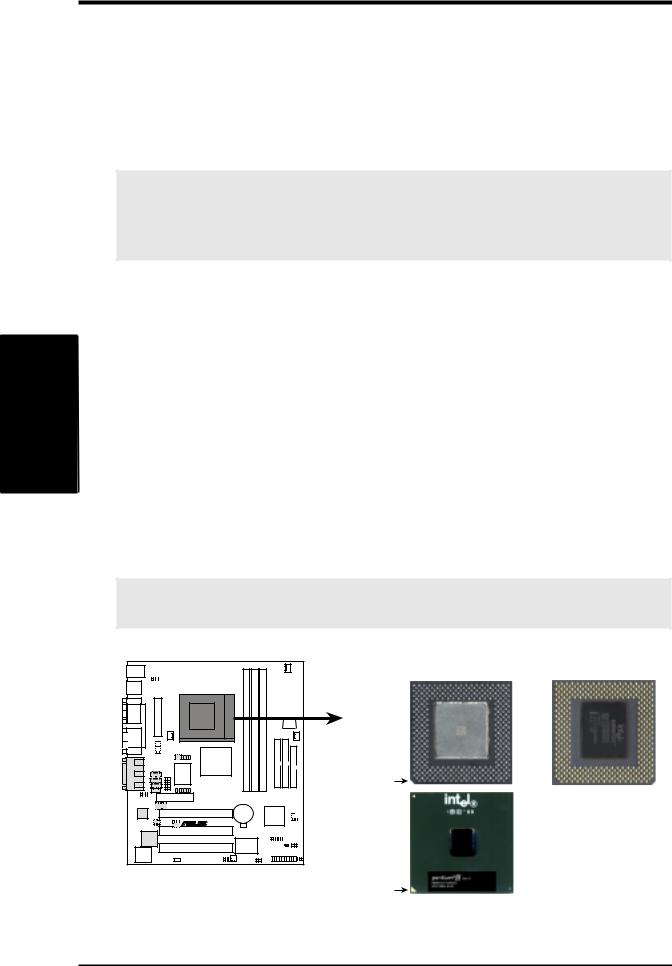
SETUP H/W .3 CPU
3.HARDWARE SETUP
3.6Central Processing Unit (CPU)
The motherboard provides a ZIF Socket 370. The CPU that came with the motherboard should have a fan attached to it to prevent overheating. If this is not the case, then purchase a fan before you turn on your system.
WARNING! Be sure that there is sufficient air circulation across the processor’s heatsink by regularly checking that your CPU fan is working. Without sufficient circulation, the processor could overheat and damage both the processor and the motherboard. You may install an auxiliary fan, if necessary.
To install a CPU, first turn off your system and remove its cover. Locate the ZIF socket and open it by first pulling the lever sideways away from the socket then upwards to a 90-degree angle. Insert the CPU with the correct orientation as shown. The notched corner (or corner with gold arrow) should point towards the end of the lever. Because the CPU has a corner pin for two of the four corners, the CPU will only fit in the orientation as shown. The picture is for reference only; you should have a CPU fan that covers the face of the CPU. With the added weight of the CPU fan, no force is required to insert the CPU. Once completely inserted, close the socket’s lever while holding down the CPU.
NOTE: Do not forget to set the correct Bus Frequency and Multiple (frequency multiple setting is available only on unlocked processors) for your Socket 370 processor or else boot-up may not be possible. Socket 370 processors provide internal thermal sensing so that a socket mounted thermal resistor is not needed.
CAUTION! Be careful not to scrape the motherboard when mounting a clampstyle processor fan or else damage may occur to the motherboard.
Socket 370 CPU (Top) Socket 370 CPU (Bottom)
|
Celeron |
|
Notch |
CUW-RM |
|
® |
|
|
Coppermine |
CUW-RM Socket 370 |
Gold Arrow |
26 |
ASUS CUW-RM User’s Manual |
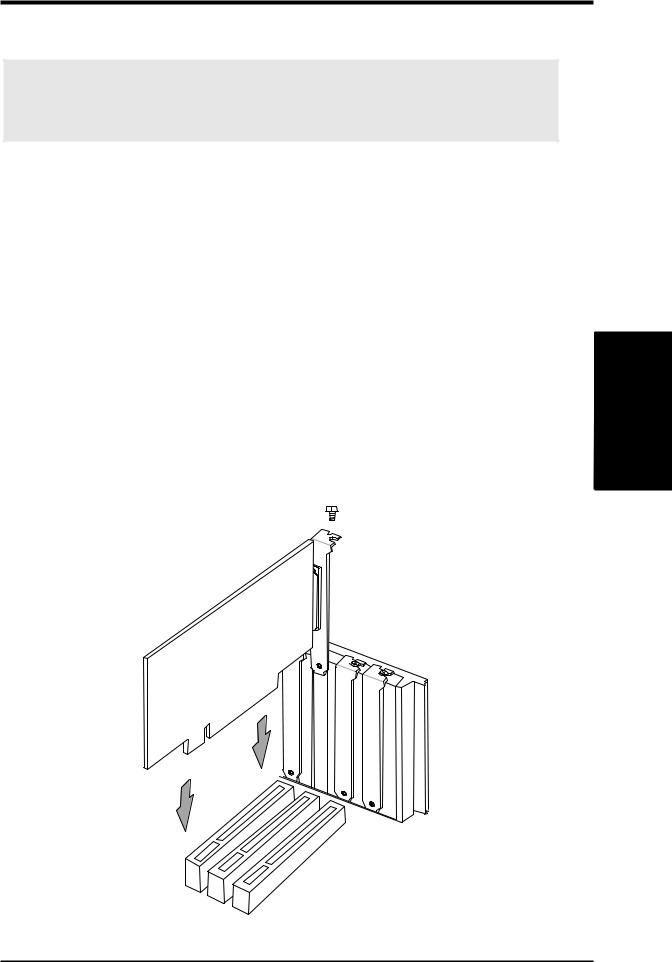
3.HARDWARE SETUP
3.7Expansion Cards
WARNING! Make sure that you unplug your power supply when adding or removing expansion cards or other system components. Failure to do so may cause severe damage to both your motherboard and expansion cards.
3.7.1 Expansion Card Installation Procedure
1.Read the documentation for your expansion card and make any necessary hardware or software settings for your expansion card, such as jumpers or switches.
2.Remove your computer system’s cover and the bracket plate with screw on the slot you intend to use. Keep the bracket for possible future use.
3.Carefully align the card’s connectors and press firmly.
4.Secure the card on the slot with the screw you removed above.
5.Replace the computer system’s cover.
6.Set up the BIOS if necessary
(such as IRQ xx Used By ISA: Yes in PNP AND PCI SETUP)
7.Install the necessary software drivers for your expansion card.
.3 SETUPH/W
Expansion Cards
ASUS CUW-RM User’s Manual |
27 |
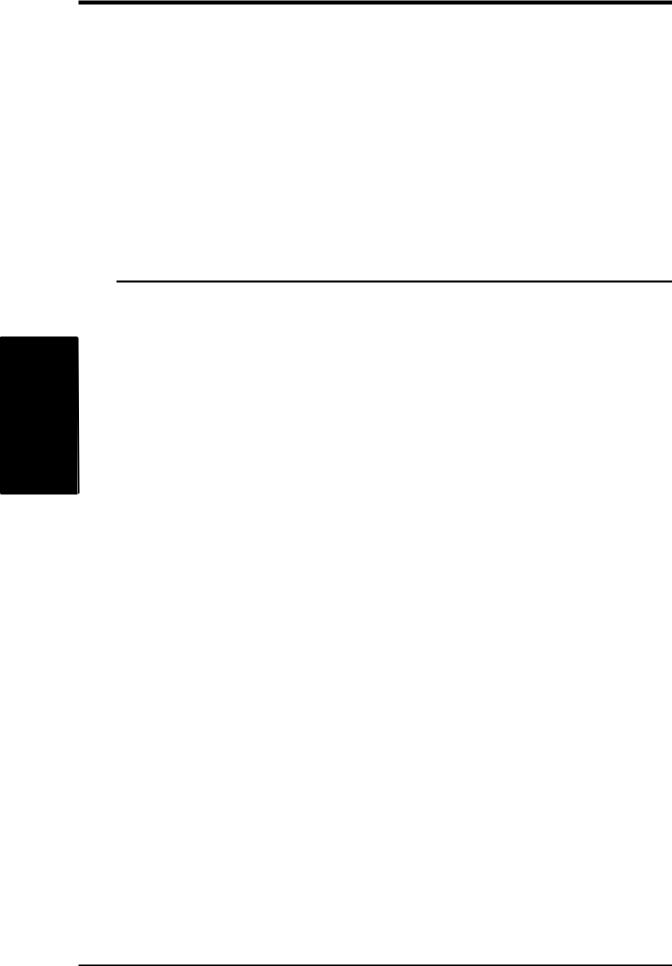
SETUP H/W .3
Cards Expansion
3.HARDWARE SETUP
3.7.2Assigning IRQs for Expansion Cards
Some expansion cards need an IRQ to operate. Generally, an IRQ must be exclusively assigned to one use. In a standard design, there are 16 IRQs available but most of them are already in use, leaving 6 IRQs free for expansion cards. If your motherboard has PCI audio onboard, an additional IRQ will be used. If your motherboard also has MIDI enabled, another IRQ will be used, leaving 4 IRQs free.
The following table lists the default IRQ assignments for standard PC devices. Use this table when configuring your system and for resolving IRQ conflicts.
Standard Interrupt Assignments
IRQ |
Priority |
Standard Function |
0 |
1 |
System Timer |
|
|
|
1 |
2 |
Keyboard Controller |
|
|
|
2 |
N/A |
Programmable Interrupt |
|
|
|
3* |
11 |
Communications Port (COM2) |
|
|
|
4* |
12 |
Communications Port (COM1) |
|
|
|
5* |
13 |
Sound Card (sometimes LPT2) |
|
|
|
6 |
14 |
Floppy Disk Controller |
|
|
|
7* |
15 |
Printer Port (LPT1) |
|
|
|
8 |
3 |
System CMOS/Real Time Clock |
|
|
|
9* |
4 |
ACPI Mode when enabled |
|
|
|
10* |
5 |
IRQ Holder for PCI Steering |
|
|
|
11* |
6 |
IRQ Holder for PCI Steering |
|
|
|
12* |
7 |
PS/2 Compatible Mouse Port |
|
|
|
13 |
8 |
Numeric Data Processor |
|
|
|
14* |
9 |
Primary IDE Channel |
|
|
|
15* |
10 |
Secondary IDE Channel |
*These IRQs are usually available for ISA or PCI devices.
28 |
ASUS CUW-RM User’s Manual |

3. HARDWARE SETUP
Interrupt Request Table
|
INT-A |
INT-B |
INT-C |
INT-D |
PCI slot 1 |
shared |
-- |
-- |
-- |
PCI slot 2 |
-- |
shared |
-- |
-- |
PCI slot 3 |
-- |
-- |
not shared |
-- |
Onboard VGA |
shared |
---- |
-- |
-- |
Onboard Audio/AMR/SMBus |
-- |
shared |
-- |
-- |
USB |
-- |
-- |
-- |
not shared |
IMPORTANT: If using PCI cards on shared slots, make sure that the drivers support “Share IRQ” or that the cards do not need IRQ assignments. Conflicts will arise between the two PCI groups that will make the system unstable or cards inoperable.
Expansion Cards
3. H/W SETUP
ASUS CUW-RM User’s Manual |
29 |
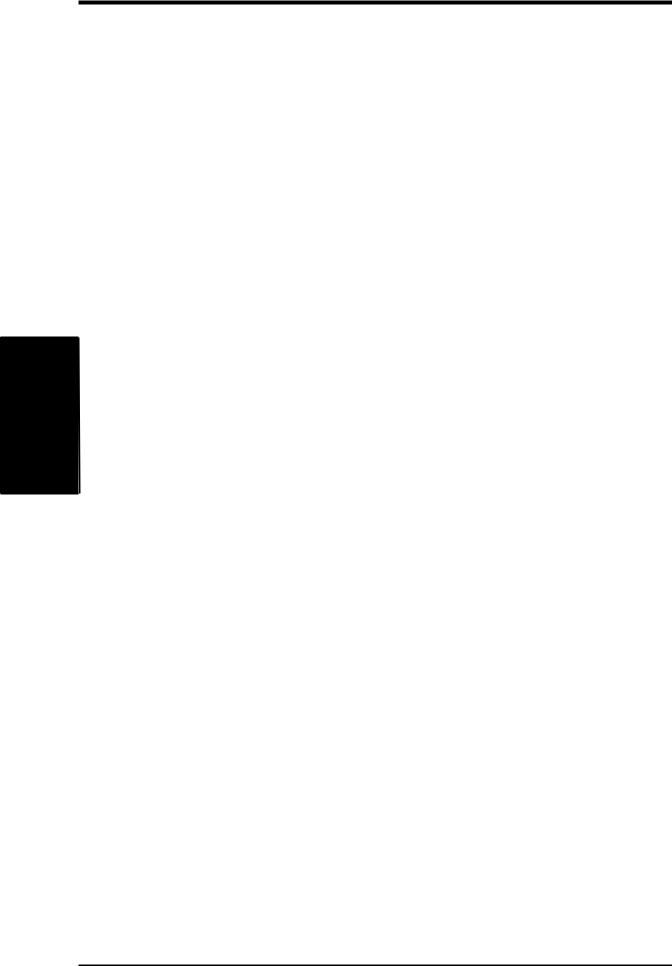
3.HARDWARE SETUP
3.7.3Audio Modem Riser (AMR) Slot
This connector supports a specially designed audio and/or modem card called an AMR. Main processing is done through software and controlled by the motherboard’s Intel I/ O Controller Hub (ICH). This provides an upgradeable audio and/or modem solution at an incredibly low cost. There are two types of AMR, one defined as primary and another defined as secondary. This motherboard uses the primary channel so that a secondary AMR can coexist without the need to disable the onboard codec. The motherboard’s onboard codec must be disabled when using a primary AMR.
NOTE: An AMR is not included with this motherboard.
SETUP H/W .3
Cards Expansion
30 |
ASUS CUW-RM User’s Manual |
