ASUS BP5120 User Manual

BP5120
®
SD
MMC
CF
MD
MS
SMC
ASUS Desktop PC
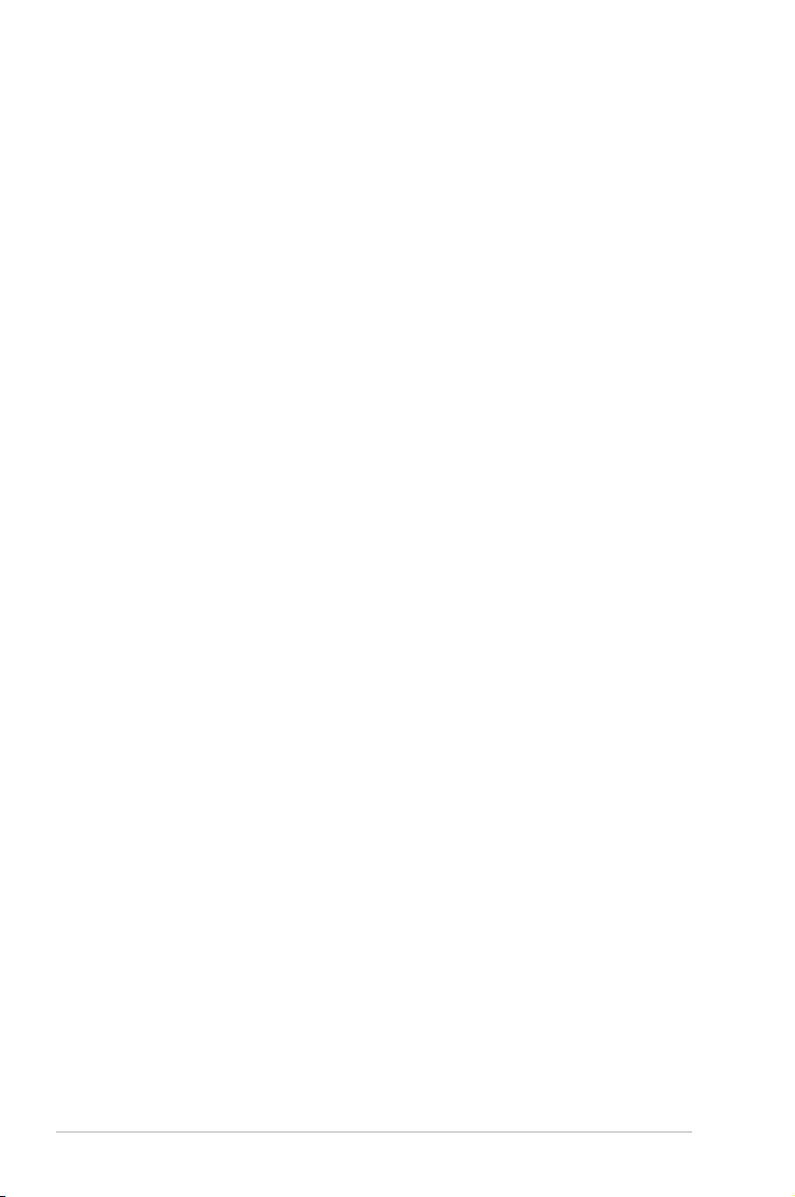
E3680
First Edition
April 2008
Copyright © 2008 ASUSTeK COMPUTER INC. All Rights Reserved.
No part of this manual, including the products and software described in it, may be reproduced,
transmitted, transcribed, stored in a retrieval system, or translated into any language in any form or by any
means, except documentation kept by the purchaser for backup purposes, without the express written
permission of ASUSTeK COMPUTER INC. (“ASUS”).
Product warranty or service will not be extended if: (1) the product is repaired, modied or altered, unless
such repair, modication of alteration is authorized in writing by ASUS; or (2) the serial number of the
product is defaced or missing.
ASUS PROVIDES THIS MANUAL “AS IS” WITHOUT WARRANTY OF ANY KIND, EITHER EXPRESS
OR IMPLIED, INCLUDING BUT NOT LIMITED TO THE IMPLIED WARRANTIES OR CONDITIONS OF
MERCHANTABILITY OR FITNESS FOR A PARTICULAR PURPOSE. IN NO EVENT SHALL ASUS, ITS
DIRECTORS, OFFICERS, EMPLOYEES OR AGENTS BE LIABLE FOR ANY INDIRECT, SPECIAL,
INCIDENTAL, OR CONSEQUENTIAL DAMAGES (INCLUDING DAMAGES FOR LOSS OF PROFITS,
LOSS OF BUSINESS, LOSS OF USE OR DATA, INTERRUPTION OF BUSINESS AND THE LIKE),
EVEN IF ASUS HAS BEEN ADVISED OF THE POSSIBILITY OF SUCH DAMAGES ARISING FROM ANY
DEFECT OR ERROR IN THIS MANUAL OR PRODUCT.
SPECIFICATIONS AND INFORMATION CONTAINED IN THIS MANUAL ARE FURNISHED FOR
INFORMATIONAL USE ONLY, AND ARE SUBJECT TO CHANGE AT ANY TIME WITHOUT NOTICE,
AND SHOULD NOT BE CONSTRUED AS A COMMITMENT BY ASUS. ASUS ASSUMES NO
RESPONSIBILITY OR LIABILITY FOR ANY ERRORS OR INACCURACIES THAT MAY APPEAR IN THIS
MANUAL, INCLUDING THE PRODUCTS AND SOFTWARE DESCRIBED IN IT.
Products and corporate names appearing in this manual may or may not be registered trademarks or
copyrights of their respective companies, and are used only for identication or explanation and to the
owners’ benet, without intent to infringe.
ii
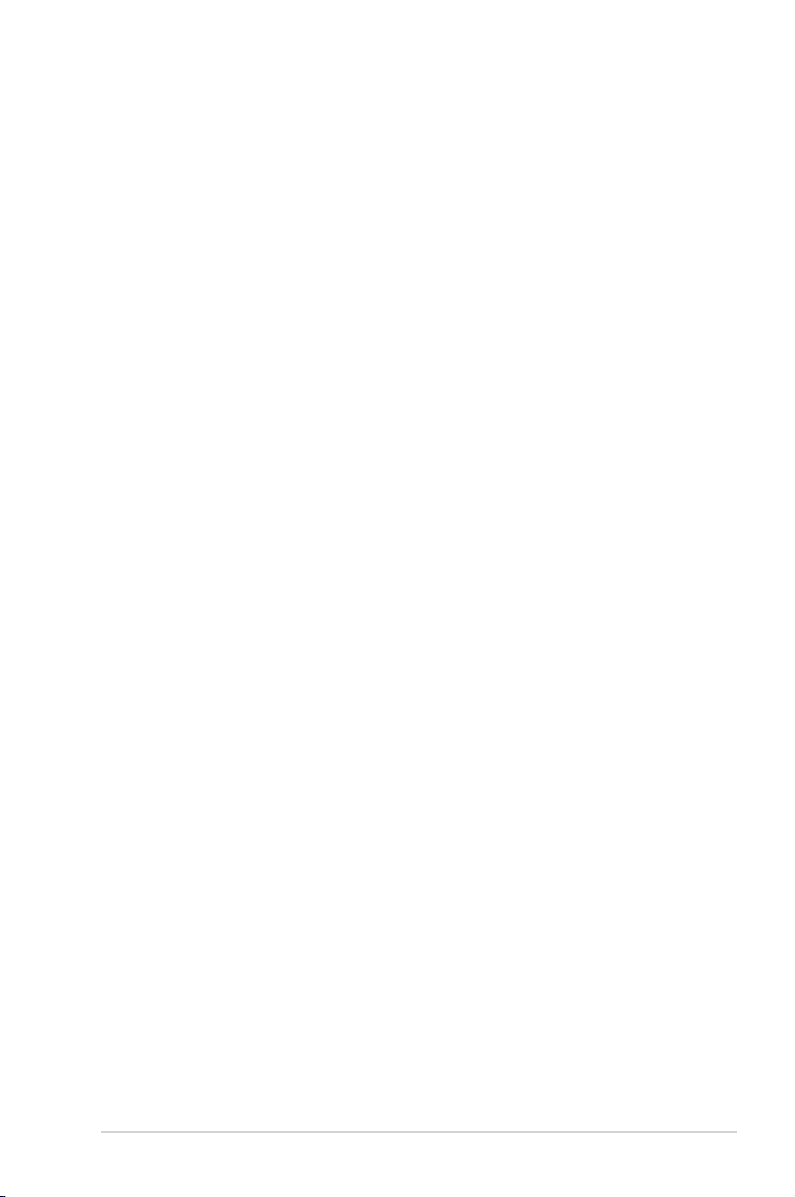
ASUS contact information
ASUSTeK COMPUTER INC.
Address 15 Li-Te Road, Peitou, Taipei, Taiwan 11259
Telephone +886-2-2894-3447
Fax +886-2-2890-7798
E-mail info@asus.com.tw
Web site www.asus.com.tw
Technical Support
Telephone +86-21-38429911
Online support support.asus.com
ASUS COMPUTER INTERNATIONAL (America)
Address 44370 Nobel Drive, Fremont, CA 94538, USA
Fax +1-510-608-4555
Web site usa.asus.com
Technical Support
Telephone +1-812-282-2787
Support fax +1-812-284-0883
Online support support.asus.com
ASUS COMPUTER GmbH (Germany and Austria)
Address Harkort Str. 25, D-40880 Ratingen, Germany
Telephone +49-2102-95990
Fax +49-2102-959911
Web site www.asus.de
Online contact www.asus.de/sales
Technical Support
Telephone +49-1805-010923
Support Fax +49-2102-9599-11
Online support support.asus.com
iii
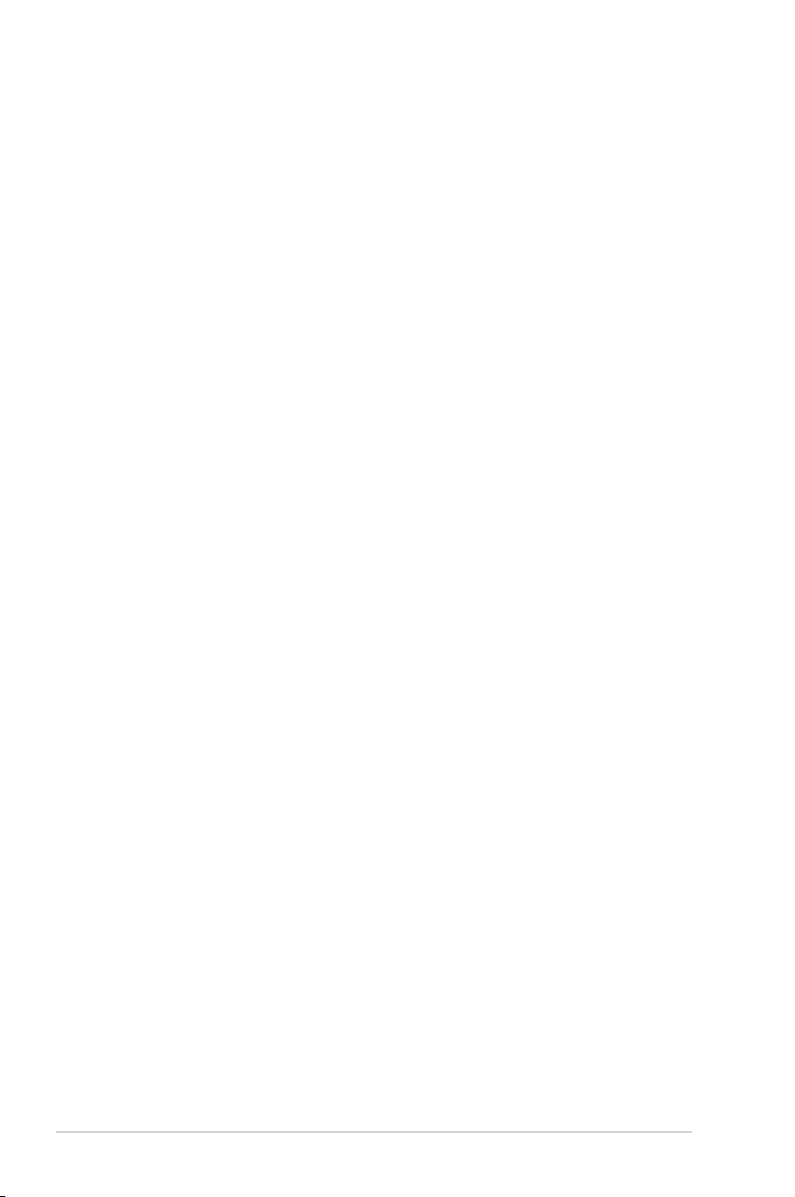
Contents
Notices ......................................................................................................... vi
Safety information ..................................................................................... vii
General precautions ................................................................................. viii
About this guide ......................................................................................... ix
System package contents .......................................................................... xi
Chapter 1 System introduction
1.1 Front panel .................................................................................... 1-1
1.2 Rear panel .....................................................................................
1.3 Connecting the keyboard and the mouse ..................................
1.4 Connecting other peripheral devices .........................................
1.5 Internal components ....................................................................
Chapter 2 Basic installation
2.1 Removing the covers ................................................................... 2-1
2.1.1 Removing the system cover ............................................
2.1.2 Removing the front panel assembly ................................
2.2 Preparation ...................................................................................
2.3 Installing a CPU ............................................................................
2.3.1 CPU installation ..............................................................
2.3.2 Installing the CPU fan and heatsink assembly ................
2.4 Installing a DIMM ..........................................................................
2.5 Installing an expansion card .......................................................
2.5.1 Expansion card installation .............................................
2.5.2 Expansion cards ............................................................
2.5.3 Standard interrupt assignments ....................................
2.6 Installing a storage device ........................................................
2.6.1 Installing / Uninstalling a hard disk drive .......................
2.6.2 Installing / Uninstalling a card reader / a oppy disk
drive .............................................................................. 2-16
2.6.3 Installing / Uninstalling an optical disk drive ..................
2.7 Replacing the supporting stand and the covers .....................
2.7.1 Replace the supporting stand .......................................
2.7.2 Replace the front panel assembly .................................
2.7.3 Replacing the system cover ..........................................
1-2
1-4
1-4
1-5
2-1
2-2
2-3
2-4
2-4
2-7
2-8
2-9
2-9
2-11
2-12
2-13
2-14
2-18
2-20
2-20
2-20
2-21
iv
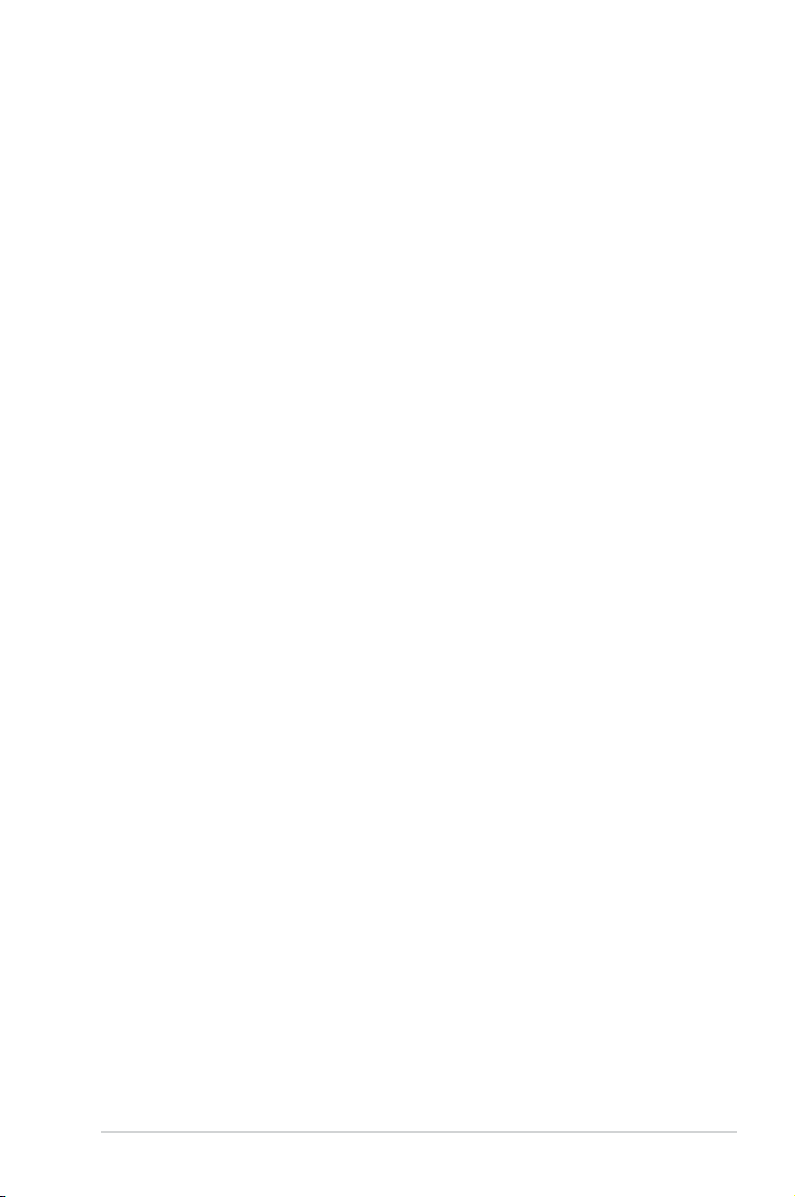
Contents
Chapter 3 Getting started
3.1 Installing an operating system ................................................... 3-1
3.2 Powering your system .................................................................
3.3 Support CD information ..............................................................
3.3.1 Running the support CD .................................................
3.3.2 Drivers menu ...................................................................
3.3.3 Utilities menu ..................................................................
3.3.4 Manuals menu ................................................................
3.3.5 ASUS contact information ...............................................
3.3.6 Other information ............................................................
3.4 Recovery CD .................................................................................
3-1
3-2
3-2
3-3
3-4
3-5
3-5
3-6
3-8
v
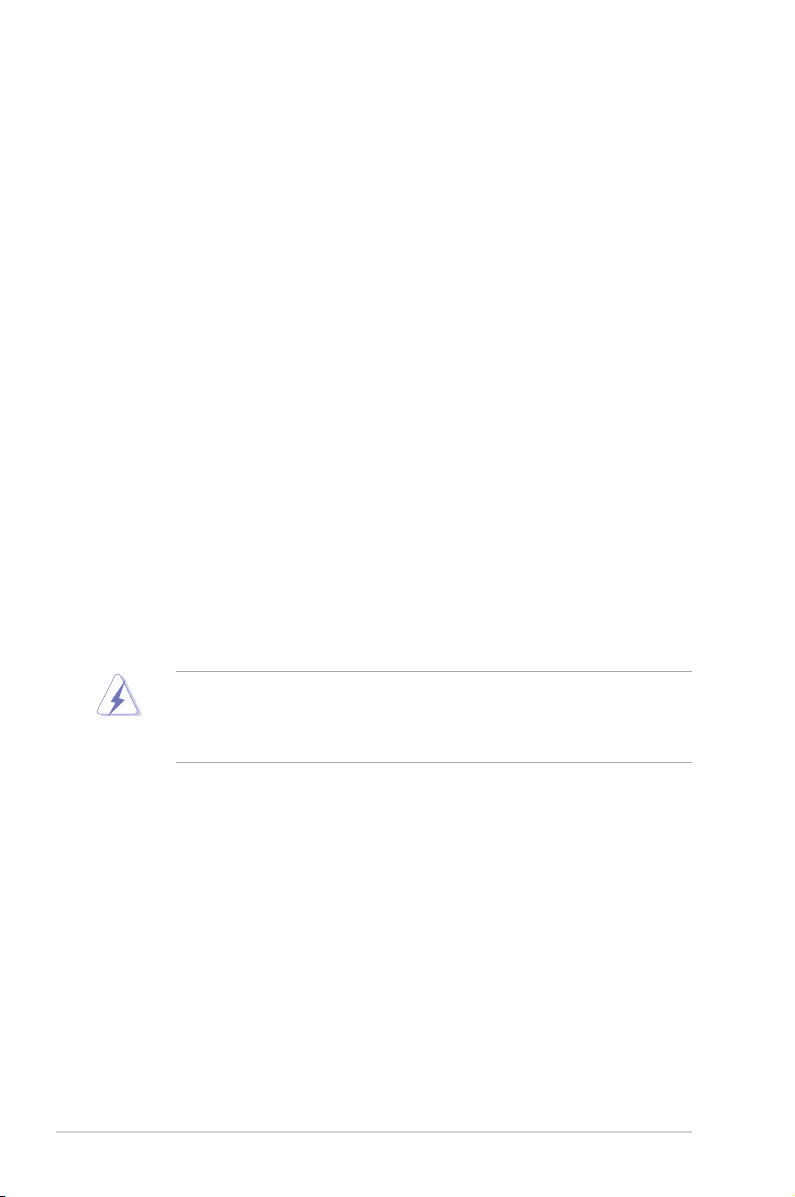
Notices
Federal Communications Commission Statement
This device complies with Part 15 of the FCC Rules. Operation is subject to the
following two conditions:
•
This device may not cause harmful interference, and
•
This device must accept any interference received including interference that
may cause undesired operation.
This equipment has been tested and found to comply with the limits for a
Class B digital device, pursuant to Part 15 of the FCC Rules. These limits are
designed to provide reasonable protection against harmful interference in a
residential installation. This equipment generates, uses and can radiate radio
frequency energy and, if not installed and used in accordance with manufacturer’s
instructions, may cause harmful interference to radio communications. However,
there is no guarantee that interference will not occur in a particular installation. If
this equipment does cause harmful interference to radio or television reception,
which can be determined by turning the equipment off and on, the user is
encouraged to try to correct the interference by one or more of the following
measures:
•
Reorient or relocate the receiving antenna.
•
Increase the separation between the equipment and receiver.
•
Connect the equipment to an outlet on a circuit different from that to which the
receiver is connected.
•
Consult the dealer or an experienced radio/TV technician for help.
The use of shielded cables for connection of the monitor to the graphics card is
required to assure compliance with FCC regulations. Changes or modications
to this unit not expressly approved by the party responsible for compliance
could void the user’s authority to operate this equipment.
Canadian Department of Communications Statement
This digital apparatus does not exceed the Class B limits for radio noise emissions
from digital apparatus set out in the Radio Interference Regulations of the
Canadian Department of Communications.
This class B digital apparatus complies with Canadian ICES-003.
vi
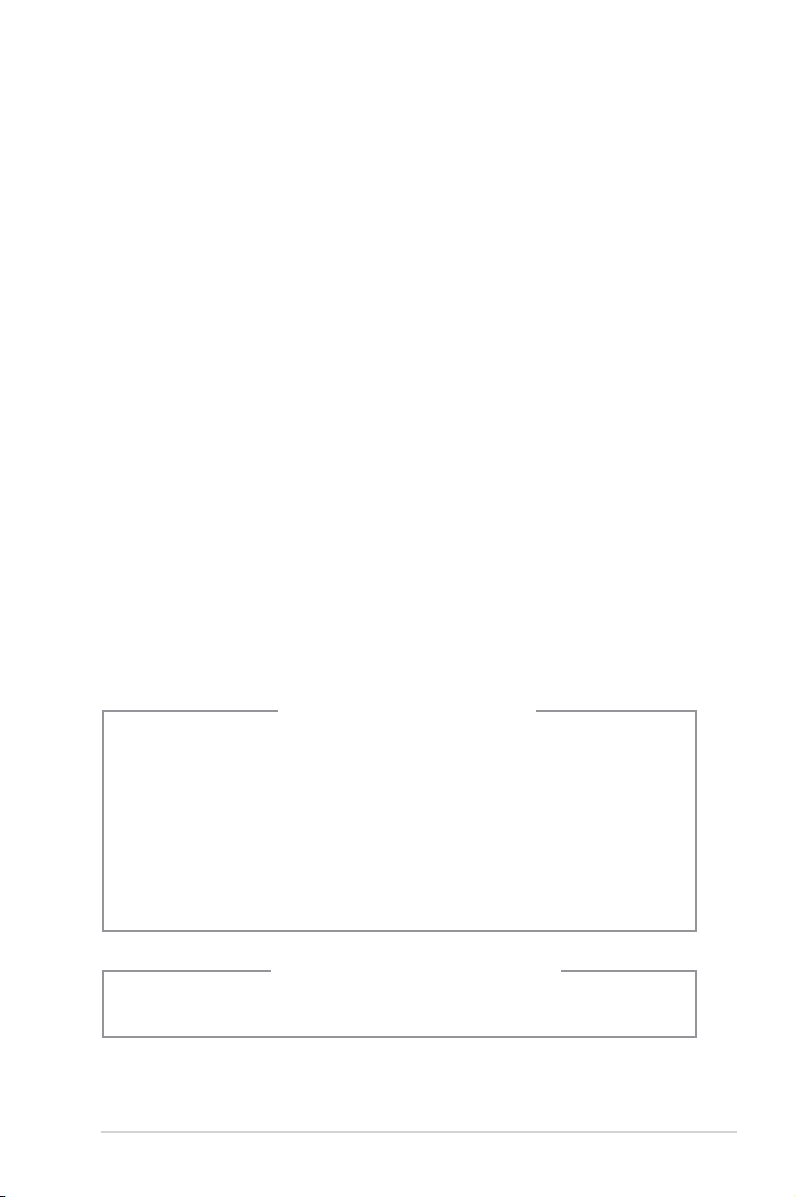
Safety information
Electrical safety
•
To prevent electrical shock hazard, disconnect the power cable from the
electrical outlet before relocating the system.
•
When adding or removing devices to or from the system, ensure that the power
cables for the devices are unplugged before the signal cables are connected.
•
If the power supply is broken, do not try to x it by yourself. Contact a qualied
service technician or your retailer.
Operation safety
• Before installing devices into the system, carefully read all the documentation
that came with the package.
• Before using the product, ensure that all cables are correctly connected and
the power cables are not damaged. If you detect any damage, contact your
dealer immediately.
• To avoid short circuits, keep paper clips, screws, and staples away from
connectors, slots, sockets, and circuitry.
• Avoid dust, humidity, and extreme temperatures. Do not place the product in
any area where it may become wet. Place the product on a stable surface.
• When using the product, do not block any air inlet/outlet in the chassis.
• The maximum environmental temperature is 35ºC.
• If you encounter technical problems with the product, contact a qualied
service technician or your retailer.
Lithium-Ion Battery Warning
CAUTION: Danger of explosion if battery is incorrectly replaced. Replace
only with the same or equivalent type recommended by the manufacturer.
Dispose of used batteries according to the manufacturer’s instructions.
VORSICHT: Explosionsgetahr bei unsachgemäßen Austausch der Batterie.
Ersatz nur durch denselben oder einem vom Hersteller empfohlenem
ähnljchen Typ. Entsorgung gebrauchter Batterien nach Angaben des
Herstellers.
LASER PRODUCT WARNING
CLASS 1 LASER PRODUCT
vii
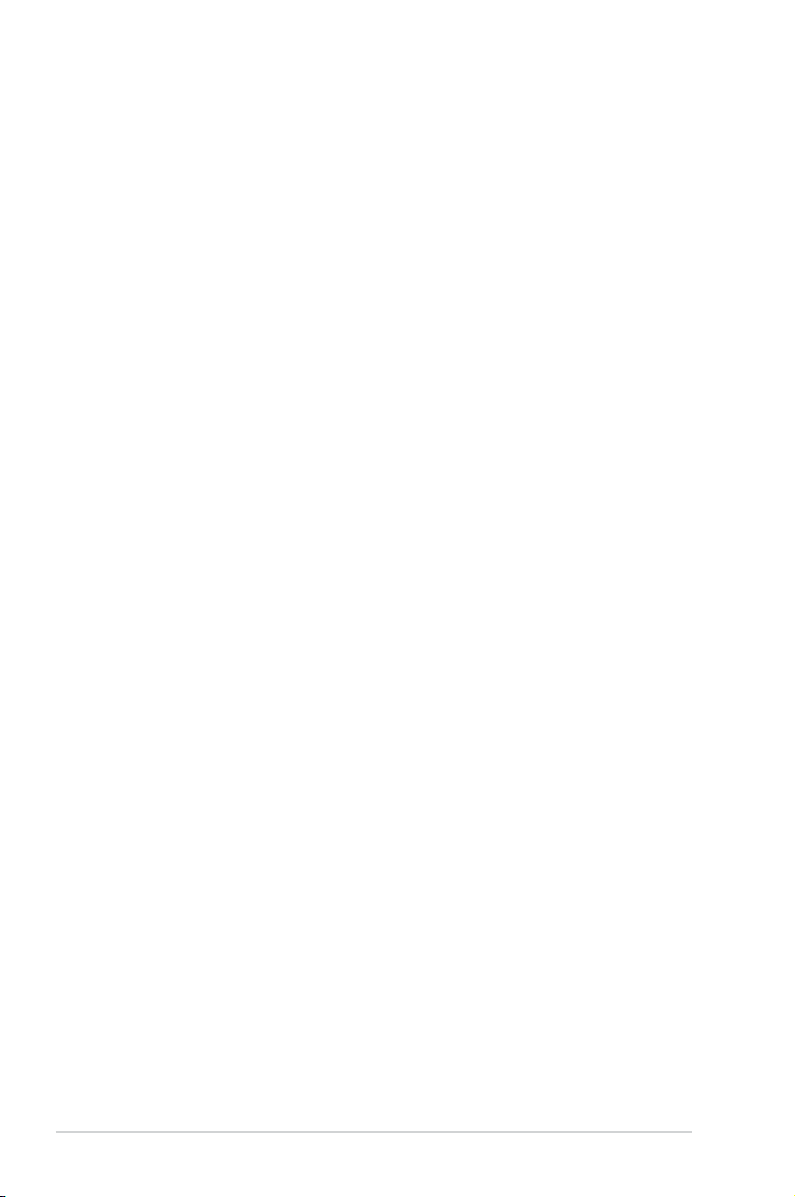
General precautions
Before using the ASUS BP5120 Desktop PC, carefully read the general
precautions below. Improper operation could lead to personal injury or damage to
the product.
• Before using the product, ensure that all components are correctly installed
and all cables are correctly connected. If you detect any damage, contact your
dealer immediately.
• Avoid dust and extreme temperatures. Do not place the product in any area
where it may receive direct sunlight.
• Keep the product in a dry place. Rain drops, moisture, and liquids may contain
minerals and damage the circuitry.
• Leave enough space around the product to provide adequate ventilation.
Otherwise, it may overheat.
• Before turning on the system, check if all the peripherals are correctly
connected.
• Avoid eating while using the computer. It may contaminate the components
and cause the system to malfunction.
• To avoid short circuits, keep scraps, screws, and threads away from
connectors, slots, sockets, and circuitry.
• Do not stuff anything into the components. Otherwise, it may cause a short
circuit or damage the circuitry.
• If the computer has been used for a long time, avoid direct contact with the
heatsinks and the surfaces of IC as they may become very warm and hot.
Check if the system receives adequate ventilation.
• Before you add or remove a peripheral device to or from the system, ensure
that you unplugged the power cables.
• If the power supply is broken, do not try to x it by yourself. Contact a qualied
service technician or your retailer.
• Though the system casing is elaborately designed to protect users from
scratches, be careful with those sharp tips and edges. Put on a pair of gloves
before you remove or replace the system cover.
• When you do not need to use your computer for a long time, shut it down and
unplug the power cables.
• It is suggested that you use this product when the temperature is no higher
than 35ºC.
• Warning: Ensure you replace the battery with a correct type otherwise it may
cause an explosion hazard.
viii
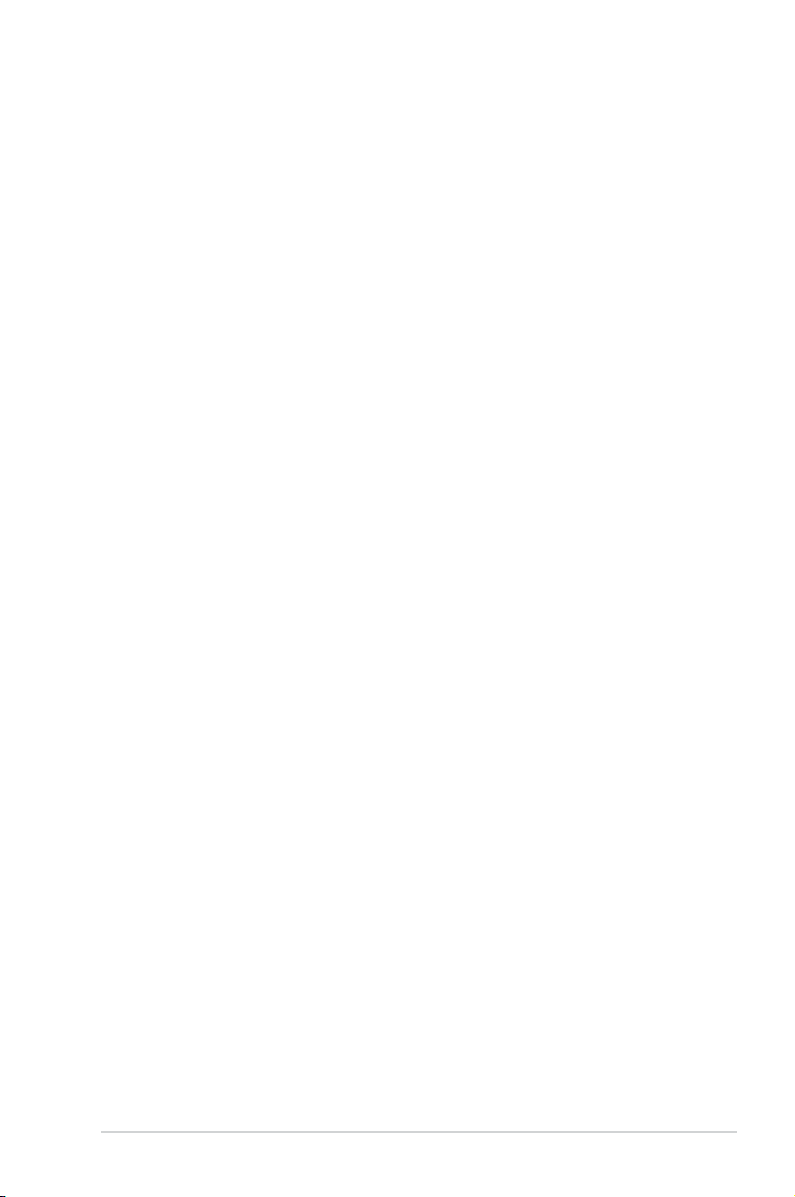
About this guide
Audience
This guide provides general information and installation instructions about ASUS
BP5120 Desktop PC. This guide is intended for experienced users and integrators
with hardware knowledge of personal computers.
How this guide is organized
This guide contains the following parts:
1. Chapter 1: System introduction
This chapter gives a general description of ASUS BP5120 Desktop PC. The
chapter lists the system features, including introduction on the front and rear
panel, and internal components.
2. Chapter 2: Basic installation
This chapter provides step-by-step instructions on how to install components
in the system.
3. Chapter 3: Getting started
This chapter helps you power up the system and install drivers and utilities
from the support CD.
ix
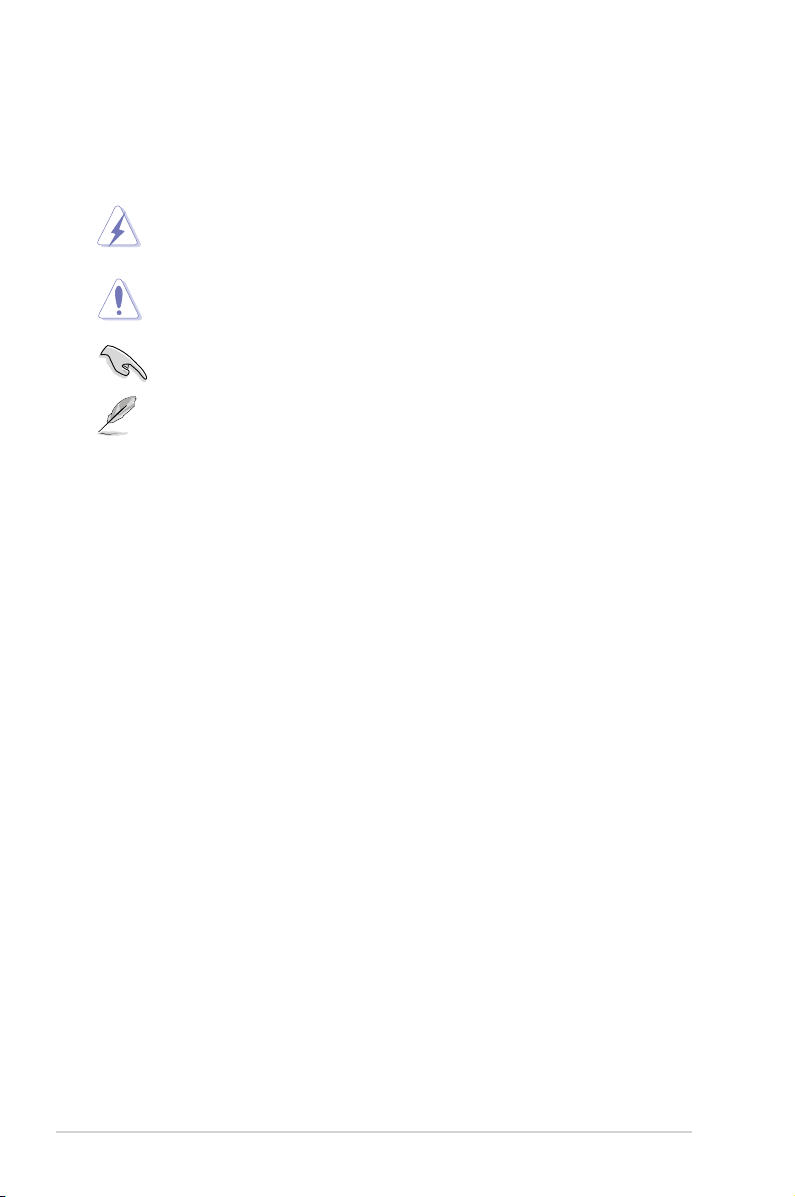
Conventions used in this guide
To ensure that you perform certain tasks properly, take note of the following
symbols used throughout this guide.
WARNING: Information to prevent injury to yourself when trying to
complete a task.
CAUTION: Information to prevent damage to the components when
trying to complete a task.
IMPORTANT: Instructions that you MUST follow to complete a task.
NOTE: Tips and additional information to aid in completing a task.
Where to nd more information
Refer to the following sources for additional information and for product and
software updates.
1. ASUS Websites
The ASUS websites worldwide provide updated information on ASUS
hardware and software products. Refer to the ASUS contact information.
2. Optional Documentation
Your product package may include optional documentation, such as warranty
yers, that may have been added by your dealer. These documents are not
part of the standard package.
x
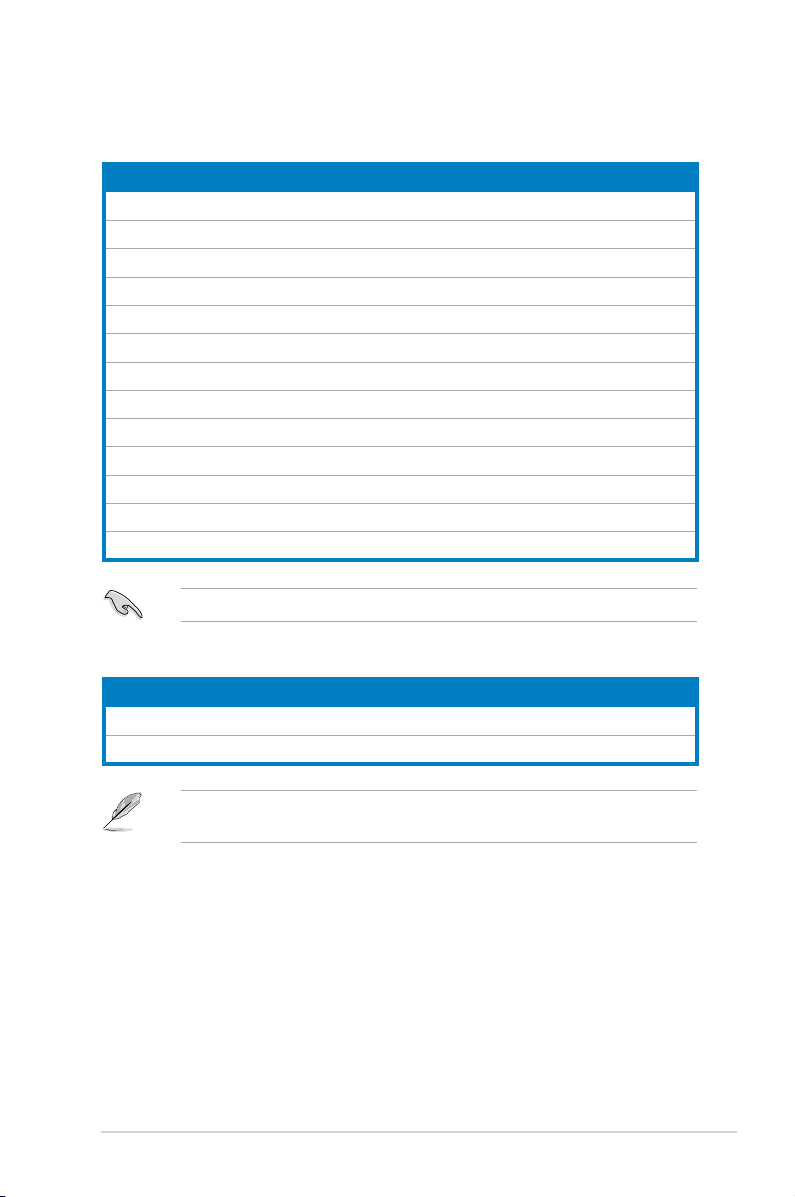
System package contents
Check your BP5120 system package for the following items.
Standard items
1. ASUS BP5120 Desktop PC with
• ASUS Desktop x 1
• Mouse x 1
• Keyboard x 1
2. Cables
• AC power cable x 1
• LAN cable x 1
3. Accessories
• Electric strip x 1
• Mouse pad x 1
4. Support CD x 1 and Recovery CD x 1
5. Installation Manual x 1
6. Warranty card x 1
If any of the items is damaged or missing, contact your retailer immediately.
Optional items
1. Optical disk drive (ODD)
2. Storage card reader / Floppy disk drive
Optional items are not included in the system package. They are purchased
separately.
xi
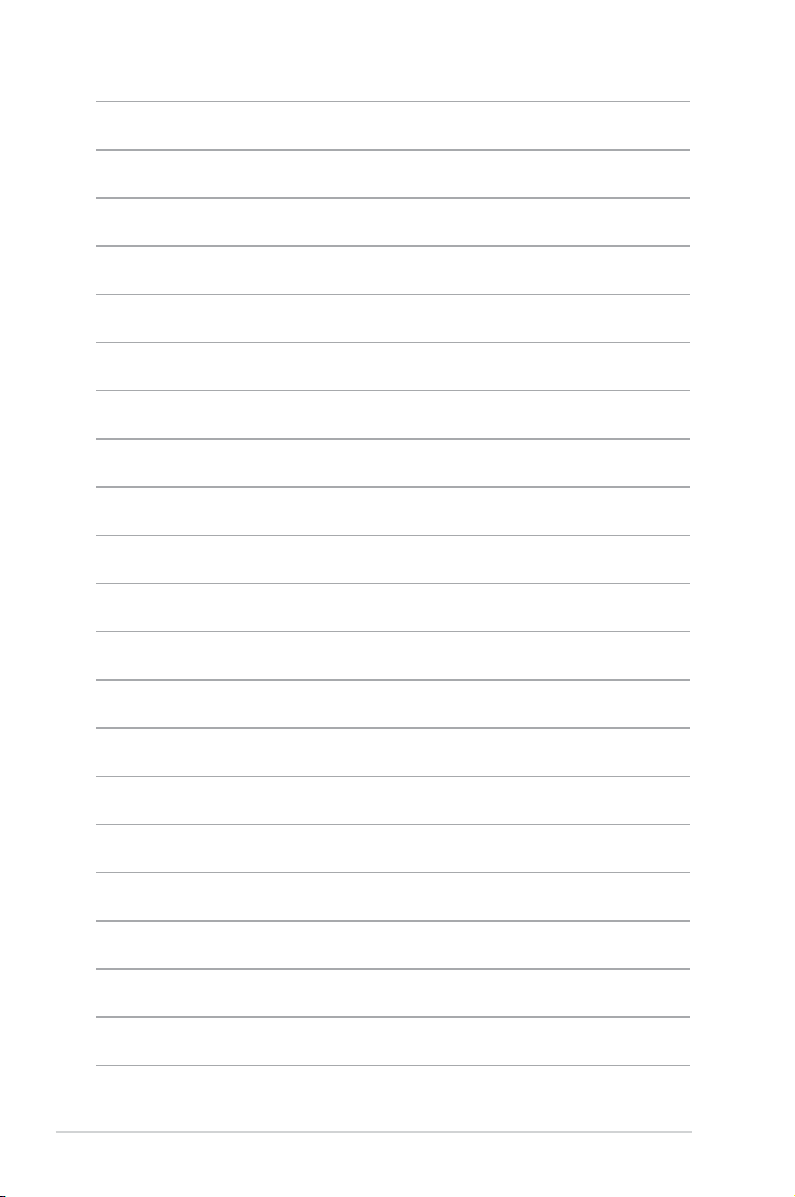
xii
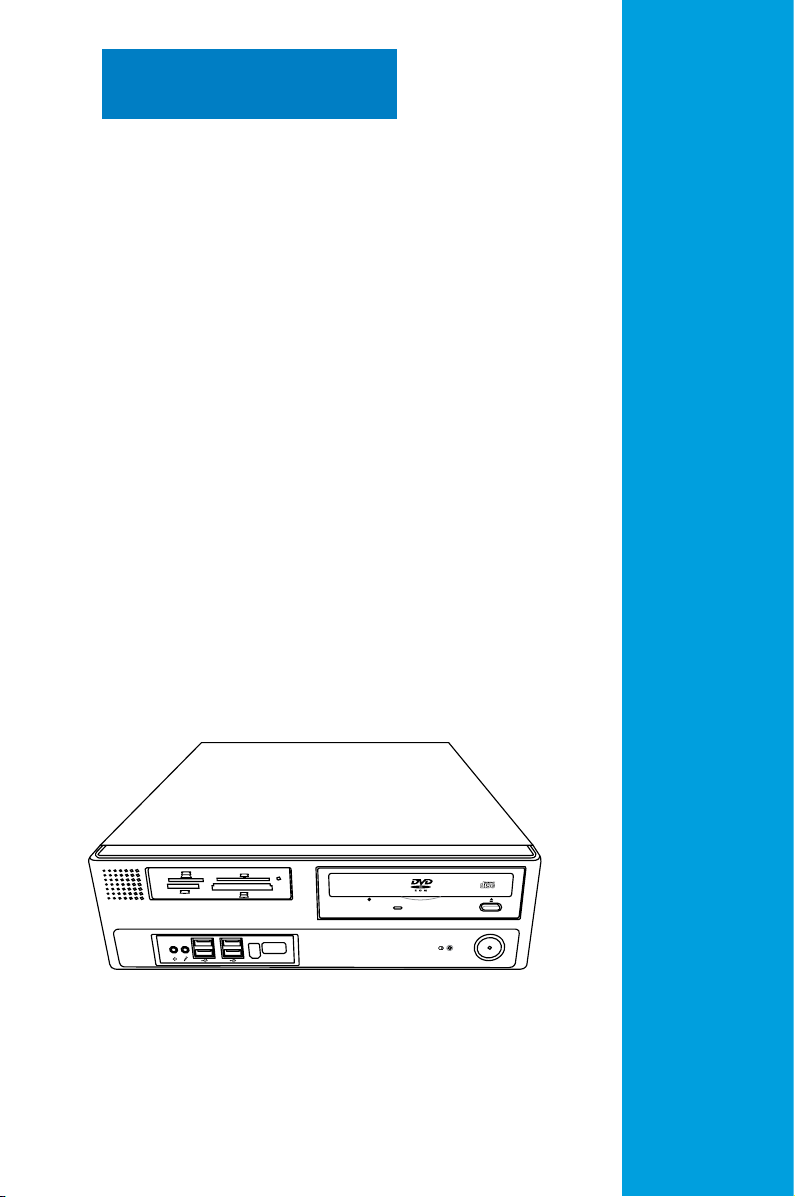
SD
MMC
CF
MD
MS
SMC
Chapter 1
This chapter gives a general
description of the desktop PC. The
chapter lists the system features
including introduction on the front and
rear panel, and internal components.
System introduction
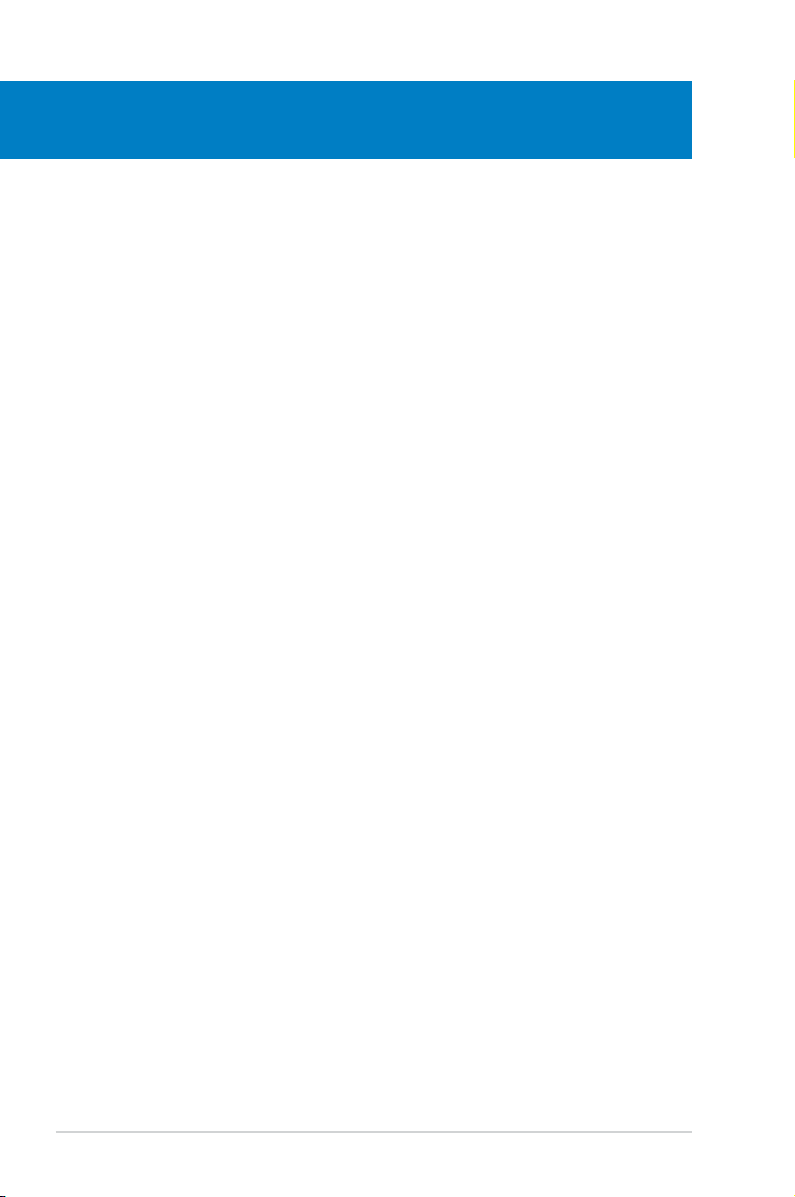
Chapter summary
1
1.1 Front panel .................................................................................... 1-1
1.2 Rear panel .....................................................................................
1.3 Connecting the keyboard and the mouse ..................................
1.4 Connecting other peripheral devices .........................................
1.5 Internal components ....................................................................
1-2
1-4
1-4
1-5
ASUS BP5120
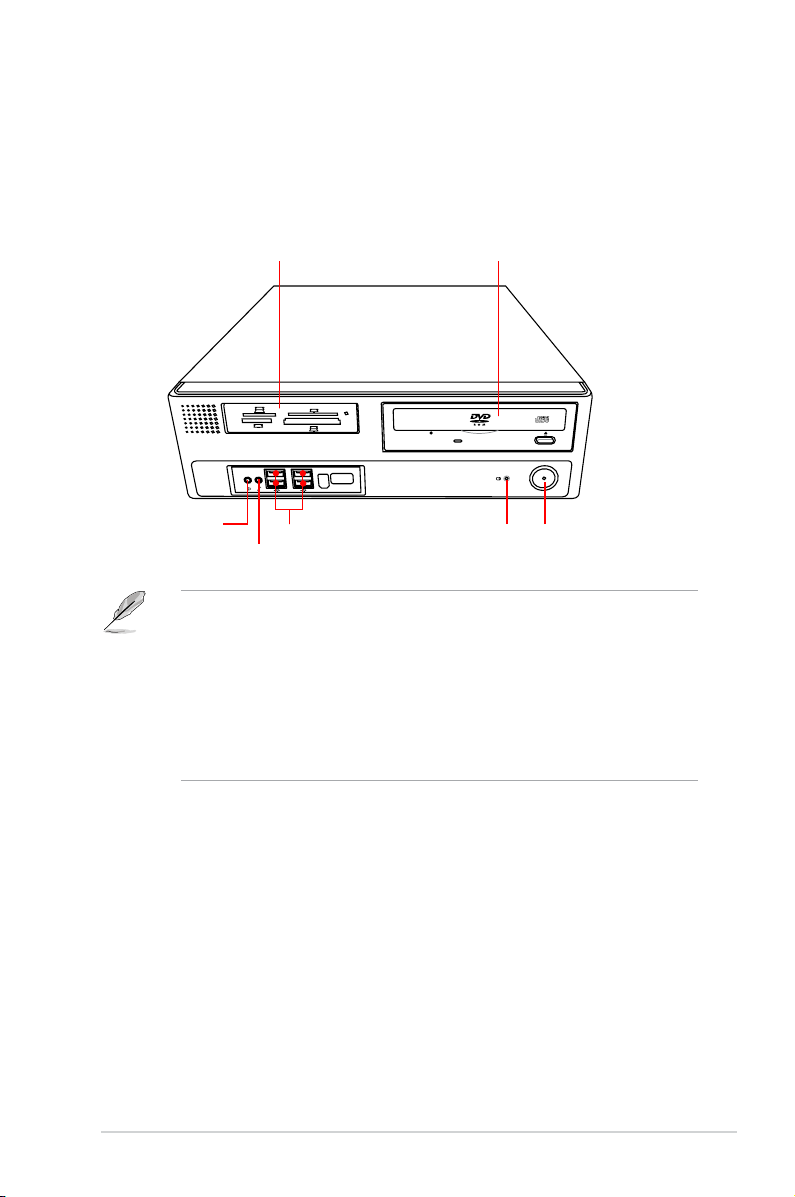
1.1 Front panel
SD
MMC
CF
MD
MS
SMC
The ASUS BP5120 Desktop PC is made up of an ASUS motherboard, a power
supply unit, a front panel, and a rear panel, etc. All of these components are
integrated in a system casing elaborately designed by ASUS.
The illustration below shows the front panel and the components on it.
1 x Storage card reader*
1 x Headphone port
1 x Microphone port
• The storage card reader, optical disk drive, and oppy disk drive are
optional items which are not included in the system package. They are
purchased separately.
• The information provided is intended as a general guide for reference.
Specications are subject to the Desktop PC you purchased.
• The storage card reader is used for Secure Digital™ / MultimediaCard /
Memory Stick® / CompactFlash® / Microdrive™ / SmartMedia® storage
cards.
4 x USB 2.0 ports
1 x Optical disk drive (ODD)*
ODD LED
Power button / Power LED
1-1ASUS BP5120
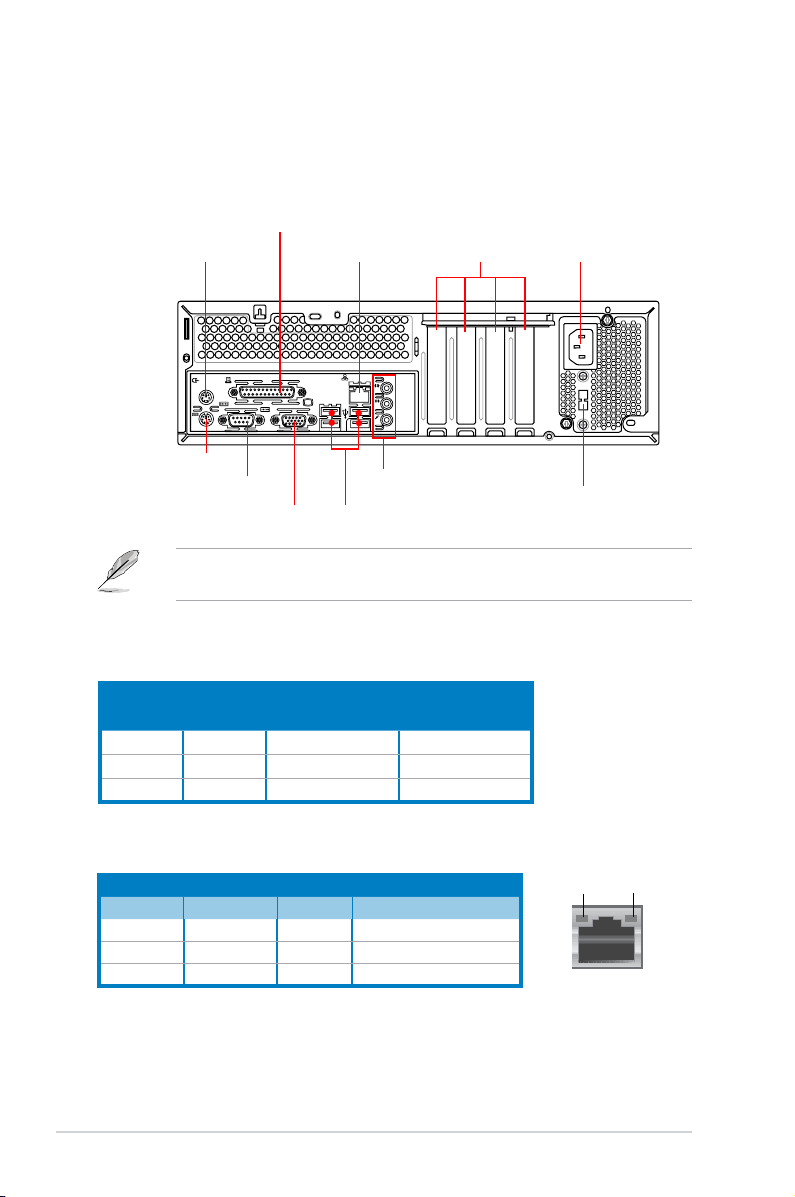
1.2 Rear panel
LINE
IN
MIC IN
15
The system rear panel includes the power connector and several I/O ports that
allow convenient connection of devices.
The illustration below shows the rear panel and the components on it.
1 x PS/2 Mouse port
1 x PS/2 Keyboard port
1 x COM port
1 x Parallel port
1 x RJ-45 port
1 x VGA port
6-Channel audio ports
4 x USB 2.0 ports
4 x low prole
Expansion slots*
The system only supports low prole PCI, PCI Express x1, and
PCI Express x16 slots.
Audio 2, 4, or 6-channel conguration
Port
Light Blue Line In Rear Speaker Out
Lime Line Out Front Speaker Out Front Speaker Out
Pink Mic In Mic In
Headset
2-channel
4-channel 6-channel
Rear Speaker Out
Bass/Center
1 x Power connector
Voltage selector
LAN port LED indications
ACT/LINK
Activity/Link Speed LED
LED
Status Description Status Description
OFF No link OFF 10 Mbps connection
ORANGE Linked ORANGE 100 Mbps connection
BLINKING Data activity GREEN 1 Gbps connection
1-2 Chapter 1: System introduction
SPEED
LED
LAN port
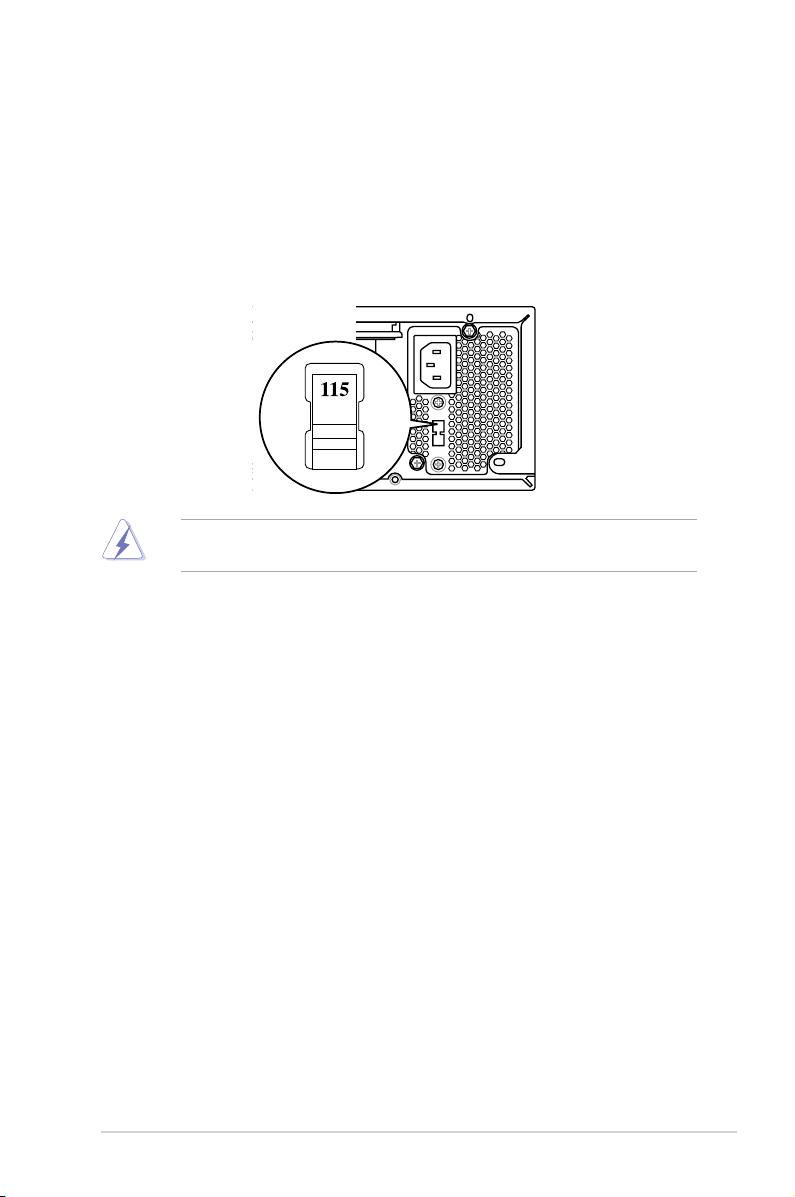
15
Selecting the voltage
The system’s power supply unit has a 115V / 230V voltage selector switch located
below the power connector. Use this switch to select the appropriate system input
voltage according to the voltage supply in your area.
If the voltage supply in your area is 100-127V, set the switch to 115V.
If the voltage supply in your area is 200-240V, set the swith to 230V.
Setting the switch to 115V in a 230V environment will seriously damage the
system!
1-3ASUS BP5120
