ASUS C8HM70I, C8HM70-I-HDMI User Manual
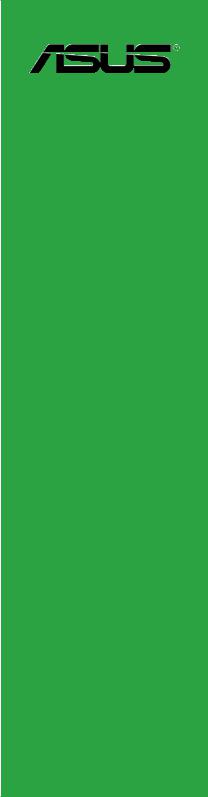
C8HM70-I SERIES
•C8HM70-I
•C8HM70-I/HDMI
Motherboard

E7848
First Edition
November 2012
Copyright © 2012 ASUSTeK COMPUTER INC. All Rights Reserved.
No part of this manual, including the products and software described in it, may be reproduced, transmitted, transcribed, stored in a retrieval system, or translated into any language in any form or by any means, except documentation kept by the purchaser for backup purposes, without the express written permission of ASUSTeK COMPUTER INC. (“ASUS”).
Product warranty or service will not be extended if: (1) the product is repaired, modified or altered, unless such repair, modification of alteration is authorized in writing byASUS; or (2) the serial number of the product is defaced or missing.
ASUS PROVIDES THIS MANUAL “AS IS” WITHOUT WARRANTY OF ANY KIND, EITHER EXPRESS OR IMPLIED, INCLUDING BUT NOT LIMITED TO THE IMPLIED WARRANTIES OR CONDITIONS OF MERCHANTABILITY OR FITNESS FOR A PARTICULAR PURPOSE. IN NO EVENT SHALL ASUS, ITS DIRECTORS, OFFICERS, EMPLOYEES OR AGENTS BE LIABLE FOR ANY INDIRECT, SPECIAL, INCIDENTAL, OR CONSEQUENTIAL DAMAGES (INCLUDING DAMAGES FOR LOSS OF PROFITS, LOSS OF BUSINESS, LOSS OF USE OR DATA, INTERRUPTION OF BUSINESS AND THE LIKE), EVEN IF ASUS HAS BEEN ADVISED OF THE POSSIBILITY OF SUCH DAMAGES ARISING FROM ANY DEFECT OR ERROR IN THIS MANUAL OR PRODUCT.
SPECIFICATIONS AND INFORMATION CONTAINED IN THIS MANUAL ARE FURNISHED FOR INFORMATIONAL USE ONLY, AND ARE SUBJECT TO CHANGE AT ANY TIME WITHOUT NOTICE, AND SHOULD NOT BE CONSTRUED AS A COMMITMENT BY ASUS. ASUS ASSUMES NO RESPONSIBILITY OR LIABILITY FOR ANY ERRORS OR INACCURACIES THAT MAY APPEAR IN THIS MANUAL, INCLUDING THE PRODUCTS AND SOFTWARE DESCRIBED IN IT.
Products and corporate names appearing in this manual may or may not be registered trademarks or copyrights of their respective companies, and are used only for identification or explanation and to the owners’ benefit, without intent to infringe.
Offer to Provide Source Code of Certain Software
This product contains copyrighted software that is licensed under the General Public License (“GPL”), under the Lesser General Public License Version (“LGPL”) and/or other Free Open Source Software Licenses. Such software in this product is distributed without any warranty to the extent permitted by the applicable law. Copies of these licenses are included in this product.
Where the applicable license entitles you to the source code of such software and/or other additional data, you may obtain it for a period of three years after our last shipment of the product, either
(1)for free by downloading it from http://support.asus.com/download
or
(2)for the cost of reproduction and shipment, which is dependent on the preferred carrier and the location where you want to have it shipped to, by sending a request to:
ASUSTeK Computer Inc.
Legal Compliance Dept.
15 Li Te Rd.,
Beitou, Taipei 112
Taiwan
In your request please provide the name, model number and version, as stated in the About Box of the product for which you wish to obtain the corresponding source code and your contact details so that we can coordinate the terms and cost of shipment with you.
The source code will be distributed WITHOUT ANY WARRANTY and licensed under the same license as the corresponding binary/object code.
This offer is valid to anyone in receipt of this information.
ASUSTeK is eager to duly provide complete source code as required under various Free Open Source Software licenses. If however you encounter any problems in obtaining the full corresponding source code we would be much obliged if you give us a notification to the email address gpl@asus.com, stating the product and describing the problem (please DO NOT send large attachments such as source code archives, etc. to this email address).
ii

Contents
Safety information....................................................................................................... |
v |
About this guide.......................................................................................................... |
vi |
C8HM70-I SERIES specifications summary........................................................... |
viii |
Package contents........................................................................................................ |
x |
Product introduction
1.1 |
Before you proceed...................................................................................... |
1-1 |
|
1.2 |
Motherboard overview.................................................................................. |
1-2 |
|
|
1.2.1 |
Placement direction ......................................................................... |
1-2 |
|
1.2.2 |
Screw holes ..................................................................................... |
1-2 |
|
1.2.3 |
Motherboard layout .......................................................................... |
1-3 |
|
1.2.4 |
Layout contents . .............................................................................. |
1-3 |
1.3 |
Central Processing Unit (CPU).................................................................... |
1-4 |
|
1.4 |
System memory............................................................................................ |
1-4 |
|
|
1.4.1 |
Overview .......................................................................................... |
1-4 |
|
1.4.2 |
Memory configurations . ................................................................... |
1-4 |
1.5 |
Expansion slots............................................................................................. |
1-6 |
|
|
1.5.1 |
Installing an expansion card ............................................................ |
1-6 |
|
1.5.2 |
Configuring an expansion card ........................................................ |
1-6 |
|
1.5.3 |
PCI Express x16 slot . ...................................................................... |
1-6 |
1.6 |
Jumpers |
......................................................................................................... |
1-7 |
1.7 |
Connectors.................................................................................................... |
1-8 |
|
|
1.7.1 .................................................................... |
Rear panel connectors |
1-8 |
|
1.7.2 ........................................................................ |
Internal connectors |
1-10 |
1.8 |
Software .........................................................................................support |
1-15 |
|
|
1.8.1 ....................................................... |
Installing an operating system |
1-15 |
|
1.8.2 ............................................................... |
Support DVD information |
1-15 |
BIOS information
2.1 |
Managing and updating your BIOS............................................................. |
2-1 |
|
|
2.1.1 |
ASUS Update utility......................................................................... |
2-1 |
|
2.1.2 |
ASUS EZ Flash 2............................................................................ |
2-2 |
|
2.1.3 |
ASUS CrashFree BIOS 3 utility....................................................... |
2-3 |
|
2.1.4 |
ASUS BIOS Updater....................................................................... |
2-4 |
2.2 |
BIOS setup program..................................................................................... |
2-6 |
|
2.3 |
Main menu................................................................................................... |
2-10 |
|
|
2.3.1 |
System Language [English]........................................................... |
2-10 |
|
2.3.2 |
System Date [Day xx/xx/xxxx]....................................................... |
2-10 |
|
2.3.3 |
System Time [xx:xx:xx].................................................................. |
2-10 |
|
2.3.4 |
Security.......................................................................................... |
2-10 |
iii

2.4 |
Ai Tweaker menu......................................................................................... |
2-12 |
|
|
2.4.1 |
Memory Frequency [Auto]............................................................. |
2-12 |
|
2.4.2 |
DRAM Timing Control.................................................................... |
2-13 |
|
2.4.3 |
CPU Power Management.............................................................. |
2-13 |
2.5 |
Advanced menu.......................................................................................... |
2-14 |
|
|
2.5.1 |
CPU Configuration......................................................................... |
2-14 |
|
2.5.2 |
PCH Configuration......................................................................... |
2-16 |
|
2.5.3 |
SATAConfiguration........................................................................ |
2-16 |
|
2.5.4 |
SystemAgent Configuration.......................................................... |
2-17 |
|
2.5.5 |
USB Configuration......................................................................... |
2-18 |
|
2.5.6 |
Onboard Devices Configuration.................................................... |
2-19 |
|
2.5.7 |
APM............................................................................................... |
2-20 |
|
2.5.8 |
Network Stack............................................................................... |
2-20 |
2.6 |
Monitor menu.............................................................................................. |
2-21 |
|
|
2.6.1 |
CPU Temperature / MB Temperature [xxxºC/xxxºF]...................... |
2-21 |
|
2.6.2 |
CPU / Chassis Fan Speed [xxxx RPM] or [Ignore] / [N/A]............. |
2-21 |
|
2.6.3 |
CPU Voltage, 3.3V Voltage, 5V Voltage, 12V Voltage................... |
2-21 |
|
2.6.4 |
Chassis Q-Fan Control [Enabled].................................................. |
2-22 |
|
2.6.5 |
Anti Surge Support [Disabled]....................................................... |
2-22 |
2.7 |
Boot menu................................................................................................... |
2-23 |
|
|
2.7.1 |
Fast Boot [Enabled]....................................................................... |
2-24 |
|
2.7.2 |
Full Screen Logo [Enabled]........................................................... |
2-24 |
|
2.7.3 |
Bootup NumLock State [On].......................................................... |
2-25 |
|
2.7.4 |
Wait for ‘F1’ If Error [Enabled]....................................................... |
2-25 |
|
2.7.5 |
Option ROM Messages [Force BIOS]........................................... |
2-25 |
|
2.7.6 |
Setup Mode [EZ Mode].................................................................. |
2-25 |
|
2.7.7 |
CSM (Compatibility Support Module)............................................ |
2-25 |
|
2.7.8 |
Secure Boot................................................................................... |
2-26 |
|
2.7.9 |
Boot Option Priorities..................................................................... |
2-27 |
|
2.7.10 |
Boot Override................................................................................ |
2-27 |
2.8 |
Tools menu.................................................................................................. |
2-27 |
|
|
2.8.1 |
ASUS EZ Flash 2 Utility................................................................. |
2-28 |
|
2.8.2 |
ASUS O.C. Profile......................................................................... |
2-28 |
|
2.8.3 |
ASUS SPD Information................................................................. |
2-28 |
2.9 |
Exit menu..................................................................................................... |
2-29 |
|
Appendices
Notices...................................................................................................................... |
A-1 |
ASUS contact information...................................................................................... |
A-4 |
iv

Safety information
Electrical safety
•To prevent electrical shock hazard, disconnect the power cable from the electrical outlet before relocating the system.
•When adding or removing devices to or from the system, ensure that the power cables for the devices are unplugged before the signal cables are connected. If possible, disconnect all power cables from the existing system before you add a device.
•Before connecting or removing signal cables from the motherboard, ensure that all power cables are unplugged.
•Seek professional assistance before using an adapter or extension cord. These devices could interrupt the grounding circuit.
•Ensure that your power supply is set to the correct voltage in your area. If you are not sure about the voltage of the electrical outlet you are using, contact your local power company.
•If the power supply is broken, do not try to fix it by yourself. Contact a qualified service technician or your retailer.
Operation safety
•Before installing the motherboard and adding devices on it, carefully read all the manuals that came with the package.
•Before using the product, ensure all cables are correctly connected and the power cables are not damaged. If you detect any damage, contact your dealer immediately.
•To avoid short circuits, keep paper clips, screws, and staples away from connectors, slots, sockets and circuitry.
•Avoid dust, humidity, and temperature extremes. Do not place the product in any area where it may become wet.
•Place the product on a stable surface.
•If you encounter technical problems with the product, contact a qualified service technician or your retailer.

About this guide
This user guide contains the information you need when installing and configuring the motherboard.
How this guide is organized
This guide contains the following parts:
•Chapter 1: Product introduction
This chapter describes the features of the motherboard and the new technology it supports.
•Chapter 2: BIOS information
This chapter tells how to change system settings through the BIOS Setup menus. Detailed descriptions of the BIOS parameters are also provided.
Where to find more information
Refer to the following sources for additional information and for product and software updates.
1.ASUS websites
The ASUS website provides updated information on ASUS hardware and software products. Refer to the ASUS contact information.
2.Optional documentation
Your product package may include optional documentation, such as warranty flyers, that may have been added by your dealer. These documents are not part of the standard package.
vi
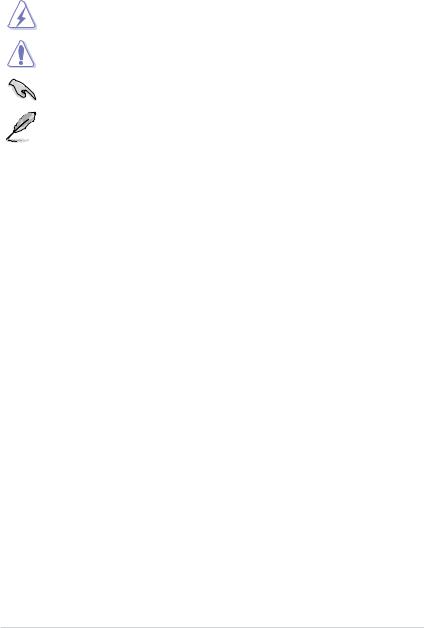
Conventions used in this guide
To ensure that you perform certain tasks properly, take note of the following symbols used throughout this manual.
DANGER/WARNING: Information to prevent injury to yourself when completing a task.
CAUTION: Information to prevent damage to the components when completing a task
IMPORTANT: Instructions that you MUST follow to complete a task..
NOTE: Tips and additional information to help you complete a task.
Typography
Bold text |
Indicates a menu or an item to select. |
Italics |
Used to emphasize a word or a phrase. |
<Key> |
Keys enclosed in the less-than and greater-than sign |
|
means that you must press the enclosed key. |
|
Example: <Enter> means that you must press the Enter or |
|
Return key. |
<Key1> + <Key2> + <Key3> |
If you must press two or more keys simultaneously, the key |
|
names are linked with a plus sign (+). |
vii
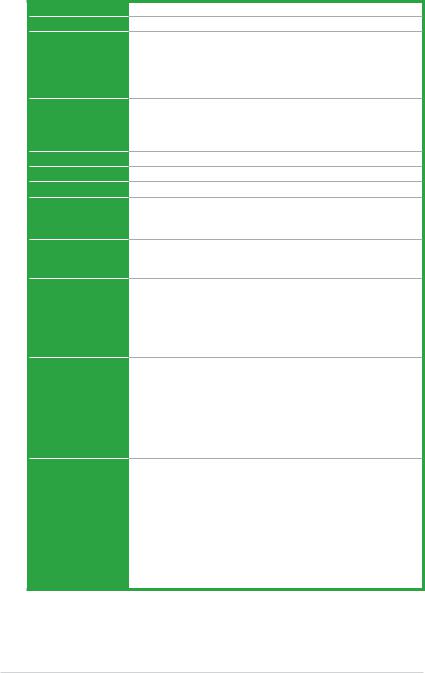
C8HM70-I SERIES specifications summary
CPU
Chipset
Memory
Graphics
Expansion slots Storage
LAN
Audio
USB
ASUS unique features
Back Panel I/O ports
Internal I/O connectors
Intel® Celeron® 847 (BGA1023) Intel® HM70 chipset
2 x SODIMM, max. 16GB, DDR3 1333/1066 MHz, non-ECC, un-buffered memory
Dual-channel memory architecture
•Refer to www.asus.com or the user manual for Memory QVL (Qualify Vendor List)
Integrated Graphics ProcessorIntel® HD Graphics support
-Supports D-sub with Max. resolution of 2048x1536@75 Hz
-Supports HDMI with Max. resolution of 1920x1200@60 Hz (C8HM70-
I/HDMI only)
1 x PCIe 2.0 x16 (with latch)
1 x Serial ATA 3Gb/s, 1 x Serial ATA 6Gb/s support AHCI Mode
Realtek® 8111F-VB Gigabit LAN controller
Realtek® 887VD 8-channel High DefinitionAudio CODEC
•Use a chassis with HD audio module in the front panel to support an 8-channel audio output.
Intel® HM70 Express Chipset
-6 x USB 2.0/1.1 ports (2 ports at mid-board, 4 ports at back panel)
-2 x USB 3.0/2.0 ports
ASUS EZ DIY
-ASUS UEFI BIOS featuring friendly graphics user interface
-ASUS CrashFree BIOS 3
-ASUS EZ Flash 2
-ASUS MyLogo 2
-Ai Suite II
1 x PS/2 keyboard/mouse combo port
1 x VGA port
1 x HDMI port (C8HM70-I /HDMI only)
1 x LAN (RJ-45) port
4 x USB 2.0/1.1 ports
2 x USB 3.0/2.0 ports
3 Audio jacks
1 x USB 2.0/1.1 connectors support additional 2 USB 2.0/1.1 ports 1 x Chassis fan connector
1 x CPU fan connector
1 x Chassis Intrusion connector
1 x System panel connector
1 x 24-pin EATX power connector
1 x 4-pin ATX 12V poweer connector
1 x Front panel audio connector(s) (AAFP)
1 x Internal speaker connector(s)
(continued on the next page)
viii
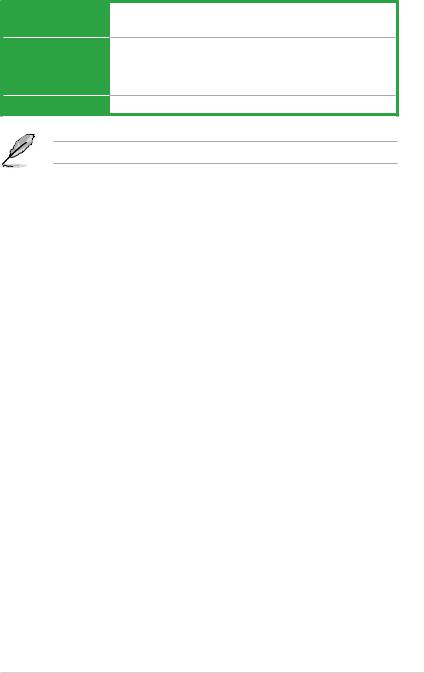
C8HM70-I SERIES specifications summary
BIOS features Support DVD
Form factor
64 Mb Flash ROM, UEFI AMI BIOS, PnP, DMI2.0, WfM2.0,SM BIOS 2.7, ACPI 2.0a, Multi-language BIOS, ASUS EZ Flash 2, ASUS CrashFree BIOS 3
Drivers ASUS utilities ASUS Update
Anti-virus software (OEM version)
Mini ITX Form Factor, 6.7” x 6.7” (17cm x 17cm)
Specifications are subject to change without notice.
ix
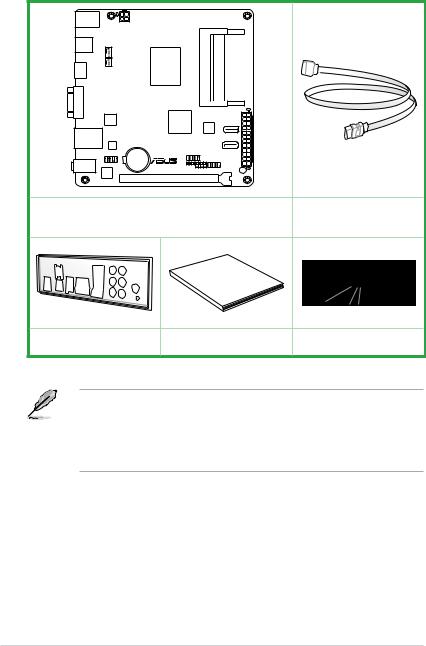
Package contents
Check your motherboard package for the following items.
KB_USB910 |
|
|
|
|
|
|
|
ATX12V |
|
|
|
|
|
USB3_12 |
CHA_FAN |
|
(64bit 204-pin module) |
(64bit, 204-pin module) |
|
|
|
|
Intel® |
|
|
||
HDMI |
CPU_FAN |
Celeron847 |
|
|
||
|
|
|
DIMM B1 |
DIMM A1 |
|
|
VGA |
|
|
DDR3 |
DDR3 |
|
|
|
Super |
Intel® |
|
|
|
|
|
I/O |
HM70 |
|
|
SATA6G_1 |
|
|
|
64Mb |
|
|
||
|
|
|
BIOS |
|
|
|
LAN_USB34 |
|
|
|
|
SATA3G_1 |
|
|
RTL |
|
|
|
|
|
|
8111F |
|
|
|
|
|
|
|
USB1112 |
|
EATXPWR |
|
|
|
Lithium Cell |
|
|
F_PANEL |
|
|
AUDIO |
CMOS Power |
CLRTC |
|
|
||
AAFP |
C8HM70-I/HDMI |
|
|
|
||
|
ALC |
SPEAKER |
|
|
|
|
|
887 |
|
CHASSIS |
|
SB_PWR |
|
|
|
|
|
|
|
|
|
|
PCIEX16_1 |
|
|
|
|
|
ASUS C8HM70-I/HDMI motherboard |
|
1 x Serial ATA 3.0 Gb/s cable |
|||
|
|
1 x Serial ATA 6.0 Gb/s cable |
||||
|
|
|
|
|
|
|
|
|
|
|
Manual |
|
|
|
|
|
User |
|
|
|
1 x I/O-Shield |
|
|
User Guide |
Support DVD |
||
•C8HM70-I Series motherboards include C8HM70-I and C8HM70-I/HDMI models. The package contents vary from models.
•If any of the above items is damaged or missing, contact your retailer.
•The illustrated items above are for reference only.Actual product specifications may vary with different models.
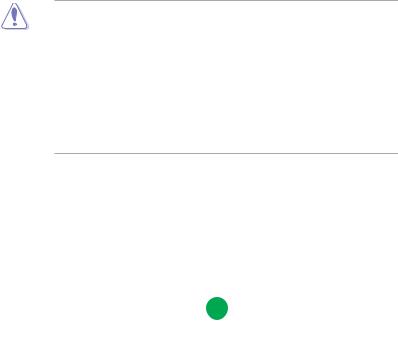
Product introduction |
1 |
1.1Before you proceed
Take note of the following precautions before you install motherboard components or change any motherboard settings.
• Unplug the power cord from the wall socket before touching any component.
• Before handling components, use a grounded wrist strap or touch a safely grounded object or a metal object, such as the power supply case, to avoid damaging them due to static electricity.
•Hold components by the edges to avoid touching the ICs on them.
•Whenever you uninstall any component, place it on a grounded antistatic pad or in the bag that came with the component.
•Before you install or remove any component, ensure that the ATX power supply is switched off or the power cord is detached from the power supply. Failure to do so may cause severe damage to the motherboard, peripherals, or components.
Standby Power LED
The motherboard comes with a standby power LED that lights up to indicate that the system is ON, in sleep mode, or in soft-off mode. This is a reminder that you should shut down
the system and unplug the power cable before removing or plugging in any motherboard component. The illustration below shows the location of the onboard LED.
SB_PWR
ON OFF
C8HM70-I/HDMI |
Standby Power Powered Off |
C8HM70-I/HDMI Onboard LED
ASUS C8HM70-I Series |
1-1 |
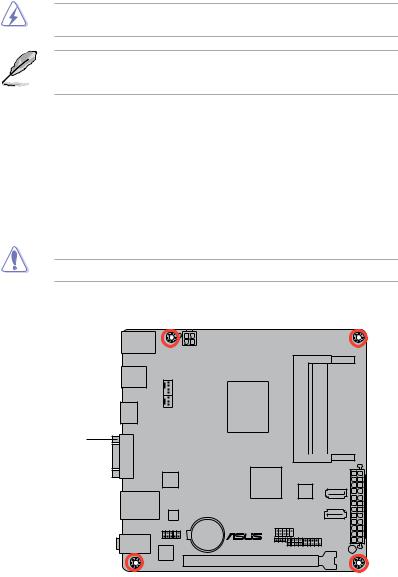
1.2Motherboard overview
Before you install the motherboard, study the configuration of your chassis to ensure that the motherboard fits into it.
Ensure that you unplug the power cord before installing or removing the motherboard. Failure to do so can cause you physical injury and damage motherboard components.
C8HM70-I Series motherboards include C8HM70-I and C8HM70-I/HDMI models. The package contents vary from models. The layout illustrations in this user guide are for C8HM70-I/HDMI only.
1.2.1Placement direction
When installing the motherboard, ensure that you place it into the chassis in the correct orientation. The edge with external ports goes to the rear part of the chassis as indicated in the image below.
1.2.2Screw holes
Place four screws into the holes indicated by circles to secure the motherboard to the chassis.
Do not overtighten the screws! Doing so can damage the motherboard.
Place this side towards |
the rear of the chassis |
C8HM70-I/HDMI
1-2 |
Chapter 1: Product introduction |
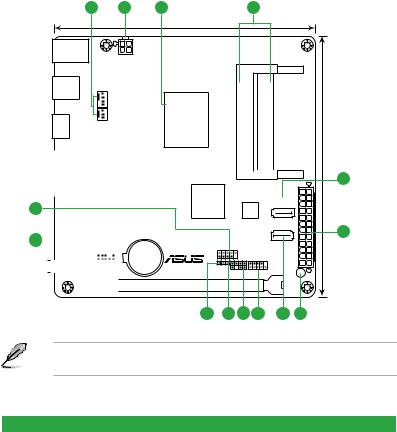
1.2.3Motherboard layout
1 |
2 |
3 |
4 |
KB_USB910
ATX12V
USB3_12 CHA_FAN
HDMI CPU_FAN
|
|
|
|
VGA |
|
|
|
|
|
|
|
|
|
|
|
|
|
|
|
|
|
|
|
|
|
|
|
|
|
|
|
|
|
|
|
|
|
|
|
|
|
|
|
|
|
|
|
|
|
|
|
|
|
|
|
|
|
|
|
|
|
|
|
|
|
|
|
|
|
|
|
Super |
|
|
|||
13 |
|
|
|
|
|
|
I/O |
|
|
|||
|
|
|
|
|
|
|
|
|
|
|
||
|
|
|
|
|
|
|
|
|
|
|
||
|
|
LAN_USB34 |
|
|
|
|
|
|
||||
|
|
|
|
|
|
|
|
|
|
|||
|
|
|
|
|
|
|
|
|
|
|
|
|
12 |
|
|
|
|
|
|
|
RTL |
|
|
||
|
|
|
|
|
|
|
8111F |
|
|
|||
|
|
|
|
|
|
|
|
|
|
|
|
Lithium Cell |
|
|
|
|
AUDIO |
|
|
|
|
|
|
CMOS Power |
|
|
|
|
|
|
AAFP |
|||||||
|
|
|
|
|
|
|
ALC |
|
|
|
||
|
|
|
|
|
|
|
|
|
|
|||
|
|
|
|
|
|
|
887 |
|
|
|
|
|
|
|
|
|
|
|
|
|
|
|
|
|
|
|
|
|
|
|
|
|
|
|
|
|
|
|
17.0cm(6.7in)
Intel® |
|
204-pin module) |
|
204-pin module) |
|
|
|
(64bit,B1DIMMDDR3 |
|
(64bit,A1DIMMDDR3 |
|
17.0cm(6.7in) |
|
Celeron847 |
|
|
|
|||
|
|
|
|
|
|
5 |
Intel® |
|
|
|
|
SATA6G_1 |
|
HM70 |
|
|
|
|
|
|
|
64Mb |
|
|
|
|
|
|
|
BIOS |
|
|
|
|
|
|
|
|
|
SATA3G_1 |
2 |
|
|
|
|
|
EATXPWR |
|
USB1112 |
|
|
|
|
||
CLRTC |
|
F_PANEL |
|
|
||
C8HM70-I/HDMI |
SPEAKER |
|
|
|
|
|
|
CHASSIS |
|
|
SB_PWR |
||
|
|
|
|
|
||
PCIEX16_1 |
|
|
|
|
|
|
11 |
10 |
9 |
8 |
|
7 |
6 |
Following Intel’s specification, USB 2.0 ports 5 ~ 8 are disabled on the motherboards with
Intel® HM70 chipset.
1.2.4Layout contents
Connectors/Jumpers/Slots/LED |
Page |
|
1. |
CPU and chassis fan connectors (3-pin CPU_FAN and 4-pin CHA_FAN) |
1-12 |
2. |
ATX power connectors (24-pin EATXPWR, 4-pin ATX12V) |
1-11 |
3. |
Intel® Celeron847 (BGA1023) processor |
1-4 |
4. |
DDR3 SO-DIMM sockets |
1-4 |
5. |
Serial ATA 6.0Gb/s connectors (7-pin SATA6G [gray]) |
1-13 |
6. |
Standby power LED (SB_PWR) |
1-1 |
7. |
Serial ATA 3.0Gb/s connectors (7-pin SATA3G [blue]) |
1-13 |
8. |
System panel connector (10-1 pin PANEL) |
1-14 |
9. |
Chassis intrusion connector (4-1 pin CHASSIS) |
1-11 |
10. |
Speaker connector (4-pin SPEAKER) |
1-14 |
11. |
Clear RTC RAM (3-pin CLRTC) |
1-7 |
12. |
Front panel audio connector (10-1 pin AAFP) |
1-10 |
13. |
USB 2.0 connectors (10-1 pin USB1112) |
1-12 |
ASUS C8HM70-I Series |
1-3 |
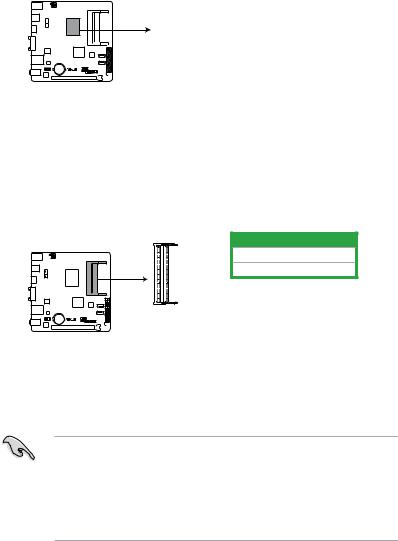
1.3Central Processing Unit (CPU)
The motherboard comes with an onboard Intel® Celeron™ 847 (BGA1023) processor and a specially designed CPU heatsink.
Intel®
Celeron847
C8HM70-I/HDMI
C8HM70-I/HDMI CPU Celeron847
1.4System memory
1.4.1Overview
This motherboard comes with two Double Data Rate 3 (DDR3) Small Outline Dual Inline
Memory Modules (SO-DIMM) sockets. The figure illustrates the location of the DDR3 DIMM sockets:
DIMM_B1 DIMM_A1
Channel |
Sockets |
Channel A |
DIMM_A1 |
Channel B |
DIMM_B1 |
C8HM70-I/HDMI
C8HM70-I/HDMI 204-pin DDR3 DIMM sockets
1.4.2Memory configurations
You may install 512MB, 1GB, 2GB, 4GB and 8GB unbuffered non ECC DDR3 SO-DIMMs into the DIMM sockets.
•Always install DIMMs with the same CAS latency. For optimum compatibility, it is recommended that you obtain memory modules from the same vendor.
•Due to the CPU limitation, when you install 4GB or more memory on the motherboard, the actual usable memory for the OS can be about 3GB or less. For effective use of memory, we recommend that you use a maximum of 3GB system memory.
•This motherboard does not support DIMMs made up of 256 megabits (Mb) chips or less.
1-4 |
Chapter 1: Product introduction |
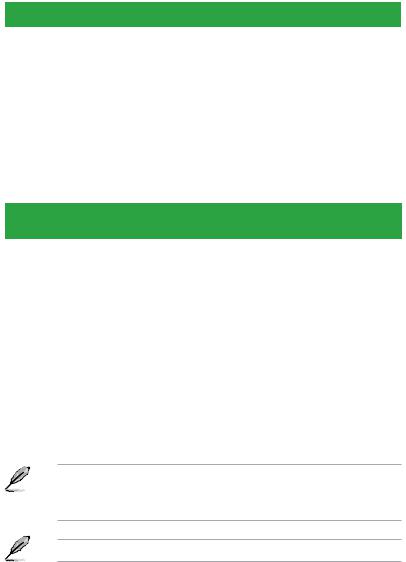
C8HM70-I Series Motherboard Qualified Vendors Lists (QVL)
DDR3-1333 MHz capability
Vendors |
Part No. |
Size |
SS/ |
Chip Brand |
Chip No. |
Timing |
Voltage |
DIMM socket |
|
support (optional) |
|||||||||
|
|
|
DS |
|
|
|
|
|
|
|
|
|
|
|
|
|
1DIMM |
2DIMMs |
|
CORSAIR |
CMSO2GX3M1A1333C9 |
2GB |
DS |
CORSAIR |
256M8DCJG |
- |
- |
· |
· |
CORSAIR |
CMSO4GX3M1A1333C9 |
4GB |
DS |
CORSAIR |
256M8DCJG |
- |
- |
· |
· |
G.SKILL |
F3-10666CL9S-2GBSQ |
2GB |
DS |
G.SKILL |
D3 256M8GEF |
9-9-9-24 |
- |
· |
· |
G.SKILL |
F3-10666CL9S-4GBSQ |
4GB |
DS |
G.SKILL |
D3 256M8GEF |
9-9-9-24 |
- |
· |
· |
GEIL |
GS31GB1333C9SC |
1GB |
DS |
GEIL |
GL1L128M88BA15B |
9-9-9-24 |
1.5V |
· |
· |
GEIL |
GS32GB1333C9SC |
2GB |
DS |
GEIL |
GL1L128M88BA15KW |
9-9-9-24 |
1.5V |
· |
· |
GEIL |
GS34GB1333C9SC |
4GB |
DS |
GEIL |
GL1L256M88BA15H |
9-9-9-24 |
1.5V |
· |
· |
Hynix |
HMT125S6TFR8C-H9 |
2GB |
DS |
Hynix |
H5TQ1G83TFRH9C |
- |
- |
· |
· |
Kingmax |
FSFD45F-B8KL9-NBE |
1GB |
DS |
Kingmax |
KFB8FNLXF-BNF-15A |
- |
- |
· |
|
Kingmax |
FSFE85F-C8KM9-NBE |
2GB |
DS |
Kingmax |
KFC8FNMXF-BXX-15A |
- |
- |
· |
· |
Kingmax |
FSFF65F-C8KM9-NAE |
4GB |
DS |
Kingmax |
KFC8FNMXF-BXX-15A |
- |
- |
· |
· |
KINGSTON |
KVR1333D3S9/1G |
1GB |
DS |
ELPIDA |
J1108BDBG-DJ-F |
9 |
1.5V |
· |
· |
KINGSTON |
KVR1333D3S9/2G |
2GB |
DS |
KTC |
D1288JPNDPLD9U |
9 |
1.5V |
· |
· |
KINGSTON |
KVR16S11/8 |
8GB |
DS |
EPIDA |
J4208BBBG-GN-F |
- |
1.5V |
· |
· |
PSC |
AS8F8G73F-DJ2 |
2GB |
DS |
PSC |
A3P1GF3FGF |
- |
- |
· |
· |
SAMSUNG |
M471B5773CHS-CH9 |
2GB |
DS |
SAMSUNG |
K4B2G0846C |
- |
- |
· |
· |
DDR3-1067 MHz capability
|
|
|
|
|
|
|
|
DIMM socket |
||
|
|
|
SS/ |
|
|
|
|
support |
|
|
Vendors |
Part No. |
Size |
Chip Brand |
Chip No. |
Timing |
Voltage |
(optional) |
|||
DS |
||||||||||
|
|
|
|
|
|
|
1DIMM |
2DIMMs |
||
|
|
|
|
|
|
|
|
|||
A-Data |
DDR3 1066(7) SO-DIMM |
1GB |
DS |
Hynix |
H5TQ1G83AFPH9C |
- |
- |
· |
· |
|
Apacer |
AS01GFA06C7NBGC |
1GB |
DS |
Apacer |
AM5D5808DEHSBG |
7 |
- |
· |
· |
|
Apacer |
AS02GFA06C7NBGC |
2GB |
DS |
Apacer |
AM5D5808DQQSBG |
7 |
- |
· |
· |
|
CORSAIR |
CM3X2GSD1066 G |
2GB |
DS |
CORSAIR |
128M8DCJG |
- |
- |
· |
· |
|
CORSAIR |
CM3X4GSD1066 G |
4GB |
DS |
CORSAIR |
256M8DCJG |
- |
- |
· |
· |
|
G.SKILL |
F3-8500CL7S-2GBSQ |
2GB |
DS |
G.SKILL |
D3 256M8GEF |
7-7-7-20 |
- |
· |
· |
|
G.SKILL |
F3-8500CL7S-4GBSQ |
4GB |
DS |
G.SKILL |
D3 256M8GEF |
7-7-7-20 |
- |
· |
· |
|
GEIL |
GS31GB1066C7SC |
1GB |
DS |
GEIL |
GL1L128M88BA15B |
7-7-7-20 |
1.5V |
· |
· |
|
GEIL |
GS32GB1066C7SC |
2GB |
DS |
GEIL |
GL1L128M88BA15KW |
7-7-7-20 |
1.5V |
· |
· |
|
GEIL |
GS38GB1066C7DC |
8GB(2x4GB) |
DS |
GEIL |
GL1L256M88BA15H |
7-7-7-20 |
1.5V |
· |
· |
|
Hynix |
HMT125S6BFR8C-G7 |
2GB |
DS |
Hynix |
H5TQ1G83BFRG7C |
- |
- |
· |
· |
|
Kingmax |
FSED45F-B8KL7-NBF |
1GB |
DS |
Kingmax |
KFB8FNLXF-BNF-15A |
- |
- |
· |
· |
|
Kingmax |
FSEE85F-C8KM7-NBF |
2GB |
DS |
Kingmax |
KFC8FNMXF-BXX-15A |
- |
- |
· |
|
|
Kingmax |
FSEF65F-C8KM7-NAF |
4GB |
DS |
Kingmax |
KFC8FNMXF-BXX-15A |
- |
- |
· |
· |
|
KINGSTON |
KVR1066D3S7/1G |
1GB |
DS |
KTC |
D1288JPPDPGD9U |
7 |
1.5V |
· |
· |
|
KINGSTON |
KVR1066D3S7/1G |
1GB |
DS |
ELPIDA |
J1108BDSE-DJ-F |
- |
1.5V |
· |
· |
|
KINGSTON |
KVR1066D3S7/2G |
2GB |
DS |
KTC |
D1288JPNDPLD9U |
7 |
1.5V |
· |
· |
|
SAMSUNG |
M471B2873EH1-CF8 |
1GB |
DS |
SAMSUNG |
K4B1G0846E |
- |
- |
· |
· |
|
SAMSUNG |
M471B5673FH0-CF8 |
2GB |
DS |
SAMSUNG |
K4B1G0846F |
- |
- |
· |
· |
|
Elixir |
M2S1G64CBH8A4P-BE |
1GB |
DS |
Elixir |
N2CB1616AP-BE |
- |
- |
· |
· |
|
KINGTIGER |
1GB DIMM PC3-8500 |
1GB |
DS |
Qimonda |
IDSH1G-04A1F1C-10F |
- |
- |
· |
· |
|
KINGTIGER |
1GB DIMM PC3-8500 |
1GB |
DS |
SAMSUNG |
K4B1G16460-HCF8 |
- |
- |
· |
· |
|
KINGTIGER |
2GB DIMM PC3-8500 |
2GB |
DS |
Hynix |
H5TQ1G83BFRG7C |
- |
- |
· |
· |
|
SS: Single-sided / DS: Double-sided
DIMM support:
• A*: Supports one module inserted into either slot.
• B*: Supports one pair of modules inserted into both the slots.
Visit the ASUS website at www.asus.com for the latest QVL.
ASUS C8HM70-I Series |
1-5 |

1.5Expansion slots
In the future, you may need to install expansion cards. The following sub sections describe the slots and the expansion cards that they support.
Unplug the power cord before adding or removing expansion cards. Failure to do so may cause you physical injury and damage motherboard components.
1.5.1Installing an expansion card
To install an expansion card:
1.Before installing the expansion card, read the documentation that came with it and make the necessary hardware settings for the card.
2.Remove the system unit cover (if your motherboard is already installed in a chassis).
3.Remove the bracket opposite the slot that you intend to use. Keep the screw for later use.
4.Align the card connector with the slot and press firmly until the card is completely seated on the slot.
5.Secure the card to the chassis with the screw you removed earlier.
6.Replace the system cover.
1.5.2Configuring an expansion card
After installing the expansion card, configure it by adjusting the software settings.
1.Turn on the system and change the necessary BIOS settings, if any. See Chapter 2 for information on BIOS setup.
2.Assign an IRQ to the card.
3.Install the software drivers for the expansion card.
1.5.3PCI Express x16 slot
This motherboard has a PCI Express 2.0 x16 slot (at 16x mode) that supports PCI Express
2.0 x16 graphic cards complying with the PCI Express specifications.
1-6 |
Chapter 1: Product introduction |
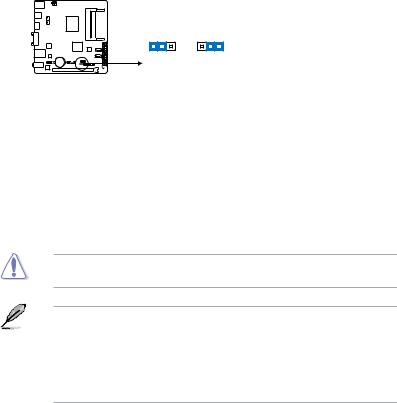
1.6Jumpers
Clear RTC RAM (3-pin CLRTC)
This jumper allows you to clear the Real Time Clock (RTC) RAM in CMOS. You can clear the CMOS memory of date, time, and system setup parameters by erasing the CMOS RTC RAM data. The onboard button cell battery powers the RAM data in CMOS, which include system setup information such as system passwords.
|
|
CLRTC |
|
|
|
1 |
2 |
2 |
3 |
|
Normal |
Clear RTC |
||
C8HM70-I/HDMI |
(Default) |
|
|
|
|
|
|
||
C8HM70-I/HDMI Clear RTC RAM
To erase the RTC RAM:
1.Turn OFF the computer and unplug the power cord.
2.Move the jumper cap from pins 1-2 (default) to pins 2-3. Keep the cap on pins 2-3 for about 5-10 seconds, then move the cap back to pins 1-2.
3.Plug the power cord and turn ON the computer.
4.Hold down the <Del> key during the boot process and enter BIOS setup to reenter data.
Except when clearing the RTC RAM, never remove the cap on CLRTC jumper default position. Removing the cap will cause system boot failure!
• If the steps above do not help, remove the onboard battery and move the jumper again to clear the CMOS RTC RAM data. After clearing the CMOS, reinstall the battery.
•You do not need to clear the RTC when the system hangs due to overclocking. For system failure due to overclocking, use the CPU Parameter Recall (C.P.R.) feature. Shut down and reboot the system, then the BIOS automatically resets parameter settings to default values.
ASUS C8HM70-I Series |
1-7 |
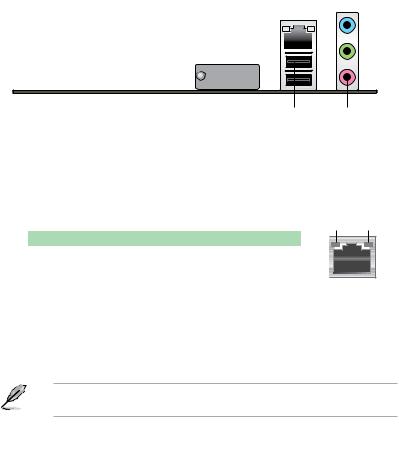
1.7Connectors
1.7.1Rear panel connectors
1 |
|
|
|
|
|
|
|
|
|
|
2 |
3 |
4 |
|||||||
|
|
|
|
|
|
|
|
|
|
|
|
|
|
|
|
|
|
|
|
|
|
|
|
|
|
|
|
|
|
|
|
|
|
|
|
|
|
|
|
|
|
|
|
|
|
|
|
|
|
|
|
|
|
|
|
|
|
|
|
|
|
|
|
|
|
|
|
|
|
|
|
|
|
|
|
|
|
|
|
|
|
|
|
|
|
|
|
|
|
|
|
|
|
|
|
|
|
|
|
|
|
|
|
|
|
|
|
|
|
|
|
|
|
|
|
|
|
|
|
|
|
|
|
|
|
|
|
|
|
|
|
|
|
|
|
|
|
|
|
|
|
|
|
|
|
|
|
|
|
|
|
|
|
|
|
|
|
|
|
|
|
|
|
|
|
|
|
10 |
9 |
8 |
7 |
6 |
5 |
1.PS/2 Keyboard / Mouse Combo port. This port is for a PS/2 keyboard or PS/2 mouse.
2.LAN (RJ-45) port. This port allows Gigabit connection to a Local Area Network (LAN) through a network hub. Refer to the table below for the LAN port LED indications.
LAN port LED indications
Activity/Link LED |
Speed LED |
||
Status |
Description |
Status |
Description |
OFF |
No link |
OFF |
10Mbps connection |
ORANGE |
Linked |
ORANGE |
100Mbps connection |
BLINKING |
Data activity |
GREEN |
1Gbps connection |
Activity Link |
Speed |
LED |
LED |
LAN port |
3.Line In port (light blue). This port connects to the tape, CD, DVD player, or other audio sources.
4.Line Out port (lime). This port connects to a headphone or a speaker. In the 4, 6, and
8-channel configurations, the function of this port becomes Front Speaker Out.
5.Microphone port (pink). This port connects to a microphone.
Refer to the audio configuration table below for the function of the audio ports in 2, 4, 6, or 8-channel configuration.
Audio 2, 4, 6, or 8-channel configuration
Port |
Headset |
4-channel |
6-channel |
8-channel |
2-channel |
||||
Light Blue (Rear panel) |
Line In |
Rear Speaker Out |
Rear Speaker Out |
Rear Speaker Out |
Lime (Rear panel) |
Line Out |
Front Speaker Out |
Front Speaker Out |
Front Speaker Out |
Pink (Rear panel) |
Mic In |
Mic In |
Bass/Center |
Bass/Center |
Lime (Front panel) |
— |
— |
— |
Side Speaker Out |
1-8 |
Chapter 1: Product introduction |
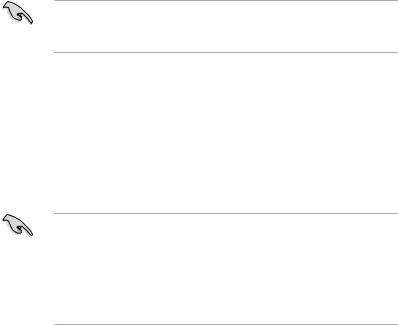
To configure an 8-channel audio output:
Use a chassis with HD audio module in the front panel to support an 8-channel audio output.
6.USB 2.0 ports 3 and 4. These two 4-pin Universal Serial Bus (USB) ports are for USB 2.0/1.1 devices.
7.Video Graphics Adapter (VGA) port. This 15-pin port is for a VGA monitor or other VGA-compatible devices
8.HDMI port (C8HM70-I/HDMI only). This port is for a High-Definition Multimedia
Interface (HDMI) connector, and is HDCP compliant allowing playback of HD DVD, Blu-Ray, and other protected content.
9.USB 3.0 ports 1 and 2. These two 9-pin Universal Serial Bus (USB) ports are available for connecting USB 3.0 devices.
•DO NOT connect a keyboard / mouse to any USB 3.0 port when installing Windows® operating system.
•Due to USB 3.0 controller limitation, USB 3.0 devices can only be used under Windows® OS environment and after the USB 3.0 driver installation.
•USB 3.0 devices can only be used as data storage only.
•We strongly recommend that you connect USB 3.0 devices to USB 3.0 ports for faster and better performance for your USB 3.0 devices.
10.USB 2.0 ports 9 and 10. These two 4-pin Universal Serial Bus (USB) ports are for USB 2.0/1.1 devices.
ASUS C8HM70-I Series |
1-9 |
