ASROCK ALiveN570SLI-eSATA2 User Manual [fr]

Copyright Notice:
No part of this installation guide may be reproduced, transcribed, transmitted, or translated in any language, in any form or by any means, except duplication of documentation by the purchaser for backup purpose, without written consent of ASRock Inc.
Products and corporate names appearing in this guide may or may not be registered trademarks or copyrights of their respective companies, and are used only for identification or explanation and to the owners’ benefit, without intent to infringe.
Disclaimer:
Specifications and information contained in this guide are furnished for informational use only and subject to change without notice, and should not be constructed as a commitment by ASRock. ASRock assumes no responsibility for any errors or omissions that may appear in this guide.
With respect to the contents of this guide, ASRock does not provide warranty of any kind, either expressed or implied, including but not limited to the implied warranties or conditions of merchantability or fitness for a particular purpose. In no event shall ASRock, its directors, officers, employees, or agents be liable for any indirect, special, incidental, or consequential damages (including damages for loss of profits, loss of business, loss of data, interruption of business and the like), even if ASRock has been advised of the possibility of such damages arising from any defect or error in the guide or product.
This device complies with Part 15 of the FCC Rules. Operation is subject to the following two conditions:
(1)this device may not cause harmful interference, and
(2)this device must accept any interference received, including interference that may cause undesired operation.
CALIFORNIA, USA ONLY
The Lithium battery adopted on this motherboard contains Perchlorate, a toxic substance controlled in Perchlorate Best Management Practices (BMP) regulations passed by the California Legislature. When you discard the Lithium battery in California, USA, please follow the related regulations in advance.
“Perchlorate Material-special handling may apply, see www.dtsc.ca.gov/hazardouswaste/perchlorate”
ASRock Website: http://www.asrock.com
Published January 2008
Copyright©2008 ASRock INC. All rights reserved.
1
English
ASRock ALiveN570SLI-eSATA2 Motherboard

Motherboard Layout
English
2
1 |
PS2_USB_PW1 Jumper |
20 |
USB 2.0 Header (USB4_5, Blue) |
2 |
CPU Fan Connector (CPU_FAN1) |
21 |
System Panel Header (PANEL1) |
3 |
ATX 12V Power Connector (ATX12V1) |
22 |
Chassis Speaker Header (SPEAKER 1) |
4 |
ATX Power Connector (ATXPWR1) |
23 |
DeskExpress Hot Plug Detection Header |
5 |
CPU Heatsink Retention Module |
|
(IR1) |
6 |
AM2 940-Pin CPU Socket |
24 |
Front Panel IEEE 1394 Header |
7 |
2 x 240-pin DDR2 DIMM Slots |
|
(FRONT_1394) |
|
(Dual Channel A: DDRII_1, DDRII_2; Yellow) |
25 |
Floppy Connector (FLOPPY1) |
8 |
2 x 240-pin DDR2 DIMM Slots |
26 |
WiFi/E Header (WIFI/E) |
|
(Dual Channel B: DDRII_3, DDRII_4; Orange) |
27 |
HDMI_SPDIF Header (HDMI_SPDIF1) |
9 |
Primary IDE Connector (IDE1, Blue) |
28 |
Front Panel Audio Header (HD_AUDIO1) |
10 |
Clear CMOS Jumper (CLRCMOS1) |
29 |
PCI Slots (PCI1- 3) |
11 |
Chassis Fan Connector (CHA_FAN1) |
30 |
Internal Audio Connector: CD1 (Black) |
12 |
NVIDIA nForce 570 SLI Chipset |
31 |
PCI Express x8 Slot (PCIE4, Yellow) |
13 |
SATAII Connector (SATAII_1 (PORT1.0)) |
32 |
PCI Express x1 Slot (PCIE3, White) |
14 |
SATAII Connector (SATAII_3 (PORT2.0)) |
33 |
Flash Memory |
15 |
SATAII Connector (SATAII_5 (PORT3.0)) |
34 |
PCI Express x16 / x8 Slot (PCIE2, White) |
16 |
SATAII Connector (SATAII_6 (PORT3.1)) |
35 |
PCI Express x1 Slot (PCIE1, White) |
17 |
SATAII Connector (SATAII_4 (PORT2.1)) |
36 |
SLI / XFIRE Power Connector |
18 |
SATAII Connector (SATAII_2 (PORT1.1)) |
37 |
eSATAII Connector (eSATAII_TOP) |
19 |
USB 2.0 Header (USB6_7, Blue) |
|
|
ASRock ALiveN570SLI-eSATA2 Motherboard

ASRock 1394_eSATAII I/O Plus
1 |
PS/2 |
Mouse Port (Green) |
* 9 |
Front Speaker |
(Lime) |
||
2 |
Parallel Port |
|
10 |
Microphone (Pink) |
|||
3 |
IEEE |
1394 Port |
11 |
USB 2.0 |
Ports (USB23) |
||
4 |
RJ-45 |
Port |
|
12 |
USB 2.0 |
Ports |
(USB01) |
5 |
Side |
Speaker |
(Gray) |
13 |
eSATAII Port |
|
|
6 |
Rear |
Speaker |
(Black) |
14 |
COM Port |
|
|
7 |
Central / Bass |
(Orange) |
15 |
PS/2 Keyboard |
Port (Purple) |
||
8Line In (Light Blue)
*If you use 2-channel speaker, please connect the speaker’s plug into “Front Speaker Jack”. See the table below for connection details in accordance with the type of speaker you use.
TABLE for Audio Output Connection
Audio Output Channels |
Front Speaker |
Rear Speaker |
Central / Bass |
Side Speaker |
|
(No. 9) |
(No. 6) |
(No. 7) |
(No. 5) |
2 |
V |
-- |
-- |
-- |
4 |
V |
V |
-- |
-- |
6 |
V |
V |
V |
-- |
8 |
V |
V |
V |
V |
* To enable Multi-Streaming function, you need to connect a front panel audio cable to the front panel audio header. After restarting your computer, you will find “Mixer” tool on your system. Please select “Mixer ToolBox”  , click “Enable playback multi-streaming”, and click
, click “Enable playback multi-streaming”, and click
“ok”. Choose “2CH”, “4CH”, “6CH”, or “8CH” and then you are allowed to select “Realtek HDA Primary output” to use Rear Speaker, Central/Bass, and Front Speaker, or select “Realtek HDA Audio 2nd output” to use front panel audio.
3
English
ASRock ALiveN570SLI-eSATA2 Motherboard

1. Introduction
Thank you for purchasing ASRock ALiveN570SLI-eSATA2 motherboard, a reliable motherboard produced under ASRock’s consistently stringent quality control. It delivers excellent performance with robust design conforming to ASRock’s commitment to quality and endurance.
This Quick Installation Guide contains introduction of the motherboard and step-by- step installation guide. More detailed information of the motherboard can be found in the user manual presented in the Support CD.
Because the motherboard specifications and the BIOS software might be updated, the content of this manual will be subject to change without notice. In case any modifications of this manual occur, the updated version will be available on ASRock website without further notice. You may find the latest VGA cards and CPU support lists on ASRock website as well. ASRock website http://www.asrock.com
If you require technical support related to this motherboard, please visit our website for specific information about the model you are using. www.asrock.com/support/index.asp
1.1 Package Contents
1 x ASRock ALiveN570SLI-eSATA2 Motherboard
(ATX Form Factor: 12.0-in x 8.4-in, 30.5 cm x 21.3 cm) 1 x ASRock SLI Bridge
1 x ASRock ALiveN570SLI-eSATA2 Quick Installation Guide
1 x ASRock ALiveN570SLI-eSATA2 Support CD
1 x Ultra ATA 66/100/133 IDE Ribbon Cable (80-conductor) 1 x 3.5-in Floppy Drive Ribbon Cable
2 x Serial ATA (SATA) Data Cables (Optional)
1 x Serial ATA (SATA) HDD Power Cable (Optional)
1 x HDMI_SPDIF Cable (Optional)
1 x “ASRock 1394_eSATAII I/O Plus” I/O Shield
English
4
ASRock ALiveN570SLI-eSATA2 Motherboard

1.2 Specifications
Platform |
- ATX Form Factor: 12.0-in x 8.4-in, 30.5 cm x 21.3 cm |
CPU |
- Support for Socket AM2+ / AM2 processors: AMD PhenomTM |
|
FX / Phenom / Athlon 64 FX / Athlon 64 X2 Dual-Core / Athlon |
|
X2 Dual-Core / Athlon 64 / Sempron processor |
|
(see CAUTION 1) |
|
- AMD LIVE!TM Ready |
|
- Supports AMD’s Cool ‘n’ QuietTM Technology |
|
- FSB 1000 MHz (2.0 GT/s) |
|
- Supports Untied Overclocking Technology (see CAUTION 2) |
|
- Supports Hyper-Transport Technology |
Chipset |
- NVIDIA® nForce 570 SLI |
Memory |
- Dual Channel DDR2 Memory Technology (see CAUTION 3) |
|
- 4 x DDR2 DIMM slots |
|
- SupportDDR2 1066/800/667/533 non-ECC, un-buffered memory |
|
(see CAUTION 4) |
|
- Max. capacity of system memory: 8GB (see CAUTION 5) |
Hybrid Booster |
- CPU Frequency Stepless Control (see CAUTION 6) |
|
- ASRock U-COP (see CAUTION 7) |
|
- Boot Failure Guard (B.F.G.) |
|
- ASRock AM2 Boost: ASRock Patented Technology to boost |
|
memory performance up to 12.5% (see CAUTION 8) |
Expansion Slot |
- 1 x PCI Express x16 slot (White) |
|
- 1 x PCI Express x8 slot (Yellow; for NVIDIA® SLITM only) |
|
- 2 x PCI Express x1 slots |
|
- 3 x PCI slots |
|
- Supports NVIDIA® SLITM (see CAUTION 9) |
Audio |
- 7.1 CH Windows® VistaTM Premium Level HD Audio |
|
(ALC888 Audio Codec) |
LAN |
- Gigabit LAN 10/100/1000 Mb/s |
|
- Giga PHY Realtek RTL8211B |
|
- Supports Wake-On-LAN |
Rear Panel I/O |
ASRock 1394_eSATAII I/O Plus |
|
- 1 x PS/2 Mouse Port |
|
- 1 x PS/2 Keyboard Port |
|
- 1 x Serial Port: COM1 |
|
- 1 x Parallel Port (ECP/EPP Support) |
|
- 4 x Ready-to-Use USB 2.0 Ports |
|
- 1 x eSATAII Port |
|
- 1 x RJ-45 Port |
English
5
ASRock ALiveN570SLI-eSATA2 Motherboard

English
6
|
- 1 x IEEE 1394 Port |
|
- HDAudio Jack: Side Speaker/Rear Speaker/Central/Bass/ |
|
Line in/Front Speaker/Microphone (see CAUTION 10) |
Connector |
- 6 x SATAII 3.0Gb/s connectors, support RAID (RAID 0, RAID 1, |
|
RAID 0+1, RAID 5 and JBOD) and “Hot Plug” functions |
|
(see CAUTION 11) |
|
- 1 x eSATAII 3.0Gb/s connector (shared with 1 SATAII |
|
connector), supports “Hot Plug” functions (see CAUTION 12) |
|
- 1 x ATA133 IDE connector (supports 2 x IDE devices) |
|
- 1 x Floppy connector |
|
- 1 x DeskExpress Hot Plug Detection header |
|
- 1 x HDMI_SPDIF header |
|
- 1 x IEEE 1394 header |
|
- CPU/Chassis FAN connector |
|
- 24 pin ATX power connector |
|
- 4 pin 12V power connector |
|
- SLI/XFIRE power connector |
|
- CD in header |
|
- Front panel audio connector |
|
- 2 x USB 2.0 headers (support 4 USB 2.0 ports) |
|
(see CAUTION 13) |
|
- 1 x WiFi/E header (see CAUTION 14) |
BIOS Feature |
- 4Mb AMI BIOS |
|
- AMI Legal BIOS |
|
- Supports “Plug and Play” |
|
- ACPI 1.1 Compliance Wake Up Events |
|
- Supports jumperfree |
|
- SMBIOS 2.3.1 Support |
Support CD |
- Drivers, Utilities, AntiVirus Software (Trial Version) |
Hardware |
- CPU Temperature Sensing |
Monitor |
- Chassis Temperature Sensing |
|
- CPU Fan Tachometer |
|
- Chassis Fan Tachometer |
|
- CPU Quiet Fan |
|
- Voltage Monitoring: +12V, +5V, +3.3V, Vcore |
|
|
OS |
- Microsoft® Windows® 2000 / XP / XP Media Center / XP 64-bit |
|
/ VistaTM / VistaTM 64-bit compliant |
Certifications |
- FCC, CE, WHQL Certificated |
* For detailed product information, please visit our website: http://www.asrock.com
ASRock ALiveN570SLI-eSATA2 Motherboard

WARNING
Please realize that there is a certain risk involved with overclocking, including adjusting the setting in the BIOS, applying Untied Overclocking Technology, or using the third-party overclocking tools. Overclocking may affect your system stability, or even cause damage to the components and devices of your system. It should be done at your own risk and expense. We are not responsible for possible damage caused by overclocking.
CAUTION!
1.If you install AM2+ CPU on this motherbord, the system bus speed will downgrade from HT3.0 (5200MHz) to HT1.0 (2000 MT/s) spec; however, the frequency of AM2+ CPU will not be impacted. Please refer to the CPU
support list on our website for more information. ASRock website http://www.asrock.com
2.This motherboard supports Untied Overclocking Technology. Please read “Untied Overclocking Technology” on page 33 for details.
3.This motherboard supports Dual Channel Memory Technology. Before you implement Dual Channel Memory Technology, make sure to read the installation guide of memory modules on page 12 for proper installation.
4.Whether 1066MHz memory speed is supported depends on the AM2+ CPU you adopt. If you want to adopt DDR2 1066 memory module on this motherboard, please refer to the memory support list on our website for the compatible memory modules.
ASRock website http://www.asrock.com
5.Due to the operating system limitation, the actual memory size may be less than 4GB for the reservation for system usage under Windows® XP and Windows® VistaTM. For Windows® XP 64-bit and Windows® VistaTM 64-bit with 64-bit CPU, there is no such limitation.
6.Although this motherboard offers stepless control, it is not recommended to perform over-clocking. Frequencies other than the recommended CPU bus frequencies may cause the instability of the system or damage the CPU.
7.While CPU overheat is detected, the system will automatically shutdown. Before you resume the system, please check if the CPU fan on the motherboard functions properly and unplug the power cord, then plug it back again. To improve heat dissipation, remember to spray thermal grease between the CPU and the heatsink when you install the PC system.
8.This motherboard supports ASRock AM2 Boost overclocking technology. If you enable this function in the BIOS setup, the memory performance will improve up to 12.5%, but the effect still depends on the AM2 CPU you adopt. Enabling this function will overclock the chipset/CPU reference clock. However, we can not guarantee the system stability for all CPU/DRAM configurations. If your system is unstable after AM2 Boost function is enabled, it may not be applicative to your system. You may choose to disable this function for keeping the stability of your system.
English
7
ASRock ALiveN570SLI-eSATA2 Motherboard
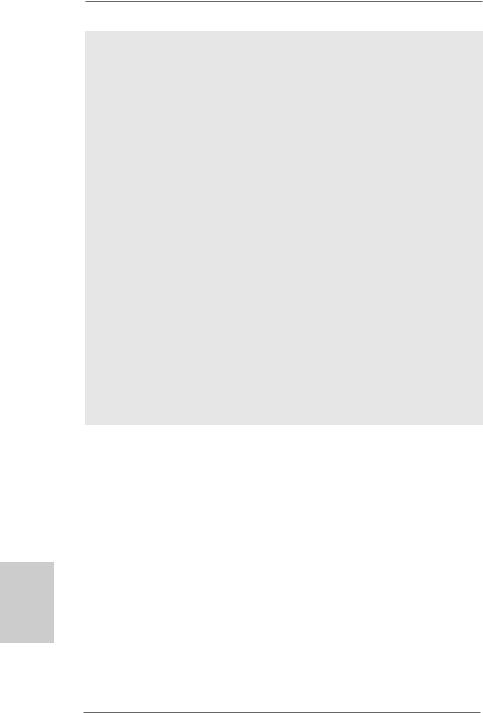
English
8
9.This motherboard supports NVIDIA® SLITM technology. PCIE4 slot (Yellow) is intended for SLITM function. If you plan to install only one PCI Express VGA card to this motherboard, please install it to PCIE2 slot. For the information of the compatible SLITM Mode PCI Express VGA cards, please refer to the “Supported PCI Express VGA Card List for SLITM Mode” on page 9. For the proper installation of PCI Express VGA card, please refer to the installation guide on page 14.
10.For microphone input, this motherboard supports both stereo and mono modes. For audio output, this motherboard supports 2-channel, 4-channel, 6-channel, and 8-channel modes. Please check the table on page 3 for proper connection.
11.Before installing SATAII hard disk to SATAII connector, please read the “SATAII Hard Disk Setup Guide” on page 28 to adjust your SATAII hard disk drive to SATAII mode. You can also connect SATA hard disk to SATAII connector directly.
12.This motherboard supports eSATAII interface, the external SATAII specification. Please read “eSATAII Interface Introduction” on page 26 for details about eSATAII and eSATAII installation procedures.
13.Power Management for USB 2.0 works fine under Microsoft® Windows® VistaTM 64-bit / VistaTM / XP 64-bit / XP SP1 or SP2 / 2000 SP4.
14.WiFi/E header supports WiFi+AP function with ASRock WiFi-802.11g or WiFi-802.11n module, an easy-to-use wireless local area network (WLAN) adapter. It allows you to create a wireless environment and enjoy the convenience of wireless network connectivity. Please visit our website for the availability of ASRock WiFi-802.11g or WiFi-802.11n module.
ASRock website http://www.asrock.com
1.3 Minimum Hardware Requirement Table for Windows® VistaTM Premium 2008 and Basic Logo
For system integrators and users who purchase this motherboard and
plan to submit Windows® VistaTM Premium 2008 and Basic logo, please follow below table for minimum hardware requirement.
CPU |
Sempron 2800+ |
Memory |
1GB system memory (Premium) |
|
512MB system memory (Basic) |
VGA |
DX10 with WDDM Driver |
|
with 128bit VGA memory (Premium) |
|
with 64bit VGA memory (Basic) |
*After June 1, 2008, all Windows® VistaTM systems are required to meet above minimum hardware requirements in order to qualify for Windows® VistaTM Premium 2008 logo.
ASRock ALiveN570SLI-eSATA2 Motherboard
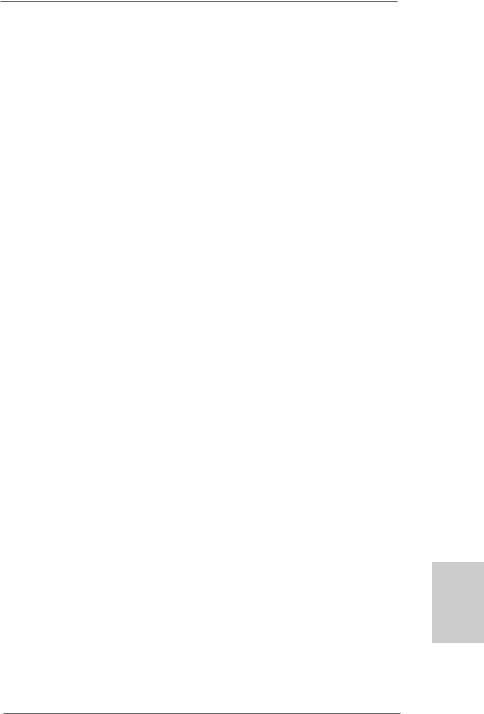
1.4 Supported PCI Express VGA Card List for SLITM Mode
(for Windows® XP / XP 64-bit / VistaTM / VistaTM 64-bit only)
Graphics Chip |
Model Name |
Chipset Name |
Vendor |
|
|
NVIDIA |
ASUS EN8800GTX |
GeForce 8800GTX |
|
ASUS EN8600GT/2DHT |
GeForce 8600GT |
|
ASUS EN7950GX2 * |
GeForce 7950GX2 |
|
ASUS EN7900GT TOP |
GeForce 7900GT |
|
ASUS EN7800GT |
GeForce 7800GT |
|
ASUS EN7600GSSILENT |
GeForce 7600GT |
|
ASUS EN7600GT/2DHT |
GeForce 7600GS |
|
ASUS EN6800LE |
GeForce 6800LE |
|
ASUS Extreme N6800/TD |
GeForce 6800 |
|
ALBATRON PC6600GT |
GeForce 6600GT |
|
GIGABYTE GV-NX66256DP2 |
GeForce 6600 |
|
LEADTEK PX7900GS TDH |
GeForce 7900GS |
|
LEADTEK PX7300GS TDH * |
GeForce 7300GS |
|
MSI 7300GT-TD256EH |
GeForce 7300GT |
* These two cards can only work under Windows® XP / XP 64-bit OS.
For the latest updates of the supported PCI Express VGA card list for SLITM Mode, please visit our website for details.
ASRock website: http://www.asrock.com/support/index.htm
English
9
ASRock ALiveN570SLI-eSATA2 Motherboard

2. Installation
This is an ATX form factor (12.0-in x 8.4-in, 30.5 cm x 21.3 cm) motherboard.
Before you install the motherboard, study the configuration of your chassis to ensure that the motherboard fits into it.
Pre-installation Precautions
Take note of the following precautions before you install motherboard components or change any motherboard settings.
Before you install or remove any component, ensure that the power is switched off or the power cord is detached from the power supply. Failure to do so may cause severe damage to the motherboard, peripherals, and/or components.
1.Unplug the power cord from the wall socket before touching any component.
2.To avoid damaging the motherboard components due to static electricity, NEVER place your motherboard directly on the carpet or the like. Also remember to use a grounded wrist strap or touch a safety grounded object before you handle components.
3.Hold components by the edges and do not touch the ICs.
4.Whenever you uninstall any component, place it on a grounded antistatic pad or in the bag that comes with the component.
5.When placing screws into the screw holes to secure the motherboard to the chassis, please do not over-tighten the screws! Doing so may damage the motherboard.
hsilgnE
1 0
ASRock ALiveN570SLI-eSATA2 Motherboard

2.1CPU Installation
Step 1. Unlock the socket by lifting the lever up to a 90o angle.
Step 2. Position the CPU directly above the socket such that the CPU corner with the golden triangle matches the socket corner with a small triangle.
Step 3. Carefully insert the CPU into the socket until it fits in place.
The CPU fits only in one correct orientation. DO NOT force the CPU into the socket to avoid bending of the pins.
Step 4. When the CPU is in place, press it firmly on the socket while you push down the socket lever to secure the CPU. The lever clicks on the side tab to indicate that it is locked.
Lever 90° Up
|
CPU Golden Triangle |
|
|
Socket Corner Small Triangle |
|
STEP 1: |
STEP 2 / STEP 3: |
STEP 4: |
Lift Up The Socket Lever |
Match The CPU Golden Triangle |
Push Down And Lock |
|
To The Socket Corner Small |
The Socket Lever |
|
Triangle |
|
2.2 Installation of CPU Fan and Heatsink
After you install the CPU into this motherboard, it is necessary to install a larger heatsink and cooling fan to dissipate heat. You also need to spray thermal grease between the CPU and the heatsink to improve heat dissipation. Make sure that the CPU and the heatsink are securely fastened and in good contact with each other. Then connect the CPU fan to the CPU FAN connector (CPU_FAN1, see Page 2, No. 2). For proper installation, please kindly refer to the instruction manuals of the CPU fan and the heatsink.
English
1 1
ASRock ALiveN570SLI-eSATA2 Motherboard

2.3 Installation of Memory Modules (DIMM)
This motherboard provides four 240-pin DDR2 (Double Data Rate 2) DIMM slots, and supports Dual Channel Memory Technology. For dual channel configuration, you always need to install identical (the same brand, speed, size and chip-type) DDR2 DIMM pair in the slots of the same color. In other words, you have to install identical DDR2 DIMM pair in Dual Channel A (DDRII_1 and DDRII_2; Yellow slots; see p.2 No.7) or identical DDR2 DIMM pair in Dual Channel B (DDRII_3 and DDRII_4; Orange slots; see p.2 No.8), so that Dual Channel Memory Technology can be activated. This motherboard also allows you to install four DDR2 DIMMs for dual channel configuration, and please install identical DDR2 DIMMs in all four slots. You may refer to the Dual Channel Memory Configuration Table below.
hsilgnE
1 2
Dual Channel Memory Configurations
|
DDRII_1 |
DDRII_2 |
DDRII_3 |
DDRII_4 |
|
(Yellow Slot) |
(Yellow Slot) |
(Orange Slot) |
(Orange Slot) |
(1) |
Populated |
Populated |
- |
- |
(2) |
- |
- |
Populated |
Populated |
(3)* |
Populated |
Populated |
Populated |
Populated |
|
|
|
|
|
*For the configuration (3), please install identical DDR2 DIMMs in all four slots.
1.If you want to install two memory modules, for optimal compatibility and reliability, it is recommended to install them in the slots of the same color. In other words, install them either in the set of yellow slots (DDRII_1 and DDRII_2), or in the set of orange slots (DDRII_3 and DDRII_4).
2.If only one memory module or three memory modules are installed in the DDR2 DIMM slots on this motherboard, it is unable to activate the Dual Channel Memory Technology.
3.If a pair of memory modules is NOT installed in the same Dual Channel, for example, installing a pair of memory modules in DDRII_1 and DDRII_3, it is unable to activate the Dual Channel Memory Technology .
4.It is not allowed to install a DDR memory module into DDR2 slot; otherwise, this motherboard and DIMM may be damaged.
ASRock ALiveN570SLI-eSATA2 Motherboard
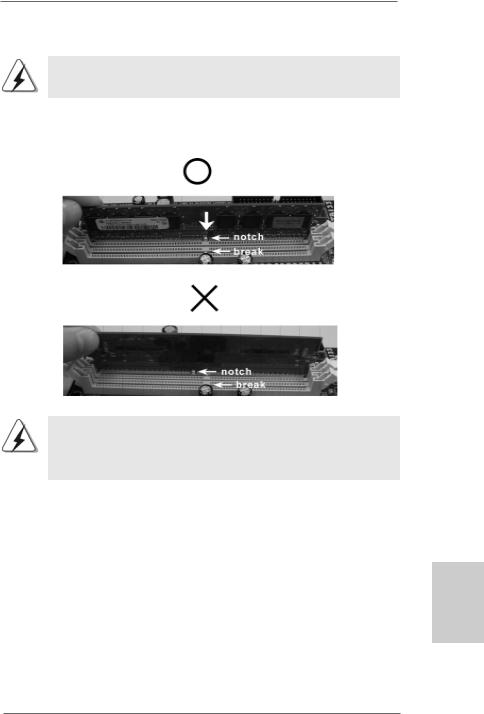
Installing a DIMM
Please make sure to disconnect power supply before adding or removing DIMMs or the system components.
Step 1. Unlock a DIMM slot by pressing the retaining clips outward.
Step 2. Align a DIMM on the slot such that the notch on the DIMM matches the break on the slot.
The DIMM only fits in one correct orientation. It will cause permanent damage to the motherboard and the DIMM if you force the DIMM into the slot at incorrect orientation.
Step 3. Firmly insert the DIMM into the slot until the retaining clips at both ends fully snap back in place and the DIMM is properly seated.
English
1 3
ASRock ALiveN570SLI-eSATA2 Motherboard

hsilgnE
2.4 Expansion Slots (PCI and PCI Express Slots)
There are 3 PCI slots and 4 PCI Express slots on this motherboard.
PCI Slots: PCI slots are used to install expansion cards that have the 32-bit PCI interface.
PCIE Slots: PCIE1 / PCIE3 (PCIE x1 slot) is used for PCI Express cards with x1 lane width cards, such as Gigabit LAN card, SATA2 card, etc. PCIE2 (PCIE x16 slot) is used for PCI Express cards with x16 lane
width graphics cards, or used to install PCI Express expansion cards to support SLITM function. For the information of the compatible SLITM Mode PCI Express VGA cards, please refer to the “Supported PCI Express VGA Card List for SLITM Mode” on page 9.
PCIE4 (PCIE x8 slot) is used to install PCI Express expansion cards to support SLITM function. For the information of the compatible SLITM Mode PCI Express VGA cards, please refer to the “Supported PCI Express VGA Card List for SLITM Mode” on page 9.
1.This motherboard supports NVIDIA® SLITM technology. PCIE4 slot (Yellow) is intended for SLITM function only. It is not recommended to install other graphics cards on PCIE4 slot, and we do not guarantee that your graphics cards can work successfully under this situation.
2.If you plan to install only one PCI Express VGA card on this motherboard, please install it on PCIE2 slot.
3.If you want to use ASRock DeskExpress function on this motherboard,
please install ASRock PCIE_DE card on PCIE1 slot.
Installing an expansion card
Step 1. Before installing the expansion card, please make sure that the power supply is switched off or the power cord is unplugged. Please read the documentation of the expansion card and make necessary hardware settings for the card before you start the installation.
Step 2. Remove the system unit cover (if your motherboard is already installed in a chassis).
Step 3. Remove the bracket facing the slot that you intend to use. Keep the screws for later use.
Step 4. Align the card connector with the slot and press firmly until the card is completely seated on the slot.
Step 5. Fasten the card to the chassis with screws. Step 6. Replace the system cover.
1 4
ASRock ALiveN570SLI-eSATA2 Motherboard
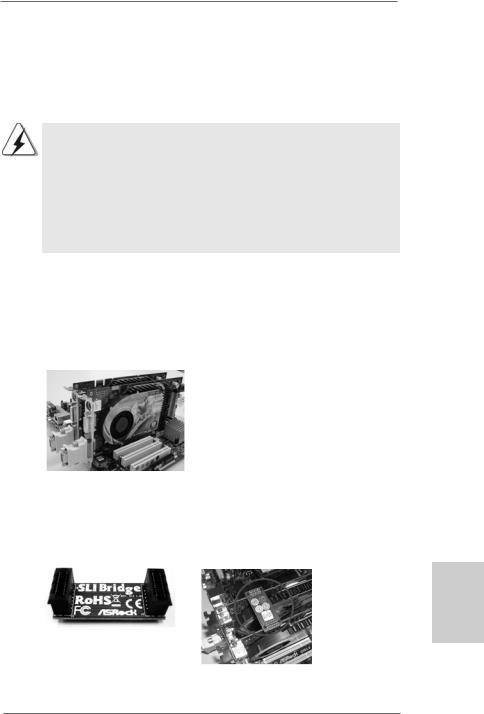
2.5 SLITM Operation Guide
This motherboard supports NVIDIA® SLITM (Scalable Link Interface) technology that allows you to install two identical NVIDIA® SLITM enabled PCI Express x16 graphics
cards. Currently, NVIDIA® SLITM technology supports Windows® XP, XP 64-bit, VistaTM and VistaTM 64-bit OS. Please follow the installation procedures in this section.
SLITM Technology Requirements
1.You should have two identical SLITM-ready graphics cards that are NVIDIA® certified.
2.Make sure that your graphics card driver supports the NVIDIA® SLITM technology. Download the latest driver from the NVIDIA® website
(www.nvidia.com).
3.Make sure that your power supply unit (PSU) can provide at least the minimum power required by your system.
Enjoy the benefit of SLITM
Step 1. Install the identical SLITM-ready graphics cards that are NVIDIA® certified because different types of graphics cards will not work together properly. (Even the GPU chips version shall be the same.) Insert one graphics card into PCIE2 slot and another graphics card to PCIE4 slot. Make sure that the cards are properly seated on the slots.
Step2. If required, connect an auxiliary power source to the PCI Express graphics cards.
Step3. Align and insert the SLI Bridge to the goldfingers on each graphics card. Make sure that the SLI Bridge is firmly in place.
English
1 5
ASRock ALiveN570SLI-eSATA2 Motherboard
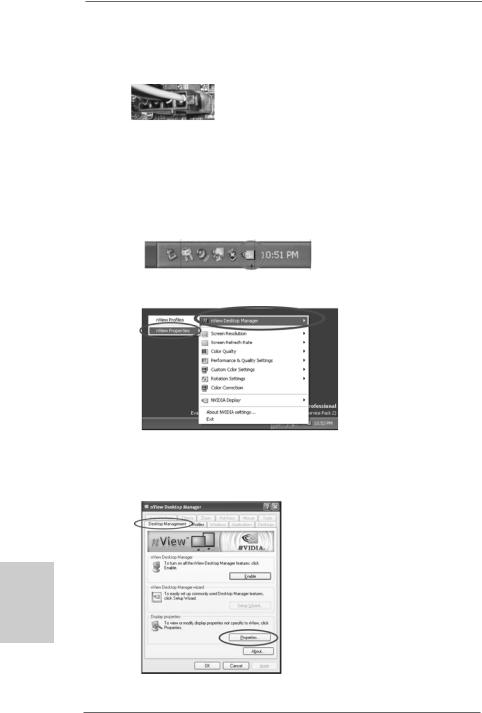
Step4. |
Connect a VGA cable or a DVI-I cable to the monitor connector and the DVI |
|
connector of the graphics card that is inserted to PCIE2 slot. |
Step5. |
Connect a 4-pin ATX power cable to SLI/XFIRE power connector. |
Step6. Install the graphics card drivers to your system. After that, you can enable the Multi-Graphics Processing Unit (GPU) feature in the NVIDIA® nView
system tray utility. Please follow the below procedures to enable the multiGPU feature.
For Windows® XP / XP 64-bit OS:
A.Click the NVIDIA Settings icon on your Windows® taskbar.
B.From the pop-up menu, select nView Desktop Manager, and then click nView Properties.
C.From the nView Desktop Manager window, select the Desktop Management tab.
D.Click Properties to display the Display Properties dialog box.
hsilgnE
1 6
ASRock ALiveN570SLI-eSATA2 Motherboard

E.From the Display Properties dialog box, select the Settings tab then click
Advanced.
F. Select the NVIDIA GeForce tab.
G.Click the slider to display the following screen, then select the SLI multi-GPU item.
H.Click the Enable SLI multi-GPU check box.
I.Click OK when done.
English
1 7
ASRock ALiveN570SLI-eSATA2 Motherboard

For Windows® VistaTM / VistaTM 64-bit OS:
A.Click the Start icon on your Windows taskbar.
B.From the pop-up menu, select All Programs, and then click NVIDIA Corporation.
C.Select NVIDIA Control Panel tab.
D.Select Control Panel tab.
E.From the pop-up menu, select Set SLI configuration, and then click
Apply.
hsilgnE
*SLITM appearing here is a registered trademark of NVIDIA® Technologies Inc., and is used only for identification or explanation and to the owners’ benefit, without intent to infringe.
1 8
ASRock ALiveN570SLI-eSATA2 Motherboard

2.6 Jumpers Setup
The illustration shows how jumpers are setup. When the jumper cap is placed on pins, the jumper is “Short”. If no jumper cap is placed on pins, the jumper is “Open”. The illustration shows a 3-pin jumper whose pin1
and pin2 are “Short” when jumper cap is Short Open placed on these 2 pins.
Jumper |
Setting |
PS2_USB_PW1 |
Short pin2, pin3 to enable |
(see p.2, No. 1) |
+5VSB (standby) for PS/2 or |
|
USB wake up events. |
Note: To select +5VSB, it requires 2 Amp and higher standby current provided by power supply.
Clear CMOS Jumper
(CLRCMOS1)
(see p.2, No. 10) Default Clear CMOS
Note: CLRCMOS1 allows you to clear the data in CMOS. The data in CMOS includes system setup information such as system password, date, time, and system setup parameters. To clear and reset the system parameters to default setup, please turn off the computer and unplug the power cord from the power supply. After waiting for 15 seconds, use a jumper cap to short pin2 and pin3 on CLRCMOS1 for 5 seconds. However, please do not clear the CMOS right after you update the BIOS. If you need to clear the CMOS when you just finish updating the BIOS, you must boot up the system first, and then shut it down before you do the clear-CMOS action.
English
1 9
ASRock ALiveN570SLI-eSATA2 Motherboard

hsilgnE
2.7 Onboard Headers and Connectors
Onboard headers and connectors are NOT jumpers. Do NOT place jumper caps over these headers and connectors. Placing jumper caps over the headers and connectors will cause permanent damage of the motherboard!
•
Floppy Connector
(33-pin FLOPPY1)
(see p.2, No. 25)
the red-striped side to Pin1
Note: Make sure the red-striped side of the cable is plugged into Pin1 side of the connector.
Primary IDE connector (Blue)
(39-pin IDE1, see p.2, No. 9)
connect the blue end |
connect the black end |
to the motherboard |
to the IDE devices |
80-conductor ATA 66/100/133 cable
Note: Please refer to the instruction of your IDE device vendor for the details.
Serial ATA II Connectors |
(PORT1.0)1 |
(PORT2.0)3 |
(PORT3.0)5 |
These six Serial ATAII |
||
(SATAII_2 (PORT1.1): |
storage devices. The current |
|||||
(SATAII_1 (PORT1.0): |
|
|
|
(SATAII) connectors support |
||
see |
p.2, No. 13) |
SATAII |
SATAII |
SATAII |
SATA data cables for internal |
|
see |
p.2, No. 18) |
SATAII interface allows up to |
||||
|
|
|
||||
(SATAII_3 (PORT2.0): |
|
|
|
3.0 Gb/s data transfer rate. |
||
see |
p.2, No. 14) |
(PORT1.1)2 |
(PORT2.1)4 |
(PORT3.1)6 |
|
|
(SATAII_5 (PORT3.0): |
|
|||||
(SATAII_4 (PORT2.1): |
|
|
|
|
||
see |
p.2, No. 17) |
|
|
|
|
|
see |
p.2, No. 15) |
_ |
_ |
_ |
|
|
SATAII |
SATAII |
SATAII |
|
|||
(SATAII_6 (PORT3.1): |
|
|||||
|
|
|
|
|||
see |
p.2, No. 16) |
|
|
|
|
|
SATAII_6 (PORT3.1) connector can be used for internal storage device or be connected to eSATAII connector to support eSATAII device. Please read “eSATAII Interface Introduction” on page 26 for details about eSATAII and eSATAII installation procedures.
2 0
ASRock ALiveN570SLI-eSATA2 Motherboard

eSATAII Connector
(eSATAII_TOP: see p.2, No. 37)  TOP_eSATAII
TOP_eSATAII
Serial ATA (SATA) Data Cable
(Optional)
Serial ATA (SATA)
Power Cable
(Optional)
connect to the SATA
HDD power connector
connect to the power supply
USB 2.0 Headers
(9-pin USB6_7)
(see p.2 No. 19)
(9-pin USB4_5)
(see p.2 No. 20)
This eSATAII connector supports SATA data cable for external SATAII function. The current eSATAII interface allows up to 3.0 Gb/s data transfer rate.
Either end of the SATA data cable can be connected to the SATA / SATAII hard disk or the SATAII connector on this motherboard. You can also use the SATA data cable to connect SATAII_6 (PORT3.1) connector and eSATAII connector.
Please connect the black end of SATA power cable to the power connector on each drive. Then connect the white end of SATA power cable to the power connector of the power supply.
Besides four default USB 2.0 ports on the I/O panel, there are two USB 2.0 headers on this motherboard. Each USB 2.0 header can support two USB 2.0 ports.
WiFi/E Header |
This header supports WiFi+AP |
(15-pin WIFI/E) |
function with ASRock |
(see p.2 No. 26) |
WiFi-802.11g or WiFi-802.11n |
|
module, an easy-to-use wireless |
|
local area network (WLAN) |
|
adapter. It allows you to create a |
|
wirelessenvironmentandenjoythe |
|
convenience of wireless network |
connectivity. |
2 1 |
|
English
ASRock ALiveN570SLI-eSATA2 Motherboard
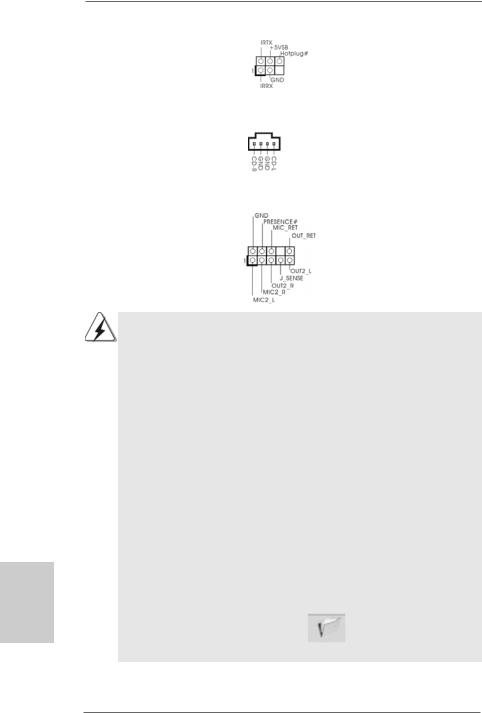
DeskExpress Hot Plug Detection |
|
This header supports the Hot |
|
Header |
|
Plug detection function for |
|
(5-pin IR1) |
|
ASRock DeskExpress. |
|
(see p.2 No. 23) |
|
|
|
|
|
|
|
Internal Audio Connectors |
|
This connector allows you |
|
(4-pin CD1) |
CD1 |
to receive stereo audio input |
|
(CD1: see p.2, No. 30) |
from sound sources such as |
||
|
|||
|
|
a CD-ROM, DVD-ROM, TV |
|
|
|
tuner card, or MPEG card. |
|
|
|
|
|
Front Panel Audio Header |
|
This is an interface for the front |
|
(9-pin HD_AUDIO1) |
|
panel audio cable that allows |
|
(see p.2, No. 28) |
|
convenient connection and |
|
|
|
control of audio devices. |
hsilgnE
2 2
1.High Definition Audio supports Jack Sensing, but the panel wire on the chassis must support HDA to function correctly. Please follow the instruction in our manual and chassis manual to install your system.
2.If you use AC’97 audio panel, please install it to the front panel audio header as below:
A.Connect Mic_IN (MIC) to MIC2_L.
B.Connect Audio_R (RIN) to OUT2_R and Audio_L (LIN) to OUT2_L.
C.Connect Ground (GND) to Ground (GND).
D.MIC_RET and OUT_RET are for HD audio panel only. You don’t need to connect them for AC’97 audio panel.
E.Enter BIOS Setup Utility. Enter Advanced Settings, and then select Chipset Configuration. Set the Front Panel Control option from
[Auto] to [Enabled].
F.Enter Windows system. Click the icon on the lower right hand taskbar to enter Realtek HD Audio Manager.
For Windows® 2000 / XP / XP 64-bit OS:
Click “Audio I/O”, select “Connector Settings”  , choose
, choose
“Disable front panel jack detection”, and save the change by
clicking “OK”. |
|
For Windows® VistaTM / VistaTM 64-bit OS: |
|
Click the right-top “Folder” icon |
, choose “Disable front |
panel jack detection”, and save the change by clicking “OK”.
ASRock ALiveN570SLI-eSATA2 Motherboard

System Panel Header |
This header accommodates |
(9-pin PANEL1) |
several system front panel |
(see p.2, No. 21) |
functions. |
Chassis Speaker Header |
|
Please connect the chassis |
|
(4-pin SPEAKER 1) |
|
speaker to this header. |
|
(see p.2, No. 22) |
|
|
|
|
|
|
|
Chassis Fan Connector |
|
Please connect a chassis fan |
|
(3-pin CHA_FAN1) |
|
cable to this connector and |
|
(see p.2, No. 11) |
|
match the black wire to the |
|
|
|
ground pin. |
|
|
|
|
|
CPU Fan Connector |
1 |
Please connect the CPU fan |
|
(4-pin CPU_FAN1) |
cable to this connector and |
||
2 |
|||
(see p.2, No. 2) |
3 |
match the black wire to the |
|
4 |
ground pin.
Though this motherboard provides 4-Pin CPU fan (Quiet Fan) support, the 3-Pin CPU fan still can work successfully even without the fan speed control function. If you plan to connect the 3-Pin CPU fan to the CPU fan connector on this motherboard, please connect it to Pin 1-3.
|
|
|
|
Pin 1-3 Connected |
|
|
|
|
|
3-Pin Fan Installation |
|
|
|
|
|
|
|
ATX Power Connector |
13 |
1 |
Please connect an ATX power |
|
|
|
|
|
|||
(24-pin ATXPWR1) |
|
|
supply to this connector. |
|
|
(see p.2, No. 4) |
|
|
|
|
|
|
|
24 |
12 |
|
|
|
|
|
|||
|
Though this motherboard provides 24-pin ATX power connector, 13 |
1 |
|||
|
it can still work if you adopt a traditional 20-pin ATX power supply. |
|
|||
|
To use the 20-pin ATX power supply, please plug your power |
|
|||
|
supply along with Pin 1 and Pin 13. |
|
|
||
|
|
|
20-Pin ATX Power Supply Installation |
12 |
|
|
|
|
|
24 |
|
|
|
|
|
|
|
2 3
English
ASRock ALiveN570SLI-eSATA2 Motherboard

hsilgnE
ATX 12V Power Connector |
|
Please note that it is necessary |
|
(4-pin ATX12V1) |
|
to connect a power supply with |
|
(see p.2, |
No. 3) |
|
ATX 12V plug to this connector. |
|
|
|
Failing to do so will cause power |
|
|
|
up failure. |
|
|
|
|
SLI/XFIRE Power Connector |
|
It is not necessary to use this |
|
(4-pin SLI/XFIRE_PWR1) |
|
connector, but please connect it |
|
(see p.2 |
No. 36) |
|
with a hard disk power connecor |
|
|
SLI/XFIRE_POWER1 |
when two graphics cards are |
|
|
plugged to this motherboard at |
|
|
|
|
the same time. |
|
|
|
|
IEEE 1394 Header |
|
Besides one default IEEE 1394 |
|
(9-pin FRONT_1394) |
|
port on the I/O panel, there is one |
|
(see p.2 |
No. 24) |
|
IEEE 1394 header |
|
|
|
(FRONT_1394) on this |
|
|
|
motherboard. This IEEE 1394 |
|
|
|
header can support one IEEE |
|
|
|
1394 port. |
|
|
|
|
HDMI_SPDIF Header |
|
HDMI_SPDIF header, providing |
|
(3-pin HDMI_SPDIF1) |
|
SPDIF audio output to HDMI VGA |
|
(see p.2, |
No. 27) |
|
card, allows the system to |
|
|
|
con nect HDMI Digital TV/ |
|
|
|
projector/LCD devices. Please |
|
|
|
connect the HDMI_SPDIF |
|
|
|
connector of HDMI VGA card to |
|
|
|
this header. |
|
|
|
|
HDMI_SPDIF Cable |
|
Please connect the black end (A) |
|
(Optional) |
|
C |
of HDMI_SPDIF cable to the |
|
|
B |
HDMI_SPDIF header on the |
|
|
A |
motherboard. Then connect the |
|
|
|
white end (B or C) of |
|
|
|
HDMI_SPDIF cable to the |
|
|
|
HDMI_SPDIF connector of HDMI |
|
|
|
VGA card. |
A. black end |
B. white end (2-pin) |
C. white end (3-pin) |
|
2 4
ASRock ALiveN570SLI-eSATA2 Motherboard

2.8 HDMI_SPDIF Header Connection Guide
HDMI (High-Definition Multi-media Interface) is an all-digital audio/video specification, which provides an interface between any compatible digital audio/video source, such as a set-top box, DVD player, A/V receiver and a compatible digital audio or video monitor, such as a digital television (DTV). A complete HDMI system requires a HDMI VGA card and a HDMI ready motherboard with a HDMI_SPDIF header. This motherboard is equipped with a HDMI_SPDIF header, which provides SPDIF audio output to HDMI VGA card, allows the system to connect HDMI Digital TV/projector/ LCD devices. To use HDMI function on this motherboard, please carefully follow the below steps.
•
Step 1.
Step 2.
Step 3.
white end |
white end |
(2-pin) (B) |
(3-pin) (C) |
Please do not connect the white end of HDMI_SPDIF cable to the wrong connector of HDMI VGA card or other VGA card. Otherwise, the motherboard and the
VGA card may be damaged. For example, this picture shows the wrong example of connecting HDMI_SPDIF cable to the fan connector of PCI Express VGA card. Please refer to the VGA card user manual for
connector usage in advance.
Step 4. Connect the HDMI output connector on HDMI VGA card to HDMI device, such as HDTV. Please refer to the user manual of HDTV and HDMI VGA card vendor for detailed connection procedures.
Step 5. Install HDMI VGA card driver to your system.
2 5
English
ASRock ALiveN570SLI-eSATA2 Motherboard

2.9 eSATAII Interface Introduction
What is eSATAII?
This motherboard supports eSATAII interface, the external SATAII specification. eSATAII allows you to enjoy the SATAII function provided by the I/O of your computer, offering the high speed data transfer rate up to 3.0Gb/s, and the convenient mobility like USB. eSATAII is equipped with Hot Plug capability that enables you to exchange drives easily. For example, with eSATAII interface, you may simply plug your eSATAII hard disk to the eSATAII ports instead of opening your chassis to exchange your SATAII hard disk. Currently, on the market, the data transfer rate of USB 2.0 is up to 480Mb/s, and for IEEE 1394 is up to 400Mb/s. However, eSATAII provides the data transfer rate up to 3000Mb/s, which is much higher than USB 2.0 and IEEE 1394, and still keeps the convenience of Hot Plug feature. Therefore, on the basis of the advantageous transfer speed and the facilitating mobile capability, in the near future, eSATAII will replace USB 2.0 and IEEE 1394 to be a trend for external interface.
NOTE:
1.If you set “SATA Operation Mode” option in BIOS setup to RAID mode, Hot Plug function is supported with eSATAII devices. Therefore, you can insert or remove your eSATAII devices to the eSATAII ports while the system is power-on and in working condition.
2.If you set “SATA Operation Mode” option in BIOS setup to non-RAID mode, Hot Plug function is not supported with eSATAII devices. If you still want to use eSATAII function in non-RAID mode, please insert or remove your eSATAII devices to the eSATAII ports only when the system is power-off.
3.If you want to use the eSATAII HDD as an OS disk, please set “SATA Operation Mode” option in BIOS setup to non-RAID mode. If you want to use the eSATAII HDD as a removable data disk, please set “SATA Operation Mode” option in BIOS setup to RAID mode and enable the option “eSATAII Support”. If you want to add the eSATAII HDD as a RAID disk, please set “SATA Operation Mode” option in BIOS setup to RAID mode and disable the option “eSATAII Support”.
4.Please refer to page 31 to 33 for detailed information of RAID mode and non-RAID mode.
hsilgnE
2 6
ASRock ALiveN570SLI-eSATA2 Motherboard
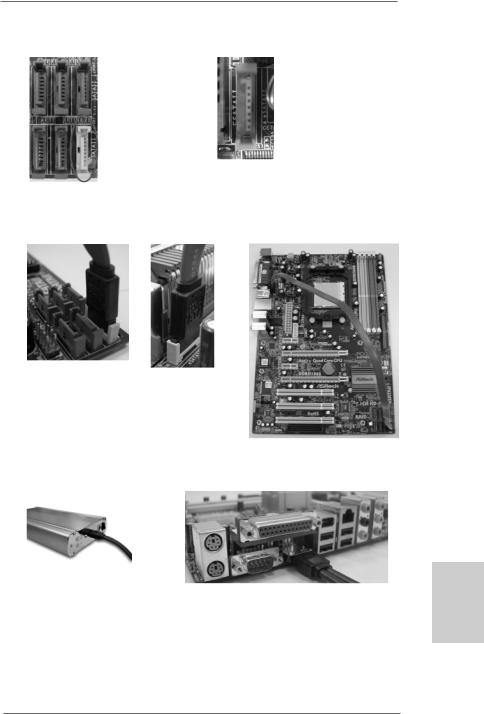
How to install eSATAII?
eSATAII_TOP
SATAII_6 (PORT3.1)
1.In order to enable the eSATAII port of the I/O shield, you need to connect the orange SATAII connector (SATAII_6 (PORT3.1); see p.2 No.16) and the eSATAII connector (eSATAII_TOP; see p.2 No.37) with a SATA data cable first.
Connect the SATA data |
Connect the SATA |
|
cable to the orange |
||
data cable to the |
||
SATAII connector |
||
eSATAII connector |
||
(SATAII_6 (PORT3.1)) |
||
(eSATAII_TOP) |
||
|
2.Use the eSATAII device cable to connect eSATAII device and the eSATAII port of the I/O shield according to the eSATAII connector that you connect the SATA data cable.
Connect one end of the eSATAII |
|
device cable to eSATAII device |
Connect the other end of the eSATAII |
|
device cable to eSATAII port of the I/O |
|
shield |
2 7
English
ASRock ALiveN570SLI-eSATA2 Motherboard

2.10 SATAII Hard Disk Setup Guide
Before installing SATAII hard disk to your computer, please carefully read below SATAII hard disk setup guide. Some default setting of SATAII hard disks may not be at SATAII mode, which operate with the best performance. In order to enable SATAII function, please follow the below instruction with different vendors to correctly adjust your SATAII hard disk to SATAII mode in advance; otherwise, your SATAII hard disk may fail to run at SATAII mode.
Western Digital
If pin 5 and pin 6 are shorted, SATA 1.5Gb/s will be enabled.
On the other hand, if you want to enable SATAII 3.0Gb/s, please remove the jumpers from pin 5 and pin 6.
SAMSUNG
If pin 3 and pin 4 are shorted, SATA 1.5Gb/s will be enabled.
On the other hand, if you want to enable SATAII 3.0Gb/s, please remove the jumpers from pin 3 and pin 4.
HITACHI
Please use the Feature Tool, a DOS-bootable tool, for changing various ATA features. Please visit HITACHI’s website for details: http://www.hitachigst.com/hdd/support/download.htm
The above examples are just for your reference. For different SATAII hard disk products of different vendors, the jumper pin setting methods may not be the same. Please visit the vendors’ website for the updates.
hsilgnE
2 8
ASRock ALiveN570SLI-eSATA2 Motherboard

2.11 Serial ATA (SATA) / Serial ATAII (SATAII) Hard Disks Installation
This motherboard adopts NVIDIA® nForce 570 SLI chipset that supports Serial ATA (SATA) / Serial ATAII (SATAII) hard disks and RAID functions. You may install SATA / SATAII hard disks on this motherboard for internal storage devices. This section will guide you to install the SATA / SATAII hard disks.
STEP 1: Install the SATA / SATAII hard disks into the drive bays of your chassis. STEP 2: Connect the SATA power cable to the SATA / SATAII hard disk.
STEP 3: Connect one end of the SATA data cable to the motherboard’s SATAII connector.
STEP 4: Connect the other end of the SATA data cable to the SATA / SATAII hard disk.
1.If you plan to use RAID 0, RAID 1 or JBOD function, you need to install at least 2 SATA / SATAII hard disks. If you plan to use RAID 5 function, you need to install 3 SATA / SATAII hard disks. If you plan to use RAID 0+1 function, you need to install 4 SATA / SATAII hard disks.
2.It is recommended to build RAID on internal SATAII ports. In other words, if SATAII_6 (PORT3.1) is used for eSATAII port, please build RAID on other SATAII ports.
English
2 9
ASRock ALiveN570SLI-eSATA2 Motherboard

2.12 Hot Plug and Hot Swap Functions for SATA / SATAII HDDs and eSATAII Devices
This motherboard supports Hot Plug and Hot Swap functions for SATA / SATAII / eSATAII Devices in RAID mode. For the details of Hot Plug function and operation procedures, please refer to page 35 and 36 of “User Manual” in the Support CD.
NOTE
What is Hot Plug Function?
If the SATA / SATAII HDDs are NOT set for RAID configuration, it is called “Hot Plug” for the action to insert and remove the SATA / SATAII HDDs while the system is still power-on and in working condition.
However, please note that it cannot perform Hot Plug if the OS has been installed into the SATA / SATAII HDD.
What is Hot Swap Function?
If SATA / SATAII HDDs are built as RAID1 or RAID 5 then it is called “Hot Swap” for the action to insert and remove the SATA / SATAII HDDs while the system is still power-on and in working condition.
eSATAII is equipped with Hot Plug capability that enables you to exchange drives easily. For example, with eSATAII interface, you may simply plug your eSATAII devices to the eSATAII ports instead of opening your chassis to exchange your SATAII hard disk.
Currently, the SATA RAID driver does not support Hot Plug and Hot Swap functions under Windows® VistaTM and VistaTM 64-bit OS. Please visit our website for the driver update in the near future.
ASRock website: http://www.asrock.com
hsilgnE
3 0
ASRock ALiveN570SLI-eSATA2 Motherboard
