ASROCK 970 Extreme4 User Manual [fr]

Copyright Notice:
No part of this installation guide may be reproduced, transcribed, transmitted, or translated in any language, in any form or by any means, except duplication of documentation by the purchaser for backup purpose, without written consent of ASRock Inc.
Products and corporate names appearing in this guide may or may not be registered trademarks or copyrights of their respective companies, and are used only for identification or explanation and to the owners’ benefit, without intent to infringe.
Disclaimer:
Specifications and information contained in this guide are furnished for informational use only and subject to change without notice, and should not be constructed as a commitment by ASRock. ASRock assumes no responsibility for any errors or omissions that may appear in this guide.
With respect to the contents of this guide, ASRock does not provide warranty of any kind, either expressed or implied, including but not limited to the implied warranties or conditions of merchantability or fitness for a particular purpose. In no event shall ASRock, its directors, officers, employees, or agents be liable for any indirect, special, incidental, or consequential damages (including damages for loss of profits, loss of business, loss of data, interruption of business and the like), even if ASRock has been advised of the possibility of such damages arising from any defect or error in the guide or product.
This device complies with Part 15 of the FCC Rules. Operation is subject to the following two conditions:
(1)this device may not cause harmful interference, and
(2)this device must accept any interference received, including interference that may cause undesired operation.
CALIFORNIA, USA ONLY
The Lithium battery adopted on this motherboard contains Perchlorate, a toxic substance controlled in Perchlorate Best Management Practices (BMP) regulations passed by the California Legislature. When you discard the Lithium battery in California, USA, please follow the related regulations in advance.
“Perchlorate Material-special handling may apply, see www.dtsc.ca.gov/hazardouswaste/perchlorate”
ASRock Website: http://www.asrock.com
Published May 2011
Copyright©2011 ASRock INC. All rights reserved.
1
English
ASRock 970 Extreme4 Motherboard

English
Motherboard Layout
|
|
|
|
|
|
1 |
|
|
2 |
3 |
|
4 |
5 |
6 |
|
|
|
|
7 |
|
8 |
|
|
|
|
|
|
|
|
|
|
|
24.4cm (9.6-in) |
|
|
|
|
|
|
|
|
|
|
|
|
|
|
|
|
||
Keyboard PS2 |
|
Mouse |
PS2 |
|
|
|
|
PWR_FAN1 |
CPU_FAN2 |
CPU_FAN1 |
|
|
|
|
|
|
|
|
|
|
|
|
|
||
SPDIF |
Coaxial |
|
|
|
|
|
ATX12V1 |
|
|
|
|
|
|
|
|
|
|
|
|
|
|
|
|
|
|
|
|
|
|
|
|
|
|
|
|
|
|
|
|
|
|
|
|
|
|
|
|
|
|
||
SPDIF |
Optical |
|
|
|
|
|
|
|
|
|
|
|
|
|
|
Support8-CoreCPU |
140WCPUAM3+ |
|
|
|
|
|
|
30.5cm(12.0-in) |
|
CMOS |
Clr |
|
|
|
LAN |
|
|
|
|
|
|
|
|
|
|
|
|
|
|
|
|
|
|||
|
|
|
PHY |
|
|
|
|
|
|
|
|
|
|
|
-pinmodule) |
|
|
-pinmodule) |
|
|
|||||
USB 2.0 |
|
|
|
|
|
|
|
|
|
|
|
|
SOCKET |
module) |
|
module) |
|
|
|||||||
T: USB0 |
|
|
|
|
|
|
|
|
|
|
|
|
|
|
|
||||||||||
B: USB1 |
|
|
|
|
|
|
|
|
|
|
|
|
|
|
|||||||||||
|
|
|
|
LANRJ45- |
|
|
|
|
|
|
|
|
|
|
-pinFSB800 |
|
-pinFSB800 |
|
9 |
||||||
eSATA3 |
IEEE1394 |
|
USB 2.0 |
|
|
|
|
|
|
|
|
|
AM3b |
ErP/EuPReady |
DDR32000+ |
DDR3 A1(64bit,240 |
DDR3 A2(64bit,240 |
|
DDR3 B1(64bit,240 |
DDR3 B2(64bit,240 |
|
|
|
||
|
T: USB2 |
|
|
|
|
|
|
|
|
|
|
|
|
|
|||||||||||
|
B: USB3 |
|
|
|
|
|
|
|
|
|
|
|
|
10 |
|||||||||||
|
|
|
|
|
|
|
|
|
|
|
|
|
|
|
|
||||||||||
|
|
|
|
|
|
|
|
|
|
|
|
|
|
|
|
|
|
||||||||
USB 3.0 |
|
|
|
|
|
3.0 |
|
|
|
|
|
|
|
|
|
|
|
||||||||
T: USB4 |
|
|
|
|
|
|
|
|
|
|
|
|
|
|
|
|
|||||||||
B: USB5 |
|
|
|
|
|
|
|
|
|
|
|
|
|
|
|
|
|||||||||
|
|
|
|
|
|
|
|
|
|
|
|
|
|
|
|
|
|
||||||||
CTRBASS |
Bottom: |
REARSPK |
Center: |
SIDESPK |
Top: |
|
USB |
|
|
|
|
|
|
|
|
|
RoHS |
|
|
|
|
|
|
|
|
|
|
|
|
|
HD_AUDIO1 |
|
|
|
|
|
AMD |
|
|
|
|
|
|
|
|
|
|
|
|
||
MICIN Bottom: |
FRONT |
Center: |
LINEIN |
Top: |
|
|
|
|
|
|
|
|
|
|
|
|
|
|
|
12 13 |
|
11 |
|||
|
|
|
|
|
|
970 |
|
|
|
|
|
|
|
|
|
|
|||||||||
42 |
|
|
|
|
|
1 |
|
|
|
|
|
|
|
|
|
|
|
|
|
|
USB |
|
|
||
|
|
|
|
|
|
|
|
|
|
|
|
|
|
|
|
|
|
|
|
|
|
||||
|
|
|
|
|
|
|
|
|
|
Chipset |
|
|
|
|
|
|
|
|
|
|
|
||||
41 |
|
|
|
|
|
|
PCIE1 |
|
|
|
|
|
|
|
|
|
|
|
|
|
12 |
||||
|
|
|
|
|
|
|
|
|
|
|
|
|
|
|
|
|
|
|
|
|
|
|
|
||
|
|
|
|
|
|
|
|
|
|
|
|
|
|
|
|
|
|
|
|
|
|
|
|
|
|
40 |
|
|
|
|
|
|
|
PCIE2 |
|
|
|
|
|
|
|
|
|
|
|
|
|
|
|
|
|
|
|
AUDIO |
|
|
|
|
|
|
|
|
|
|
|
|
|
|
|
|
|
|
|
|
|
13 |
|
|
|
CODEC |
|
|
|
|
|
|
|
|
|
|
|
|
|
|
|
|
|
|
|
|
|
||
|
|
|
|
|
|
|
|
PCI1 |
|
|
|
|
|
|
|
|
|
|
|
|
SATA3 6Gb/s |
|
|||
39 |
|
|
|
|
|
|
|
|
|
|
|
|
|
|
|
|
|
|
|
|
|
||||
|
|
|
|
|
|
|
|
|
|
|
|
970 Extreme4 |
|
|
|
|
|
|
5 |
|
|
||||
|
|
|
|
|
|
|
|
|
|
|
|
|
|
|
|
|
|
|
|
|
|
|
4 |
|
14 |
38 |
|
|
|
|
|
|
|
|
CMOS |
|
|
|
|
|
|
|
|
|
|
|
|
|
SATA3 |
|
|
|
|
|
|
|
|
PCIE3 |
BATTERY |
|
|
|
|
|
|
|
|
|
|
|
|
|
|
|
|||
|
|
|
|
|
|
|
|
|
|
|
|
|
|
|
|
|
|
|
|
|
|
|
|
||
37 |
|
|
|
|
|
|
|
|
|
|
|
|
|
|
|
|
|
AMD |
|
|
|
2 3 |
|
15 |
|
36 |
|
|
|
|
|
|
|
|
|
|
|
|
|
|
|
|
SB950 |
|
|
SATA3 |
|
||||
|
|
Super |
|
|
PCIE4 |
|
|
|
|
|
|
|
Chipset |
|
|
|
|
16 |
|||||||
|
inTaipei |
|
I/O |
|
|
|
|
|
|
|
|
|
|
|
|
|
|
|
|
|
|
|
|
||
|
|
|
|
|
|
|
|
|
|
|
|
|
|
|
|
|
|
|
|
|
|
|
|
||
|
|
|
|
|
|
|
|
|
|
|
|
|
|
|
|
|
|
|
|
|
|
SATA3_1 |
|
|
|
|
|
|
|
|
|
|
|
|
|
|
|
|
|
|
|
|
|
|
|
|
|
|
|
|
|
|
Designed |
|
|
|
|
|
|
PCI2 |
|
|
|
|
|
|
|
X FAST USB |
|
|
|
|
|
|
|||
|
|
|
|
32Mb |
|
|
|
|
|
|
|
|
|
|
|
|
Dr. |
|
17 |
||||||
35 |
|
|
|
BIOS |
|
|
|
|
|
|
|
|
|
Front USB 3.0 |
|
|
|
Debug |
|
||||||
|
|
|
|
|
|
|
|
|
|
|
|
|
|
|
|
|
|
|
|
|
|||||
|
|
|
|
|
|
|
|
|
|
|
|
|
|
|
1394a |
|
|
|
|
|
|
|
|
|
|
34 |
|
|
|
|
|
|
|
PCIE5 |
|
|
|
|
|
|
|
|
|
|
1 |
PLED1 |
|
CLRCMOS1 |
|
18 |
|
|
|
|
|
|
|
COM1 |
|
USB_10_11 |
USB_8_9 |
|
USB_6_7 |
|
|
|
FRONT_1394 |
|
|
|
|
|
|
1 |
|
19 |
|
|
|
|
|
IR1 |
|
|
|
|
|
|
|
|
|
|
|
|
|
SPEAKER1 |
|
||||||
|
1 |
|
|
|
|
|
|
|
|
|
|
1 |
|
|
|
|
|
PWRBTN1 |
RSTBTN1 |
|
|
|
|
|
|
|
|
|
|
|
1 |
|
1 |
|
1 |
|
|
1 |
|
|
|
1 |
|
|
1 |
|
|
1 |
|
|
|
|
|
|
|
|
|
|
|
|
|
CHA_FAN3 CHA_FAN2 |
|
|
|
|
|
|
|
|
|||||||
|
33 32 |
31 |
|
30 |
29 |
|
28 27 26 |
25 |
24 |
|
23 |
22 |
|
|
21 |
20 |
|
|
|||||||
1 |
ATX 12V Power Connector (ATX12V1) |
23 |
Power Switch (PWRBTN) |
2 |
Power Fan Connector (PWR_FAN1) |
24 |
Front Panel IEEE 1394 Header |
3 |
CPU Fan Connector (CPU_FAN2) |
|
(FRONT_1394, White) |
4 |
CPU Fan Connector (CPU_FAN1) |
25 |
Chassis Fan Connector (CHA_FAN2) |
5 |
AM3+ CPU Socket |
26 |
Chassis Fan Connector (CHA_FAN3) |
6 |
CPU Heatsink Retention Module |
27 |
USB 2.0 Header (USB_6_7, Blue) |
7 |
2 x 240-pin DDR3 DIMM Slots |
28 |
Consumer Infrared Module Header |
|
(Dual Channel A: DDR3_A1, DDR3_B1; Blue) |
|
(CIR1) |
8 |
2 x 240-pin DDR3 DIMM Slots |
29 |
USB 2.0 Header (USB_8_9, Blue) |
|
(Dual Channel B: DDR3_A2, DDR3_B2; White) |
30 |
USB 2.0 Header (USB_10_11, Blue) |
9 |
Chassis Fan Connector (CHA_FAN1) |
31 |
COM Port Header (COM1) |
10 |
ATX Power Connector (ATXPWR1) |
32 |
Infrared Module Header (IR1) |
11 |
USB 3.0 Header (USB_12_13, Blue) |
33 |
HDMI_SPDIF Header |
12 |
Northbridge Controller |
|
(HDMI_SPDIF1, White) |
13 |
Southbridge Controller |
34 |
PCI Express 2.0 x16 Slot (PCIE5; Blue) |
14 |
SATA3 Connector (SATA3_4_5, White) |
35 |
SPI Flash Memory (32Mb) |
15 |
SATA3 Connector (SATA3_2_3, White) |
36 |
PCI Slot (PCI2) |
16 |
SATA3 Connector (SATA3_1, White) |
37 |
PCI Express 2.0 x16 Slot (PCIE4; Blue) |
17 |
Dr. Debug (LED) |
38 |
PCI Express 2.0 x1 Slot (PCIE3; White) |
18 |
Power LED Header (PLED1) |
39 |
PCI Slot (PCI1) |
19 |
Clear CMOS Jumper (CLRCMOS1) |
40 |
PCI Express 2.0 x16 Slot (PCIE2; Blue) |
20 |
Chassis Speaker Header (SPEAKER 1, White) |
41 |
PCI Express 2.0 x1 Slot (PCIE1; White) |
21 |
System Panel Header (PANEL1, White) |
42 |
Front Panel Audio Header |
22 |
Reset Switch (RSTBTN) |
|
(HD_AUDIO1, White) |
2
ASRock 970 Extreme4 Motherboard

I/O Panel
1 |
2 |
3 |
|
|
|
|
|
|
|
|
|
|
|
||||||||||
|
|
|
|
|
|
|
|
|
|
|
|
|
|
|
|
|
|
|
4 |
|
|
7 |
|
|
|
|
|
|
|
|
|
|
|
|
|
|
|
|
|
|
|||||||
|
|
|
|
|
|
|
|
|
|
|
|
|
|
|
|
|
|
|
|||||
|
|
|
|
|
|
|
|
|
|
|
|
|
|
|
|
|
|
|
|
5 |
|
|
8 |
|
|
|
|
|
|
|
|
|
|
|
|
|
|
|
|
|
|
|
|||||
|
|
|
|
|
|
|
|
|
|
||||||||||||||
|
|
|
|
|
|
|
|
|
|
|
|
|
|
|
|
|
|
|
6 |
|
9 |
||
|
|
|
|
|
|
|
|
|
|
|
|
|
|
|
|
|
|
|
|
|
|||
|
|
|
|
|
|
|
|
|
|
|
|||||||||||||
|
|
|
|
|
|
|
|
|
|
|
|
|
|
|
|
|
|
|
|
|
|
|
|
|
|
|
|
|
|
|
|
|
|
|
|
|
|
|
|
|
|
|
|
|
|
|
|
|
17 |
16 |
15 |
14 |
13 |
12 |
11 |
10 |
1 |
PS/2 Mouse Port (Green) |
|
|
10 |
USB 3.0 Port (USB45) |
|||
* 2 |
LAN RJ-45 Port |
|
|
|
|
11 IEEE 1394 Port (IEEE 1394) |
||
3 |
USB 2.0 Ports (USB23) |
|
*** 12 |
eSATA3 Connector |
||||
4 |
Side Speaker (Gray) |
|
|
|
13 |
USB 2.0 Ports (USB01) |
||
5 |
Rear Speaker (Black) |
|
|
|
14 |
Clear CMOS Switch (CLRCBTN) |
||
6 |
Central / Bass (Orange) |
|
|
15 |
Optical SPDIF Out Port |
|||
7 |
Line In (Light Blue) |
|
|
|
16 |
Coaxial SPDIF Out Port |
||
** 8 |
Front Speaker (Lime) |
|
|
|
17 |
PS/2 Keyboard Port (Purple) |
||
9Microphone (Pink)
*There are two LED next to the LAN port. Please refer to the table below for the LAN port LED indications.
|
LAN Port LED Indications |
ACT/LINK SPEED |
|||||
Activity/Link LED |
|
|
SPEED LED |
||||
|
|
LED |
LED |
||||
Status |
Description |
|
Status |
|
Description |
|
|
Off |
No Link |
|
Off |
|
10Mbps connection |
|
|
Blinking |
Data Activity |
|
Orange |
|
100Mbps connection |
|
|
On |
Link |
|
Green |
|
1Gbps connection |
LAN Port |
|
|
|
|
|
|
|
||
**If you use 2-channel speaker, please connect the speaker’s plug into “Front Speaker Jack”. See the table below for connection details in accordance with the type of speaker you use.
TABLE for Audio Output Connection
Audio Output Channels |
Front Speaker |
Rear Speaker |
Central / Bass |
Side Speaker |
|
(No. 8) |
(No. 5) |
(No. 6) |
(No. 7) |
|
|
|
|
|
2 |
V |
-- |
-- |
-- |
4 |
V |
V |
-- |
-- |
|
|
|
|
|
6 |
V |
V |
V |
-- |
8 |
V |
V |
V |
V |
English
3
ASRock 970 Extreme4 Motherboard

To enable Multi-Streaming function, you need to connect a front panel audio cable to the front panel audio header. After restarting your computer, you will find “Mixer” tool on your system. Please select “Mixer ToolBox”  , click “Enable playback multi-streaming”, and click “ok”.
, click “Enable playback multi-streaming”, and click “ok”.
Choose “2CH”, “4CH”, “6CH”, or “8CH” and then you are allowed to select “Realtek HDA Primary output” to use Rear Speaker, Central/Bass, and Front Speaker, or select “Realtek HDA Audio 2nd output” to use front panel audio.
*** eSATA3 connector supports SATA Gen3 in cable 1M.
English
4
ASRock 970 Extreme4 Motherboard

1. Introduction
Thank you for purchasing ASRock 970 Extreme4 motherboard, a reliable motherboard produced under ASRock’s consistently stringent quality control. It delivers excellent performance with robust design conforming to ASRock’s commitment to quality and endurance.
In this manual, chapter 1 and 2 contain introduction of the motherboard and step- by-step guide to the hardware installation. Chapter 3 and 4 contain the configuration guide to BIOS setup and information of the Support CD.
Because the motherboard specifications and the BIOS software might be updated, the content of this manual will be subject to change without notice. In case any modifications of this manual occur, the updated version will be available on ASRock website without further notice. You may find the latest VGA cards and CPU support lists on ASRock website as well. ASRock website http://www.asrock.com
If you require technical support related to this motherboard, please visit our website for specific information about the model you are using. www.asrock.com/support/index.asp
1.1 Package Contents
ASRock 970 Extreme4 Motherboard
(ATX Form Factor: 12.0-in x 9.6-in, 30.5 cm x 24.4 cm) ASRock 970 Extreme4 Quick Installation Guide
ASRock 970 Extreme4 Support CD
4 x Serial ATA (SATA) Data Cables (Optional)
1 x 3.5mm Audio Cable (Optional)
1 x I/O Panel Shield
1 x ASRock SLI_Bridge_2S Card
ASRock Reminds You...
To get better performance in Windows® 7 / 7 64-bit / VistaTM / VistaTM 64 bit, it is recommended to set the BIOS option in Storage Configuration to AHCI mode. For the BIOS setup, please refer to the “User Manual” in our support CD for details.
English
5
ASRock 970 Extreme4 Motherboard

English
6
1.2 Specifications
Platform |
- ATX Form Factor: 12.0-in x 9.6-in, 30.5 cm x 24.4 cm |
|
- All Solid Capacitor design (100% Japan-made high-quality |
|
Conductive Polymer Capacitors) |
CPU |
- Support for Socket AM3+ processors |
|
- Support for Socket AM3 processors: AMD PhenomTM II X6 / |
|
X4 / X3 / X2 (except 920 / 940) / Athlon II X4 / X3 / X2 / |
|
Sempron processors |
|
- Supports 8-Core CPU |
|
- Supports UCC feature (Unlock CPU Core) (see CAUTION 1) |
|
- V4 + 1 Power Phase Design |
|
- Supports CPU up to 140W |
|
- Supports AMD’s Cool ‘n’ QuietTM Technology |
|
- FSB 2600 MHz (5.2 GT/s) |
|
- Supports Untied Overclocking Technology (see CAUTION 2) |
|
- Supports Hyper-Transport 3.0 (HT 3.0) Technology |
Chipset |
- Northbridge: AMD 970 |
|
- Southbridge: AMD SB950 |
Memory |
- Dual Channel DDR3 Memory Technology (see CAUTION 3) |
|
- 4 x DDR3 DIMM slots |
|
- Support DDR3 2000(OC)/1866(OC)/1800(OC)/1600(OC)/ |
|
1333/1066/800 non-ECC, un-buffered memory |
|
(see CAUTION 4) |
|
- Max. capacity of system memory: 32GB (see CAUTION 5) |
Expansion Slot |
- 3 x PCI Express 2.0 x16 slot (PCIE2/PCIE4: single at |
|
x16 (PCIE2) / x8 (PCIE4), or dual at x8 (PCIE2) / x8 (PCIE4); |
|
PCIE5: x4 mode) |
|
- 2 x PCI Express 2.0 x1 slots |
|
- 2 x PCI slots |
|
- Supports AMDTM Quad CrossFireXTM, 3-Way CrossFireXTM |
|
and CrossFireXTM |
|
- Supports NVIDIA® SLITM |
Audio |
- 7.1 CH HD Audio with Content Protection |
|
(Realtek ALC892 Audio Codec) |
|
- Premium Blu-ray audio support |
|
- Supports THX TruStudioTM |
LAN |
- PCIE x1 Gigabit LAN 10/100/1000 Mb/s |
|
- Realtek RTL8111E |
|
- Supports Wake-On-LAN |
|
- Supports LAN Cable Detection |
ASRock 970 Extreme4 Motherboard

|
- Supports Energy Efficient Ethernet 802.3az |
|
- Supports PXE |
Rear Panel I/O |
I/O Panel |
|
- 1 x PS/2 Mouse Port |
|
- 1 x PS/2 Keyboard Port |
|
- 1 x Coaxial SPDIF Out Port |
|
- 1 x Optical SPDIF Out Port |
|
- 4 x Ready-to-Use USB 2.0 Ports |
|
- 2 x Ready-to-Use USB 3.0 Ports |
|
- 1 x eSATA3 Connector |
|
- 1 x RJ-45 LAN Port with LED (ACT/LINK LED and SPEED |
|
LED) |
|
- 1 x IEEE 1394 Port |
|
- 1 x Clear CMOS Switch with LED |
|
- HD Audio Jack: Side Speaker/Rear Speaker/Central/Bass/ |
|
Line in/Front Speaker/Microphone (see CAUTION 6) |
SATA3 |
- 5 x SATA3 6.0 Gb/s connectorsE\$0' 6%, support |
|
RAID (RAID 0, RAID 1, RAID 0+1, JBOD and RAID 5), |
|
NCQ, AHCI and "Hot Plug" functions |
USB 3.0 |
- 2 x Rear USB 3.0 ports by ASMedia ASM1042, support |
|
USB 1.0/2.0/3.0 up to 5Gb/s |
|
- 1 x Front USB 3.0 header (supports 2 USB 3.0 ports) by |
|
ASMedia ASM1042, supports USB 1.0/2.0/3.0 up to 5Gb/s |
Connector |
- 5 x SATA3 6.0Gb/s connectors |
|
- 1 x IR header |
|
- 1 x CIR header |
|
- 1 x COM port header |
|
- 1 x IEEE 1394 header |
|
- 1 x HDMI_SPDIF header |
|
- 1 x Power LED header |
|
- CPU/Chassis/Power FAN connector |
|
- 24 pin ATX power connector |
|
- 8 pin 12V power connector |
|
- Front panel audio connector |
|
- 3 x USB 2.0 headers (support 6 USB 2.0 ports) |
|
- 1 x USB 3.0 header (supports 2 USB 3.0 ports) |
|
- 1 x Dr. Debug (7-Segment Debug LED) |
Smart Switch |
- 1 x Clear CMOS Switch with LED |
|
- 1 x Power Switch with LED |
|
- 1 x Reset Switch with LED |
BIOS Feature |
- 32Mb AMI UEFI Legal BIOS with GUI support |
|
|
English
7
ASRock 970 Extreme4 Motherboard

English
8
BIOS Feature |
- 32Mb AMI UEFI Legal BIOS with GUI support |
|
|
- Supports “Plug and Play” |
|
|
- ACPI 1.1 Compliance Wake Up Events |
|
|
- Supports jumperfree |
|
|
- SMBIOS 2.3.1 Support |
|
|
- CPU, VCCM, NB, SB Voltage Multi-adjustment |
|
Support CD |
- Drivers, Utilities, AntiVirus Software (Trial Version), |
|
|
CyberLink MediaEspresso 6.5 Trial |
|
Unique Feature |
- ASRock Extreme Tuning Utility (AXTU) (see CAUTION 8) |
|
|
- ASRock Instant Boot |
|
|
- ASRock Instant Flash (see CAUTION 9) |
|
|
- ASRock APP Charger (see CAUTION 10) |
|
|
- ASRock XFast USB (see CAUTION 11) |
|
|
- ASRock On/Off Play Technology (see CAUTION 12) |
|
|
- Hybrid Booster: |
|
|
- CPU Frequency Stepless Control (see CAUTION 13) |
|
|
- ASRock U-COP (see CAUTION 14) |
|
|
- Boot Failure Guard (B.F.G.) |
|
|
- Turbo UCC |
|
Hardware |
- CPU Temperature Sensing |
|
Monitor |
- Chassis Temperature Sensing |
|
|
- CPU/Chassis/Power Fan Tachometer |
|
|
- CPU Quiet Fan |
|
|
- CPU/Chassis Fan Multi-Speed Control |
|
|
- Voltage Monitoring: +12V, +5V, +3.3V, Vcore |
|
OS |
- Microsoft® Windows® 7 / 7 64-bit / VistaTM / VistaTM 64-bit / XP |
|
|
/ XP 64-bit compliant |
|
Certifications |
- FCC, CE, WHQL |
|
-ErP/EuP Ready (ErP/EuP ready power supply is required) (see CAUTION 15)
*For detailed product information, please visit our website: http://www.asrock.com
WARNING
Please realize that there is a certain risk involved with overclocking, including adjusting the setting in the BIOS, applying Untied Overclocking Technology, or using the third-party overclocking tools. Overclocking may affect your system stability, or even cause damage to the components and devices of your system. It should be done at your own risk and expense.
We are not responsible for possible damage caused by overclocking.
ASRock 970 Extreme4 Motherboard

CAUTION!
1.ASRock UCC (Unlock CPU Core) feature simplifies AMD CPU activation. As long as a simple switch of the UEFI option “ASRock UCC”, you can unlock the extra CPU core to enjoy an instant performance boost. When UCC feature is enabled, the dual-core or triple-core CPU will boost to the quad-core CPU, and some CPU, including quad-core CPU, can also increase L3 cache size up to 6MB, which means you can enjoy the upgrade CPU performance with a better price. Please be noted that UCC feature is supported with AM3/AM3+ CPU only, and in addition, not every AM3/AM3+ CPU can support this function because some CPU’s hidden core may be malfunctioned.
2.This motherboard supports Untied Overclocking Technology. Please read “Untied Overclocking Technology” on page 40 for details.
3.This motherboard supports Dual Channel Memory Technology. Before you implement Dual Channel Memory Technology, make sure to read the installation guide of memory modules on page 14 for proper installation.
4.Whether 2000/1866/1800/1600MHz memory speed is supported depends on the AM3/AM3+ CPU you adopt. If you want to adopt DDR3 2000/1866/1800/1600 memory module on this motherboard, please refer to the memory support list on our website for the compatible memory modules.
ASRock website http://www.asrock.com
5.Due to the operating system limitation, the actual memory size may be less than 4GB for the reservation for system usage under Windows® 7 / VistaTM / XP. For Windows® 64-bit OS with 64-bit CPU, there is no such limitation.
6.For microphone input, this motherboard supports both stereo and mono modes. For audio output, this motherboard supports 2-channel, 4-chan- nel, 6-channel, and 8-channel modes. Please check the table on page 3 for proper connection.
7.ASRock Extreme Tuning Utility (AXTU) is an all-in-one tool to ne-tune different system functions in a user-friendly interface, which is including Hardware Monitor, Fan Control, Overclocking, OC DNA and IES. In Hardware Monitor, it shows the major readings of your system. In Fan Control, it shows the fan speed and temperature for you to adjust. In Overclocking, you are allowed to overclock CPU frequency for optimal system performance. In OC DNA, you can save your OC settings as a profile and share with your friends. Your friends then can load the OC profile to their own system to get the same OC settings. In IES (Intelligent Energy Saver), the voltage regulator can reduce the number of output phases to improve efficiency when the CPU cores are idle without sacrificing computing performance. Please visit our website for the operation procedures of ASRock Extreme Tuning Utility (AXTU).
ASRock website: http://www.asrock.com
English
9
ASRock 970 Extreme4 Motherboard
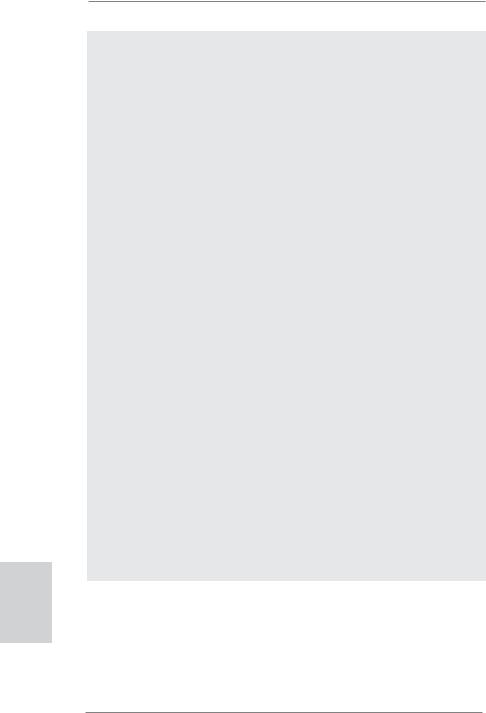
9.ASRock Instant Flash is a BIOS flash utility embedded in Flash ROM. This convenient BIOS update tool allows you to update system BIOS without entering operating systems first like MS-DOS or Windows®. With this utility, you can press <F6> key during the POST or press <F2> key to BIOS setup menu to access ASRock Instant Flash. Just launch this tool and save the new BIOS file to your USB flash drive, floppy disk or hard drive, then you can update your BIOS only in a few clicks without preparing an additional floppy diskette or other complicated flash utility. Please be noted that the USB flash drive or hard drive must use FAT32/16/12 file system.
10.If you desire a faster, less restricted way of charging your Apple devices, such as iPhone/iPod/iPad Touch, ASRock has prepared a wonderful solution for you - ASRock APP Charger. Simply installing the APP Charger driver, it makes your iPhone charged much quickly from your computer and up to 40% faster than before. ASRock APP Charger allows you to quickly charge many Apple devices simultaneously and even supports continuous charging when your PC enters into Standby mode (S1), Suspend to RAM (S3), hibernation mode (S4) or power off (S5). With APP Charger driver installed, you can easily enjoy the marvelous charging experience than ever.
ASRock website: http://www.asrock.com/Feature/AppCharger/index.asp
11.ASRock XFast USB can boost USB storage device performance. The performance may depend on the property of the device.
12.ASRock On/Off Play Technology allows users to enjoy the great audio experience from the portable audio devices, such like MP3 player or mobile phone to your PC, even when the PC is turned off (or in ACPI S5 mode)! This motherboard also provides a free 3.5mm audio cable (optional) that ensures users the most convenient computing environment.
13.Although this motherboard offers stepless control, it is not recommended to perform over-clocking. Frequencies other than the recommended CPU bus frequencies may cause the instability of the system or damage the CPU.
14.While CPU overheat is detected, the system will automatically shutdown. Before you resume the system, please check if the CPU fan on the motherboard functions properly and unplug the power cord, then plug it back again. To improve heat dissipation, remember to spray thermal grease between the CPU and the heatsink when you install the PC system.
English
10
ASRock 970 Extreme4 Motherboard

15.EuP, stands for Energy Using Product, was a provision regulated by European Union to define the power consumption for the completed system. According to EuP, the total AC power of the completed system shall be under 1.00W in off mode condition. To meet EuP standard, an EuP ready motherboard and an EuP ready power supply are required. According to Intel’s suggestion, the EuP ready power supply must meet the standard of 5v standby power efficiency is higher than 50% under 100 mA current consumption. For EuP ready power supply selection, we recommend you checking with the power supply manufacturer for more details.
English
11
ASRock 970 Extreme4 Motherboard
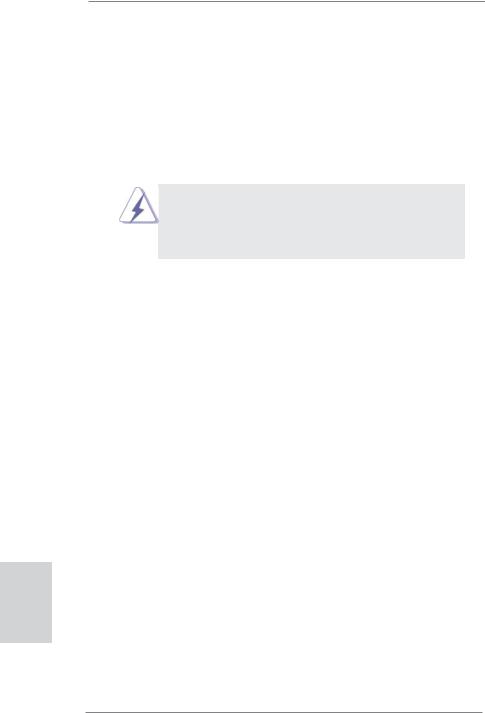
2. Installation
This is an ATX form factor (12.0-in x 9.6-in, 30.5 cm x 24.4 cm) motherboard. Before you install the motherboard, study the configuration of your chassis to ensure that the motherboard fits into it.
Pre-installation Precautions
Take note of the following precautions before you install motherboard components or change any motherboard settings.
Before you install or remove any component, ensure that the power is switched off or the power cord is detached from the power supply. Failure to do so may cause severe damage to the motherboard, peripherals, and/or components.
1.Unplug the power cord from the wall socket before touching any component.
2.To avoid damaging the motherboard components due to static electricity, NEVER place your motherboard directly on the carpet or the like. Also remember to use a grounded wrist strap or touch a safety grounded object before you handle components.
3.Hold components by the edges and do not touch the ICs.
4.Whenever you uninstall any component, place it on a grounded antistatic pad or in the bag that comes with the component.
5.When placing screws into the screw holes to secure the motherboard to the chassis, please do not over-tighten the screws! Doing so may damage the motherboard.
English
12
ASRock 970 Extreme4 Motherboard

2.1 CPU Installation
Step 1. Unlock the socket by lifting the lever up to a 90o angle.
Step 2. Position the CPU directly above the socket such that the CPU corner with the golden triangle matches the socket corner with a small triangle.
Step 3. Carefully insert the CPU into the socket until it fits in place.
The CPU fits only in one correct orientation. DO NOT force the CPU into the socket to avoid bending of the pins.
Step 4. When the CPU is in place, press it firmly on the socket while you push down the socket lever to secure the CPU. The lever clicks on the side tab to indicate that it is locked.
Lever 90° Up |
|
|
|
CPU Golden Triangle |
|
|
Socker Corner |
|
|
Small Triangle |
|
STEP 1: |
STEP 2 / STEP 3: |
STEP 4: |
Lift Up The Socket Lever |
Match The CPU Golden Triangle |
Push Down And Lock |
|
To The Socket Corner Small |
The Socket Lever |
|
Triangle |
|
2.2 Installation of CPU Fan and Heatsink
After you install the CPU into this motherboard, it is necessary to install a larger heatsink and cooling fan to dissipate heat. You also need to spray thermal grease between the CPU and the heatsink to improve heat dissipation. Make sure that the CPU and the heatsink are securely fastened and in good contact with each other. Then connect the CPU fan to the CPU FAN connector (CPU_FAN1, see Page 2, No. 4 or CPU_FAN2, see Page 2, No. 3). For proper installation, please kindly refer to the instruction manuals of the CPU fan and the heatsink.
English
13
ASRock 970 Extreme4 Motherboard

2.3 Installation of Memory Modules (DIMM)
This motherboard provides four 240-pin DDR3 (Double Data Rate 3) DIMM slots, and supports Dual Channel Memory Technology. For dual channel configuration, you always need to install identical (the same brand, speed, size and chip-type) DDR3 DIMM pair in the slots of the same color. In other words, you have to install identical DDR3 DIMM pair in Dual Channel A (DDR3_A1 and DDR3_B1; Blue slots; see p.2 No.7) or identical DDR3 DIMM pair in Dual Channel B (DDR3_ A2 and DDR3_B2; White slots; see p.2 No.8), so that Dual Channel Memory Technology can be activated. This motherboard also allows you to install four DDR3 DIMMs for dual channel configuration, and please install identical DDR3 DIMMs in all four slots. You may refer to the Dual Channel Memory Configuration Table below.
English
14
Dual Channel Memory Configurations
|
|
DDR3_A1 |
DDR3_A2 |
DDR3_B1 |
DDR3_B2 |
|
|
(Blue Slot) |
(White Slot) |
(Blue Slot) |
(White Slot) |
|
|
|
|
|
|
(1) |
Populated |
- |
Populated |
- |
|
|
|
|
|
|
|
(2) |
- |
Populated |
- |
Populated |
|
|
(3)* |
Populated |
Populated |
Populated |
Populated |
* For the configuration (3), please install identical DDR3 DIMMs in all four
slots.
1. Please install the memory module into the white slot (DDR3_A2 and DDR3_B2) for the first priority.
2. If you want to install two memory modules, for optimal compatibility and reliability, it is recommended to install them in the slots of the same color. In other words, install them either in the set of blue slots (DDR3_A1 and DDR3_B1), or in the set of white slots (DDR3_ A2 and DDR3_B2).
3. If only one memory module or three memory modules are installed in the DDR3 DIMM slots on this motherboard, it is unable to activate the Dual Channel Memory Technology.
4. If a pair of memory modules is NOT installed in the same Dual Channel, for example, installing a pair of memory modules in DDR3_A1 and DDR3_A2, it is unable to activate the Dual Channel Memory Technology .
5. It is not allowed to install a DDR or DDR2 memory module into DDR3 slot; otherwise, this motherboard and DIMM may be damaged.
6. If you adopt DDR3 2000/1866/1800/1600 memory modules on this motherboard, it is recommended to install them on DDR3_A2 and DDR3_B2 slots.
ASRock 970 Extreme4 Motherboard
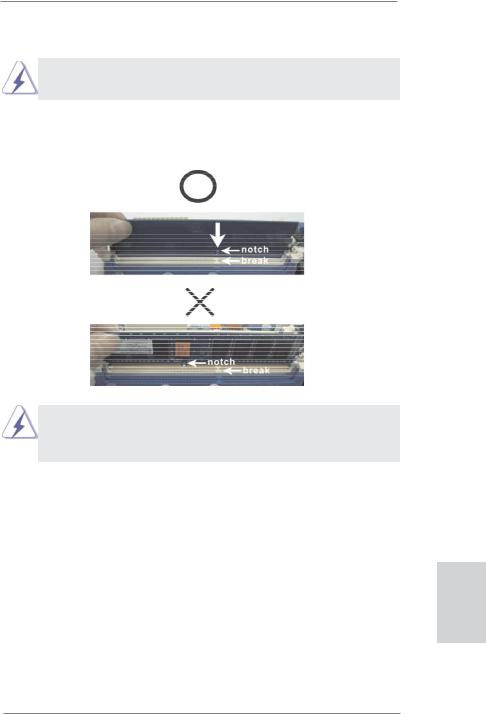
Installing a DIMM
Please make sure to disconnect power supply before adding or removing DIMMs or the system components.
Step 1. Unlock a DIMM slot by pressing the retaining clips outward.
Step 2. Align a DIMM on the slot such that the notch on the DIMM matches the break on the slot.
The DIMM only fits in one correct orientation. It will cause permanent damage to the motherboard and the DIMM if you force the DIMM into the slot at incorrect orientation.
Step 3. Firmly insert the DIMM into the slot until the retaining clips at both ends fully snap back in place and the DIMM is properly seated.
English
15
ASRock 970 Extreme4 Motherboard

English
2.4 Expansion Slots (PCI and PCI Express Slots)
There are 2 PCI slots and 5 PCI Express slots on this motherboard.
PCI Slots: PCI slots are used to install expansion cards that have the 32-bit PCI interface.
PCIE Slots:
PCIE1 / PCIE3 (PCIE x1 slot; White) is used for PCI Express cards with x1 lane width cards, such as Gigabit LAN card and SATA2 card.
PCIE2 / PCIE4 (PCIE x16 slot; Blue) is used for PCI Express x16 lane width graphics cards, or used to install PCI Express graphics cards to support SLI and CrossFireXTM function.
PCIE5 (PCIE x16 slot; Blue) is used for PCI Express x4 lane width cards, or used to install PCI Express graphics cards to support 3-Way CrossFireXTM function.
1.In single VGA card mode, it is recommended to install a PCI Express x16 graphics card on PCIE2 slot.
2.In CrossFireXTM or SLITM mode, please install PCI Express x16 graphics cards on PCIE2 and PCIE4 slots. In CrossFireXTM mode or SLITM mode, please install PCI Express x16 graphics cards on PCIE2 and PCIE4 slots. Therefore, both these two slots will work at x8 bandwidth.
3.In 3-Way CrossFireXTM mode, please install PCI Express x16 graphics cards on PCIE2, PCIE4 and PCIE5 slots. Therefore, PCIE2 and PCIE4 slots will work at x8 bandwidth while PCIE5 slot will work at x4 bandwidth.
4.Please connect a chassis fan to motherboard chassis fan connector (CHA_FAN1, CHA_FAN2 or CHA_FAN3) when using multiple graphics cards for better thermal environment.
Installing an expansion card
Step 1. Before installing the expansion card, please make sure that the power supply is switched off or the power cord is unplugged. Please read the documentation of the expansion card and make necessary hardware settings for the card before you start the installation.
Step 2. Remove the system unit cover (if your motherboard is already installed in a chassis).
Step 3. Remove the bracket facing the slot that you intend to use. Keep the screws for later use.
Step 4. Align the card connector with the slot and press firmly until the card is completely seated on the slot.
Step 5. Fasten the card to the chassis with screws. Step 6. Replace the system cover.
16
ASRock 970 Extreme4 Motherboard

2.5 SLITM Operation Guide
This motherboard supports NVIDIA® SLITM (Scalable Link Interface) technology that allows you to install up to three identical PCI Express x16 graphics cards. Currently, NVIDIA® SLITM technology supports Windows® XP / XP 64-bit / VistaTM / VistaTM 64bit / 7 / 7 64-bit OS. Please follow the installation procedures in this section.
Requirements
1.For SLITM technology, you should have two identical SLITM-ready graphics cards that are NVIDIA® certified.
2.Make sure that your graphics card driver supports NVIDIA® SLITM technology. Download the driver from NVIDIA® website (www.nvidia.com).
3.Make sure that your power supply unit (PSU) can provide at least the minimum power required by your system. It is recommended to use NVIDIA® certified PSU. Please refer to NVIDIA® website for details.
2.5.1Graphics Card Setup
2.5.1.1 Installing Two SLITM-Ready Graphics Cards
Step 1. Install the identical SLITM-ready graphics cards that are NVIDIA® certified because different types of graphics cards will not work together properly. (Even the GPU chips version shall be the same.) Insert one graphics card into PCIE2 slot and the other graphics card to PCIE4 slot. Make sure that the cards are properly seated on the slots.
Step2. If required, connect the auxiliary power source to the PCI Express graphics cards.
English
17
ASRock 970 Extreme4 Motherboard

Step3. Align and insert ASRock SLI_Bridge_2S Card to the goldfingers on each graphics card. Make sure ASRock SLI_Bridge_2S Card is firmly in place.
ASRock SLI_Bridge_2S Card
Step4. Connect a VGA cable or a DVI cable to the monitor connector or the DVI connector of the graphics card that is inserted to PCIE2 slot.
2.5.2 Driver Installation and Setup
Install the graphics card drivers to your system. After that, you can enable the MultiGraphics Processing Unit (GPU) feature in the NVIDIA® nView system tray utility. Please follow the below procedures to enable the multi-GPU feature.
For Windows® XP / XP 64-bit OS:
A.Double-click NVIDIA Settings icon on your Windows® taskbar.
B.From the pop-up menu, select Set SLI and PhysX configuration. In
Set PhysX GPU acceleration item, please select Enabled. In Select an SLI configuration item, please select Enable SLI. And click Apply.
English
C.Reboot your system.
D.You can freely enjoy the benefit of SLITM feature.
18
ASRock 970 Extreme4 Motherboard
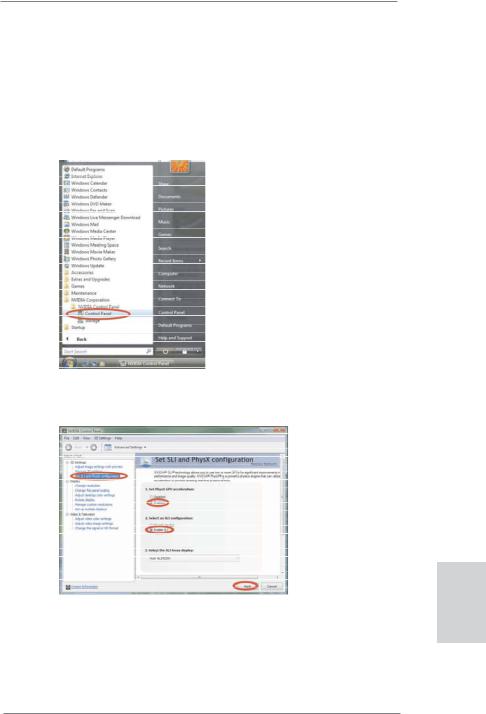
For Windows® VistaTM / VistaTM 64-bit / 7 / 7 64-bit OS:
A.Click the Start icon on your Windows taskbar.
B.From the pop-up menu, select All Programs, and then click NVIDIA Corporation.
C.Select NVIDIA Control Panel tab.
D.Select Control Panel tab.
E.From the pop-up menu, select Set SLI and PhysX configuration. In
Set PhysX GPU acceleration item, please select Enabled. In Select an SLI configuration item, please select Enable SLI. And click Apply.
F. Reboot your system.
G.You can freely enjoy the benefit of SLITM feature.
*SLITM appearing here is a registered trademark of NVIDIA® Technologies Inc., and is used only for identification or explanation and to the owners’ benefit, without intent to infringe.
19
English
ASRock 970 Extreme4 Motherboard

2.6 CrossFireXTM, 3-Way CrossFireXTM and Quad CrossFireXTM Operation Guide
This motherboard supports CrossFireXTM, 3-way CrossFireXTM and Quad CrossFireXTM feature. CrossFireXTM technology offers the most advantageous means available of combining multiple high performance Graphics Processing Units (GPU) in a single PC. Combining a range of different operating modes with intelligent software design and an innovative interconnect mechanism, CrossFireXTM enables the highest possible level of performance and image quality in any 3D application. Currently CrossFireXTM feature is supported with Windows® XP with Service Pack 2 / VistaTM / 7 OS. 3-way CrossFireXTM and Quad CrossFireXTM feature are supported with Windows® VistaTM / 7 OS only. Please check AMD website for AMDTM CrossFireXTM driver updates.
1.If a customer incorrectly configures their system they will not see the performance benefits of CrossFireXTM. All three CrossFireXTM components, a CrossFireXTM Ready graphics card, a CrossFireXTM Ready motherboard and a CrossFireXTM Edition co-processor graphics card, must be installed correctly to benefit from the CrossFireXTM multi-GPU platform.
2.If you pair a 12-pipe CrossFireXTM Edition card with a 16-pipe card, both cards will operate as 12-pipe cards while in CrossFireXTM mode.
2.6.1Graphics Card Setup
2.6.1.1 Installing Two CrossFireXTM-Ready Graphics
Cards
Different CrossFireXTM cards may require different methods to enable CrossFireXTM feature. In below procedures, we use Radeon HD 3870 as the example graphics card. For other CrossFireXTM cards that AMDTM has released or will release in the future, please refer to AMDTM graphics card manuals for detailed installation guide.
Step 1. Insert one Radeon graphics card into PCIE2 slot and the other Radeon graphics card to PCIE4 slot. Make sure that the cards are properly seated on the slots.
English
20
ASRock 970 Extreme4 Motherboard

Step 2. Connect two Radeon graphics cards by installing CrossFire Bridge on CrossFire Bridge Interconnects on the top of Radeon graphics cards. (CrossFire Bridge is provided with the graphics card you purchase, not bundled with this motherboard. Please refer to your graphics card vendor for details.)
CrossFire Bridge
or
Step 3. Connect the DVI monitor cable to the DVI connector on the Radeon graphics card on PCIE2 slot. (You may use the DVI to D-Sub adapter to convert the DVI connector to D-Sub interface, and then connect the D-Sub monitor cable to the DVI to D-Sub adapter.)
English
21
ASRock 970 Extreme4 Motherboard
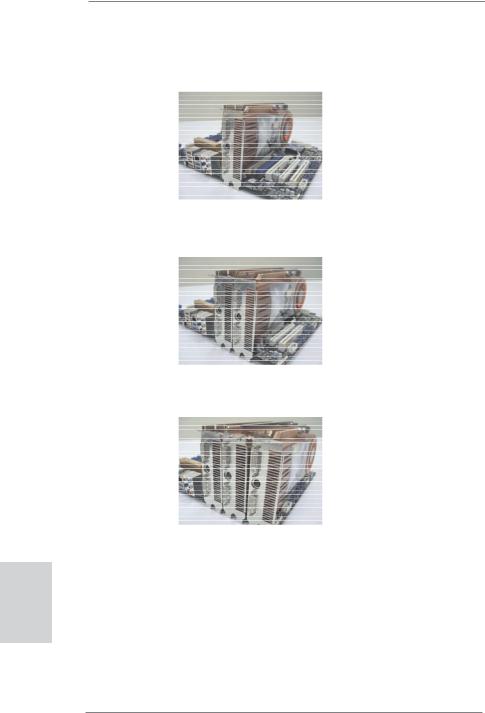
2.6.1.2 Installing Three CrossFireXTM-Ready Graphics Cards
Step 1. Install one Radeon graphics card to PCIE2 slot. For the proper installation procedures, please refer to section “Expansion Slots”.
English
Step 2. Install one Radeon graphics card to PCIE4 slot. For the proper installation procedures, please refer to section “Expansion Slots”.
Step 3. Install one Radeon graphics card to PCIE5 slot. For the proper installation procedures, please refer to section “Expansion Slots”.
Step 4. Use one CrossFireTM Bridge to connect Radeon graphics cards on PCIE2 and PCIE4 slots, and use the other CrossFireTM Bridge to connect Radeon graphics cards on PCIE4 and PCIE5 slots. (CrossFireTM Bridge is provided with the graphics card you purchase, not bundled with this motherboard. Please refer to your graphics card vendor for details.)
22
ASRock 970 Extreme4 Motherboard

CrossFireTM Bridge
Step 5. Connect the DVI monitor cable to the DVI connector on the Radeon graphics card on PCIE2 slot. (You may use the DVI to D-Sub adapter to convert the DVI connector to D-Sub interface, and then connect the D-Sub monitor cable to the DVI to D-Sub adapter.)
English
23
ASRock 970 Extreme4 Motherboard

2.6.2 Driver Installation and Setup
Step 1. Power on your computer and boot into OS.
Step 2. Remove the ATITM driver if you have any VGA driver installed in your system.
The Catalyst Uninstaller is an optional download. We recommend using this utility to uninstall any previously installed Catalyst drivers prior to installation. Please check AMD website for ATITM driver updates.
Step 3. Install the required drivers to your system.
For Windows® XP OS:
A.AMDTM recommends Windows® XP Service Pack 2 or higher to be installed (If you have Windows® XP Service Pack 2 or higher installed in your system, there is no need to download it again): http://www.microsoft.com/windowsxp/sp2/default.mspx
B.You must have Microsoft .NET Framework installed prior to downloading and installing the CATALYST Control Center. Please check Microsoft website for details.
For Windows® 7 / VistaTM OS:
Install the CATALYST Control Center. Please check AMD website for details.
Step 4. Restart your computer.
Step 5. Install the VGA card drivers to your system, and restart your computer. Then you will find “ATI Catalyst Control Center” on your Windows® taskbar.
ATI Catalyst Control Center
Step 6. Double-click “ATI Catalyst Control Center”. Click “View”, select “CrossFireXTM”, and then check the item “Enable CrossFireXTM”. Select “2 GPUs” and click “Apply” (if you install two Radeon graphics cards). Select “3 GPUs” and click “OK” (if you install three Radeon graphics cards).
English
24
ASRock 970 Extreme4 Motherboard
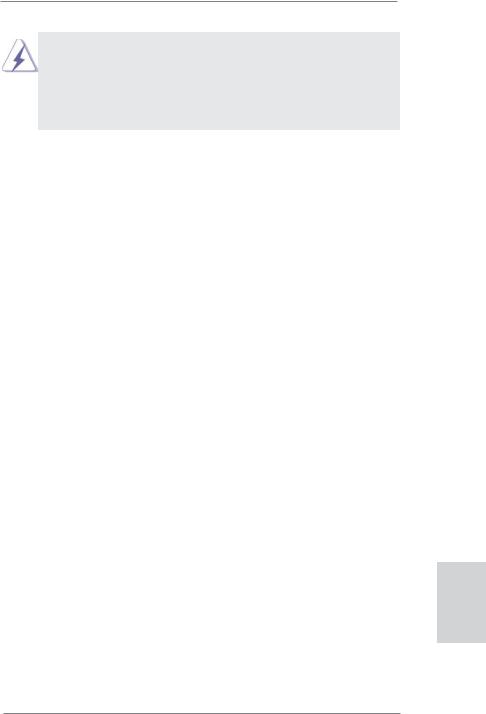
Although you have selected the option “Enable CrossFireTM”, the CrossFireXTM function may not work actually. Your computer will automatically reboot. After restarting your computer, please confirm whether the option “Enable CrossFireTM” in “ATI Catalyst Control Center” is selected or not; if not, please select it again, and then you are able to enjoy the benefit of CrossFireXTM feature.
Step 7. You can freely enjoy the benefit of CrossFireXTM, 3-Way CrossFireXTM or Quad CrossFireXTM feature.
*CrossFireXTM appearing here is a registered trademark of AMDTM Technologies Inc., and is used only for identification or explanation and to the owners’ benefit, without intent to infringe.
*For further information of AMDTM CrossFireXTM technology, please check AMD website for updates and details.
2.7 Surround Display Feature
This motherboard supports Surround Display upgrade. With the external add-on PCI Express VGA cards, you can easily enjoy the benefits of Surround Display feature. For the detailed instruction, please refer to the document at the following path in the Support CD:
..\ Surround Display Information
English
25
ASRock 970 Extreme4 Motherboard

2.8 ASRock Smart Remote Installation Guide
ASRock Smart Remote is only used for ASRock motherboard with CIR header. Please refer to below procedures for the quick installation and usage of ASRock Smart Remote.
Step1. Find the CIR header located next to the USB 2.0 header on ASRock motherboard.
Step2. Connect the front USB cable to the USB 2.0 header (as below, pin 1-5) and the CIR header. Please make sure the wire assignments and the pin assignments are matched correctly.
USB 2.0 header (9-pin, blue)
CIR header
(4-pin, white)
USB_PWR
P-
P+
GND DUMMY
GND
IRTX
IRRX
ATX+5VSB
Step3. Install Multi-Angle CIR Receiver to the front USB port. If Multi-Angle CIR Receiver cannot successfully receive the infrared signals from MCE Remote Controller, please try to install it to the other front USB port.
English
26
3 CIR sensors in different angles
1.Only one of the front USB port can support CIR function. When the CIR function is enabled, the other port will remain USB function.
2.Multi-Angle CIR Receiver is used for front USB only. Please do not use the rear USB bracket to connect it on the rear panel. Multi-Angle CIR Receiver can receive the multi-direction infrared signals (top, down and front), which is compatible with most of the chassis on the market.
3.The Multi-Angle CIR Receiver does not support Hot-Plug function. Please install it before you boot the system.
*ASRock Smart Remote is only supported by some of ASRock motherboards. Please refer to ASRock website for the motherboard support list: http://www.asrock.com
ASRock 970 Extreme4 Motherboard

2.9 Jumpers Setup
The illustration shows how jumpers are setup. When the jumper cap is placed on pins, the jumper is “Short”. If no jumper cap is placed on pins, the jumper is “Open”. The illustration shows a 3-pin jumper whose pin1 and pin2 are “Short” when jumper cap is placed on these 2 pins.
Jumper |
Setting |
Description |
Clear CMOS Jumper |
|
|
(CLRCMOS1) |
|
|
(see p.2, No. 19) |
Default |
Clear CMOS |
|
Note: CLRCMOS1 allows you to clear the data in CMOS. To clear and reset the system parameters to default setup, please turn off the computer and unplug the power cord from the power supply. After waiting for 15 seconds, use a jumper cap to short pin2 and pin3 on CLRCMOS1 for 5 seconds. However, please do not clear the CMOS right after you update the BIOS. If you need to clear the CMOS when you just finish updating the BIOS, you must boot up the system first, and then shut it down before you do the clear-CMOS action. Please be noted that the password, date, time, user default profile, 1394 GUID and MAC address will be cleared only if the CMOS battery is removed.
The Clear CMOS Switch has the same function as the Clear CMOS jumper.
English
27
ASRock 970 Extreme4 Motherboard
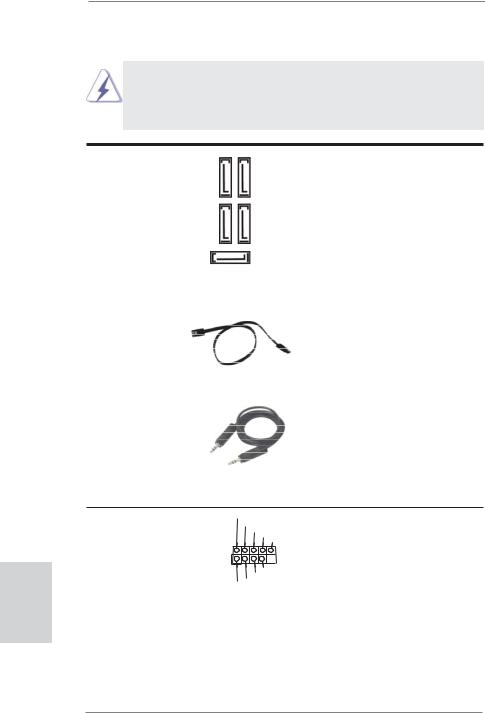
English
2.10 Onboard Headers and Connectors
Onboard headers and connectors are NOT jumpers. Do NOT place jumper caps over these headers and connectors. Placing jumper caps over the headers and connectors will cause permanent damage of the motherboard!
Serial ATA3 Connectors |
5 |
These five Serial ATA3 |
|
(SATA3_1: see p.2, No. 16) |
4_ |
(SATA3) connectors support |
|
(SATA3_4_5: see p.2, No. 14) |
SATA33 |
storage devices. The current |
|
(SATA3_2_3: see p.2, No. 15) |
|
SATA data cables for internal |
|
|
|
2_ |
SATA3 interface allows up to |
|
|
SATA3 |
6.0 Gb/s data transfer rate. |
|
|
|
|
|
|
SATA3_1 |
|
|
|
|
|
Serial ATA (SATA) |
|
Either end of the SATA data |
|
Data Cable |
|
cable can be connected to the |
|
(Optional) |
|
SATA3 hard disk or the SATA3 |
|
|
|
|
connector on this motherboard. |
|
|
|
|
3.5mm Audio Cable |
|
Either end of the 3.5mm audio |
|
(Optional) |
|
cable can be connected to the |
|
|
|
|
portable audio devices, such |
|
|
|
as MP3 player and mobile |
|
|
|
phone or the Line-in port of |
|
|
|
your PC. |
USB 2.0 Headers |
USB_PWR |
(9-pin USB_6_7) |
P-7 |
GND |
|
|
P+7 |
(see p.2 No. 27) |
DUMMY |
|
|
|
1 |
|
GND |
|
P+6 |
|
P-6 |
|
USB_PWR |
Besides four default USB 2.0 ports on the I/O panel, there are three USB 2.0 headers on this motherboard. Each USB 2.0 header can support two USB 2.0 ports.
28
ASRock 970 Extreme4 Motherboard

(9-pin USB_8_9)
(see p.2 No. 29)
(9-pin USB_10_11)
(see p.2 No. 30)
USB 3.0 Header |
Besides two default USB 3.0 |
(19-pin USB_12_13) |
ports on the I/O panel, there is |
(see p.2 No. 11) |
one USB 3.0 header on this |
|
motherboard. This USB 3.0 |
|
header can support two USB |
|
3.0 ports. |
Infrared Module Header |
This header supports an |
(5-pin IR1) |
optional wireless transmitting |
(see p.2 No. 32) |
and receiving infrared module. |
|
|
Consumer Infrared Module Header |
This header can be used to |
(4-pin CIR1) |
connect the remote |
(see p.2 No. 28) |
controller receiver. |
|
|
Front Panel Audio Header |
This is an interface for the front |
(9-pin HD_AUDIO1) |
panel audio cable that allows |
(see p.2 No. 42) |
convenient connection and |
|
control of audio devices. |
29
English
ASRock 970 Extreme4 Motherboard
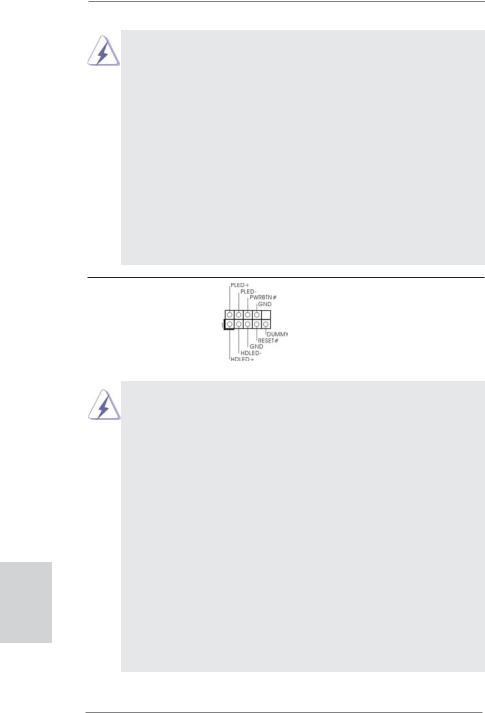
1.High Definition Audio supports Jack Sensing, but the panel wire on the chassis must support HDA to function correctly. Please follow the instruction in our manual and chassis manual to install your system.
2.If you use AC’97 audio panel, please install it to the front panel audio header as below:
A.Connect Mic_IN (MIC) to MIC2_L.
B.Connect Audio_R (RIN) to OUT2_R and Audio_L (LIN) to OUT2_L.
C.Connect Ground (GND) to Ground (GND).
D.MIC_RET and OUT_RET are for HD audio panel only. You don’t need to connect them for AC’97 audio panel.
E.To activate the front mic.
For Windows® XP / XP 64-bit OS:
Select “Mixer”. Select “Recorder”. Then click “FrontMic”. For Windows® 7 / 7 64-bit / VistaTM / VistaTM 64-bit OS:
Go to the "FrontMic" Tab in the Realtek Control panel. Adjust “Recording Volume”.
System Panel Header |
This header accommodates |
(9-pin PANEL1) |
several system front panel |
(see p.2 No. 21) |
functions. |
English
30
Connect the power switch, reset switch and system status indicator on the chassis to this header according to the pin assignments below. Note the positive and negative pins before connecting the cables.
PWRBTN (Power Switch):
Connect to the power switch on the chassis front panel. You may configure the way to turn off your system using the power switch.
RESET (Reset Switch):
Connect to the reset switch on the chassis front panel. Press the reset switch to restart the computer if the computer freezes and fails to perform a normal restart.
PLED (System Power LED):
Connect to the power status indicator on the chassis front panel. The LED is on when the system is operating. The LED keeps blinking when the sys-tem is in S1 sleep state. The LED is off when the system is in S3/S4 sleep state or powered off (S5).
HDLED (Hard Drive Activity LED):
Connect to the hard drive activity LED on the chassis front panel. The LED is on when the hard drive is reading or writing data.
ASRock 970 Extreme4 Motherboard
