ASRock 970 Pro3 R2.0 Owner's Manual

970 Pro3 R2.0
User Manual
Version 1.1
Published June 2013 Copyright©2013 ASRock INC. All rights reserved.
1
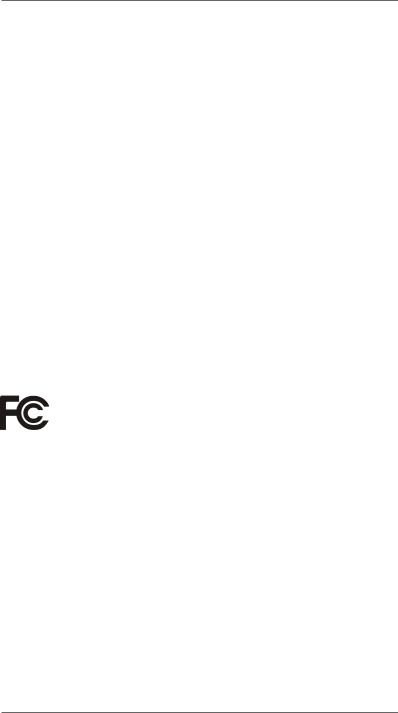
Copyright Notice:
No part of this manual may be reproduced, transcribed, transmitted, or translated in any language, in any form or by any means, except duplication of documentation by the purchaser for backup purpose, without written consent of ASRock Inc.
Products and corporate names appearing in this manual may or may not be registered trademarks or copyrights of their respective companies, and are used only for identification or explanation and to the owners’ benefit, without intent to infringe.
Disclaimer:
Specifications and information contained in this manual are furnished for informational use only and subject to change without notice, and should not be constructed as a commitment by ASRock. ASRock assumes no responsibility for any errors or omissions that may appear in this manual.
With respect to the contents of this manual, ASRock does not provide warranty of any kind, either expressed or implied, including but not limited to the implied warranties or conditions of merchantability or fitness for a particular purpose.
In no event shall ASRock, its directors, officers, employees, or agents be liable for any indirect, special, incidental, or consequential damages (including damages for loss of profits, loss of business, loss of data, interruption of business and the like), even if ASRock has been advised of the possibility of such damages arising from any defect or error in the manual or product.
This device complies with Part 15 of the FCC Rules. Operation is subject to the following two conditions:
(1)this device may not cause harmful interference, and
(2)this device must accept any interference received, including interference that may cause undesired operation.
CALIFORNIA, USA ONLY
The Lithium battery adopted on this motherboard contains Perchlorate, a toxic substance controlled in Perchlorate Best Management Practices (BMP) regulations passed by the California Legislature. When you discard the Lithium battery in California, USA, please follow the related regulations in advance.
“Perchlorate Material-special handling may apply, see www.dtsc.ca.gov/hazardouswaste/perchlorate”
ASRock Website: http://www.asrock.com
2

Contents
1. |
Introduction................................................................. |
5 |
||
|
1.1 |
Package Contents...................................................................... |
5 |
|
|
1.2 |
Specifications............................................................................. |
6 |
|
|
1.3 |
Unique Features......................................................................... |
10 |
|
|
1.4 |
Motherboard Layout ................................................................. |
15 |
|
|
1.5 |
I/O Panel .................................................................................. |
16 |
|
2. |
Installation................................................................... |
17 |
||
|
Pre-installation Precautions................................................................. |
17 |
||
|
2.1 |
CPU Installation.......................................................................... |
18 |
|
|
2.2 |
Installation of CPU Fan and Heatsink ...................................... |
18 |
|
|
2.3 |
Installation of Memory Modules (DIMM)..................................... |
19 |
|
|
2.4 |
Expansion Slots (PCI and PCI Express Slots)........................... |
21 |
|
|
2.5 |
CrossFireXTM and Quad CrossFireXTM Operation Guide............ |
22 |
|
|
2.6 |
Surround Display Information..................................................... |
25 |
|
|
2.7 |
ASRock Smart Remote Installation Guide................................. |
26 |
|
|
2.8 |
Jumpers Setup........................................................................... |
28 |
|
|
2.9 |
Onboard Headers and Connectors ....................................... |
29 |
|
|
2.10 |
Serial ATA3 (SATA3) Hard Disks Installation .......................... |
34 |
|
|
2.11 |
Hot Plug and Hot Swap Functions for SATA3 HDDs.................. |
34 |
|
|
2.12 |
SATA3 HDD Hot Plug Feature and Operation Operation Guide.35 |
||
|
2.13 |
Driver Installation Guide............................................................. |
37 |
|
|
2.14 |
Installing Windows® 8 / 8 64-bit / 7 / 7 64-bit / VistaTM / VistaTM |
|
|
|
|
64-bit / XP / XP 64-bit With RAID Functions............................... |
37 |
|
|
|
2.14.1 |
Installing Windows® XP / XP 64-bit With RAID |
|
|
|
|
Functions........................................................................ |
37 |
|
|
2.14.2 |
Installing Windows® 8 / 8 64-bit / 7 / 7 64-bit / VistaTM / |
|
|
|
|
VistaTM 64-bit With RAID Functions................................ |
38 |
|
2.15 |
Installing Windows® 8 / 8 64-bit / 7 / 7 64-bit / VistaTM / VistaTM |
|
|
|
|
64-bit / XP / XP 64-bit Without RAID Functions.......................... |
39 |
|
|
|
2.15.1 |
Installing Windows® XP / XP 64-bit Without RAID |
|
|
|
|
Functions........................................................................ |
39 |
|
|
2.15.2 |
Installing Windows® 8 / 8 64-bit / 7 / 7 64-bit / VistaTM / |
|
|
|
|
VistaTM 64-bit Without RAID Functions........................... |
40 |
|
2.16 |
Untied Overclocking Technology ............................................ |
40 |
|
3

3. UEFI SETUP UTILITY.................................................. |
41 |
||
3.1 |
Introduction................................................................................. |
41 |
|
|
3.1.1 |
UEFI Menu Bar................................................................ |
41 |
|
3.1.2 |
Navigation Keys............................................................... |
42 |
3.2 |
Main Screen............................................................................... |
43 |
|
3.3 |
OC Tweaker Screen................................................................... |
44 |
|
3.4 |
Advanced Screen....................................................................... |
48 |
|
|
3.4.1 |
CPU Configuration........................................................... |
49 |
|
3.4.2 |
North Bridge Configuration............................................... |
50 |
|
3.4.3 |
South Bridge Configuration.............................................. |
51 |
|
3.4.4 |
Storage Configuration...................................................... |
52 |
|
3.4.5 |
Super IO Configuration.................................................... |
53 |
|
3.4.6 |
ACPI Configuration.......................................................... |
54 |
|
3.4.7 |
USB Configuration........................................................... |
56 |
|
3.4.8 |
Network Configuration...................................................... |
57 |
3.5 |
Hardware Health Event Monitoring Screen................................ |
58 |
|
3.6 |
Boot Screen................................................................................ |
59 |
|
3.7 |
Security Screen.......................................................................... |
61 |
|
3.8 |
Exit Screen................................................................................. |
62 |
|
4. Software Support........................................................ |
63 |
||
4.1 |
Install Operating System............................................................ |
63 |
|
4.2 |
Support CD Information.............................................................. |
63 |
|
|
4.2.1 |
Running Support CD........................................................ |
63 |
|
4.2.2 |
Drivers Menu.................................................................... |
63 |
|
4.2.3 |
Utilities Menu.................................................................... |
63 |
|
4.2.4 |
Contact Information.......................................................... |
63 |
4

1. Introduction
Thank you for purchasing ASRock 970 Pro3 R2.0 motherboard, a reliable motherboard produced under ASRock’s consistently stringent quality control. It delivers excellent performance with robust design conforming to ASRock’s commitment to quality and endurance.
In this manual, chapter 1 and 2 contain introduction of the motherboard and step- by-step guide to the hardware installation. Chapter 3 and 4 contain the configuration guide to BIOS setup and information of the Support CD.
Because the motherboard specifications and the BIOS software might be updated, the content of this manual will be subject to change without notice. In case any modifications of this manual occur, the updated version will be available on ASRock website without further notice. You may find the latest VGA cards and CPU support lists on ASRock website as well. ASRock website http://www.asrock.com
If you require technical support related to this motherboard, please visit our website for specific information about the model you are using. www.asrock.com/support/index.asp
1.1 Package Contents
ASRock 970 Pro3 R2.0 Motherboard (ATX Form Factor)
ASRock 970 Pro3 R2.0 Quick Installation Guide ASRock 970 Pro3 R2.0 Support CD
2 x Serial ATA (SATA) Data Cables (Optional)
1 x I/O Panel Shield
ASRock Reminds You...
To get better performance in Windows® 8 / 8 64-bit / 7 / 7 64-bit / VistaTM / VistaTM 64-bit, it is recommended to set the BIOS option in Storage
Configuration to AHCI mode. For the BIOS setup, please refer to the “User
Manual” in our support CD for details.
5
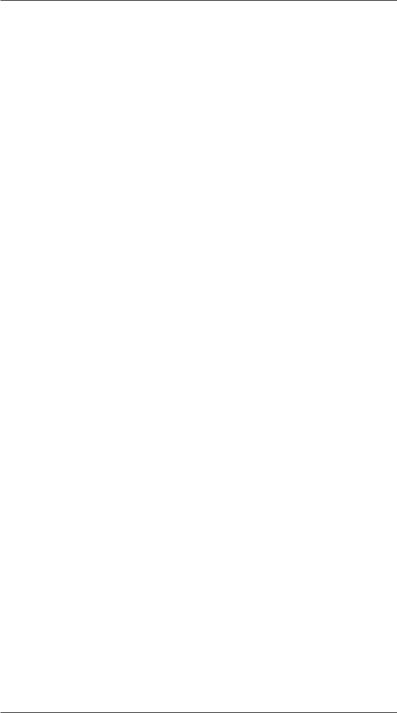
1.2 Specifications
Platform |
- ATX Form Factor |
|
- All Solid Capacitor design |
CPU |
- Support for Socket AM3+ processors |
|
- Support for Socket AM3 processors: AMD PhenomTM II X6 / |
|
X4 / X3 / X2 (except 920 / 940) / Athlon II X4 / X3 / X2 / |
|
Sempron processors |
|
- Supports 8-Core CPU |
|
- Supports UCC feature (Unlock CPU Core) (see CAUTION 1) |
|
- 4 + 1 Power Phase Design |
|
- Supports CPU up to 140W |
|
- Supports AMD’s Cool ‘n’ QuietTM Technology |
|
- FSB 2400 MHz (4.8 GT/s) |
|
- Supports Untied Overclocking Technology |
|
- Supports Hyper-Transport 3.0 (HT 3.0) Technology |
Chipset |
- Northbridge: AMD 970 |
|
- Southbridge: AMD SB950 |
Memory |
- Dual Channel DDR3 Memory Technology |
|
- 4 x DDR3 DIMM slots |
|
- Support DDR3 2100+(OC)/1866(OC)/1800(OC)/1600(OC)/ |
|
1333/1066/800 non-ECC, un-buffered memory |
|
(see CAUTION 2) |
|
- Max. capacity of system memory: 32GB (see CAUTION 3) |
Expansion Slot |
- 2 x PCI Express 2.0 x16 slots |
|
(PCIE2 @ x16 mode; PCIE3 @ x4 mode) |
|
- 1 x PCI Express 2.0 x1 slot |
|
- 2 x PCI slots |
|
- Supports AMD Quad CrossFireXTM and CrossFireXTM |
Audio |
- 7.1 CH HD Audio with Content Protection |
|
(Realtek ALC892 Audio Codec) |
|
- Premium Blu-ray audio support |
LAN |
- PCIE x1 Gigabit LAN 10/100/1000 Mb/s |
|
- Realtek RTL8111E |
|
- Supports Wake-On-LAN |
|
- Supports LAN Cable Detection |
|
- Supports Energy Efficient Ethernet 802.3az |
|
- Supports PXE |
|
|
6

|
|
Rear Panel I/O |
I/O Panel |
|
- 1 x PS/2 Mouse Port |
|
- 1 x PS/2 Keyboard Port |
|
- 6 x Ready-to-Use USB 2.0 Ports |
|
- 2 x Ready-to-Use USB 3.0 Ports |
|
- 1 x RJ-45 LAN Port with LED (ACT/LINK LED and SPEED |
|
LED) |
|
- HD Audio Jack: Side Speaker/Rear Speaker/Central/Bass/ |
|
Line in/Front Speaker/Microphone |
SATA3 |
- 6 x SATA3 6.0 Gb/s connectors, support RAID (RAID 0, |
|
RAID 1, RAID 5 and RAID 10), NCQ, AHCI and "Hot Plug" |
|
functions |
USB 3.0 |
- 2 x Rear USB 3.0 ports by Etron EJ188H, support USB |
|
1.1/2.0/3.0 up to 5Gb/s |
|
- 1 x Front USB 3.0 header (supports 2 USB 3.0 ports) by |
|
Etron EJ188H, supports USB 1.1/2.0/3.0 up to 5Gb/s |
Connector |
- 6 x SATA3 6.0Gb/s connectors |
|
- 1 x IR header |
|
- 1 x CIR header |
|
- 1 x COM port header |
|
- 1 x HDMI_SPDIF header |
|
- 1 x Power LED header |
|
- 2 x CPU Fan connectors (1 x 4-pin, 1 x 3-pin) |
|
- 2 x Chassis Fan connectors (1 x 4-pin, 1 x 3-pin) |
|
- 1 x Power Fan connector (3-pin) |
|
- 24 pin ATX power connector |
|
- 8 pin 12V power connector |
|
- Front panel audio connector |
|
- 3 x USB 2.0 headers (support 6 USB 2.0 ports) |
|
- 1 x USB 3.0 header (supports 2 USB 3.0 ports) |
BIOS Feature |
- 32Mb AMI UEFI Legal BIOS with GUI support |
|
- Supports “Plug and Play” |
|
- ACPI 1.1 Compliance Wake Up Events |
|
- Supports jumperfree |
|
- SMBIOS 2.3.1 Support |
|
- CPU, VCCM, NB, SB Voltage Multi-adjustment |
Support CD |
- Drivers, Utilities, AntiVirus Software (Trial Version), |
|
CyberLink MediaEspresso 6.5 Trial, Google Chrome |
|
Browser and Toolbar |
|
|
7

Hardware |
- CPU Temperature Sensing |
Monitor |
- Chassis Temperature Sensing |
|
- CPU/Chassis/Power Fan Tachometer |
|
- CPU/Chassis Quiet Fan |
|
- CPU/Chassis Fan Multi-Speed Control |
|
- Voltage Monitoring: +12V, +5V, +3.3V, Vcore |
OS |
- Microsoft® Windows® 8 / 8 64-bit / 7 / 7 64-bit / VistaTM / |
|
VistaTM 64-bit / XP / XP 64-bit compliant (see CAUTION 4) |
Certifications |
- FCC, CE, WHQL |
-ErP/EuP Ready (ErP/EuP ready power supply is required)
*For detailed product information, please visit our website: http://www.asrock.com
WARNING
Please realize that there is a certain risk involved with overclocking, including adjusting the setting in the BIOS, applying Untied Overclocking Technology, or using third-party overclocking tools. Overclocking may affect your system’s stability, or even cause damage to the components and devices of your system. It should be done at your own risk and expense. We are not responsible for possible damage caused by overclocking.
8
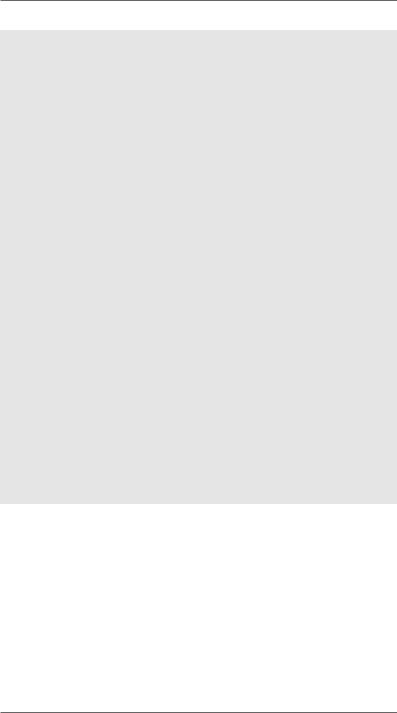
CAUTION!
1.ASRock UCC (Unlock CPU Core) feature simplifies AMD CPU activation. As long as a simple switch of the UEFI option “ASRock UCC”, you can unlock the extra CPU core to enjoy an instant performance boost. When UCC feature is enabled, the dual-core or triple-core CPU will boost to the quad-core CPU, and some CPU, including quad-core CPU, can also increase L3 cache size up to 6MB, which means you can enjoy the upgrade CPU performance with a better price. Please be noted that UCC feature is supported with AM3/AM3+ CPU only, and in addition, not every AM3/AM3+ CPU can support this function because some CPU’s hidden core may be malfunctioned.
2.Whether 2100/1866/1800/1600MHz memory speed is supported depends on the AM3/AM3+ CPU you adopt. If you want to adopt DDR3 2100/1866/1800/1600 memory module on this motherboard, please refer to the memory support list on our website for the compatible memory modules. Non OC mode’s
DDR3 1866 is supported by AM3+ CPU. ASRock website: http://www.asrock.com
3.Due to the operating system limitation, the actual memory size may be less than 4GB for the reservation for system usage under Windows® 8 / 7 / VistaTM / XP. For Windows® 64-bit OS with
64-bit CPU, there is no such limitation. You can use ASRock XFast RAM to utilize the memory that Windows® cannot use.
4.ASRock XFast RAM is not supported by Microsoft® Windows® XP / XP 64-bit.
9
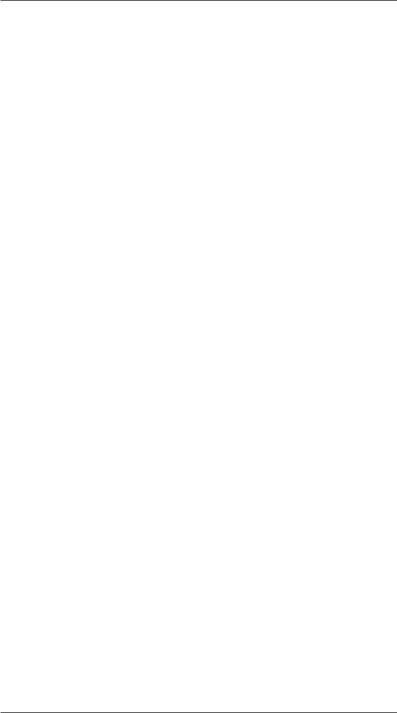
1.3 Unique Features
ASRock Extreme Tuning Utility (AXTU)
ASRock Extreme Tuning Utility (AXTU) is an all-in-one tool to ne-tune different system functions in a user-friendly interface, which includes Hardware Monitor, Fan Control, Overclocking, OC DNA, IES and XFast RAM. In Hardware Monitor, it shows the major readings of your system. In Fan Control, it shows the fan speed and temperature for you to adjust. In Overclocking, you are allowed to overclock CPU frequency for optimal system performance. In OC DNA, you can save your OC settings as a profile and share it with your friends. Your friends then can load the OC profile to their own system to get the same OC settings. In IES (Intelligent Energy Saver), the voltage regulator can reduce the number of output phases to improve efficiency when the CPU cores are idle without sacrificing computing performance. In XFast RAM, it fully utilizes the memory space that cannot be used under Windows® OS 32-bit CPU.
ASRock Instant Boot
ASRock Instant Boot allows you to turn on your PC in just a few seconds, provides a much more efficient way to save energy, time, money, and improves system running speed for your system. It leverages the S3 and S4 ACPI features which normally enable the Sleep/Standby and Hibernation modes in Windows® to shorten boot up time. By calling S3 and S4 at specific timing during the shutdown and startup process, Instant Boot allows you to enter your Windows® desktop in a few seconds.
ASRock Instant Flash
ASRock Instant Flash is a BIOS flash utility embedded in Flash
ROM. This convenient BIOS update tool allows you to update system BIOS without entering operating systems first like MS-
DOS or Windows®. With this utility, you can press the <F6> key during the POST or the <F2> key to enter into the BIOS setup menu to access ASRock Instant Flash. Just launch this tool and save the new BIOS file to your USB flash drive, floppy disk or hard drive, then you can update your BIOS only in a few clicks without preparing an additional floppy diskette or other complicated flash utility. Please be noted that the USB flash drive or hard drive must use FAT32/16/12 file system.
10

ASRock APP Charger
If you desire a faster, less restricted way of charging your Apple devices, such as iPhone/iPad/iPod Touch, ASRock has prepared a wonderful solution for you - ASRock APP Charger. Simply install the APP Charger driver, it makes your iPhone charge much quickly from your computer and up to 40% faster than before. ASRock APP Charger allows you to quickly charge many Apple devices simultaneously and even supports continuous charging when your PC enters into Standby mode (S1), Suspend to RAM (S3), hibernation mode (S4) or power off (S5).
With APP Charger driver installed, you can easily enjoy the marvelous charging experience.
ASRock XFast USB
ASRock XFast USB can boost USB storage device performance. The performance may depend on the properties of the device.
ASRock XFast LAN
ASRock XFast LAN provides a faster internet access, which includes the benefits listed below. LAN Application Prioritization: You can configure your application’s priority ideally and/or add new programs. Lower Latency in Game: After setting online game’s priority higher, it can lower the latency in games. Traffic
Shaping: You can watch Youtube HD videos and download simultaneously. Real-Time Analysis of Your Data: With the status window, you can easily recognize which data streams you are transferring currently.
ASRock XFast RAM
ASRock XFast RAM is a new function that is included into AS-
Rock Extreme Tuning Utility (AXTU). It fully utilizes the memory space that cannot be used under Windows® OS 32-bit CPU. ASRock XFast RAM shortens the loading time of previously visited websites, making web surfing faster than ever. And it also boosts the speed of Adobe Photoshop 5 times faster. Another advantage of ASRock XFast RAM is that it reduces the frequency of accessing your SSDs or HDDs in order to extend their lifespan.
11

ASRock Crashless BIOS
ASRock Crashless BIOS allows users to update their BIOS without fear of failing. If power loss occurs during the BIOS update process, ASRock Crashless BIOS will automatically finish the BIOS update procedure after regaining power. Please note that BIOS files need to be placed in the root directory of your
USB disk. Only USB2.0 ports support this feature.
ASRock OMG (Online Management Guard)
Administrators are able to establish an internet curfew or restrict internet access at specified times via OMG. You may schedule the starting and ending hours of internet access granted to other users. In order to prevent users from bypassing OMG, guest accounts without permission to modify the system time are required.
ASRock Internet Flash
ASRock Internet Flash searches for available UEFI firmware updates from our servers. In other words, the system can autodetect the latest UEFI from our servers and flash them without entering Windows® OS. Please note that you must be running on a DHCP configured computer in order to enable this function.
ASRock On/Off Play Technology
ASRock On/Off Play Technology allows users to enjoy the great audio experience from the portable audio devices, such like MP3 player or mobile phone to your PC, even when the PC is turned off (or in ACPI S5 mode)! This motherboard also provides a free 3.5mm audio cable (optional) that ensures users the most convenient computing environment.
ASRock UEFI System Browser
ASRock UEFI system browser is a useful tool included in graphical UEFI. It can detect the devices and configurations that users are currently using in their PC. With the UEFI system browser, you can easily examine the current system configuration in UEFI setup.
12

ASRock Dehumidifier Function
Users may prevent motherboard damages due to dampness by enabling “Dehumidifier Function”. When enabling Dehumidifier
Function, the computer will power on automatically to dehumidify the system after entering S4/S5 state.
ASRock Fast Boot
With ASRock’s exclusive Fast Boot technology, it takes less than 1.5 seconds to logon to Windows® 8 from a cold boot. No more waiting! The speedy boot will completely change your user experience and behavior.
ASRock X-Boost
ASRock’s X-Boost Technology is a smart auto-overclocking function and is brilliantly designed to unlock the hidden power of your CPUs. Simply press “X” when turning on the PC, X-Boost will automatically overclock the relative components to get up to
15.77% performance boost! With the smart X-Boost, overclocking CPU can become a near one-button process.
*The functionality of “Unlock CPU Cores” feature might vary by different processors.
ASRock Restart to UEFI
Windows® 8 brings the ultimate boot up experience. The lightning boot up speed makes it hard to access the UEFI setup. ASRock Restart to UEFI technology is designed for those requiring frequent UEFI access. It allows users to easily enter the UEFI automatically when turning on the PC next time. Just simply enable this function; the PC will be assured to access the UEFI directly in the very beginning.
13

ASRock Good Night LED
ASRock Good Night LED technology can offer you a better environment by extinguishing the unessential LED. By enabling Good Night LED in BIOS, the Power / HDD / LAN LED will be switched off when system is on. Not only this, Good night LED will automatically switch off Power and Keyboard LED when the system enters into Standby / Hibernation mode as well.
14
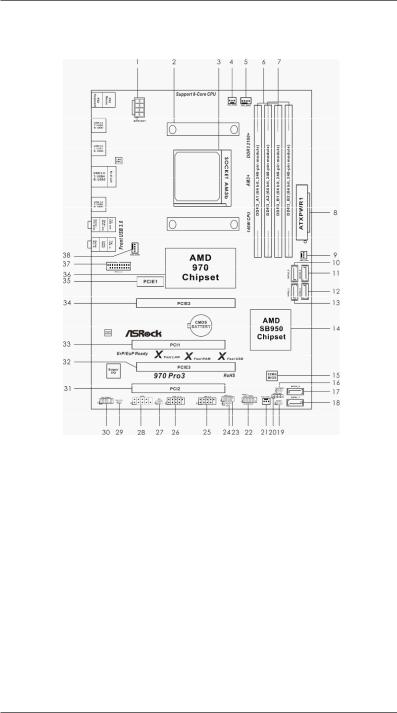
1.3 Motherboard Layout
1 |
ATX 12V Power Connector (ATX12V1) |
19 |
Power LED Header (PLED1) |
2 |
CPU Heatsink Retention Module |
20 |
Chassis Speaker Header (SPEAKER 1) |
3 |
AM3+ CPU Socket |
21 |
Chassis Fan Connector (CHA_FAN2) |
4 |
CPU Fan Connector (CPU_FAN2) |
22 |
System Panel Header (PANEL1) |
5 |
CPU Fan Connector (CPU_FAN1) |
23 |
USB 2.0 Header (USB_6_7) |
6 |
2 x 240-pin DDR3 DIMM Slots |
24 |
Consumer Infrared Module Header (CIR1) |
|
(Dual Channel: DDR3_A1, DDR3_B1) |
25 |
USB 2.0 Header (USB_8_9) |
7 |
2 x 240-pin DDR3 DIMM Slots |
26 |
USB 2.0 Header (USB_10_11) |
|
(Dual Channel: DDR3_A2, DDR3_B2) |
27 |
Infrared Module Header (IR1) |
8 |
ATX Power Connector (ATXPWR1) |
28 |
COM Port Header (COM1) |
9 |
Power Fan Connector (PWR_FAN1) |
29 |
HDMI_SPDIF Header (HDMI_SPDIF1) |
10 |
SATA3 Connector (SATA3_5) |
30 |
Front Panel Audio Header (HD_AUDIO1) |
11 |
SATA3 Connector (SATA3_6) |
31 |
PCI Slot (PCI2) |
12 |
SATA3 Connector (SATA3_4) |
32 |
PCI Express 2.0 x16 Slot (PCIE3) |
13 |
SATA3 Connector (SATA3_3) |
33 |
PCI Slot (PCI1) |
14 |
Southbridge Controller |
34 |
PCI Express 2.0 x16 Slot (PCIE2) |
15 |
SPI Flash Memory (32Mb) |
35 |
PCI Express 2.0 x1 Slot (PCIE1) |
16 |
Clear CMOS Jumper (CLRCMOS1) |
36 |
Northbridge Controller |
17 |
SATA3 Connector (SATA3_2) |
37 |
USB 3.0 Header (USB3_2_3) |
18 |
SATA3 Connector (SATA3_1) |
38 |
Chassis Fan Connector (CHA_FAN1) |
15

1.4 I/O Panel
1 |
PS/2 Mouse Port (Green) |
8 |
Microphone (Pink) |
|
* 2 |
LAN RJ-45 Port |
9 |
USB 3.0 |
Port (USB3_0_1) |
3 |
Side Speaker (Gray) |
10 |
USB 2.0 |
Port (USB_4_5) |
4 |
Rear Speaker (Black) |
11 |
USB 2.0 |
Port (USB_2_3) |
5 |
Central / Bass (Orange) |
12 |
USB 2.0 |
Port (USB_0_1) |
6 |
Line In (Light Blue) |
13 |
PS/2 Keyboard Port (Purple) |
|
**7 Front Speaker (Lime)
*There are two LED next to the LAN port. Please refer to the table below for the LAN port LED indications.
|
LAN Port LED Indications |
ACT/LINK SPEED |
|||||
Activity/Link LED |
|
|
SPEED LED |
||||
|
|
LED |
LED |
||||
Status |
Description |
|
Status |
|
Description |
|
|
Off |
No Link |
|
Off |
|
10Mbps connection |
|
|
Blinking |
Data Activity |
|
Orange |
|
100Mbps connection |
|
|
On |
Link |
|
Green |
|
1Gbps connection |
LAN Port |
|
|
|
|
|
|
|
||
**If you use 2-channel speaker, please connect the speaker’s plug into “Front Speaker Jack”.
See the table below for connection details in accordance with the type of speaker you use.
TABLE for Audio Output Connection
Audio Output Channels |
Front Speaker |
Rear Speaker |
Central / Bass |
Side Speaker |
|
(No. 7) |
(No. 4) |
(No. 5) |
(No. 3) |
2 |
V |
-- |
-- |
-- |
4 |
V |
V |
-- |
-- |
6 |
V |
V |
V |
-- |
8 |
V |
V |
V |
V |
To enable Multi-Streaming function, you need to connect a front panel audio cable to the front panel audio header. After restarting your computer, you will find “Mixer” tool on your system.
Please select “Mixer ToolBox”  , click “Enable playback multi-streaming”, and click “ok”.
, click “Enable playback multi-streaming”, and click “ok”.
Choose “2CH”, “4CH”, “6CH”, or “8CH” and then you are allowed to select “Realtek HDA Primary output” to use Rear Speaker, Central/Bass, and Front Speaker, or select “Realtek HDA Audio 2nd output” to use front panel audio.
16

2. Installation
This is an ATX form factor motherboard. Before you install the motherboard, study the configuration of your chassis to ensure that the motherboard fits into it.
Pre-installation Precautions
Take note of the following precautions before you install motherboard components or change any motherboard settings.
Before you install or remove any component, ensure that the power is switched off or the power cord is detached from the power supply. Failure to do so may cause severe damage to the motherboard, peripherals, and/or components.
1.Unplug the power cord from the wall socket before touching any component.
2.To avoid damaging the motherboard components due to static electricity, NEVER place your motherboard directly on the carpet or the like. Also remember to use a grounded wrist strap or touch a safety grounded object before you handle components.
3.Hold components by the edges and do not touch the ICs.
4.Whenever you uninstall any component, place it on a grounded antistatic pad or in the bag that comes with the component.
5.When placing screws into the screw holes to secure the motherboard to the chassis, please do not over-tighten the screws! Doing so may damage the motherboard.
17

2.1 CPU Installation
Step 1. Unlock the socket by lifting the lever up to a 90o angle.
Step 2. Position the CPU directly above the socket such that the CPU corner with the golden triangle matches the socket corner with a small triangle.
Step 3. Carefully insert the CPU into the socket until it fits in place.
The CPU fits only in one correct orientation. DO NOT force the CPU into the socket to avoid bending of the pins.
Step 4. When the CPU is in place, press it firmly on the socket while you push down the socket lever to secure the CPU. The lever clicks on the side tab to indicate that it is locked.
STEP 1: |
STEP 2 / STEP 3: |
STEP 4: |
Lift Up The Socket Lever |
Match The CPU Golden Triangle |
Push Down And Lock |
|
To The Socket Corner Small |
The Socket Lever |
|
Triangle |
|
2.2 Installation of CPU Fan and Heatsink
After you install the CPU into this motherboard, it is necessary to install a larger heatsink and cooling fan to dissipate heat. You also need to spray thermal grease between the CPU and the heatsink to improve heat dissipation. Make sure that the CPU and the heatsink are securely fastened and in good contact with each other. Then connect the CPU fan to the CPU FAN connector (CPU_FAN1, see Page 15, No. 5 or CPU_FAN2, see Page 15, No. 4). For proper installation, please kindly refer to the instruction manuals of the CPU fan and the heatsink.
18

2.3 Installation of Memory Modules (DIMM)
This motherboard provides four 240-pin DDR3 (Double Data Rate 3) DIMM slots, and supports Dual Channel Memory Technology. For dual channel configuration, you always need to install identical (the same brand, speed, size and chip-type)
DDR3 DIMM pair in the slots. In other words, you have to install identical DDR3 DIMM pair in Dual Channel (DDR3_A1 and DDR3_B1; Black slots; see p.15 No.6) or identical DDR3 DIMM pair in Dual Channel (DDR3_A2 and DDR3_B2; Black slots; see p.15 No.7), so that Dual Channel Memory Technology can be activated.
This motherboard also allows you to install four DDR3 DIMMs for dual channel configuration, and please install identical DDR3 DIMMs in all four slots. You may refer to the Dual Channel Memory Configuration Table below.
Dual Channel Memory Configurations
|
DDR3_A1 |
DDR3_A2 |
DDR3_B1 |
DDR3_B2 |
|
(Black Slot) |
(Black Slot) |
(Black Slot) |
(Black Slot) |
(1) |
Populated |
- |
Populated |
- |
(2) |
- |
Populated |
- |
Populated |
(3)* |
Populated |
Populated |
Populated |
Populated |
* For the configuration (3), please install identical DDR3 DIMMs in all four slots.
1. Please install the memory module into the slots DDR3_A2 and
DDR3_B2 for the first priority.
2. If you want to install two memory modules, for optimal compatibility and reliability, it is recommended to install them either in the set of slots DDR3_A1 and DDR3_B1, or in the set of slots DDR3_A2 and DDR3_B2.
3. If only one memory module or three memory modules are installed in the DDR3 DIMM slots on this motherboard, it is unable to activate the Dual Channel Memory Technology.
4. If a pair of memory modules is NOT installed in the same Dual Channel, for example, installing a pair of memory modules in DDR3_A1 and DDR3_A2, it is unable to activate the Dual Channel Memory Technology .
5. It is not allowed to install a DDR or DDR2 memory module into DDR3 slot; otherwise, this motherboard and DIMM may be damaged.
6. If you adopt DDR3 2100/1866/1800/1600 memory modules on this motherboard, it is recommended to install them on DDR3_A2 and DDR3_B2 slots.
19

Installing a DIMM
Please make sure to disconnect power supply before adding or removing DIMMs or the system components.
Step 1. Unlock a DIMM slot by pressing the retaining clips outward.
Step 2. Align a DIMM on the slot such that the notch on the DIMM matches the break on the slot.
notch break
notch
break
The DIMM only fits in one correct orientation. It will cause permanent damage to the motherboard and the DIMM if you force the DIMM into the slot at incorrect orientation.
Step 3. Firmly insert the DIMM into the slot until the retaining clips at both ends fully snap back in place and the DIMM is properly seated.
20
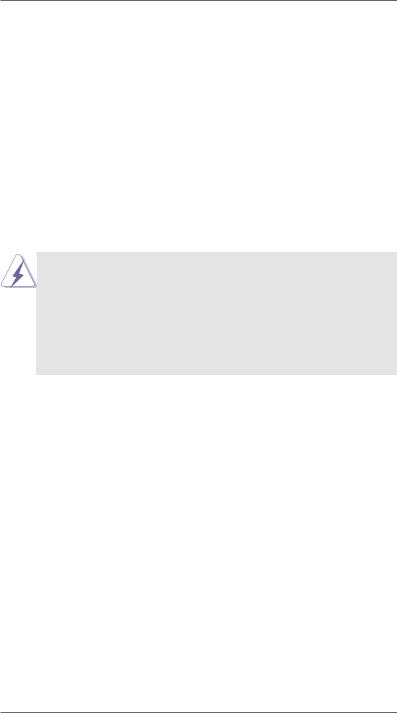
2.4 Expansion Slots (PCI and PCI Express Slots)
There are 2 PCI slots and 3 PCI Express slots on this motherboard.
PCI Slots: PCI slots are used to install expansion cards that have the 32-bit PCI interface.
PCIE Slots:
PCIE1 (PCIE x1 slot) is used for PCI Express cards with x1 lane width cards, such as Gigabit LAN card and SATA2 card.
PCIE2 (PCIE x16 slot) is used for PCI Express x16 lane width graphics cards, or used to install PCI Express graphics cards to support CrossFireXTM function.
PCIE3 (PCIE x16 slot) is used for PCI Express x4 lane width cards, or used to install PCI Express graphics cards to support CrossFireXTM function.
1.In single VGA card mode, it is recommended to install a PCI Express x16 graphics card on PCIE2 slot.
2.In CrossFireXTM mode, please install PCI Express x16 graphics cards on PCIE2 and PCIE3 slots. Therefore, PCIE2 slot will work at x16 bandwidth while PCIE3 slot will work at x4 bandwidth.
3.Please connect a chassis fan to motherboard chassis fan connector
(CHA_FAN1 or CHA_FAN2) when using multiple graphics cards for better thermal environment.
Installing an expansion card
Step 1. Before installing the expansion card, please make sure that the power supply is switched off or the power cord is unplugged. Please read the documentation of the expansion card and make necessary hardware settings for the card before you start the installation.
Step 2. Remove the system unit cover (if your motherboard is already installed in a chassis).
Step 3. Remove the bracket facing the slot that you intend to use. Keep the screws for later use.
Step 4. Align the card connector with the slot and press firmly until the card is completely seated on the slot.
Step 5. Fasten the card to the chassis with screws. Step 6. Replace the system cover.
21
