Asrock Deskmini 310, Deskmini 310-COM User Manual


Version 1.0
Published April 2018
This device complies with Part 15 of the FCC Rules. Operation is subject to the following two conditions:
(1)this device may not cause harmful interference, and
(2)this device must accept any interference received, including interference that may cause undesired operation.
CALIFORNIA, USA ONLY
The Lithium battery adopted on this motherboard contains Perchlorate, a toxic substance controlled in Perchlorate Best Management Practices (BMP) regulations passed by the California Legislature. When you discard the Lithium battery in California, USA, please follow the related regulations in advance.
“Perchlorate Material-special handling may apply, see www.dtsc.ca.gov/hazardouswaste/ perchlorate”

AUSTRALIA ONLY
Our goods come with guarantees that cannot be excluded under the Australian Consumer Law. You are entitled to a replacement or refund for a major failure and compensation for any other reasonably foreseeable loss or damage caused by our goods. You are also entitled to have the goods repaired or replaced if the goods fail to be of acceptable quality and the failure does not amount to a major failure.
The terms HDMI™ and HDMI High-Definition Multimedia Interface, and the HDMI logo are trademarks or registered trademarks of HDMI Licensing LLC in the United States and other countries.
Contents
Chapter 1 Introduction |
1 |
|
1.1 |
Package Contents |
1 |
1.2 |
Specifications |
2 |
Chapter 2 Product Overview |
4 |
|
2.1 |
Front View |
4 |
2.2 |
Rear View |
5 |
2.3 |
Motherboard Layout |
6 |
Chapter 3 Hardware Installation |
12 |
|
3.1 |
Begin Installation |
12 |
3.2 |
Installing the CPU |
13 |
3.3 |
Installing the CPU Fan and Heatsink |
15 |
3.4 |
Installing Memory Modules (SO-DIMM) |
16 |
3.5 |
Installing the WiFi Module |
17 |
3.6 |
Installing the M.2 SSD (Type 2280) |
18 |
3.7 |
Installing the 2.5-inch HDD/SSD |
19 |
3.8 |
Complete |
21 |
3.9 |
Installing the VESA Bracket (Optional) |
22 |
3.10 |
Installing the WiFi Antennas (Optional) |
24 |
Chapter 4 Software and Utilities Operation |
26 |
|
4.1 |
Installing Drivers |
26 |
Chapter 5 UEFI SETUP UTILITY |
27 |
|
5.1 |
Introduction |
27 |
5.2 |
EZ Mode |
28 |
5.3 |
Advanced Mode |
29 |
5.3.1 |
UEFI Menu Bar |
29 |
5.3.2 |
Navigation Keys |
30 |
5.4 |
Main Screen |
31 |
5.5 |
OC Tweaker Screen |
32 |
5.6 |
Advanced Screen |
41 |
5.6.1 |
CPU Configuration |
42 |
5.6.2 |
Chipset Configuration |
44 |
5.6.3 |
Storage Configuration |
46 |
5.6.4 |
Super IO Configuration |
47 |
5.6.5 |
ACPI Configuration |
48 |
5.6.6 |
USB Configuration |
49 |
5.6.7 |
Trusted Computing |
50 |
5.7 |
Tools |
51 |
5.8 |
Hardware Health Event Monitoring Screen |
53 |
5.9 |
Security Screen |
54 |
5.10 |
Boot Screen |
55 |
5.11 |
Exit Screen |
58 |
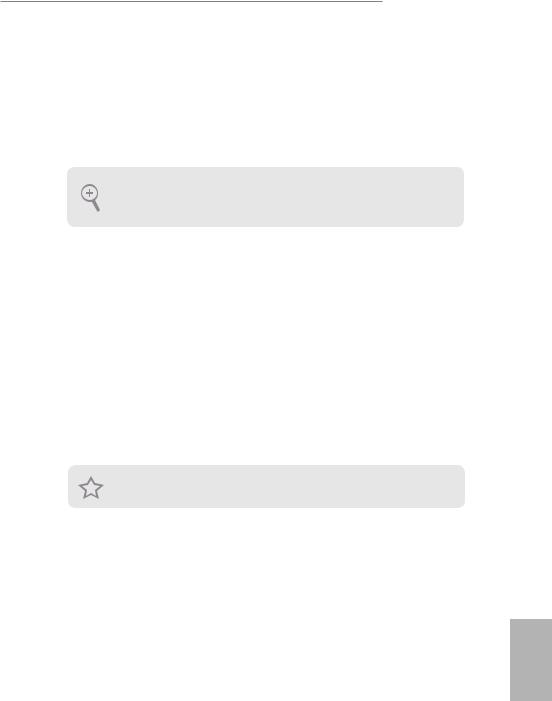
DeskMini 310 series
Chapter 1 Introduction
Thank you for purchasing DeskMini 310 series barebone system. In this documentation, Chapter 1 and 2 contains the introduction of the barebone system and step-by-step installation guides. Chapter 3 contains the guide of hardware installation. Chapter 4 contains the operation guide of the software and utilities. Chapter 5 contains the configuration guide of the BIOS setup.
Because the barebone system specifications and the BIOS software might be updated, the content of this documentation will be subject to change without notice.
1.1 Package Contents
•DeskMini 310 series Barebone System with: DeskMini 310 series Chassis
Motherboard (pre-installed)
*The barebone system does not include memory, hard drive, WiFi module and M.2 SSD.
•120W/19V Power Adapter & Power Cord (Optional)
•SATA Cable (Optional)
•Screws Package (HDD Screw x 6, M.2 Screw x 2pcs, Rubber Foot x 4pcs)
•Support CD (Optional)
•Quick Installation Guide (Optional)
*Package contents may vary based on local distribution.
If any items are missing or appear damaged, contact your authorized dealer.
English
1
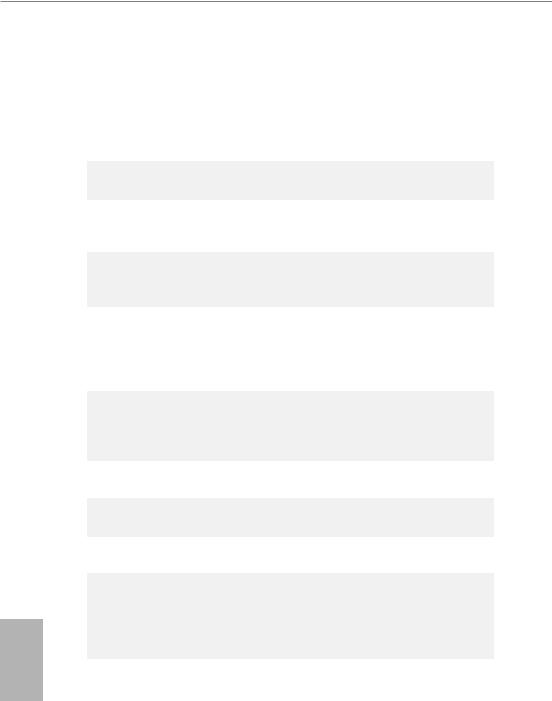
English
1.2 Specifications
System
Model
Chassis
CPU
CPU cooling
Motherboard
•DeskMini 310
•DeskMini 310/COM
•DeskMini 360
•DeskMini 370
•1.92L (155 x 155 x 80mm)
•Supports 8th Generation Intel® CoreTM Processors (Socket 1151, up to TDP 65W)
•Supports Standard Intel Box Fan Coolers
•H310M-STX (Mini-STX) (for DeskMini 310)
•H310M-STX/COM (Mini-STX) (for DeskMini 310/COM)
•B360M-STX (Mini-STX) (for DeskMini 360)
•Q370M-STX (Mini-STX) (for DeskMini 370)
Chipset |
• |
Intel® H310 Chipset (for DeskMini 310, 310/COM series) |
|
• |
Intel® B360 Chipset (for DeskMini 360 series) |
|
• Intel® Q370 Chipset (for DeskMini 370 series) |
|
Graphics |
• |
Intel® UHD Graphics |
Memory |
• |
Supports DDR4 2666MHz, 2 x SO-DIMM Slots, Max. 32GB |
Audio |
• |
Realtek ALC233 Audio Codec |
LAN |
• |
Intel Gigabit I219V LAN (for DeskMini 310, 310/COM & 360 |
|
|
series) |
|
• Intel Gigabit I219LM LAN (for DeskMini 370)* |
|
|
*Supports Intel® vProTM Technology |
|
Expansion |
• |
1 x M.2 Socket (Key E), supports type 2230 WiFi/BT module |
Slots |
|
and Intel® CNVi (Integrated WiFi/BT) |
|
• 1 x SD Card Socket (Supports SDXC Card (3.3V)) |
|
2
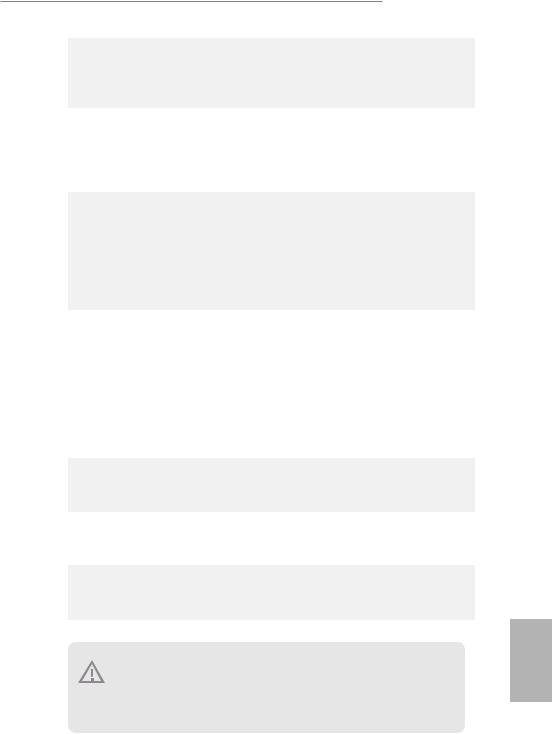
DeskMini 310 series
Front I/O
Rear I/O
Storage
Onboard
Connectors
Drive Bays
Power
Adapter
Operation
Temp.
•Power Button (with power LED & HDD LED)
•1 x USB 3.1 Gen1 (Type-A), 1 x USB 3.1 Gen1 (Type-C), 1 x Headphone/Headset Jack , 1 x MIC-In
•1 x VGA , 1 x HDMI, 1 x DP, 1 x USB 3.1 Gen1, 1 x USB 2.0, 1 x LAN, 1 x DC-In Jack (for DeskMini 310 series)
•1 x VGA , 1 x HDMI, 1 x DP, 2 x USB 3.1 Gen1, 1 x LAN, 1 x DC-In Jack (for DeskMini 370 & 360 series)
•2 x SATA3 6.0 Gb/s with Power Connectors, support NCQ, AHCI and Hot Plug
•1 x Ultra M.2 Socket, support M Key type 2280 M.2 SATA3 6.0 Gb/s module and M.2 PCI Express module up to Gen3 x4 (32 Gb/s)*
*Supports NVMe SSD as boot disks
•1 x USB 2.0 Header
•1 x COM Port Header (only for DeskMini 310/COM)
•1 x Front Panel Header
•2 x CPU_Fan Connectors
•1 x DC-In Jack (Supports 19V Power Adapters)
•1 x Internal Speaker Header (4-Pin)
•1 x Audio Header (4-Pin)
•1 x MONO Speaker Header
•2 x 2.5" HDD or SSD
•120W/19V Power Adapter
•0~35°C
Please realize that there is a certain risk involved with overclocking, including adjusting the setting in the BIOS, applying Untied Overclocking Technology, or using third-party overclocking tools. Overclocking may affect your system’s stability, or even cause damage to the components and devices of your system. It should be done at your own risk and expense. We are not responsible for possible damage caused by overclocking.
English
3
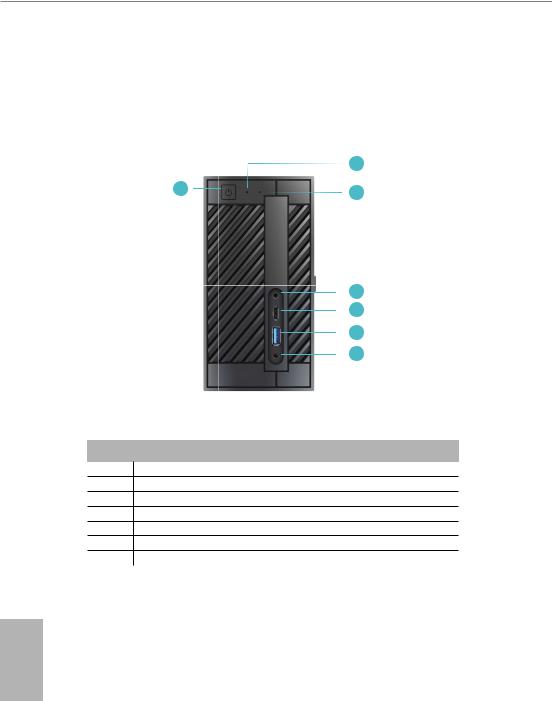
Chapter 2 Product Overview
This chapter provides diagrams showing the location of important components of the DeskMini 310 Barebone system series.
2.1 Front View
2
1 |
3 |
|
4
5
6
7
No. Description
1Power Button
2Power LED
3HDD LED
4MIC-In
5USB 3.1 Gen1 Type-C Port
6USB 3.1 Gen1 Type-A Port
7Headphone/Headset
English
4
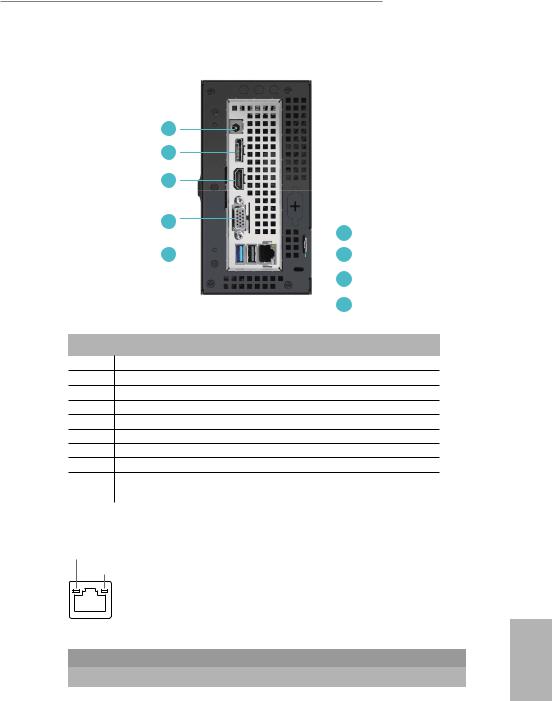
DeskMini 310 series
2.2 Rear View
1
2
3
4
|
|
|
|
|
|
6 |
||
|
|
|
|
|
|
|||
5 |
|
|
|
|
|
|
7 |
|
|
|
|
|
|
|
|||
|
||||||||
|
|
|
|
|
|
|
8 |
|
|
|
|
|
|
|
|
||
|
|
|
|
|
|
|
||
|
|
|
|
|
|
|
||
|
|
|
|
|
|
9 |
||
|
|
|
|
|
|
|||
No. Description
1DC Jack (Supports 19V DC Power Adapters)
2Display Port
3HDMI Port
4D-Sub Port
5USB 3.1 Gen1 Port
6LAN RJ-45 Port*
7Key Lock
8Kensington Lock
9USB 2.0 Port (for DeskMini 310 series)
USB 3.1 Gen1 Port ( for DeskMini 370 & 360 series)
*There are two LEDs on the LAN port. Please refer to the table below for the LAN port LED indications.
ACT/LINK LED
SPEED LED
LAN Port
Activity / Link LED |
|
Speed LED |
|
|
||
Status |
|
Description |
|
Status |
|
Description |
Off |
|
No Link |
|
Off |
|
10Mbps connection |
|
|
|
||||
Blinking |
|
Data Activity |
|
Orange |
|
100Mbps connection |
On |
|
Link |
|
Green |
|
1Gbps connection |
English
5
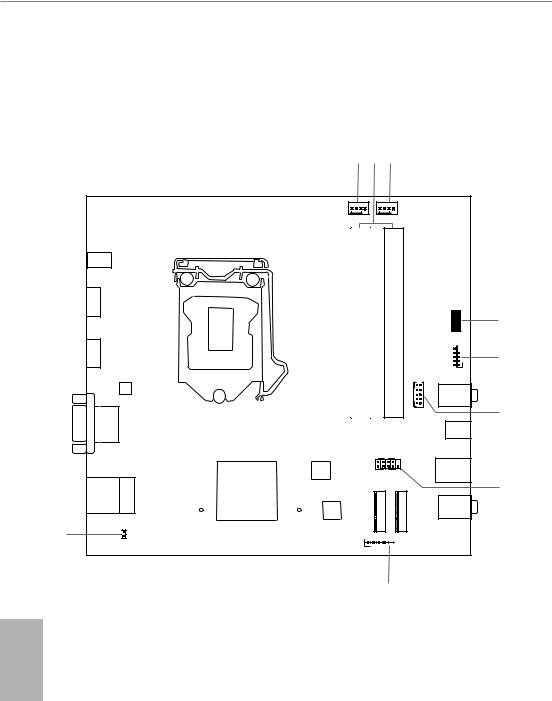
2.3 Motherboard Layout |
|
|
|
|
|
|
|||
Top View |
|
|
|
|
|
|
|
||
|
|
|
|
|
1 |
2 |
3 |
|
|
|
|
RoHS |
|
|
|
|
|
|
|
|
|
|
|
|
CPU_FAN2 |
CPU_FAN1 |
|
|
|
DC Jack |
|
|
|
|
|
|
|
|
|
DP |
|
|
|
|
A1 |
|
B1 |
|
|
1 |
|
|
|
|
|
|
SPEAKER1 |
||
|
|
|
|
|
_ |
|
_ |
|
4 |
|
|
|
|
|
DDR4 |
|
DDR4 |
|
|
|
|
|
|
|
|
|
|
||
HDMI1 |
|
|
|
|
|
|
|
|
USB_5_6 |
|
|
|
|
|
|
|
|
5 |
|
|
|
|
|
|
|
|
|
|
1 |
|
|
|
|
|
|
|
|
|
COM1 |
|
|
Audio |
|
|
|
|
|
|
|
|
|
CODEC |
|
|
|
|
|
|
|
|
|
|
|
|
|
|
|
|
Mic In |
|
VGA1 |
|
|
|
|
|
|
6 |
|
|
|
|
|
|
|
|
USB_2 |
||
|
|
|
|
|
|
|
|
|
USB 3.1 Gen1 |
|
|
|
|
|
|
PANEL1 |
|
|
|
|
|
|
|
|
|
PLED PWRBTN |
|
|
|
|
|
|
|
|
BIOS |
1 |
|
|
USB 3.1 Gen1 |
|
|
|
|
|
ROM |
HDLED |
RESET |
|
USB_1 |
USB4 |
USGen1B: USB3 3. |
UST: B20. |
Intel |
|
|
WiFiM.2 |
|
SSDPCIeM.2 |
7 |
|
|
Top: |
Chipset |
|
|
|
|
|
Headphone |
|
|
RJ-45 |
|
|
|
|
|
||
|
|
|
|
|
|
|
|
|
|
|
|
|
|
|
Super |
|
|
|
/ Headset |
|
|
|
|
|
I/O |
|
|
|
|
|
|
|
M2_1_CT1 |
M2_2_CT1 |
|
|
|
|
|
9 |
|
1 |
|
|
|
|
|
|
|
|
|
|
|
|
|
|
|
|
|
|
|
CI1 |
|
|
1 |
|
|
|
|
|
|
|
|
|
|
AUDIO3 |
|
|
|
|
|
|
|
|
|
8 |
|
|
|
English
6
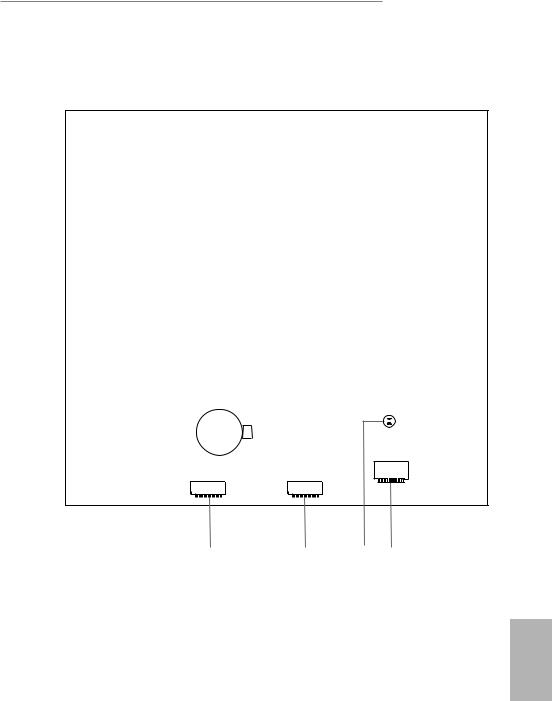
DeskMini 310 series
Bottom View
CMOS
Battery
SATA3 |
|
SATA3 |
|
|
|
10 |
11 |
12 |
13 |
English
7
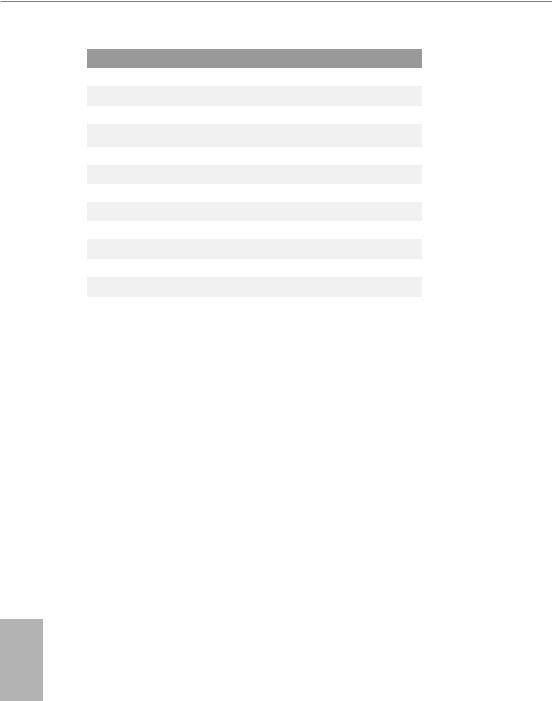
No. Description
1CPU Fan Connector (CPU_FAN2)
22 x 260-pin DDR4 SO-DIMM Slots (DDR4_A1, DDR4_B1)
3CPU Fan Connector (CPU_FAN1)
4MONO Speaker Header (SPEAKER1)
5USB 2.0 Header (USB_5_6)
6COM Port Header (COM1) (for H310M-STX/COM only)
7System Panel Header (PANEL1)
8Audio Header (AUDIO3)
9Chassis Intrusion Header (CI1)
10SATA3 Connector (SATA1)
11SATA3 Connector (SATA2)
12Clear CMOS Pad
13SD Card Slot
English
8
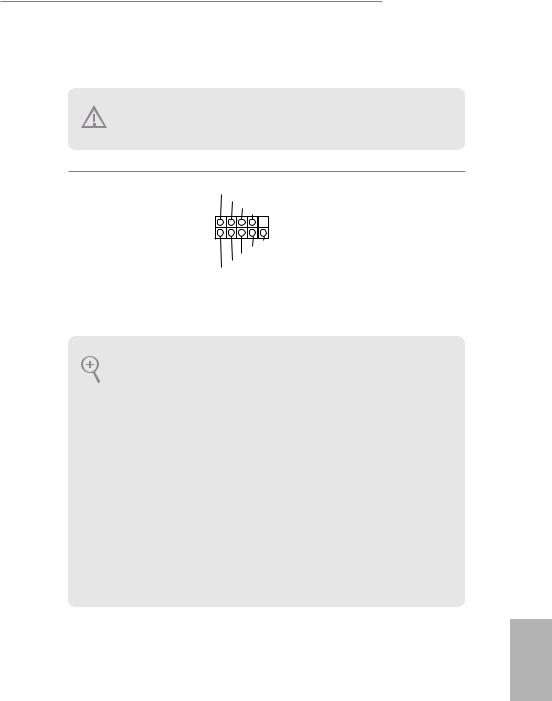
DeskMini 310 series
Onboard Headers and Connectors
Onboard headers and connectors are NOT jumpers. Do NOT place jumper caps over these headers and connectors. Placing jumper caps over the headers and connectors will cause permanent damage to the motherboard.
System Panel Header
(9-pin PANEL1)
(see p.6, No. 7)
PLED+ PLED-
PWRBTN#
GND
1
GND RESET#
GND HDLED-
HDLED+
Connect the power button, reset button and system status indicator on the chassis to this header according to the pin assignments below. Note the positive and negative pins before connecting the cables.
PWRBTN (Power Button):
Connect to the power button on the chassis front panel. You may configure the way to turn off your system using the power button.
RESET (Reset Button):
Connect to the reset button on the chassis front panel. Press the reset button to restart the computer if the computer freezes and fails to perform a normal restart.
PLED (System Power LED):
Connect to the power status indicator on the chassis front panel. The LED is on when the system is operating. The LED keeps blinking when the system is in S1/S3 sleep state. The LED is off when the system is in S4 sleep state or powered off (S5).
HDLED (Hard Drive Activity LED):
Connect to the hard drive activity LED on the chassis front panel. The LED is on when the hard drive is reading or writing data.
The front panel design may differ by chassis. A front panel module mainly consists of power button, reset button, power LED, hard drive activity LED, speaker and etc. When connecting your chassis front panel module to this header, make sure the wire assignments and the pin assignments are matched correctly.
English
9
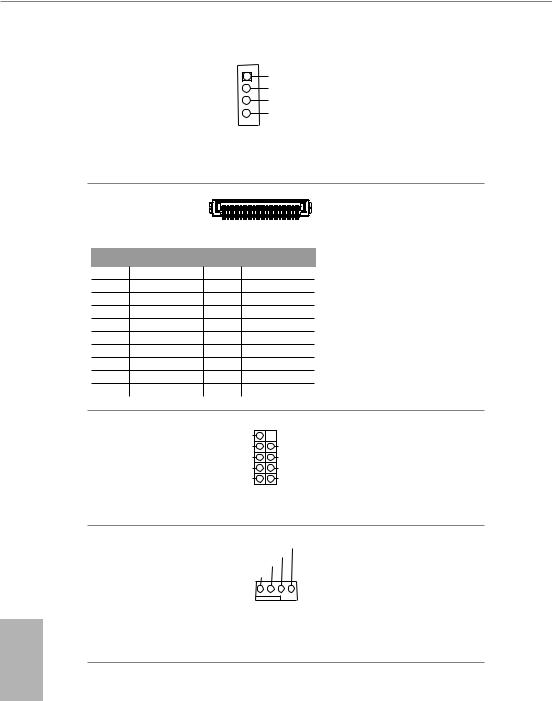
English
MONO Speaker Header |
|
|
|
Front_L- |
Please connect the chassis |
|
|
|
|||
1 |
|
|
|
speaker to this header. |
|
(4-pin SPEAKER1) |
|
|
|
Front_L+ |
|
|
|
|
|
|
|
(see p.6, No. 4) |
|
|
|
Front_R+ |
|
|
|
|
Front_R- |
|
|
|
|
|
|
|
|
|
|
|
|
|
|
Serial ATA3 Connectors |
|
|
|
(see p.7, No. 10 and 11) |
1 |
20 |
|
|
|
||
PIN |
Signal Name |
PIN |
Signal Name |
1 |
GND |
11 |
N/A |
2 |
LVDS_TX+ |
12 |
5V |
3 |
LVDS_TX- |
13 |
5V |
4 |
GND |
14 |
5V |
5 |
GND |
15 |
5V |
6 |
LVDS_RX- |
16 |
5V |
7 |
LVDS_RX+ |
17 |
N/A |
8 |
GND |
18 |
GND |
9 |
GND |
19 |
GND |
10 |
GND |
20 |
GND |
These two SATA3 connectors support SATA data cables for internal storage devices with up to 6.0 Gb/s data transfer rate. *The SATA3 connectors support 2.5-inch hard drive (+5V) and do not support 3.5-inch hard drive (+12V)
USB 2.0 Header |
DUMMY |
|
|
There is one header on |
(9-pin USB_5_6) |
GND |
|
GND |
this motherboard. This |
(see p.6, No. 5) |
P+ |
|
P+ |
USB 2.0 header can |
P- |
|
P- |
||
|
USB_PWR |
|
USB_PWR |
support two ports. |
|
|
1 |
|
|
CPU Fan Connectors
(4-pin CPU_FAN1)
(see p.6, No. 3)
(4-pin CPU_FAN2)
(see p.6, No. 1)
FAN_SPEED_CONTROL
CPU_FAN_SPEED FAN_VOLTAGE
GND
This motherboard provides two 4-Pin CPU fan (Quiet Fan) connectors. If you plan to connect a 3-Pin CPU fan, please connect it to Pin 1-3.
10

DeskMini 310 series
Serial Port Header
(for DeskMini 310/COM only)
(9-pin COM1)
(see p.6, No. 6)
RI 

 NC RTS
NC RTS 
 CTS
CTS
GND 
 DSR TXD
DSR TXD 
 DTR
DTR
DCD 

 RXD
RXD
1
This COM1 header supports a serial port module.
Chassis Intrusion Header |
GND |
|
|
|
|
|
|
|
1 |
||
|
|
|
|||
(2-pin CI1) |
Signal |
|
|
|
|
(see p.6, No. 9) |
|
|
|
||
|
|
|
|||
|
|
|
|
|
|
|
|
|
|
|
|
This motherboard supports CASE OPEN detection feature that detects if the chassis cove has been removed. This feature requires a chassis with chassis intrusion detection design.
Clear CMOS Pad |
Clear CMOS Pad allows you to |
(see p.7, No. 12) |
clear the data in CMOS. To clear |
|
CMOS, disconnect the |
|
power supply and short the Clear |
|
CMOS Pad. |
Audio Header
(5-pin AUDIO3)
(see p.6, No. 8)
1




Audio-R
Audio-L Jack detect
GND
This Audio header allows you to connect the audio cable for headphone.
English
11
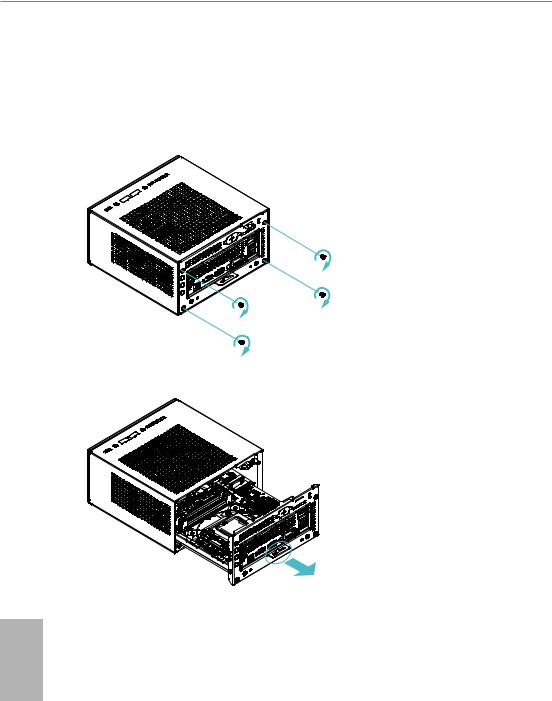
Chapter 3 Hardware Installation
3.1 Begin Installation
1. Unscrew the four screws of the back panel.
2. Pull out the motherboard tray while holding the handle .
English
12
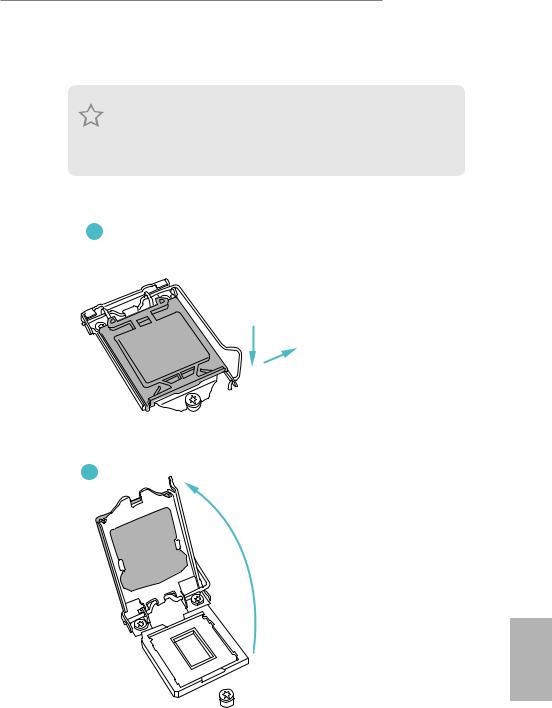
DeskMini 310 series
3.2Installing the CPU
1.Before you insert the 1151-Pin CPU into the socket, please check if the PnP cap is on the socket, if the CPU surface is unclean, or if there are any bent pins in the socket. Do not force to insert the CPU into the socket if above situation is found. Otherwise, the CPU will be seriously damaged.
2.Unplug all power cables before installing the CPU.
1
A
B
2
English
13
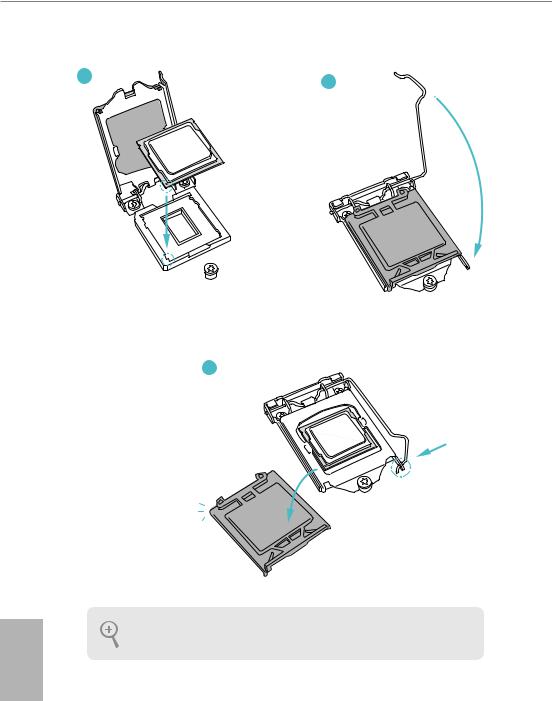
3 |
4 |
|
5
English
Please save and replace the cover if the processor is removed. The cover must be placed if you wish to return the motherboard for after service.
14
