ASRock 970 User Manual [en, ru, de, es, fr, it]

Copyright Notice:
No part of this installation guide may be reproduced, transcribed, transmitted, or translated in any language, in any form or by any means, except duplication of documentation by the purchaser for backup purpose, without written consent of ASRock Inc.
Products and corporate names appearing in this guide may or may not be registered trademarks or copyrights of their respective companies, and are used only for identification or explanation and to the owners’ benefit, without intent to infringe.
Disclaimer:
Specifications and information contained in this guide are furnished for informational use only and subject to change without notice, and should not be constructed as a commitment by ASRock. ASRock assumes no responsibility for any errors or omissions that may appear in this guide.
With respect to the contents of this guide, ASRock does not provide warranty of any kind, either expressed or implied, including but not limited to the implied warranties or conditions of merchantability or fitness for a particular purpose. In no event shall ASRock, its directors, officers, employees, or agents be liable for any indirect, special, incidental, or consequential damages (including damages for loss of profits, loss of business, loss of data, interruption of business and the like), even if ASRock has been advised of the possibility of such damages arising from any defect or error in the guide or product.
This device complies with Part 15 of the FCC Rules. Operation is subject to the following two conditions:
(1)this device may not cause harmful interference, and
(2)this device must accept any interference received, including interference that may cause undesired operation.
CALIFORNIA, USA ONLY
The Lithium battery adopted on this motherboard contains Perchlorate, a toxic substance controlled in Perchlorate Best Management Practices (BMP) regulations passed by the California Legislature. When you discard the Lithium battery in California, USA, please follow the related regulations in advance.
“Perchlorate Material-special handling may apply, see www.dtsc.ca.gov/hazardouswaste/perchlorate”
ASRock Website: http://www.asrock.com
Published May 2013
Copyright©2013 ASRock INC. All rights reserved.
1
English
ASRock 970 Extreme3 R2.0 Motherboard
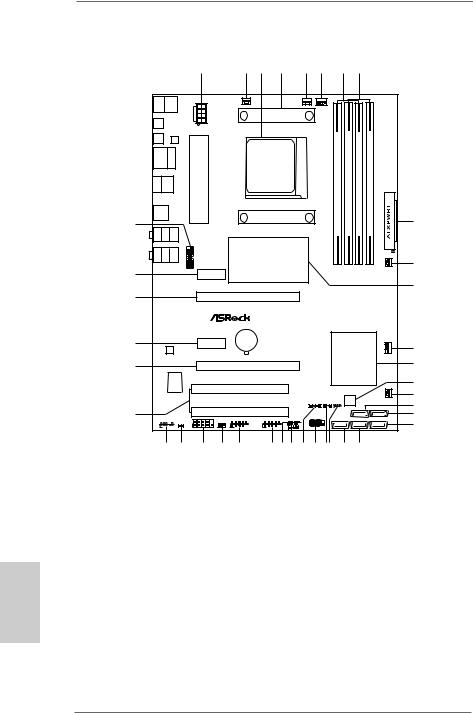
English
Motherboard Layout
|
|
|
|
|
|
1 |
2 |
3 |
4 |
5 |
6 |
|
|
7 |
8 |
|
|
Keyboard |
PS2 |
|
Mous e |
PS2 |
|
|
CHA_FAN3 |
|
|
CPU_FAN2 |
CPU_FAN1 |
|
|
|
|
|
|
|
|
|
|
|
|
|
|
|
|
|
|||||||
|
|
|
|
|
|
|
|
|
|
|
|
|
|
||||
|
|
|
|
|
|
|
|
|
|
|
|
PU |
|
|
|
|
|
SPDIF |
Coaxial |
|
|
|
|
ATX12V1 |
|
|
|
|
|
CoreC |
|
|
|
|
|
|
|
|
|
|
|
|
|
|
|
|
|
|
|
|
|||
|
|
|
|
|
|
|
|
|
|
|
|
- |
|
|
|
|
|
SPDIF |
Optical |
|
|
LAN |
|
|
|
|
|
|
|
t8 |
|
|
|
|
|
|
|
PHY |
|
|
|
|
|
|
|
|
|
|
|
|
|||
USB 2.0 |
RJ-4 5L AN |
|
|
|
|
|
AM3b SOCKET |
|
SupporDDR32100+ |
module) |
(64bit,240-pinmodule) |
module) |
(64bit,240-pinmodule) |
|
|||
T: USB0 |
|
|
|
|
|
|
|
||||||||||
B: USB1 |
|
|
|
|
|
|
|
||||||||||
|
|
|
|
|
|
|
|
|
pin |
pin |
|
||||||
|
|
|
|
|
|
|
|
|
FSB800 |
FSB800 |
|
||||||
eSAT A3 |
|
USB 2.0 |
|
|
|
|
|
|
(64bit,240- |
(64bit,240- |
|
||||||
|
T: USB2 |
|
|
|
|
|
|
|
|||||||||
|
B: USB3 |
|
|
|
|
|
|
|
|||||||||
|
|
|
|
|
|
|
|
|
|
|
|||||||
|
|
|
|
|
|
|
|
|
|
|
|
|
A1 |
A2 |
B1 |
B2 |
|
USB 3.0 |
|
|
|
|
|
|
|
|
|
CPU |
DDR3 |
DDR3 |
DDR3 |
DDR3 |
|
||
T: USB0 |
|
|
|
|
|
|
|
|
|
|
|||||||
B: USB1 |
|
|
|
|
|
|
|
|
|
|
|||||||
|
|
|
|
|
|
|
|
|
|
|
|
9 |
|||||
38 |
|
|
|
|
|
|
|
|
|
|
|
140WAM3+ |
|
|
|
|
|
|
|
|
|
|
|
|
|
|
|
|
|
|
|
|
|
||
CT Bottom: RB ASS |
REAR Center: SPK |
SIDE Top: SPK |
3.0 |
|
AMD |
|
|
|
|
|
|
|
|||||
MI Bottom: CI N |
FRON Center: T |
LINE Top: IN |
FrontUSB |
USB3 2 3 |
|
|
|
|
|
|
|
|
|||||
|
970 |
|
|
|
|
|
|
|
|
10 |
|||||||
Chipset |
|
|
|
|
|
|
|
PWR_FAN1 |
|||||||||
|
|
|
|
|
|
|
|
||||||||||
37 |
|
|
|
|
|
PCIE1 |
|
|
|
|
|
|
|
|
|||
|
|
|
|
|
|
|
|
|
|
|
|
|
|
|
|
|
11 |
36 |
|
|
|
|
|
|
PCIE2 |
|
|
|
|
|
|
|
|
|
|
|
|
|
|
|
|
|
CMOS |
X Fast LAN |
|
|
|
|
|
|
|
|
|
35 |
|
|
|
|
|
PCIE3 |
BATTERY |
|
|
|
|
|
|
|
|
||
|
|
|
|
|
|
|
|
|
|
|
|
AMD |
|
12 |
|||
|
|
|
AUDIO |
|
|
|
|
|
|
|
|
|
|
||||
|
|
|
CODEC |
|
|
|
|
|
|
|
|
|
|
|
|||
|
|
|
|
|
|
|
|
|
|
|
|
|
SB950 |
|
CHA_FAN1 |
||
|
|
|
|
|
|
|
|
|
|
|
|
|
|
13 |
|||
34 |
|
|
|
|
|
|
PCIE4 |
|
|
|
|
|
Chipset |
||||
|
|
|
|
|
|
|
|
|
|
|
|
||||||
|
|
|
Super |
|
970 Extreme3 |
|
|
|
|
|
|
|
|
14 |
|||
|
|
|
|
|
|
|
X Fast RAM |
|
|
|
|
|
|||||
|
|
|
|
I/O |
|
|
|
|
|
|
|
|
|
|
|||
|
|
|
|
|
|
|
|
|
|
|
|
|
|
|
|||
|
|
|
|
|
|
|
PCI1 |
|
|
|
|
|
|
|
|
||
|
|
|
|
|
|
|
|
|
|
|
X Fast USB |
|
|
|
15 |
||
|
|
|
|
|
ErP/EuP Ready |
RoHS |
|
|
32Mb |
|
|
CHA_FAN2 |
|||||
|
|
|
|
|
|
|
SPEAKER1 |
PLED1 |
CLRCMOS1 |
BIOS |
|
|
16 |
||||
|
|
|
|
|
|
|
|
|
|
1 |
1 |
|
1 |
|
|
|
|
|
|
|
|
|
|
|
|
|
|
|
|
|
SATA3_3 |
SATA3_1 |
|||
33 |
|
|
|
|
|
|
PCI2 |
|
|
|
|
|
|
|
|
|
17 |
|
|
|
|
|
|
COM1 |
|
|
|
PANEL 1 |
|
|
|
|
|
|
|
|
|
HD_AUDIO1 |
|
|
USB_8_9 |
USB_6_7 |
|
USB_4_5 |
|
|
SATA3_5 |
SATA3_4 |
SATA3_2 |
|
|||
|
|
|
|
|
|
|
IR1 |
|
|
|
|
|
|
|
|
|
18 |
1 |
|
|
1 |
1 |
|
1 |
1 |
1 |
1 |
|
|
|
|
|
|
||
|
|
1 |
1 |
|
|
|
|
|
|
|
|||||||
|
32 |
31 |
30 |
29 |
28 |
27 26 25 24 23 2221 |
20 |
19 |
|
1 |
ATX 12V Power Connector (ATX12V1) |
19 |
SATA3 Connector (SATA3_4) |
||||||
2 |
Chassis Fan Connector (CHA_FAN3) |
20 |
SATA3 Connector (SATA3_5) |
||||||
3 |
AM3+ CPU Socket |
|
|
|
|
21 |
Clear CMOS Jumper (CLRCMOS1) |
||
4 |
CPU Heatsink Retention Module |
|
22 |
Power LED Header (PLED1) |
|||||
5 |
CPU Fan Connector (CPU_FAN2) |
|
23 |
System Panel Header (PANEL1) |
|||||
6 |
CPU Fan Connector (CPU_FAN1) |
|
24 |
Chassis Speaker Header (SPEAKER1) |
|||||
7 |
2 x 240-pin DDR3 DIMM Slots |
|
25 |
Consumer Infrared Module Header (CIR1) |
|||||
|
(Dual Channel: DDR3_A1, DDR3_B1) |
26 |
USB 2.0 Header (USB_4_5) |
||||||
8 |
2 x 240-pin DDR3 DIMM Slots |
|
27 |
USB 2.0 Header (USB_6_7) |
|||||
|
(Dual Channel: DDR3_A2, DDR3_B2) |
28 |
USB 2.0 Header (USB_8_9) |
||||||
9 |
ATX Power Connector (ATXPWR1) |
29 |
Infrared Module Header (IR1) |
||||||
10 |
Power Fan Connector (PWR_FAN1) |
30 |
COM Port Header (COM1) |
||||||
11 |
Northbridge Controller |
|
|
|
31 |
HDMI_SPDIF Header (HDMI_SPDIF1) |
|||
12 |
Chassis Fan Connector (CHA_FAN1) |
32 |
Front Panel Audio Header (HD_AUDIO1) |
||||||
13 |
Southbridge Controller |
|
|
|
33 |
PCI Slots (PCI1-2) |
|||
14 |
SPI Flash Memory (32Mb) |
|
|
34 |
PCI Express 2.0 x16 Slot (PCIE4) |
||||
15 |
Chassis Fan Connector (CHA_FAN2) |
35 |
PCI Express 2.0 x1 Slot (PCIE3) |
||||||
16 |
SATA3 Connector (SATA3_3) |
|
|
36 |
PCI Express 2.0 x16 Slot (PCIE2) |
||||
17 |
SATA3 Connector (SATA3_1) |
|
|
37 |
PCI Express 2.0 x1 Slot (PCIE1) |
||||
18 |
SATA3 Connector (SATA3_2) |
|
|
38 |
USB 3.0 Header (USB3_2_3) |
||||
2
ASRock 970 Extreme3 R2.0 Motherboard

I/O Panel
1 |
PS/2 Mouse Port (Green) |
9 |
Microphone (Pink) |
* 2 |
LAN RJ-45 Port |
10 |
USB 3.0 Port (USB01) |
3 |
USB 2.0 Ports (USB23) |
*** 11 |
eSATA3 Connector |
4 |
Side Speaker (Gray) |
12 |
USB 2.0 Ports (USB01) |
5 |
Rear Speaker (Black) |
13 |
Optical SPDIF Out Port |
6 |
Central / Bass (Orange) |
14 |
Coaxial SPDIF Out Port |
7 |
Line In (Light Blue) |
15 |
PS/2 Keyboard Port (Purple) |
**8 Front Speaker (Lime)
*There are two LED next to the LAN port. Please refer to the table below for the LAN port LED indications.
|
LAN Port LED Indications |
ACT/LINK SPEED |
|||||
Activity/Link LED |
|
|
SPEED LED |
||||
|
|
LED |
LED |
||||
Status |
Description |
|
Status |
|
Description |
|
|
Off |
No Link |
|
Off |
|
10Mbps connection |
|
|
Blinking |
Data Activity |
|
Orange |
|
100Mbps connection |
|
|
On |
Link |
|
Green |
|
1Gbps connection |
LAN Port |
|
|
|
|
|
|
|
||
**If you use 2-channel speaker, please connect the speaker’s plug into “Front Speaker Jack”. See the table below for connection details in accordance with the type of speaker you use.
TABLE for Audio Output Connection
Audio Output Channels |
Front Speaker |
Rear Speaker |
Central / Bass |
Side Speaker |
|
(No. 8) |
(No. 5) |
(No. 6) |
(No. 4) |
2 |
V |
-- |
-- |
-- |
4 |
V |
V |
-- |
-- |
6 |
V |
V |
V |
-- |
8 |
V |
V |
V |
V |
English
3
ASRock 970 Extreme3 R2.0 Motherboard

To enable Multi-Streaming function, you need to connect a front panel audio cable to the front panel audio header. After restarting your computer, you will find “Mixer” tool on your system.
Please select “Mixer ToolBox”  , click “Enable playback multi-streaming”, and click “ok”.
, click “Enable playback multi-streaming”, and click “ok”.
Choose “2CH”, “4CH”, “6CH”, or “8CH” and then you are allowed to select “Realtek HDA Primary output” to use Rear Speaker, Central/Bass, and Front Speaker, or select “Realtek HDA Audio 2nd output” to use front panel audio.
*** eSATA3 connector supports SATA Gen3 in cable 1M.
English
4
ASRock 970 Extreme3 R2.0 Motherboard

1. Introduction
Thank you for purchasing ASRock 970 Extreme3 R2.0 motherboard, a reliable motherboard produced under ASRock’s consistently stringent quality control. It delivers excellent performance with robust design conforming to ASRock’s commitment to quality and endurance.
This Quick Installation Guide contains introduction of the motherboard and step-by- step installation guide. More detailed information of the motherboard can be found in the user manual presented in the Support CD.
Because the motherboard specifications and the BIOS software might be updated, the content of this manual will be subject to change without notice. In case any modifications of this manual occur, the updated version will be available on ASRock website without further notice. You may find the latest VGA cards and CPU support lists on ASRock website as well. ASRock website http://www.asrock.com
If you require technical support related to this motherboard, please visit our website for specific information about the model you are using. www.asrock.com/support/index.asp
1.1 Package Contents
ASRock 970 Extreme3 R2.0 Motherboard (ATX Form Factor)
ASRock 970 Extreme3 R2.0 Quick Installation Guide
ASRock 970 Extreme3 R2.0 Support CD
2 x Serial ATA (SATA) Data Cables (Optional)
1 x I/O Panel Shield
ASRock Reminds You...
To get better performance in Windows® 8 / 8 64-bit / 7 / 7 64-bit / VistaTM / VistaTM 64-bit, it is recommended to set the BIOS option in Storage
Configuration to AHCI mode. For the BIOS setup, please refer to the “User
Manual” in our support CD for details.
English
5
ASRock 970 Extreme3 R2.0 Motherboard
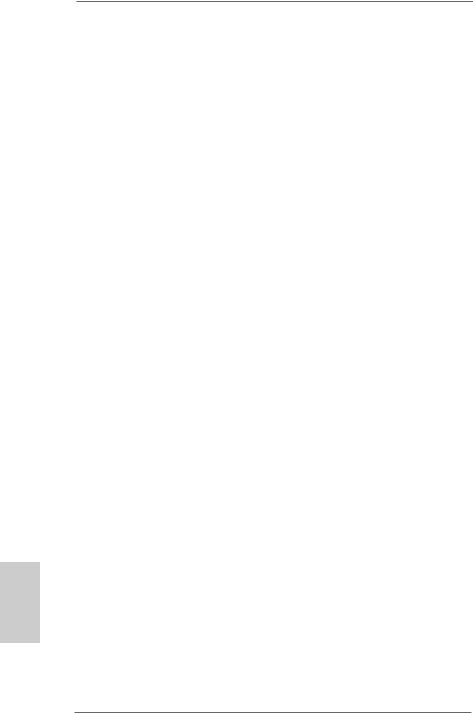
English
6
1.2 Specifications
Platform |
- ATX Form Factor |
|
- ASRock DuraCap (2.5 x longer life time) (100% |
|
Japan-made high-quality Conductive Polymer Capacitors) |
CPU |
- Support for Socket AM3+ processors |
|
- Support for Socket AM3 processors: AMD PhenomTM II X6 / |
|
X4 / X3 / X2 (except 920 / 940) / Athlon II X4 / X3 / X2 / |
|
Sempron processors |
|
- Supports 8-Core CPU |
|
- Supports UCC feature (Unlock CPU Core) (see CAUTION 1) |
|
- Digi Power Design |
|
- 4 + 1 Power Phase Design |
|
- Supports CPU up to 140W |
|
- Supports AMD’s Cool ‘n’ QuietTM Technology |
|
- FSB 2400 MHz (4.8 GT/s) |
|
- Supports Untied Overclocking Technology |
|
- Supports Hyper-Transport 3.0 (HT 3.0) Technology |
Chipset |
- Northbridge: AMD 970 |
|
- Southbridge: AMD SB950 |
Memory |
- Dual Channel DDR3 Memory Technology |
|
- 4 x DDR3 DIMM slots |
|
- Support DDR3 2100+(OC)/1866(OC)/1800(OC)/1600(OC)/ |
|
1333/1066/800 non-ECC, un-buffered memory |
|
(see CAUTION 2) |
|
- Max. capacity of system memory: 32GB (see CAUTION 3) |
Expansion Slot |
- 2 x PCI Express 2.0 x16 slots |
|
(PCIE2 @ x16 mode; PCIE4 @ x4 mode) |
|
- 2 x PCI Express 2.0 x1 slots |
|
- 2 x PCI slots |
|
- Supports AMDTM Quad CrossFireXTM and CrossFireXTM |
Audio |
- 7.1 CH HD Audio with Content Protection |
|
(Realtek ALC892 Audio Codec) |
|
- Premium Blu-ray audio support |
LAN |
- PCIE x1 Gigabit LAN 10/100/1000 Mb/s |
|
- Realtek RTL8111E |
|
- Supports Wake-On-LAN |
|
- Supports LAN Cable Detection |
|
- Supports Energy Efficient Ethernet 802.3az |
|
- Supports PXE |
ASRock 970 Extreme3 R2.0 Motherboard

|
|
Rear Panel I/O |
I/O Panel |
|
- 1 x PS/2 Mouse Port |
|
- 1 x PS/2 Keyboard Port |
|
- 1 x Coaxial SPDIF Out Port |
|
- 1 x Optical SPDIF Out Port |
|
- 4 x Ready-to-Use USB 2.0 Ports |
|
- 2 x Ready-to-Use USB 3.0 Ports |
|
- 1 x eSATA3 Connector |
|
- 1 x RJ-45 LAN Port with LED (ACT/LINK LED and SPEED |
|
LED) |
|
- HD Audio Jack: Side Speaker/Rear Speaker/Central/Bass/ |
|
Line in/Front Speaker/Microphone |
SATA3 |
- 5 x SATA3 6.0 Gb/s connectors, support RAID (RAID 0, |
|
RAID 1, RAID 5 and RAID 10), NCQ, AHCI and "Hot Plug" |
|
functions |
USB 3.0 |
- 2 x Rear USB 3.0 ports by Etron EJ188H, support USB |
|
1.1/2.0/3.0 up to 5Gb/s |
|
- 1 x Front USB 3.0 header (supports 2 USB 3.0 ports) by |
|
Etron EJ188H, supports USB 1.1/2.0/3.0 up to 5Gb/s |
|
|
Connector |
- 5 x SATA3 6.0Gb/s connectors |
|
- 1 x IR header |
|
- 1 x CIR header |
|
- 1 x COM port header |
|
- 1 x HDMI_SPDIF header |
|
- 1 x Power LED header |
|
- 2 x CPU Fan connectors (1 x 4-pin, 1 x 3-pin) |
|
- 3 x Chassis Fan connectors (1 x 4-pin, 2 x 3-pin) |
|
- 1 x Power Fan connector (3-pin) |
|
- 24 pin ATX power connector |
|
- 8 pin 12V power connector |
|
- Front panel audio connector |
|
- 3 x USB 2.0 headers (support 6 USB 2.0 ports) |
|
- 1 x USB 3.0 header (supports 2 USB 3.0 ports) |
BIOS Feature |
- 32Mb AMI UEFI Legal BIOS with GUI support |
|
- Supports “Plug and Play” |
|
- ACPI 1.1 Compliance Wake Up Events |
|
- Supports jumperfree |
|
- SMBIOS 2.3.1 Support |
|
- CPU, VCCM, NB, SB Voltage Multi-adjustment |
|
|
7
English
ASRock 970 Extreme3 R2.0 Motherboard

Support CD |
- Drivers, Utilities, AntiVirus Software (Trial Version), |
|
CyberLink MediaEspresso 6.5 Trial, Google Chrome |
|
Browser and Toolbar |
Hardware |
- CPU Temperature Sensing |
Monitor |
- Chassis Temperature Sensing |
|
- CPU/Chassis/Power Fan Tachometer |
|
- CPU/Chassis Quiet Fan |
|
- CPU/Chassis Fan Multi-Speed Control |
|
- Voltage Monitoring: +12V, +5V, +3.3V, Vcore |
OS |
- Microsoft® Windows® 8 / 8 64-bit / 7 / 7 64-bit / VistaTM / |
|
VistaTM 64-bit / XP / XP 64-bit compliant (see CAUTION 4) |
Certifications |
- FCC, CE, WHQL |
|
- ErP/EuP Ready (ErP/EuP ready power supply is required) |
* For detailed product information, please visit our website: http://www.asrock.com
WARNING
Please realize that there is a certain risk involved with overclocking, including adjusting the setting in the BIOS, applying Untied Overclocking Technology, or using third-party overclocking tools. Overclocking may affect your system’s stability, or even cause damage to the components and devices of your system. It should be done at your own risk and expense. We are not responsible for possible damage caused by overclocking.
English
8
ASRock 970 Extreme3 R2.0 Motherboard
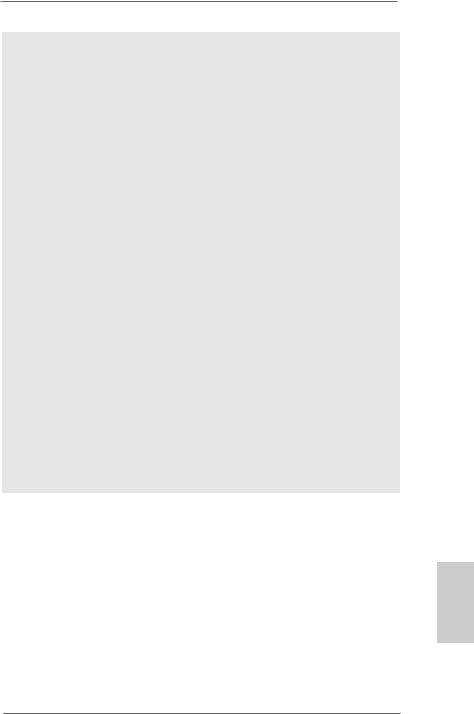
CAUTION!
1.ASRock UCC (Unlock CPU Core) feature simplifies AMD CPU activation. As long as a simple switch of the UEFI option “ASRock UCC”, you can unlock the extra CPU core to enjoy an instant performance boost. When UCC feature is enabled, the dual-core or triple-core CPU will boost to the quad-core CPU, and some CPU, including quad-core CPU, can also increase L3 cache size up to 6MB, which means you can enjoy the upgrade CPU performance with a better price. Please be noted that UCC feature is supported with AM3/AM3+ CPU only, and in addition, not every AM3/AM3+ CPU can support this function because some CPU’s hidden core may be malfunctioned.
2.Whether 2100/1866/1800/1600MHz memory speed is supported depends on the AM3/AM3+ CPU you adopt. If you want to adopt DDR3 2100/1866/1800/1600 memory module on this motherboard, please refer to the memory support list on our website for the compatible memory modules. Non OC mode’s DDR3 1866 is supported by AM3+ CPU.
ASRock website: http://www.asrock.com
3.Due to the operating system limitation, the actual memory size may be less than 4GB for the reservation for system usage under Windows® 8 / 7 / VistaTM / XP. For Windows® 64-bit OS with
64-bit CPU, there is no such limitation.
4.ASRock XFast RAM is not supported by Microsoft® Windows® XP / XP 64-bit.
English
9
ASRock 970 Extreme3 R2.0 Motherboard

English
1.3 Unique Features
ASRock Extreme Tuning Utility (AXTU)
ASRock Extreme Tuning Utility (AXTU) is an all-in-one tool to ne-tune different system functions in a user-friendly interface, which includes Hardware Monitor, Fan Control, Overclocking, OC DNA, IES and XFast RAM. In Hardware Monitor, it shows the major readings of your system. In Fan Control, it shows the fan speed and temperature for you to adjust. In Overclocking, you are allowed to overclock CPU frequency for optimal system performance. In OC DNA, you can save your OC settings as
a profile and share it with your friends. Your friends then can load the OC profile to their own system to get the same OC settings. In IES (Intelligent Energy Saver), the voltage regulator can reduce the number of output phases to improve efficiency when the CPU cores are idle without sacrificing computing performance. In XFast RAM, it fully utilizes the memory space that cannot be used under Windows® OS 32-bit CPU.
ASRock Instant Boot
ASRock Instant Boot allows you to turn on your PC in just a few seconds, provides a much more efficient way to save energy, time, money, and improves system running speed for your system. It leverages the S3 and S4 ACPI features which normally enable the Sleep/Standby and Hibernation modes in Windows® to shorten boot up time. By calling S3 and S4 at specific timing during the shutdown and startup process, Instant Boot allows you to enter your Windows® desktop in a few seconds.
ASRock Instant Flash
ASRock Instant Flash is a BIOS flash utility embedded in Flash
ROM. This convenient BIOS update tool allows you to update system BIOS without entering operating systems first like MS-
DOS or Windows®. With this utility, you can press the <F6> key during the POST or the <F2> key to enter into the BIOS setup menu to access ASRock Instant Flash. Just launch this tool and save the new BIOS file to your USB flash drive, floppy disk or hard drive, then you can update your BIOS only in a few clicks without preparing an additional floppy diskette or other complicated flash utility. Please be noted that the USB flash drive or hard drive must use FAT32/16/12 file system.
10
ASRock 970 Extreme3 R2.0 Motherboard
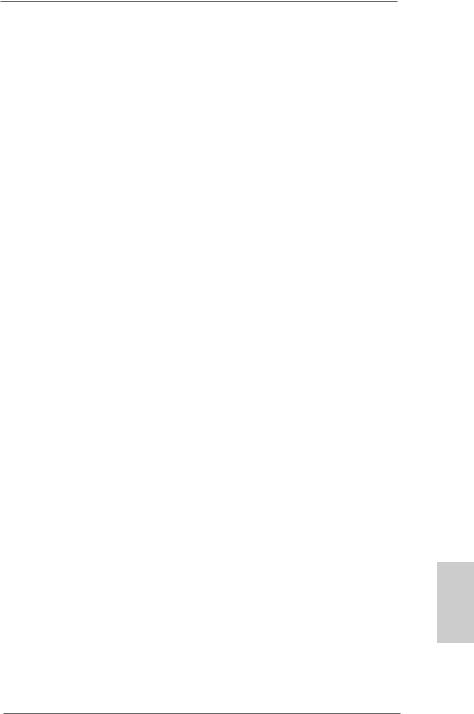
ASRock APP Charger
If you desire a faster, less restricted way of charging your Apple devices, such as iPhone/iPad/iPod Touch, ASRock has prepared a wonderful solution for you - ASRock APP Charger. Simply install the APP Charger driver, it makes your iPhone charge much quickly from your computer and up to 40% faster than before. ASRock APP Charger allows you to quickly charge many Apple devices simultaneously and even supports continuous charging when your PC enters into Standby mode (S1), Suspend to RAM (S3), hibernation mode (S4) or power off (S5). With APP Charger driver installed, you can easily enjoy the marvelous charging experience.
ASRock XFast USB
ASRock XFast USB can boost USB storage device performance. The performance may depend on the properties of the device.
ASRock XFast LAN
ASRock XFast LAN provides a faster internet access, which includes the benefits listed below. LAN Application Prioritization: You can configure your application’s priority ideally and/or add new programs. Lower Latency in Game: After setting online game’s priority higher, it can lower the latency in games. Traffic
Shaping: You can watch Youtube HD videos and download simultaneously. Real-Time Analysis of Your Data: With the status window, you can easily recognize which data streams you are transferring currently.
ASRock XFast RAM
ASRock XFast RAM is a new function that is included into ASRock Extreme Tuning Utility (AXTU). It fully utilizes the memory space that cannot be used under Windows® OS 32-bit CPU. ASRock XFast RAM shortens the loading time of previously visited websites, making web surfing faster than ever. And it also boosts the speed of Adobe Photoshop 5 times faster. Another advantage of ASRock XFast RAM is that it reduces the frequency of accessing your SSDs or HDDs in order to extend their lifespan.
English
11
ASRock 970 Extreme3 R2.0 Motherboard
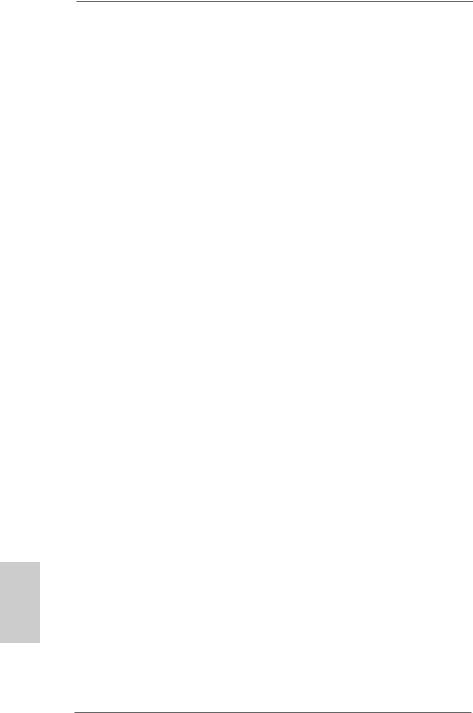
English
12
ASRock Crashless BIOS
ASRock Crashless BIOS allows users to update their BIOS without fear of failing. If power loss occurs during the BIOS update process, ASRock Crashless BIOS will automatically finish the BIOS update procedure after regaining power. Please note that BIOS files need to be placed in the root directory of your
USB disk. Only USB2.0 ports support this feature.
ASRock OMG (Online Management Guard)
Administrators are able to establish an internet curfew or restrict internet access at specified times via OMG. You may schedule the starting and ending hours of internet access granted to other users. In order to prevent users from bypassing OMG, guest accounts without permission to modify the system time are required.
ASRock Internet Flash
ASRock Internet Flash searches for available UEFI firmware updates from our servers. In other words, the system can autodetect the latest UEFI from our servers and flash them without entering Windows® OS. Please note that you must be running on a DHCP configured computer in order to enable this function.
ASRock On/Off Play Technology
ASRock On/Off Play Technology allows users to enjoy the great audio experience from the portable audio devices, such like MP3 player or mobile phone to your PC, even when the PC is turned off (or in ACPI S5 mode)! This motherboard also provides a free 3.5mm audio cable (optional) that ensures users the most convenient computing environment.
ASRock UEFI System Browser
ASRock UEFI system browser is a useful tool included in graphical UEFI. It can detect the devices and configurations that users are currently using in their PC. With the UEFI system browser, you can easily examine the current system configuration in UEFI setup.
ASRock Dehumidifier Function
Users may prevent motherboard damages due to dampness by enabling “Dehumidifier Function”. When enabling Dehumidifier
ASRock 970 Extreme3 R2.0 Motherboard
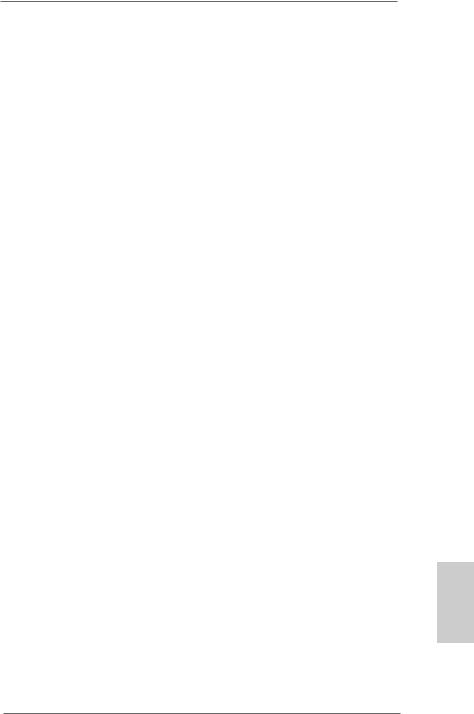
Function, the computer will power on automatically to dehumidify the system after entering S4/S5 state.
ASRock Fast Boot
With ASRock’s exclusive Fast Boot technology, it takes less than 1.5 seconds to logon to Windows® 8 from a cold boot. No more waiting! The speedy boot will completely change your user experience and behavior.
ASRock X-Boost
ASRock’s X-Boost Technology is a smart auto-overclocking function and is brilliantly designed to unlock the hidden power of your CPUs. Simply press “X” when turning on the PC, X-Boost will automatically overclock the relative components to get up to 15.77% performance boost! With the smart X-Boost, overclocking CPU can become a near one-button process.
*The functionality of “Unlock CPU Cores” feature might vary by different processors.
ASRock Restart to UEFI
Windows® 8 brings the ultimate boot up experience. The lightning boot up speed makes it hard to access the UEFI setup. ASRock Restart to UEFI technology is designed for those requiring frequent UEFI access. It allows users to easily enter the UEFI automatically when turning on the PC next time. Just simply enable this function; the PC will be assured to access the UEFI directly in the very beginning.
ASRock Good Night LED
ASRock Good Night LED technology can offer you a better environment by extinguishing the unessential LED. By enabling Good Night LED in BIOS, the Power / HDD / LAN LED will be switched off when system is on. Not only this, Good night LED will automatically switch off Power and Keyboard LED when the system enters into Standby / Hibernation mode as well.
English
13
ASRock 970 Extreme3 R2.0 Motherboard
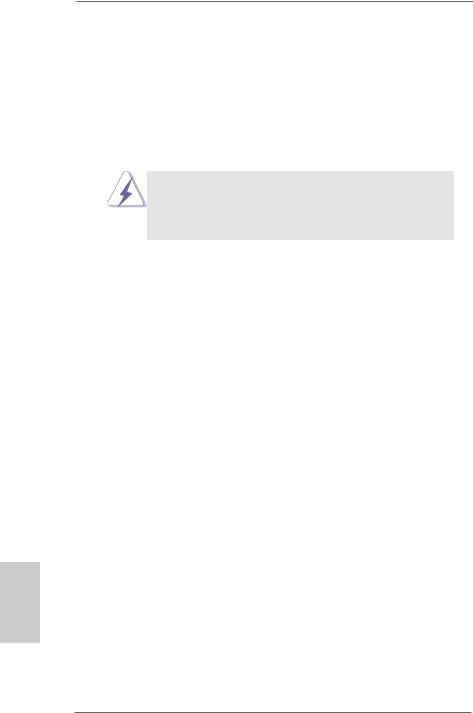
2. Installation
This is an ATX form factor motherboard. Before you install the motherboard, study the configuration of your chassis to ensure that the motherboard fits into it.
Pre-installation Precautions
Take note of the following precautions before you install motherboard components or change any motherboard settings.
Before you install or remove any component, ensure that the power is switched off or the power cord is detached from the power supply. Failure to do so may cause severe damage to the motherboard, peripherals, and/or components.
1.Unplug the power cord from the wall socket before touching any component.
2.To avoid damaging the motherboard components due to static electricity, NEVER place your motherboard directly on the carpet or the like. Also remember to use a grounded wrist strap or touch a safety grounded object before you handle components.
3.Hold components by the edges and do not touch the ICs.
4.Whenever you uninstall any component, place it on a grounded antistatic pad or in the bag that comes with the component.
5.When placing screws into the screw holes to secure the motherboard to the chassis, please do not over-tighten the screws! Doing so may damage the motherboard.
English
14
ASRock 970 Extreme3 R2.0 Motherboard

2.1 CPU Installation
Step 1. Unlock the socket by lifting the lever up to a 90o angle.
Step 2. Position the CPU directly above the socket such that the CPU corner with the golden triangle matches the socket corner with a small triangle.
Step 3. Carefully insert the CPU into the socket until it fits in place.
The CPU fits only in one correct orientation. DO NOT force the CPU into the socket to avoid bending of the pins.
Step 4. When the CPU is in place, press it firmly on the socket while you push down the socket lever to secure the CPU. The lever clicks on the side tab to indicate that it is locked.
STEP 1: |
STEP 2 / STEP 3: |
STEP 4: |
Lift Up The Socket Lever |
Match The CPU Golden Triangle |
Push Down And Lock |
|
To The Socket Corner Small |
The Socket Lever |
|
Triangle |
|
2.2 Installation of CPU Fan and Heatsink
After you install the CPU into this motherboard, it is necessary to install a larger heatsink and cooling fan to dissipate heat. You also need to spray thermal grease between the CPU and the heatsink to improve heat dissipation. Make sure that the CPU and the heatsink are securely fastened and in good contact with each other. Then connect the CPU fan to the CPU FAN connector (CPU_FAN1, see Page 2, No. 6 or CPU_FAN2, see Page 2, No. 5). For proper installation, please kindly refer to the instruction manuals of the CPU fan and the heatsink.
English
15
ASRock 970 Extreme3 R2.0 Motherboard

2.3 Installation of Memory Modules (DIMM)
This motherboard provides four 240-pin DDR3 (Double Data Rate 3) DIMM slots, and supports Dual Channel Memory Technology. For dual channel configuration, you always need to install identical (the same brand, speed, size and chip-type) DDR3 DIMM pair in the slots. In other words, you have to install identical DDR3 DIMM pair in Dual Channel (DDR3_A1 and DDR3_B1; Black slots; see p.2 No.7) or identical DDR3 DIMM pair in Dual Channel (DDR3_A2 and DDR3_B2; Black slots; see p.2 No.8), so that Dual Channel Memory Technology can be activated. This motherboard also allows you to install four DDR3 DIMMs for dual channel configuration, and please install identical DDR3 DIMMs in all four slots. You may refer to the Dual Channel Memory Configuration Table below.
|
|
|
|
Dual Channel Memory Configurations |
|
|
|||
|
|
|
|
|
|
|
|
|
|
|
|
|
|
DDR3_A1 |
|
DDR3_A2 |
DDR3_B1 |
DDR3_B2 |
|
|
|
|
|
(Black Slot) |
|
(Black Slot) |
(Black Slot) |
(Black Slot) |
|
|
|
|
(1) |
Populated |
|
- |
Populated |
- |
|
|
|
|
(2) |
- |
|
Populated |
- |
Populated |
|
|
|
|
(3)* |
Populated |
|
Populated |
Populated |
Populated |
|
|
* |
|
|
|
|
|
|
all four |
|
|
|
For the configuration (3), please install identical DDR3 DIMMs in |
|||||||
|
|
|
slots. |
|
|
|
|
|
|
|
|
|
|
|
|
|
|
|
|
|
|
|
1. |
Please install the memory module into the slots DDR3_A2 and |
|||||
|
|
|
|
DDR3_B2 for the first priority. |
|
|
|
||
|
|
|
2. |
If you want to install two memory modules, for optimal compatibility |
|||||
|
|
|
|
and reliability, it is recommended to install them either in the set of |
|||||
|
|
|
|
slots DDR3_A1 and DDR3_B1, or in the set of slots DDR3_A2 and |
|||||
|
|
|
|
DDR3_B2. |
|
|
|
|
|
|
|
|
3. |
If only one memory module or three memory modules are installed |
|||||
|
|
|
|
in the DDR3 DIMM slots on this motherboard, it is unable to activate |
|||||
|
|
|
|
the Dual Channel Memory Technology. |
|
|
|||
|
|
|
4. |
If a pair of memory modules is NOT installed in the same Dual |
|||||
|
|
|
|
Channel, for example, installing a pair of memory modules in |
|||||
|
|
|
|
DDR3_A1 and DDR3_A2, it is unable to activate the Dual Channel |
|||||
English |
|
|
|
Memory Technology . |
|
|
|
||
|
|
5. |
aged. |
|
|
|
|
||
|
|
|
It is not allowed to install a DDR or DDR2 memory module into |
||||||
|
|
|
|
DDR3 slot; otherwise, this motherboard and DIMM may be dam- |
|||||
|
|
|
6. |
If you adopt DDR3 2100/1866/1800/1600 memory modules on this |
|||||
|
|
|
|
motherboard, it is recommended to install them on DDR3_A2 and |
|||||
|
|
|
|
DDR3_B2 slots. |
|
|
|
|
|
|
|
|
|
|
|
|
|
|
|
16
ASRock 970 Extreme3 R2.0 Motherboard

Installing a DIMM
Please make sure to disconnect power supply before adding or removing DIMMs or the system components.
Step 1. Unlock a DIMM slot by pressing the retaining clips outward.
Step 2. Align a DIMM on the slot such that the notch on the DIMM matches the break on the slot.
The DIMM only fits in one correct orientation. It will cause permanent damage to the motherboard and the DIMM if you force the DIMM into the slot at incorrect orientation.
Step 3. Firmly insert the DIMM into the slot until the retaining clips at both ends fully snap back in place and the DIMM is properly seated.
English
17
ASRock 970 Extreme3 R2.0 Motherboard

English
2.4 Expansion Slots (PCI and PCI Express Slots)
There are 2 PCI slots and 4 PCI Express slots on this motherboard.
PCI Slots: PCI slots are used to install expansion cards that have the 32-bit PCI interface.
PCIE Slots:
PCIE1 / PCIE3 (PCIE x1 slot) is used for PCI Express cards with x1 lane width cards, such as Gigabit LAN card and SATA2 card.
PCIE2 (PCIE x16 slot) is used for PCI Express x16 lane width graphics cards, or used to install PCI Express graphics cards to support CrossFireXTM function.
PCIE4 (PCIE x16 slot) is used for PCI Express x4 lane width cards, or used to install PCI Express graphics cards to support CrossFireXTM function.
1.In single VGA card mode, it is recommended to install a PCI Express x16 graphics card on PCIE2 slot.
2.In CrossFireXTM mode, please install PCI Express x16 graphics cards on PCIE2 and PCIE4 slots. Therefore, PCIE2 slot will work at x16 bandwidth while PCIE4 slot will work at x4 bandwidth.
3.Please connect a chassis fan to motherboard chassis fan connector (CHA_FAN1, CHA_FAN2 or CHA_FAN3) when using multiple graphics cards for better thermal environment.
Installing an expansion card
Step 1. Before installing the expansion card, please make sure that the power supply is switched off or the power cord is unplugged. Please read the documentation of the expansion card and make necessary hardware settings for the card before you start the installation.
Step 2. Remove the system unit cover (if your motherboard is already installed in a chassis).
Step 3. Remove the bracket facing the slot that you intend to use. Keep the screws for later use.
Step 4. Align the card connector with the slot and press firmly until the card is completely seated on the slot.
Step 5. Fasten the card to the chassis with screws. Step 6. Replace the system cover.
18
ASRock 970 Extreme3 R2.0 Motherboard

2.5 CrossFireXTM and Quad CrossFireXTM Operation Guide
This motherboard supports CrossFireXTM and Quad CrossFireXTM feature.
CrossFireXTM technology offers the most advantageous means available of combining multiple high performance Graphics Processing Units (GPU) in a single PC. Combining a range of different operating modes with intelligent software design and an innovative interconnect mechanism, CrossFireXTM enables the highest possible level of performance and image quality in any 3D application. Currently CrossFireXTM feature is supported with Windows® XP with Service Pack 2 / VistaTM / 7 / 8 OS. Quad CrossFireXTM feature is supported with Windows® VistaTM / 7 / 8 OS only. Please check AMD website for AMD CrossFireXTM driver updates.
1.If a customer incorrectly configures their system they will not see the performance benefits of CrossFireXTM. All three CrossFireXTM components, a CrossFireXTM Ready graphics card, a CrossFireXTM Ready motherboard and a CrossFireXTM Edition co-processor graphics card, must be installed correctly to benefit from the CrossFireXTM multi-GPU platform.
2.If you pair a 12-pipe CrossFireXTM Edition card with a 16-pipe card, both cards will operate as 12-pipe cards while in CrossFireXTM mode.
2.5.1Graphics Card Setup
2.5.1.1 Installing Two CrossFireXTM-Ready Graphics Cards
Different CrossFireXTM cards may require different methods to enable CrossFireXTM feature. For other CrossFireXTM cards that AMD has released or will release in the future, please refer to AMD graphics card manuals for detailed installation guide.
Step 1. Insert one Radeon graphics card into PCIE2 slot and the other Radeon graphics card to PCIE4 slot. Make sure that the cards are properly seated on the slots.
English
19
ASRock 970 Extreme3 R2.0 Motherboard

Step 2. Connect two Radeon graphics cards by installing a CrossFire Bridge on the CrossFire Bridge Interconnects on the top of the Radeon graphics cards. (The CrossFire Bridge is provided with the graphics card you purchase, not bundled with this motherboard. Please refer to your graphics card vendor for details.)
CrossFire Bridge
or
Step 3. Connect the DVI monitor cable to the DVI connector on the Radeon graphics card on PCIE2 slot. (You may use the DVI to D-Sub adapter to convert the DVI connector to D-Sub interface, and then connect the D-Sub monitor cable to the DVI to D-Sub adapter.)
English
20
ASRock 970 Extreme3 R2.0 Motherboard

2.5.2 Driver Installation and Setup
Step 1. Power on your computer and boot into OS.
Step 2. Remove the AMD driver if you have any VGA driver installed in your system.
The Catalyst Uninstaller is an optional download. We recommend using this utility to uninstall any previously installed Catalyst drivers prior to installation. Please check AMD website for AMD driver updates.
Step 3. Install the required drivers to your system.
For Windows® XP OS:
A.AMD recommends Windows® XP Service Pack 2 or higher to be installed (If you have Windows® XP Service Pack 2 or higher installed in your system, there is no need to download it again): http://www.microsoft.com/windowsxp/sp2/default.mspx
B.You must have Microsoft .NET Framework installed prior to downloading and installing the CATALYST Control Center. Please check Microsoft website for details.
For Windows® 8 / 7 / VistaTM OS:
Install the CATALYST Control Center. Please check AMD website for details.
Step 4. Restart your computer.
Step 5. Install the VGA card drivers to your system, and restart your computer.
Then you will find “ATI Catalyst Control Center” on your Windows® taskbar.
ATI Catalyst Control Center
Step 6. Double-click “ATI Catalyst Control Center”. Click “View”, select “CrossFireXTM”, and then check the item “Enable CrossFireXTM”. Select “2 GPUs” and click “Apply” (if you install two Radeon graphics cards).
English
21
ASRock 970 Extreme3 R2.0 Motherboard
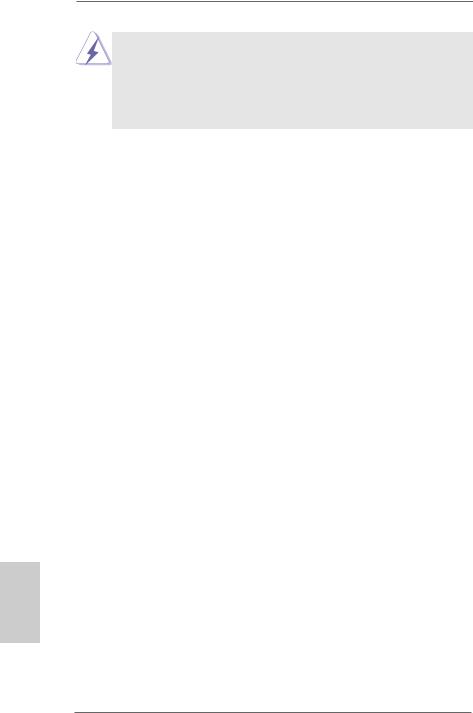
Although you have selected the option “Enable CrossFireTM”, the CrossFireXTM function may not work actually. Your computer will automatically reboot. After restarting your computer, please confirm whether the option
“Enable CrossFireTM” in “ATI Catalyst Control Center” is selected or not; if not, please select it again, and then you are able to enjoy the benefit of
CrossFireXTM feature.
Step 7. You can freely enjoy the benefit of CrossFireXTM or Quad CrossFireXTM feature.
*CrossFireXTM appearing here is a registered trademark of AMD Technologies Inc., and is used only for identification or explanation and to the owners’ benefit, without intent to infringe.
*For further information of AMD CrossFireXTM technology, please check AMD website for updates and details.
English
22
ASRock 970 Extreme3 R2.0 Motherboard
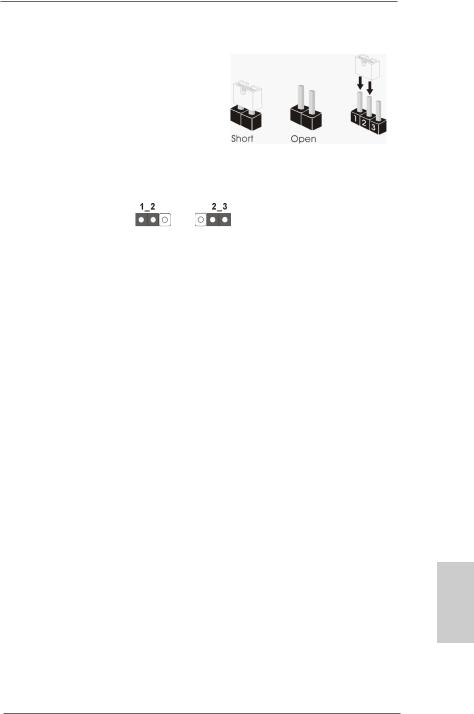
2.6 Jumpers Setup
The illustration shows how jumpers are setup. When the jumper cap is placed on pins, the jumper is “Short”. If no jumper cap is placed on pins, the jumper is “Open”. The illustration shows a 3-pin jumper whose pin1 and pin2 are “Short” when jumper cap is placed on these 2 pins.
Jumper |
Setting |
Description |
Clear CMOS Jumper |
|
|
(CLRCMOS1) |
|
|
(see p.2, No. 21) |
Default |
Clear CMOS |
|
Note: CLRCMOS1 allows you to clear the data in CMOS. To clear and reset the system parameters to default setup, please turn off the computer and unplug the power cord from the power supply. After waiting for 15 seconds, use a jumper cap to short pin2 and pin3 on CLRCMOS1 for 5 seconds. However, please do not clear the CMOS right after you update the BIOS. If you need to clear the CMOS when you just finish updating the BIOS, you must boot up the system first, and then shut it down before you do the clear-CMOS action. Please be noted that the password, date, time, user default profile, 1394
GUID and MAC address will be cleared only if the CMOS battery is removed.
English
23
ASRock 970 Extreme3 R2.0 Motherboard
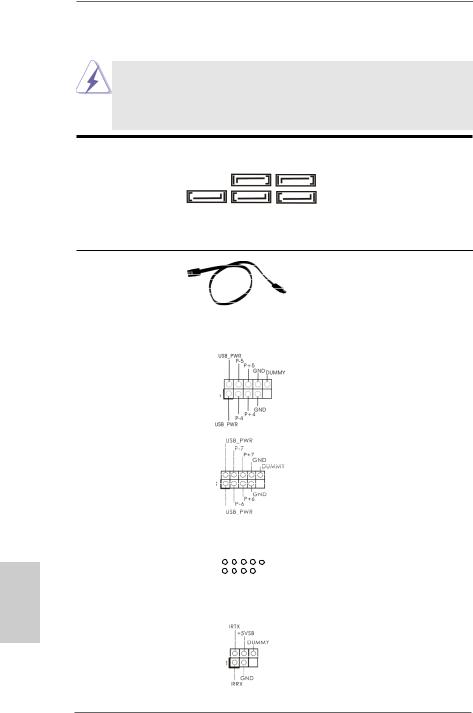
English
2.7 Onboard Headers and Connectors
Onboard headers and connectors are NOT jumpers. Do NOT place jumper caps over these headers and connectors. Placing jumper caps over the headers and connectors will cause permanent damage of the motherboard!
Serial ATA3 Connectors
(SATA3_1: see p.2, No. 17) |
SATA3_3 |
SATA3_1 |
|
(SATA3_2: see |
p.2, No. 18) |
|
|
(SATA3_3: see |
p.2, No. 16) |
|
|
(SATA3_4: see p.2, No. 19) |
SATA3_5 SATA3_4 |
SATA3_2 |
|
(SATA3_5: see |
p.2, No. 20) |
|
|
These five Serial ATA3
(SATA3) connectors support SATA data cables for internal storage devices. The current SATA3 interface allows up to 6.0 Gb/s data transfer rate.
Serial ATA (SATA) |
Either end of the SATA data |
Data Cable |
cable can be connected to the |
(Optional) |
SATA / SATA2 / SATA3 hard |
|
disk or the SATA3 connector on |
|
this motherboard. |
|
|
USB 2.0 Headers |
Besides four default USB 2.0 |
(9-pin USB_4_5) |
ports on the I/O panel, there |
(see p.2 No. 26) |
are three USB 2.0 headers on |
|
this motherboard. Each USB 2.0 |
|
header can support two USB |
|
2.0 ports. |
(9-pin USB_6_7) |
|
(see p.2 No. 27) |
|
(9-pin USB_8_9) |
|
|
USB_PWR |
|||||||||
|
|
|
|
|
P-9 |
|||||||
(see p.2 No. 28) |
|
|
|
|
|
|
P+9 |
|||||
|
|
|
|
|
|
|
|
GND |
||||
|
1 |
|
|
|
|
|
|
|
|
|
DUMMY |
|
|
|
|
|
|
|
|
|
|
|
|
|
|
|
|
|
|
|
|
|
|
|
|
|
|
|
|
|
|
|
|
|
|
|
|
GND |
|||
|
|
|
|
|
|
|
P+8 |
|||||
|
|
|
|
|
P-8 |
|||||||
|
|
|
USB_PWR |
|||||||||
|
|
|
|
|
|
|
|
|
|
|
|
|
Infrared Module Header |
|
|
|
|
|
|
|
|
|
|
|
This header supports an |
(5-pin IR1) |
|
|
|
|
|
|
|
|
|
|
|
optional wireless transmitting |
(see p.2 No. 29) |
|
|
|
|
|
|
|
|
|
|
|
and receiving infrared module. |
24
ASRock 970 Extreme3 R2.0 Motherboard

Consumer Infrared Module Header |
This header can be used to |
(4-pin CIR1) |
connect the remote |
(see p.2 No. 25) |
controller receiver. |
Front Panel Audio Header |
|
|
|
|
PRESENCE# |
|||||||
|
|
|
GND |
|||||||||
(9-pin HD_AUDIO1) |
|
|
|
|
|
|
MIC_RET |
|||||
|
|
|
|
|
|
|
|
|
|
OUT_RET |
||
(see p.2 No. 32) |
1 |
|
|
|
|
|
|
|
|
|
|
|
|
|
|
|
|
|
|
|
|
|
|
||
|
|
|
|
|
|
|
|
|
|
|
|
|
|
|
|
|
|
|
|
|
|
|
|
OUT2_L |
|
|
|
|
|
|
|
|
|
J_SENSE |
||||
|
|
|
|
|
|
|
OUT2_R |
|||||
|
|
|
|
|
MIC2_R |
|||||||
|
|
|
MIC2_L |
|||||||||
This is an interface for the front panel audio cable that allows convenient connection and control of audio devices.
1.High Definition Audio supports Jack Sensing, but the panel wire on the chassis must support HDA to function correctly. Please follow the instruction in our manual and chassis manual to install your system.
2.If you use AC’97 audio panel, please install it to the front panel audio header as below:
A.Connect Mic_IN (MIC) to MIC2_L.
B.Connect Audio_R (RIN) to OUT2_R and Audio_L (LIN) to OUT2_L.
C.Connect Ground (GND) to Ground (GND).
D.MIC_RET and OUT_RET are for HD audio panel only. You don’t need to connect them for AC’97 audio panel.
E.To activate the front mic.
For Windows® XP / XP 64-bit OS:
Select “Mixer”. Select “Recorder”. Then click “FrontMic”.
For Windows® 8 / 8 64-bit / 7 / 7 64-bit / VistaTM / VistaTM 64-bit OS: Go to the “FrontMic” Tab in the Realtek Control panel. Adjust “Recording Volume”.
System Panel Header |
This header accommodates |
(9-pin PANEL1) |
several system front panel |
(see p.2 No. 23) |
functions. |
Connect the power switch, reset switch and system status indicator on the chassis to this header according to the pin assignments below. Note the positive and negative pins before connecting the cables.
PWRBTN (Power Switch):
Connect to the power switch on the chassis front panel. You may configure the way to turn off your system using the power switch.
RESET (Reset Switch):
Connect to the reset switch on the chassis front panel. Press the reset switch to restart the computer if the computer freezes and fails to perform a normal restart.
25
English
ASRock 970 Extreme3 R2.0 Motherboard

English
PLED (System Power LED):
Connect to the power status indicator on the chassis front panel. The LED is on when the system is operating. The LED keeps blinking when the sys-tem is in S1 sleep state. The LED is off when the system is in S3/S4 sleep state or powered off (S5).
HDLED (Hard Drive Activity LED):
Connect to the hard drive activity LED on the chassis front panel. The LED is on when the hard drive is reading or writing data.
The front panel design may differ by chassis. A front panel module mainly consists of power switch, reset switch, power LED, hard drive activity LED, speaker and etc. When connecting your chassis front panel module to this header, make sure the wire assignments and the pin assign-ments are matched correctly.
Chassis Speaker Header |
Please connect the chassis |
(4-pin SPEAKER 1) |
speaker to this header. |
(see p.2 No. 24) |
|
|
|
Power LED Header |
Please connect the chassis |
(3-pin PLED1) |
power LED to this header to |
(see p.2 No. 22) |
indicate system power status. |
|
The LED is on when the system |
|
is operating. The LED keeps |
|
blinking in S1 state. The LED is |
|
off in S3/S4 state or S5 state |
|
(power off). |
Chassis and Power Fan Connectors
(4-pin CHA_FAN1) |
|
|
(see p.2 |
No. 12) |
|
(3-pin CHA_FAN2) |
GND |
|
(see p.2 |
No. 15) |
+12V |
CHA_FAN_SPEED |
||
(3-pin CHA_FAN3)
(see p.2 No. 2)
(3-pin PWR_FAN1)
(see p.2 No. 10)
Please connect the fan cables to the fan connectors and match the black wire to the ground pin. CHA_FAN1/2/3 fan speed can be controlled through UEFI or AXTU.
26
ASRock 970 Extreme3 R2.0 Motherboard
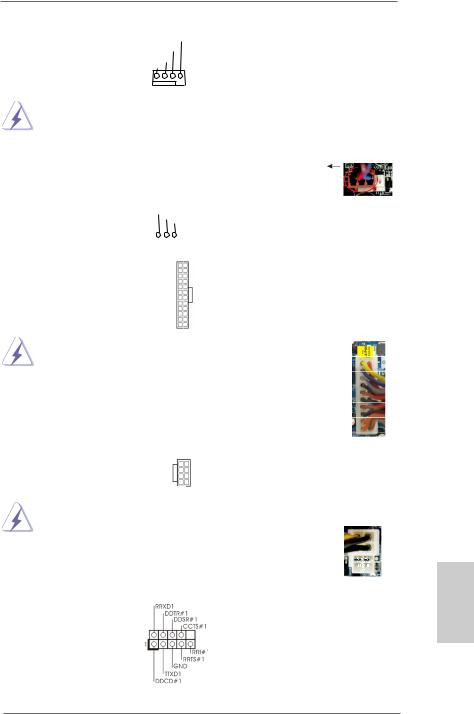
CPU Fan Connectors |
FAN_SPEED_CONTROL |
Please connect the CPU fan |
|
|||||||
(4-pin CPU_FAN1) |
CPU_FAN_SPEED |
|
cable to the connector and |
|
||||||
+12V |
|
|
||||||||
(see p.2 |
No. 6) |
GND |
|
match the black wire to the |
|
|||||
|
|
|
|
|
||||||
|
|
1 2 3 4 |
|
ground pin. |
|
|
|
|
||
|
|
|
|
|
|
|
|
|||
|
|
|
|
|
|
|||||
|
Though this motherboard provides 4-Pin CPU fan (Quiet Fan) support, the 3-Pin |
|||||||||
|
CPU fan still can work successfully even without the fan speed control function. |
|
||||||||
|
If you plan to connect the 3-Pin CPU fan to the CPU fan connector on this |
|
||||||||
|
motherboard, please connect it to Pin 1-3. |
|
|
|
|
|
||||
|
|
|
|
|
|
Pin 1-3 Connected |
|
|
|
|
|
|
|
|
|
|
3-Pin Fan Installation |
|
|
|
|
|
|
|
|
|
|
|
|
|
|
|
(3-pin CPU_FAN2) |
|
+12V |
|
|
|
|
|
|
||
|
|
GND |
|
|
|
|
|
|
||
(see p.2 |
No. 5) |
|
CPU_FAN_SPEED |
|
|
|
|
|
||
|
|
|
|
|
|
|
|
|
||
|
|
|
|
|
|
|
|
|
||
|
|
|
|
|
|
|
|
|
|
|
|
|
|
|
|
|
|
|
|
|
|
ATX Power Connector |
12 |
|
24 |
Please connect an ATX power |
||||||
(24-pin ATXPWR1) |
|
|
|
|
supply to this connector. |
|
||||
(see p.2 |
No. 9) |
|
|
|
|
|
|
|
|
|
|
|
1 |
|
13 |
|
|
|
|
|
|
|
|
|
|
|
|
|
|
|||
|
Though this motherboard provides 24-pin ATX power connector, |
12 |
|
|
24 |
|||||
|
it can still work if you adopt a traditional 20-pin ATX power supply. |
|
|
|||||||
|
|
|
|
|
||||||
|
To use the 20-pin ATX power supply, please plug your power |
|
|
|
|
|||||
|
supply along with Pin 1 and Pin 13. |
|
|
|
|
|
||||
|
|
|
|
|
20-Pin ATX Power Supply Installation |
1 |
|
|
13 |
|
|
|
|
|
|
|
|
|
|
||
|
|
|
|
|
|
|
|
|
|
|
|
|
|
|
|
|
|
|
|
|
|
ATX 12V Power Connector |
5 |
|
1 |
Please connect an ATX 12V |
|
|||||
|
|
|
power supply to this connector. |
|||||||
(8-pin ATX12V1) |
|
|
|
|
||||||
(see p.2 |
No. 1) |
8 |
|
4 |
|
|
|
|
|
|
|
|
|
|
|
|
|||||
|
Though this motherboard provides 8-pin ATX 12V power connector, it can still work |
|||||||||
|
if you adopt a traditional 4-pin ATX 12V power supply. To use the |
5 |
|
|
1 |
|||||
|
4-pin ATX power supply, please plug your power supply along with |
|
|
|
|
|||||
|
Pin 1 and Pin 5. |
|
4-Pin ATX 12V Power Supply Installation |
8 |
|
|
4 |
|||
|
|
|
|
|||||||
|
|
|
|
|
||||||
|
|
|
|
|
|
|
|
|
||
|
|
|
|
|
|
|||||
Serial port Header |
|
|
|
|
This COM1 header supports a |
|||||
(9-pin COM1) |
|
|
|
|
serial port module. |
|
|
|
|
|
(see p.2 |
No.30) |
|
|
|
|
|
|
|
|
|
27
English
ASRock 970 Extreme3 R2.0 Motherboard
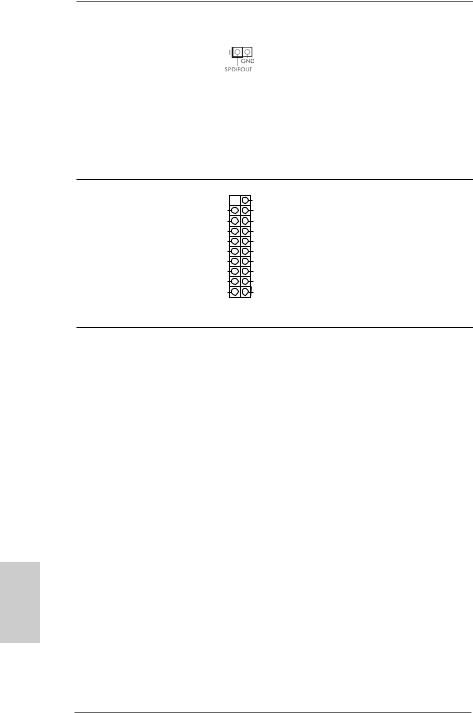
HDMI_SPDIF Header |
HDMI_SPDIF header, providing |
(2-pin HDMI_SPDIF1) |
SPDIF audio output to HDMI |
(see p.2 No. 31) |
VGA card, allows the system to |
|
connect HDMI Digital TV/ |
|
projector/LCD devices. Please |
|
connect the HDMI_SPDIF |
|
connector of HDMI VGA card to |
|
this header. |
USB 3.0 Header
(19-pin USB3_2_3) |
Vbus |
(see p.2 No. 38) |
IntA_P2_SSRX- |
|
IntA_P2_SSRX+ |
|
GND |
|
IntA_P2_SSTX- |
|
IntA_P2_SSTX+ |
|
GND |
|
IntA_P2_D- |
|
IntA_P2_D+ |
Vbus
IntA_P3_SSRX-
IntA_P3_SSRX+
GND
IntA_P3_SSTX-
IntA_P3_SSTX+
GND
IntA_P3_D-
IntA_P3_D+
DUMMY
Besides two default USB 3.0 ports on the I/O panel, there is one USB 3.0 header on this motherboard. This USB 3.0 header can support two USB 3.0 ports.
2.8 Driver Installation Guide
To install the drivers to your system, please insert the support CD to your optical drive first. Then, the drivers compatible to your system can be auto-detected and listed on the support CD driver page. Please follow the order from up to bottom side to install those required drivers. Therefore, the drivers you install can work properly.
English
2.9 Installing Windows® 8 / 8 64-bit / 7 / 7 64-bit / VistaTM / VistaTM 64-bit / XP / XP 64-bit With RAID Functions
If you want to install Windows® 8 / 8 64-bit / 7 / 7 64-bit / VistaTM / VistaTM 64-bit / XP / XP 64-bit on your SATA3 HDDs with RAID functions, please refer to the document at the following path in the Support CD for detailed procedures:
..\ RAID Installation Guide
2.10 Installing Windows® 8 / 8 64-bit / 7 / 7 64-bit / VistaTM / VistaTM 64-bit / XP / XP 64-bit Without RAID Functions
If you want to install Windows® 8 / 8 64-bit / 7 / 7 64-bit / VistaTM / VistaTM 64-bit / XP
/ XP 64-bit OS on your SATA3 HDDs without RAID functions, please follow below procedures according to the OS you install.
28
ASRock 970 Extreme3 R2.0 Motherboard

2.10.1 Installing Windows® XP / XP 64-bit Without RAID Functions
If you want to install Windows® XP / XP 64-bit on your SATA3 HDDs without RAID functions, please follow below steps.
Using SATA3 HDDs without NCQ and Hot Plug functions (IDE mode)
STEP 1: Set up UEFI.
A.Enter UEFI SETUP UTILITY  Advanced screen
Advanced screen  Storage Configuration.
Storage Configuration.
B.Set the “SATA Mode” option to [IDE].
STEP 2: Install Windows® XP / XP 64-bit OS on your system.
2.10.2 Installing Windows® 8 / 8 64-bit / 7 / 7 64-bit / VistaTM / VistaTM 64-bit Without RAID Functions
If you want to install Windows® 8 / 8 64-bit / 7 / 7 64-bit / VistaTM / VistaTM 64-bit on your SATA3 HDDs without RAID functions, please follow below steps.
Using SATA3 HDDs without NCQ and Hot Plug functions (IDE mode)
STEP 1: Set up UEFI.
A.Enter UEFI SETUP UTILITY  Advanced screen
Advanced screen  Storage Configuration.
Storage Configuration.
B.Set the “SATA Mode” option to [IDE].
STEP 2: Install Windows® 8 / 8 64-bit / 7 / 7 64-bit / VistaTM / VistaTM 64-bit OS on your system.
Using SATA3 HDDs with NCQ and Hot Plug functions (AHCI mode) STEP 1: Set up UEFI.
A.Enter UEFI SETUP UTILITY  Advanced screen
Advanced screen  Storage Configuration.
Storage Configuration.
B.Set the “SATA Mode” option to [AHCI].
STEP 2: Install Windows® 8 / 8 64-bit / 7 / 7 64-bit / VistaTM / VistaTM 64-bit OS on your system.
29
English
ASRock 970 Extreme3 R2.0 Motherboard
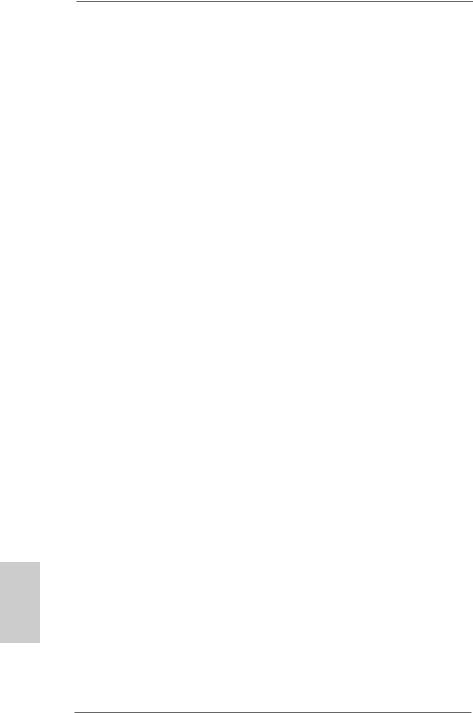
3. BIOS Information
The Flash Memory on the motherboard stores BIOS Setup Utility. When you start up the computer, please press <F2> or <Del> during the Power-On-Self-Test (POST) to enter BIOS Setup utility; otherwise, POST continues with its test routines. If you wish to enter BIOS Setup after POST, please restart the system by pressing <Ctl> + <Alt> + <Delete>, or pressing the reset button on the system chassis. The BIOS Setup program is designed to be user-friendly. It is a menu-driven program, which allows you to scroll through its various sub-menus and to select among the predetermined choices. For the detailed information about BIOS Setup, please refer to the
User Manual (PDF file) contained in the Support CD.
4. Software Support CD information
This motherboard supports various Microsoft® Windows® operating systems: 8 / 8 64-bit / 7 / 7 64-bit / VistaTM / VistaTM 64-bit / XP / XP 64-bit. The Support CD that came with the motherboard contains necessary drivers and useful utilities that will enhance motherboard features. To begin using the Support CD, insert the CD into your CD-ROM drive. It will display the Main Menu automatically if “AUTORUN” is enabled in your computer. If the Main Menu does not appear automatically, locate and double-click on the file “ASSETUP.EXE” from the BIN folder in the Support CD to display the menus.
English
30
ASRock 970 Extreme3 R2.0 Motherboard
