ASRock A55M-VS Owner's Manual
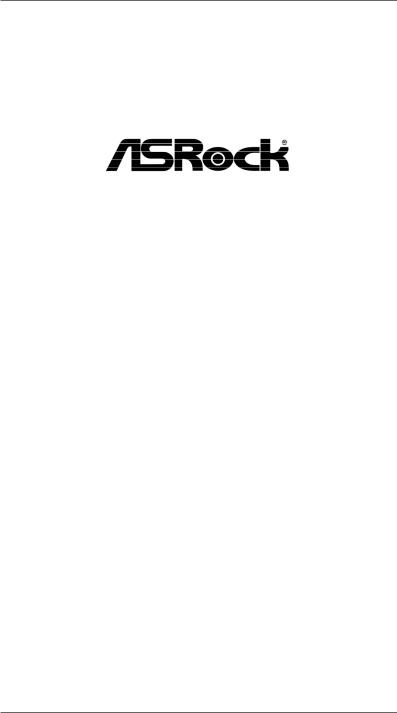
A55M-VS
User Manual
Version 1.1
Published May 2013 Copyright©2013 ASRock INC. All rights reserved.
1
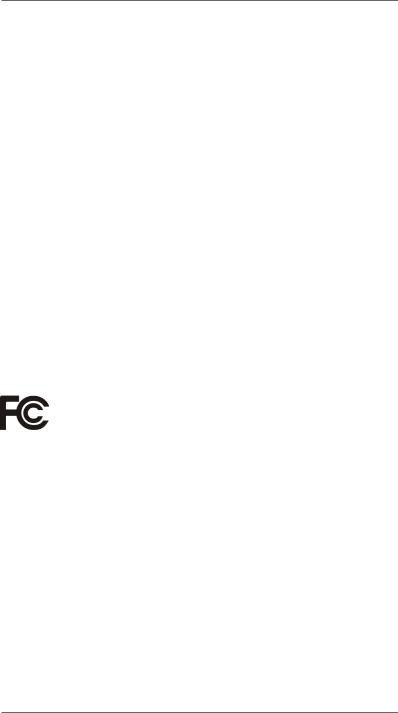
Copyright Notice:
No part of this manual may be reproduced, transcribed, transmitted, or translated in any language, in any form or by any means, except duplication of documentation by the purchaser for backup purpose, without written consent of ASRock Inc.
Products and corporate names appearing in this manual may or may not be registered trademarks or copyrights of their respective companies, and are used only for identification or explanation and to the owners’ benefit, without intent to infringe.
Disclaimer:
Specifications and information contained in this manual are furnished for informational use only and subject to change without notice, and should not be constructed as a commitment by ASRock. ASRock assumes no responsibility for any errors or omissions that may appear in this manual.
With respect to the contents of this manual, ASRock does not provide warranty of any kind, either expressed or implied, including but not limited to the implied warranties or conditions of merchantability or fitness for a particular purpose.
In no event shall ASRock, its directors, officers, employees, or agents be liable for any indirect, special, incidental, or consequential damages (including damages for loss of profits, loss of business, loss of data, interruption of business and the like), even if ASRock has been advised of the possibility of such damages arising from any defect or error in the manual or product.
This device complies with Part 15 of the FCC Rules. Operation is subject to the following two conditions:
(1)this device may not cause harmful interference, and
(2)this device must accept any interference received, including interference that may cause undesired operation.
CALIFORNIA, USA ONLY
The Lithium battery adopted on this motherboard contains Perchlorate, a toxic substance controlled in Perchlorate Best Management Practices (BMP) regulations passed by the California Legislature. When you discard the Lithium battery in California, USA, please follow the related regulations in advance.
“Perchlorate Material-special handling may apply, see www.dtsc.ca.gov/hazardouswaste/perchlorate”
ASRock Website: http://www.asrock.com
2
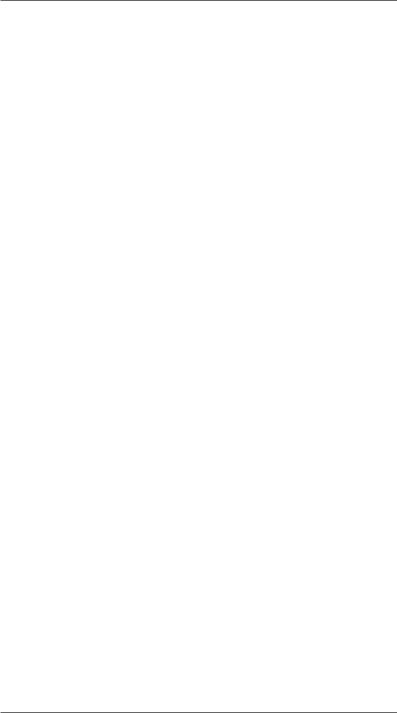
Contents
1. |
Introduction................................................................. |
5 |
|
|
1.1 |
Package Contents...................................................................... |
5 |
|
1.2 |
Specifications............................................................................. |
6 |
|
1.3 |
Motherboard Layout ................................................................. |
11 |
|
1.4 |
I/O Panel .................................................................................. |
12 |
2. |
Installation................................................................... |
13 |
|
|
Pre-installation Precautions................................................................. |
13 |
|
|
2.1 |
CPU Installation.......................................................................... |
14 |
|
2.2 |
Installation of CPU Fan and Heatsink ...................................... |
14 |
|
2.3 |
Installation of Memory Modules (DIMM)..................................... |
15 |
|
2.4 |
Expansion Slots (PCI and PCI Express Slots)........................... |
16 |
|
2.5 |
Dual Graphics Operation Guide ................................................ |
17 |
|
2.6 |
Multi Monitor Feature ................................................................ |
19 |
|
2.7 |
ASRock Smart Remote Installation Guide................................. |
21 |
|
2.8 |
Jumpers Setup........................................................................... |
23 |
|
2.9 |
Onboard Headers and Connectors ....................................... |
24 |
|
2.10 |
Serial ATA (SATA) / Serial ATAII (SATAII) Hard Disks |
|
|
|
Installation .............................................................................. |
28 |
|
2.11 |
Hot Plug and Hot Swap Functions for SATA / SATAII HDDs...... |
28 |
|
2.12 |
SATA / SATAII HDD Hot Plug and Hot SwapFeature and |
|
|
|
Operation Operation Guide........................................................ |
29 |
|
2.13 |
Driver Installation Guide............................................................. |
31 |
|
2.14 Installing Windows® 7 / 7 64-bit / VistaTM / VistaTM 64-bit / XP / |
|
|
|
|
XP 64-bit With RAID Functions.................................................. |
31 |
|
|
2.14.1 Installing Windows® XP / XP 64-bit With RAID |
|
|
|
Functions........................................................................ |
31 |
|
|
2.14.2 Installing Windows® 7 / 7 64-bit / VistaTM / VistaTM 64-bit |
|
|
|
With RAID Functions...................................................... |
32 |
|
2.15 Installing Windows® 7 / 7 64-bit / VistaTM / VistaTM 64-bit / XP / |
|
|
|
|
XP 64-bit Without RAID Functions............................................. |
33 |
|
|
2.15.1 Installing Windows® XP / XP 64-bit Without RAID |
|
|
|
Functions........................................................................ |
33 |
|
|
2.15.2 Installing Windows® 7 / 7 64-bit / VistaTM / VistaTM 64-bit |
|
|
|
Without RAID Functions................................................. |
34 |
3
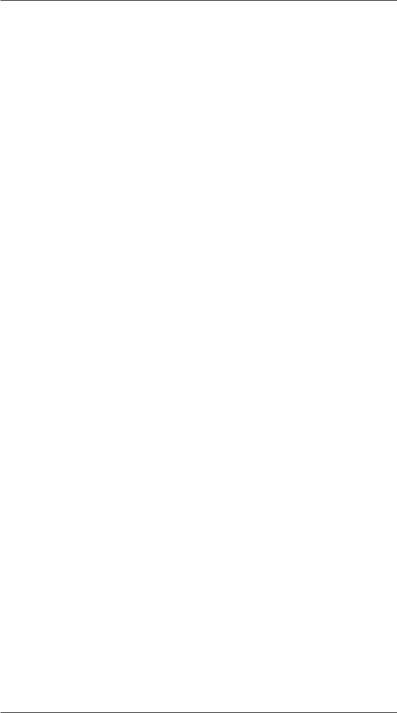
3. |
UEFI SETUP UTILITY.......................................................... |
35 |
||
|
3.1 |
Introduction................................................................................. |
35 |
|
|
|
3.1.1 |
UEFI Menu Bar................................................................ |
35 |
|
|
3.1.2 |
Navigation Keys............................................................... |
36 |
|
3.2 |
Main Screen............................................................................... |
36 |
|
|
3.3 |
OC Tweaker Screen................................................................... |
37 |
|
|
3.4 |
Advanced Screen....................................................................... |
40 |
|
|
|
3.4.1 |
CPU Configuration........................................................... |
41 |
|
|
3.4.2 |
North Bridge Configuration............................................... |
42 |
|
|
3.4.3 |
South Bridge Configuration.............................................. |
43 |
|
|
3.4.4 |
Storage Configuration...................................................... |
44 |
|
|
3.4.5 |
Super IO Configuration.................................................... |
45 |
|
|
3.4.6 |
ACPI Configuration.......................................................... |
46 |
|
|
3.4.7 |
USB Configuration........................................................... |
48 |
|
3.5 |
Hardware Health Event Monitoring Screen................................ |
49 |
|
|
3.6 |
Boot Screen................................................................................ |
50 |
|
|
3.7 |
Security Screen.......................................................................... |
51 |
|
|
3.8 |
Exit Screen................................................................................. |
52 |
|
4. |
Software Support......................................................... |
53 |
||
|
4.1 |
Install Operating System............................................................ |
53 |
|
|
4.2 |
Support CD Information.............................................................. |
53 |
|
|
|
4.2.1 |
Running Support CD........................................................ |
53 |
|
|
4.2.2 |
Drivers Menu.................................................................... |
53 |
|
|
4.2.3 |
Utilities Menu.................................................................... |
53 |
|
|
4.2.4 |
Contact Information.......................................................... |
53 |
4
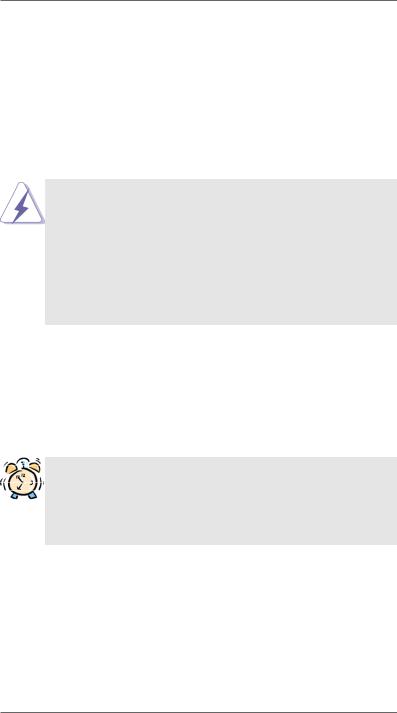
1. Introduction
Thank you for purchasing ASRock A55M-VS motherboard, a reliable motherboard produced under ASRock’s consistently stringent quality control. It delivers excellent performance with robust design conforming to ASRock’s commitment to quality and endurance.
In this manual, chapter 1 and 2 contain introduction of the motherboard and step- by-step guide to the hardware installation. Chapter 3 and 4 contain the configuration guide to BIOS setup and information of the Support CD.
Because the motherboard specifications and the BIOS software might be updated, the content of this manual will be subject to change without notice. In case any modifications of this manual occur, the updated version will be available on ASRock website without further notice. You may find the latest VGA cards and CPU support lists on ASRock website as well. ASRock website http://www.asrock.com
If you require technical support related to this motherboard, please visit our website for specific information about the model you are using. www.asrock.com/support/index.asp
1.1 Package Contents
ASRock A55M-VS Motherboard
(Micro ATX Form Factor: 8.8-in x 6.8-in, 22.4 cm x 17.3 cm)
ASRock A55M-VS Quick Installation Guide ASRock A55M-VS Support CD
2 x Serial ATA (SATA) Data Cables (Optional)
1 x I/O Panel Shield
ASRock Reminds You...
To get better performance in Windows® 7 / 7 64-bit / VistaTM / VistaTM 64 bit, it is recommended to set the BIOS option in Storage Configuration to AHCI mode. For the BIOS setup, please refer to the “User Manual” in our support CD for details.
5
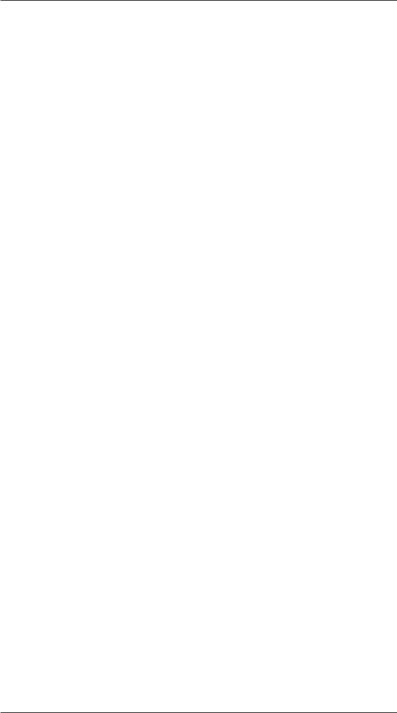
1.2 Specifications
Platform |
- Micro ATX Form Factor: 8.8-in x 6.8-in, 22.4 cm x 17.3 cm |
|
- Solid Capacitor for CPU power |
CPU |
- Support for Socket FM1 100W processors |
|
- Supports AMD’s Cool ‘n’ QuietTM Technology |
|
- UMI-Link GEN2 |
Chipset |
- AMD A55 FCH (Hudson-D2) |
Memory |
- Dual Channel DDR3 Memory Technology (see CAUTION 1) |
|
- 2 x DDR3 DIMM slots |
|
- Support DDR3 2400+(OC)/1866/1600/1333/ |
|
1066/800 non-ECC, un-buffered memory (see CAUTION 2) |
|
- Max. capacity of system memory: 16GB (see CAUTION 3) |
Expansion Slot |
- 1 x PCI Express 2.0 x16 slot |
|
- 1 x PCI slot |
|
- Supports AMD Dual Graphics |
Graphics |
- AMD Radeon HD 65XX/64XX graphics |
|
- DirectX 11, Pixel Shader 5.0 |
|
- Max. shared memory 512MB (see CAUTION 4) |
|
- Supports D-Sub with max. resolution up to 1920x1600 @ |
|
60Hz |
|
- Supports AMD Steady VideoTM: New video post processing |
|
capability for automatic jutter reduction on home/online |
|
video |
Audio |
- 5.1 CH HD Audio (Realtek ALC662 Audio Codec) |
LAN |
- Realtek PCIE x1 LAN RTL8105E |
|
- Speed: 10/100 Ethernet |
|
- Supports Wake-On-LAN |
|
- Supports PXE |
Rear Panel I/O |
I/O Panel |
|
- 1 x PS/2 Mouse Port |
|
- 1 x PS/2 Keyboard Port |
|
- 1 x VGA Port |
|
- 4 x Ready-to-Use USB 2.0 Ports |
|
- 1 x RJ-45 LAN Port with LED (ACT/LINK LED and SPEED |
|
LED) |
|
- HD Audio Jack: Line in/Front Speaker/Microphone |
Connector |
- 4 x SATA2 3.0 Gb/s connectors, support RAID (RAID 0, |
|
RAID 1 and RAID 10), NCQ, AHCI and “Hot Plug” functions |
|
- 1 x IR header |
|
|
6
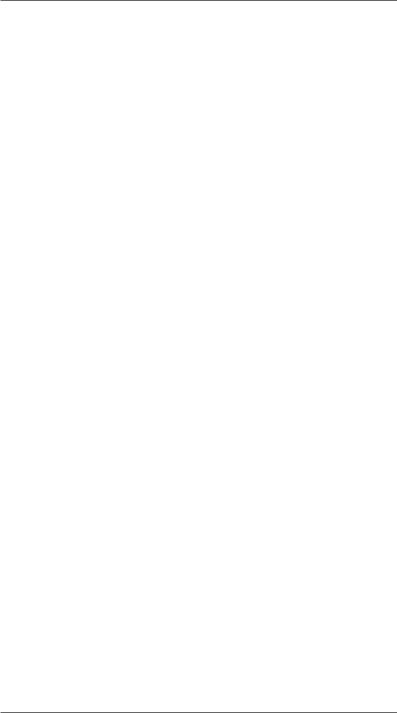
|
|
|
- 1 x CIR header |
|
- 1 x Print port header |
|
- 1 x COM port header |
|
- CPU/Chassis/Power FAN connector |
|
- 24 pin ATX power connector |
|
- 4 pin 12V power connector |
|
- Front panel audio connector |
|
- 2 x USB 2.0 headers (support 4 USB 2.0 ports) |
BIOS Feature |
- 32Mb AMI UEFI Legal BIOS with GUI support |
|
- Supports “Plug and Play” |
|
- ACPI 1.1 Compliance Wake Up Events |
|
- Supports jumperfree |
|
- SMBIOS 2.3.1 Support |
|
- CPU, DRAM, VDDP, SB Voltage Multi-adjustment |
Support CD |
- Drivers, Utilities, AntiVirus Software (Trial Version), |
|
CyberLink MediaEspresso 6.5 Trial |
Unique Feature |
- ASRock Extreme Tuning Utility (AXTU) (see CAUTION 5) |
|
- ASRock Instant Boot |
|
- ASRock Instant Flash (see CAUTION 6) |
|
- ASRock APP Charger (see CAUTION 7) |
|
- ASRock XFast USB (see CAUTION 8) |
|
- ASRock XFast LAN (see CAUTION 9) |
|
- ASRock XFast RAM (see CAUTION 10) |
|
- Hybrid Booster: |
|
- ASRock U-COP (see CAUTION 11) |
Hardware |
- CPU Temperature Sensing |
Monitor |
- Chassis Temperature Sensing |
|
- CPU/Chassis/Power Fan Tachometer |
|
- CPU Quiet Fan |
|
- CPU/Chassis Fan Multi-Speed Control |
|
- Voltage Monitoring: +12V, +5V, +3.3V, Vcore |
OS |
- Microsoft® Windows® 7 / 7 64-bit / VistaTM / VistaTM 64-bit / XP |
|
SP3 / XP 64-bit compliant (see CAUTION 12) |
Certifications |
- FCC, CE, WHQL |
|
- ErP/EuP Ready (ErP/EuP ready power supply is required) |
|
(see CAUTION 13) |
* For detailed product information, please visit our website: http://www.asrock.com
7
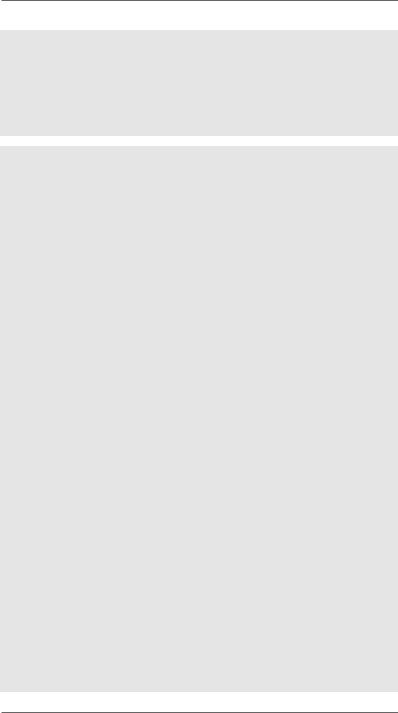
WARNING
Please realize that there is a certain risk involved with overclocking, including adjusting the setting in the BIOS, applying Untied Overclocking Technology, or using the third-party overclocking tools. Overclocking may affect your system stability, or even cause damage to the components and devices of your system. It should be done at your own risk and expense.
We are not responsible for possible damage caused by overclocking.
CAUTION!
1.This motherboard supports Dual Channel Memory Technology. Before you implement Dual Channel Memory Technology, make sure to read the installation guide of memory modules on page 15 for proper installation.
2.Whether 2400/1866/1600MHz memory speed is supported depends on the CPU you adopt. If you want to adopt DDR3 2400/1866/1600 memory module on this motherboard, please refer to the memory support list on our website for the compatible memory modules.
ASRock website http://www.asrock.com
3.Due to the operating system limitation, the actual memory size may be less than 4GB for the reservation for system usage under Windows® 7 / VistaTM / XP. For Windows® 64-bit OS with 64-bit CPU, there is no such limitation. You can use ASRock XFast RAM to utilize the memory that Windows® cannot use.
4.The maximum shared memory size is defined by the chipset vendor and is subject to change. Please check AMD website for the latest information.
5.ASRock Extreme Tuning Utility (AXTU) is an all-in-one tool to ne-tune different system functions in a user-friendly interface, which is including Hardware Monitor, Fan Control and IES. In Hardware Monitor, it shows the major readings of your system. In Fan Control, it shows the fan speed and temperature for you to adjust. In IES (Intelligent Energy Saver), the voltage regulator can reduce the number of output phases to improve efficiency when the CPU cores are idle without sacrificing computing performance. Please visit our website for the operation procedures of
ASRock Extreme Tuning Utility (AXTU).
ASRock website: http://www.asrock.com
6.ASRock Instant Flash is a BIOS flash utility embedded in Flash ROM.
This convenient BIOS update tool allows you to update system BIOS without entering operating systems first like MS-DOS or Windows®. With this utility, you can press <F6> key during the POST or press <F2> key to BIOS setup menu to access ASRock Instant Flash. Just launch this tool and save the new BIOS file to your USB flash drive, floppy disk or hard drive, then you can update your BIOS only in a few clicks without preparing an additional floppy diskette or other complicated flash utility. Please be noted that the USB flash drive or hard drive must use FAT32/16/12 file system.
8
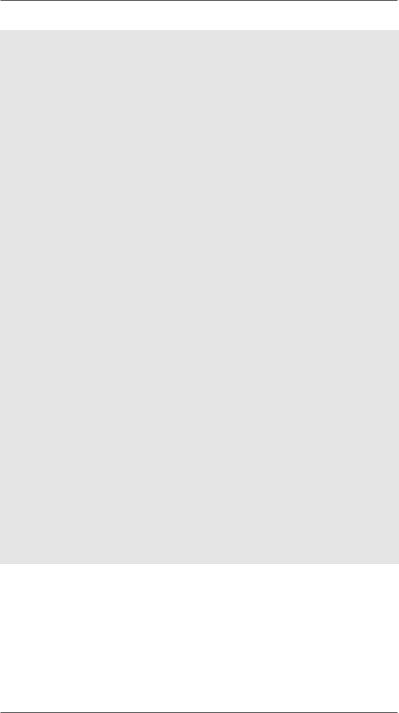
7.If you desire a faster, less restricted way of charging your Apple devices, such as iPhone/iPod/iPad Touch, ASRock has prepared a wonderful solution for you - ASRock APP Charger. Simply installing the APP Charger driver, it makes your iPhone charged much quickly from your computer and up to 40% faster than before. ASRock APP Charger allows you to quickly charge many Apple devices simultaneously and even supports continuous charging when your PC enters into Standby mode (S1), Suspend to RAM (S3), hibernation mode (S4) or power off (S5). With APP
Charger driver installed, you can easily enjoy the marvelous charging experience than ever.
ASRock website: http://www.asrock.com/Feature/AppCharger/index.asp
8.ASRock XFast USB can boost USB storage device performance. The performance may depend on the property of the device.
9.ASRock XFast LAN provides a faster internet access, which includes below benefits. LAN Application Prioritization: You can configure your application priority ideally and/or add new programs. Lower Latency in Game: After setting online game priority higher, it can lower the latency in game. Traffic Shaping: You can watch Youtube HD video and download files simultaneously. Real-Time Analysis of Your Data: With the status window, you can easily recognize which data streams you are currently transferring.
10.ASRock XFast RAM is a new function that is included into ASRock Extreme Tuning Utility (AXTU). It fully utilizes the memory space that cannot be used under Windows® OS 32-bit CPU. ASRock XFast RAM shortens the loading time of previously visited websites, making web surfing faster than ever. And it also boosts the speed of Adobe Photoshop 5 times faster. Another advantage of ASRock XFast RAM is that it reduces the frequency of accessing your SSDs or HDDs in order to extend their lifespan.
11.While CPU overheat is detected, the system will automatically shutdown. Before you resume the system, please check if the CPU fan on the motherboard functions properly and unplug the power cord, then plug it back again. To improve heat dissipation, remember to spray thermal grease between the CPU and the heatsink when you install the PC system.
12.ASRock XFast RAM is not supported by Microsoft® Windows® XP / XP 64bit.
9
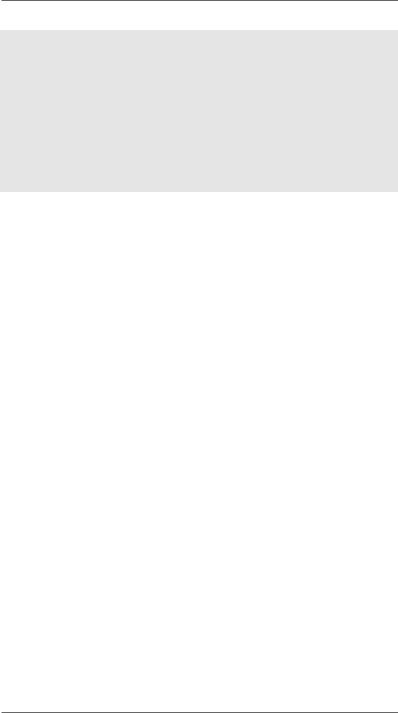
13.EuP, stands for Energy Using Product, was a provision regulated by European Union to define the power consumption for the completed system.
According to EuP, the total AC power of the completed system shall be under 1.00W in off mode condition. To meet EuP standard, an EuP ready motherboard and an EuP ready power supply are required. According to
Intel’s suggestion, the EuP ready power supply must meet the standard of 5v standby power efficiency is higher than 50% under 100 mA current consumption. For EuP ready power supply selection, we recommend you checking with the power supply manufacturer for more details.
10
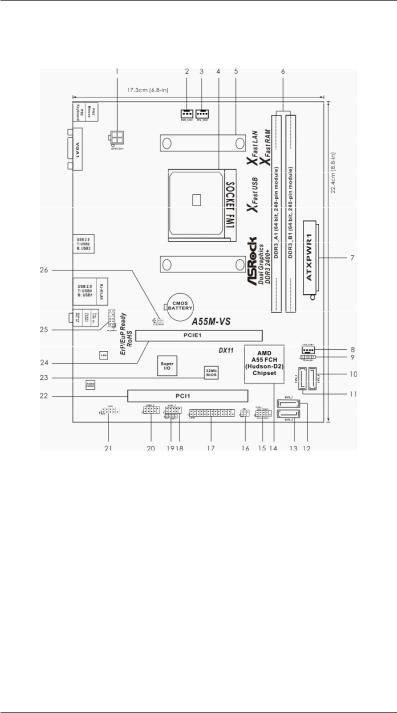
1.3 Motherboard Layout
1 |
ATX 12V Power Connector (ATX12V1) |
14 |
Southbridge Controller |
2 |
Power Fan Connector (PWR_FAN1) |
15 |
System Panel Header (PANEL1, Black) |
3 |
CPU Fan Connector (CPU_FAN1) |
16 |
Infrared Module Header (IR1) |
4 |
CPU Socket |
17 |
Print Port Header (LPT1, Black) |
5 |
CPU Heatsink Retention Module |
18 |
USB 2.0 Header (USB6_7, Black) |
6 |
2 x 240-pin DDR3 DIMM Slots |
19 |
Consumer Infrared Module Header (CIR1) |
|
(Dual Channel: DDR3_A1, DDR3_B1; Black) |
20 |
USB 2.0 Header (USB8_9, Black) |
7 |
ATX 12V Power Connector (ATX12V1) |
21 |
COM Port Header (COM1) |
8 |
Chassis Fan Connector (CHA_FAN1) |
22 |
PCI Slot (PCI1) |
9 |
Chassis Speaker Header (SPEAKER 1, Black) |
23 |
SPI Flash Memory (32Mb) |
10 |
SATA2 Connector (SATA_4, Black) |
24 |
PCI Express 2.0 x16 Slot (PCIE1; Black) |
11 |
SATA2 Connector (SATA_3, Black) |
25 |
Front Panel Audio Header (HD_AUDIO1, Black) |
12 |
SATA2 Connector (SATA_1, Black) |
26 |
Clear CMOS Jumper (CLRCMOS1) |
13 |
SATA2 Connector (SATA_2, Black) |
|
|
11
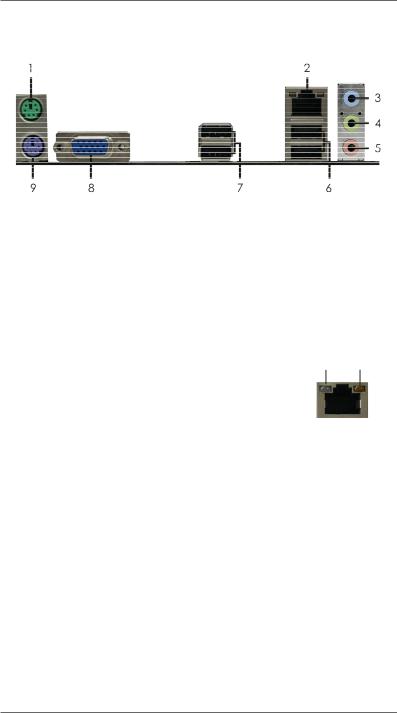
1.4 I/O Panel
1 |
PS/2 Mouse Port (Green) |
6 |
USB 2.0 |
Ports (USB01) |
|
* 2 |
LAN |
RJ-45 Port |
7 |
USB 2.0 |
Ports (USB23) |
3 |
Line |
In (Light Blue) |
8 |
VGA Port |
|
** 4 |
Front Speaker (Lime) |
9 |
PS/2 Keyboard Port (Purple) |
||
5Microphone (Pink)
*There are two LED next to the LAN port. Please refer to the table below for the LAN port LED indications.
|
LAN Port LED Indications |
ACT/LINK |
SPEED |
||||
Activity/Link LED |
|
SPEED LED |
|||||
|
LED |
LED |
|||||
Status |
Description |
|
Status |
|
Description |
|
|
Off |
No Link |
|
Off |
|
10Mbps connection |
|
|
Blinking |
Data Activity |
|
Orange |
|
100Mbps connection |
|
|
On |
Link |
|
|
|
|
LAN Port |
|
|
|
|
|
|
|
||
**To enable Multi-Streaming function, you need to connect a front panel audio cable to the front panel audio header. Please refer to below steps for the software setting of Multi-Streaming. For Windows® XP:
After restarting your computer, you will find “Mixer” tool on your system. Please select “Mixer
ToolBox”  , click “Enable playback multi-streaming”, and click “ok”. Choose “2CH” or “4CH” and then you are allowed to select “Realtek HDA Primary output” to use Rear Speaker and Front Speaker, or select “Realtek HDA Audio 2nd output” to use front panel audio. Then reboot your system.
, click “Enable playback multi-streaming”, and click “ok”. Choose “2CH” or “4CH” and then you are allowed to select “Realtek HDA Primary output” to use Rear Speaker and Front Speaker, or select “Realtek HDA Audio 2nd output” to use front panel audio. Then reboot your system.
For Windows® 7 / VistaTM:
After restarting your computer, please double-click “Realtek HD Audio Manager” on the system tray. Set “Speaker Configuration” to “Quadraphonic” or “Stereo”. Click “Device advanced settings”, choose “Make front and rear output devices playbacks two different audio streams simultaneously”, and click “ok”. Then reboot your system.
12
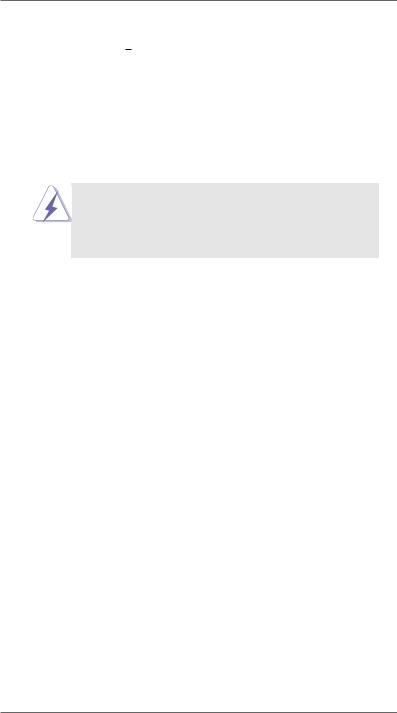
2. Installation
This is a Micro ATX form factor (8.8-in x 6.8-in, 22.4 cm x 17.3 cm) motherboard. Before you install the motherboard, study the configuration of your chassis to ensure that the motherboard fits into it.
Pre-installation Precautions
Take note of the following precautions before you install motherboard components or change any motherboard settings.
Before you install or remove any component, ensure that the power is switched off or the power cord is detached from the power supply. Failure to do so may cause severe damage to the motherboard, peripherals, and/or components.
1.Unplug the power cord from the wall socket before touching any component.
2.To avoid damaging the motherboard components due to static electricity, NEVER place your motherboard directly on the carpet or the like. Also remember to use a grounded wrist strap or touch a safety grounded object before you handle components.
3.Hold components by the edges and do not touch the ICs.
4.Whenever you uninstall any component, place it on a grounded antistatic pad or in the bag that comes with the component.
5.When placing screws into the screw holes to secure the motherboard to the chassis, please do not over-tighten the screws! Doing so may damage the motherboard.
13
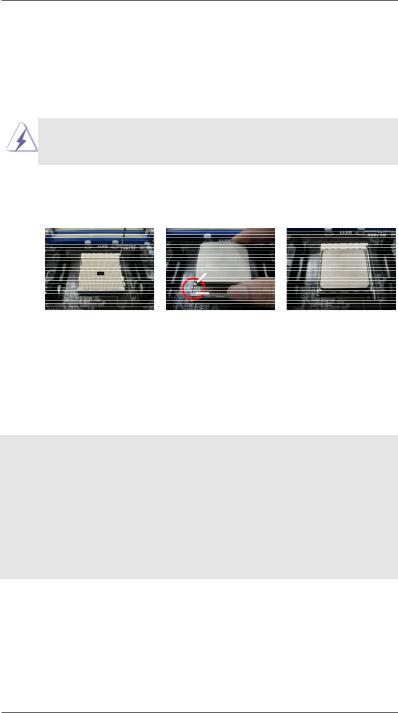
2.1 CPU Installation
Step 1. Unlock the socket by lifting the lever up to a 90o angle.
Step 2. Position the CPU directly above the socket such that the CPU corner with the golden triangle matches the socket corner with a small triangle.
Step 3. Carefully insert the CPU into the socket until it fits in place.
The CPU fits only in one correct orientation. DO NOT force the CPU into the socket to avoid bending of the pins.
Step 4. When the CPU is in place, press it firmly on the socket while you push down the socket lever to secure the CPU. The lever clicks on the side tab to indicate that it is locked.
STEP 1: |
STEP 2 / STEP 3: |
STEP 4: |
Lift Up The Socket Lever |
Match The CPU Golden Triangle |
Push Down And Lock |
|
To The Socket Corner Small |
The Socket Lever |
|
Triangle |
|
2.2 Installation of CPU Fan and Heatsink
After you install the CPU into this motherboard, it is necessary to install a larger heatsink and cooling fan to dissipate heat. You also need to spray thermal grease between the CPU and the heatsink to improve heat dissipation. Make sure that the CPU and the heatsink are securely fastened and in good contact with each other. Then connect the CPU fan to the
CPU FAN connector (CPU_FAN1, see Page 11, No. 3). For proper installation, please kindly refer to the instruction manuals of the CPU fan and the heatsink.
14
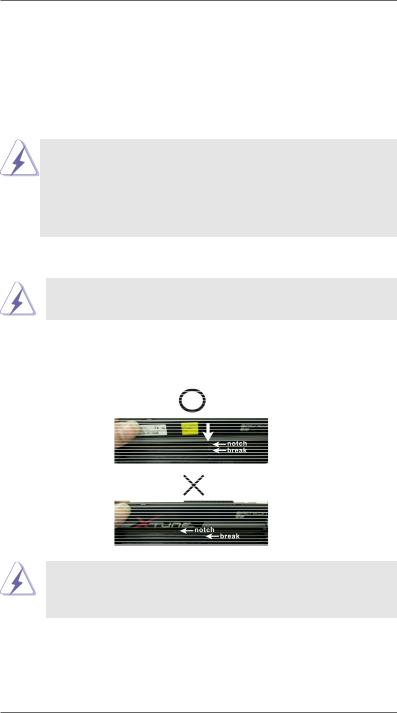
2.3 Installation of Memory Modules (DIMM)
This motherboard provides two 240-pin DDR3 (Double Data Rate 3) DIMM slots, and supports Dual Channel Memory Technology. For dual channel configuration, you always need to install two identical (the same brand, speed, size and chiptype) memory modules in the DDR3 DIMM slots to activate Dual Channel Memory
Technology. Otherwise, it will operate at single channel mode.
1.It is not allowed to install a DDR or DDR2 memory module into DDR3 slot;otherwise, this motherboard and DIMM may be damaged.
2.If you install only one memory module or two non-identical memory modules, it is unable to activate the Dual Channel Memory Technology.
Installing a DIMM
Please make sure to disconnect power supply before adding or removing DIMMs or the system components.
Step 1. Unlock a DIMM slot by pressing the retaining clips outward.
Step 2. Align a DIMM on the slot such that the notch on the DIMM matches the break on the slot.
The DIMM only fits in one correct orientation. It will cause permanent damage to the motherboard and the DIMM if you force the DIMM into the slot at incorrect orientation.
Step 3. Firmly insert the DIMM into the slot until the retaining clips at both ends fully snap back in place and the DIMM is properly seated.
15
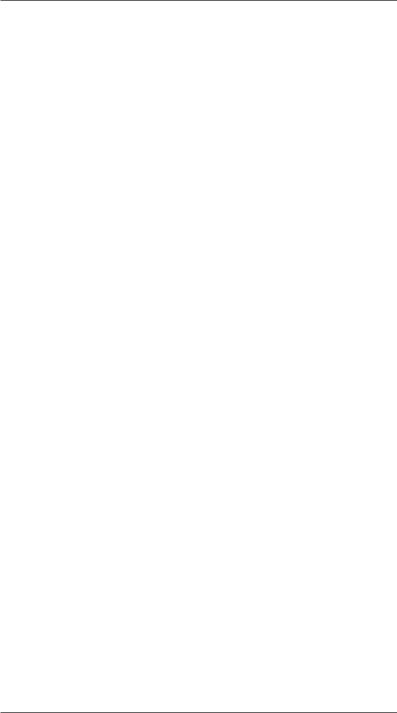
2.4 Expansion Slots (PCI and PCI Express Slots)
There is 1 PCI slot and 1 PCI Express slot on this motherboard.
PCI Slot: PCI slot is used to install expansion cards that have the 32-bit PCI interface.
PCIE Slot: PCIE1 (PCIE x16 slot; Black) is used for PCI Express x16 lane width graphics cards.
Installing an expansion card
Step 1. Before installing the expansion card, please make sure that the power supply is switched off or the power cord is unplugged. Please read the documentation of the expansion card and make necessary hardware settings for the card before you start the installation.
Step 2. Remove the system unit cover (if your motherboard is already installed in a chassis).
Step 3. Remove the bracket facing the slot that you intend to use. Keep the screws for later use.
Step 4. Align the card connector with the slot and press firmly until the card is completely seated on the slot.
Step 5. Fasten the card to the chassis with screws. Step 6. Replace the system cover.
16
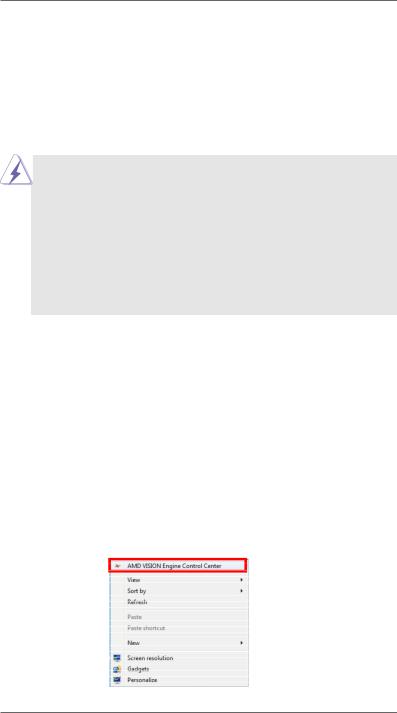
2.5 AMD Dual Graphics Operation Guide
This motherboard supports AMD Dual Graphics feature. AMD Dual Graphics brings multi-GPU performance capabilities by enabling an AMD A55 FCH (Hudson-D2) integrated graphics processor and a discrete graphics processor to operate simultaneously with combined output to a single display for blisteringly-fast frame rates. Currently, AMD Dual Graphics Technology is only supported with Windows® 7 OS, and is not available with Windows® VistaTM / XP OS.
What does an AMD Dual Graphics system include?
An AMD Dual Graphics system includes an AMD Radeon HD 65XX/64XX graphics processor and a motherboard based on an AMD A55 FCH (Hudson-D2) integrated chipset, all operating in a Windows® 7 environment. Please refer to below PCI Express graphics card support list for AMD Dual Graphics. For the future update of more compatible PCI Express graphics cards, please visit AMD website for further information.
Chipset |
Model |
Driver |
AMD RADEON HD6670 |
ASUS DIS-PCIE2.1-ASUS-HDMI-EAH6670-DI-1GD3/1G-DDR3 |
8.881 |
AMD RADEON HD6570 |
MSI DIS-PCIE2.1-MSI-HDMI-R6570-MD1GD3-LP/1G-DDR3 |
8.881 |
AMD RADEON HD6450 |
MSI DIS-PCIE2.1-MSI-HDMI-R6450-MD1GD3-LP/1G-DDR3 |
8.881 |
|
|
|
Enjoy the benefit of AMD Dual Graphics
Step 1. Please keep the default UEFI setting of “Dual Graphics“ option on [Auto]. Step 2. Install one AMD RADEON HD6670 / 6570 / 6450 PCI Express graphics
card to PCIE1 slot (black).
Step 3. Connect the monitor cable to the onboard VGA port. Please be noted that the current VGA driver / VBIOS can allow Dual Graphics output from onboard display only. For any future update, please refer to our website for further information.
Step 4. Boot into OS. Please remove the AMD driver if you have any VGA driver installed in your system.
Step 5. Install the onboard VGA driver from our support CD to your system for both the onboard VGA and the discrete graphics card.
Step 6. Restart your computer. Right-click the desktop. Click “AMD VISION Engine Control Center” to enter AMD VISION Engine Control Center.
17
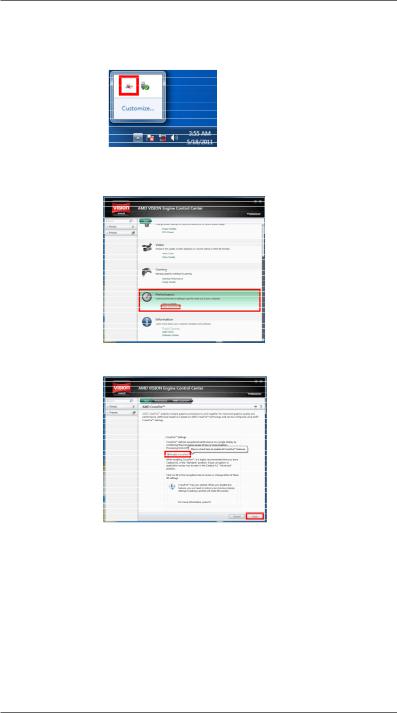
Step 7. You can also click “AMD VISION Engine Control Center” on your Windows® taskbar to enter AMD VISION Engine Control Center.
AMD VISION Engine Control Center
Step 8. In AMD VISION Engine Control Center, please choose “Performance”. Click “AMD CrossFireTM”.
Step 9. Click “Enable CrossFireTM” and click “Apply“ to save your change.
Step 10. Reboot your system. Then you can freely enjoy the benefit of Dual
Graphics feature.
*Dual Graphics appearing here is a registered trademark of AMD Technologies Inc., and is used only for identification or explanation and to the owners’ benefit, without intent to infringe.
*For further information of AMD Dual Graphics technology, please check AMD website for up dates and details.
18
