ASROCK A785GXH-128M User Manual
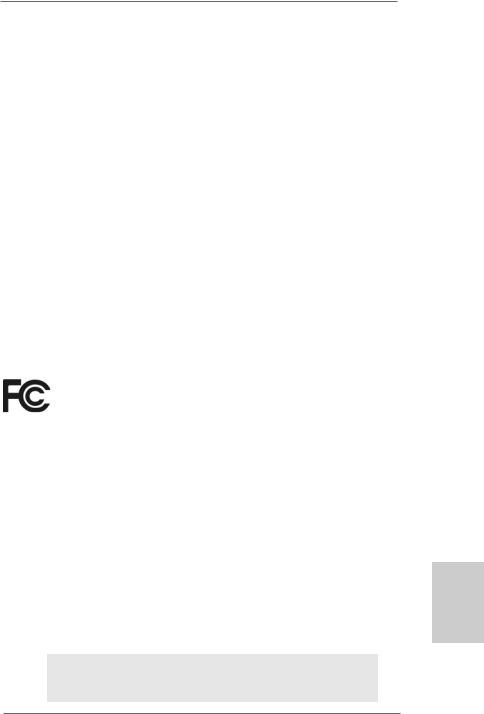
Copyright Notice:
No part of this installation guide may be reproduced, transcribed, transmitted, or translated in any language, in any form or by any means, except duplication of documentation by the purchaser for backup purpose, without written consent of ASRock Inc.
Products and corporate names appearing in this guide may or may not be registered trademarks or copyrights of their respective companies, and are used only for identification or explanation and to the owners’ benefit, without intent to infringe.
Disclaimer:
Specifications and information contained in this guide are furnished for informational use only and subject to change without notice, and should not be constructed as a commitment by ASRock. ASRock assumes no responsibility for any errors or omissions that may appear in this guide.
With respect to the contents of this guide, ASRock does not provide warranty of any kind, either expressed or implied, including but not limited to the implied warranties or conditions of merchantability or fitness for a particular purpose. In no event shall ASRock, its directors, officers, employees, or agents be liable for any indirect, special, incidental, or consequential damages (including damages for loss of profits, loss of business, loss of data, interruption of business and the like), even if ASRock has been advised of the possibility of such damages arising from any defect or error in the guide or product.
This device complies with Part 15 of the FCC Rules. Operation is subject to the following two conditions:
(1)this device may not cause harmful interference, and
(2)this device must accept any interference received, including interference that may cause undesired operation.
CALIFORNIA, USA ONLY
The Lithium battery adopted on this motherboard contains Perchlorate, a toxic substance controlled in Perchlorate Best Management Practices (BMP) regulations passed by the California Legislature. When you discard the Lithium battery in California, USA, please follow the related regulations in advance.
“Perchlorate Material-special handling may apply, see www.dtsc.ca.gov/hazardouswaste/perchlorate”
ASRock Website: http://www.asrock.com
Published August 2009
Copyright©2009 ASRock INC. All rights reserved.
1
English
ASRock A785GXH/128M Motherboard
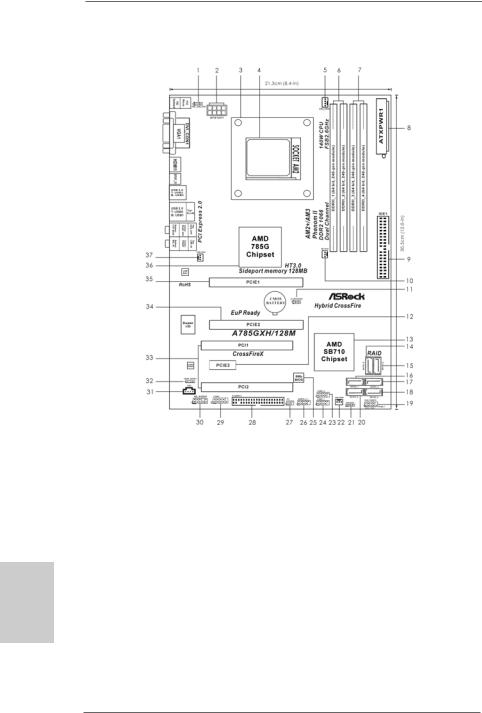
Motherboard Layout
English
2
1 |
PS2_USB_PW1 Jumper |
21 |
Chassis |
Speaker |
Header |
2 |
ATX 12V Power Connector (ATX12V1) |
|
(SPEAKER 1, Purple) |
||
3 |
CPU Heatsink Retention Module |
22 |
Chassis Fan Connector (CHA_FAN1) |
||
4 |
AM2 940-Pin CPU Socket |
23 |
USB 2.0 Header (USB8_9, Blue) |
||
5 |
CPU Fan Connector (CPU_FAN1) |
24 |
USB 2.0 Header (USB6_7, Blue) |
||
6 |
2 x 240-pin DDR2 DIMM Slots |
25 |
SPI Flash Memory (8Mb) |
||
|
(Dual Channel A: DDRII_1, DDRII_2; Yellow) |
26 |
USB 2.0 |
Header |
(USB10_11, Blue) |
7 |
2 x 240-pin DDR2 DIMM Slots |
27 |
Infrared |
Module |
Header (IR1) |
|
(Dual Channel B: DDRII_3, DDRII_4; Orange) |
28 |
Floppy Connector (FLOPPY1) |
||
8 |
ATX Power Connector (ATXPWR1) |
29 |
Serial Port Connector (COM1) |
||
9 |
Primary IDE Connector (IDE1, Blue) |
30 |
Front Panel Audio Header |
||
10 |
North Bridge Fan Connector (NB_FAN1) |
|
(HD_AUDIO1, Lime) |
||
11 |
Clear CMOS Jumper (CLRCMOS1) |
31 |
Internal Audio Connector: CD1 (Black) |
||
12 |
PCI Express x1 Slot (PCIE3; Green) |
32 |
HDMI_SPDIF Header |
||
13 |
Southbridge Controller |
|
(HDMI_SPDIF1, Yellow) |
||
14 |
Fifth SATAII Connector (SATAII_5, Red) |
33 |
PCI Slots (PCI1- 2) |
||
15 |
Sixth SATAII Connector (SATAII_6, Red) |
34 |
PCI Express 2.0 x16 Slot |
||
16 |
Primary SATAII Connector (SATAII_1, Red) |
|
(PCIE2; Orange) |
|
|
17 |
Third SATAII Connector (SATAII_3, Red) |
35 |
PCI Express 2.0 x16 Slot (PCIE1; Green) |
||
18 |
Fourth SATAII Connector (SATAII_4, Red) |
36 |
Northbridge Controller |
||
19 |
System Panel Header (PANEL1, Orange) |
37 |
Power Fan Connector (PWR_FAN1) |
||
20 |
Secondary SATAII Connector (SATAII_2, Red) |
|
|
|
|
ASRock A785GXH/128M Motherboard
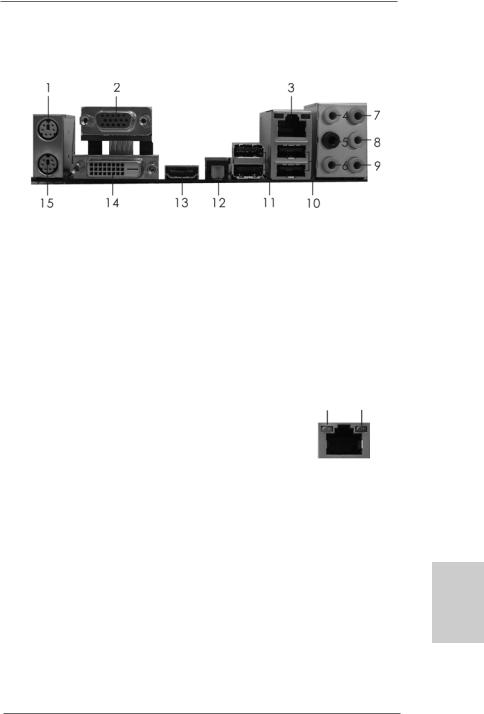
I/O Panel
1 |
PS/2 |
Mouse Port (Green) |
9 |
Microphone (Pink) |
||
2 |
VGA/D-Sub Port |
10 |
USB 2.0 |
Ports (USB01) |
||
* 3 |
LAN RJ-45 Port |
11 |
USB 2.0 |
Ports (USB23) |
||
4 |
Side |
Speaker |
(Gray) |
12 |
Optical SPDIF Out Port |
|
5 |
Rear |
Speaker |
(Black) |
*** 13 |
HDMI Port |
|
6 |
Central / Bass |
(Orange) |
14 |
VGA/DVI-D Port |
||
7 |
Line |
In (Light Blue) |
15 PS/2 Keyboard Port (Purple) |
|||
**8 Front Speaker (Lime)
*There are two LED next to the LAN port. Please refer to the table below for the LAN port LED indications.
LAN Port LED Indications
Activity/Link LED |
|
SPEED LED |
ACT/LINK |
SPEED |
|||
|
LED |
LED |
|||||
Status |
Description |
|
Status |
|
Description |
||
|
|
|
|
||||
Off |
No Link |
|
Off |
|
10Mbps connection |
|
|
Blinking |
Data Activity |
|
Orange |
|
100Mbps connection |
|
|
On |
Link |
|
Green |
|
1Gbps connection |
LAN Port |
|
|
|
|
|
|
|
||
**If you use 2-channel speaker, please connect the speaker’s plug into “Front Speaker Jack”. See the table below for connection details in accordance with the type of speaker you use.
TABLE for Audio Output Connection
Audio Output Channels |
Front Speaker |
Rear Speaker |
Central / Bass |
Side Speaker |
|
(No. 8) |
(No. 5) |
(No. 6) |
(No. 4) |
2 |
V |
-- |
-- |
-- |
4 |
V |
V |
-- |
-- |
6 |
V |
V |
V |
-- |
8 |
V |
V |
V |
V |
English
3
ASRock A785GXH/128M Motherboard
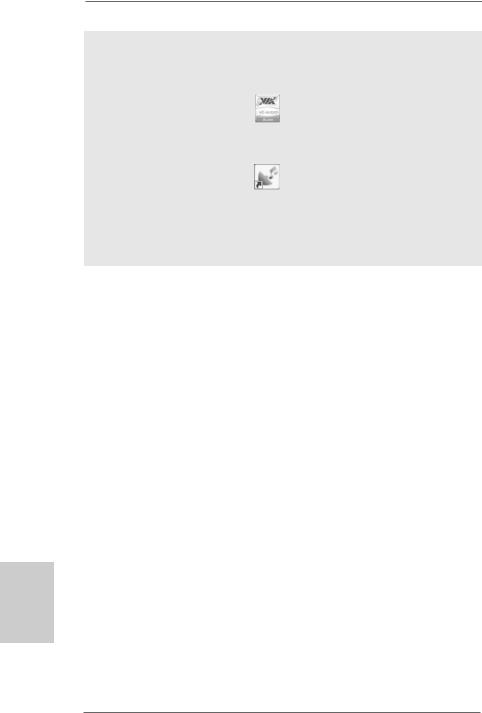
To enable Multi-Streaming function, you need to connect a front panel audio cable to the front panel audio header. After restarting your computer, you will find “VIA HD Audio Deck” tool on your system. Please follow below instructions according to the OS you install.
For Windows® XP / XP 64-bit OS: |
|
Please click “VIA HD Audio Deck” icon |
, and click “Speaker”. Then you are allowed to |
select “2 Channel”, “4 Channel”, “6 Channel” or “8 Channel”. Click “Power” to save your change.
For Windows® VistaTM / VistaTM 64-bit OS: |
|
Please click “VIA HD Audio Deck” icon |
, and click “Advanced Options” on the left side |
on the bottom. In “Advanced Options” screen, select “Independent Headphone”, and click “OK” to save your change.
If you enable Multi-Streaming function, Side Speaker function will be disabled. You can only choose to enable either Multi-Streaming function or Side Speaker function.
***To support AC3 audio format with HDMI Audio under VistaTM, please install the HDMI audio driver in XP support CD AAX785H-10.
The driver is located under the path: ..\Drivers\NB Audio\REALTEK\XP64_XP(R1.68)
And note for LPCM support up to stereo 2 channels only.
hsilgnE
4
ASRock A785GXH/128M Motherboard
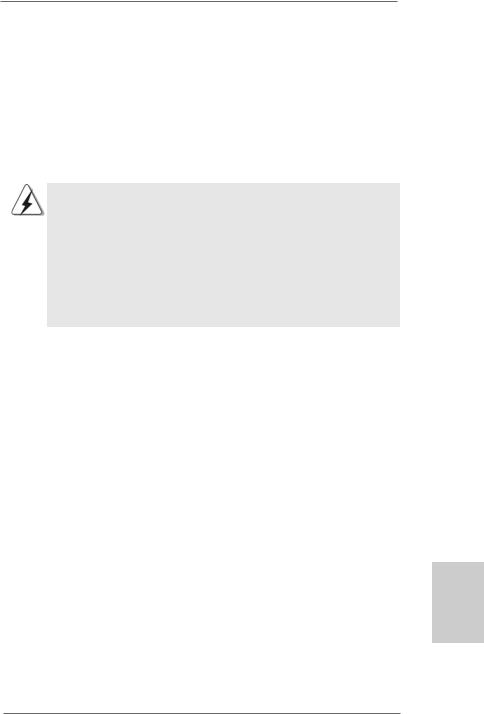
1. Introduction
Thank you for purchasing ASRock A785GXH/128M motherboard, a reliable motherboard produced under ASRock’s consistently stringent quality control. It delivers excellent performance with robust design conforming to ASRock’s commitment to quality and endurance.
In this manual, chapter 1 and 2 contain introduction of the motherboard and step-by-step guide to the hardware installation. Chapter 3 and 4 contain the configuration guide to BIOS setup and information of the Support CD.
Because the motherboard specifications and the BIOS software might be updated, the content of this manual will be subject to change without notice. In case any modifications of this manual occur, the updated version will be available on ASRock website without further notice. You may find the latest VGA cards and CPU support lists on ASRock website as well. ASRock website http://www.asrock.com
If you require technical support related to this motherboard, please visit our website for specific information about the model you are using. www.asrock.com/support/index.asp
1.1Package Contents
1 x ASRock A785GXH/128M Motherboard
(ATX Form Factor: 12.0-in x 8.4-in, 30.5 cm x 21.3 cm) 1 x ASRock A785GXH/128M Quick Installation Guide
2 x ASRock A785GXH/128M Support CD
1 x Ultra ATA 66/100/133 IDE Ribbon Cable (80-conductor)
1x Ribbon Cable for a 3.5-in Floppy Drive
2x Serial ATA (SATA) Data Cables (Optional)
1x I/O Panel Shield
English
5
ASRock A785GXH/128M Motherboard

1.2Specifications
|
|
|
Platform |
- ATX Form Factor: 12.0-in x 8.4-in, 30.5 cm x 21.3 cm |
|
|
|
|
- Solid Capacitor for CPU power |
|
|
|
CPU |
- Support for Socket AM2+ / AM2 processors: AMD PhenomTM |
|
|
|
|
FX / Phenom / Athlon 64 FX / Athlon 64 X2 Dual-Core / Athlon |
|
|
|
|
X2 Dual-Core / Athlon 64 / Sempron processor |
|
|
|
|
- Support for AM3 processors: AMD PhenomTM II X4 / X3 / X2 |
|
|
|
|
and Athlon II X4 / X3 / X2 processors |
|
|
|
|
- Supports CPU up to 140W |
|
|
|
|
- Supports AMD OverDriveTM with ACC feature (Advanced |
|
|
|
|
Clock Calibration) |
|
|
|
|
- AMD LIVE!TM Ready |
|
|
|
|
- Supports AMD’s Cool ‘n’ QuietTM Technology |
|
|
|
|
- FSB 2600 MHz (5.2 GT/s) |
|
|
|
|
- Supports Untied Overclocking Technology (see CAUTION 1) |
|
|
|
|
- Supports Hyper-Transport 3.0 (HT 3.0) Technology |
|
|
|
Chipset |
- Northbridge: AMD 785G |
|
|
|
|
- Southbridge: AMD SB710 |
|
|
|
Memory |
- Dual Channel DDR2 Memory Technology (see CAUTION 2) |
|
|
|
|
- 4 x DDR2 DIMM slots |
|
|
|
|
- Support DDR2 1066/800/667/533 non-ECC, un-buffered |
|
|
|
|
memory (see CAUTION 3) |
|
|
|
|
- Max. capacity of system memory: 16GB (see CAUTION 4) |
|
|
|
|
|
|
|
|
Expansion Slot |
- 2 x PCI Express 2.0 x16 slots |
|
|
|
|
(green @ x16 mode, orange @ x4 mode) |
|
|
|
|
- 1 x PCI Express 2.0 x1 slot |
|
|
|
|
- 2 x PCI slots |
|
|
|
|
- Supports ATITM CrossFireXTM and Hybrid CrossFireXTM |
|
|
|
Graphics |
- Integrated AMD Radeon HD 4200 graphics |
|
|
|
|
- DX10.1 class iGPU, Shader Model 4.1 |
|
|
|
|
- Max. shared memory 512MB (see CAUTION 5) |
|
|
|
|
- Integrated 128MB side port memory for iGPU |
E |
|
|
|
|
|
|
- Three VGA Output options: D-Sub, DVI-D and HDMI |
||
lgn |
|
|
|
|
|
|
- Supports HDCP function |
||
si |
|
|
- Supports Full HD 1080p Blu-ray (BD) / HD-DVD playback |
|
h |
|
|
|
|
|
|
(see CAUTION 6) |
||
|
|
|
|
|
|
|
|
Audio |
- 7.1 CH Windows® VistaTM Premium Level HD Audio |
|
|
|||
|
|
|
|
(VIA® VT1708S Audio Codec) |
|
|
|
LAN |
- PCIE x1 Gigabit LAN 10/100/1000 Mb/s |
|
|
|
|
- Realtek RTL8111DL |
6 |
|
|
- Supports Wake-On-LAN |
|
|
|
|
||
|
|
|
||
ASRock A785GXH/128M Motherboard
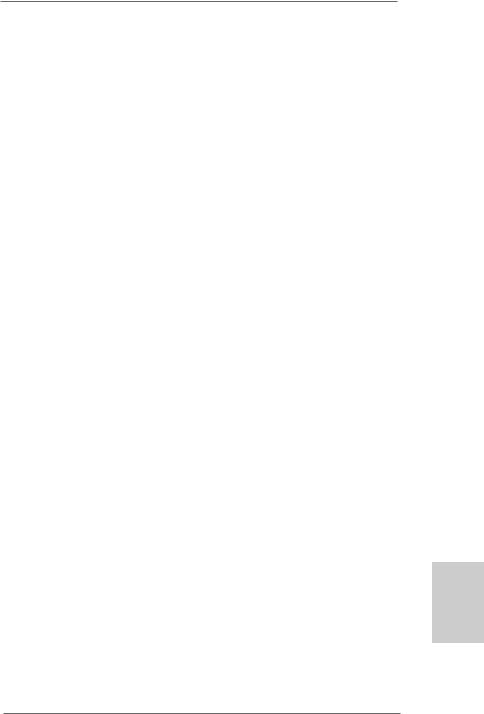
Rear Panel I/O |
I/O Panel |
|
- 1 x PS/2 Mouse Port |
|
- 1 x PS/2 Keyboard Port |
|
- 1 x VGA/D-Sub Port |
|
- 1 x VGA/DVI-D Port |
|
- 1 x HDMI Port |
|
- 1 x Optical SPDIF Out Port |
|
- 4 x Ready-to-Use USB 2.0 Ports |
|
- 1 x RJ-45 LAN Port with LED (ACT/LINK LED and SPEED LED) |
|
- HD Audio Jack: Side Speaker/Rear Speaker/Central/Bass/ |
|
Line in/Front Speaker/Microphone (see CAUTION 7) |
Connector |
- 6 x Serial ATAII 3.0Gb/s connectors, support RAID (RAID 0, |
|
RAID 1, RAID 10 and JBOD), NCQ, AHCI and “Hot Plug” |
|
functions (see CAUTION 8) |
|
- 1 x ATA133 IDE connector (supports 2 x IDE devices) |
|
- 1 x Floppy connector |
|
- 1 x IR header |
|
- 1 x COM port header |
|
- 1 x HDMI_SPDIF header |
|
- CPU/Chassis/NB/Power FAN connector |
|
- 24 pin ATX power connector |
|
- 8 pin 12V power connector |
|
- CD in header |
|
- Front panel audio connector |
|
- 3 x USB 2.0 headers (support 6 USB 2.0 ports) |
|
(see CAUTION 9) |
BIOS Feature |
- 8Mb AMI BIOS |
|
- AMI Legal BIOS |
|
- Supports “Plug and Play” |
|
- ACPI 1.1 Compliance Wake Up Events |
|
- Supports jumperfree |
|
- SMBIOS 2.3.1 Support |
|
- CPU, VCCM, NB Voltage Multi-adjustment |
|
- Supports Smart BIOS |
|
|
Support CD |
- Drivers, Utilities, AntiVirus Software (Trial Version), AMD |
|
OverDriveTM Utility, AMD Live! Explorer, AMD Fusion |
Unique Feature |
- ASRock OC Tuner (see CAUTION 10) |
|
- Intelligent Energy Saver (see CAUTION 11) |
|
- Instant Boot |
|
- ASRock Instant Flash (see CAUTION 12) |
|
- ASRock OC DNA (see CAUTION 13) |
|
- Hybrid Booster: |
7
English
ASRock A785GXH/128M Motherboard
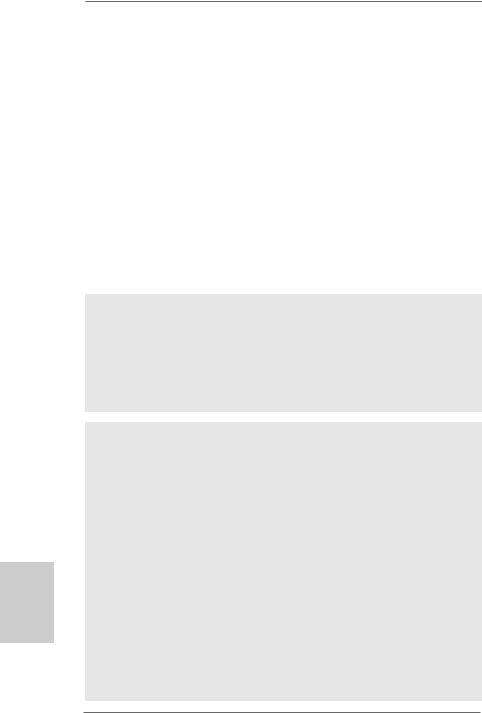
hsilgnE
|
- CPU Frequency Stepless Control (see CAUTION 14) |
|
- ASRock U-COP (see CAUTION 15) |
|
- Boot Failure Guard (B.F.G.) |
|
- ASRock AM2 Boost: ASRock Patented Technology to boost |
|
memory performance up to 12.5% (see CAUTION 16) |
Hardware |
- CPU Temperature Sensing |
Monitor |
- Chassis Temperature Sensing |
|
- CPU/Chassis/NB/Power Fan Tachometer |
|
- CPU Quiet Fan |
|
- Voltage Monitoring: +12V, +5V, +3.3V, Vcore |
OS |
- Microsoft® Windows® XP / XP Media Center / XP 64-bit / |
|
VistaTM / VistaTM 64-bit / Win7 compliant |
Certifications |
- FCC, CE, WHQL |
|
- EuP Ready (EuP ready power supply is required) |
|
(see CAUTION 17) |
* For detailed product information, please visit our website: http://www.asrock.com
WARNING
Please realize that there is a certain risk involved with overclocking, including adjusting the setting in the BIOS, applying Untied Overclocking Technology, or using the thirdparty overclocking tools. Overclocking may affect your system stability, or even cause damage to the components and devices of your system. It should be done at your own risk and expense. We are not responsible for possible damage caused by overclocking.
CAUTION!
1.This motherboard supports Untied Overclocking Technology. Please read “Untied Overclocking Technology” on page 34 for details.
2.This motherboard supports Dual Channel Memory Technology. Before you implement Dual Channel Memory Technology, make sure to read the installation guide of memory modules on page 15 for proper installation.
3.Whether 1066MHz memory speed is supported depends on the AM2+ CPU you adopt. If you want to adopt DDR2 1066 memory module on this motherboard, please refer to the memory support list on our website for the compatible memory modules.
ASRock website http://www.asrock.com
4.Due to the operating system limitation, the actual memory size may be less than 4GB for the reservation for system usage under Windows® XP and Windows® VistaTM. For Windows® XP 64-bit and Windows® VistaTM 64bit with 64-bit CPU, there is no such limitation.
5.The maximum shared memory size is defined by the chipset vendor and is subject to change. Please check AMD website for the latest information.
8
ASRock A785GXH/128M Motherboard
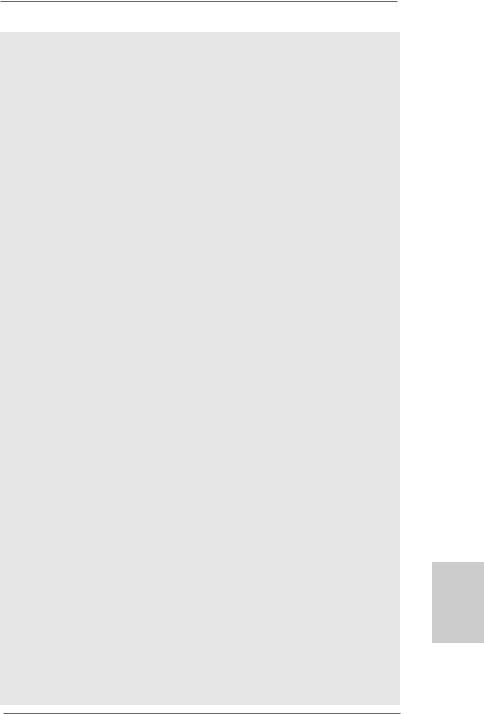
6.1080p Blu-ray (BD) / HD-DVD playback support on this motherboard requires the proper hardware configuration. Please refer to page 11 and 12 for the minimum hardware requirement and the passed 1080p Blu-ray (BD) / HD-DVD films in our lab test.
7.For microphone input, this motherboard supports both stereo and mono modes. For audio output, this motherboard supports 2-channel, 4-channel, 6-channel, and 8-channel modes. Please check the table on page 3 for proper connection.
8.Before installing SATAII hard disk to SATAII connector, please read the “SATAII Hard Disk Setup Guide” on page 37 of “User Manual” in the support CD to adjust your SATAII hard disk drive to SATAII mode. You can also connect SATA hard disk to SATAII connector directly.
9.Power Management for USB 2.0 works fine under Microsoft® Windows® VistaTM 64-bit / VistaTM / XP 64-bit / XP SP1 or SP2.
10.It is a user-friendly ASRock overclocking tool which allows you to surveil your system by hardware monitor function and overclock your hardware devices to get the best system performance under Windows® environment. Please visit our website for the operation procedures of ASRock OC Tuner. ASRock website: http://www.asrock.com
11.Featuring an advanced proprietary hardware and software design, Intelligent Energy Saver is a revolutionary technology that delivers unparalleled power savings. The voltage regulator can reduce the number of output phases to improve efficiency when the CPU cores are idle. In other words, it is able to provide exceptional power saving and improve power efficiency without sacrificing computing performance. To use Intelligent Energy Saver function, please enable Cool ‘n’ Quiet option in the BIOS setup in advance. Please visit our website for the operation procedures of Intelligent Energy Saver.
ASRock website: http://www.asrock.com
12.ASRock Instant Flash is a BIOS flash utility embedded in Flash ROM. This convenient BIOS update tool allows you to update system BIOS without entering operating systems first like MS-DOS or Windows®. With this utility, you can press <F6> key during the POST or press <F2> key to BIOS setup menu to access ASRock Instant Flash. Just launch this tool and save the new BIOS file to your USB flash drive, floppy disk or hard drive, then you can update your BIOS only in a few clicks without preparing an additional floppy diskette or other complicated flash utility. Please be noted that the USB flash drive or hard drive must use FAT32/16/12 file system.
13.The software name itself – OC DNA literally tells you what it is capable of. OC DNA, an exclusive utility developed by ASRock, provides a convenient way for the user to record the OC settings and share with others. It helps you to save your overclocking record under the operating system and simplifies the complicated recording process of overclocking settings. With OC DNA, you can save your OC settings as a profile and share with your friends! Your friends then can load the OC profile to their own system to get the same OC settings as yours! Please be noticed that the OC profile can only be shared and worked on the same motherboard.
English
9
ASRock A785GXH/128M Motherboard
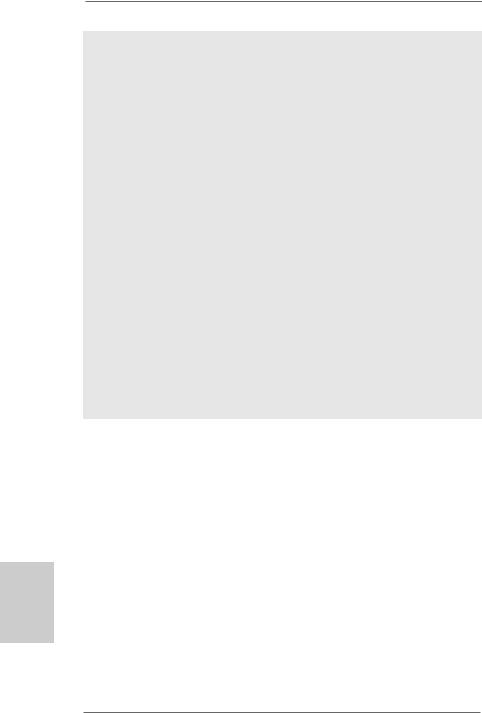
14.Although this motherboard offers stepless control, it is not recommended to perform over-clocking. Frequencies other than the recommended CPU bus frequencies may cause the instability of the system or damage the CPU.
15.While CPU overheat is detected, the system will automatically shutdown. Before you resume the system, please check if the CPU fan on the motherboard functions properly and unplug the power cord, then plug it back again. To improve heat dissipation, remember to spray thermal grease between the CPU and the heatsink when you install the PC system.
16.This motherboard supports ASRock AM2 Boost overclocking technology. If you enable this function in the BIOS setup, the memory performance will improve up to 12.5%, but the effect still depends on the AM2 CPU you adopt. Enabling this function will overclock the chipset/CPU reference clock. However, we can not guarantee the system stability for all CPU/DRAM configurations. If your system is unstable after AM2 Boost function is enabled, it may not be applicative to your system. You may choose to disable this function for keeping the stability of your system.
17.EuP, stands for Energy Using Product, was a provision regulated by European Union to define the power consumption for the completed system. According to EuP, the total AC power of the completed system shall be under 1.00W in off mode condition. To meet EuP standard, an EuP ready motherboard and an EuP ready power supply are required. According to Intel’s suggestion, the EuP ready power supply must meet the standard of 5v standby power efficiency is higher than 50% under 100 mA current consumption. For EuP ready power supply selection, we recommend you checking with the power supply manufacturer for more details.
English
1 0
ASRock A785GXH/128M Motherboard
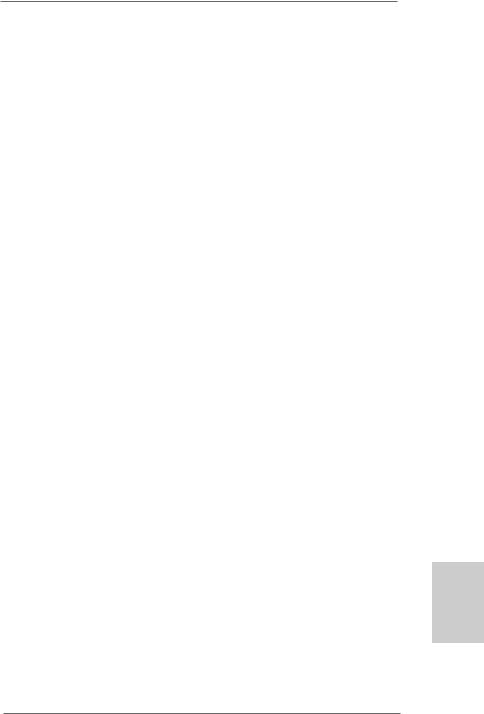
1.3 Minimum Hardware Requirement for 1080p Blu-ray (BD) / HD-DVD Playback Support
1080p Blu-ray (BD) / HD-DVD playback support on this motherboard requires the proper hardware configuration. Please refer to below table for the minimum hardware requirement.
CPU |
AMD Sempron Dual Core 2100 |
VGA |
Onboard VGA with DVI-D port |
Memory |
Dual Channel DDR2 533, 1GB x 2 |
Suggested OS |
Windows® VistaTM or Windows® VistaTM 64 |
*If you need to use CyberLink PowerDVD Ultra version 7.3, we suggest to disable Hardware Acceleration function for better playback performance and compatibility. After executing CyberLink PowerDVD Ultra program, please follow below steps to disable Hardware Acceleration function.
A.Right-click the main page of CyberLink PowerDVD Ultra program.
B.Click “Configuration”.
C.Select “Video”.
D.Click “Enable hardware acceleration (ATI Avivo)” to remove the “V” mark in
this item.
E.Click “OK” to save the change.
*Currently, 1080p Blu-ray (BD) / HD-DVD playback is only supported under Windows® VistaTM / VistaTM 64-bit OS. If you install Windows® XP / XP 64-bit OS, the function of 1080p Blu-ray (BD) / HD-DVD playback is not available, please visit our website for AMD 785G VGA driver update in the future.
ASRock website http://www.asrock.com
English
1 1
ASRock A785GXH/128M Motherboard
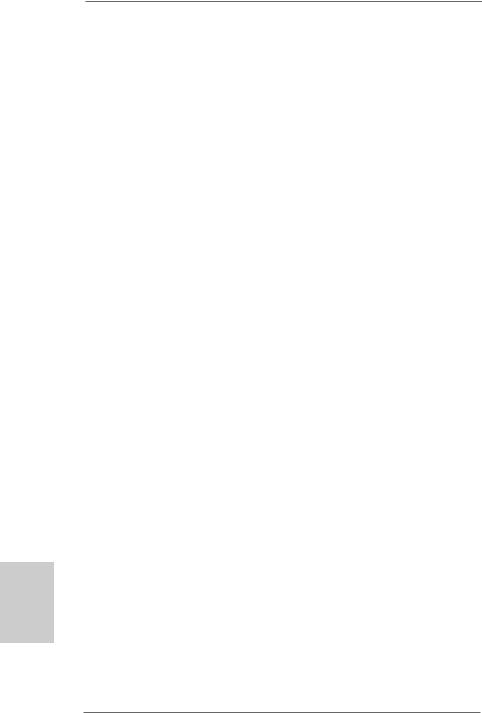
1.4 Passed 1080p Blu-ray (BD) / HD-DVD Films in Our Lab Test
DVD |
Film Name |
Format |
Producer |
Type |
|
|
|
Blu-ray |
SWORDFISH |
VC-1 |
WB |
DVD |
UNDERWORLD EVOLUTION |
MPEG-2 |
SONY |
|
THE LAST STAND |
MPEG-4-AVC |
FOX |
|
CASINO ROYALE |
MPEG-4-AVC |
SONY |
|
THE LEAGUE OF |
MPEG-4-AVC |
FOX |
|
EXTRAORDINARY GENTLEMEN |
|
|
HD- |
KING KONG |
VC-1 |
UNIVERSAL |
DVD |
NEW ORLEANS CONCERT |
MPEG-2 |
WEA |
|
THE INTERPRETER |
MPEG-4-AVC |
UNIVERSAL |
*MPEG-4-AVC mentioned above refers to the same format of H.264.
*Above passed films are tested under below configuration.
Items |
Configurations |
|
CPU |
AMD Sempron Dual Core 2100 |
|
VGA |
Onboard VGA with DVI-D port |
|
Memory |
Dual Channel DDR2 533, 1GB x 2 |
|
OS |
Windows® VistaTM or Windows® VistaTM 64 |
|
Playback Software |
CyberLink PowerDVD Ultra (Version 7.3 or above) |
|
DVD Player |
Pioneer BDR-101A / LG GBW-H10N (BD) |
|
|
HP HD100 (HD-DVD) |
|
English
1 2
ASRock A785GXH/128M Motherboard
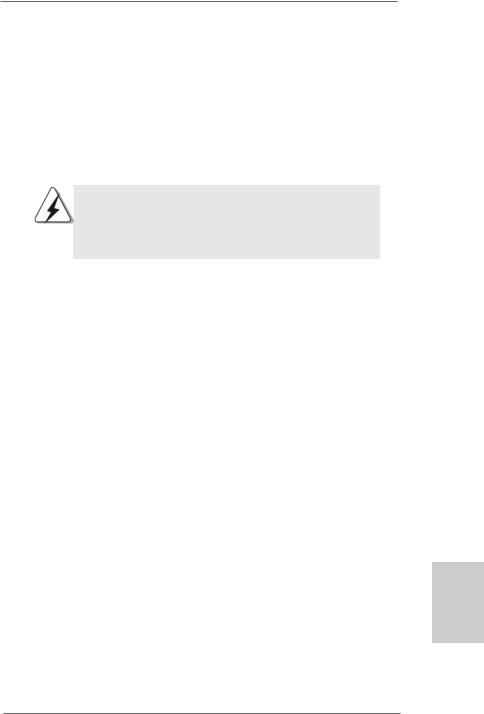
2. Installation
This is an ATX form factor (12.0-in x 8.4-in, 30.5 cm x 21.3 cm) motherboard.
Before you install the motherboard, study the configuration of your chassis to ensure that the motherboard fits into it.
Pre-installation Precautions
Take note of the following precautions before you install motherboard components or change any motherboard settings.
Before you install or remove any component, ensure that the power is switched off or the power cord is detached from the power supply. Failure to do so may cause severe damage to the motherboard, peripherals, and/or components.
1.Unplug the power cord from the wall socket before touching any component.
2.To avoid damaging the motherboard components due to static electricity, NEVER place your motherboard directly on the carpet or the like. Also remember to use a grounded wrist strap or touch a safety grounded object before you handle components.
3.Hold components by the edges and do not touch the ICs.
4.Whenever you uninstall any component, place it on a grounded antistatic pad or in the bag that comes with the component.
5.When placing screws into the screw holes to secure the motherboard to the chassis, please do not over-tighten the screws! Doing so may damage the motherboard.
English
1 3
ASRock A785GXH/128M Motherboard
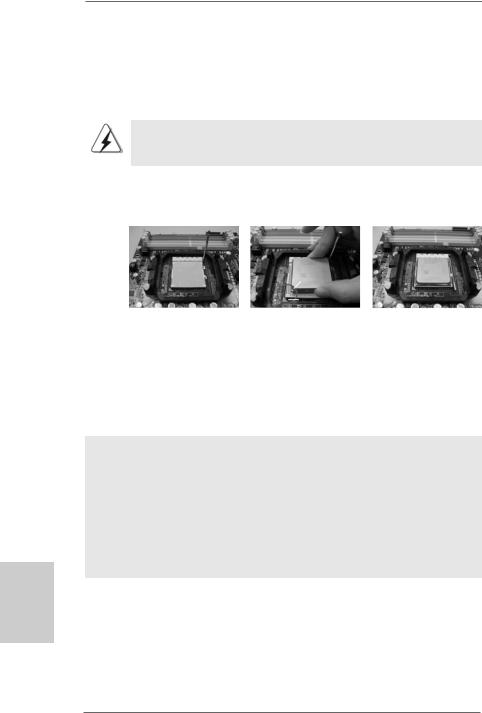
2.1CPU Installation
Step 1. Unlock the socket by lifting the lever up to a 90o angle.
Step 2. Position the CPU directly above the socket such that the CPU corner with the golden triangle matches the socket corner with a small triangle.
Step 3. Carefully insert the CPU into the socket until it fits in place.
The CPU fits only in one correct orientation. DO NOT force the CPU into the socket to avoid bending of the pins.
Step 4. When the CPU is in place, press it firmly on the socket while you push down the socket lever to secure the CPU. The lever clicks on the side tab to indicate that it is locked.
Lever 90°Up |
|
|
|
CPU Golden Triangle |
|
|
SockerCorner |
|
|
Small Triangle |
|
STEP 1: |
STEP 2 / STEP 3: |
STEP 4: |
Lift Up The Socket Lever |
Match The CPU Golden Triangle |
Push Down And Lock |
|
To The Socket Corner Small |
The Socket Lever |
|
Triangle |
|
2.2 Installation of CPU Fan and Heatsink
After you install the CPU into this motherboard, it is necessary to install a larger heatsink and cooling fan to dissipate heat. You also need to spray thermal grease between the CPU and the heatsink to improve heat dissipation. Make sure that the CPU and the heatsink are securely fastened and in good contact with each other. Then connect the CPU fan to the CPU FAN connector (CPU_FAN1, see Page 2, No. 5). For proper installation, please kindly refer to the instruction manuals of the CPU fan and the heatsink.
English
1 4
ASRock A785GXH/128M Motherboard
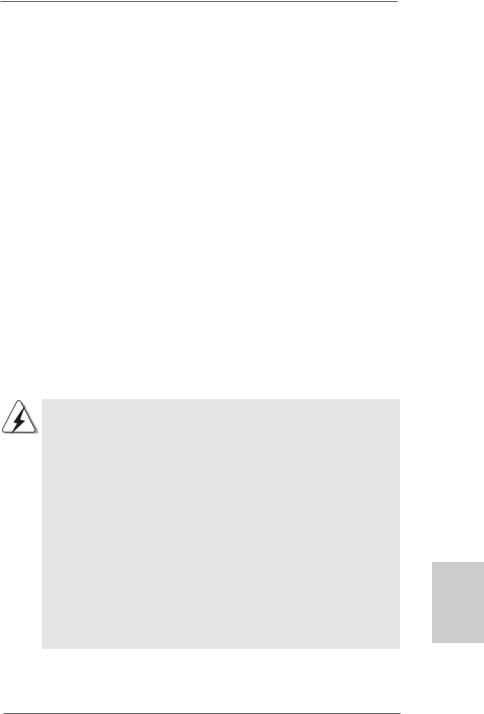
2.3 Installation of Memory Modules (DIMM)
This motherboard provides four 240-pin DDR2 (Double Data Rate 2) DIMM slots, and supports Dual Channel Memory Technology. For dual channel configuration, you always need to install identical (the same brand, speed, size and chip-type) DDR2 DIMM pair in the slots of the same color. In other words, you have to install identical DDR2 DIMM pair in Dual Channel A (DDRII_1 and DDRII_2; Yellow slots; see p.2 No.6) or identical DDR2 DIMM pair in Dual Channel B (DDRII_3 and DDRII_4; Orange slots; see p.2 No.7), so that Dual Channel Memory Technology can be activated. This motherboard also allows you to install four DDR2 DIMMs for dual channel configuration, and please install identical DDR2 DIMMs in all four slots. You may refer to the Dual Channel Memory Configuration Table below.
Dual Channel Memory Configurations
|
DDRII_1 |
DDRII_2 |
DDRII_3 |
DDRII_4 |
|
(Yellow Slot) |
(Yellow Slot) |
(Orange Slot) |
(Orange Slot) |
(1) |
Populated |
Populated |
- |
- |
(2) |
- |
- |
Populated |
Populated |
(3)* |
Populated |
Populated |
Populated |
Populated |
*For the configuration (3), please install identical DDR2 DIMMs in all four slots.
1.If you want to install two memory modules, for optimal compatibility and reliability, it is recommended to install them in the slots of the same color. In other words, install them either in the set of yellow slots (DDRII_1 and DDRII_2), or in the set of orange slots (DDRII_3 and DDRII_4).
2.If only one memory module or three memory modules are installed in the DDR2 DIMM slots on this motherboard, it is unable to activate the Dual Channel Memory Technology.
3.If a pair of memory modules is NOT installed in the same Dual Channel, for example, installing a pair of memory modules in DDRII_1 and DDRII_3, it is unable to activate the Dual Channel Memory Technology .
4.It is not allowed to install a DDR memory module into DDR2 slot; otherwise, this motherboard and DIMM may be damaged.
5.If you adopt DDR2 1066 memory modules on this motherboard, it is recommended to install them on DDRII_3 and DDRII_4 slots.
English
1 5
ASRock A785GXH/128M Motherboard
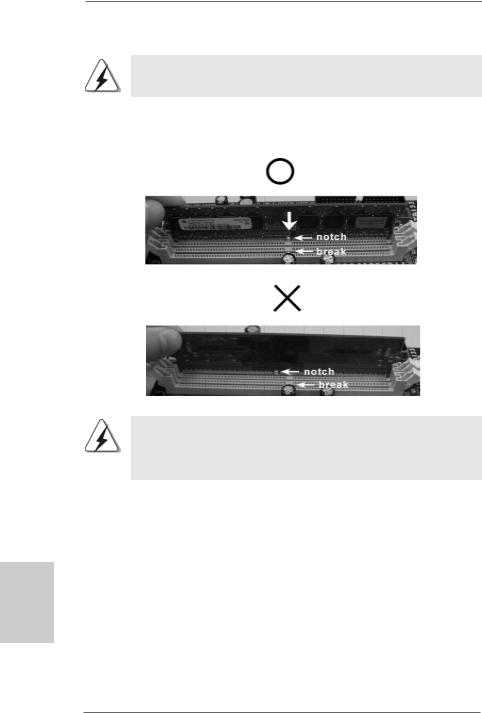
Installing a DIMM
Please make sure to disconnect power supply before adding or removing DIMMs or the system components.
Step 1. Unlock a DIMM slot by pressing the retaining clips outward.
Step 2. Align a DIMM on the slot such that the notch on the DIMM matches the break on the slot.
The DIMM only fits in one correct orientation. It will cause permanent damage to the motherboard and the DIMM if you force the DIMM into the slot at incorrect orientation.
Step 3. Firmly insert the DIMM into the slot until the retaining clips at both ends fully snap back in place and the DIMM is properly seated.
English
1 6
ASRock A785GXH/128M Motherboard
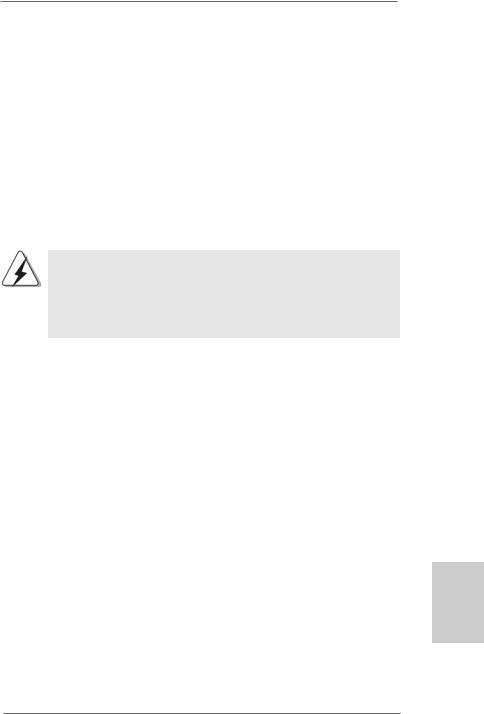
2.4 Expansion Slots (PCI and PCI Express Slots)
There are 2 PCI slots and 3 PCI Express slots on this motherboard.
PCI Slots: PCI slots are used to install expansion cards that have the 32-bit PCI interface.
PCIE Slots:
PCIE1 (PCIE x16 slot; Green) is used for PCI Express x16 lane width graphics cards, or used to install PCI Express graphics cards to support CrossFireXTM function.
PCIE2 (PCIE x16 slot; Orange) is used for PCI Express x1 lane width cards, such as Gigabit LAN card, SATA2 card, etc., or used to install PCI Express graphics cards to support CrossFireXTM function.
PCIE3 (PCIE x1 slot; Green) is used for PCI Express cards with x1 lane width cards, such as Gigabit LAN card and SATA2 card.
1.If you plan to install only one PCI Express VGA card on this motherboard, please install it on PCIE1 slot (Green).
2.For the information of the compatible CrossFireXTM Mode PCI Express VGA cards and CrossFireXTM setup procedures, please
refer to “CrossFireXTM Operation Guide” on page 21.
Installing an expansion card
Step 1. Before installing the expansion card, please make sure that the power supply is switched off or the power cord is unplugged. Please read the documentation of the expansion card and make necessary hardware settings for the card before you start the installation.
Step 2. Remove the system unit cover (if your motherboard is already installed in a chassis).
Step 3. Remove the bracket facing the slot that you intend to use. Keep the screws for later use.
Step 4. Align the card connector with the slot and press firmly until the card is completely seated on the slot.
Step 5. Fasten the card to the chassis with screws. Step 6. Replace the system cover.
English
1 7
ASRock A785GXH/128M Motherboard
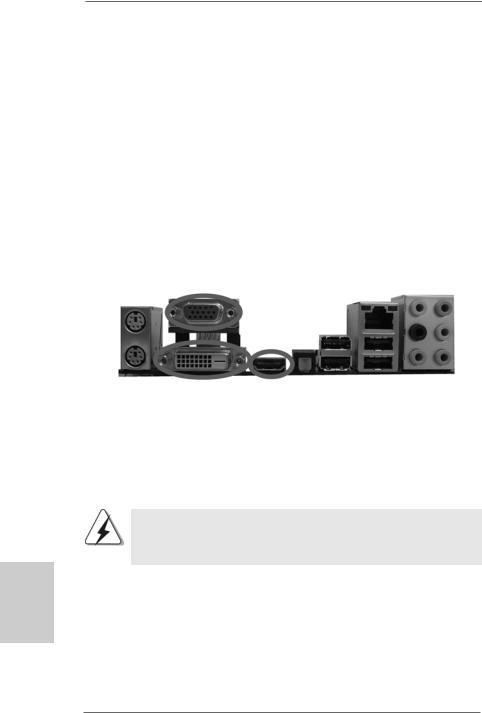
2.5 Multi Monitor and Surround Display Features
Multi Monitor Feature
This motherboard supports multi monitor feature. With the internal VGA output support (DVI-D, D-Sub and HDMI), you can easily enjoy the benefits of multi monitor feature without installing any add-on VGA card to this motherboard. This motherboard also provides independent display controllers for DVI-D, D-Sub and HDMI to support multi VGA output so that DVI-D, D-sub and HDMI can drive same or different display contents.
To enable multi monitor feature, please follow the below steps:
1.Connect DVI-D monitor cable to VGA/DVI-D port on the I/O panel, connect D-Sub monitor cable to VGA/D-Sub port on the I/O panel, and connect HDMI monitor cable to HDMI port on the I/O panel.
VGA/D-Sub port
VGA/DVI-D port HDMI port
2.If you have installed onboard VGA driver from our support CD to your system already, you can freely enjoy the benefits of multi monitor function after your system boots. If you haven’t installed onboard VGA driver yet, please install onboard VGA driver from our support CD to your system and restart your computer. Then you can start to use multi monitor function on this motherboard.
When you playback HDCP-protected video from Blu-ray (BD) or HD-DVD disc, the content will be displayed only in one of the three monitors instead of all monitors.
English
1 8
ASRock A785GXH/128M Motherboard
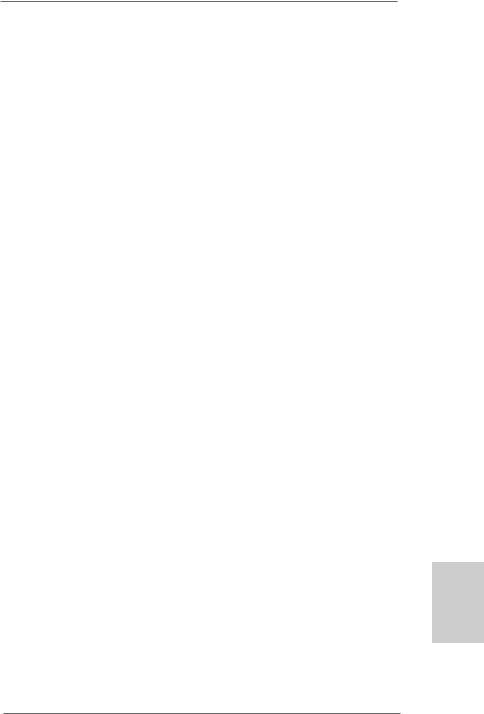
Surround Display Feature
This motherboard supports surround display upgrade. With the internal VGA output support (DVI-D, D-Sub and HDMI) and external add-on PCI Express VGA cards, you can easily enjoy the benefits of surround display feature.
Please refer to the following steps to set up a surround display environment:
1.Install the ATITM PCI Express VGA cards on PCIE1 and PCIE2 slots. Please refer to page 17 for proper expansion card installation procedures for details.
2.Connect DVI-D monitor cable to VGA/DVI-D port on the I/O panel, connect D-Sub monitor cable to VGA/D-Sub port on the I/O panel, and connect HDMI monitor cable to HDMI port on the I/O panel. Then connect other monitor cables to the corresponding connectors of the add-on PCI Express VGA cards on PCIE1 and
PCIE2 slots.
3.Boot your system. Press <F2> to enter BIOS setup. Enter “Share Memory” option to adjust the memory capability to [32MB], [64MB], [128MB] [256MB] or [512MB] to enable the function of VGA/D-sub. Please make sure that the value you select is less than the total capability of the system memory. If you do not adjust the BIOS setup, the default value of “Share Memory”, [Auto], will disable VGA/D-Sub function when the add-on VGA card is inserted to this motherboard.
4.Install the onboard VGA driver and the add-on PCI Express VGA card driver to your system. If you have installed the drivers already, there is no need to install them again.
5.Set up a multi-monitor display.
For Windows® XP / XP 64-bit OS:
Right click the desktop, choose “Properties”, and select the “Settings” tab so that you can adjust the parameters of the multi-monitor according to the steps below.
A.Click the “Identify” button to display a large number on each monitor.
B.Right-click the display icon in the Display Properties dialog that you wish to be your primary monitor, and then select “Primary”. When you use multiple monitors with your card, one monitor will always be Primary, and all additional monitors will be designated as Secondary.
C.Select the display icon identified by the number 2.
D.Click “Extend my Windows desktop onto this monitor”.
E.Right-click the display icon and select “Attached”, if necessary.
F.Set the “Screen Resolution” and “Color Quality” as appropriate for the second monitor. Click “Apply” or “OK” to apply these new values.
G.Repeat steps C through E for the diaplay icon identified by the number one, two, three, four, five, six and seven.
English
1 9
ASRock A785GXH/128M Motherboard
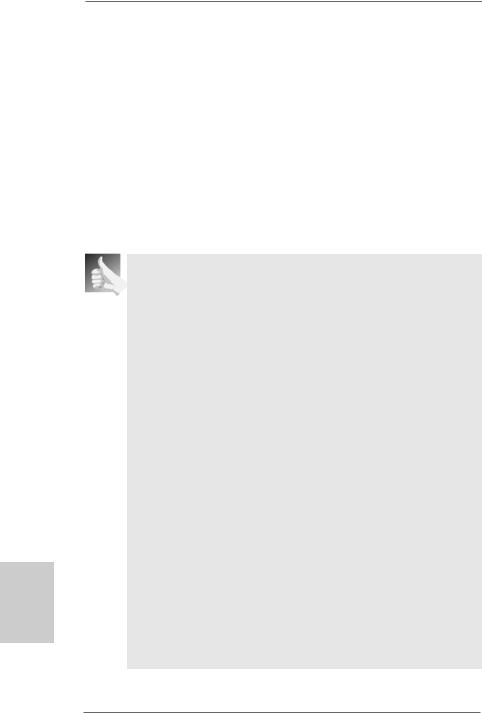
English
For Windows® VistaTM / VistaTM 64-bit OS:
Right click the desktop, choose “Personalize”, and select the “Display Settings” tab so that you can adjust the parameters of the multi-monitor according to the steps below.
A.Click the number ”2” icon.
B.Click the items “This is my main monitor” and “Extend the desktop onto this monitor”.
C.Click “OK” to save your change.
D.Repeat steps A through C for the display icon identified by the number three, four, five, six and seven.
6.Use Surround Display. Click and drag the display icons to positions representing the physical setup of your monitors that you would like to use. The placement of display icons determines how you move items from one monitor to another.
HDCP Function
HDCP function is supported on this motherboard. To use HDCP function with this motherboard, you need to adopt the monitor that supports HDCP function as well. Therefore, you can enjoy the superior display quality with high-definition HDCP encryption contents. Please refer to below instruction for more details about HDCP function.
What is HDCP?
HDCP stands for High-Bandwidth Digital Content Protection, a specification developed by Intel® for protecting digital entertainment content that uses the DVI interface. HDCP is a copy protection scheme to eliminate the possibility of intercepting digital data midstream between the video source, or transmitter - such as a computer, DVD player or set-top box - and the digital display, or receiver - such as a monitor, television or projector. In other words, HDCP specification is designed to protect the integrity of content as it is being transmitted.
Products compatible with the HDCP scheme such as DVD players, satellite and cable HDTV set-top-boxes, as well as few entertainment PCs requires a secure connection to a compliant display. Due to the increase in manufacturers employing HDCP in their equipment, it is highly recommended that the HDTV or LCD monitor you purchase is compatible.
2 0
ASRock A785GXH/128M Motherboard

2.6 CrossFireXTM Operation Guide
This motherboard supports CrossFireXTM feature. CrossFireXTM technology offers the most advantageous means available of combining multiple high performance Graphics Processing Units (GPU) in a single PC. Combining a range of different operating modes with intelligent software design and an innovative interconnect mechanism, CrossFireXTM enables the highest possible level of performance and image quality in any 3D application. Currently CrossFireXTM feature is supported with Windows® XP with Service Pack 2 and VistaTM OS. Please check AMD website for ATITM CrossFireXTM driver updates.
What graphics cards work with CrossFireXTM?
A complete CrossFireXTM system requires a CrossFireXTM Ready motherboard, a CrossFireXTM Edition graphics card and a compatible standard Radeon (CrossFireXTM Ready) graphics card from the same series, or two CrossFireXTM Ready cards. This applies to cards from ATITM or any of its partners. Please refer to below table for CrossFireXTM VGA card support list according to the OS you install.
For Windows® XP
Vendor |
Chipset |
Model |
Driver |
|
ATI |
Radeon 4850 |
Gecube GC-HD485PG3-E3 |
Catalyst 8.7 |
|
|
Radeon 3870 |
POWERCOLOR AX3870 512MD4-H |
Catalyst 8.7 |
|
|
Radeon 3850 |
Gigabyte GV-RX385256H-B |
Catalyst 8.7 |
|
|
Radeon 3650 |
POWERCOLOR AX3650 512MD3-XP |
Catalyst 8.7 |
|
|
Radeon HD 2600XT |
Gigabyte GV-RX26T256HP-B |
Catalyst 8.7 |
|
|
Radeon HD 2600PRO |
MSI RX2600PRO-T2D256EZ |
Catalyst 8.7 |
|
For Windows® Vista |
|
|
|
|
Vendor |
Chipset |
Model |
|
Driver |
ATI |
Radeon 4850 |
Gecube GC-HD485PG3-E3 |
|
Catalyst 8.7 |
|
Radeon 3870 |
POWERCOLOR AX3870 512MD4-H |
|
Catalyst 8.7 |
|
Radeon 3870 |
POWERCOLOR AX3870X2 1GBD3-H |
|
Catalyst 8.7 |
|
Radeon 3850 |
Gigabyte GV-RX385256H-B |
|
Catalyst 8.7 |
|
Radeon 3650 |
POWERCOLOR AX3650 512MD3-XP |
Catalyst 8.7 |
|
|
Radeon HD 2600XT |
Gigabyte GV-RX26T256HP-B |
|
Catalyst 8.7 |
|
Radeon HD 2600PRO |
MSI RX2600PRO-T2D256EZ |
|
Catalyst 8.7 |
English
2 1
ASRock A785GXH/128M Motherboard
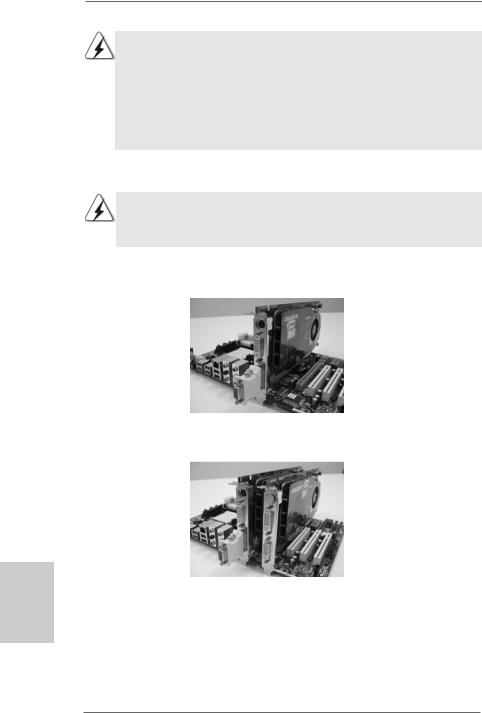
1.If a customer incorrectly configures their system they will not see the performance benefits of CrossFireXTM. All three CrossFireXTM components, a CrossFireXTM Ready graphics card, a CrossFireXTM Ready motherboard and a CrossFireXTM Edition co-processor graphics card, must be installed correctly to benefit from the CrossFireXTM multi-GPU platform.
2.If you pair a 12-pipe CrossFireTM Edition card with a 16-pipe card, both cards will operate as 12-pipe cards while in CrossFireXTM mode.
Enjoy the benefit of CrossFireXTM
Different CrossFireXTM cards may require different methods to enable CrossFireXTM feature. For other CrossFireXTM cards that ATITM has released or will release in the future, please refer to ATIXTM graphics card manuals for detailed installation guide.
Step 1. Install one Radeon graphics card to PCIE1 slot. For the proper installation procedures, please refer to section “Expansion Slots”.
English
Step 2. Install the other Radeon graphics card to PCIE2 slot. For the proper installation procedures, please refer to section “Expansion Slots”.
Step 3. Connect two Radeon graphics cards by installing two CrossFireTM Bridge on CrossFireTM Bridge Interconnects on the top of Radeon graphics cards. (CrossFireTM Bridge is provided with the graphics card you purchase, not bundled with this motherboard. Please refer to your graphics card vendor for details.)
2 2
ASRock A785GXH/128M Motherboard
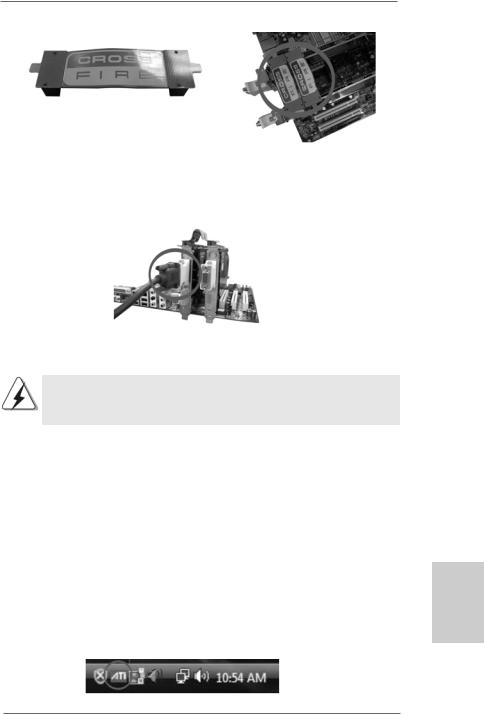
CrossFireTM Bridge
Step 4. Connect the DVI monitor cable to the DVI connector on the Radeon graphics card on PCIE1 slot. (You may use the DVI to D-Sub adapter to convert the DVI connector to D-Sub interface, and then connect the D-Sub monitor cable to the DVI to D-Sub adapter.)
Step 5. Power on your computer and boot into OS.
Step 6. Remove the ATITM driver if you have any VGA driver installed in your system.
The Catalyst Uninstaller is an optional download. We recommend using this utility to uninstall any previously installed Catalyst drivers prior to installation. Please check AMD website for ATITM driver updates.
Step 7. Install the required drivers to your system.
For Windows® XP OS:
A.ATITM recommends Windows® XP Service Pack 2 or higher to be installed (If you have Windows® XP Service Pack 2 or higher installed in your system, there is no need to download it again): http://www.microsoft.com/windowsxp/sp2/default.mspx
B.You must have Microsoft .NET Framework installed prior to downloading and installing the CATALYST Control Center. Please check Microsoft website for details.
For Windows® VistaTM OS:
Install the CATALYST Control Center. Please check AMD website for details. Step 8. Restart your computer.
Step 9. Install the VGA card drivers to your system, and restart your computer. Then you will find “ATI Catalyst Control Center” on your Windows® taskbar.
ATI Catalyst Control Center
2 3
English
ASRock A785GXH/128M Motherboard
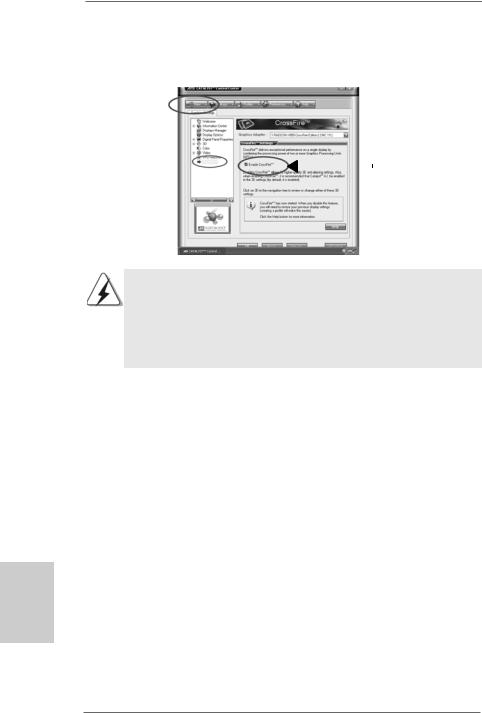
Step 10. Double-click “ATI Catalyst Control Center”. Click “View”, and select “Advanced View”. Click “CrossFireTM”, and then set the option “Enable CrossFireTM” to “Yes”.
View
CrossFireTM |
|
Enable CrossFireTM |
|
Although you have selected the option “Enable CrossFireTM”, CrossFireXTM function may not work actually. Your computer will automatically reboot. After restarting your computer, please confirm whether the option “Enable CrossFireTM” in “ATI Catalyst Control Center” is selected or not; if not, please select it again, and then you are able to enjoy the benefit of CrossFireXTM feature.
Step 11. You can freely enjoy the benefit of CrossFireXTM feature.
*CrossFireXTM appearing here is a registered trademark of ATITM Technologies Inc., and is used only for identification or explanation and to the owners’ benefit, without intent to infringe.
*For further information of ATITM CrossFireXTM technology, please check AMD website for updates and details.
English
2 4
ASRock A785GXH/128M Motherboard
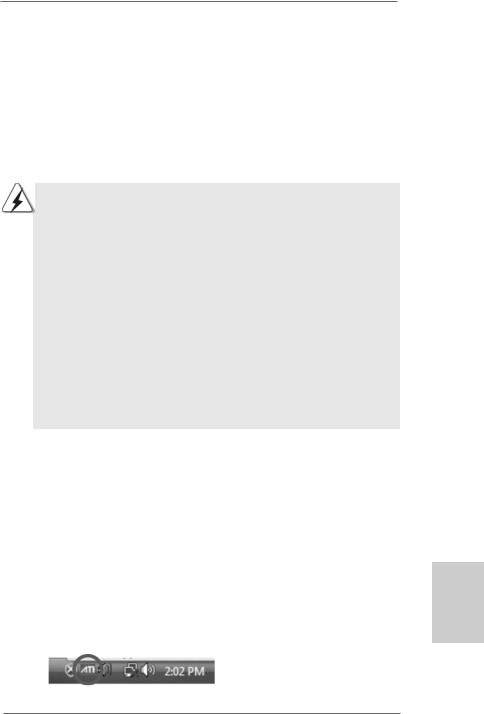
2.7 ATITM Hybrid CrossFireXTM Operation Guide
|
This motherboard supports ATITM Hybrid CrossFireXTM feature. ATITM Hybrid |
||||
|
CrossFireXTM brings multi-GPU performance capabilities by enabling an AMD 785G |
||||
|
integrated graphics processor and a discrete graphics processor to operate |
||||
|
simultaneously with combined output to a single display for blisteringly-fast frame |
||||
|
rates. Currently, ATITM Hybrid CrossFireXTM Technology is only supported with |
||||
|
Windows® VistaTM OS, and is not available with Windows® XP OS. In the future, |
||||
le CrossFireTM |
ATITM Hybrid CrossFireXTM may be supported with Windows® XP OS. Please visit |
||||
our website for updated information. |
|
|
|||
|
What does an ATITM Hybrid CrossFireXTM system include? |
||||
|
An ATITM Hybrid CrossFireXTM system includes an ATITM RadeonTM 2400 or ATITM |
||||
|
RadeonTM 3450 series graphics processor and a motherboard based on an AMD |
||||
|
785G integrated chipset, all operating in a Windows® VistaTM environment. |
||||
|
Please refer to below PCI Express graphics card support list for ATITM Hybrid |
||||
|
CrossFireXTM. For the future update of more compatible PCI Express graphics |
||||
|
cards, please visit our website for further information. |
|
|||
|
|
|
|
|
|
|
|
Vendor |
Chipset |
Model |
Driver |
|
|
ATI |
RADEON X2400PRO |
MSI RX2400 PRO-TD256EH |
Catalyst 8.7 |
|
|
|
RADEON HD2400XT * |
POWERCOLOR HD2400 XT |
Catalyst 8.7 |
|
|
|
|
256MB DDR3 |
|
|
|
|
RADEON HD3450 |
POWERCOLOR AX3450 |
Catalyst 8.7 |
|
|
|
|
256MD2-S |
|
*Currently, RADEON HD2400XT series graphics cards are only supported with AMD Phenom CPU. Please visit our website for the future driver update and the latest information.
Enjoy the benefit of ATITM Hybrid CrossFireXTM
Step 1. Install one compatible PCI Express graphics card to PCIE1 slot (green). For the proper installation procedures, please refer to section “Expansion Slots”.
Step 2. Connect the monitor cable to the correspondent connector on the PCI Express graphics card on PCIE1 slot.
Step 3. Boot your system. Press <F2> to enter BIOS setup. Enter “Advanced” screen, and enter “Chipset Settings”. Then set the option “Surround View” to [Enabled].
Step 4. Boot into OS. Please remove the ATITM driver if you have any VGA driver installed in your system.
Step 5. Install the onboard VGA driver from our support CD to your system for both the onboard VGA and the discrete graphics card.
Step 6. Restart your computer. Then you will find “ATI Catalyst Control Center” on your Windows® taskbar.
English
ATI Catalyst Control Center
2 5
ASRock A785GXH/128M Motherboard
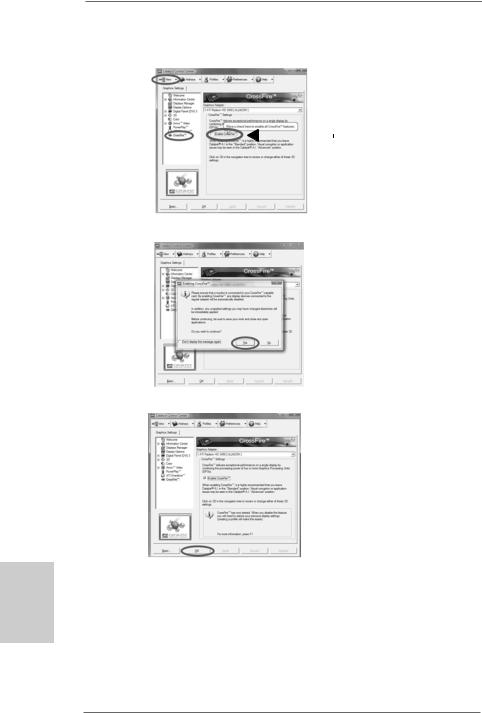
Step 7. Double-click “ATI Catalyst Control Center”. Click “View”, click “CrossFireTM”, and then select the option “Enable CrossFireTM”.
View
CrossFireTM |
|
Enable CrossFireTM |
|
Step 8. Click “Yes” to continue.
English
Step 9. Click “OK” to save your change.
Step 10. Reboot your system. Then you can freely enjoy the benefit of HybridTM CrossFireXTM feature.
*Hybrid CrossFireXTM appearing here is a registered trademark of ATITM Technologies Inc., and is used only for identification or explanation and to the owners’ benefit, without intent to infringe.
*For further information of ATITM Hybrid CrossFireXTM technology, please check AMD website for up dates and details.
2 6
ASRock A785GXH/128M Motherboard
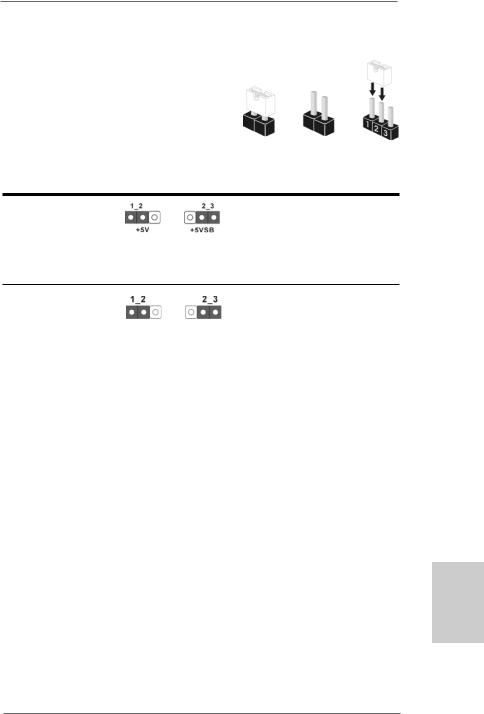
2.8 Jumpers Setup
The illustration shows how jumpers are setup. When the jumper cap is placed on pins, the jumper is “Short”. If no jumper cap is placed on pins, the jumper is “Open”. The illustration
shows a 3-pin jumper whose pin1 and
sFireTM pin2 are “Short” when jumper cap is placed on Short Open these 2 pins.
Setting
Short pin2, pin3 to enable +5VSB (standby) for PS/2 or
USB wake up events. Note: To select +5VSB, it requires 2 Amp and higher standby current provided by
power supply.
Clear CMOS Jumper
(CLRCMOS1)
(see p.2, No. 11) Default Clear CMOS
Note: CLRCMOS1 allows you to clear the data in CMOS. The data in CMOS includes system setup information such as system password, date, time, and system setup parameters. To clear and reset the system parameters to default setup, please turn off the computer and unplug the power cord from the power supply. After waiting for 15 seconds, use a jumper cap to short pin2 and pin3 on CLRCMOS1 for 5 seconds. However, please do not clear the CMOS right after you update the BIOS. If you need to clear the CMOS when you just finish updating the BIOS, you must boot up the system first, and then shut it down before you do the clearCMOS action.
English
2 7
ASRock A785GXH/128M Motherboard
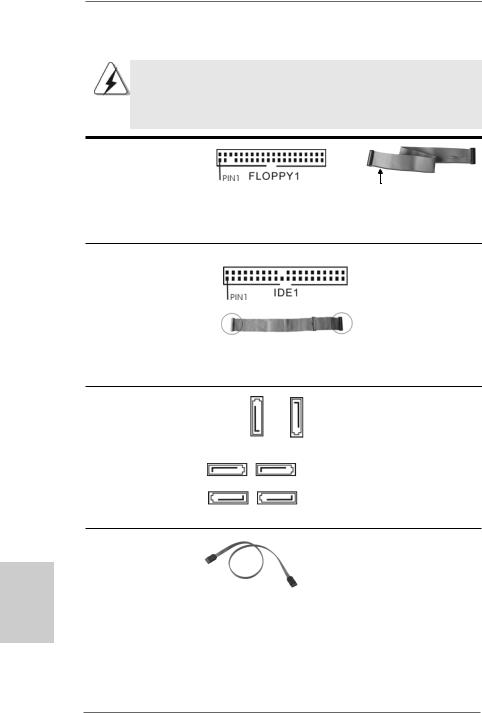
English
2.9 Onboard Headers and Connectors
Onboard headers and connectors are NOT jumpers. Do NOT place jumper caps over these headers and connectors. Placing jumper caps over the headers and connectors will cause permanent damage of the motherboard!
•
Floppy Connector
(33-pin FLOPPY1)
(see p.2 No. 28)
the red-striped side to Pin1
Note: Make sure the red-striped side of the cable is plugged into Pin1 side of the connector.
Primary IDE connector (Blue)
(39-pin IDE1, see p.2 No. 9)
connect the blue end |
connect the black end |
to the motherboard |
to the IDE devices |
80-conductor ATA 66/100/133 cable
Note: Please refer to the instruction of your IDE device vendor for the details.
Serial ATAII Connectors
(SATAII_1: see p.2, No. 16) |
|
|
|
(SATAII_2: see p.2, No. 20) |
|
|
|
(SATAII_3: see p.2, No. 17) |
SATAII_5 SATAII_6 |
||
(SATAII_4: see p.2, No. 18) |
|
|
|
(SATAII_5: see p.2, No. 14) |
SATAII_1 |
SATAII_3 |
|
(SATAII_6: see p.2, No. 15) |
|||
|
|
||
|
SATAII_2 |
SATAII_4 |
|
These six Serial ATAII (SATAII) connectors support SATAII
or SATA hard disk for internal storage devices. The current SATAII interface allows up to 3.0 Gb/s data transfer rate.
Serial ATA (SATA) |
Either end of the SATA data cable |
Data Cable |
can be connected to the SATA / |
(Optional) |
SATAII hard disk or the SATAII |
|
connector on this motherboard. |
2 8
ASRock A785GXH/128M Motherboard
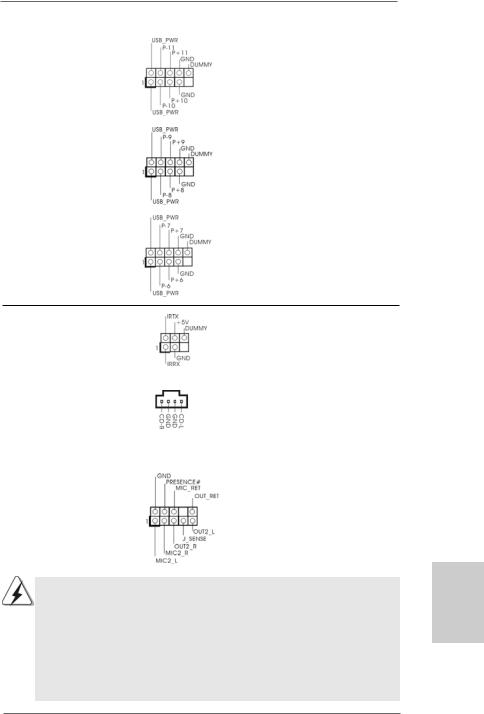
USB 2.0 Headers |
Besides four default USB 2.0 |
(9-pin USB10_11) |
ports on the I/O panel, there are |
(see p.2 No. 26) |
three USB 2.0 headers on this |
|
motherboard. Each USB 2.0 |
|
header can support two USB |
|
2.0 ports. |
(9-pin USB8_9) |
|
(see p.2 No. 23) |
|
(9-pin USB6_7)
(see p.2 No. 24)
Infrared Module Header |
|
This header supports an |
(5-pin IR1) |
|
optional wireless transmitting |
(see p.2 No. 27) |
|
and receiving infrared module. |
|
|
|
Internal Audio Connectors |
|
This connector allows you |
(4-pin CD1) |
CD1 |
to receive stereo audio input |
(CD1: see p.2 No. 31) |
|
from sound sources such as |
|
|
a CD-ROM, DVD-ROM, TV |
|
|
tuner card, or MPEG card. |
|
|
|
Front Panel Audio Header |
|
This is an interface for the front |
(9-pin HD_AUDIO1) |
|
panel audio cable that allows |
(see p.2, No. 30) |
|
convenient connection and |
|
|
control of audio devices. |
1.High Definition Audio supports Jack Sensing, but the panel wire on the chassis must support HDA to function correctly. Please follow the instruction in our manual and chassis manual to install your system.
2.If you use AC’97 audio panel, please install it to the front panel audio header as below:
A.Connect Mic_IN (MIC) to MIC2_L.
B.Connect Audio_R (RIN) to OUT2_R and Audio_L (LIN) to OUT2_L. C. Connect Ground (GND) to Ground (GND).
English
2 9
ASRock A785GXH/128M Motherboard
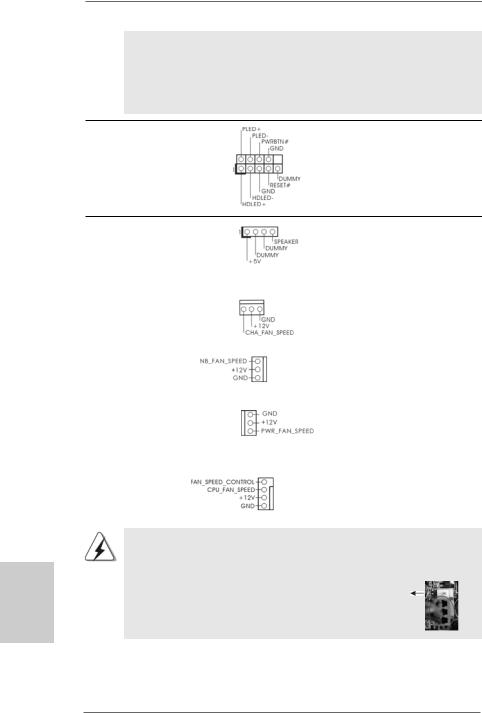
D.MIC_RET and OUT_RET are for HD audio panel only. You don’t need to connect them for AC’97 audio panel.
E.Enter BIOS Setup Utility. Enter Advanced Settings, and then select Chipset Configuration. Set the Front Panel Control option from
[Auto] to [Enabled].
System Panel Header |
This header accommodates |
(9-pin PANEL1) |
several system front panel |
(see p.2 No. 19) |
functions. |
English
Chassis Speaker Header |
|
Please connect the chassis |
(4-pin SPEAKER 1) |
|
speaker to this header. |
(see p.2 No. 21) |
|
|
|
|
|
Chassis, NB and Power Fan Connectors |
|
Please connect the fan cables |
(3-pin CHA_FAN1) |
|
to the fan connectors and |
(see p.2 No. 22) |
|
match the black wire to the |
|
|
ground pin. |
(3-pin NB_FAN1) |
|
|
(see p.2 No. 10) |
|
|
(3-pin PWR_FAN1) |
|
|
(see p.2 No. 37) |
|
|
|
|
|
CPU Fan Connector |
|
Please connect the CPU fan |
(4-pin CPU_FAN1) |
4 |
cable to this connector and |
|
3 |
match the black wire to the |
(see p.2 No. 5) |
2 |
|
|
1 |
|
ground pin.
Though this motherboard provides 4-Pin CPU fan (Quiet Fan) support, the 3-Pin CPU fan still can work successfully even without the fan speed control function. If you plan to connect the 3-Pin CPU fan to the CPU fan connector on this motherboard, please connect it to Pin 1-3.
Pin 1-3 Connected
3-Pin Fan Installation
3 0
ASRock A785GXH/128M Motherboard
