ASROCK 775i65G User Manual [fr]
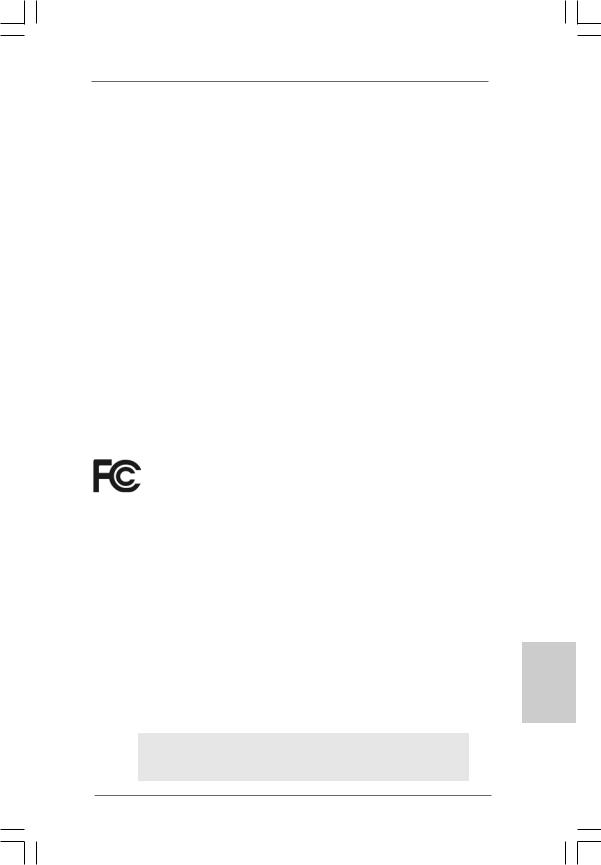
Copyright Notice:
No part of this installation guide may be reproduced, transcribed, transmitted, or translated in any language, in any form or by any means, except duplication of documentation by the purchaser for backup purpose, without written consent of ASRock Inc.
Products and corporate names appearing in this guide may or may not be registered trademarks or copyrights of their respective companies, and are used only for identification or explanation and to the owners’ benefit, without intent to infringe.
Disclaimer:
Specifications and information contained in this guide are furnished for informational use only and subject to change without notice, and should not be constructed as a commitment by ASRock. ASRock assumes no responsibility for any errors or omissions that may appear in this guide.
With respect to the contents of this guide, ASRock does not provide warranty of any kind, either expressed or implied, including but not limited to the implied warranties or conditions of merchantability or fitness for a particular purpose. In no event shall ASRock, its directors, officers, employees, or agents be liable for any indirect, special, incidental, or consequential damages (including damages for loss of profits, loss of business, loss of data, interruption of business and the like), even if ASRock has been advised of the possibility of such damages arising from any defect or error in the guide or product.
This device complies with Part 15 of the FCC Rules. Operation is subject to the following two conditions:
(1)this device may not cause harmful interference, and
(2)this device must accept any interference received, including interference that may cause undesired operation.
CALIFORNIA, USA ONLY
The Lithium battery adopted on this motherboard contains Perchlorate, a toxic substance controlled in Perchlorate Best Management Practices (BMP) regulations passed by the California Legislature. When you discard the Lithium battery in California, USA, please follow the related regulations in advance.
“Perchlorate Material-special handling may apply, see www.dtsc.ca.gov/hazardouswaste/perchlorate”
ASRock Website: http://www.asrock.com
Published February 2007
Copyright©2007 ASRock INC. All rights reserved.
1
ASRock 775i65G Motherboard
English
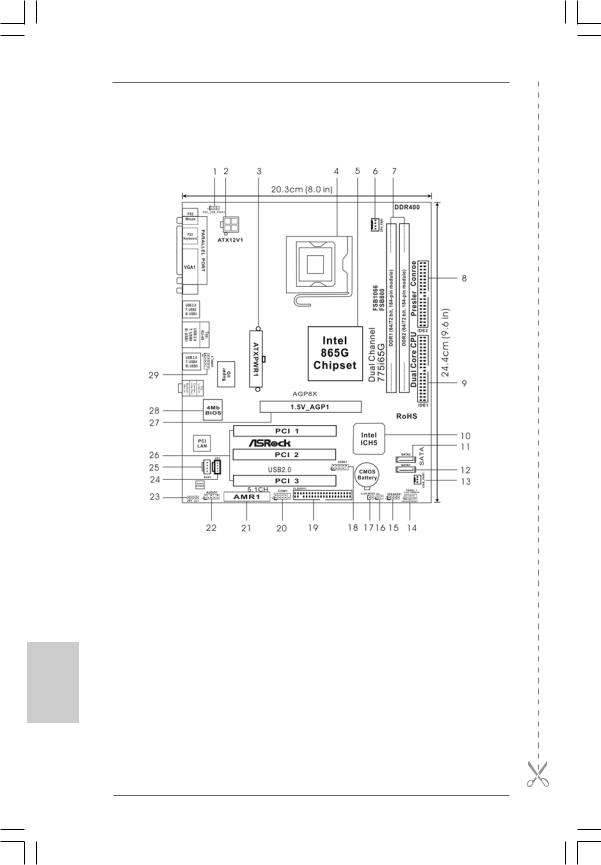
Motherboard Layout
English
1 |
PS2_USB_PWR1 Jumper |
16 |
Infrared Module Header (IR1) |
2 |
ATX 12V Connector (ATX12V1) |
17 |
Clear CMOS Jumper (CLRCMOS0) |
3 |
ATX Power Connector (ATXPWR1) |
18 |
USB 2.0 Header (USB67, Blue) |
4 |
775-Pin CPU Socket |
19 |
Floppy Connector (FLOPPY1) |
5 |
North Bridge Controller |
20 |
Serial Port Connector (COM1) |
6 |
CPU Fan Connector (CPU_FAN1) |
21 |
AMR Slot (AMR1) |
7 |
184-pin DDR DIMM Slots (DDR1- 2) |
22 |
Front Panel Audio Header (AUDIO1) |
8 |
Secondary IDE Connector (IDE2, Black) |
23 |
JR1 / JL1 Jumpers |
9 |
Primary IDE Connector (IDE1, Blue) |
24 |
Internal Audio Connector: CD1 (Black) |
10 |
South Bridge Controller |
25 |
Internal Audio Connector: AUX1 (White) |
11 |
Secondary Serial ATA Connector (SATA2) |
26 |
PCI Slots (PCI1- 3) |
12 |
Primary Serial ATA Connector (SATA1) |
27 |
AGP Slot (1.5V_AGP1) |
13 |
Chassis Fan Connector (CHA_FAN1) |
28 |
BIOS FWH Chip |
14 |
System Panel Header (PANEL1) |
29 |
Shared USB 2.0 Header (USB4_5, Blue) |
15 |
Chassis Speaker Header (SPEAKER 1) |
|
|
2
ASRock 775i65G Motherboard

ASRock I/O PlusTM
1 |
Parallel Port |
7 |
USB 2.0 |
Ports (USB01) |
2 |
RJ-45 Port |
8 |
USB 2.0 |
Ports (USB23) |
3 |
Line In (Light Blue) |
9 |
VGA Port |
|
4 |
Line Out (Lime) |
10 |
PS/2 Keyboard Port (Purple) |
|
5 |
Microphone (Pink) |
11 |
PS/2 Mouse Port (Green) |
|
6 |
Shared USB 2.0 Ports (USB45) |
|
|
|
English
3
ASRock 775i65G Motherboard

1. Introduction
Thank you for purchasing ASRock 775i65G motherboard, a reliable motherboard produced under ASRock’s consistently stringent quality control. It delivers excellent performance with robust design conforming to ASRock’s commitment to quality and endurance.
This Quick Installation Guide contains introduction of the motherboard and step-by- step installation guide. More detailed information of the motherboard can be found in the user manual presented in the Support CD.
Because the motherboard specifications and the BIOS software might be updated, the content of this manual will be subject to change without notice. In case any modifications of this manual occur, the updated version will be available on ASRock website without further notice. You may find the latest VGA cards and CPU support lists on ASRock website as well.
ASRock website http://www.asrock.com
1.1 Package Contents
ASRock 775i65G Motherboard
(Micro ATX Form Factor: 9.6-in x 8.0-in, 24.4 cm x 20.3 cm) ASRock 775i65G Quick Installation Guide
ASRock 775i65G Support CD
One 80-conductor Ultra ATA 66/100 IDE Ribbon Cable One Ribbon Cable for a 3.5-in Floppy Drive
One Serial ATA (SATA) Data Cable (Optional)
One Serial ATA (SATA) HDD Power Cable (Optional) One ASRock I/O PlusTM Shield
One COM Port Bracket
One ASRock MR Card (Optional)
English
4
ASRock 775i65G Motherboard

1.2Specifications
|
Platform |
- Micro ATX Form Factor: 9.6-in x 8.0-in, 24.4 cm x 20.3 cm |
|
|
|
|
CPU |
- LGA 775 for Intel® CoreTM 2 Extreme / CoreTM 2 Duo / |
|
|
|
|
|
Pentium® XE / Pentium® D / Pentium® 4 / Celeron® D, supporting |
|
|
|
|
|
Quad Core Kentsfield processors |
|
|
|
|
|
- FSB 1066 MHz for external graphics (see CAUTION 1) |
|
|
|
|
|
- FSB 800/533 MHz for internal graphics |
|
|
|
|
|
- Supports Hyper-Threading Technology (see CAUTION 2) |
|
|
|
|
|
- Supports Untied Overclocking Technology (see CAUTION 3) |
|
|
|
|
|
- Supports EM64T CPU |
|
|
|
|
Chipset |
- Northbridge: Intel® 865G |
|
|
|
|
|
- Southbridge: Intel® ICH5 |
|
|
|
|
Memory |
- Dual Channel DDR Memory Technology (see CAUTION 4) |
|
|
|
|
|
- 2 x DDR DIMM slots |
|
|
|
|
|
- Support DDR400/333/266 (see CAUTION 5) |
|
|
|
|
|
- Max. capacity: 2GB |
|
|
|
|
Hybrid Booster |
- CPU Frequency Stepless Control (see CAUTION 6) |
|
|
|
|
|
- ASRock U-COP (see CAUTION 7) |
|
|
|
|
|
- Boot Failure Guard (B.F.G.) |
|
|
|
|
Expansion Slot |
- 3 x PCI slots |
|
|
|
|
|
- 1 x AGP slot for 1.5V 8X/4X AGP card (see CAUTION 8) |
|
|
|
|
|
- 1 x AMR slot |
|
|
|
|
Graphics |
- Integrated Intel® Extreme Graphics 2 |
|
|
|
|
|
- DirectX 8.0 VGA |
|
|
|
|
|
- Max. shared memory 96MB |
|
|
|
|
Audio |
- Cmedia 9761A 5.1 channel audio CODEC |
|
|
|
|
LAN |
- Realtek PCI LAN 8101L |
|
|
|
|
|
- Speed: 10/100 Ethernet |
|
|
|
|
|
- Supports Wake-On-LAN |
|
|
|
|
Rear Panel I/O |
ASRock I/O PlusTM |
|
|
|
|
|
- 1 x PS/2 Mouse Port |
|
|
|
|
|
- 1 x PS/2 Keyboard Port |
|
|
|
|
|
- 1 x VGA Port |
|
English |
|
|
|
- 1 x Parallel Port (ECP/EPP Support) |
|
||
|
|
|
|
||
|
|
- 6 x Ready-to-Use USB 2.0 Ports |
|
|
|
|
|
- 1 x RJ-45 Port |
|
|
|
|
|
- Audio Jack: Line In / Line Out / Microphone |
|
|
|
|
|
|
|
|
|
5
ASRock 775i65G Motherboard
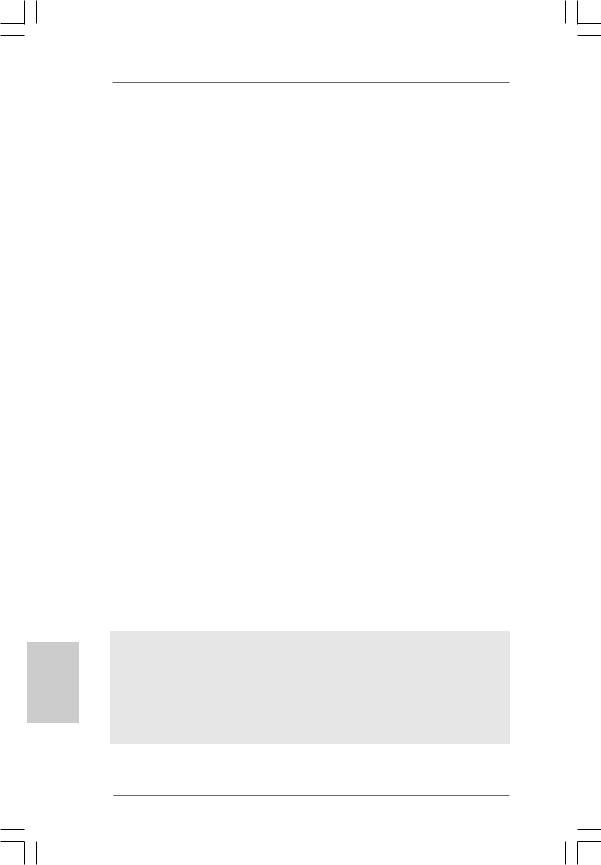
English
|
Connector |
- 2 x Serial ATA 1.5Gb/s connectors |
|
|
|
(No Support for “RAID” and “Hot Plug” functions) |
|
|
|
- 2 x ATA100 IDE connector (supports 4 x IDE devices) |
|
|
|
- 1 x Floppy connector |
|
|
|
- 1 x IR header |
|
|
|
- 1 x COM port header |
|
|
|
- CPU/Chassis FAN connector |
|
|
|
- 20 pin ATX power connector |
|
|
|
- 4 pin 12V power connector |
|
|
|
- CD in header |
|
|
|
- AUX in header |
|
|
|
- Front panel audio connector |
|
|
|
- 2 x USB 2.0 headers (support 4 USB 2.0 ports; 2 of them are |
|
|
|
shared with USB4_5) (see CAUTION 9) |
|
BIOS Feature |
- 4Mb AMI BIOS |
||
|
|
- AMI Legal BIOS |
|
|
|
- Supports “Plug and Play” |
|
|
|
- ACPI 1.1 Compliance Wake Up Events |
|
|
|
- Supports jumperfree |
|
|
|
- SMBIOS 2.3.1 Support |
|
Support CD |
- Drivers, Utilities, AntiVirus Software (Trial Version) |
||
|
Hardware |
- CPU Temperature Sensing |
|
|
Monitor |
- Chassis Temperature Sensing |
|
|
|
- CPU Fan Tachometer |
|
|
|
- Chassis Fan Tachometer |
|
|
|
- CPU Quiet Fan |
|
|
|
- Voltage Monitoring: +12V, +5V, +3.3V, Vcore |
|
OS |
- Microsoft® Windows® 98SE / ME / 2000 / XP compliant |
||
|
Certifications |
- FCC, CE, WHQL |
|
WARNING
Please realize that there is a certain risk involved with overclocking, including adjusting the setting in the BIOS, applying Untied Overclocking Technology, or using the thirdparty overclocking tools. Overclocking may affect your system stability, or even cause damage to the components and devices of your system. It should be done at your own risk and expense. We are not responsible for possible damage caused by overclocking.
6
ASRock 775i65G Motherboard

CAUTION!
1.FSB1066-CPU is supported only when you install AGP VGA card into AGP slot. Besides, if you use a FSB1066-CPU on this motherboard, please adopt a DDR400 CL2.5 memory module.
2.About the setting of “Hyper Threading Technology”, please check page 25 of “User Manual” in the support CD.
3.This motherboard supports Untied Overclocking Technology. Please read “Untied Overclocking Technology” on page 18 for details.
4.This motherboard supports Dual Channel Memory Technology. Before you implement Dual Channel Memory Technology, make sure to read the installation guide of memory modules on page 11 for proper installation.
5.Please check the table below for the memory support frequency and its corresponding CPU FSB frequency.
CPU FSB Frequency |
Memory Support Frequency |
800 |
DDR266, DDR320*, DDR400 |
533DDR266, DDR333
*When you use an FSB800-CPU on this motherboard, it will run at DDR320 if you adopt a DDR333 memory module.
6.Although this motherboard offers stepless control, it is not recommended to perform over-clocking. Frequencies other than the recommended CPU bus frequencies may cause the instability of the system or damage the CPU.
7.While CPU overheat is detected, the system will automatically shutdown. Before you resume the system, please check if the CPU fan on the motherboard functions properly and unplug the power cord, then plug it back again. To improve heat dissipation, remember to spray thermal grease between the CPU and the heatsink when you install the PC system.
8.Do NOT use a 3.3V AGP card on the AGP slot of this motherboard! It may cause permanent damage!
9.Power Management for USB 2.0 works fine under Microsoft® Windows® XP SP1 or SP2 / 2000 SP4. It may not work properly under Microsoft® Windows® 98/ ME.
English
7
ASRock 775i65G Motherboard
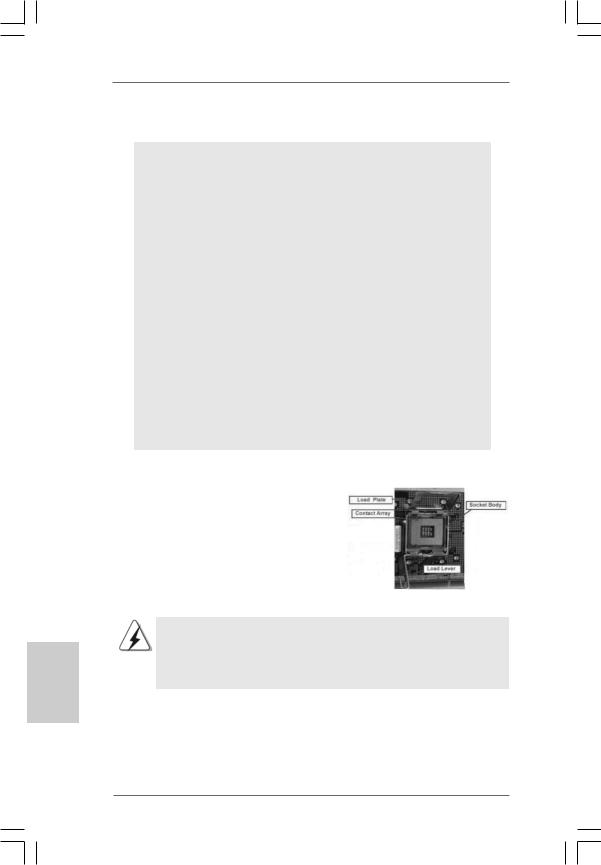
English
2. Installation
Pre-installation Precautions
Take note of the following precautions before you install motherboard components or change any motherboard settings.
1.Unplug the power cord from the wall socket before touching any component. Failure to do so may cause severe damage to the motherboard, peripherals, and/or components.
2.To avoid damaging the motherboard components due to static electricity, NEVER place your motherboard directly on the carpet or the like. Also remember to use a grounded wrist strap or touch a safety grounded object before you handle components.
3.Hold components by the edges and do not touch the ICs.
4.Whenever you uninstall any component, place it on a grounded antstatic pad or in the bag that comes with the component.
5.When placing screws into the screw holes to secure the motherboard to the chassis, please do not over-tighten the screws! Doing so may damage the motherboard.
2.1CPU Installation
For the installation of Intel 775-LAND CPU, please follow the steps below.
775-Pin Socket Overview
Before you insert the 775-LAND CPU into the socket, please check if the CPU surface is unclean or if there is any bent pin on the socket. Do not force to insert the CPU into the socket if above situation is found. Otherwise, the CPU will be seriously damaged.
8
ASRock 775i65G Motherboard

Step 1. Open the socket:
Step 1-1. Disengaging the lever by depressing down and out on the hook to clear retention tab.
Step 1-2. Rotate the load lever to fully open position at approximately 135 degrees.
Step 1-3. Rotate the load plate to fully open position at approximately 100 degrees.
Step 2. Insert the 775-LAND CPU:
Step 2-1. Hold the CPU by the edges where are marked with black lines.
Step 2-2. Orient the CPU with IHS (Integrated Heat Sink) up. Locate Pin1 and the two orientation key notches.
lineblack |
lineblack |
Pin1 |
|
Pin1 |
|
|
|
alignment key |
|
orientation |
orientation |
alignment key |
|
|
|
||
key notch |
key notch |
|
|
|
|
|
775-Pin Socket |
|
775-LAND CPU |
|
|
For proper inserting, please ensure to match the two orientation key notches of the CPU with the two alignment keys of the socket.
Step 2-3. Carefully place the CPU into the socket by using a purely vertical motion.
Step 2-4. Verify that the CPU is within the socket and properly mated to the orient keys.
Step 3. Remove PnP Cap (Pick and Place Cap):
Use your left hand index finger and thumb to support the load plate edge, engage PnP cap with right hand thumb and peel the cap from the socket while pressing on center of PnP cap to assist in removal.
9
ASRock 775i65G Motherboard
English
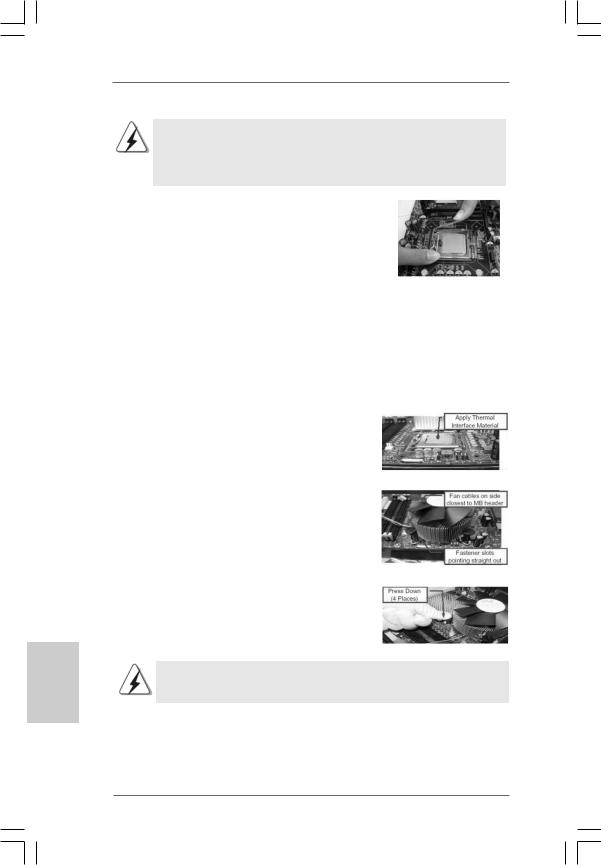
1.It is recommended to use the cap tab to handle and avoid kicking off the PnP cap.
2.This cap must be placed if returning the motherboard for after service.
Step 4. Close the socket:
Step 4-1. Rotate the load plate onto the IHS. Step 4-2. While pressing down lightly on load
plate, engage the load lever.
Step 4-3. Secure load lever with load plate tab under retention tab of load lever.
2.2Installation of CPU Fan and Heatsink
For proper installation, please kindly refer to the instruction manuals of your CPU fan and heatsink.
Below is an example to illustrate the installation of the heatsink for 775-LAND CPU. Step 1. Apply thermal interface material onto center
of IHS on the socket surface.
Step 2. |
Place the heatsink onto the socket. Ensure |
|
fan cables are oriented on side closest to the |
|
CPU fan connector on the motherboard |
|
(CPU_FAN1, see page 2, No. 6). |
Step 3. |
Align fasteners with the motherboard |
|
throughholes. |
Step 4. |
Rotate the fastener clockwise, then press |
|
down on fastener caps with thumb to install |
|
and lock. Repeat with remaining fasteners. |
English
If you press down the fasteners without rotating them clockwise, the heatsink cannot be
secured on the motherboard.
Step 5. Connect fan header with the CPU fan connector on the motherboard.
Step 6. Secure excess cable with tie-wrap to ensure cable does not interfere with fan operation or contact other components.
1 0
ASRock 775i65G Motherboard

2.3 Installation of Memory Modules (DIMM)
This motherboard provides two 184-pin DDR (Double Data Rate) DIMM slots, and supports Dual Channel Memory Technology. For dual channel configuration, you always need to install two identical (the same brand, speed, size and chip-type) memory modules in the DDR DIMM slots to activateDual Channel Memory Technology. Otherwise, it will operate at single channel mode.
If you install only one memory module or two non-identical memory modules, it is unable to activate the Dual Channel Memory Technology.
Installing a DIMM
Please make sure to disconnect power supply before adding or removing DIMMs or the system components.
Step 1. Unlock a DIMM slot by pressing the retaining clips outward.
Step 2. Align a DIMM on the slot such that the notch on the DIMM matches the break on the slot.
The DIMM only fits in one correct orientation. It will cause permanent damage to the motherboard and the DIMM if you force the DIMM into the slot at incorrect orientation.
Step 3. Firmly insert the DIMM into the slot until the retaining clips at both ends fully snap back in place and the DIMM is properly seated.
English
1 1
ASRock 775i65G Motherboard

2.4 Expansion Slots (PCI, AGP and AMR Slots)
There are 3 PCI slots, 1 AGP slot, and 1 AMR slot on this motherboard.
PCI slots: The PCI slots are used to install expansion cards that have the 32-bit PCI interface.
AGP slot: The AGP slot is used to install a graphics card. The ASRock AGP slot has a special design of clasp that can securely fasten the inserted graphics card.
Do NOT use a 3.3V AGP card on the AGP slot of this motherboard!
It may cause permanent damage!
AMR slot: AMR slot is used to insert an ASRock MR card (optional) with v.92 Modem functionality.
Installing an expansion card
Step 1. Before installing the expansion card, please make sure that the power supply is switched off or the power cord is unplugged. Please read the documentation of the expansion card and make necessary hardware settings for the card before you start the installation.
Step 2. Remove the system unit cover (if your motherboard is already installed in a chassis).
Step 3. Remove the bracket facing the slot that you intend to use. Keep the screws for later use.
Step 4. Align the card connector with the slot and press firmly until the card is completely seated on the slot.
Step 5. Fasten the card to the chassis with screws. Step 6. Replace the system cover.
English
1 2
ASRock 775i65G Motherboard

2.5 Jumpers Setup
The illustration shows how jumpers are setup. When the jumper cap is placed on pins, the jumper is “Short”. If no jumper cap is placed on pins, the jumper is “Open”. The illustration shows a 3-pin jumper whose pin1
and pin2 are “Short” when jumper cap is Short Open placed on these 2 pins.
Jumper |
Setting |
PS2_USB_PWR1 |
Short pin2, pin3 to enable |
(see p.2 No. 1) |
+5VSB (standby) for PS/2 |
|
or USB wake up events. |
Note: To select +5VSB, it requires 2 Amp and higher standby current provided by power supply.
JR1(see p.2 No. 23)
JL1(see p.2 No. 23)
Note: If the JL1 and JR1 jumpers are short, both the front panel and the rear panel audio connectors can work.
Clear CMOS
(CLRCMOS0, 2-pin jumper)
(see p.2 No. 17)
2-pin jumper
Note: CLRCMOS0 allows you to clear the data in CMOS. The data in CMOS includes system setup information such as system password, date, time, and system setup parameters. To clear and reset the system parameters to default setup, please turn off the computer and unplug the power cord from the power supply. After waiting for 15 seconds, use a jumper cap to short 2 pins on CLRCMOS0 for 5 seconds.
English
1 3
ASRock 775i65G Motherboard

English
2.6 Onboard Headers and Connectors
Onboard headers and connectors are NOT jumpers. Do NOT place jumper caps over these headers and connectors. Placing jumper caps over the headers and connectors will cause permanent damage of the motherboard!
FDD Connector
(33-pin FLOPPY1)
(see p.2 No. 19)
the red-striped side to Pin1
Note: Make sure the red-striped side of the cable is plugged into Pin1 side of the connector.
Primary IDE Connector (Blue) |
Secondary IDE Connector (Black) |
(39-pin IDE1, see p.2 No. 9) |
(39-pin IDE2, see p.2 No. 8) |
connect the blue end |
connect the black end |
to the motherboard |
to the IDE devices |
80-conductor ATA 66/100 cable
Note: If you use only one IDE device on this motherboard, please set the IDE device as “Master”. Please refer to the instruction of your IDE device vendor for the details. Besides, to optimize compatibility and performance, please connect your hard disk drive to the primary IDE connector (IDE1, blue) and CD-ROM to the secondary IDE connector (IDE2, black).
Serial ATA Connectors |
|
|
(SATA1: see p.2 No. 12) |
SATA2 |
|
(SATA2: see p.2 No. 11) |
||
|
||
|
SATA1 |
These two Serial ATA (SATA) connectors support SATA data cables for internal storage devices. The current SATA interface allows up to 1.5 Gb/s data transfer rate.
Serial ATA (SATA) |
Either end of the SATA data cable |
Data Cable |
can be connected to the SATA |
(Optional) |
hard disk or the SATA connector |
|
on the motherboard. |
1 4
ASRock 775i65G Motherboard

Serial ATA (SATA)
Power Cable
(Optional) |
connect to the SATA |
|
HDD power connector |
connect to the powersupply
Please connect the black end of SATA power cable to the power connector on the drive. Then connect the white end of SATA power cable to the power connector of the power supply.
USB 2.0 Header |
|
|
ASRock I/O PlusTM provides you |
(9-pin USB67) |
|
|
6 ready-to-use USB 2.0 ports on |
(see p.2 No. 18) |
|
|
the rear panel. If the rear USB |
|
|
|
ports are not sufficient, this |
|
|
|
USB 2.0 header is available to |
|
|
|
support 2 extra USB 2.0 ports. |
|
|
|
|
Shared USB 2.0 Header |
|
|
This USB4_5 connector is shared |
(9-pin USB4_5) |
|
|
with the USB 2.0 ports 4,5 on |
(see p.2 No. 29) |
|
|
ASRock I/O PlusTM. When using |
|
|
|
the front panel USB ports by |
|
|
|
attaching the front panel USB |
|
|
|
cable to this connector |
|
|
|
(USB4_5), the USB ports 4,5 on |
|
|
|
ASRock I/O PlusTM will not be able |
|
|
|
to function. |
|
|
|
|
Infrared Module Header |
|
|
This header supports an optional |
(5-pin IR1) |
|
|
wireless transmitting and |
(see p.2 No. 16) |
|
|
receiving infrared module. |
|
|
|
|
Internal Audio Connectors |
|
|
These connectors allow you |
(4-pin CD1, 4-pin AUX1) |
|
|
to receive stereo audio input |
(CD1: see p.2 No. 24) |
|
|
from sound sources such as |
(AUX1: see p.2 No. 25) |
AUX1 |
CD1 |
a CD-ROM, DVD-ROM, TV |
|
tuner card, or MPEG card. |
||
|
|
|
|
|
|
|
|
Front Panel AC’97 Audio Header |
|
This is an interface for the front |
|
(8-pin AUDIO1) |
|
|
panel audio cable that allows |
(see p.2 No. 22) |
|
|
convenient connection and |
|
|
|
control of audio devices. |
English
1 5
ASRock 775i65G Motherboard

1.+5VA is used for audio power only, please don’t connect it to any other power, such as USB.
2.HD (Azalia) audio front panel and AC’97 audio front panel have different pin-definition. Incorrect connection of the audio front panel
and the front panel audio header may cause permanent damage to this motherboard.
System Panel Header |
This header accommodates |
(9-pin PANEL1) |
several system front panel |
(see p.2 No. 14) |
functions. |
English
1 6
Chassis Speaker Header |
|
Please connect the chassis |
|
(4-pin SPEAKER 1) |
|
speaker to this header. |
|
(see p.2 No. 15) |
|
|
|
|
|
|
|
Chassis Fan Connector |
|
Please connect the chassis fan |
|
(3-pin CHA_FAN1) |
|
cable to this connector and |
|
(see p.2 No. 13) |
|
match the black wire to the |
|
|
|
ground pin. |
|
|
|
|
|
CPU Fan Connector |
1 |
Please connect the CPU fan |
|
(4-pin CPU_FAN1) |
cable to this connector and |
||
2 |
|||
(see p.2 No. 6) |
3 |
match the black wire to the |
|
4 |
ground pin.
Though this motherboard provides 4-Pin CPU fan (Quiet Fan) support, the 3-Pin CPU fan still can work successfully even without the fan speed control function. If you plan to connect the 3-Pin CPU fan to the CPU fan connector on this motherboard, please connect it to Pin 1-3.
|
Pin 1-3 Connected |
|
3-Pin Fan Installation |
|
|
ATX Power Connector |
Please connect an ATX power |
(20-pin ATXPWR1) |
supply to this connector. |
(see p.2 No. 3) |
|
|
|
ATX 12V Connector |
Please note that it is necessary |
(4-pin ATX12V1) |
to connect a power supply with |
(see p.2 No. 2) |
ATX 12V plug to this connector |
|
so that it can provides sufficient |
|
power. Failing to do so will cause |
|
the failure to power up. |
|
|
ASRock |
775i65G Motherboard |
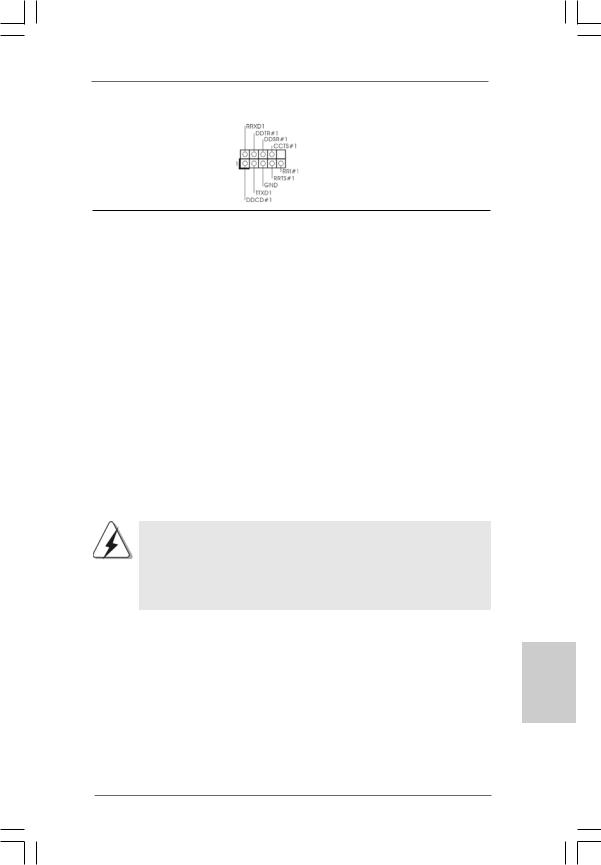
Serial port connector |
This COM1 connector |
(9-pin COM1) |
supports a serial port module. |
(see p.2 No. 20) |
|
2.7Serial ATA (SATA) Hard Disks Installation
This motherboard adopts Intel® ICH5 south bridge chipset that supports Serial ATA (SATA) hard disks. You may install SATA hard disks on this motherboard for internal storage devices. This section will guide you to install the SATA hard disks.
STEP 1: Install the SATA hard disks into the drive bays of your chassis. STEP 2: Connect the SATA power cable to the SATA hard disk.
STEP 3: Connect one end of the SATA data cable to the motherboard’s primary SATA connector (SATA1).
STEP 4: Connect the other end of the SATA data cable to the primary SATA hard disk. If you just want to install only one SATA HDD, the installation process is complete at this step. If you want to install two SATA HDDs, please continue to do the following steps.
STEP 5: Connect the SATA power cable to the SATA hard disk.
STEP 6: Connect one end of the second SATA data cable to the motherboard’s secondary SATA connector (SATA2).
STEP 7: Connect the other end of the SATA data cable to the secondary SATA hard disk.
Before you install OS into the SATA hard disk, you need to check and ensure the configuration of the OnBoard IDE Operate Mode option in BIOS setup is correct according to the condition of your system. For the configuration details, please refer to the instruction on page 29 of “User Manual” in the support CD.
2.8Driver Installation Guide
To install the drivers to your system, please insert the support CD to your optical drive first. Then, the drivers compatible to your system can be auto-detected and listed on the support CD driver page. Please follow the order from up to bottom side to install those required drivers. Therefore, the drivers you install can work properly.
English
1 7
ASRock 775i65G Motherboard
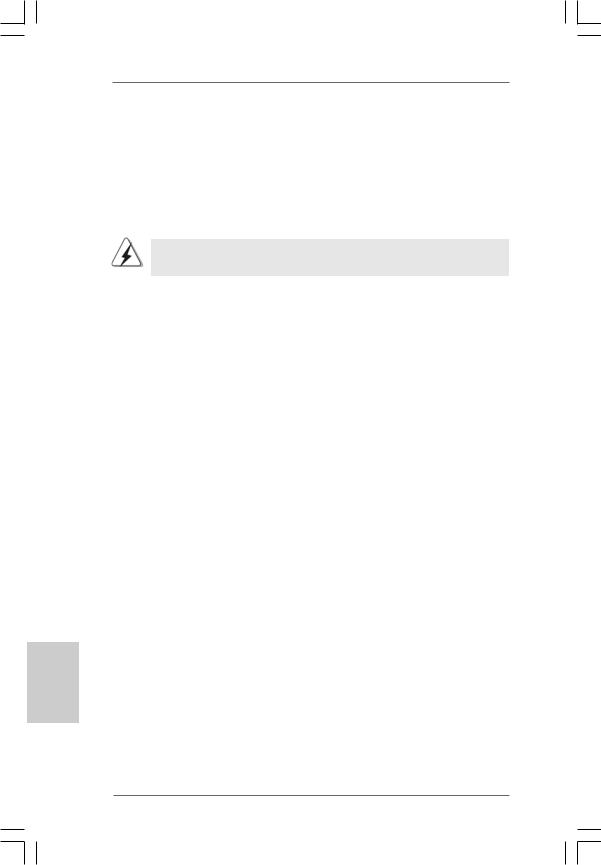
English
2.9Untied Overclocking Technology
This motherboard supports Untied Overclocking Technology, which means during overclocking, FSB enjoys better margin due to fixed AGP / PCI bus. You may set “CPU Host Frequency” option of BIOS setup to [Auto], which will show you the actual CPU host frequency in the following item. Therefore, CPU FSB is untied during overclocking, but AGP / PCI bus is in the fixed mode so that FSB can operate under a more stable overclocking environment.
Please refer to the warning on page 6 for the possible overclocking risk before you apply Untied Overclocking Technology.
3. BIOS Information
The Flash Memory on the motherboard stores BIOS Setup Utility. When you start up the computer, please press <F2> during the Power-On-Self-Test (POST) to enter BIOS Setup utility; otherwise, POST continues with its test routines. If you wish to enter BIOS Setup after POST, please restart the system by pressing <Ctl> + <Alt> + <Delete>, or pressing the reset button on the system chassis.
The BIOS Setup program is designed to be user-friendly. It is a menu-driven program, which allows you to scroll through its various sub-menus and to select among the predetermined choices. For the detailed information about BIOS Setup, please refer to the User Manual (PDF file) contained in the Support CD.
4. Software Support CD information
This motherboard supports various Microsoft® Windows® operating systems: 98 SE / ME / 2000 / XP. The Support CD that came with the motherboard contains necessary drivers and useful utilities that will enhance motherboard features.
To begin using the Support CD, insert the CD into your CD-ROM drive. It will display the Main Menu automatically if “AUTORUN” is enabled in your computer. If the Main Menu does not appear automatically, locate and double-click on the file “ASSETUP.EXE” from the BIN folder in the Support CD to display the menus.
1 8
ASRock 775i65G Motherboard

1. Einführung
Wir danken Ihnen für den Kauf des ASRock 775i65G Motherboard, ein zuverlässiges Produkt, welches unter den ständigen, strengen Qualitätskontrollen von ASRock gefertigt wurde. Es bietet Ihnen exzellente Leistung und robustes Design, gemäß der Verpflichtung von ASRock zu Qualität und Halbarkeit.
Diese Schnellinstallationsanleitung führt in das Motherboard und die schrittweise Installation ein. Details über das Motherboard finden Sie in der Bedienungsanleitung auf der Support-CD.
Da sich Motherboard-Spezifikationen und BIOS-Software verändern können, kann der Inhalt dieses Handbuches ebenfalls jederzeit geändert werden. Für den Fall, dass sich Änderungen an diesem Handbuch ergeben, wird eine neue Version auf der ASRock-Website, ohne weitere Ankündigung, verfügbar sein. Die neuesten Grafikkarten und unterstützten CPUs sind auch auf der ASRock-Website aufgelistet.
ASRock-Website: http://www.asrock.com
1.1 Kartoninhalt
ASRock 775i65G Motherboard
(Micro ATX-Formfaktor: 24.4 cm x 20.3 cm; 9.6 Zoll x 8.0 Zoll) ASRock 775i65G Schnellinstallationsanleitung
ASRock 775i65G Support-CD
Ein 80-adriges Ultra-ATA 66/100 IDE-Flachbandkabel Ein Flachbandkabel für ein 3,5-Zoll-Diskettenlaufwerk Ein Seriell-ATA- (SATA) Datenkabel (Option)
Ein Seriell-ATA (SATA) Festplattennetzkabel (Option) Ein ASRock I/O PlusTM Shield
Ein COM Port-Anschlusshalter
Ein ASRock MR-Karte (Option)
Deutsch
1 9
ASRock 775i65G Motherboard

Deutsch
2 0
1.2Spezifikationen
Plattform |
- Micro ATX-Formfaktor: 24.4 cm x 20.3 cm; 9.6 Zoll x 8.0 Zoll |
CPU |
- LGA 775 für Intel® CoreTM 2 Extreme / CoreTM 2 Duo / |
|
Pentium® XE / Pentium® D / Pentium® 4 / Celeron® D mit |
|
Unterstützung von Quad Core Kentsfield-Prozessoren |
|
- FSB 1066 MHz für externe Grafik (siehe VORSICHT 1) |
|
- FSB 800/533 MHz für interne Grafik |
|
- Unterstützt Hyper-Threading-Technologie |
|
(siehe VORSICHT 2) |
|
- Unterstützt Untied-Übertaktungstechnologie |
|
(siehe VORSICHT 3) |
|
- Unterstützt EM64T-CPU |
Chipsatz |
- Northbridge: Intel® 865G |
|
- Southbridge: Intel® ICH5 |
Speicher |
- Unterstützung von Dual-Kanal-DDR-Speichertechnologie |
|
(siehe VORSICHT 4) |
|
- 2 x Steckplätze für DDR |
|
- Unterstützt DDR400/333/266 (siehe VORSICHT 5) |
|
- Max. 2GB |
|
|
Hybrid Booster |
- Schrittloser CPU-Frequenz-Kontrolle (siehe VORSICHT 6) |
|
- ASRock U-COP (siehe VORSICHT 7) |
|
- Boot Failure Guard (B.F.G. – Systemstartfehlerschutz) |
Erweiterungs- |
- 3 x PCI -Steckplätze |
steckplätze |
- 1x AGP -Steckplätze, unterstützt 1.5V, 8X/4X AGP-Karten |
|
(siehe VORSICHT 8) |
|
- 1 x AMR -Steckplätze |
Onboard-VGA |
- Integrated Intel® Extreme Graphics 2 |
|
- DirectX 8.0 VGA |
|
- Maximal gemeinsam genutzter Speicher 96 MB |
Audio |
- Cmedia 9761A 5.1 Kanal Audio |
LAN |
- Realtek PCI LAN 8101L |
|
- Speed: 10/100 Ethernet |
|
- Unterstützt Wake-On-LAN |
E/A-Anschlüsse |
ASRock I/O PlusTM |
an der |
- 1 x PS/2 Mouse Port |
Rückseite |
- 1 x PS/2 Keyboard Port |
|
- 1 x VGA Port |
|
- 1 x Parallel Port (ECP/EPP Support) |
|
- 6 x Ready-to-Use USB 2.0 Ports |
|
- 1 x RJ-45 Port |
|
- Audioanschlüsse: Line In / Line Out / Mikrofon |
|
|
|
ASRock 775i65G Motherboard |

Anschlüsse |
- 2 x SATA-Anschlüsse, unterstützt bis 1.5 Gb/s |
|
Datenübertragungsrate |
|
(Unterstützt keine “RAID”- und “Hot-Plug”-Funktionen) |
|
- 2 x ATA100 IDE-Anschlüsse (Unterstützt bis 4 IDE-Geräte) |
|
- 1 x FDD-Anschlüsse |
|
- 1 x Infrarot-Modul-Header |
|
- 1 x COM-Anschluss-Header |
|
- CPU/Gehäuse-Lüfteranschluss |
|
- 20-pin ATX-Netz-Header |
|
- 4-pin anschluss für 12V-ATX-Netzteil |
|
- Interne Audio-Anschlüsse |
|
- Anschluss für Audio auf der Gehäusevorderseite |
|
- 2 x USB 2.0-Anschlüsse (Unterstützt 4 USB 2.0-Ports; |
|
2 davon werden gemeinsam mit USB4_5 genutzt.) |
|
(siehe VORSICHT 9) |
BIOS |
- 4Mb AMI BIOS |
|
- AMI legal BIOS mit Unterstützung für “Plug and Play” |
|
- ACPI 1.1-Weckfunktionen |
|
- JumperFree-Modus |
|
- SMBIOS 2.3.1 |
|
|
Support-CD |
- Treiber, Dienstprogramme, Antivirussoftware |
|
(Probeversion) |
Hardware Monitor |
- Überwachung der CPU-Temperatur |
|
- Motherboardtemperaturerkennung |
|
- Drehzahlmessung für CPU-Lüfter |
|
- Drehzahlmessung für Gehäuselüfter |
|
- CPU-Lüftergeräuschdämpfung |
|
- Spannungsüberwachung: +12V, +5V, +3.3V, Vcore |
Betriebssysteme |
- Unterstützt Microsoft® Windows® 98SE / ME / 2000 / XP |
Zertifizierungen |
- FCC, CE, WHQL |
|
|
WARNUNG
Beachten Sie bitte, dass Overclocking, einschließlich der Einstellung im BIOS, Anwenden der Untied Overclocking-Technologie oder Verwenden von Overclocking-Werkzeugen von Dritten, mit einem gewissen Risiko behaftet ist. Overclocking kann sich nachteilig auf die Stabilität Ihres Systems auswirken oder sogar Komponenten und Geräte Ihres Systems beschädigen. Es geschieht dann auf eigene Gefahr und auf Ihre Kosten. Wir übernehmen keine Verantwortung für mögliche Schäden, die aufgrund von Overclocking verursacht wurden.
Deutsch
2 1
ASRock 775i65G Motherboard
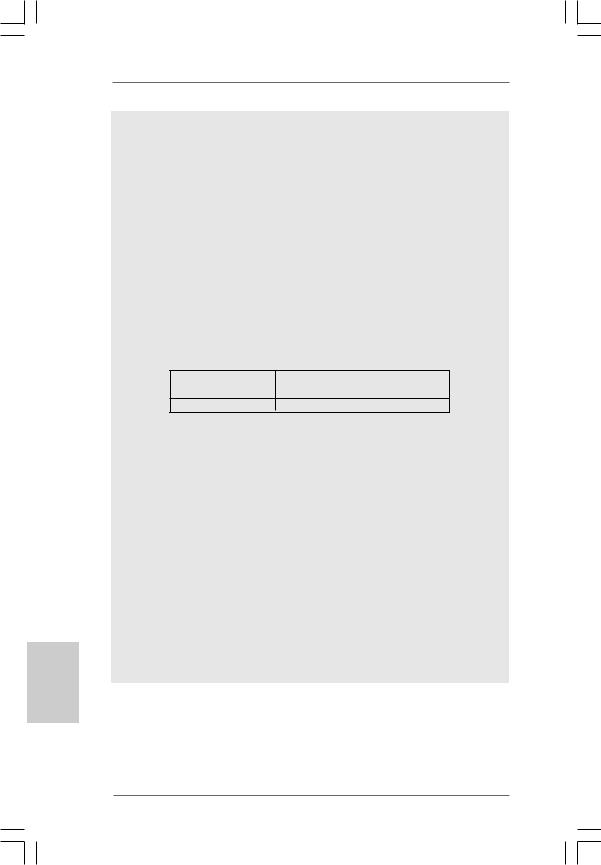
VORSICHT!
1.Die FSB1066-CPU wird nur unterstützt, wenn Sie eine AGP-VGA-Karte im AGP-Steckplatz installieren. Wenn Sie allerdings eine FSB1066-CPU mit diesem Motherboard verwenden, nutzen Sie bitte ein DDR400 CL2. 5-Speichermodul.
2.Die Einstellung der “Hyper-Threading Technology”, finden Sie auf Seite 25 des auf der Support-CD enthaltenen Benutzerhandbuches beschrieben.
3.Dieses Motherboard unterstützt die Untied-Übertaktungstechnologie. Unter “Entkoppelte Übertaktungstechnologie” auf Seite 35 finden Sie detaillierte Informationen.
4.Dieses Motherboard unterstützt Dual-Kanal-Speichertechnologie. Vor Implementierung der Dual-Kanal-Speichertechnologie müssen Sie die Installationsanleitung für die Speichermodule auf Seite 27 zwecks richtiger Installation gelesen haben.
5.Die unterstützten Arbeitsspeicherfrequenzen und die entsprechende CPU FSB-Frequenz entnehmen Sie bitte der nachstehenden Tabelle.
CPU FSB-Frequenz |
Unterstützte Arbeitsspeicherfrequenz |
800 |
DDR266, DDR320*, DDR400 |
533DDR266, DDR333
*Bei Verwendung einer FSB800-CPU auf diesem Motherboard läuft es mit DDR320, wenn Sie ein DDR333-Speichermodul verwenden.
6.Obwohl dieses Motherboard stufenlose Steuerung bietet, wird Overclocking nicht empfohlen. Frequenzen, die über den für den jeweiligen Prozessor vorgesehenen liegen, können das System instabil werden lassen oder die CPU beschädigen.
7.Wird eine Überhitzung der CPU registriert, führt das System einen automatischen Shutdown durch. Bevor Sie das System neu starten, prüfen Sie bitte, ob der CPU-Lüfter am Motherboard richtig funktioniert, und stecken Sie bitte den Stromkabelstecker aus und dann wieder ein. Um die Wärmeableitung zu verbessern, bitte nicht vergessen, etwas Wärmeleitpaste zwischen CPU und Kühlkörper zu sprühen.
8.Stecken Sie KEINE 3,3V AGP-Karte in den AGP-Steckplatz dieses Motherboards! Permanente Beschädigung könnte die Folge sein!
9.Das Power Management für USB 2.0 arbeitet unter Microsoft® Windows® XP SP1 oder SP2/2000 SP4 einwandfrei. Unter Microsoft® Windows® 98/ ME könnte es dagegen zu Störungen kommen.
Deutsch
2 2
ASRock 775i65G Motherboard
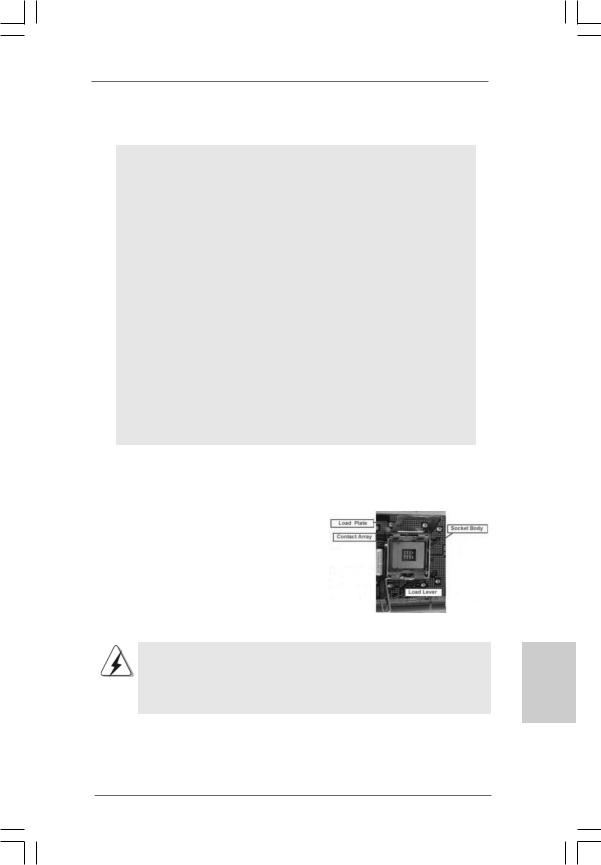
2. Installation
Sicherheitshinweise vor der Montage
Bitte nehmen Sie die folgende Sicherheitshinweise zur Kenntnis, bevor Sie das Motherboard einbauen oder Veränderungen an den Einstellungen vornehmen.
1.Trennen Sie das System vom Stromnetz, bevor Sie eine ystemkomponente berühren, da es sonst zu schweren Schäden am Motherboard oder den sonstigen internen, bzw. externen omponenten kommen kann.
2.Um Schäden aufgrund von statischer Elektrizität zu vermeiden, das Motherboard NIEMALS auf einen Teppich o.ä.legen. Denken Sie außerem daran, immer ein geerdetes Armband zu tragen oder ein geerdetes Objekt aus Metall zu berühren, bevor Sie mit Systemkomponenten hantieren.
3.Halten Sie Komponenten immer an den Rändern und vermeiden Sie Berührungen mit den ICs.
4.Wenn Sie Komponenten ausbauen, legen Sie sie immer auf eine antistatische Unterlage, oder zurück in die Tüte, mit der die Komponente geliefert wurde.
5.Wenn Sie das Motherboard mit den Schrauben an dem Computergehäuse befestigen, überziehen Sie bitte die Schrauben nicht! Das Motherboard kann sonst beschädigt werden.
2.1CPU Installation
Für die Installation des Intel 775-Pin CPU |
(Ladeplatte) |
(Sockel) |
|
||
führen Sie bitte die folgenden Schritte durch. |
|
|
|
(Kontaktreihe) |
|
775-Pin Sockel Übersicht
Bevor Sie die 775-Pin CPU in den Sockel sitzen, prüfen Sie bitte, ob die CPU-Oberfläche sauber ist und keine der Kontakte verbogen sind. Setzen Sie die CPU nicht mit Gewalt in den Sockel, dies kann die CPU schwer beschädigen.
Deutsch
2 3
ASRock 775i65G Motherboard

Schritt 1. Öffnen Sie den Sockel:
Schritt 1-1. Öffnen Sie den Hebel, indem Sie ihn nach unten drücken und aushaken.
Deutsch
2 4
Schritt 1-2. Drehen Sie den Ladehebel, bis er in geöffneter Position steht, ca. 135 Grad.
Schritt 1-3. Drehen Sie die Ladeplatte, bis sie in geöffneter Position steht, ca. 100 Grad.
Schritt 2. 775-Pin CPU einstecken:
Schritt 2-1. Halten Sie die CPU an den mit schwarzen Linien gekennzeichneten Seiten.
Schritt 2-2. Halten Sie das Teil mit dem IHS (Integrated Heat Sink – integrierter Kühlkörper) nach oben. Suchen Sie Pin 1 und die zwei Orientierungseinkerbungen.
LinieSchwarze |
LinieSchwarze |
|
Pin1 |
|
Pin1 |
Ausrichtungsmarkierung |
Ausrichtungsmarkierung |
Orientierungskerbe |
Orientierungskerbe |
|
|
|
775-PinSockel |
|
775-Pin CPU |
|
Um die CPU ordnungsgemäß einsetzen zu können, richten Sie die zwei Orientierungskerben der CPU mit den beiden Markierungen des Sockels aus.
Schritt 2-3. Drücken Sie die CPU vorsichtig in vertikaler Richtung in den Sockel.
ASRock 775i65G Motherboard

Schritt 2-4. Prüfen Sie, dass die CPU ordnungsgemäß im Sockel sitzt und die Orientierungskerben einwandfrei in den entsprechenden Auskerbungen sitzen.
Schritt 3. PnP-Kappe entfernen (Pick and Place-Kappe): Halten Sie den Rand der Ladeplatte mit Zeigefinger und Daumen Ihrer linken Hand, halten Sie die PnP-Kappe mit dem Daumen der rechten Hand und ziehen Sie die Kappe vom Sockel während Sie auf die Mitte der Kappe drücken, um ein Entfernen zu erleichtern.
1.Verwenden Sie beim Entfernen die Kappenlasche und vermeiden Sie ein Abreißen der PnP-Kappe.
2.Diese Kappe muss angebracht werden, falls Sie das Motherboard zur Reparatur bringen.
Schritt 4. Sockel schließen:
Schritt 4-1. Drehen Sie die Ladeplatte auf den Kühlkörper (IHS).
Schritt 4-2. Drücken Sie leicht auf die Ladeplatte und schließen Sie den Ladehebel.
Schritt 4-3. Sichern Sie Ladehebel und Ladeplatte mithilfe des Hebelverschlusses.
Deutsch
2 5
ASRock 775i65G Motherboard

Deutsch
2.2 Installation des CPU-Lüfters und Kühlkörpers
Für Installationshinweise, siehe Betriebsanleitung Ihres CPU-Lüfters und Kühlkörpers.
Unten stehend ein Beispiel zur Installation eines Kühlkörpers für den 775-Pin CPU.
Schritt 1. Geben Sie Wärmeleitmaterial auf die Mitte
des IHS, auf die Sockeloberfläche. (Tragen Sie Wärmeleitmaterial auf. )
Schritt 2. Setzen Sie den Kühlkörper auf den Sockel.
Prüfen Sie, dass die Lüfterkabel auf der Seite am nächsten zum CPU-Lüfter- Anschluss des Motherboards verlaufen (CPU_FAN1, siehe Seite 2, Nr. 6).
Schritt 3. Richten Sie Verbindungselemente und Löcher im Motherboard aus.
Schritt 4. Drehen Sie die Verbindungselemente im Uhrzeigersinn und drücken Sie mit dem Daumen auf die Kappen der Elemente zum Feststellen. Wiederholen Sie dies mit den anderen Verbindungselementen.
(Lüfterkabel auf der Seite am nächsten zum Anschluss des Motherboards)
(Schlitze der Verbindungselemente nach außen)
(Nach unten drücken (4 Stellen))
Wenn Sie die Verbindungselemente nur drücken, ohne sie im Uhrzeigersinn zu drehen, wird der Kühlkörper nicht ordnungsgemäß am Motherboard befestigt.
Schritt 5. Schließen Sie den Lüfter an den CPU-
Lüfteranschluss des Motherboards.
Schritt 6. Befestigen Sie überschüssiges Kabel mit
Band, um eine Störung des Lüfters oder
Kontakt mit anderen Teilen zu vermeiden.
2 6
ASRock 775i65G Motherboard
