Page 1

Apple Technician Guide
Mac mini (Mid 2010)
Mac mini (Mid 2010) and Mac mini Server (Mid 2010)
Updated 2010-8-3
Page 2
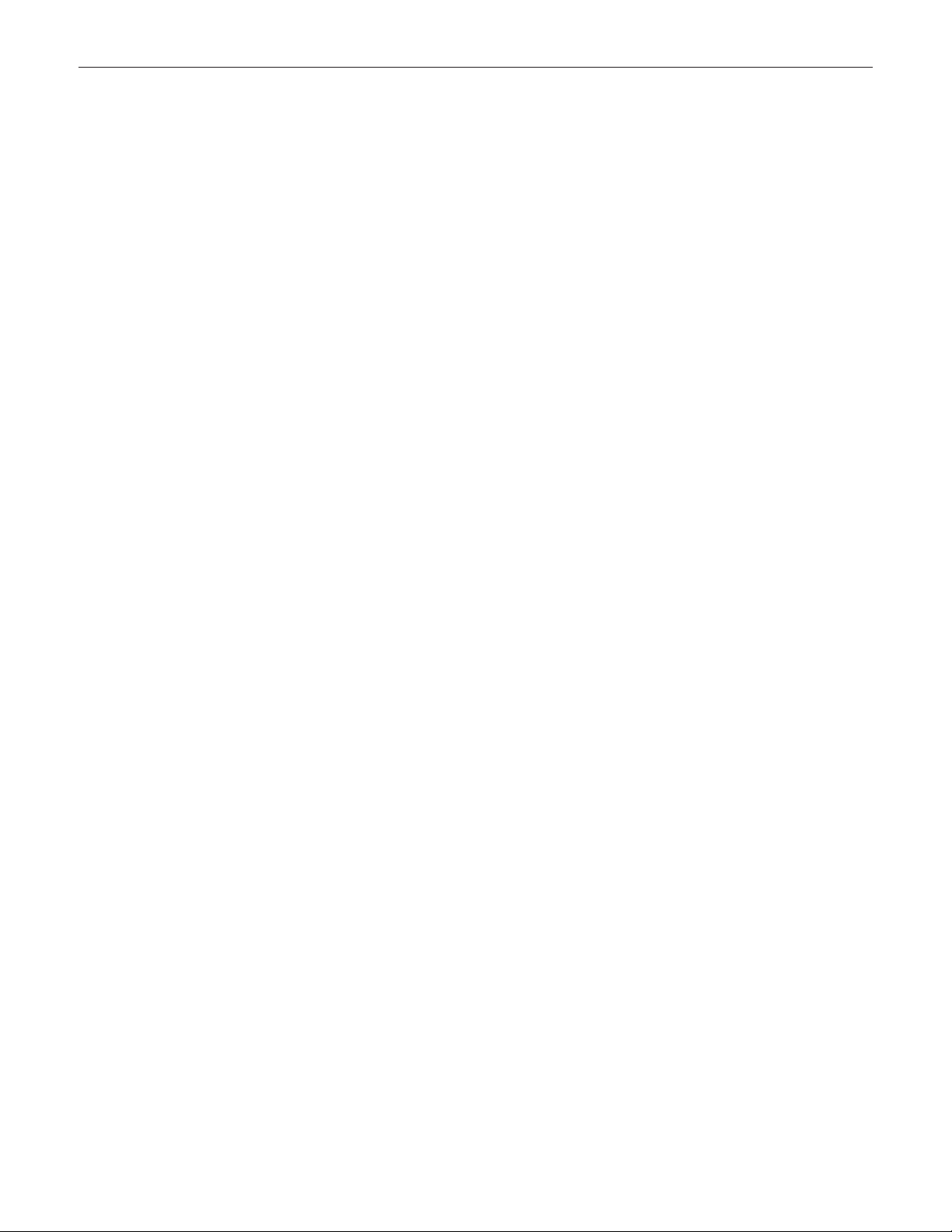
Apple Inc.
© 2010 Apple Inc. All rights reserved.
Under the copyright laws, this document may not be copied, in whole or in part, without the
written consent of Apple.
Every eort has been made to ensure that the information in this document is accurate. Apple
is not responsible for printing or clerical errors.
Apple
1 Innite Loop
Cupertino, CA 95014-2084
USA
+ 1 408 996 1010
www.apple.com
Apple, the Apple logo, Mac, and Macintosh are trademarks of Apple Inc., registered in the U.S.
and other countries.
Page 3
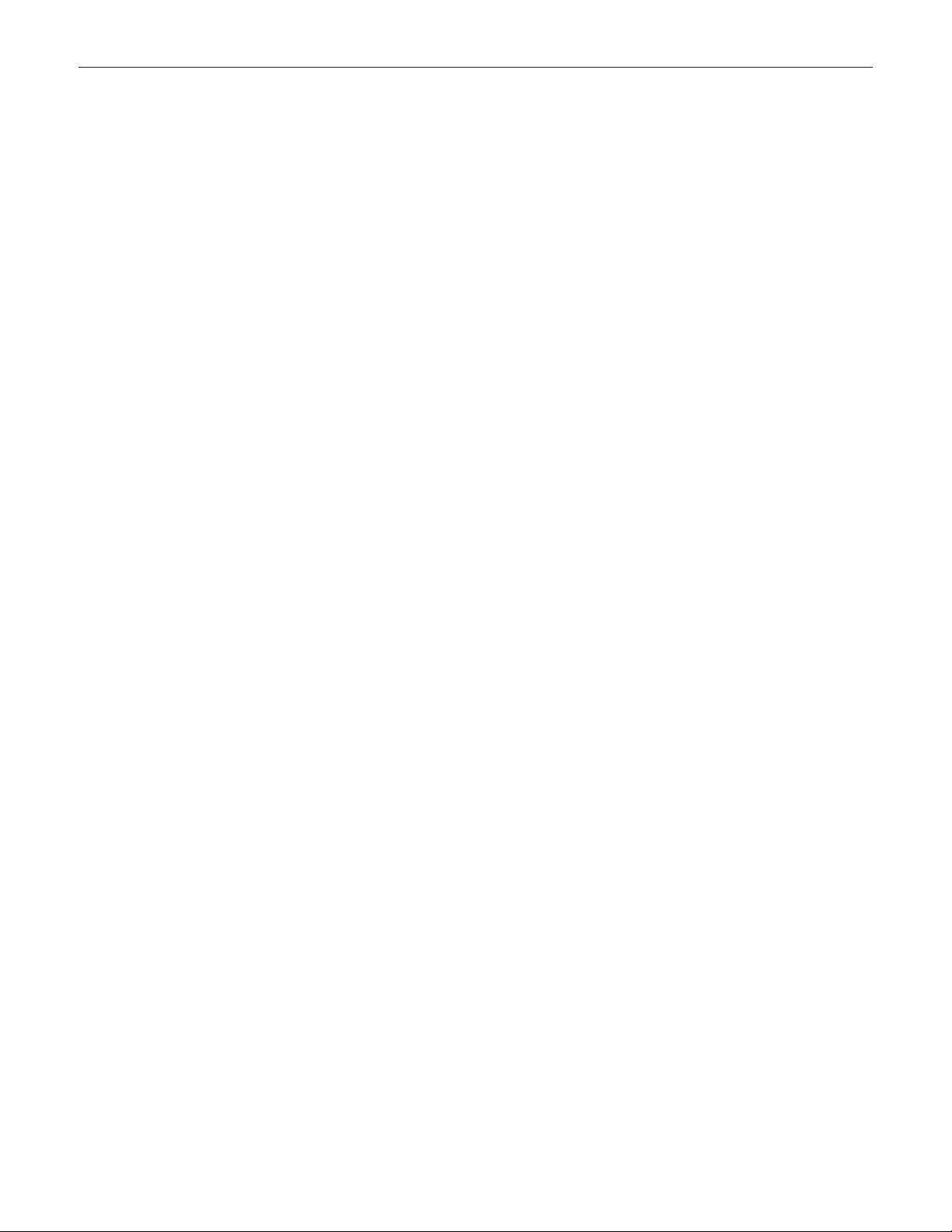
Mac mini (Mid 2010)
Contents
About This Guide
Manual Updates 7
Update 3 August 2010 7
Apple Technician Guide introduced 15 June 2010 7
Feedback 7
Basics
Overview 9
Identifying Features 10
Product Congurations 10
Service Part Congurations 11
System Serial Number Location 11
Troubleshooting
General Troubleshooting 13
Update System Software 13
Apple Diagnostics 13
Troubleshooting Theory 13
Hardware vs. Software 13
Common Reset Procedures 14
Wireless Troubleshooting 15
Block Diagram 16
Functional Overview 17
Symptom Charts 18
Startup and Power 18
No Power, Dead Unit 18
Won’t Start Up 21
Intermittent Shutdown 24
Kernel Panic, System Crashes 28
No Video 30
Corrupted Video 31
Burnt Smell/Odor 33
Noise, Hum, Vibration 34
Page 4
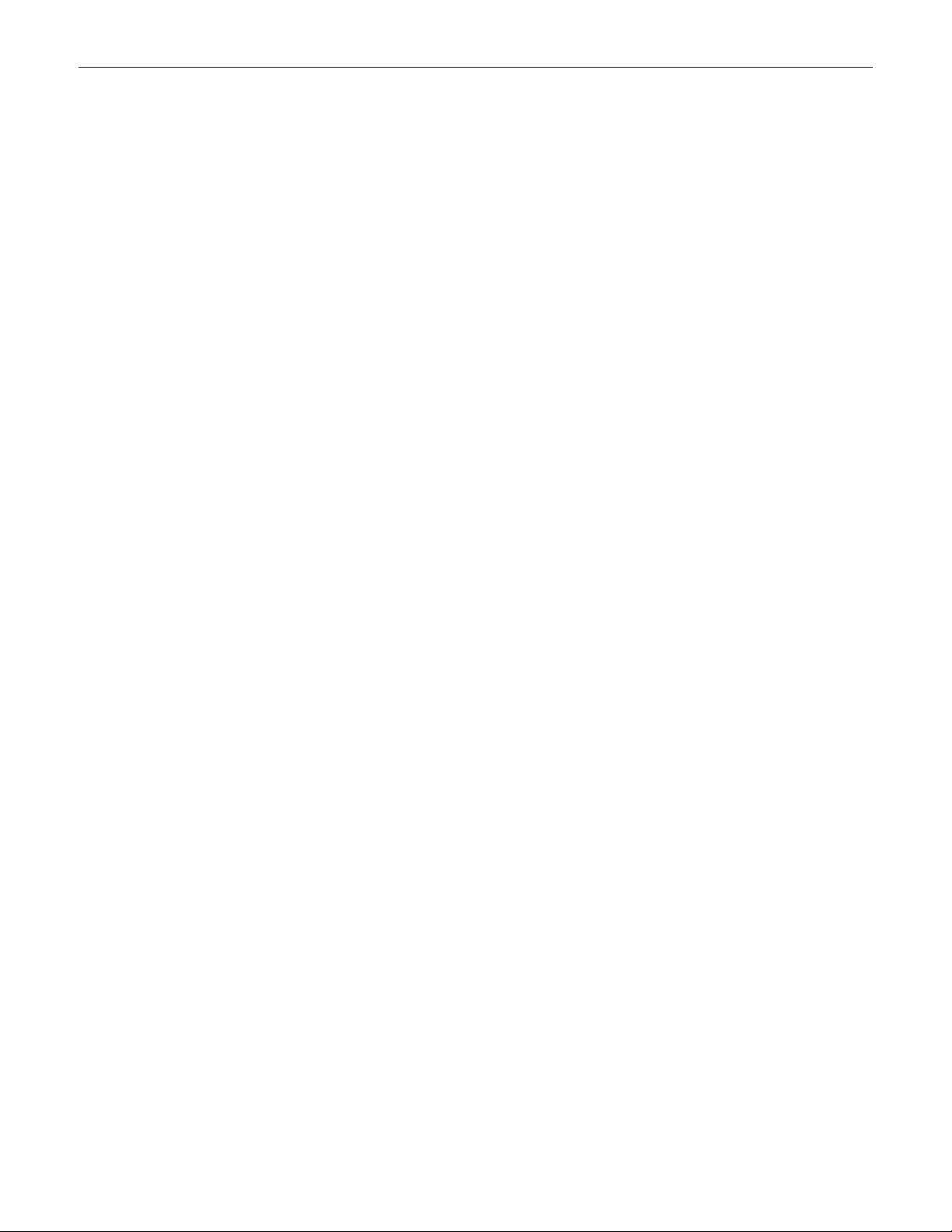
Communications 37
AirPort/Bluetooth Issues 37
Ethernet Port/Device Issue 41
Wireless Input Device Doesn’t Pair 43
Display 47
No Video 47
Uncategorized Symptom 50
Mass Storage 51
Hard Drive(s) Not Recognized 51
Hard Drive Read/Write Error 53
Hard Drive Noisy 54
Optical Drive Won’t Accept/Eject Media 59
Optical Drive Not Performing to Specications 62
Optical Drive Noisy 63
Uncategorized Symptoms 65
Input/Output Devices 66
Apple Remote Inoperable 66
Audio: Built-in Speaker Has Distorted Sound 67
Audio: Built-in Speaker Has No Audio 68
Audio: No Audio through HDMI or Mini DisplayPort connection. 70
FireWire Devices Not Recognized 71
SD (Secure Digital) Memory Card Will Not Insert Into Slot 73
SD (Secure Digital) Memory Card Not Recognized By System 74
USB Devices Not Recognized 76
Wired Keyboard Does Not Function Properly 78
Keyboard: Specic Keys Do Not Respond 80
Wired Keyboard/Mouse Not Recognized 80
Uncategorized Symptoms 82
Mechanical 83
Noise/Hum/Vibration 83
System Runs Hot 85
Physical Damage 86
Uncategorized Symptoms 87
Take Apart
General Information 89
Tools 89
Cosmetic Care 89
Reassembly Steps 89
Connector Types on Logic Board 90
Thermal Sensor Replacement 91
Logic Board EMI Fingers and Gaskets 97
Logic Board Return 97
First Remove Hierarchy 98
Icon Legend 99
Note About Images In This Guide 99
Page 5
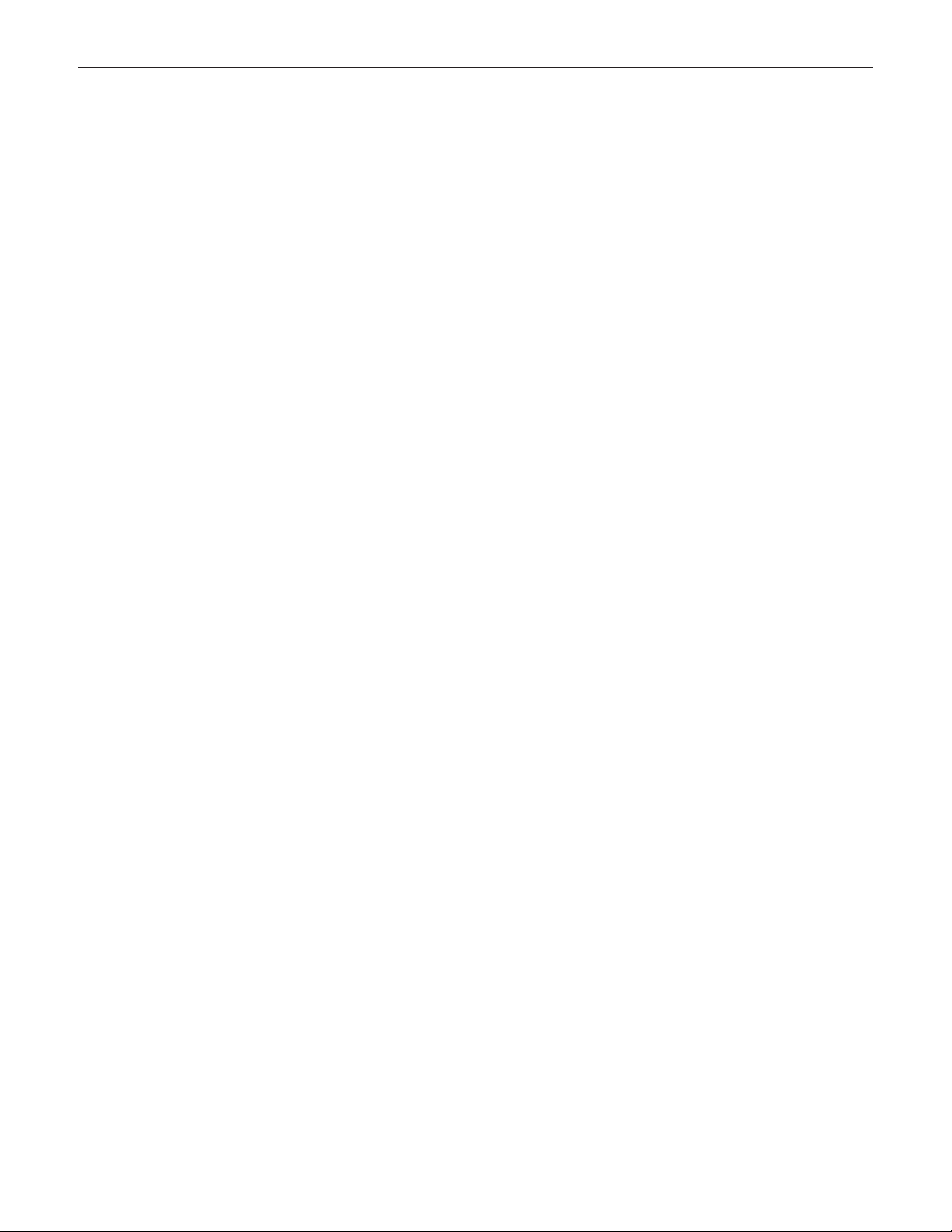
Bottom Cover 100
Removal 101
Reassembly 102
Memory 103
Fan 106
Reassembly 108
Cowling 109
Reassembly 110
Antenna Plate 111
Reassembly 113
Logic Board 115
Removal 116
Reassembly 122
AirPort/Bluetooth Combo Card 123
Speaker 126
Battery 129
Hard Drive 131
Removal 132
Reassembly 133
Power Supply 134
Reassembly 137
Optical Drive /
Hard Drive (Server) 138
IR Board and Cable 141
Reassembly 142
Housing 144
Views
Exploded View 146
Exploded View (Server) 147
Screw Chart 148
External Views 149
Front View 149
Front View - Server 149
Port View 150
Page 6
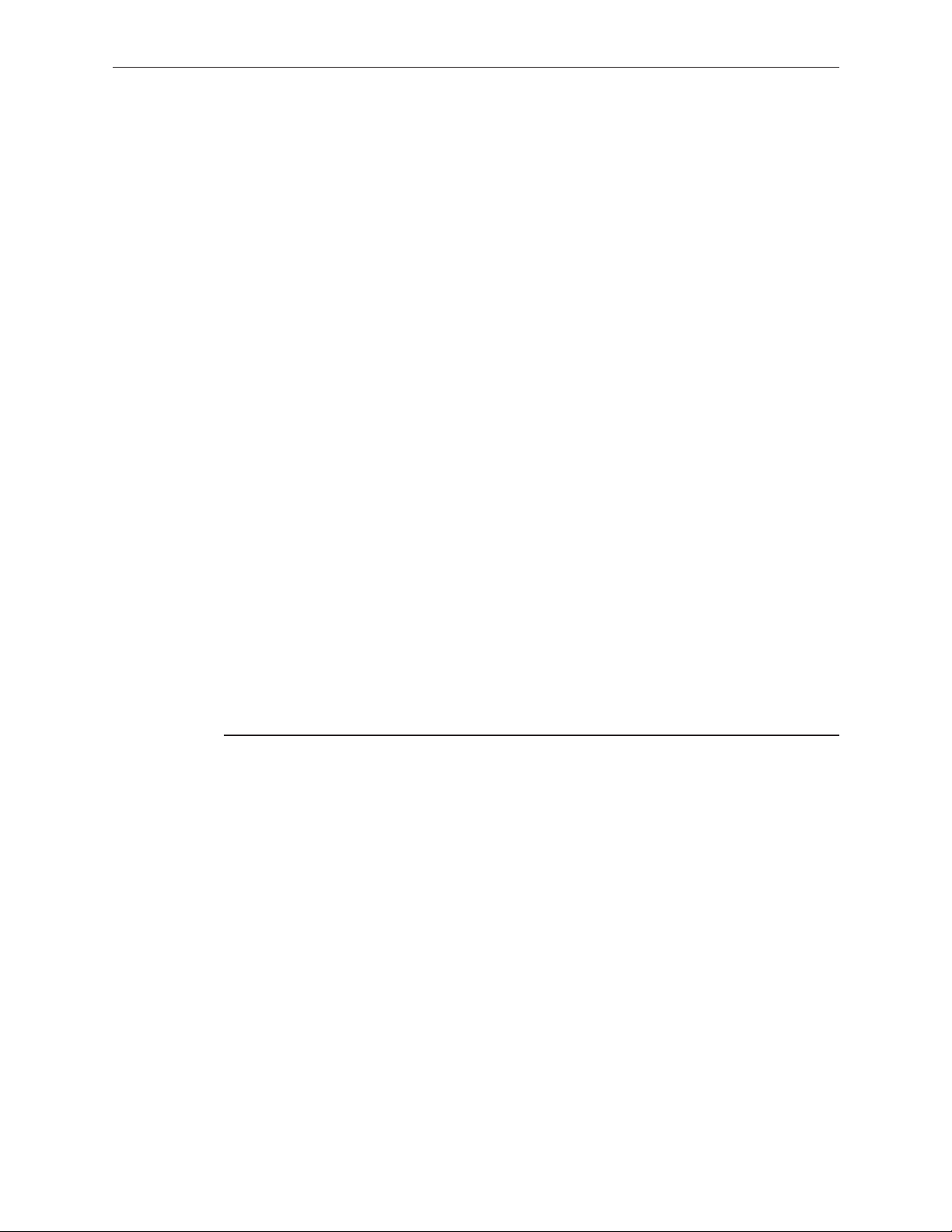
Apple Technician Guide
About This Guide
Mac mini (Mid 2010)
Mac mini (Mid 2010) and Mac mini Server (Mid 2010)
© 2010 Apple Inc. All rights reserved.
Page 7
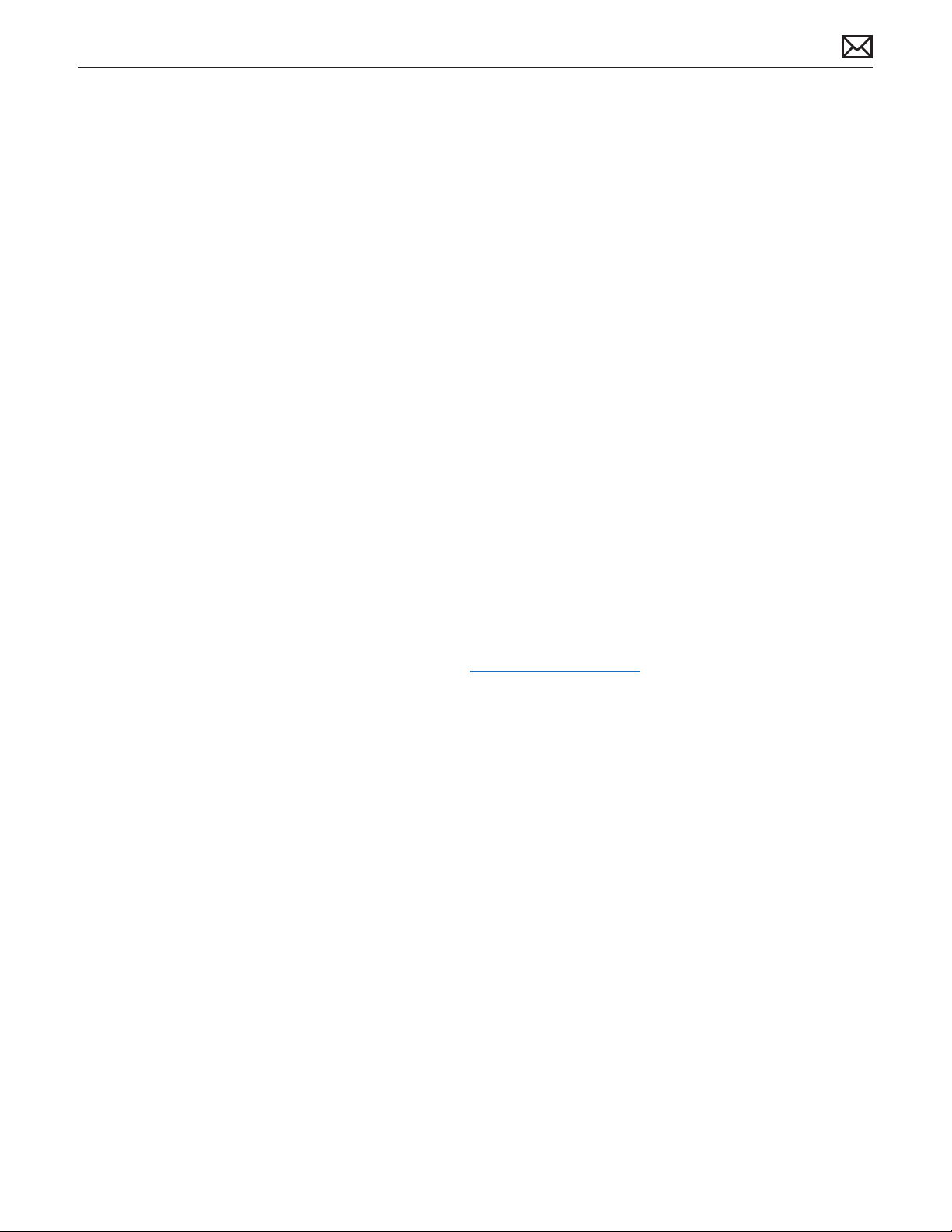
Manual Updates
Update 3 August 2010
Take Apart:
• Added information and replacement procedures for thermal sensors to the General
Information, Hard Drive, Optical Drive and Views chapters.
• Added additional graphic to Memory chapter showing a pulling action with ngers to verify
fully seated memory.
Apple Technician Guide introduced 15 June 2010
This manual covers the two Mac mini products developed in Mid 2010:
• Mac mini (Mid 2010)
• Mac mini Server (Mid 2010)
Feedback
We want your feedback to help improve this and future Technician Guides!
Please email any comments to: smfeedback5@apple.com
2010-08-03
Mac mini (Mid 2010) Basics — Manual Updates 7
Page 8
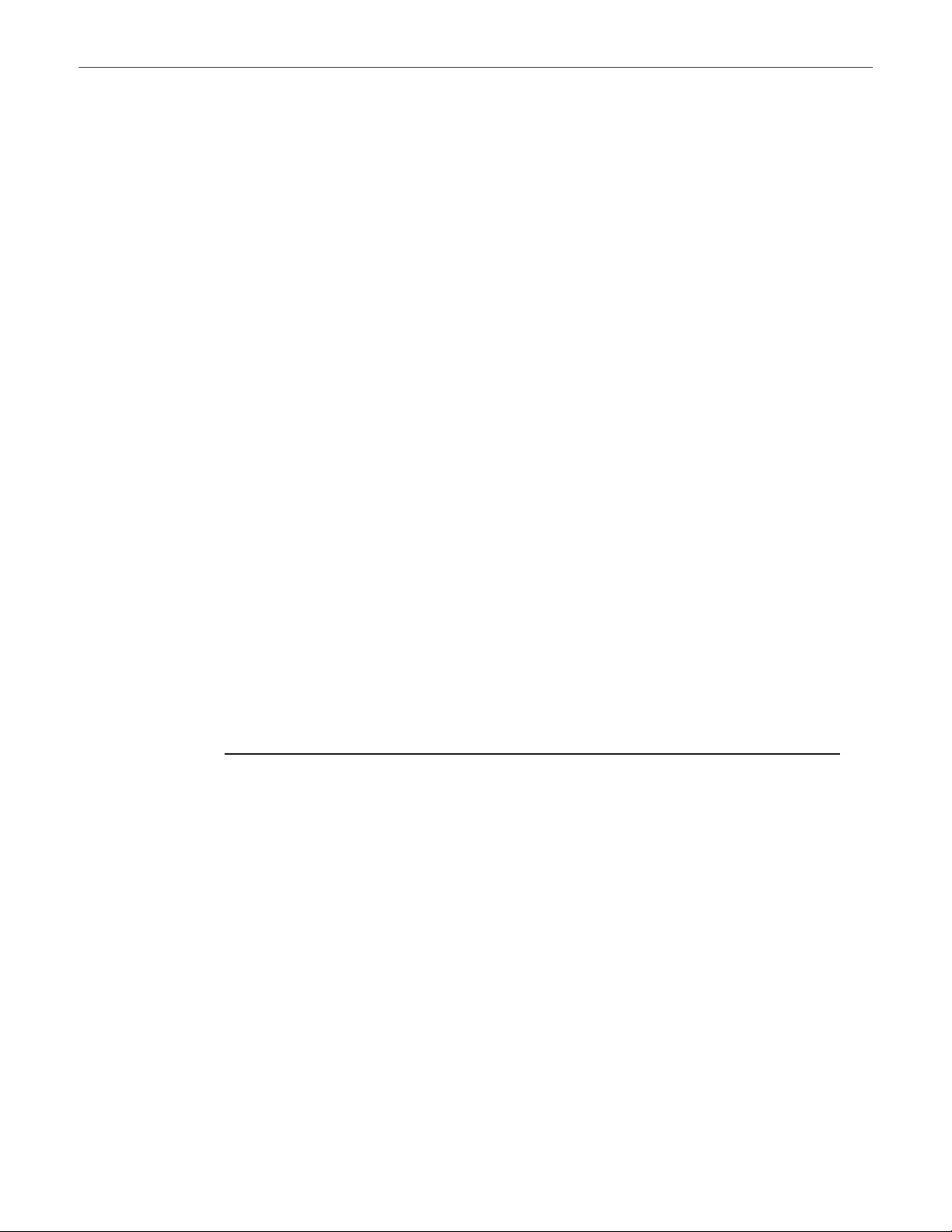
Apple Technician Guide
Basics
Mac mini (Mid 2010)
Mac mini (Mid 2010) and Mac mini Server (Mid 2010)
© 2010 Apple Inc. All rights reserved.
Page 9
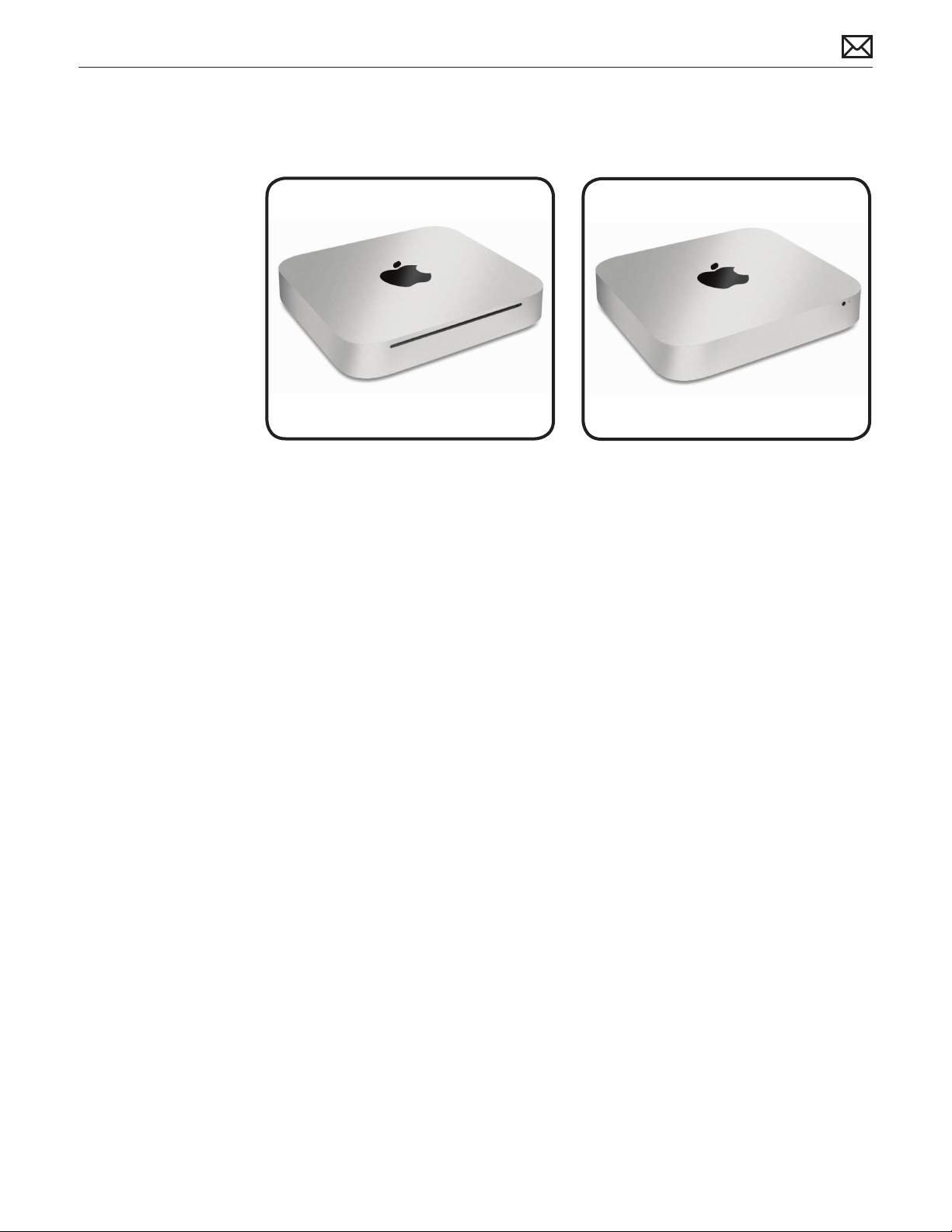
Overview
Introducing the Mac mini (Mid 2010) with a completely new slimline aluminum housing design,
HDMI port, SD card slot, integrated power supply, and easy access to memory and internal parts.
This manual covers the two Mac mini products developed in Mid 2010:
• Mac mini (Mid 2010), shown above on left
• Mac mini Server (Mid 2010), shown above on right
The Mac mini (Mid 2010) is a follow-on product to the Mac mini (Late 2009).
• Main changes from the previous model (Mac mini (Late 2009)) are:
• Easy customer-installable RAM access
• Logic board assembly removal requires a special tool:
- Logic board removal tool: 922-9588
• HDMI port (instead of Mini-DVI)
• SD card slot
• 4 USB ports (instead of 5)
• No Interconnect board
• Internal power supply
• Take Apart:
• Take apart method is completely dierent
• All parts are new and specic to the Mid 2010
• No-tool access through the bottom cover
• A new tool is required to remove the logic board assembly
2010-08-03
Mac mini (Mid 2010) Basics — Overview 9
Page 10
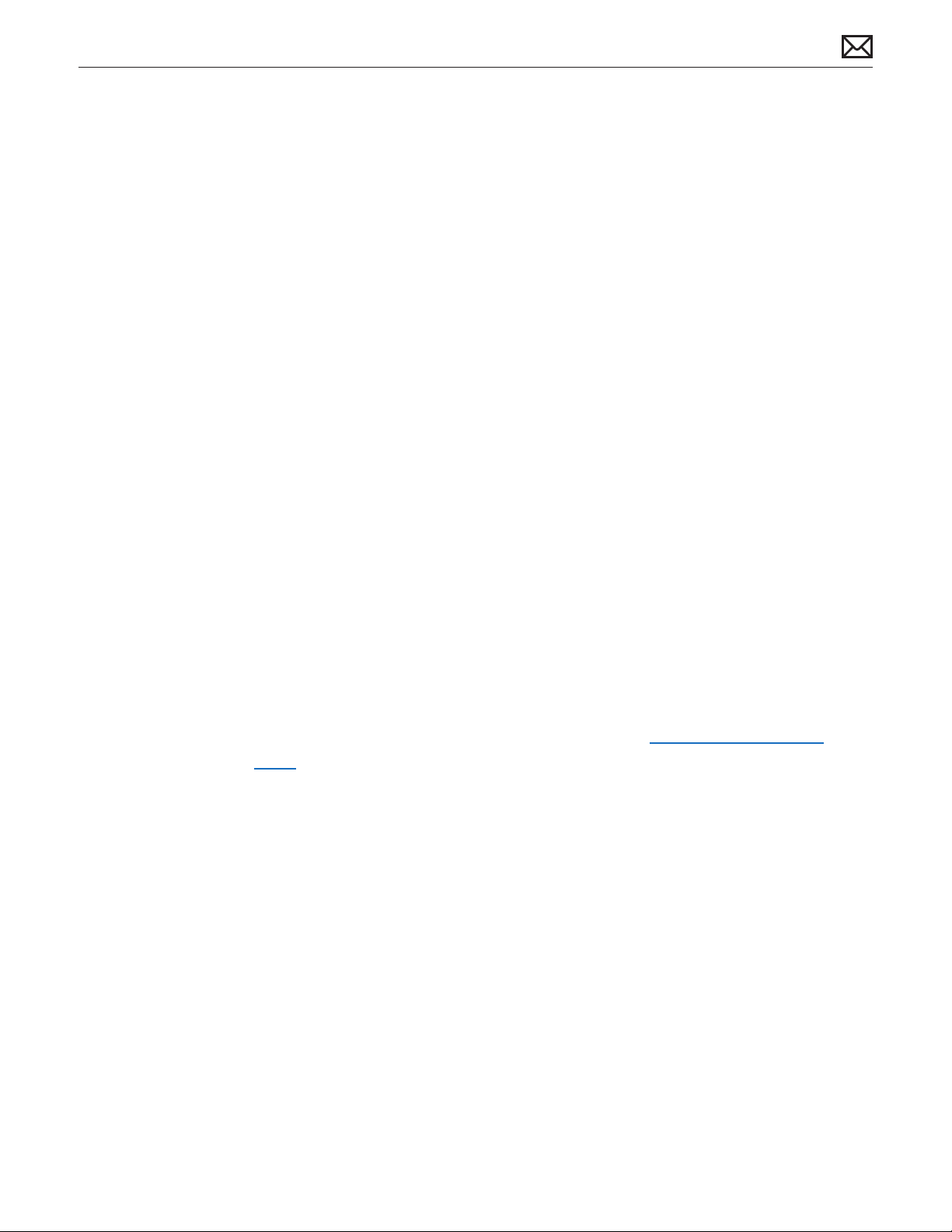
Identifying Features
The Mac mini (Mid 2010) computer features include:
• Low-prole housing design
• Service access is through the bottom cover, which is removed without tools.
• HDMI port
• SD card slot
• 4 USB ports
• Internal power supply
• Increased processor speeds:
- 2.4 GHz Dual-Core
- 2.66 GHz Dual-Core (CTO and Server)
• NVDIA GeForce 320M graphics
• Memory:
- 2GB
- 4GB (CTO)
- 8GB (CTO and Server)
• Hard drives:
- 320 GB, SATA, 5400
- 500 GB, SATA, 5400 (CTO)
- dual 500 GB SATA, 7200 (Server)
• Mac OS X Snow Leopard
Product Congurations
To conrm the conguration from the Apple menu, choose About This Mac. The processor
listing will show the speed of the processor followed by the processor type.
For product congurations, refer to Apple Support Tech Specs: http://support.apple.com/
specs/
2010-08-03
Mac mini (Mid 2010) Basics — Overview 10
Page 11
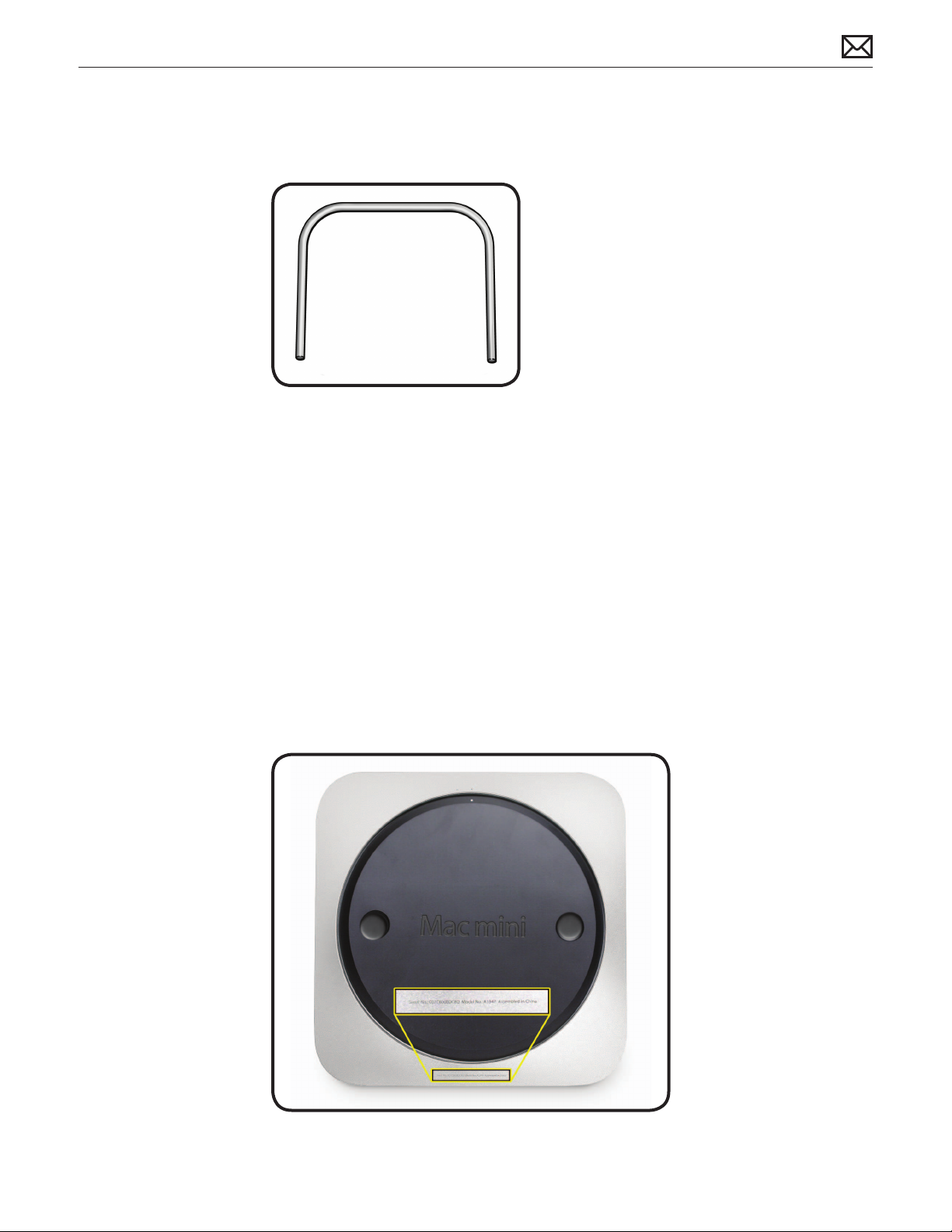
Service Part Congurations
• Logic board assembly removal requires a special tool:
- Logic board removal tool (922-9588)
• Although the thermal sensor on the ex cable of the top hard drive can be replaced by
replacing the ex cable, the other thermal sensors on the hard drives or optical drive are not
replaceable. To replace the sensor, a replacement drive must be ordered.
• The logic board assembly consists of:
- logic board, with battery
- I/O wall, including two antennas
- speaker and screws
- wireless card ex cable
- wireless card screws
- cowling snap screw
System Serial Number Location
The Mac mini (Mid 2010) serial number is located on the bottom of the housing.
2010-08-03
Mac mini (Mid 2010) Basics — Overview 11
Page 12
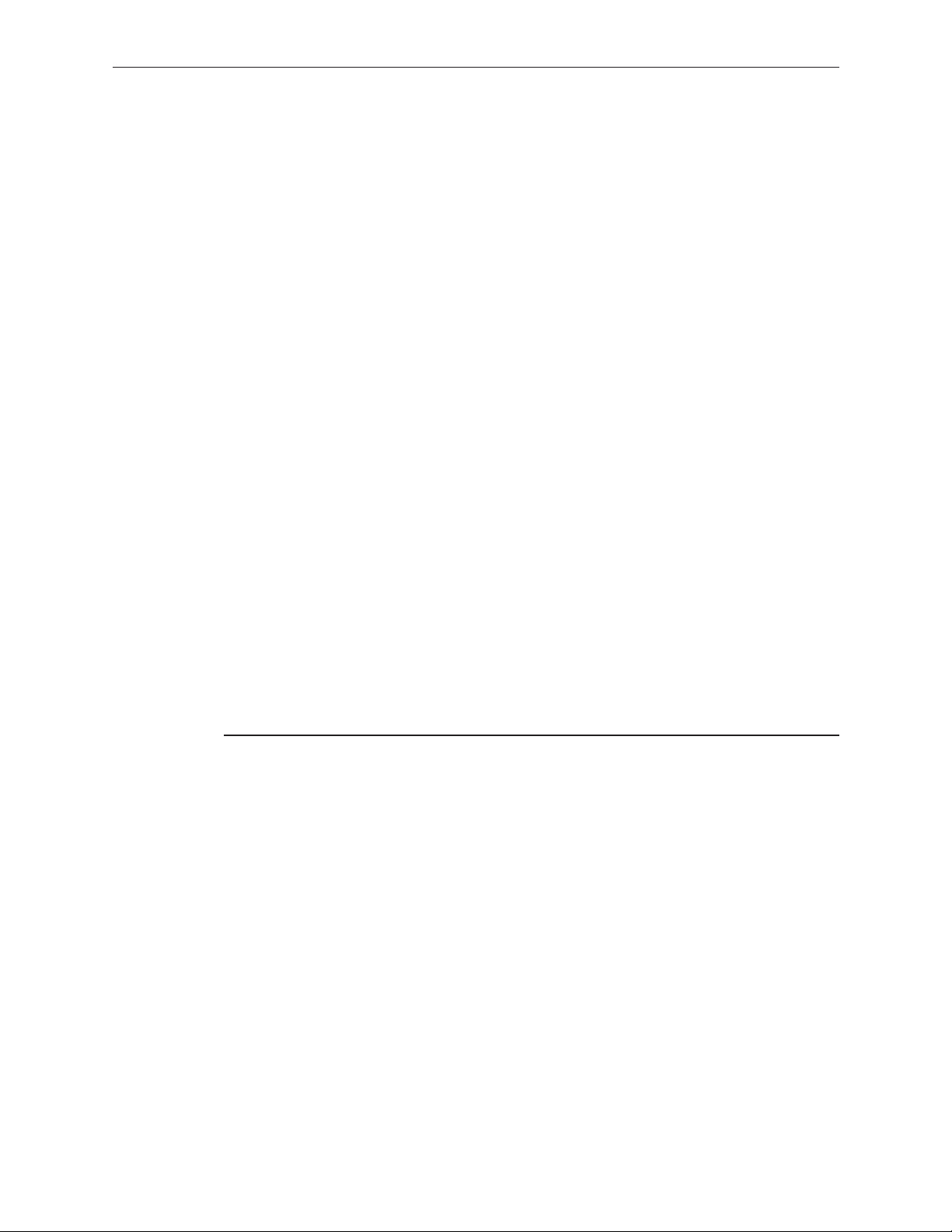
Apple Technician Guide
Troubleshooting
Mac mini (Mid 2010)
Mac mini (Mid 2010) and Mac mini Server (Mid 2010)
© 2010 Apple Inc. All rights reserved.
Page 13
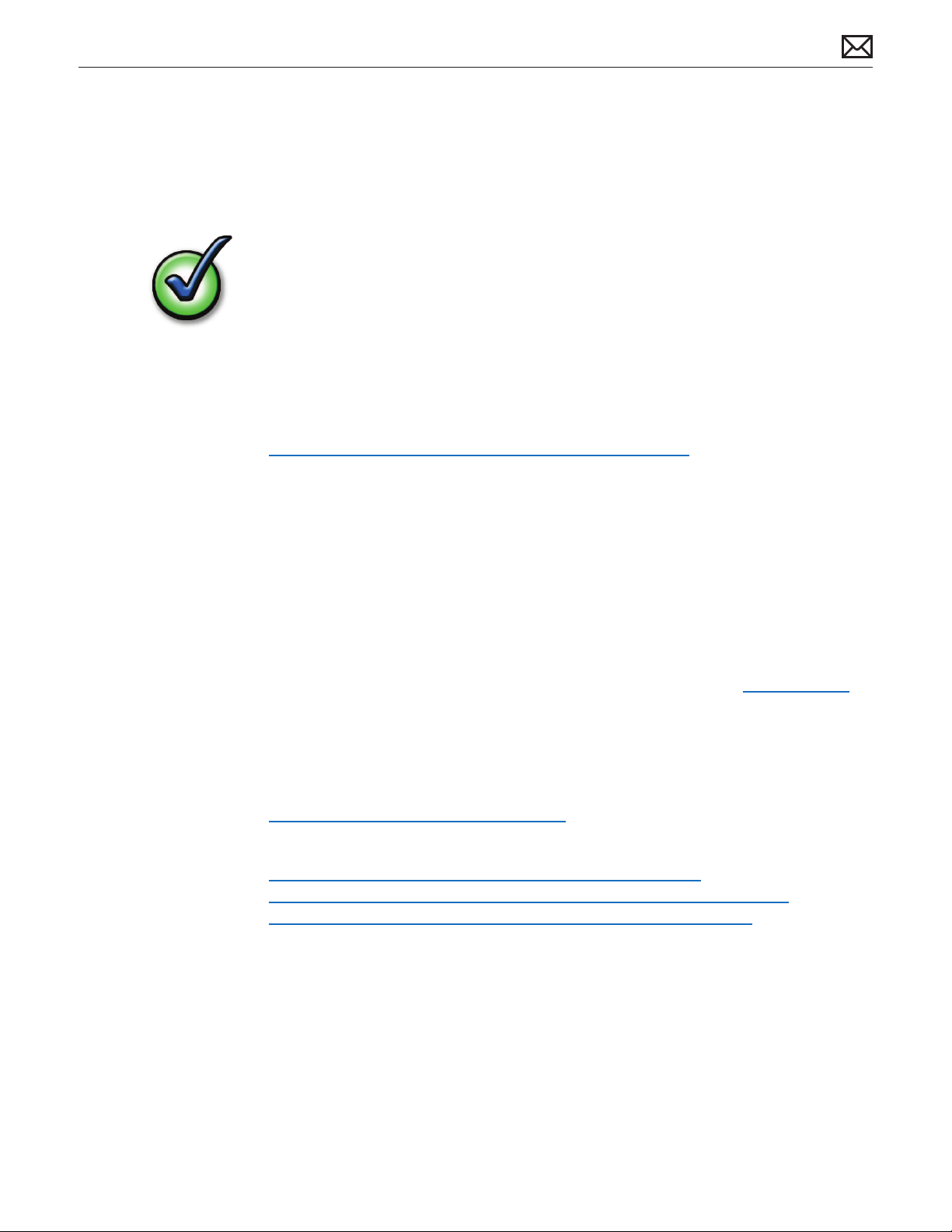
General Troubleshooting
Update System Software
Important: Whenever possible before beginning troubleshooting, ensure the latest software
and rmware updates have been applied.
Firmware is the name given to software that is written into memory circuits such as ash
memory, that will hold the software code indenitely, even when power is removed from the
hardware. Firmware on Intel Mac computers is designed to be updated if necessary by running
the Mac OS X Software Update check (available in the Apple menu) while the computer is
connected to the Internet. For more information about rmware updates, refer to:
About rmware updates for Intel-based Macs—kBase # HT1557
Apple Diagnostics
Run diagnostics to determine if any of the modules are malfunctioning.
• Mac mini (Mid 2010): Apple Diagnostics: 3S139
• Mac mini Server (Mid 2010): Apple Server Diagnostics: 3X107
• Apple Hardware Test: 3A191 (not used for server)
Troubleshooting Theory
For general information on troubleshooting theory, go to GSX and nd the Service Training
course menu link. From there you can access the Troubleshooting Theory self-paced course.
Hardware vs. Software
For information on how to isolate a hardware issue from a software issue, refer to:
Isolating issues in Mac OS X—kBase #TS1388
For information on how to troubleshoot a software issue, refer to:
Mac OS X: How to troubleshoot a software issue—kBase #HT1199
Mac OS X: Troubleshooting installation and software updates—kBase #TS1394
Troubleshooting Mac OS X installation from CD or DVD—kBase #HT2956
2010-08-03
Mac mini (Mid 2010) Take Apart — General Troubleshooting 13
Page 14
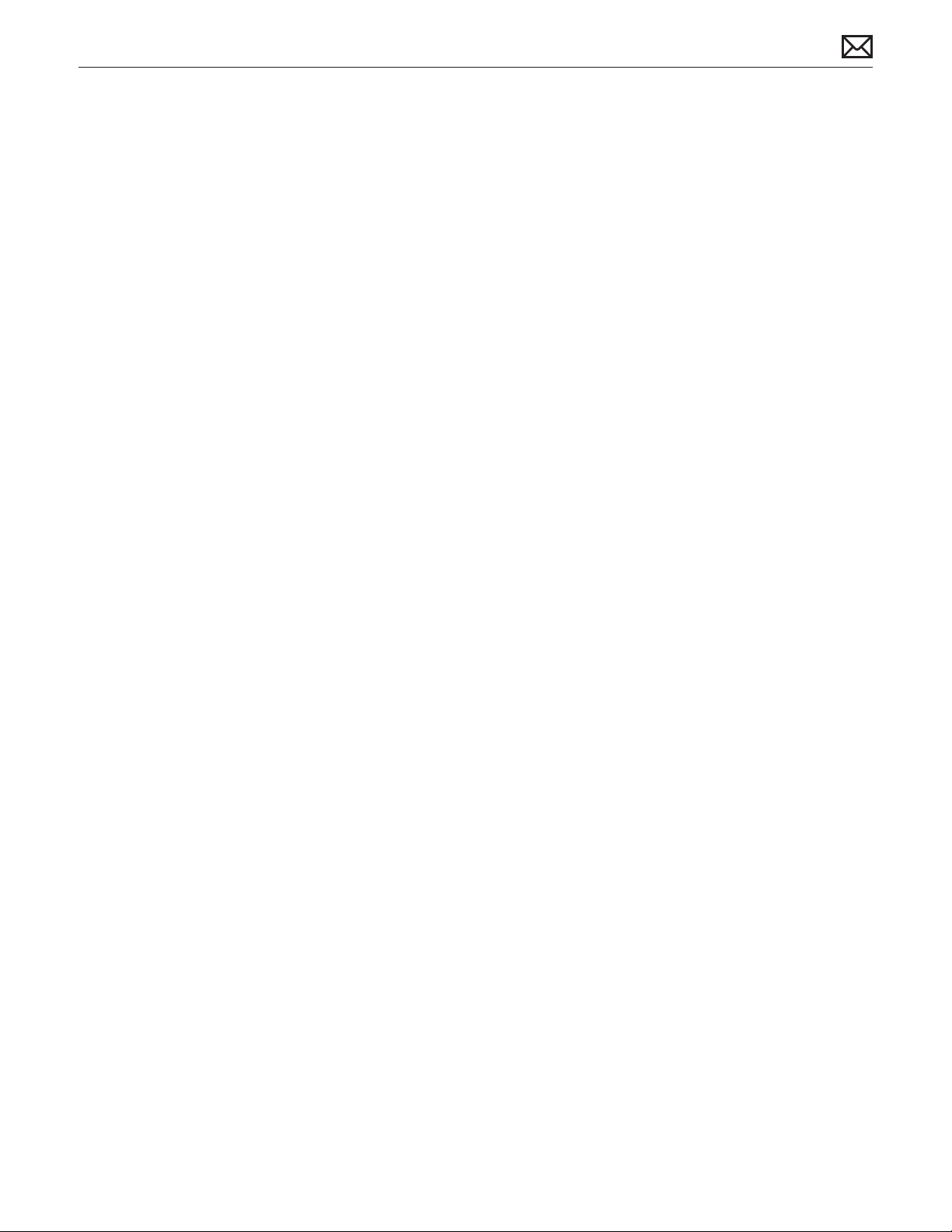
Common Reset Procedures
When a reset procedure is required for troubleshooting, follow the applicable steps:
Resetting the System Management Controller (SMC)
To reset power management via the SMC chip:
1. Unplug all cables from computer, including power cord.
2. Wait at least 15 seconds. The SMC reset occurs automatically once the Mac mini has been
unplugged from AC power source for several seconds.
3. Plug power cord back in, making sure power button is not being pressed.
4. Reconnect keyboard and mouse to computer.
5. Press power button on back to start up computer.
Resetting the SMC means you will also need to reset the date and time (using the Date & Time
pane of System Preferences).
Resetting the Parameter RAM (PRAM)
To reset PRAM,
1. If the computer is on, turn it o.
2. Locate the following keys on the keyboard: Command, Option, P, and R. You will need to
hold these keys down simultaneously in Step 4.
Note: If the keyboard does not have an Option key, use the Alt key instead.
3. Turn on the computer.
4. Press and hold the Command-Option-P-R keys.
Important: You must press this key combination before the gray screen appears.
5. Hold the keys down until the computer restarts and you hear the startup sound for the
second time.
6. Release the keys.
2010-08-03
Mac mini (Mid 2010) Take Apart — General Troubleshooting 14
Page 15
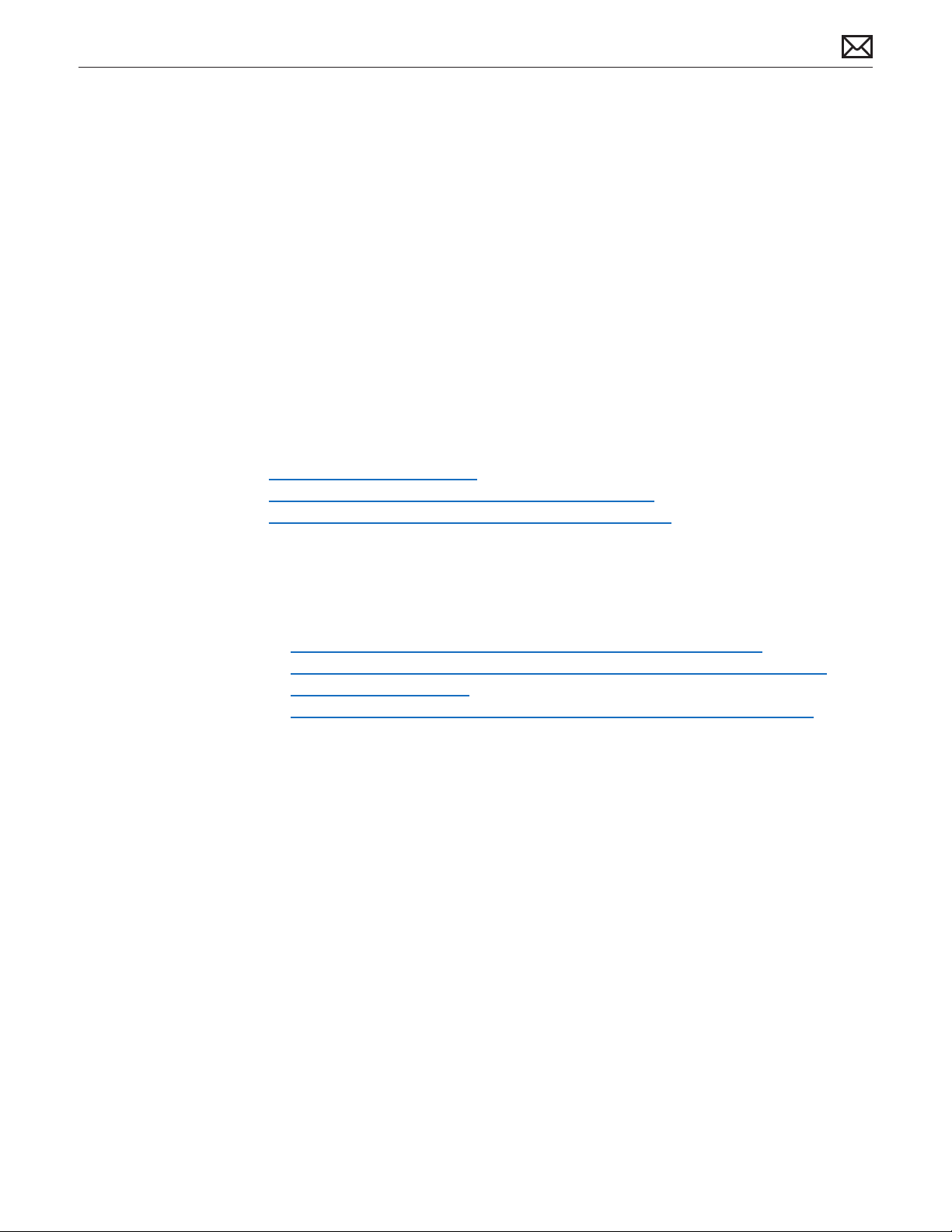
Starting Up in Safe Mode
A Safe Boot is a special way to start Mac OS X when troubleshooting. To start up into Safe Mode
(Safe Boot),
1. Make sure the computer is shut down.
2. Press the power button.
3. Immediately after you hear the startup tone, press and hold the Shift key.
Note: The Shift key should be held as soon as possible after the startup tone but not
before.
4. Release the Shift key when you see the screen with the gray Apple and progress indicator
(looks like a spinning gear). During startup, ”Safe Boot” appears on the Mac OS X startup
screen. To leave Safe Mode, restart the computer normally, without holding down any keys
during startup.
For more information:
http://www.apple.com/support
Mac OS X: What is Safe Boot, Safe Mode?—kBase #HT1564
Safe Boot takes longer than normal startup—kBase #TS1884
Wireless Troubleshooting
If you’re having issues with AirPort and wireless mouse or keyboard connectivity issues, refer to
the following Knowledge Base articles:
• Troubleshooting wireless mouse and keyboard issues—kBase #TS3048
• AirPort and Bluetooth: Potential sources of interference for wireless devices and
networks—kBase #HT1365
• Apple Wireless Keyboard and Mouse: How to install batteries—kBase #HT3903
2010-08-03
Mac mini (Mid 2010) Take Apart — General Troubleshooting 15
Page 16
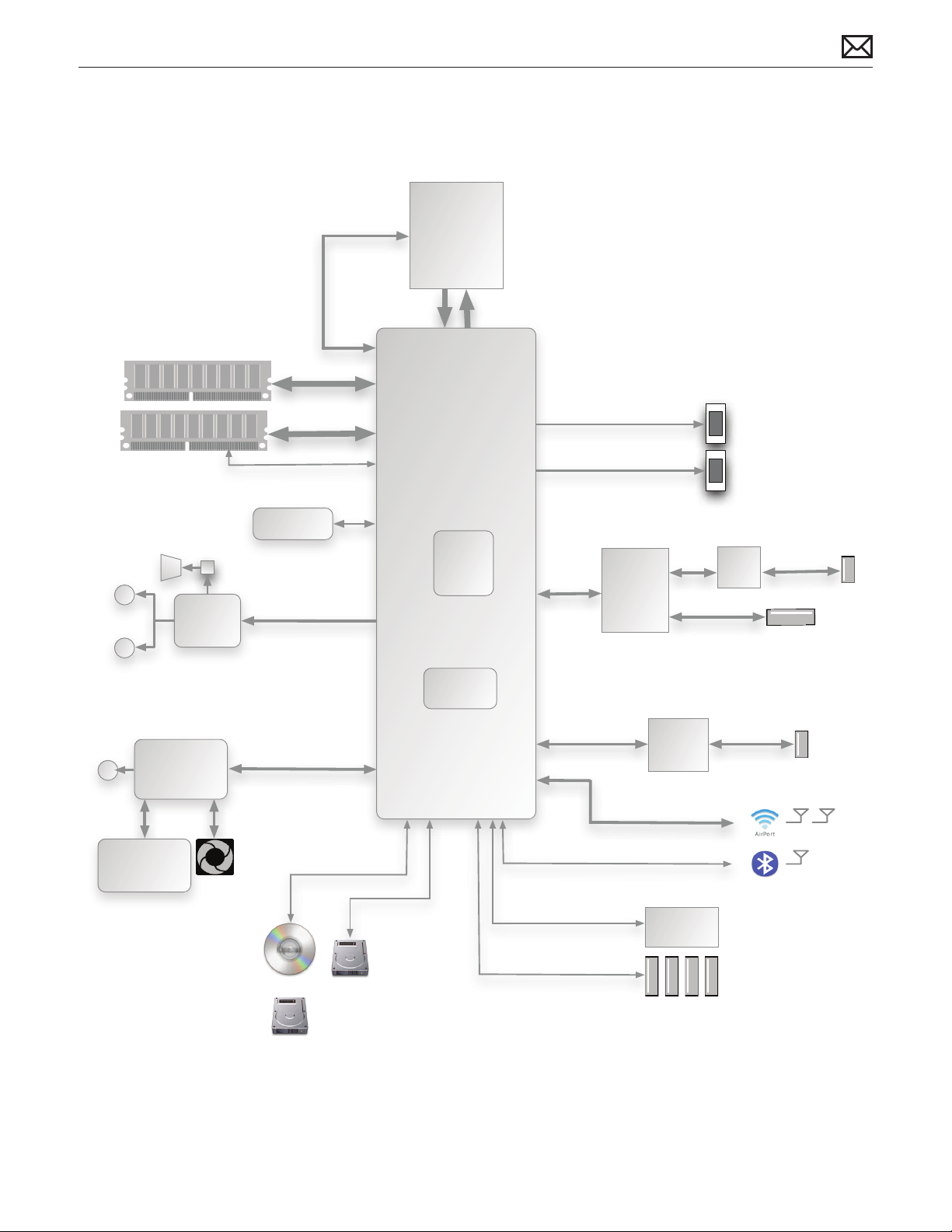
Block Diagram
Refer to this diagram to see how modules are interrelated.
Core 2 Duo
Processor
Line In/
Digital In
Line Out/
SIL
Digital
Out
Internal
Internal
speaker
Speaker
amp
Audio
Codec
System
Management
Controller
DDR3 DIMM
DRAM Channel-0
DDR3 DIMM
DRAM Channel-1
SPI ROM
Power
system
management
Dual-channel
128 bit Memory
Controller
DDR3 1066MHz
SMBus
SPI ROM
Interface
HD AUDIO
Serial ATA
6 devices
FSB
1066Mhz
GeForce
320M
GPU
System
Clocks
USB 2.0
12 ports
DP0/TMDS0
DP1/TMDS0
PCIe x1
RGMII
PCI (4 ports)
PCIe x1
PCIe x1
Ethernet/
SD Controller
PCIe x1
FireWire
MDI
Mini-DP
Connector
HMDI
Connector
Delta
LFE
FW800
Ethernet
10/100/1000 Mbit
SD/XC
Reader
2x AP antennas
Card
Temp/Volt/
Current
Sensors
2010-08-03
Optical
ODD
HDD
SATA
HDD
SATA
AirPort/Bluetooth Card
USB
USB
USB
IR Receiver
4 rear USB Connectors
Mac mini (Mid 2010) Take Apart — General Troubleshooting 16
Page 17
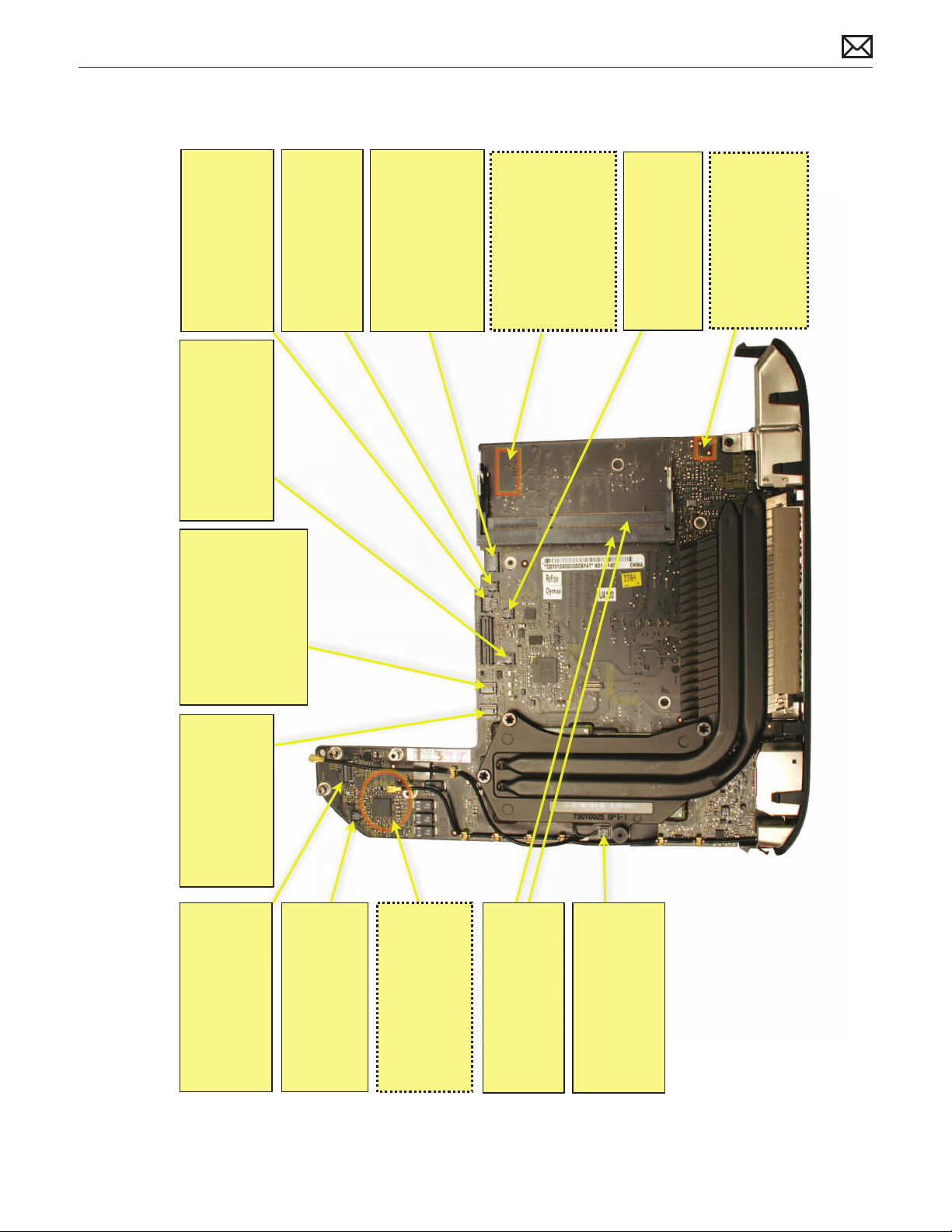
Functional Overview
ODD Thermal Sensor :
- fan running fast
Fan :
- not running or running fast
- system freezes
- intermittent shutdown
Ambient Thermal sensor :
- fan running fast
- system freezes
- intermittent shutdown
SATA Optical Drive
(or 2nd SATA Hard Drive):
- no ODD visible in profiler
- no boot from optical drive
- media does not insert
- no second HDD visible in
- slower burning speed
profiler
- system freezes
InfraRed Sensor + sleep
LED :
- no infrared reception
cable)
- no power ON (shorted
- no sleep led status.
Power Supply (on opposite
side of logic board):
- no power on
supply thermal sensor not
read).
- intermittent shutdown
- fan running fast (power
HD Thermal Sensor :
- fan running fast
- hard drive failure
Power ON button :
- system freezes
is pressed
(on opposite side of logic
board):
- no power on when button
2010-08-03
drive
SATA Hard Drive :
- no HDD visible in profiler
- no boot from internal hard
wireless driver)
Internal Speaker :
Airport/Bluetooth Card :
- cannot enable Bluetooth
- cannot enable AirPort
- kernel panic (when loading
- no internal speaker sound
speaker
- distorted sound from internal
Backup Battery (on opposite
side of logic board) :
- lost date and time settings
- lost other settings
- no startup/video
Heatsink Thermal Sensor :
- fan running fast
- intermittent shutdown
Memory Modules:
- no boot
- system freeze or kernel panic
- video artifacts
- system freezes
Functional Overview:
Connector locations, and the
possible symptoms when cable is
disconnected, mis-connected or
shorted.
Mac mini (Mid 2010) Take Apart — General Troubleshooting 17
Page 18
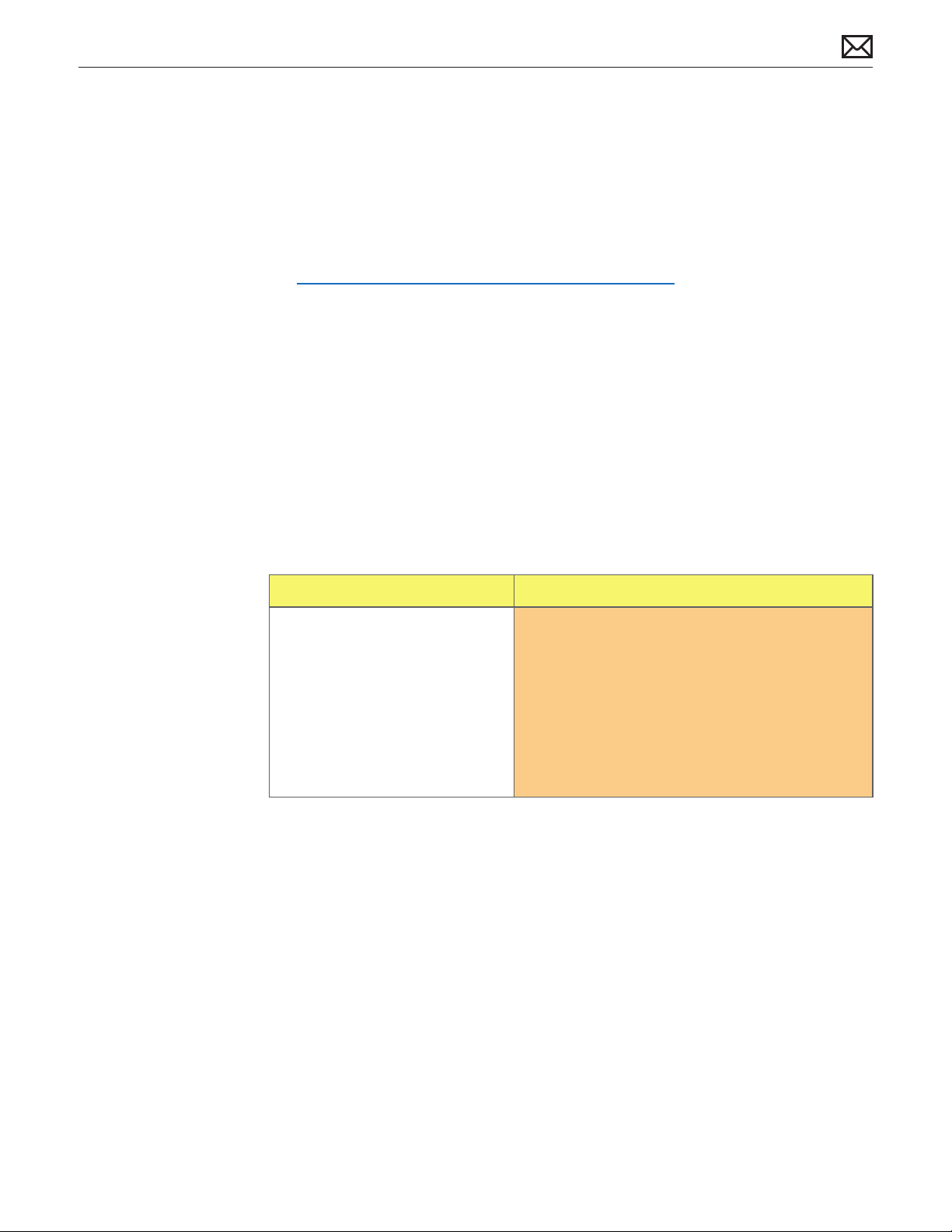
Symptom Charts
Follow the steps in the order indicated below. If an action resolves the issue, retest the system
to verify.
Note: A compilation of Quick Check tables is available at:
http://service.info.apple.com/QRS/en/quickreference.pdf
Startup and Power
No Power, Dead Unit
Unlikely cause: speakers
Quick Check
Symptoms Quick Check
No Power, Dead Unit
• No power
• No LED
• No fan spin
• No startup chime
• No image on external display
• No hard drive or optical drive
activity
1. Verify power source.
2. Verify power cable.
3. Listen closely for signs of activity from system
including: rotating fans, hard drive or optical drive
activity, startup chime, etc. If there is activity then
go to the ‘Startup and Power Issues’ symptom
ow.
2010-08-03
Mac mini (Mid 2010) Symptom Charts — Startup and Power 18
Page 19
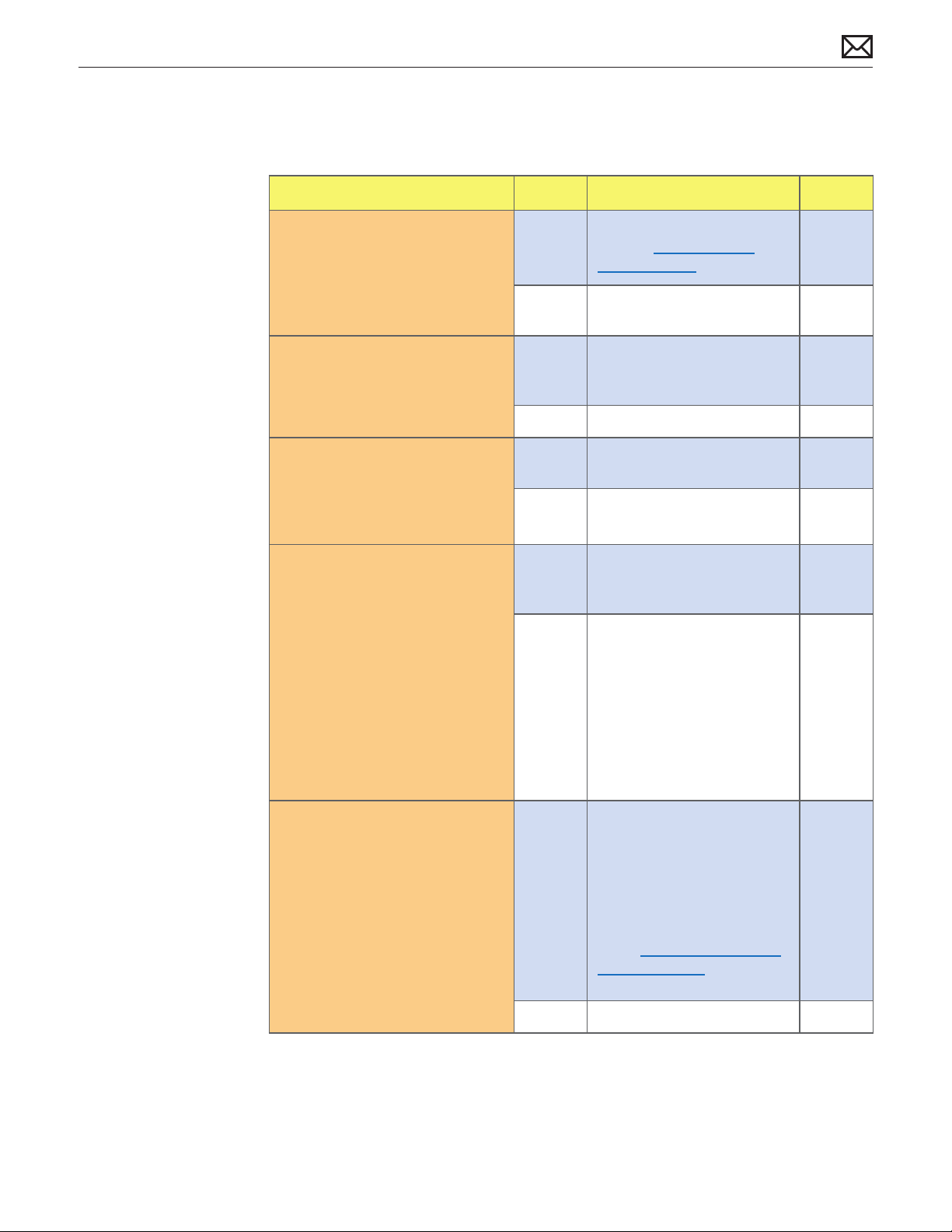
Deep Dive
Unlikely cause: speakers
Check Result Action Code
1. Connect AC to computer and
press the power button on
system. Verify if there is any
indication that the system has
powered up (fan rotation, hard
drive or optical drive noise, ...).
2. Reseat the installed SDRAM
memory module(s) and retest.
Does the computer start up
properly now?
3. Replace installed SDRAM
memory module(s) with
known-good one. Does the
computer start up properly
now?
4. Remove bottom cover,
disconnect AirPort antenna
and remove shield, disconnect
and remove fan and cowling,
then disconnect the following
cables from logic board before
being able to extract it :HDD,
ODD/HDD, Ambient sensor,
HD sensor, ODD/HD sensor, IR/
LED cable. Check and reseat
power button cable connection
to logic board and verify if the
unit powers on.
Yes The system is powering up.
Jump to Won’t Start Up
symptom ow.
No Go to step 2.
Yes Badly seated SDRAM memory
module. Reseating it resolved
issue.
No Go to step 3
Yes Replace defective user’s
SDRAM memory module.
No Go to step 4
Yes Reseating the power button
connector on logic board
resolved the issue.
No Go to step 5.
2010-08-03
5. Remove the coin battery on
the logic board, and leave out
for approximately 1 minute.
Then reinstall the battery. This
will reset the logic board. Does
the computer startup properly
now?
Yes Issue resolved by logic board
reset. Measure DC voltage
on the battery touching the
battery with the red probe,
and grounding with the black
probe. If voltage is 2.7v or less,
replace the battery. See KBase
article http://support.apple.
com/kb/HT3250 for details
on using a digital multi-meter.
No Go to step 6.
Mac mini (Mid 2010) Symptom Charts — Startup and Power 19
M20
Page 20
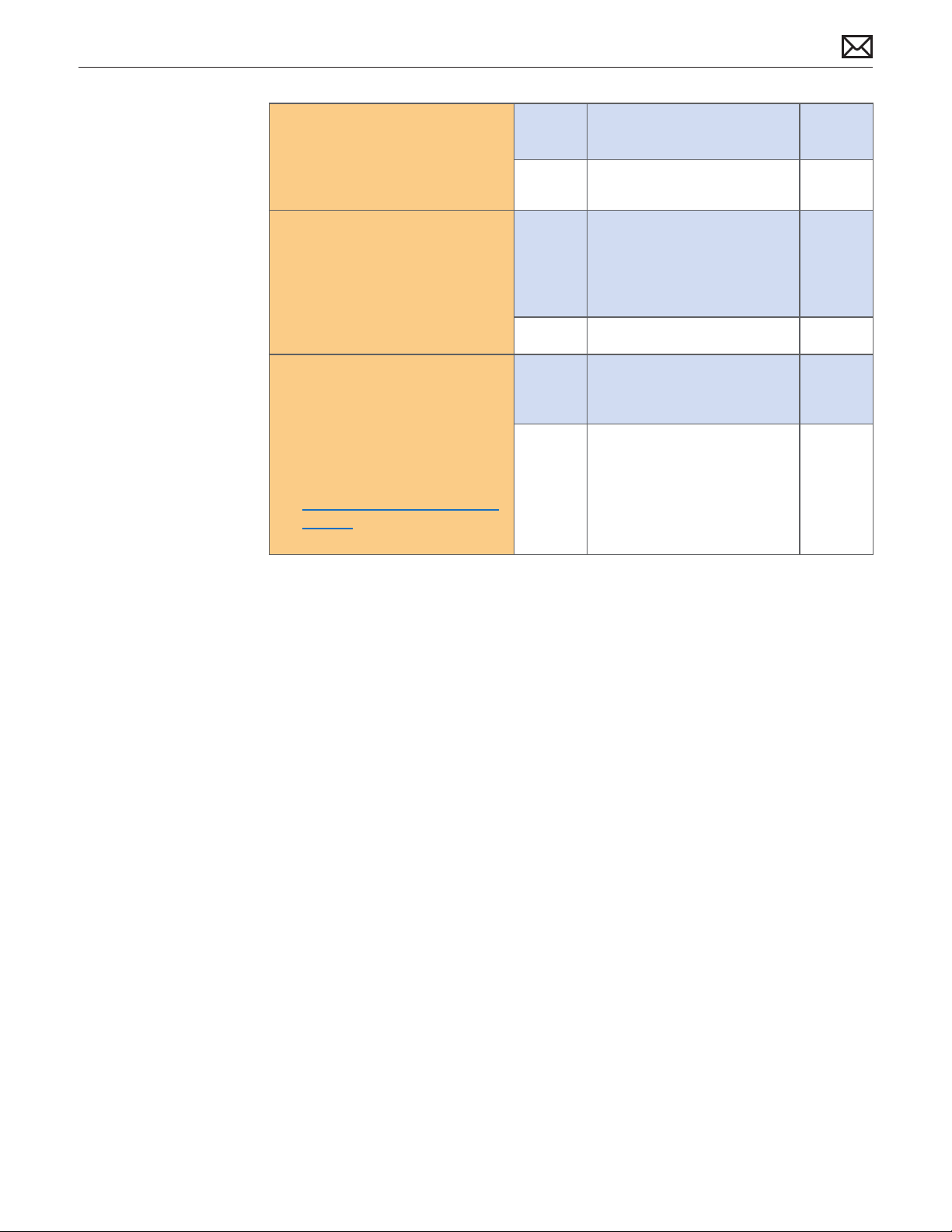
6. Disconnect power button
connector from logic board and
short the two power button
connector pins on logic board.
Verify if the unit powers on.
Yes Replace Power Button
assembly
No Go to step 7
X03
7. Disconnect AirPort/Bluetooth
card, Hard Drive, Optical Drive
and LED/IR Sensor cables from
logic board. Connect AC cable
and press the power button to
verify if a startup error tone is
heard.
8. Disconnect the power supply
cable from logic board ,
connect AC cable and use
a multimeter to verify that
a 12 Volts voltage is present
between the two outer pins
of cable. See KBase article
http://support.apple.com/kb/
HT3250 for details on using a
digital multi-meter
Yes Reconnect one by one each
device and retest to identify
the shorting one. When
found, replace aected device
cable rst, and retest.
No Go to step 8
Yes Power supply is present.
Replace logic board and
retest.
No Replace cable between power
supply and logic board and
retest.
If issue persists after cable
was replaced, replace power
supply and retest.
X03
M01
X03
P01
2010-08-03
Mac mini (Mid 2010) Symptom Charts — Startup and Power 20
Page 21
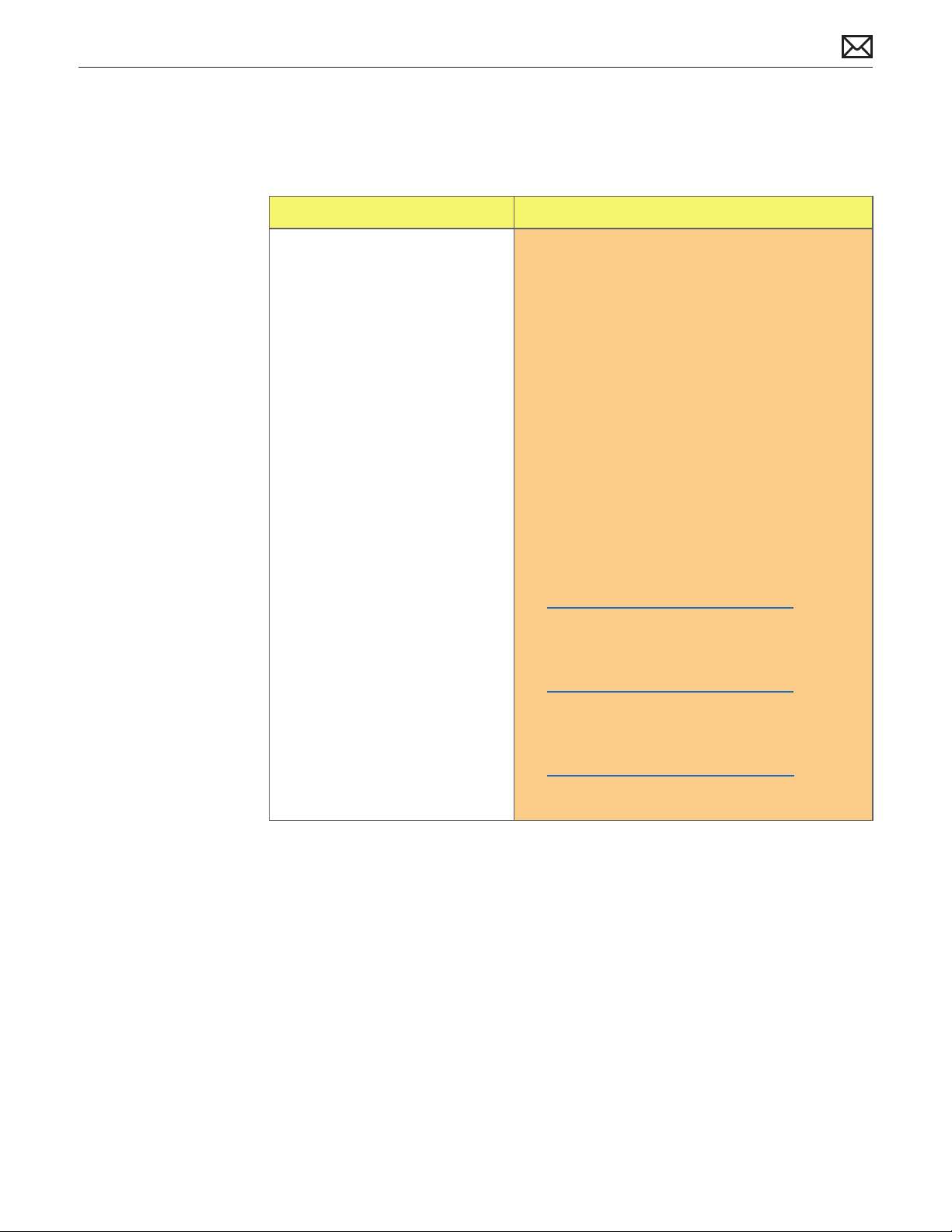
Won’t Start Up
Quick Check
Symptoms Quick Check
Won’t Start Up
• No startup chime
• Error tones during startup.
• Grey screen with fan noise, or
other noise.
• Will not progress beyond
Apple logo or spinning gear.
1. Isolate by starting up from :
-the original install DVD media inserted in Mac
mini optical drive or in the optical drive of
another computer set up in FireWire Target Disk
Mode ,
-from the same Mac mini model setup in FireWire
Target Disk Mode,
-from a compatible known-good OS on an
external drive.
Note that both AirPort and Bluetooth services are
available when booted from the Mac mini Install
DVD.
2. Reset SMC and PRAM to clear any stored,
corrupted information.
3. Start up in Safe Mode by holding the shift key
down during startup to load only required kernel
extensions and disable all startup and login
items. See KBase article
http://support.apple.com/kb/HT1564
4. If system generates error tones there may be an
issue with the SDRAM or backup battery. See
KBase article
http://support.apple.com/kb/HT2341
2010-08-03
5. Identifying when in the startup process the
computer hangs can help isolate the issue.
See KBase article
http://support.apple.com/kb/HT2674
for information on the Macintosh startup
sequence, error codes and symbols used.
Mac mini (Mid 2010) Symptom Charts — Startup and Power 21
Page 22
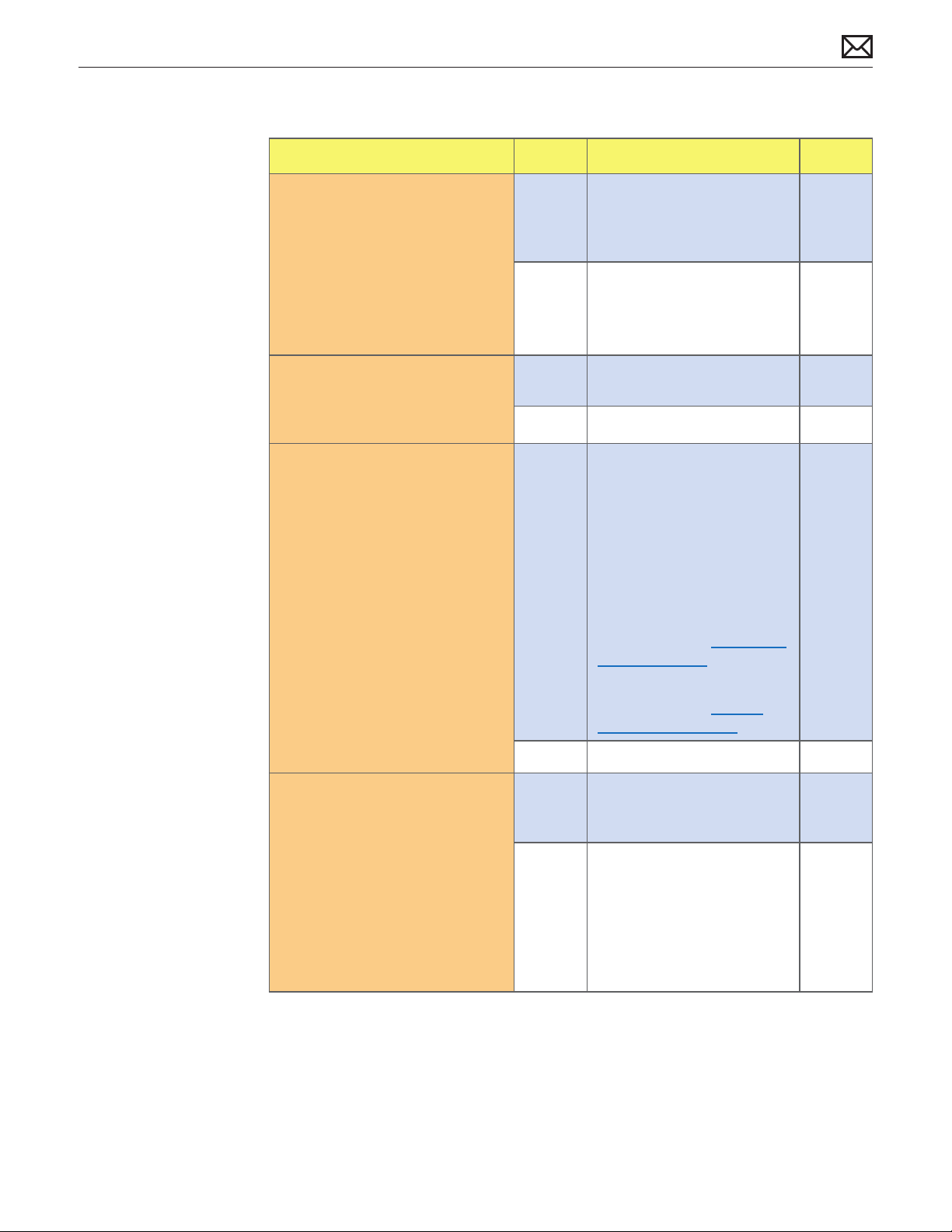
Deep Dive
Check Result Action Code
1. Insert Mac mini Install DVD in
optical drive (or in the optical
drive of another computer
set up in FireWire Target Disk
Mode) and boot the computer
with the D keyboard key
pressed to run Apple Hardware
Test. Does the computer boot
up to this volume?
2. Remove the installed SDRAM,
and test with known-good
SDRAM. Does the computer
startup properly now?
3. Connect a known-good 10.6.X
up-to-date bootable external
USB drive, FireWire drive, or
similar system setup in FireWire
Target Disk Mode, and press the
Alt key on startup to select and
attempt to boot from it. Does
it boot?
Yes Run the extended tests
and proceed with results. If
AHT passes or boots with a
memory error, go to step 2.
No Go to step 2.
Yes SDRAM issue. Replace SDRAM.
Issue resolved.
No Go to step 3.
Yes Use the Apple System Proler
to check for presence of both
Hard Drive and Optical SATA
drives. Run Disk First Aid to
check internal hard drive
health and repair (check
SMART Status, Repair disk and
Privileges).
If the hard drive in not
recognized, go to Hard Drive
Not Recognized
X02
4. Remove bottom cover,
disconnect AirPort antenna
and remove shield, disconnect
and remove fan and cowling,
then disconnect the following
cables from logic board before
being able to extract it :HDD,
ODD/HDD, Ambient sensor, HD
sensor, ODD/HD sensor, IR/LED
cable. Is there a gray screen
with a ashing folder?
If the optical drive is not
recognized, go to Optical
Drive not recognized.
No Go to Step 4.
Yes Reconnect only the optical /
second hard drive cable to
logic board and go to Step 5
No Replace logic board. M02
2010-08-03
Mac mini (Mid 2010) Symptom Charts — Startup and Power 22
Page 23
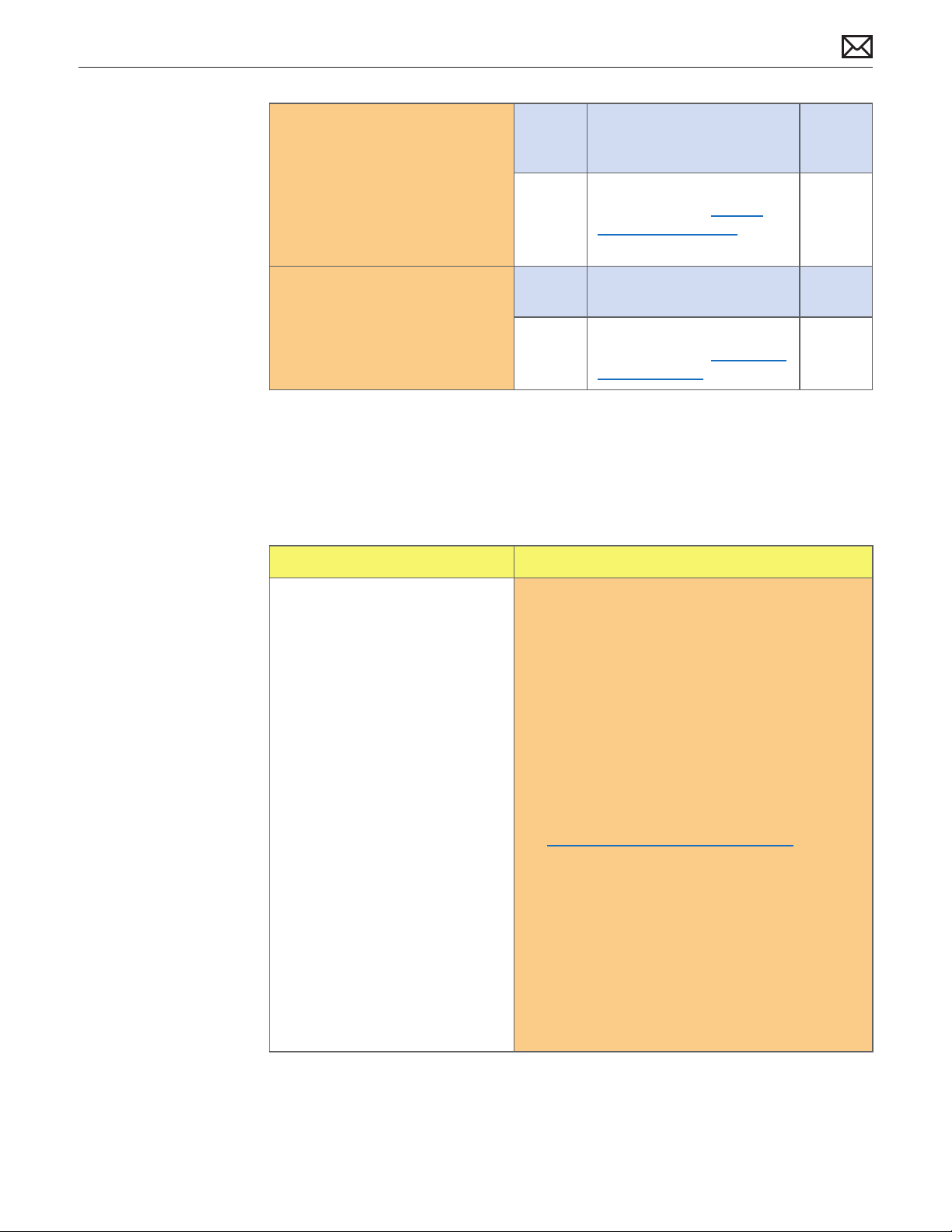
5. Power on system, press the C
key on keyboard , insert the
original Mac mini 10.6.X Install
DVD in internal optical drive (or
in the optical drive of another
computer set up in FireWire
Target Disk Mode) and attempt
to boot from it. Does it boot?
Yes Reconnect the hard drive
cable to logic board and go
to step 6
No If the optical drive is not
recognized, go to Optical
Drive not recognized.
6. Power on system, press the Alt
key on keyboard and attempt
to boot the system from the
Internal hard drive. Does it
boot?
Yes System is booting. Issue does
No If the hard drive in not
Intermittent Shutdown
Quick Check
Symptoms Quick Check
Intermittent Shutdown
• Powers o during startup.
• Powers o during desktop use.
• Computer restarts
spontaneously.
• Powers o when waking from
sleep.
1. Isolate OS by starting up from original Install
media for the computer, the same make and
model computer in Target Disk Mode, or
compatible known-good OS on an external drive.
Both AirPort and Bluetooth services are available
when booted from the Install disk.
2. Reset SMC and PRAM to clear any stored,
corrupted information.
not happen anymore.
recognized, go to Hard Drive
Not Recognized
2010-08-03
3. Start up in Safe Mode by holding the shift key
down during startup to load only required kernel
extensions and disable all startup and login
items. See KBase article
http://support.apple.com/kb/HT1564
4. Open System Preferences > Energy Saver >
Schedule and make sure that a ‘Shut Down’ event
is not scheduled.
5. Make sure that power cord is securely attached to
the back of the computer, and is not hindered by
a desk or other furniture.
6. Plug the computer directly into an AC outlet to
test whether a surge protector, outlet strip, or UPS
is causing the issue.
Mac mini (Mid 2010) Symptom Charts — Startup and Power 23
Page 24
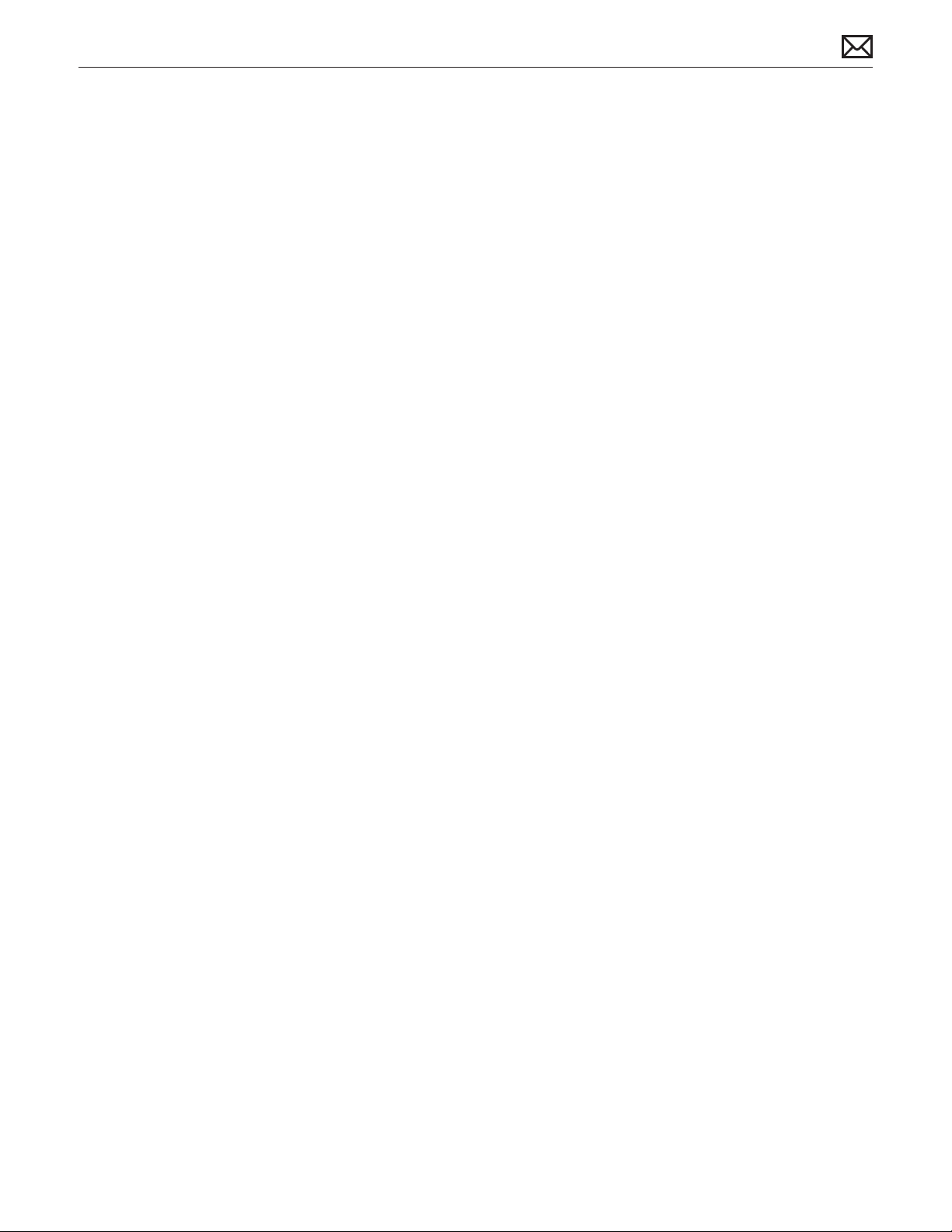
Intermittent Shutdown
Unlikely cause: hard drive, optical drive
Troubleshooting Shutdown Causes
Always run the latest available service utilities, to look for the possible cause of a previous
shutdown. These utilities will permit to isolate any abnormal value readings from the thermal,
voltage, or current sensor(s), and from the fan(s) speed meter(s).
Collect all available info from user on shut down occurrence details: periodicity, connected
devices, running applications, running time before shutdown.
Shutdown events could be categorized between four dierent types of causes.
User-related shut downs :
A computer shut down event may be caused by user operation. Shutting down the computer
(by selecting the Shutdown menu, by keeping pressed the Power button for at least 4 seconds,
or by programming a timed shutdown in the Energy Saver preferences) should not be
considered as a failure unless the power button is found to be defective, so the suggested steps
for troubleshooting will be:
- to reset the SMC,
- to check Energy Saver preferences settings,
- to check the Power On button functionality, and its secure connection to logic board.
Activity-related system shut downs :
- system could not succeed the standard shutdown process and had to force shutdown,
- an installed watchdog detected that an application did not respond within specied time (this
watchdog can be enabled on Mac OS X Server Energy Saver preferences)
These shut downs may be linked to system settings, devices drivers, applications or operating
system freezes, so the suggested steps for troubleshooting will be:
- to check the system logs and activity monitor utility for clues on the freezing process,
- to check for available software and rmware updates for installed device drivers, applications,
or operating system,
- to start the system from a known-good and up-to-date bootable drive for issue reproduction.
Power-related system shut downs :
-External AC power source was removed,
-External AC power source was removed and UPS battery went empty.
These shut downs are due to power management, poor connections or defective power
sources so the suggested steps for troubleshooting will be :
- to reset SMC,
-to check secure AC cable and power supply connection to logic board,
-
Hardware-related system shut downs:
- one of the temperature sensors reached a specied temperature limit,
- one of the voltage sensors reached a specied voltage limit,
2010-08-03
Mac mini (Mid 2010) Symptom Charts — Startup and Power 24
Page 25
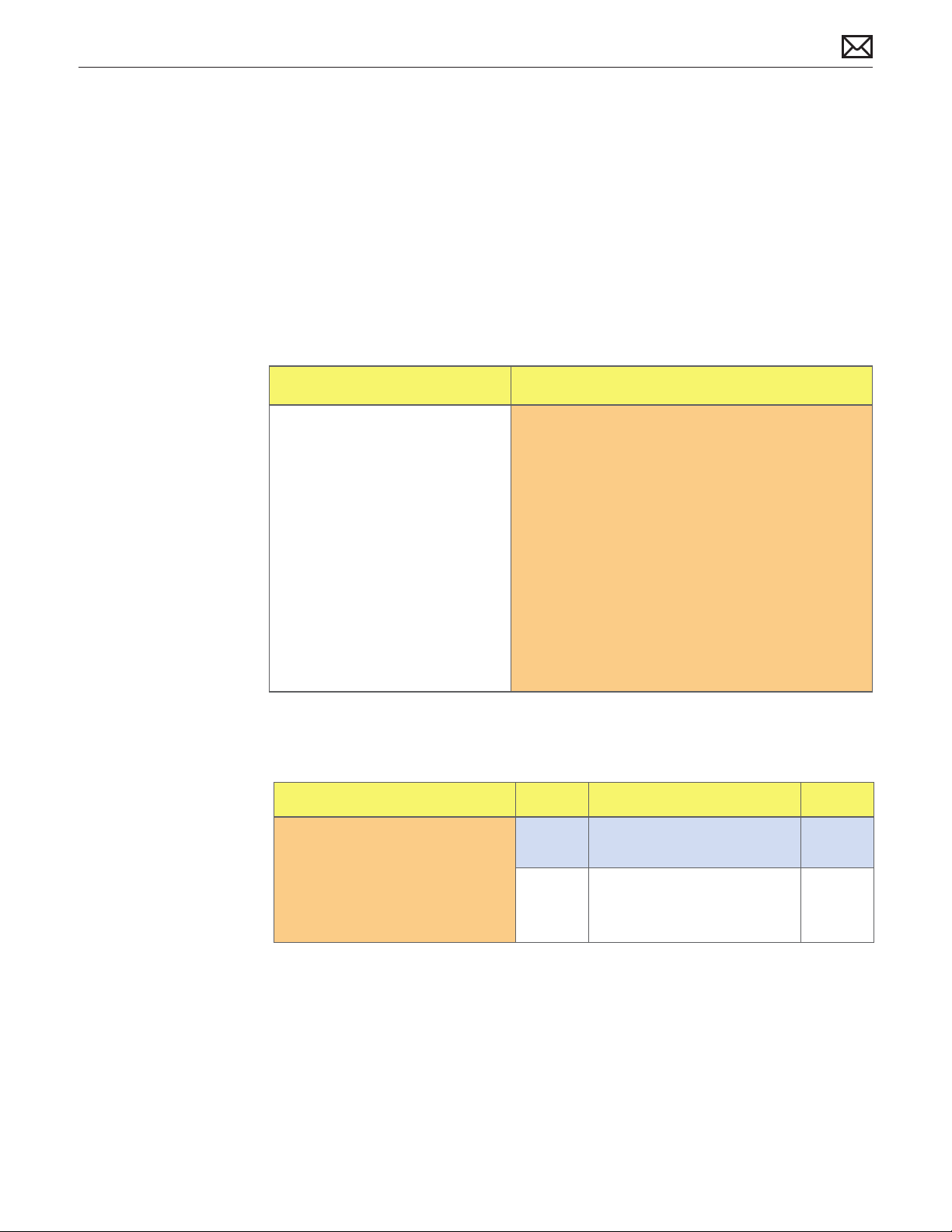
- one of the current sensors reached a specied current limit,
These shut downs are due to temperature, voltage, current, fan speed or other hardware related
sensor values getting out of range, so the suggested steps for troubleshooting will be:
- to check for all sensors connections and values using the latest available service utilities and
Apple Service Diagnostics,
- to check for fan(s) operation,
- to check for cleanliness of the heatsink ns and the air ows,
- to check for correct seating of the heatsink on logic board and presence of adequate thermal
material.
Quick Check
Symptom Quick Check
Intermittent shutdown
• Powers o during startup
• Powers o during desktop use
1. Collect details from customer on shutdown
occurrence and system conguration when it
happens (on startup, when running for a while,
frequency of shutdowns, running applications,
shutdown repeatability). If shutdown can be easily
reproduced, check next steps:
2. Check AC cable connection with system
3. Reset SMC and PRAM
4. Start up with shift key down for safe mode check
5. Startup from known-good bootable device
6. Run latest available service utilities for sensors +
thermal tests
Deep Dive
Check Result Action Code
1. Power related shutdown :
Check with known-good AC
cable.
Verify if the shutdown issues
disappear with known-good
AC cable.
Yes Faulty user’s AC cable. Replace
user’s AC cable.
No Symptoms unchanged - Go
to step 2
X03
2010-08-03
Mac mini (Mid 2010) Symptom Charts — Startup and Power 25
Page 26
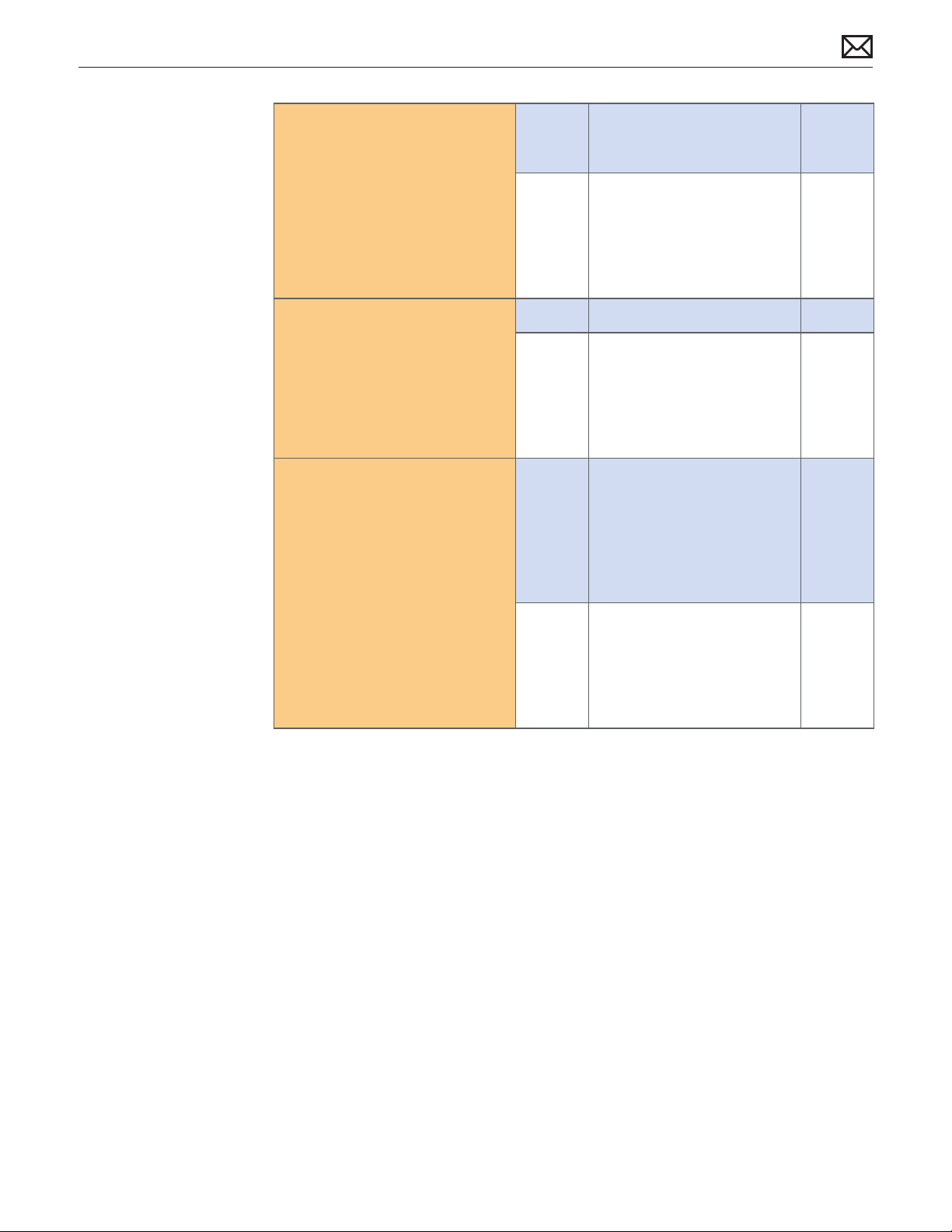
2. Activity related shutdowns:
Reset SMC and PRAM and
verify that shutdown issue still
happens.
Yes Check with booting from
known-good bootable drive:
go to step 3
No Shutdown cause was related
to SMC or Pram programmed
shutdown settings or
corruption, and was resolved
by reverting them to default
settings.
3. Boot from a known-good
bootable drive (external
bootable drive or similar
system set as FireWire Target
mode) , verify that shutdown
issue still happens.
4. Hardware-related shutdowns:
Run the latest available service
diagnostics and verify if a
sensor failure is reported.
Yes Go to step 4
No Shutdown events do not
happen on known-good OS.
Reinstall Mac OS on customer
hard drive, update OS with
latest version and check if any
rmware update is available.
Yes -If a Temperature or a Fan
sensor failure is reported, go
to step 5
-If a Voltage or a Current
sensor failure is reported,
replace logic board.
No Setup ASD to loop test suite
for burn in tests and go to
step 5. If no failure is found
after burn in tests, return unit
to customer for no failure
found.
M23
2010-08-03
Mac mini (Mid 2010) Symptom Charts — Startup and Power 26
Page 27
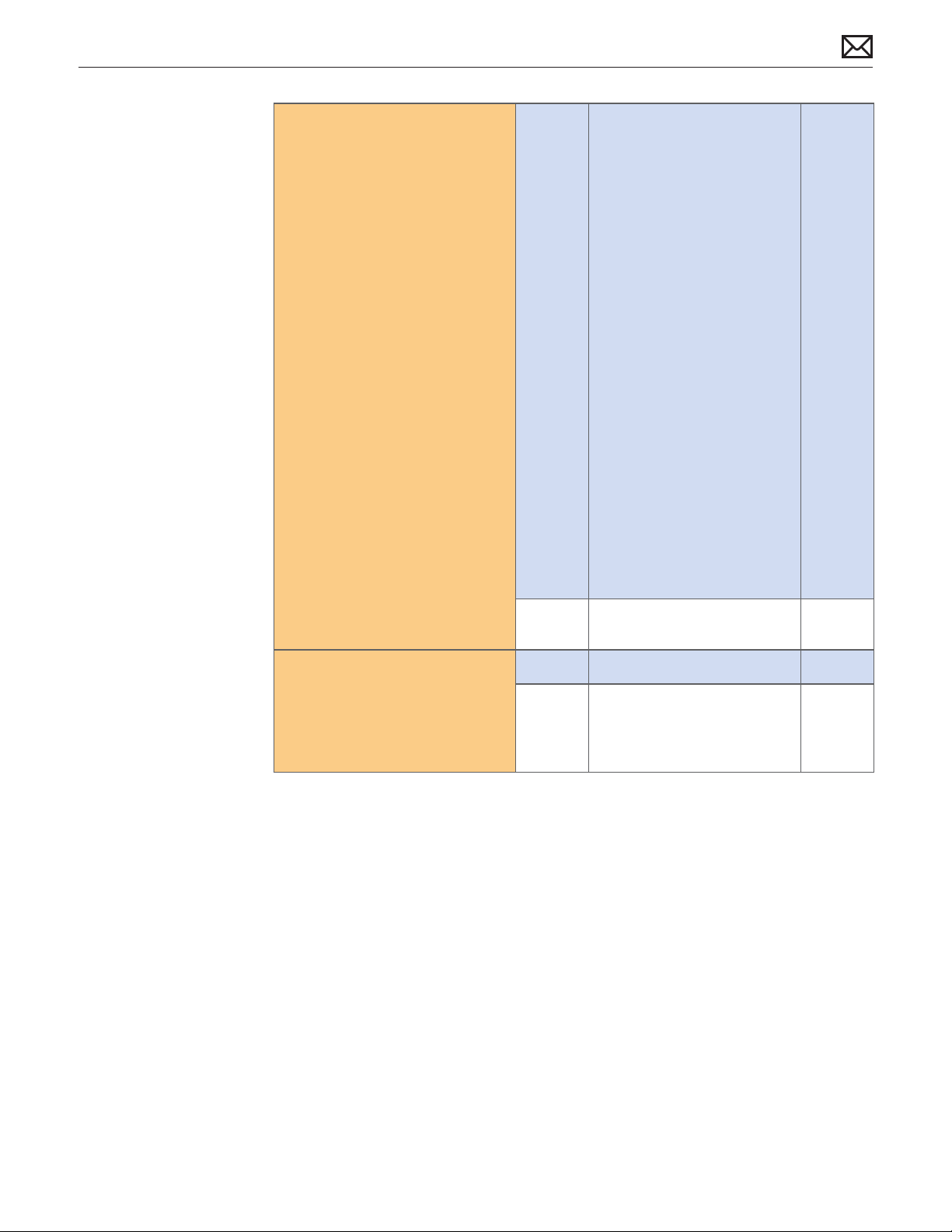
5. Verify if a thermal sensor or
fan failure is reported by latest
available service diagnostics.
Yes - If a fan failure is reported,
check for fan cable seating
and retest. If same failure
happens when retesting,
replace fan with known-good
one and retest. If issue does
not happen anymore with
the known-good fan, replace
user’s fan.
- If a thermal failure is
reported, check for cause of
excessive temperature, (like
clogged fan, disconnected
sensor cable, obstructed
vent, dust in heatsink n) and
retest. If still failing locate
aected sensor and replace
it if available as a standalone
part, or replace part where
sensor is integrated (logic
board, power supply,
heatsink) according to the
sensor location table . Go to
step 6
X22
X03
M23
P17
X10
6. Isolate if issue solved.
Verify if shutdown/issue does
not happen anymore after part
exchange.
No Replace Thermal module
Go to step 6
Yes Issue xed
No Replace logic board with
corresponding symptom:
-if for thermal error cause
-if for other cause
X10
M18
M08
2010-08-03
Mac mini (Mid 2010) Symptom Charts — Startup and Power 27
Page 28
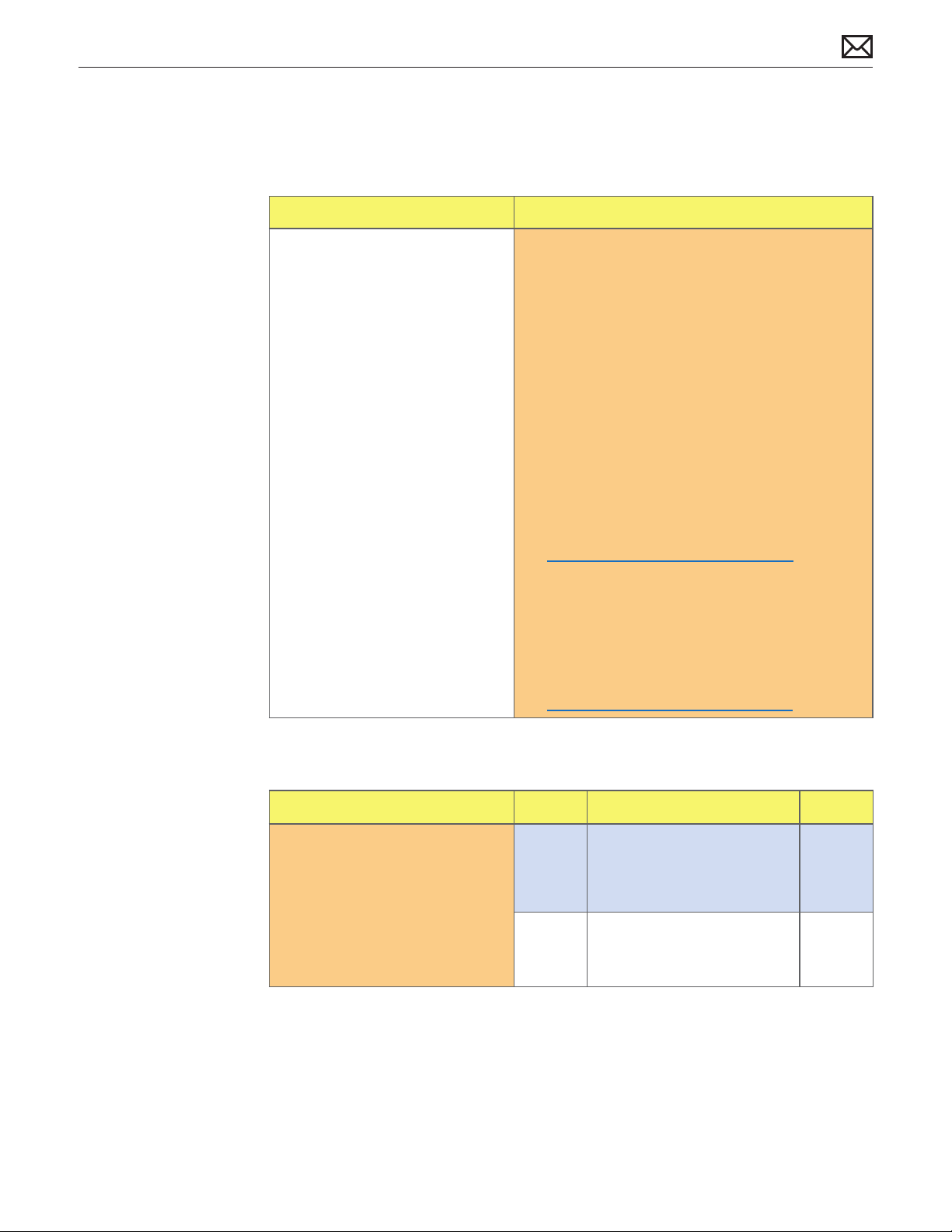
Kernel Panic, System Crashes
Quick Check
Symptoms Quick Check
Kernel Panic, System Crashes
• Kernel Panic on startup or
desktop use.
• System freeze during use.
• System freeze upon wake from
sleep.
1. Isolate OS by starting up system from original
Mac mini Install DVD, from the same model of
computer setup in Target Disk Mode, or from
compatible known-good OS on an external drive.
Both AirPort and Bluetooth services are available
when booted from the Install disk.
2. Ensure that all software and rmware updates
for the computer have been installed to take
advantage of any available bug xes.
3. Reset SMC and PRAM to clear any stored,
corrupted information.
4. Start up in Safe Mode by holding the shift key
down during startup to load only required kernel
extensions and disable all startup and login
items. See KBase article
http://support.apple.com/kb/HT1564
5. Check the panic.log, located /Library/Logs/
Panicreporter, for information in the backtrace
that may give clues about which hardware driver
was loading when kernel panic occurred.
6. For more information on kernel panics refer to
KBase article
http://support.apple.com/kb/HT1392
2010-08-03
Deep Dive
Check Result Action Code
1. Run the latest available service
utilities, or try to run the Apple
Hardware Test (with or without
the Install DVD available) by
pressing the D keyboard key
on startup. Does the computer
boot up to any of these
diagnostics?
Yes Run all available tests and
proceed with results. If
diagnostics still boot with a
kernel panic, go to step 2.
No Go to step 2.
Mac mini (Mid 2010) Symptom Charts — Startup and Power 28
Page 29
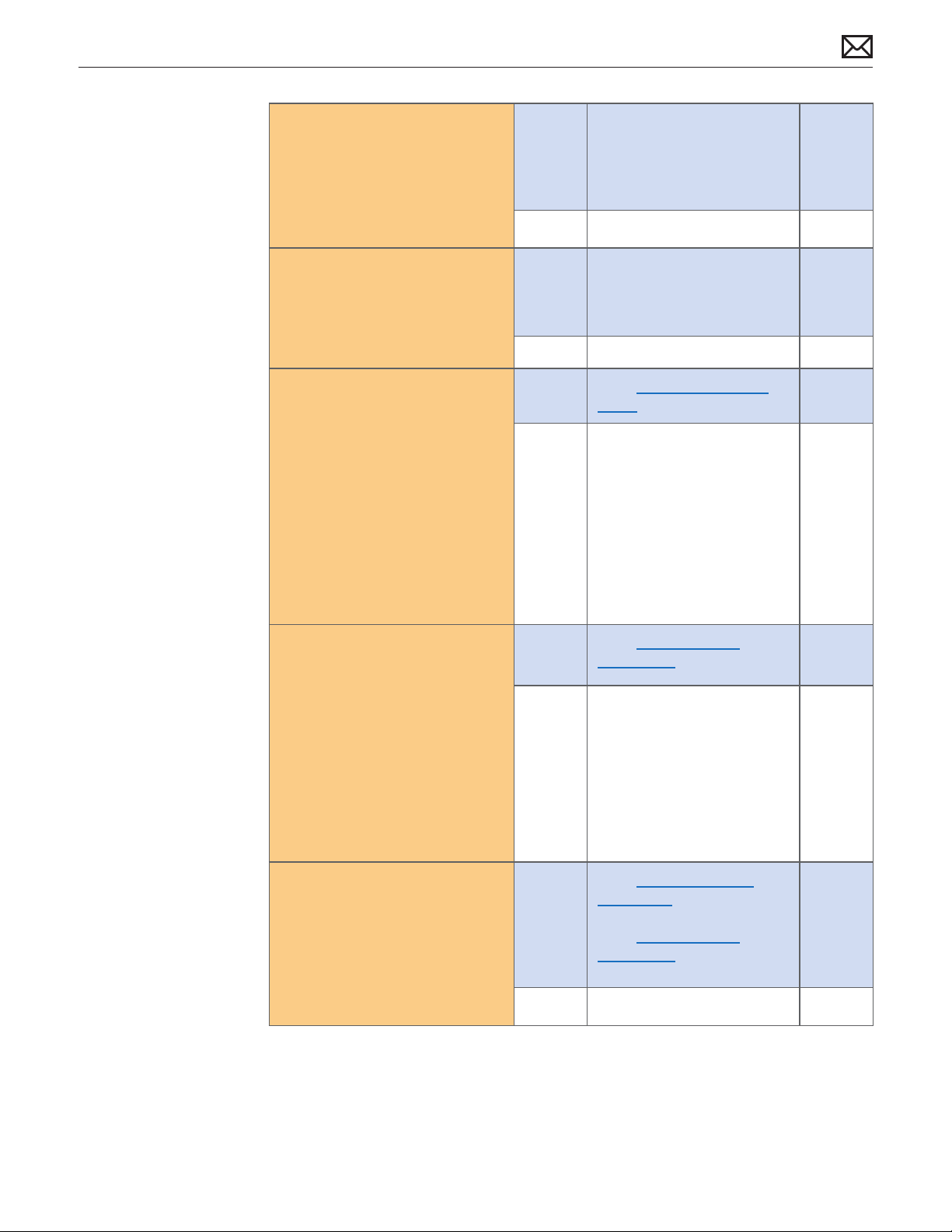
2. Remove all external peripheral
devices including keyboard and
mouse. Does computer now
start without any kernel panic?
Yes Add peripheral devices one at
a time and restart each time
until the kernel panic repeats.
Replace device whose
addition causes the issue.
No Go to step 3.
3. Use known-good SDRAM in
the system. Does the computer
start without kernel panic now?
4. Remove bottom cover,
disconnect AirPort antenna
and remove shield, disconnect
and remove fan and cowling,
then disconnect the following
cables from logic board before
being able to extract it :HDD,
ODD/HDD, Ambient sensor, HD
sensor, ODD/HD sensor, IR/LED
cable. Disconnect the AirPort /
Bluetooth card ex cable and
retest. Does the computer start
without kernel panic now?
5. Reconnect the Optical drive (if
present), but do not reconnect
the Hard Drive cable on logic
board and startup from the
original Mac mini Install DVD
inserted in internal optical drive
(if present, or in the optical
drive from another computer
setup in Target Disk Mode),
or from and external volume.
Does the computer start
without kernel panic now?
Yes Install user’s SDRAM and test.
If kernel panic repeats, replace
SDRAM. Verify that the correct
SDRAM type is being used.
No Go to step 4.
Yes Go to AirPort Card Kernel
Panic symptom ow.
No Go to step 5.
Yes Go to Hard Drive Not
Recognized symptom ow.
No Go to step 6
X01
2010-08-03
6. Disconnect the Optical Drive/
Second Hard Drive cable from
logic board and test. Does the
computer start without kernel
panic now?
Yes Go to Optical Drive not
recognized symptom ow if
an optical drive is present,
Go to Hard Drive Not
Recognized symptom ow. If
a second hard drive is present
No Replace logic board. M06
Mac mini (Mid 2010) Symptom Charts — Startup and Power 29
Page 30
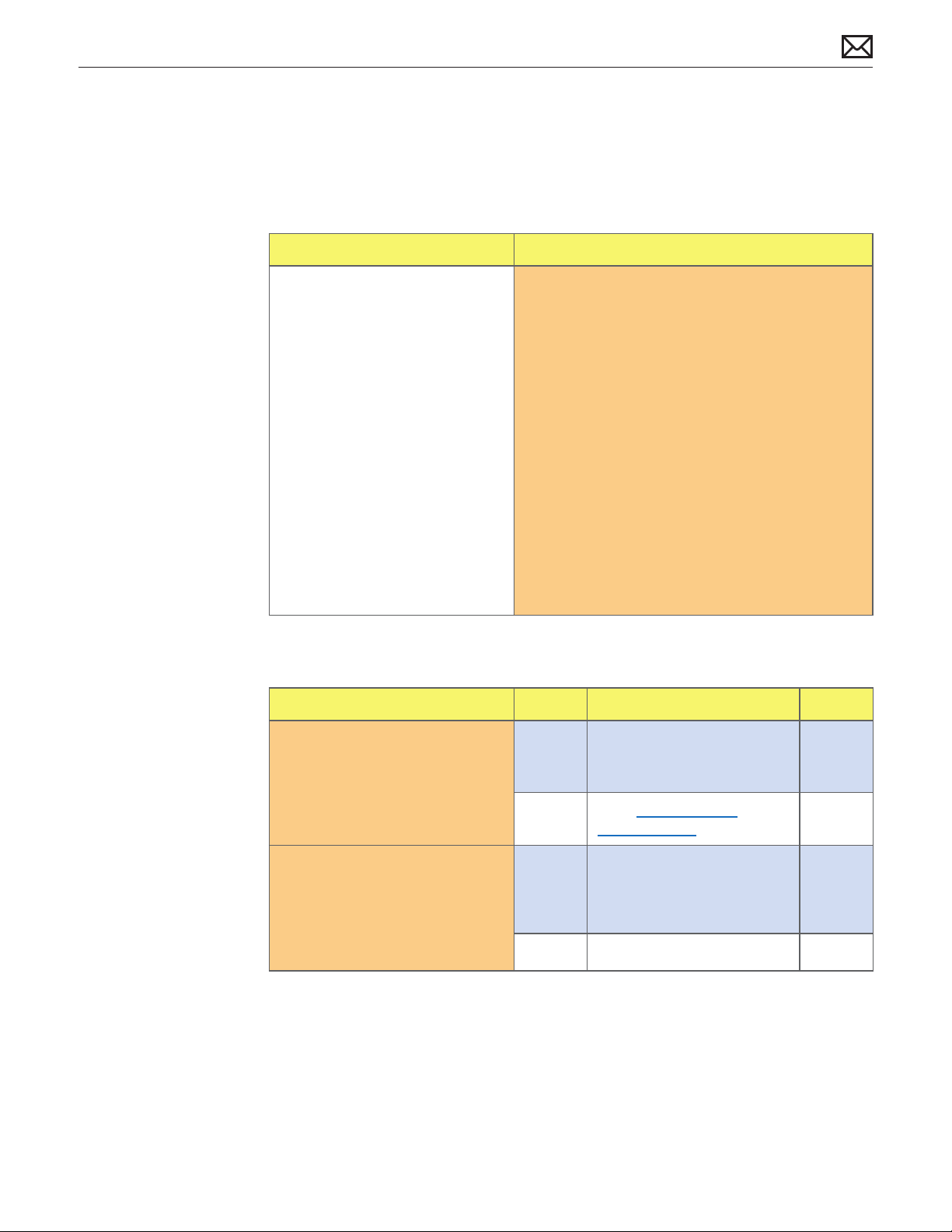
No Video
Unlikely cause: hard drive, optical drive, speakers
Quick Check
Symptoms Quick Check
No Video
• No image.
1. Inquire which video port and cable is used by
customer.
2. Check connectors and cables for pin damage.
3. Check both computer DisplayPort and HDMI
connections with known-good displays.
4. (DisplayPort) If DisplayPort to DVI adapter cable
is used in customer’s conguration, check it on a
known-good computer
5. (HDMI) If issue only happens on customer’s HDMI
display, make sure that he selected the correct AV
input, that he connected directly the computer to
display and that he is using known-good HDMI
cable.
6. Reset SMC.
7. Go to Deep Dive.
Deep Dive: No Video
Check Result Action Code
2010-08-03
1. Verify boot chime present and
fans running when system
powered ON. (Reset SMC and
clear PRAM if necessary for
proper boot up.)
2. (DisplayPort) Connect
supported external display via
mini DisplayPort. Verify whether
image appears correctly on
external display when system is
booted.
Yes Power ON self test OK. Boot
sequence started.
Go to step 2.
No Go to Won’t Start Up
symptom ow.
Yes Video present. Verify system
functionality and return to
user or jump to appropriate
display troubleshooting ow.
No Go to step 3.
Mac mini (Mid 2010) Symptom Charts — Startup and Power 30
Page 31

3. (HDMI) Connect supported
known-good external display
on HDMI port. Select HDMI
input on display and verify
whether image appears
correctly on external display
when system is booted.
Yes Video circuitry on logic
board functional. Return
to customer or jump to
appropriate display issue
troubleshooting ow.
No Go to step 4
4. Replace with known-good
SDRAM and verify that the
computer displays video.
Yes Install user’s SDRAM and test.
If no video issue reoccurs,
replace SDRAM. Verify that
the correct SDRAM type is
being used.
No Replace logic board. Retest. M03
Corrupted Video
Unlikely cause: Adapter, hard drive, optical drive, fan, or speaker.
Quick Check
Symptoms Quick Check
Corrupted Video
• Text and graphics appear fuzzy
• Image corrupted
1. Set System Preferences/Display to a native
resolution. Non-native resolutions are unable to
produce optimal clarity.
2. Make sure all relevant software updates have
been applied. Graphics driver updates may be
included with software updates.
X01
2010-08-03
3. When the issue occurs take a screenshot of the
display (Command-Shift-3). View the screen shot
le on another known-good computer. If the
image corruption can be seen in the screenshot
then the issue is with the video drivers, software,
or video/logic board. If the issue cannot be seen
in the screenshot then the display and cable
should be tested further.
4. Boot from install DVD or another known-good
volume to determine whether a potential
software/driver issue exists.
5. Verify if issue can be reproduced on both
DisplayPort and HDMI ports.
6. Go to Deep Dive.
Deep Dive
Mac mini (Mid 2010) Symptom Charts — Startup and Power 31
Page 32

Check Result Action Code
1. Boot from Original Mac mini
Install DVD inserted in internal
optical drive (or in optical drive
of another computer setup in
Target Disk Mode), and verify
whether issue is still visible.
2. Use known-good SDRAM in
the system. Does the corrupted
video issue still appears?
3. Connect a known-good
external DisplayPort display,
then an HDMI display (or a
DVI display via an HDMI to DVI
adapter) to each video ports
and verify if issue only happens
to one of the ports.
4. Inspect display connectors and
display cables and reseat them.
Does the issue persist?
Yes Go to step 2.
No Issue likely caused by installed
software or driver issue.
Troubleshoot for software
issues. Make sure all software
updates have been installed.
Yes Go to step 3.
No Reinstall user’s SDRAM and
test. If corrupted video issue
repeats, replace SDRAM. Verify
that the correct SDRAM type
is being used.
Yes Issue is isolated to one of the
display ports. Go to step 4.
No Replace Logic board and go
to step 5
Yes Replace Logic board and go
to step 5.
No Issue likely caused by poor
connection/cable. Replace
cable if Apple, and return
computer to user.
X01
M04
M04
X03
2010-08-03
5. After logic board exchange,
customer returns system with
same video issue.
Yes User’s display or display cable
may be incompatible(s) with
the Mac mini. Recommend
user to direct connect the
display to computer, and
contact the display/cable/
switcher manufacturer for
support and service.
No Issue resolved with
replacement logic board.
Mac mini (Mid 2010) Symptom Charts — Startup and Power 32
Page 33

Burnt Smell/Odor
Unlikely cause: speakers, microphone, housing
Quick Check
Symptoms Quick Check
Burnt Smell/Odor
• Burning smell
• Unusual odor
1. Verify source of smell/odor is emanating from the
system.
2. Refer to KBase articles:
http://support.apple.com/kb/TA22044 or
http://support.apple.com/kb/TA22045.
3. Disconnect all third party devices and conrm
whether the odor is being generated by the
device.
4. Inspect air intake and air outlets for obstructions.
To prevent overheating make sure there
is sucient clearance to allow air to ow
unobstructed into and out of the system.
5. Verify whether system is functional.
6. Go to Deep Dive.
Deep Dive
Check Result Action Code
1. Disconnect all 3rd party devices
and cables. Power On system
and verify whether smoke or
strong odor returns.
Yes Power down system
immediately. Go to step 2.
No System functions correctly.
Verify system functionality
with 3rd party devices and
cables and return system
to user if problem has been
resolved. Consult 3rd party
companies as needed for
issues with those products.
2010-08-03
2. Verify whether the source of
the odor can be identied
by visually inspecting each
module and associated cables
for signs of burned or damaged
components, smoke residue,
burned traces, melted or
damaged wiring.
Yes Replace aected module(s). P08
No Unable to visually locate the
source of odor. Go to step 3.
Mac mini (Mid 2010) Symptom Charts — Startup and Power 33
Page 34

3. Can the source of the odor be
located using nose?
Yes Replace aected module(s)
No Contact Apple for assistance
Noise, Hum, Vibration
Unlikely cause: enclosure, cables.
Quick Check
Symptoms Quick Check
P08
and retest system.
if you feel that there is a
possible safety issue with the
computer that has not been
resolved in the previous steps.
Noise/Hum/Vibration
• Buzzing noise
• Rattling noise
• Ticking noise
• Squeaking
1. Verify that the vents on the bottom and
back of the system are free of dust and other
obstructions that might inhibit proper airow
through the system.
2. Launch Applications/Utilities/Activity Monitor.
Determine whether an application or process is
consuming a high percentage of CPU bandwidth.
CPU intensive applications can cause the fans
to run fast in order to maintain the proper
internal system temperatures. If needed, quit the
application or restart the system to resolve the
issue.
3. Eject optical media from optical drive. Out of
balance optical media can generate audible
noise. To resolve try a dierent brand of media.
For additional information jump to ‘ Optical Drive
Noisy’ symptom ow. Disconnect all third party
devices and conrm whether the odor is being
generated by the device.
4. Play sound sample at loud and soft volume levels
to determine if the noise is caused by the speaker
or the amplier circuit. Jump to ‘Distorted sound
from built-in speaker symptom ow for additional
information.
2010-08-03
5. Go to Deep Dive.
Mac mini (Mid 2010) Symptom Charts — Startup and Power 34
Page 35

Deep Dive
Check Result Action Code
1. Run latest available service
diagnostics. Was an error
reported?
2. Does the noise sound like fan
running faster than expected?
3. Does the noise change when
the optical drive is being
accessed or media is inserted
or ejected?
4. Mute the system volume.
Connect a pair of headphones
to audio out port. Verify
whether the issue still occurs.
Yes Suspect possible fan or
sensor error. Check fan cable
connection to the logic board.
No Go to step 2.
Yes Reset SMC by disconnecting
power cord for ~15 seconds
then retest. If issue persists go
to step 3.
No Go to step 5.
Yes Suspect issue with optical
drive or media being used.
Jump to ‘Optical Drive Noisy’
symptom ow.
No Go to step 4.
Yes Go to step 5.
No Suspect issue with speaker
or audio circuitry. Jump
to ‘Distorted Sound From
Internal Speaker’ symptom
ow.
5. Remove fan and rotate the
blades. Verify that fan blades
spin smoothly without
interference with fan housing.
6. Reinstall fan, carefully ensuring
that its cable is routed properly
and there’s no interference
with the fan blades. After
reassembling system verify that
the noise issue is resolved.
Yes Go to step 6.
No Replace fan. X23
Yes Proper reassembly resolved
noise issue. Suspect issue
was caused by interference
from wiring, or possible fan
housing distortion when
installed in system.
No Go to step 7.
2010-08-03
Mac mini (Mid 2010) Symptom Charts — Startup and Power 35
Page 36

7. Remove bottom cover,
disconnect AirPort antenna
and remove shield, disconnect
and remove Fan and cowling,
then disconnect one at a time
each following cable and
retest :HDD, ODD/HDD, then
power ON the system each
time . Determine if noise issue
goes away when one of these
modules is disconnected. Note:
Do not keep system On for
long, when fan is disconnected.
Yes Identify, inspect, and if
No All parts veried. Verify that
Uncategorized Symptoms
Quick Check
Symptoms Quick Check
necessary, replace the part
that caused the noise until it
was disconnected from the
system.
the correct symptom ow is
being used.
Uncategorized Symptoms
• Unable to locate appropriate
symptom code.
1. Make sure system is plugged into a known-good
outlet.
2. Listen for boot chime, fan, optical drive, or hard
drive noise which indicates system is powering
up. If noise is heard, go to Won’t Start Up
symptom ow. If no noise is heard go to No
Power symptom ow.
3. Attempt to boot from Install DVD inserted
in internal optical drive (or in optical drive of
another computer setup in Target Disk Mode) to
isolate possible software issues.
Deep Dive
Check Result Action Code
1. Verify whether existing
symptom code applies to the
issue reported by the user.
Yes Jump to appropriate
symptom code ow.
No Document reported failure
and send feedback to
smfeedback@apple.com
stating that a suitable
symptom code wasn’t found.
Provide as much detail as
possible.
N99
2010-08-03
Mac mini (Mid 2010) Symptom Charts — Startup and Power 36
Page 37

Communications
AirPort/Bluetooth Issues
Quick Check
Symptoms Quick Check
AirPort/Bluetooth Issues
• AirPort or Bluetooth cannot be
enabled.
• AirPort/Bluetooth card not
available in System Proler
• Unable to join networks or pair
devices
• Intermittent device or
connection dropouts
• Limited wireless range
1. Verify that AirPort or Bluetooth is turned ON ,
2. (AirPort) Make sure that a network is available
and selected.
3. (AirPort) Run the Apple System Proler and verify
that installed AirPort card supports the channel
number used by the wireless access point.
4. (AirPort) Check if the wireless access point
requires special connection and encryption
protocols.
5. (AirPort) Check the number of users trying to
use AirPort in the area for possible network
congestion (available bandwidth).
6. (Bluetooth) If customer complaints about a
Bluetooth issue with his input device, rst use a
known-good Bluetooth input device to perform
tests with computer. Then test customer’s
Bluetooth device on known-good computer to
dene which side is creating the communication
issue.
7. (Bluetooth) Make sure that customer is not using
too many Bluetooth devices, and that disabling
one of them does not solve the issue.
2010-08-03
8. Isolate potential OS related issues by starting up
from another bootable drive like the original Mac
mini Install DVD inserted in internal optical drive
(or in optical drive of another computer setup
in Target Disk Mode), an up -to-date Mac OS X
10.6.X external bootable drive, or from a same
model of Mac mini setup as FireWire Target Disk
Mode.
9. Check for nearby sources of interference such as
microwave ovens or cordless phones. See article
<http://support.apple.com/kb/HT1365>
Mac mini (Mid 2010) Symptom Charts — Communications 37
Page 38

Deep Dive
Check Result Action Code
1. Open System Proler. AirPort
is listed under Network, while
Bluetooth is listed under USB.
Are AirPort and Bluetooth ports
recognized?
Yes Install all available software
updates for AirPort/Bluetooth
and go to step 4.
No Remove the AirPort/Bluetooth
card and examine card and
logic board connectors for
damage:
-If no damage is found, reseat
cable on logic board and on
AirPort/Bluetooth card ends
and retest. If both AirPort and
USB Bluetooth devices are
still unrecognized in System
Proler, replace the AirPort/
Bluetooth ex cable and
retest. Go to step 2
.-If any AirPort/Bluetooth card
connector is damaged replace
card and retest.
-If the corresponding
connector on logic board is
damaged replace logic board
and retest.
X03
N17
M24
2. After AirPort/Bluetooth ex
cable has been replaced, are
the AirPort and USB Bluetooth
devices visible in System
Proler?
3. After AirPort/Bluetooth card
has been replaced, are the
AirPort and Bluetooth devices
visible in System Proler?
4. Ensure that the Bluetooth
antenna and the AirPort
antennas cables are connected
properly and not damaged. Do
connection issues persist?
Yes Issue resolved
No Replace AirPort/Bluetooth
card
Yes Issue resolved
No Replace Logic Board M24
Yes - For AirPort related issue, go
to step 5,
- For Bluetooth related issue,
go to step 6.
No Issue resolved.
N18
2010-08-03
Mac mini (Mid 2010) Symptom Charts — Communications 38
Page 39

5. (AirPort) Create a Computer
to Computer network with
another known-good Mac
computer using AirPort.
See article http://docs.
info.apple.com/article.
html?path=AirPort/5.0/en/
ap2110.html. Can you connect
to this computer successfully?
Yes Network or channel issue.
Go to step 7
No Double check any password
required. Try connecting
another known-good
computer to the created
network. If known-good test
computer connects, replace
the round AirPort antenna
assembly and go to step 7
X03
6. (Bluetooth) Make sure that your
known-good Bluetooth device
is in discoverable mode, and
that your computer is also in
discoverable mode. Can you
successfully and reliably pair
the device now?
7. (AirPort) Try connecting to a
known good network that does
not require password or has
MAC address ltering enabled.
Can you connect to a network
reliably now?
8. With the antenna(s) or card
replaced, are the connection
issues resolved?
Yes Issue resolved.
No Replace the AirPort/Bluetooth
card and retest. Go to step 8
Yes Troubleshoot local network.
Possible password or MAC
address ltering issue.
No Replace the AirPort/Bluetooth
card and retest. Go to step 8
Yes Issue resolved.
No Replace the logic board
(Bluetooth antenna and
second Airport antenna are
both part of Logic Board I/O
wall).
N15
N14
M11
2010-08-03
Mac mini (Mid 2010) Symptom Charts — Communications 39
Page 40

AirPort/Bluetooth Card Kernel Panic
Quick Check
Symptoms Quick Check
AirPort/Bluetooth Card Kernel
Panic
• Kernel Panic on startup
• Kernel Panic or freezing while
attempting to connect to Wi-Fi
networks
• Kernel Panic while transferring
data on Wi-Fi networks
1. Isolate OS by starting up from original Install
media for the computer, from same model
computer setup in Target Disk Mode, or from
compatible known good up-to date Mac OS X
10.6/X loaded on an external drive.
Note: AirPort and Bluetooth services are available
when booted from the Install disk.
2. Ensure that all software and rmware updates for
the computer and AirPort been installed.
Deep Dive
Check Result Action Code
1. Remove bottom cover,
disconnect AirPort antenna
and remove shield, disconnect
and remove fan and cowling,
then disconnect the following
cables from logic board before
being able to extract it: HDD,
ODD/HDD, Ambient sensor,
HD sensor, ODD/HD sensor, IR/
LED cable, Power supply cable.
Disconnect AirPort/Bluetooth
ex cable from logic board.
Reconnect power supply and
hard drive cable and retest.
Does computer start without
kernel panic?
Yes Possible logic board issue.
Go to Kernel Panic/System
crashes symptom.
No Reseat AirPort/Bluetooth ex
cable to the logic board and
to the AirPort/Bluetooth card
and retest. If problem persists,
replace AirPort/Bluetooth ex
cable. Go to step 2
2010-08-03
2. With replacement AirPort/
Bluetooth ex cable installed,
does computer start without
kernel panic?
3. With replacement AirPort/
Bluetooth card installed, does
computer start without kernel
panic?
Yes AirPort/Bluetooth ex cable
issue. Issue resolved.
No Replace AirPort/Bluetooth
card. Go to step 3.
Yes AirPort/Bluetooth card issue.
Issue resolved.
No Possible logic board issue.
Go to Kernel Panic/System
crashes symptom.
Mac mini (Mid 2010) Symptom Charts — Communications 40
N13
Page 41

Ethernet Port/Device Issue
Unlikely cause: Adapter, hard drive, optical drive, fan
Quick Check
Symptoms Quick Check
Ethernet Port/Device Issue
• No Ethernet device present
• Unable to access network
resources
• Ethernet device shows no
connection
• Ethernet device unable to an IP
address
• Slow network performance
1. Check the Ethernet cable for damage, try a
known good Ethernet cable – CAT5 or better
recommended for 100Mbps+ connections.
2. Check Ethernet ports on the Mac and wall/switch
for dust, debris, damage or bent pins.
3. Ensure distance from networking infrastructure is
less than 300 feet/ 105 meters
4. Verify port, cable and network hardware with a
known good system. Isolate rewall, MAC address
ltering or hardware access control devices
5. Isolate OS by starting up from original Install
media for the computer, the same make and
model computer in Target Disk Mode, or
compatible known good OS on an external drive.
Deep Dive
Check Result Action Code
1. Visually inspect the Ethernet
port on computer and verify
that all pins will make physical
contact with the CAT5 Ethernet
cable.
Yes Go to step 2
No Pins are damaged, bent at or
missing. Replace logic board
M24
2010-08-03
2. Boot from original Install media.
Verify Network Link status
active by using Network Utility
under the “Info” tab. Is the Link
Status “Active”?
Yes Go to step 3
No If same Ethernet cable gives
an “Active” link status on
a known good computer
of same make and model,
replace logic board
Mac mini (Mid 2010) Symptom Charts — Communications 41
M10
Page 42

3. Connect the computer to
another Macintosh computer
using CAT5 Ethernet cable.
See article <http://docs.
info.apple.com/article.
html?path=Mac/10.6/en/8429.
html>.
Can you connect successfully?
Yes Ethernet communication
good. Go to step 4
No If same Ethernet cable and
computer connects to a
known good computer of
same make and model,
replace logic board
M10
4. Check for speed and duplex
issues on the network. Open
System Preference > Network;
click the Advanced button,
then the Ethernet tab. Is the
speed and duplex reported
what is expected?
5. Check for MTU (Maximum
Transmission Unit) issues.
See article <http://support.
apple.com/kb/HT2532>. Does
changing the MTU settings on
the computer resolve the issue?
6. If changing the speed,
duplex or MTU settings
allows connectivity, check
with another computer of
same make and model. Does
the known good computer
produce the same results?
Yes Go to step 5
No Change the speed and duplex
settings. See article <http://
docs.info.apple.com/article.
html?path=Mac/10.6/
en/8711.html>. Go to step 6
Yes Go to step 6
No Ethernet controller damaged.
Replace logic board.
Yes Check with ISP or Network
Administrator concerning
speed, duplex and MTU
settings.
No Verify with known good up
to date Mac OS X 10.6.X. If
the issue persists, replace the
logic board.
M10
M10
2010-08-03
Mac mini (Mid 2010) Symptom Charts — Communications 42
Page 43

Wireless Input Device Doesn’t Pair
Quick Check
Symptoms Quick Check
Wireless Input Device Doesn’t
Pair
• Can’t get system to recognize a
Bluetooth keyboard or mouse
1. Remove and reinstall the batteries for the device.
2. Check that device is powering on.
3. Use known-good batteries with the device.
4. Ensure that device is being used within range. 30
ft. for Bluetooth devices.
5. Ensure that the latest Software Updates have
been applied.
Deep Dive
Check Result Action Code
1. Without any wired input
devices connected, start the
computer. Does the computer
show the Bluetooth Setup
assistant?
Yes Bluetooth hardware is active.
Go to step 3.
No Inspect and reseat AirPort/
Bluetooth card ex cable
connections to logic board
and to AirPort/Bluetooth card.
Go to step 2
X03
2010-08-03
2. Restart the machine without
any wired input devices
attached. Does the computer
show the Bluetooth Setup
assistant?
3. With a known-good wireless
mouse on, and in discoverable
mode, can you successfully pair
the mouse with the assistant?
Yes Bluetooth hardware is active.
Go to step 3.
No Replace the AirPort/Bluetooth
ex cable.
Yes Check for stability.
Go to step 4
No Go to Wireless Device Loses
Connection symptom.
Mac mini (Mid 2010) Symptom Charts — Communications 43
M11
Page 44

4. With the known-good wireless
mouse paired, does the mouse
stay connected?
Yes Issue resolved
No Inspect and reseat the
Bluetooth antenna cable
on the AirPort/Bluetooth
card. Replace any damaged
AirPort/Bluetooth card if
its antenna connector is
damaged, or logic board if
the Bluetooth antenna is
damaged (Bluetooth antenna
is part of logic board I/O wall)
Go to step 5
N17
M11
5. With the wireless mouse
paired, does the mouse stay
connected?
Yes Antenna issue. Issue resolved.
No Go to Wireless Device Loses
Connection symptom
Wireless Input Device Loses Connection
Quick Check
Symptoms Quick Check
Wireless Input Device Loses
Connection
• Wireless keyboard, mouse, or
other wireless input device
loses connection.
1. Remove and reinstall the batteries for the device.
2. Check that device is powering on.
3. Use known-good batteries with the device.
4. Ensure other devices pair and keep connection
without issue. If not, see AirPort/Bluetooth:
Defective Wireless Device symptom.
5. Ensure that device is being used within range, 30
feet for Bluetooth devices.
2010-08-03
6. Ensure that customer is not using too many
Bluetooth devices, and that disabling one of
them does not solve the issue (some Bluetooth
devices, when used together, may limit the
needed bandwidth for an additional one).
7. Ensure that the latest Software Updates have
been applied.
Mac mini (Mid 2010) Symptom Charts — Communications 44
Page 45

Deep Dive
Check Result Action Code
1. Open System Preferences >
Bluetooth. Paired items and
their connection status are
shown. Is the device listed?
2. Make sure device is on.
In System Preferences >
Bluetooth, select the device
and from the Action menu
choose “Connect”. Does the
device connect successfully?
3. With the device on, run the
Bluetooth Setup Assistant.
Can you successfully pair the
device?
4. With the device on, run the
Bluetooth Setup Assistant.
Can you successfully pair the
device?
5. Log into new Admin User
account. With the device
on, run the Bluetooth Setup
Assistant. Can you successfully
pair the device with the New
User?
Yes Device has been paired. Go to
step 2
No The device is not paired. Make
device discoverable and open
Bluetooth Setup Assistant. Go
to step 3
Yes Go to step 7
No Delete pairing in System
Preferences. Go to step 3
Yes Go to step 7
No Restart the machine. Go to
step 4
Yes Go to step 7
No Create a new Admin User. Go
to step 5
Yes User-based issue.
Troubleshoot software on
User account. No repair
needed.
No Remove the following le: /
Library/Preferences/com.
apple.Bluetooth.plist Go to
step 6
2010-08-03
6. Restart the computer, With the
device on, run the Bluetooth
Setup Assistant. Can you
successfully pair the device?
7. With the device paired and
connected, is the device
connection stable if used
normally?
Yes Go to step 7
No Go to AirPort/Bluetooth:
Defective Wireless Device
symptom
Yes Issue resolved
No Check device documentation
on standard length of
operation, and other
operational factors. Go to
step 8
Mac mini (Mid 2010) Symptom Charts — Communications 45
Page 46

8. Is the device performing to
stated specications?
Yes Educate User. Issue resolved.
No Replace device.
Uncategorized Symptoms
Quick Check
Symptoms Quick Check
Uncategorized Symptoms
• Unable to locate appropriate
symptom code.
1. Verify System Preferences/Network settings
are congured appropriately to support
communication method.
2. For Ethernet connection issues verify that the
cable being used functions when used with
another known good system.
3. For wireless connection issues review user
environment to determine whether possible
interference from other 2.4GHz communications
devices might be contributing to issue.
http://support.apple.com/kb/HT1365
Deep Dive
Check Result Action Code
1. Verify whether existing
symptom code applies to the
issue reported by the user.
Yes Jump to appropriate
symptom code ow.
No Document reported failure
and send feedback to
smfeedback@apple.com
stating that a suitable
symptom code wasn’t found.
Provide as much detail as
possible.
N99
2010-08-03
Mac mini (Mid 2010) Symptom Charts — Communications 46
Page 47

Display
No Video
Unlikely cause: hard drive, optical drive, speakers
Quick Check
Symptoms Quick Check
No Video
• No image.
1. Check display DisplayPort or HDMI connections
2. Connect known-good display and cables,
3. For HDMI display, power on the display rst and
set AV input to HDMI, then power on the Mac
mini.
4. Check that customer display is directly connected
to computer with known-good cables.
5. Check connections for pin damage.
6. Reset PRAM.
7. Reset SMC.
8. Go to Deep Dive.
Deep Dive: No Video
Check Result Action Code
1. Verify boot chime present and
fans running when system
powered ON. (Reset SMC and
clear PRAM if necessary for
proper boot up.)
Yes Power ON self test OK. Boot
sequence started.
Go to step 2.
No Go to Won’t Start Up
symptom ow.
2010-08-03
2. (DisplayPort) Connect knowngood external display via Mini
DisplayPort. Verify if image
appears correctly on external
display when system is booted.
3. (HDMI) Connect known-good
external display via HDMI port.
Select correct HDMI input on
display and verify if image
appears correctly on external
display when system is booted.
Yes Video present. Verify system
functionality and return to
user or jump to appropriate
display troubleshooting ow.
No Go to step 3.
Yes Video circuitry on logic
board functional. Return
to customer or jump to
appropriate display issue
troubleshooting ow.
No Go to step 4
Mac mini (Mid 2010) Symptom Charts — Display 47
Page 48

4. Install known-good SDRAM in
the system. Does the computer
start with video?
Yes Install user’s SDRAM and
test. If no video issue persist,
replace user’s SDRAM. Verify
that the correct SDRAM type
is being used.
No Go to step 5
X01
5. Take apart system to access,
remove battery, check battery
voltage , reinstall good backup
battery and retest. Does the
computer start with video?
Yes Issue solved. Corrupted power
management or depleted
backup battery caused the
issue. Return system to
customer.
No Replace logic board. Retest. M03
Corrupted Video
Unlikely cause: Adapter, hard drive, optical drive, fan, or speaker.
Quick Check
Symptoms Quick Check
Corrupted Video
• Text and graphics appear fuzzy
• Image corrupted
1. Connect known-good display and cables, Power
on the display rst, then power on the Mac
mini. Set System Preferences/Display to native
resolution. Non-native resolutions are unable to
produce optimal clarity.
2. Make sure all relevant software updates have
been applied. Graphics driver updates may be
included with software updates.
2010-08-03
3. When the issue occurs take a screenshot of the
display (Command-Shift-3). View the screen shot
le on another known-good computer. If the
image corruption can be seen in the screenshot
then the issue is with the video drivers, software,
or video/logic board. If the issue cannot be seen
in the screenshot then the display and cable
should be tested further.
4. Verify if video issue can be reproduced on both
DisplayPort and HDMI ports.
5. Verify if issue can be reproduced with every
resolution and frequency setting Display in
System Preferences.
6. Boot from install DVD or another known-good
volume to determine whether a potential
software/driver related issue exists.
7. Go to Deep Dive.
Mac mini (Mid 2010) Symptom Charts — No Video 48
Page 49

Deep Dive
Check Result Action Code
1. Boot from Original Mac mini
Install DVD and verify whether
issue is still visible.
2. Use known-good SDRAM in
the system. Does the corrupted
video issue still appears?
3. Connect a known-good
external DisplayPort display,
then an HDMI display (or a
DVI display via an HDMI to DVI
adapter) to each video ports
and verify if issue only happens
to one of the ports.
4. Inspect display connector and
display cables and reseat them.
Does the issue persist?
Yes Go to step 2.
No Issue likely caused by installed
software or driver issue.
Troubleshoot for software
issues. Make sure all software
updates have been installed.
Yes Go to step 3.
No Reinstall user’s SDRAM and
test. If corrupted video issue
repeats, replace SDRAM. Verify
that the correct SDRAM type
is being used.
Yes Issue is isolated to one of the
display ports. Go to step 4.
No Replace Logic board and go
to step 5
Yes Replace Logic board and go
to step 5.
No Issue likely caused by poor
connection/cable. Replace
cable if Apple, and return
computer to user.
X01
M04
M04
X03
2010-08-03
5. After logic board exchange,
customer returns system with
same video issue.
Yes User’s display or display cable
may be incompatible(s) with
the Mac mini. Recommend
user to contact the display/
cable/switcher manufacturer
for support and service.
No Issue resolved with
replacement logic board.
Mac mini (Mid 2010) Symptom Charts — No Video 49
Page 50

Uncategorized Symptom
Quick Check
Symptom Quick Check
Uncategorized Symptom
Unable to locate appropriate
symptom code
Verify whether existing symptom code applies to the
issue reported by the user. If not, document reported
symptom and send feedback to smfeedback@apple.
com stating that a suitable symptom code could not
be found.
2010-08-03
Mac mini (Mid 2010) Symptom Charts — No Video 50
Page 51

Mass Storage
Hard Drive(s) Not Recognized
Unlikely cause: power supply, wireless card, fan, speaker
Quick Check
Symptoms Quick Check
Drive Is Not Recognized
Drive Does Not Boot
• Flashing Question Mark
• Boots to Grey Screen
• Boots to Blue Screen
1. Use a known good mouse. A stuck mouse button
will not allow boot.
2. Boot from original Mac mini Install DVD inserted
in internal optical drive (or in the optical drive of
another computer setup in Target Disk Mode),
or from and external up to date Mac OS X10.6.X
drive. Verify S.M.A.R.T. status of drive using Disk
Utility.
3. Repair disk using Disk Utility.
4. Erase disk and reinstall Mac OS. Note: Make sure
data has been backed up before erasing hard
drive.
5. Use Target Disk Mode to attempt to mount user’s
hard drive on a known-good similar computer. If
mounted, use Disk Utility on host computer for
Quick Checks 2, 3 and 4.
Deep Dive
Check Result Action Code
2010-08-03
1. Boot from Install DVD inserted
in internal optical drive (or in
the optical drive of another
computer setup in Target Disk
Mode), or from an external
drive and run Disk Utility. Verify
that user hard drive is available
for Disk Utility to repair.
2. Run Disk Utility ‘Repair Disk’
function and verify that it
completes successfully.
Yes Go to step 2
No Go to step 5
Yes Go to step 3
No Go to step 4
Mac mini (Mid 2010) Symptom Charts — Mass Storage 51
Page 52

3. Reboot computer. Verify that
system boots successfully
and rerun Disk utility ‘Verify’
function to verify that it reports
no errors.
Yes Data error Issue resolved.
Return computer to user.
No Go to step 4.
H07
4. Erase disk and reinstall Mac OS
using original Mac mini Install
DVD. Verify that installation
process completes.
Note: Make sure data has been
backed up before erasing hard
drive.
5. Inspect both ends of the hard
drive cable and connectors for
bent pins, or other damage to
the cable. Does cable seem in
good shape?
6. After cable was reseated, verify
that system boots successfully
to hard drive, and that Disk
utility ‘Verify’ function reports
no errors.
7. After hard drive cable was
replaced, verify that system
boots successfully to hard drive,
and that Disk utility ‘Verify’
function reports no errors.
Yes Go to step 9
No Go to step 5
Yes Reseat hard drive cable and
go to step 6.
No Replace hard drive cable and
retest.
Yes Issue resolved by cable reseat.
No Replace hard drive cable and
go to step 7.
Yes Issue resolved by cable
replacement.
No Remove user’s hard drive and
install a known good up to
date Mac OS X 10.6 bootable
hard drive, or blank hard drive
that you’ll rst restore by
booting from the original Mac
mini Install DVD. Go to step 8
X03
X03
2010-08-03
8. After hard drive was restored
or replaced with known-good
one, verify that system boots
successfully to hard drive, and
that Disk utility ‘Verify’ function
reports no errors.
Yes Replace defective user’s drive. H05
No Cable was replaced and
installed known-good Hard
Drive did not x the issue:
M19
replace logic board.
Mac mini (Mid 2010) Symptom Charts — Mass Storage 52
Page 53

Hard Drive Read/Write Error
Unlikely cause: power supply, wireless card, fan, speaker
Quick Check
Symptoms Quick Check
Drive Read/Write Error
Drive Bad Sector/Defective
Drive Formatting Issues
• Cannot save documents
• Read/write error message
• Hang when accessing or saving
data
1. Boot from Install DVD inserted in internal optical
drive (or in the optical drive of another computer
setup in Target Disk Mode), or from an external
bootable drive. Verify S.M.A.R.T. status of drive
using Disk Utility.
2. Repair disk using Disk Utility.
3. Erase disk and reinstall Mac OS using original Mac
mini Install DVD.
4. Use Target Disk Mode to mount user’s hard drive
on a known good similar computer. Use Disk
Utility on host computer for Quick Checks 1
through 4.
Deep Dive
Check Result Action Code
1. Boot from Mac mini Install
DVD, run Disk Utility ‘Repair
Disk’ function and verify that it
completes successfully.
Yes Go to step 2
No Go to step 3
2010-08-03
2. Reboot computer. Verify that
system boots successfully from
internal hard drive and that
Disk utility ‘Verify’ function
reports no errors.
3. Erase disk and reinstall Mac OS
using original Mac mini Install
DVD. Verify that installation
process completes.
Note: Make sure data has been
backed up before erasing hard
drive.
4. Inspect both ends of the hard
drive cable and connectors for
bent pins, or other damage to
the cable. Does cable seem in
good shape?
Yes Data error Issue resolved.
Return computer to user.
No Go to step 3
Yes Go to step 7
No Go to step 4
Yes Reseat hard drive cable and
go to step 5.
No Replace hard drive cable and
retest.
Mac mini (Mid 2010) Symptom Charts — Mass Storage 53
H07
X03
Page 54

5. After cable was reseated, verify
that system boots successfully
to hard drive, and that Disk
utility ‘Verify’ function reports
no errors.
Yes Issue resolved by cable reseat.
No Replace hard drive cable and
go to step 6.
X03
6. After hard drive cable was
replaced, verify that system
boots successfully to hard drive,
and that Disk utility ‘Verify’
function reports no errors.
7. After hard drive was restored
or replaced with known-good
one, verify that system boots
successfully to hard drive, and
that Disk utility ‘Verify’ function
reports no errors.
Yes Issue resolved by cable
replacement.
No Remove user’s hard drive and
install a known good up to
date Mac OS X 10.6 bootable
hard drive, or blank hard drive
that you’ll rst restore by
booting from the original Mac
mini Install DVD. Go to step 7
Yes Replace defective user’s drive. H05
No Cable was replaced and
installed known-good Hard
Drive did not x the issue:
replace logic board.
Hard Drive Noisy
Unlikely cause: LCD panel, logic board, power supply, speakers, camera, microphone
M19
2010-08-03
Quick Check
Symptoms Quick Check
Hard Drive Noisy
• Noise during start up
• Noise during operation
• Noise when drive is copying or
saving data
1. Start up from original Mac Mini Install DVD. Verify
S.M.A.R.T. status of drive using Disk Utility.
2. Repair disk using Disk Utility.
3. Determine if noise is comparable to another
machine of the same model.
Mac mini (Mid 2010) Symptom Charts — Mass Storage 54
Page 55

Deep Dive
Check Result Action Code
1. Disconnect hard drive and
optical drive (or second hard
drive) cables from logic board,
and startup computer to
determine if noise is caused by
the computer fan.
2. If an optical drive is present,
reconnect optical drive cable to
logic board, insert the Mac mini
Install DVD in optical drive and
startup computer to verify if
noise is caused by optical drive.
3. Reconnect hard drive cable
on logic board and boot from
original Mac mini Install DVD
inserted in internal optical
drive (or in the optical drive
of another computer setup in
Target Disk Mode) or from an
external drive with Mac OS
10.6.3 and run Disk Utility. Verify
that user hard drive is available
for Disk Utility to repair.
Yes Go to Fan Failures/Thermal
issues symptom ow.
No Go to step 2
Yes Go to Optical Drive Noisy
symptom ow.
No Go to step 3
Yes Go to step 4
No Go to Drive not recognized/
mount symptom ow.
4. Run Disk Utility ‘Repair Disk’
function and verify that it
completes successfully.
5. Re-start the computer. Verify
whether the noise is still
present.
6. Erase disk and reinstall Mac OS
using original Mac mini Install
DVD. Verify whether the noise is
still present.
Note: Make sure data has been
backed up before erasing hard
drive.
Yes Go to step 5
No Go to step 6
Yes Go to step 6
No Data error issue resolved by
Disk Utility. Return system to
user.
Yes Replace hard drive. Go to
step 7.
No Data error issue resolved by
Disk Utility. Return system to
user.
2010-08-03
Mac mini (Mid 2010) Symptom Charts — Mass Storage 55
Page 56

7. With replacement hard drive
installed verify whether noise
level is noticeably quieter than
customer’s hard drive.
Yes Customer‘s drive appears
noisy: Replace customer’s
hard drive and return system
to customer.
No Customer hard drive noise
level is similar to a knowngood one and does not
require repair. Reinstall user’s
hard drive and return system
to customer.
Uncategorized Symptom- Hard Drive
Quick Check
Symptoms Quick Check
H06
Uncategorized Symptom
• Unable to locate appropriate
symptom
1. Run latest available service utilities to check for
presence of both SATA devices communicating
with the logic board.
1. Try starting the system with the “D” key held
down on keyboard to check if Apple Hardware
Test is present on hard drive and does boot.
2. Try starting the system with the “D” key held
down on keyboard while the Mac mini Install
DVD is inserted in the internal optical drive (or
in the optical drive of another computer setup
in Target Disk Mode), to run the Apple Hardware
Test from Install DVD.
3. Remove SDRAM and install Known Good SDRAM
and start system. This will verify the SDRAM is not
the cause of a startup issue.
4. Set up Mac mini to test in FireWire Target Disk
Mode, and connect it to another known-good
computer with Mac OS 10.6.3 to run Disk Utility
and repair directory structure.
5. Setup another similar computer in FireWire Target
Disk Mode, and boot Mac mini from its drive (or
from an external FireWire drive with compatible
Mac OS 10.6.3) to run Disk Utility and verify the
Mac mini hard drive SMART status and repair
directory structure.
2010-08-03
Mac mini (Mid 2010) Symptom Charts — Mass Storage 56
Page 57

Deep Dive-Hard Drive Uncategorized Symptoms
Check Result Action Code
1. Verify whether an existing
symptom chart applies to the
issue reported by the customer.
Yes Jump to appropriate
No Document failure symptom
Optical Drive Not Recognized
(For systems with optical drives)
Quick Check
Symptoms Quick Check
Drive Not Recognized/Mount
• Discs inject and eject, but do
not appear in Finder
1. Use Apple System Proler Serial-ATA section to
see if the optical drive appears.
2. Apple System Proler Serial-ATA section will show
any media inserted.
symptom chart ow.
and send feedback to
smfeedback@apple stating
that a suitable symptom code
could not be found.
2010-08-03
3. Check Finder Preferences and make sure “CD’s,
DVD’s and iPods” is checked under “Show these
items on the desktop” in the General section.
4. Check that issue happens with both CD and
DVD types of media. If only one type of media is
recognized, the optical drive may suer from a
laser issue.
Deep Dive
Check Result Action Code
1. Is the optical drive listed in the
Serial-ATA section of the Apple
System Proler?
Yes Optical drive communicating
with logic board Go to step 2
No Logic board not
communicating with optical
drive. Go to step 3
Mac mini (Mid 2010) Symptom Charts — Mass Storage 57
Page 58

2. Test both CD and DVD media.
Verify that optical drive can
read both types of CD media
and DVD media.
Yes Go to step 6
No Drive has a laser issue.
Replace the optical drive and
retest
J03
3. Remove bottom cover,
disconnect AirPort antenna
and remove shield, disconnect
and remove fan and cowling,
then reseat the optical drive
ex cable on logic board and
optical drive ends. Reinsert
logic board and verify that
optical drive is listed in the
Serial-ATA section of the Apple
System Proler?
4. Disconnect cables from logic
board, remove hard drive,
power supply, and optical drive
and replace optical drive cable
with known-good one. Verify
that optical drive is listed in the
Serial-ATA section of the Apple
System Proler?
5. With replacement optical drive
installed, verify that optical
drive is listed in the Serial-ATA
section of the Apple System
Proler?
Yes Go to step 6
No Go to step 4
Yes Replace defective user’s
optical drive cable and retest.
No Replace optical drive. Go to
step 5.
Yes Optical drive issue. Replace
user’s optical drive . Go to
step 6.
No Replace logic board. Go to
step 6.
X03
J09
M19
2010-08-03
6. Test read compatible known
good CD and DVD media
(Install DVD). Verify media is
recognized and reads reliably.
Yes Issue does not happen or was
resolved since.
No Check optical drive atness
and correct installation in
the computer case. Jump to
Optical Drive Won’t Accept/
Eject Media symptom ow.
Mac mini (Mid 2010) Symptom Charts — Mass Storage 58
Page 59

Optical Drive Won’t Accept/Eject Media
Quick Check
Symptoms Quick Check
Drive Won’t Accept Media
Drive Won’t Eject Media
• Cannot insert a disc into the
drive
• Cannot eject a disc placed into
the drive
1. Use Apple System Proler Serial-ATA section to
see if the optical drive appears. If not see Optical
Drive not recognized.
2. Restart computer and hold down mouse button
or keyboard eject key to cycle optical drive.
3. Inspect optical drive slot for obstructions
Deep Dive
Check Result Action Code
1. Verify that optical drive is listed
in the System Proler device
tree for Serial-ATA devices.
2. Remove bottom cover,
disconnect AirPort antenna and
remove shield, disconnect and
remove fan and cowling, then
check the optical drive ex
cable on logic board. Visually
inspect connectors for any
debris, damage or bent pins.
If no damage, reseat optical
drive ex cable on logic board,
reinsert logic board and verify
that optical drive is listed in the
Serial-ATA section of the Apple
System Proler?
Yes Optical drive communicating
with logic board. Go to step 5.
No Logic board not
communicating with optical
drive. Go to step 2
Yes Go to step 5.
No Replace optical drive cable
and retest. If still not visible in
System Proler go to step 3
X03
2010-08-03
3. Connect a known-good optical
drive and ex cable to logic
board. Verify that known-good
optical drive is listed in the
System Proler device tree.
Yes Go to step 4.
No Suspect logic board. Go to
step 7
Mac mini (Mid 2010) Symptom Charts — Mass Storage 59
Page 60

4. With known good optical drive
installed, test for media inject/
eject. Verify drive accepts and
ejects known-good media.
Yes Known-good optical drive
resolved issue
Replace user’s optical drive:
-for an inject issue,
-for an eject issue.
No Optical drive cable veried or
replaced, optical drive veried
or replaced. Replace logic
board and retest.
J01
J02
M19
5. Inspect optical drive slot during
disc insert/ eject. Verify that
discs can be inserted easily.
6. With known good optical
media (Install disc), test for
media inject/eject. Does drive
accept and eject known good
media?
Yes Go to step 6
No Replace damaged optical
Yes User media issue. No repair
No Go to step 3
Optical Drive Read/Write Error
Quick Check
Symptoms Quick Check
Drive Read/Write Data Error (J03)
• Errors when writing optical
media.
• Errors when reading optical
media.
• Hang when accessing or
preparing to write data.
1. Test optical media in another drive of the same
type in the same type of computer to rule out
media issue.
2. Check with known good discs like the Install discs
that came with the computer.
3. For write issues, check with known good media
that performs well in another computer optical
drive of the same type.
J05
drive.
necessary. Suggest user to
investigate use of dierent
media.
2010-08-03
4. Check both CD and DVD media types. If only one
type of media is producing errors, there maybe a
laser issue.
Mac mini (Mid 2010) Symptom Charts — Mass Storage 60
Page 61

Deep Dive
Check Result Action Code
1. Verify if media is free to spin
without optical drive scraping
edge or surface of media?
2. Test both CD and DVD media.
Can drive read both CD media
and DVD media?
3. Remove bottom cover,
disconnect AirPort antenna and
remove shield, disconnect and
remove fan and cowling, then
check the optical drive ex
cable on logic board. Visually
inspect connectors for any
debris, damage or bent pins.
If no damage, reseat optical
drive ex cable on logic board,
reinsert logic board and verify
that both types of media read
reliably now.
Yes Go to step 2
No Check drive correct geometry
while installed. Replace
optical drive
Yes Go to step 6
No Drive has a laser issue if only
one media is read. Replace
the optical drive.
If both types media fail, go to
step 3
Yes Go to step 6
No Go to step 4
J05
J03
2010-08-03
4. Connect known good optical
drive and cable to logic board.
Do both types of media reliably
read now?
5. Connect known-good optical
drive with original cable. Do
both types of media reliably
read now?
Yes Logic board not in cause. Go
to step 5
No Issue also happens with
known-good optical drive and
cable: Suspect Logic board.
Replace logic board.
Yes Cable not in cause, replace
user’s defective optical drive.
No Replace optical drive cable an
reinstall user’s optical drive.
Mac mini (Mid 2010) Symptom Charts — Mass Storage 61
M19
J03
X03
Page 62

6. Test write data to compatible
CD and DVD media. Verify
burned media is recognized
and reads reliably.
Yes Issue resolved.
No Issue may be media -related.
Check other sources of media
on computer, and check
suspected media on other
similar Mac mini model.
Optical Drive Not Performing to Specications
Quick Check
Symptoms Quick Check
Optical Drive Not Performing to
Specications
• Read or write speeds slower
than expected
1. Test optical media in another drive of the same
type in same type of computer to rule out media
issue.
2. For Write issues, check with known-good media
that performs well in another computer and drive
of the same type.
3. Check both CD and DVD media types. If only one
type of media is producing errors, you may have
a laser issue.
Deep Dive
Check Result Action Code
1. Test both CD and DVD media.
Can drive read both CD media
and DVD media?
Yes Go to step 6
No Drive has a laser issue if only
one media is read. Replace
the optical drive.
If both types of media fail, go
to step 3
J03
2010-08-03
Mac mini (Mid 2010) Symptom Charts — Mass Storage 62
Page 63

2. Remove bottom cover,
disconnect AirPort antenna and
remove shield, disconnect and
remove fan and cowling, then
check the optical drive ex
cable on logic board. Visually
inspect connectors for any
debris, damage or bent pins.
If no damage, reseat optical
drive ex cable on logic board,
reinsert logic board and verify
that both types of media are
read reliably now.
Yes Go to step 5
No Go to step 3
3. Connect known good optical
drive and cable to logic board.
Do both types of media reliably
read /write now?
4. Test write data to compatible
CD and DVD media. Verify
burned media is recognized
and reads reliably.
5. The balance of some media
may not perform at the higher
speeds supported by the drive.
Does slowing the requested
burn speed allow the discs to
write reliably?
Optical Drive Noisy
Quick Check
Yes Go to step 4
No Go to step 5
Yes Issue resolved.
No Go to step 5
Yes Media issue. No repair
necessary.
No Replace user’s optical drive. J07
2010-08-03
Symptoms Quick Check
Optical Drive Noisy (J04)
• Noise during boot
• Noise during operation
• Noise when drive is copying or
writing data
1. Test optical media in another drive of the same
type in same type of machine to rule out media
issue.
2. Check with Known Good Discs like the Install
disks that came with the computer.
3. Check to see if noise occurs without media in
the drive. If so, check hard drive and fan caused
noise.
Mac mini (Mid 2010) Symptom Charts — Mass Storage 63
Page 64

Deep Dive
Check Result Action Code
1. Optical drive should perform
a single reset sequence. Is
optical drive constantly seeking
or cycling eject mechanism
without an optical disc
installed??
2. Verify media does not
exceed maximum thickness
specication <http://support.
apple.com/kb/HT2446>
Using known good CD and
DVD media, does media spin
without optical drive scraping
edge or surface of media?
3. Noise when spinning discs
before mounting on the
desktop and reading data is
normal. Disc spin should cease
30 seconds after mounting on
the desktop. Is the noise related
to disc spin and is it louder
than another computer of the
same type and drive?
Yes Drive mechanism damaged.
Replace optical drive.
No Go to step 2
Yes Go to step 3
No Drive mechanism damaged.
Replace optical drive.
Yes Go to step 4
No Go to step 5
J05
J05
4. Remove the optical drive and
reseat the drive into it’s drive
mounting bracket. Reinstall the
drive and verify if the drive is
still noisy.
5. Noise when ejecting media
is normal. Eject known good
media and listen to noises.
Is the noise related to eject
activity and is it louder than
another computer of the same
type and drive?.
Yes Drive mechanism damaged.
Replace optical drive.
No Optical drive not mounted
correctly. Issue resolved
Yes Drive mechanism damaged.
Replace optical drive.
No Noise not related to optical
drive. Check for hard drive
noise or fan noise.
J04
J04
2010-08-03
Mac mini (Mid 2010) Symptom Charts — Mass Storage 64
Page 65

Uncategorized Symptoms
Check Result Action Code
1. Verify whether existing
symptom code applies to the
issue reported by the user.
Yes Jump to appropriate
symptom code ow.
No Document reported failure
and send feedback to
smfeedback@apple.com
stating that a suitable
symptom code wasn’t found.
Provide as much detail as
possible.
N99
2010-08-03
Mac mini (Mid 2010) Symptom Charts — Mass Storage 65
Page 66

Input/Output Devices
Apple Remote Inoperable
Unlikely cause: power supply, fan, optical drive, hard drive
Quick Check
Symptoms Quick Check
Apple Remote Inoperable
• Apple Remote doesn’t bring up
Front Row
• Apple Remote doesn’t control
iTunes
• Apple Remote doesn’t control
computer volume
1. Make sure you’re using the Apple Remote
within 30 feet of the computer, and have an
unobstructed line-of-sight to the computer.
2. Make sure you’re pointing the lens end of
the Apple Remote directly at the front of the
computer, and run PhotoBooth to check that
invisible IR signal is coming from remote.
3. Make sure “Disable remote control infrared
receiver” checkbox in the Security
4. Ensure that all available Software Updates have
been applied to the computer for access to the
latest bug xes.
Deep Dive
Check Result Action Code
1. Open System Preferences >
Security. Is “Unpair” available in
this preference pane?
Yes Click the “Unpair” button to
disable possible pairing with
another Apple Remote. Go to
step 3
2010-08-03
2. With a replacement battery,
can you see a white ashing
light from the Apple Remote in
the PhotoBooth video preview
window?
3. After clicking “Unpair”, does the
computer now respond to the
Apple Remote?
Mac mini (Mid 2010) Symptom Charts — Input/Output Devices 66
No Possible IR board issue. Go to
step 4
Yes Battery issue. Issue resolved X05
No Apple Remote defective.
Replace the Apple Remote.
Yes Pairing issue. Issue resolved
No Possible IR board issue. Go to
step 4
X04
Page 67

4. Open the Apple System Proler.
Selecting USB, do you see “IR
Receiver” listed?
Yes IR Receiver reporting on USB
bus. Check for IR cable. Go to
step 5
No Remove bottom cover, and
fan, and reseat the IR sensor
connection to logic board.
Replace any damaged IR
sensor cable assembly. Go to
step 5.
X03
5. Remove bottom cover,
disconnect AirPort antenna
and remove shield, disconnect
and remove fan and cowling,
then disconnect IR/LED sensor
cable and connect a knowngood sensor assembly to logic
board to verify that IR sensor
functionality is restored.
Yes Take apart system to access
the IR lens and sensor ,and
verify that they are correctly
installed and not blocked
by any foreign element. If
correctly installed, replace IR
sensor cable assembly.
No Replace logic board (IR
controller is located on logic
board).
Audio: Built-in Speaker Has Distorted Sound
Quick Check
Symptoms Quick Check
Audio: Built-in Speakers Have
Distorted Sound
• No audio from built-in speaker.
• Audio from speaker is distorted
1. Launch System Preferences and select Sound/
Output options. Verify that the sound output
option is set to system’s internal speaker and that
the balance control is set to the center position.
2. Obtain known good high quality sound le
or use iTunes music store sound samples to
evaluate sound quality. Verify suspect sound les
on another system to determine whether the
distortion is caused by the system or the sound
le.
X13
M99
2010-08-03
3. Set volume control to mid-range. Overdriving the
built-in speaker can cause distortion.
Mac mini (Mid 2010) Symptom Charts — Input/Output Devices 67
Page 68

Deep Dive
Check Result Action Code
1. Launch System Preferences and
select Sound/Output options.
Set speaker balance to the
middle, then play a sound le.
Verify that sound is generated
by the speaker and that the
sound quality is acceptable.
2. Connect external speakers or
headphones to Headphone
Out port then play a sound
le. Verify that sound quality is
acceptable.
3. Visually inspect speaker cone
and speaker connection cable
for damage. Does the speaker
have visible damage?
4. Install known-good speaker.
Verify that sound quality
improves.
Yes Speaker and amplier
circuitry OK. Go to step 3.
No Distortion detected in
speaker. Go to step 2
Yes Suspect bad speaker. Go to
step 3.
No Audio CODEC or amplier
issue suspected. Replace logic
board. Retest.
Yes Replace damaged speaker.
Retest.
No Go to step 4.
Yes Speaker bad. Replace speaker
and retest.
No Suspect speaker amplier.
Replace logic board.
M09
X09
M09
M09
2010-08-03
Audio: Built-in Speaker Has No Audio
Quick Check
Symptoms Quick Check
Audio: Built-in Speakers Have No
Audio
• No audio from speaker.
• Audio from speaker distorted
1. Launch System Preferences and select Sound/
Output options. Verify that the sound output
option is set to system’s internal speaker.
2. Launch System Preferences and select Sound/
Output options. Verify that the ‘Output Volume’
setting is set above the minimum level and that
the ‘mute’ option is not selected.
3. Launch System Preferences and select Sound/
Output options. . Verify that ‘Balance’ is set to
middle position
4. Reset PRAM.
5. Go to Deep Dive.
Mac mini (Mid 2010) Symptom Charts — Input/Output Devices 68
Page 69

Deep Dive
Check Result Action Code
1. Verify whether boot chime
is present when system is
powered ON. Note: make sure
audio output preferences are
not set to mute and volume is
set to mid-range.
2. Launch System Preferences and
select Sound/Output options.
Set speaker balance to the
middle, then play a sound le.
Verify that sound is generated
by the speaker and that the
sound quality is acceptable..
3. Verify whether customer
reported audio issue has been
resolved.
4. Boot system from Mac mini
Install DVD, from a similar Mac
mini setup as FireWire Target
Disk mode, or from another
bootable volume with an up
to date system software. Verify
whether issue still occurs.
Yes Go to step 2
No Insert headphones into audio
out jack and retest. If issue
persists, replace logic board
Yes Speaker and amplier
circuitry OK. Go to step 3.
No Replace speaker. X08
Yes Issue no longer present.
Return system to customer.
No Go to step 4.
Yes Go to step 5.
No Known good boot volume
works OK. Troubleshoot
for software issue. Isolate
whether issue is application
specic or whether possible
operating system conict.
Make sure user data backed
up before removing or
reinstalling software.
M09
2010-08-03
5. Connect external speakers
to Headphone Out port
and set System Preferences
Sound/Output to external
speakers, then play a sound
le. Verify that sound quality is
acceptable.
Yes Logic board, internal speaker,
and external headphone port
functioning correctly. Return
system to user.
No replace logic board M09
Mac mini (Mid 2010) Symptom Charts — Input/Output Devices 69
Page 70

Audio: No Audio through HDMI or Mini DisplayPort connection.
Quick Check
Symptoms Quick Check
Audio: No audio through HDMI
or DisplayPort connection.
• No audio from external display
speaker.
1. Reset PRAM.
2. Connect a known-good HDMI/Mini DiplayPort
display and cables, Power on the display rst
then power on the Mac mini. Launch System
Preferences and select Sound/Output options.
Verify that the HDMI /DisplayPort audio sound
output option is available and selected.
3. Check that issue happens with every media
type (some copy protected media may not be
playable).
4. Check that customer is not using an additional
HDMI to DVI adapter or Mini DisplayPort to HDMI
adapter (some adapters may not carry the audio
signals)
5. Check that customer veried his display volume
level was above zero and not muted.
6. (HDMI) Check that customer veried that his
HDMI display model audio compatibility ( early
HDMI displays do not support audio, or only
some audio modes)
7. Go to Deep Dive.
2010-08-03
Deep Dive
Check Result Action Code
1. Using known-good HDMI
or Mini DisplayPort display
and cables, select external
display audio output in System
Preferences Sound Output , and
verify that you can set System
Alert Sounds to same audio
port. Note: make sure that
audio output preferences are
not set to Mute.
Mac mini (Mid 2010) Symptom Charts — Input/Output Devices 70
Yes Go to step 3
No Go to step 2.
Page 71

2. Insert headphones jack into
audio out jack , them remove
it and verify that external
display audio out port becomes
available in System preferences
Sound Output, and sound
can be played on the external
display speakers.
Yes Issue no longer present.
Return system to customer.
No Go to step 3.
3. Disconnect and reconnect
HDMI /Mini DisplayPort cables
from computer, and verify
whether external display
audio out becomes available
in System preferences Sound
Output, and sound can be
played on the external display
speakers.
4. Boot system from this model
of Mac mini Install DVD, from
a similar Mac mini setup as
FireWire Target Disk mode,
or from another bootable
volume with an up to date
system software. Verify whether
external audio issue still occurs.
Yes Issue no longer present.
Return system to customer.
No Go to step 4
Yes Replace logic board M09
No Known good boot volume
works OK. Troubleshoot for
software related issue. Isolate
whether issue is application
specic or whether possible
operating system conict.
Make sure user data backed
up before removing or
reinstalling software.
2010-08-03
FireWire Devices Not Recognized
Quick Check
Symptoms Quick Check
FireWire Devices Not Recognized
• FireWire external drive not
recognized
• FireWire printer not recognized
1. For external FireWire drives, make sure any
external power source is plugged in and
operating to isolate a power issue with the
device.
2. Test with a known good FireWire device to isolate
a failed peripheral issue.
3. Test with a known good FireWire cable to isolate
a FireWire cable issue.
4. Ensure that all available Software Updates have
been applied to the computer for access to the
latest bug xes.
Mac mini (Mid 2010) Symptom Charts — Input/Output Devices 71
Page 72

Deep Dive
Check Result Action Code
1. Unplug all FireWire devices
from the computer. Start the
computer and reset PRAM.
Reconnect the FireWire device
in question. Is the FireWire
device recognized?
2. Use a known good FireWire
cable with a known good
FireWire device (another
Mac in FireWire Target Disk
mode is good). Is this device
recognized?
3. Is the FireWire device
recognized on a known good
computer of the same make
and model?
4. Is the FireWire device
recognized with a known good
FireWire cable on the user’s
computer?
Yes Issue resolved
No Possible logic board failure.
Go to step 2
Yes Try the FireWire device in
question with a known good
computer of the same make
and model. Go to step 3
No FireWire not recognized.
Replace main logic board.
Yes Test the FireWire device with
a known good cable on user’s
computer. Go to step 4
No FireWire device may need
additional power. Use a
powered FireWire hub. Go to
step 5
Yes FireWire cable issue. Issue
resolved.
No FireWire device may need
additional power. Use a
powered FireWire hub. If the
issue persists, check for any
rmware updates for the
FireWire device. Go to step 5
M12
2010-08-03
5. Using a Powered FireWire
hub, and having installed any
software or rmware update
for the device, is the FireWire
device recognized now?
6. Is the FireWire device
recognized with a New User?
Yes Device recognized. Required
additional power from hub or
update. Issue resolved.
No Device may require additional
software, or there may be a
conict in the Mac OS. Test in
New User. Go to step 5
Yes Software Issue. Troubleshoot
software on User account.
Issue resolved.
No Apply all Mac OS updates. If
the issue persists, replace the
FireWire device.
Mac mini (Mid 2010) Symptom Charts — Input/Output Devices 72
Page 73

SD (Secure Digital) Memory Card Will Not Insert Into Slot
Unlikely cause: Optical drive, hard drive, power supply
Quick Check
Symptom Quick Check
SD Memory Card will not insert
into SD Slot
SD Memory Card does not fully
seat into the slot
Card slot does not align with
enclosure.
1. The SD memory card must be a 32 mm by 24 mm
by 2.1 mm. You can also use thinner cards, such as
MultiMediaCards (MMC).
2. Clear any obstruction in the slot.
Deep Dive
Check Result Action Code
1. Verify whether a known-good
SD card ts in slot.
Yes Ask customer to replace
defective or out-of-spec SD
card.
No Make sure that SD card reader
slot is aligned with rear cover,
with no foreign material
obstructing the slot, then try
to insert a known-good SD
card again. Go to Step 2.
2010-08-03
2. Verify if the memory card now
ts in the SD slot.
3. Verify whether the SD card
now ejects and inserts without
issue.
Yes Issue resolved. Go to step 3
No Replace logic board (SD card
reader is part of logic board).
Yes Issue resolved.
No Replace logic board (SD card
reader is part of logic board). .
Mac mini (Mid 2010) Symptom Charts — Input/Output Devices 73
M17
M17
Page 74

SD (Secure Digital) Memory Card Not Recognized By System
Unlikely cause: optical drive, hard drive, power supply
Quick Check
Symptom Quick Check
SD Memory Card is not
recognized by the system.
Card does not show up on the
desktop or in System Proler
1. Insert customer’s SD card into a known-good
system and verify that it functions properly. If the
card cannot be read, contact the manufacturer
for support options.
2. Verify with known-good SD Memory card that
issue remains.
3. Check correct drivers are installed for the
customer’s SD card type. Standard SD memory
cards are supported by OS Software, but other
may require specic driver software to be used.
4. SDHC cards may require that all latest system
software updates have been applied.
Deep Dive
Check Result Action Code
1. Verify whether SD card inserts
correctly in SD slot.
Yes Go to step 2.
No Go to SD Memory card Will
Not Insert Into Slot” Symptom
ow..
2010-08-03
2. Unlock and insert the SD card
and verify whether it shows up
on the desktop or in System
Proler.
3. Insert a known-good (NON
SDHC) unlocked SD Memory
card and verify whether Read/
Write capabilities are working.
4. Run Apple System Proler and
verify whether the SD Card
reader is now listed in the USB
devices
Mac mini (Mid 2010) Symptom Charts — Input/Output Devices 74
Yes Go to step 7
No Go to step 3.
Yes Go to step 5.
No Go to step 4.
Yes SD card reader seen. Go to
step 5 .
No Replace logic board (SD card
reader is part of logic board). .
M17
Page 75

5. Check that all system software
have been applied before
insert a known-good unlocked
SDHC Memory card and verify
that it can now be correctly
read and written on system.
Yes Go to step 6
No Replace Logic board. M17
6. Retry with customer’s SD card
and verify that it can now be
correctly read and written on
system
7. Lock the customer SD Card
and verify whether it can’t
anymore be written..
Yes Issue xed by software
update. Go to step 7.
No Only customer’s SD card is
not functioning properly.
Contact vendor for support
options.
Yes System is functional.
No Replace logic board. M17
2010-08-03
Mac mini (Mid 2010) Symptom Charts — Input/Output Devices 75
Page 76

USB Devices Not Recognized
Quick Check
Symptoms Quick Check
USB Devices Not Recognized
• USB wired keyboard/mouse not
recognized
• USB external drive not
recognized
• USB printer not recognized
1. For printers and external USB drives, make sure
any external power source is plugged in and
operating to isolate a power issue with the
device.
2. The system has 4 USB ports on the rear of the
computer. Make sure to try each port to isolate a
particular port malfunction.
3. Test with a known good wired keyboard or
mouse to isolate a failed peripheral issue.
4. Test with a known good USB cable when dealing
with a printer or external USB drive, to isolate a
USB cable issue.
5. Ensure that all available Software Updates have
been applied to the computer for access to the
latest bug xes.
Deep Dive
Check Result Action Code
1. Unplug all USB devices from
the computer except for the
keyboard and mouse. Start
the computer and reset PRAM.
Are the keyboard and mouse
recognized?
Yes Test in all USB ports to ensure
all USB ports working as
expected. Replace logic board
for any port failures.
No Possible logic board failure.
Go to step 2
2010-08-03
2. Did Bluetooth Mouse Setup
assistant launch after startup?
Yes Bluetooth detected via
Internal USB, but external USB
devices not recognized. Go to
step 3
No Bluetooth not recognized
via internal USB. Disconnect
mouse and keyboard. Go to
step 4
Mac mini (Mid 2010) Symptom Charts — Input/Output Devices 76
Page 77

3. Are known good mouse and
keyboard recognized?
Yes Test original mouse and
keyboard. Replace if still not
recognized. Go to step 5
No External USB ports not
functioning. Replace logic
board.
4. With no USB devices
connected, restart the
computer. Did Bluetooth
Mouse Setup assistant launch
after startup?
5. With known good mouse and
keyboard working, test other
USB peripheral in question
(USB external drive or printer,
etc.). Is the device recognized
via Apple System Proler under
USB?
6. Does powered USB hub resolve
issue?
Yes Bluetooth detected via
Internal USB. Go to step 3
No Bluetooth not recognized
via internal USB. Internal and
external USB not functioning.
Replace logic board.
Yes Device recognized. Test in all
USB ports to ensure all USB
ports working as expected.
Replace logic board for any
port failures.
No Device may require more
power than supplied by USB
ports. Try powered USB hub.
Go to step 6
Yes Test device on another
computer of the same
make and model. If another
computer does not require
a powered USB hub to allow
functionality, replace the logic
board
M15
2010-08-03
No Test device on another
computer of the same
make and model. If another
computer does not recognize
the device, replace the device
Mac mini (Mid 2010) Symptom Charts — Input/Output Devices 77
Page 78

Wired Keyboard Does Not Function Properly
Quick Check
Symptoms Quick Check
Wired Keyboard Does Not
Function Properly
• Some or all keys on the
keyboard don’t work
• Eject key or Caps Lock key
doesn’t seem to work
• Some keys don’t work as
expected
1. The system has 4 USB ports on the rear of the
computer. Make sure to try each port to isolate a
particular port malfunction.
2. Test with a known good wired keyboard to
isolate a failed peripheral issue.
3. Test the keyboard on another Mac. If it works
here, you may have bad USB port if the keyboard
doesn’t work at all, or a software issue if the
keyboard is working but not as expected.
4. Ensure that all available Software Updates have
been applied to the computer for access to the
latest bug xes.
Deep Dive
Check Result Action Code
1. Do any of the keys on the
keyboard work?
Yes Go to step 2
No Go to USB Port Doesn’t
Recognize Devices symptom
2010-08-03
2. Is the Caps Lock working as
expected?
3. Is the media Eject key working
as expected?
4. Open System Preferences >
Speech. Is “Speak selected
text when the key is pressed”
enabled?
Mac mini (Mid 2010) Symptom Charts — Input/Output Devices 78
Yes Go to step 3
No Go to Keyboard: Specic keys
do not respond symptom
Yes Go to step 4
No To prevent accidentally
ejecting media, Mac OS X
adds a slight delay to the
Media Eject key before it
takes eect. Go to step 5
Yes The key combination to speak
text cannot be used for any
other purpose. Either disable,
or change to a more rare
key combination (including
Shift, Command, Option and
Control).
No Go to step 6 M15
Page 79

5. With optical media in the drive,
hold the Media Eject key. Does
the disc eject normally and the
eject symbol appear?
Yes Media eject key delay. No
repair necessary.
No Go to Optical Drive Won’t
Accept/Reject Media
6. Open System Preferences >
Universal Access > Keyboard. Is
“Slow Keys” enabled?
7. Open System Preferences >
Universal Access > Keyboard. Is
“Mouse Keys” enabled?
8. Open System Preferences >
International > Input Menu.
Check “Keyboard Viewer”.
Then, from the Input Menu in
the Menu Bar (ag), choose
“Show Keyboard Viewer”. When
typing on the keys that are not
responding, do they show in
the Keyboard Viewer?
Yes With “Slow Keys” on, you need
to press a key for a longer
period of time for it to be
recognized.
No Go to step 7
Yes With “Mouse Keys” on, you
cannot use the Numeric
Keypad to enter numbers. It
will move the mouse pointer
instead.
No Go to step 8
Yes The keys are being
recognized. Go to step 9
No The keys are not being
recognized. Replace the
keyboard.
K01
9. Open TextEdit or another text
application and try typing
something using the nonresponding keys. Do they type
in another application?
Yes Application specic issue.
Troubleshoot the application.
No Test another User to isolate a
User account issue. If the issue
persists, reinstall Mac OS X
from the Install DVD.
2010-08-03
Mac mini (Mid 2010) Symptom Charts — Input/Output Devices 79
Page 80

Keyboard: Specic Keys Do Not Respond
Quick Check
Symptoms Quick Check
Keyboard: Specic Keys Do Not
Respond
• One or more keys do not
respond when pressed
• Key sticks
• Keycap missing
1. If wireless keyboard is being used verify that it is
properly paired with the system. Go to ‘Wireless
Input Device Doesn’t Pair’ symptom ow to
resolve pairing issues.
2. The caps lock key has a built-in delay to reduce
accidental activation and must be held for
approximately ½ second for it to be activated.
Refer to http://support.apple.com/kb/TS1578
for additional information.
3. Inspect the keyboard for signs of liquid spills or
other contamination. Apple’s warranty does not
cover accidental damage.
4. If the keycap is loose attempt to reattach it.
5. For other keyboard issues jump to the
appropriate symptom ow.
Wired Keyboard/Mouse Not Recognized
Quick Check
2010-08-03
Symptoms Quick Check
Wired Keyboard/Mouse Not
Recognized
• USB wired keyboard/mouse not
recognized when plugged in.
• Mouse scroll ball not working
or not working as expected.
• Mouse buttons not working or
not working as expected.
1. The Mac mini has 4 USB ports on the rear of the
computer. Make sure to try each port to isolate a
particular port malfunction.
2. Test with a known good wired keyboard or
mouse to isolate a failed peripheral issue. .
3. Ensure that all available Software Updates have
been applied to the computer for access to the
latest bug xes.
Mac mini (Mid 2010) Symptom Charts — Input/Output Devices 80
Page 81

Deep Dive
Check Result Action Code
1. Does the computer recognize
the keyboard or mouse when
plugged into the USB ports?
2. Is keyboard working as
expected?
3. Does the Mouse have an issue
with the scroll?
4. Doe the Mouse have an issue
with the buttons?
Yes Test in all USB ports to ensure
all USB ports working as
expected. Replace logic board
for any rear port failures.
Replace keyboard for any
keyboard USB port failures.
Go to step 2
No Go to USB Port Doesn’t
Recognize Devices symptom
Yes Go to step 3
No Go to Wired Keyboard Does
Not Work Properly symptom
Yes See KBase article <http://
support.apple.com/kb/
HT1537> for steps to correct
No Go to step 4
Yes See KBase article <http://
support.apple.com/kb/
HT1581> for steps to
determine expected behavior.
Go to step 7
5. Does the Mouse have an issue
with tracking?
6. When used on another surface
does the mouse track correctly?
7. See KBase article <http://
support.apple.com/kb/
HT1581> to further determine
expected behavior. Did this
article resolve the issue?
No Go to step 5
Yes Try using the mouse on
another surface. Nonreective, opaque surfaces
without repetitive patterns
work best. The surface should
be clean but not shiny. Go to
step 6
No Go to step 7
Yes Surface issue. Issue resolved.
No Go to step 7
Yes Issue resolved.
No Replace the Mouse K99
2010-08-03
Mac mini (Mid 2010) Symptom Charts — Input/Output Devices 81
Page 82

Uncategorized Symptoms
Quick Check
Symptoms Quick Check
Uncategorized Symptoms
• Unable to locate appropriate
symptom code.
1. Verify that external I/O device (where applicable)
works on another system.
2. For third party I/O devices make sure necessary
software is installed and up to date, and that the
device is supported with the user’s system.
3. Go to Deep Dive.
Deep Dive
Check Result Action Code
1. Verify whether existing
symptom code applies to the
issue reported by the user.
Yes Jump to appropriate
symptom code ow.
No Document reported failure
and send feedback to
smfeedback@apple.com
stating that a suitable
symptom code wasn’t found.
Provide as much detail as
possible.
N99
2010-08-03
Mac mini (Mid 2010) Symptom Charts — Input/Output Devices 82
Page 83

Mechanical
Noise/Hum/Vibration
Quick Check
Symptoms Quick Check
Noise/Hum/Vibration
• Buzzing noise
• Rattling noise
• Ticking noise
• Squeaking noise
1. Verify that the vents on the bottom system are
free of dust and other obstructions that might
inhibit proper airow through the system. .
2. Launch Applications/Utilities/Activity Monitor.
Determine whether an application or process is
consuming a high percentage of CPU bandwidth.
CPU intensive applications can cause the fans
to run fast in order to maintain the proper
internal system temperatures. If needed, quit the
application or restart the system to resolve the
issue.
3. Play sound sample at loud and soft volume
levels to determine if the noise is caused by the
speaker or the amplier circuit. Jump to ‘Distorted
sound from built-in speaker’ symptom ow for
additional information.
2010-08-03
Mac mini (Late 2009) Symptom Charts — Mechanical 83
Page 84

Deep Dive
Check Result Action Code
1. Run latest available service
utilities to check the thermal
sensors and fan functional
states. Was an error generated?
2. Does noise sound like fan is
running faster than expected?
3. If an optical drive is present,
does the noise change when
the optical drive is being
accessed or media is inserted
or ejected?
4. Mute the system volume. Verify
whether the issue still occurs.
Yes Check fan connection to logic
board and retest.
No Go to step 2.
Yes Reset SMC by disconnecting
power cord for ~15 seconds
then retest. If issue continues
go to step 3.
No Go to step 5.
Yes Suspect issue with optical
drive or the media being
used. Jump to ‘Optical Drive
Noisy symptom ow for
additional information.
No Go to step 4.
Yes Go to step 5.
No Suspect issue with speaker
or audio amplier circuitry.
Go to ‘Distorted Sound
From Internal Speaker’
symptom ow for additional
information.
2010-08-03
5. Remove bottom cover,
disconnect AirPort antenna
and remove shield, disconnect
and remove fan and rotate
its blades. Verify that fan
blades spin smoothly without
interference from fan housing
and does not produce
abnormal noise.
Yes Fan reseated, blades rotate,
noise gone.
No Reinstall fan , making sure
that the blades do not
interfere with other elements
or cable routings when
installed and retest. If fan
does not correctly spin or has
broken blade, replace aected
fan.
Mac mini (Late 2009) Symptom Charts — Mechanical 84
X23
Page 85

System Runs Hot
Quick Check
Symptoms Quick Check
System Runs Hot
• System feels very hot
• Fan not operating
• Fan running fast
• System is noisy
1. Verify that the vents on the bottom are free of
dust and other obstructions that might inhibit
proper airow through the system.
2. Verify that the computer is not exposed to
direct sunlight which may heat up the enclosure
making it feel hot to the touch.
3. Verify the computer is not running hotter than
expected for normal operation.
4. Launch Applications/Utilities/Activity Monitor.
Determine whether an application or process is
consuming a high percentage of CPU bandwidth.
CPU intensive applications can cause the fans
to run fast in order to maintain the proper
internal system temperatures. If needed, quit the
application or restart the system to resolve the
issue.
5. Reset SMC by unplugging power cord for ~15
seconds.
Deep Dive
Check Result Action Code
2010-08-03
1. Run latest available service
utilities for thermal sensor or
fan functional state. Was an
error generated?
2. Does noise sound like fan is
running faster than expected?
3. Remove bottom cover,
disconnect AirPort antenna
and remove shield, disconnect
and remove fan and rotate
its blades. Verify that fan
blades spin smoothly without
interference from fan housing.
Yes Suspect possible fan or
sensor error. Check fan
cable connection to the
interconnect board.
No Go to step 2.
Yes Fan running fast. Reset SMC
by disconnecting power cord
for ~15 seconds then retest. If
issue continues go to step 3.
No Go to step 3.
Yes Fan reseated, blades rotate.
No Replace aected fan. Go to
step 4.
Mac mini (Late 2009) Symptom Charts — Mechanical 85
X22
Page 86

4. With replaced fan verify
temperature issue is gone.
Yes Issue resolved
No Go to step 5.
5. Using latest service utilities,
verify that all thermal sensors
have correct values.
Yes Issue resolved
No -If a TG0H heatsink sensor is
reported failing, reseat the
sensor cable on logic board. If
issue persists, replace heatsink
assembly
-If a TH0x Hard drive, or TO0x
Optical drive, TA0P Ambient
sensor failure is reported,
replace aected sensor
assembly
-If aTCxx ,TGXX , or TMxx
sensor is reported failing,
replace logic board module,
-If a TPxx is reported failing,
replace power supply module,
-If a TWxx is reported failing,
replace AirPort/Bluetooth
card.
Retest computer after part/
module has been replaced.
X10
M18
P05
N03
Physical Damage
Quick Check
Symptoms Quick Check
Physical Damage
• Stripped screw/head
• Stripped screw boss
• Dent or scratch to chassis
1. Determine whether damage caused by user
environment, accidental damage, or abuse. If
applicable inform the user that Apple does not
warrant damage caused by accident, abuse,
misuse, ood, re, earthquake, or other external
causes. For more information refer to: http://
www.apple.com/legal/warranty
2010-08-03
Mac mini (Late 2009) Symptom Charts — Mechanical 86
Page 87

Uncategorized Symptoms
Check Result Action Code
1. Verify whether existing
symptom code applies to the
issue reported by the user.
Yes Jump to appropriate
symptom code ow.
No Document reported failure
and send feedback to
smfeedback@apple.com
stating that a suitable
symptom code wasn’t found.
Provide as much detail as
possible.
N99
2010-08-03
Mac mini (Late 2009) Symptom Charts — Mechanical 87
Page 88

Service Source
Take Apart
Mac mini (Mid 2010)
Mac mini (Mid 2010) and Mac mini Server (Mid 2010)
© 2010 Apple Inc. All rights reserved.
Page 89

General Information
Tools
The following tools are required to service the computer:
• ESD wriststrap and mat
• Torx T6, magnetized
• Torx T8, magnetized
• Torx T9, magnetized
• Hex 2mm (or 5/64-inch) wrench
• #0 Phillips screwdriver
• Logic board removal tool (922-9588)
Important: This is a required tool to service the Mac mini (Mid 2010)
• Tweezers (optional)
• Black stick (922-5065), or other non-conductive nylon or plastic tool
• Soft cloth (to protect removed parts from scratches)
• Isopropyl alcohol and cleaning cloth (if needed)
• Scissors or razor knife to cut tape to size (if needed)
• Screw tray
Note: The logic board removal tool is required to dislodge the logic board assembly. Dislodging
or removing the logic board assembly is required to access many parts (see the First Remove
Hierarchy heading).
Refer to Knowledge Base article “Hand Tools for Desktop and Portable Repairs--AP/CA/EU/JP/
LA/US” to purchase tools:
http://support.apple.com/kb/HT3452
Cosmetic Care
Cosmetic surfaces have a high exposure to potential damage or scratching, due to the method
of working on the Mac mini (Mid 2010). Be extremely careful not to damage the housing and
other cosmetic surfaces with inadvertent tool movements, or to damage the cosmetic Mylar on
the top hard drive when removing or installing. In general, avoid scratching interior or exterior
surfaces, and avoid leaving ngerprints.
Reassembly Steps
When there are no replacement steps listed, replace parts in the exact reverse order of the
Removal procedure.
2010-08-03
Important: Do not overtighten screws. Install all screws by hand. Do not use power tools.
Mac mini (Mid 2010) Take Apart — General Information 89
Page 90

Connector Types on Logic Board
The Mac mini (Mid 2010) has many small and delicate cable connectors and screws. Use extra
care and nesse to avoid damaging components.
Vertical Insertion
(JST)
• Important: These
connectors are
extremely fragile. Use
extreme care. Major
repairs may be needed
if damaged.
• Use a black stick under
the cable, next to
the connector, with
a nger over the top
for support, or grasp
cables with tweezers,
and lift straight up to
remove.
• Keep connector
level to board when
disconnecting and
reconnecting.
• When connecting,
verify that the grooves
in the connector face
down.
• Press evenly when
reconnecting or
connector can be
tipped up and not fully
seated.
On the logic board are two types of connectors, each requiring special handling. Make sure you
read these tips before disconnecting and installing the connectors.
Low-Prole Solid
Platform Flex
• Use black stick and
gentle rocking motion
to release tension to
remove cable.
• Keep connector level
to board and press
evenly to install cable.
•
2010-08-03
Mac mini (Mid 2010) Take Apart — General Information 90
Page 91

A: 076-1369 (approx. 8 cm)
• top hard drive (at corner)
• bottom hard drive (server)
B: 076-1370 (approx. 6.8 cm)
• top hard drive ex cable
(Ambient)
• optical drive
Thermal Sensor Replacement
If a replaceable thermal sensor is damaged or defective, follow the procedures below to replace.
There are three locations where thermal sensors are replaceable separately.
• the top hard drive ex cable (this sensor is referred to as “Ambient”)
• the corner of the top hard drive
• the bottom drive (either an optical, or a server hard drive)
Notes:
• The sensors are the same except for cable length. Make sure to use the correct sensor for the
location.
• The sensors come with black Kapton tape. Use the appropriate tape for the location, as
described below.
• Rub o any adhesive residue and clean the location where the sensor will be attached with
isopropyl alcohol, before installing the replacement sensor.
2010-08-03
Mac mini (Mid 2010) Take Apart — General Information 91
Page 92

Top hard drive thermal sensor (at corner) (076-1369):
1. Remove the adhesive cover and attach the sensor pad to the location shown.
2. Guide the cable around the corner of the hard drive and secure with tape, as shown.
2010-08-03
Mac mini (Mid 2010) Take Apart — General Information 92
Page 93

3. Secure the sensor with tape and fold around corner.
4. The nished installation should look like this.
2010-08-03
Mac mini (Mid 2010) Take Apart — General Information 93
Page 94

Top hard drive ambient thermal sensor (ex cable) (076-1370):
(This sensor is also replaceable by replacing the ex cable, which comes with the sensor installed.)
1. Remove the adhesive cover and attach the sensor pad to the ex cable where shown below.
2. Verify the ex cable is installed on the hard drive.
3. Cut approximately a 1.5 cm length of the supplied black Kapton tape.
4. Orient the round end of the tape up, center the tape over the sensor and press to secure the
tape over the sensor and to the ex cable, then wrap the ends of the tape over the top and
bottom of the hard drive, as shown.
2010-08-03
Mac mini (Mid 2010) Take Apart — General Information 94
Page 95

Optical drive thermal sensor (076-1370):
The thermal sensor may be replaced without removing the optical drive.
1. Remove the adhesive cover and attach the sensor pad where shown below.
2. Secure the sensor and cable with tape, as shown here.
2010-08-03
Mac mini (Mid 2010) Take Apart — General Information 95
Page 96

Bottom hard drive thermal sensor (server) (076-1369):
The thermal sensor may be replaced without removing the hard drive.
1. Remove the adhesive cover then attach the sensor pad and secure the cable with tape where
shown below.
2010-08-03
:
Mac mini (Mid 2010) Take Apart — General Information 96
Page 97

Logic Board EMI Fingers and Gaskets
Be careful not to touch or damage the EMI ngers or gaskets on the logic board assembly, the
housing opening, or on the bottom cover.
Logic Board Return
Important: Return the logic board to Apple in the correct packaging and in the same
conguration as the replacement board (as shown below)
• Speaker
• Wireless card ex cable
• Screws
2010-08-03
Mac mini (Mid 2010) Take Apart — General Information 97
Page 98

Bottom Cover
First Remove Hierarchy
Some parts must be removed before others can be removed. Here is a chart of the progression of
part removal.
Parts above must be removed before the part below. Parts on the same level can be removed
independently of others on that level.
Fan
Cowling
Plate
Antenna
MLB Assembly
Upper RAM
Module
Lower RAM
Module
Upper RAM
Module
Lower RAM
Module
Wireless Card Power Supply
Speaker Hard Drive
Optical Drive or
Hard Drive (Server) Assy
(partial remove option)
Battery
2010-08-03
ODD or HDD
Carrier
IR Board
w/cable
Mac mini (Mid 2010) Take Apart — General Information 98
Housing
Page 99

Icon Legend
The following icons are used in this chapter:
Icon Meaning
Warning or Caution
Check mark; make sure you do this
Do not touch
Note About Images In This Guide
Because a pre-production model was used for many of the images shown in this manual, you
may notice small dierences in appearance between the image pictured and the computer you
are servicing. However, although the appearance may dier, the steps and sequence are the same
unless noted.
2010-08-03
Mac mini (Mid 2010) Take Apart — General Information 99
Page 100

First Steps
• Shut down the
computer.
• Place the computer on
a clean, at surface.
Bottom Cover
Tools
No tools are required for
this procedure.
Black stick (optional)
2010-08-03
Mac mini (Mid 2010) Take Apart — Bottom Cover 100
