Page 1
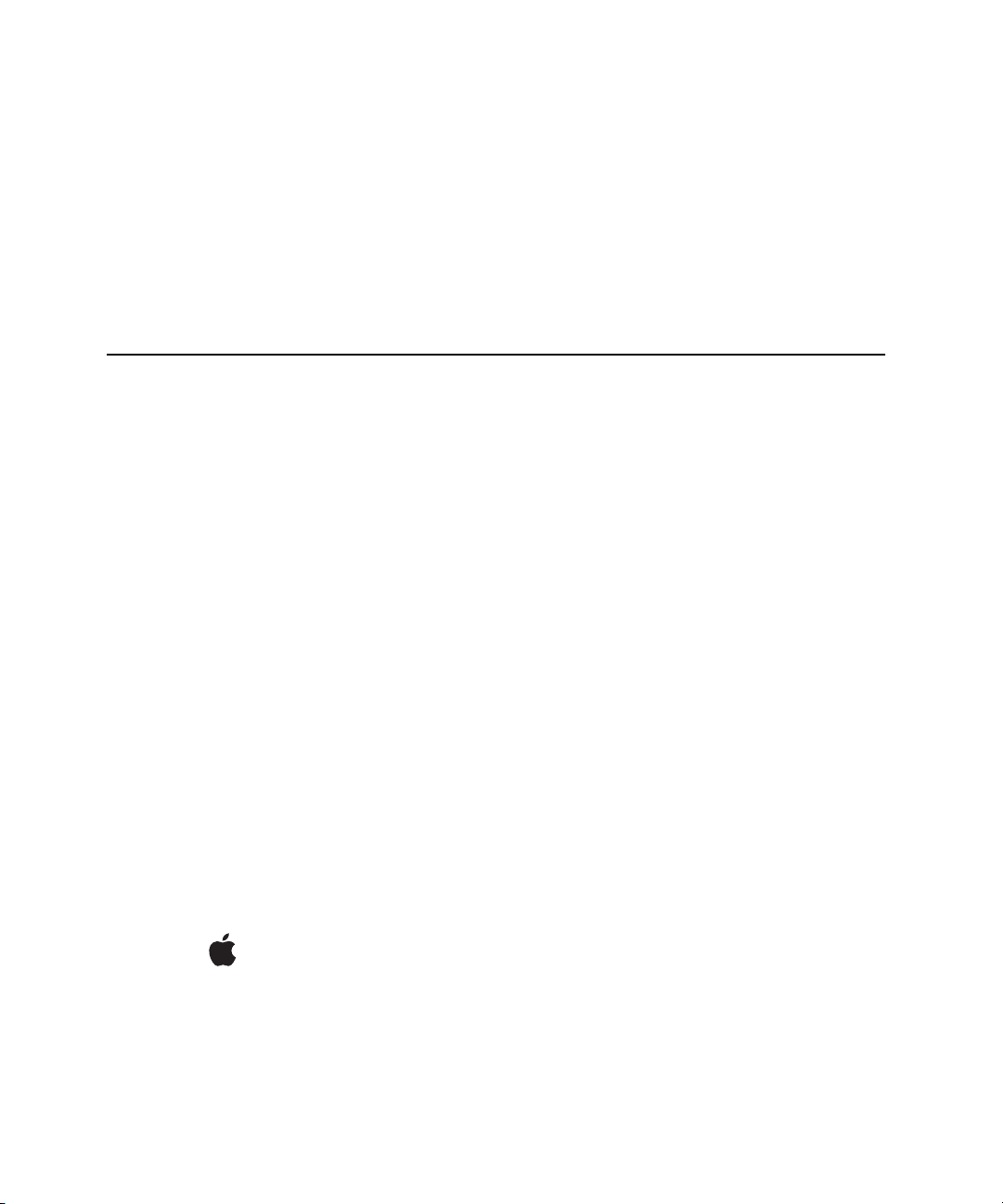
Developer Note
PowerBook G4
November 2002
Page 2
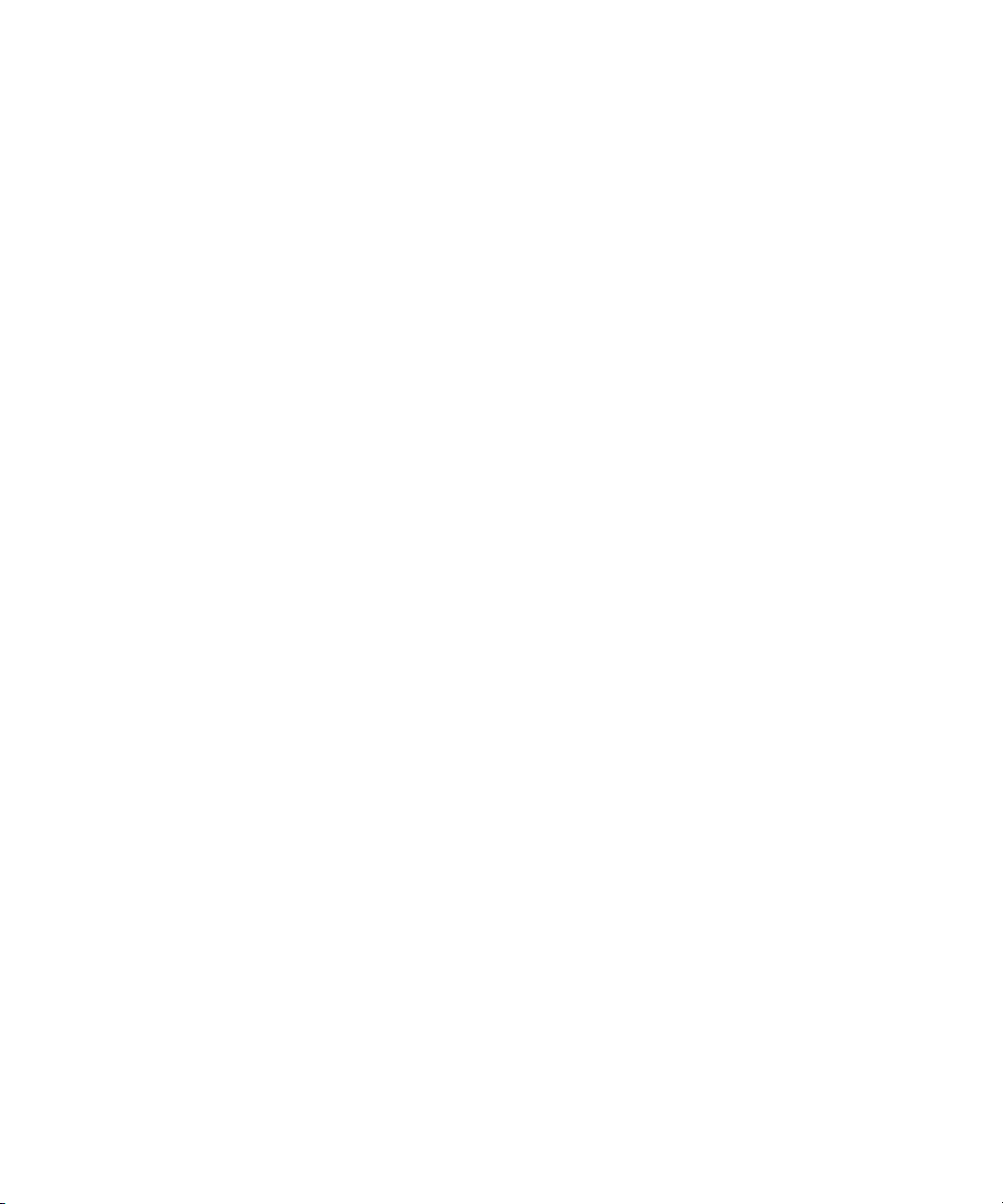
Apple Computer, Inc.
© 2001, 2002 Apple Computer, Inc.
All rights reserved.
No part of this publication may be
reproduced, stored in a retrieval
system, or transmitted, in any form or
by any means, mechanical, electronic,
photocopying, recording, or
otherwise, without prior written
permission of Apple Computer, Inc.,
with the following exceptions: Any
person is hereby authorized to store
documentation on a single computer
for personal use only and to print
copies of documentation for personal
use provided that the documentation
contains Apple’s copyright notice.
The Apple logo is a trademark of
Apple Computer, Inc.
Use of the “keyboard” Apple logo
(Option-Shift-K) for commercial
purposes without the prior written
consent of Apple may constitute
trademark infringement and unfair
competition in violation of federal
and state laws.
No licenses, express or implied, are
granted with respect to any of the
technology described in this book.
Apple retains all intellectual property
rights associated with the technology
described in this book. This book is
intended to assist application
developers to develop applications
only for Apple-labeled or
Apple-licensed computers.
Every effort has been made to ensure
that the information in this document
is accurate. Apple is not responsible
for typographical errors.
Apple Computer, Inc.
1 Infinite Loop
Cupertino, CA 95014
408-996-1010
Apple, the Apple logo, AirPort,
FireWire, iMac, Mac, PowerBook,
and Macintosh are trademarks of
Apple Computer, Inc., registered in
the United States and other countries.
iBook, SuperDrive, and Velocity
engine are trademarks of Apple
Computer, Inc.
Adobe is a trademark of Adobe
Systems Incorporated or its
subsidiaries and may be registered in
certain jurisdictions.
OpenGL is a registered trademark of
Silicon Graphics, Inc.
PowerPC is a trademark of
International Business Machines
Corporation, used under license
therefrom.
Simultaneously published in the
United States and Canada.
Even though Apple has reviewed this
manual, APPLE MAKES NO
WARRANTY OR REPRESENTATION,
EITHER EXPRESS OR IMPLIED, WITH
RESPECT TO THIS MANUAL, ITS
QUALITY, ACCURACY,
MERCHANTABILITY, OR FITNESS
FOR A PARTICULAR PURPOSE. AS A
RESULT, THIS MANUAL IS SOLD “AS
IS,” AND YOU, THE PURCHASER, ARE
ASSUMING THE ENTIRE RISK AS TO
ITS QUALITY AND ACCURACY.
IN NO EVENT WILL APPLE BE LIABLE
FOR DIRECT, INDIRECT, SPECIAL,
INCIDENTAL, OR CONSEQUENTIAL
DAMAGES RESULTING FROM ANY
DEFECT OR INACCURACY IN THIS
MANUAL, even if advised of the
possibility of such damages.
THE WARRANTY AND REMEDIES SET
FORTH ABOVE ARE EXCLUSIVE AND
IN LIEU OF ALL OTHERS, ORAL OR
WRITTEN, EXPRESS OR IMPLIED. No
Apple dealer, agent, or employee is
authorized to make any modification,
extension, or addition to this warranty.
Some states do not allow the exclusion or
limitation of implied warranties or
liability for incidental or consequential
damages, so the above limitation or
exclusion may not apply to you. This
warranty gives you specific legal rights,
and you may also have other rights which
vary from state to state.
Page 3
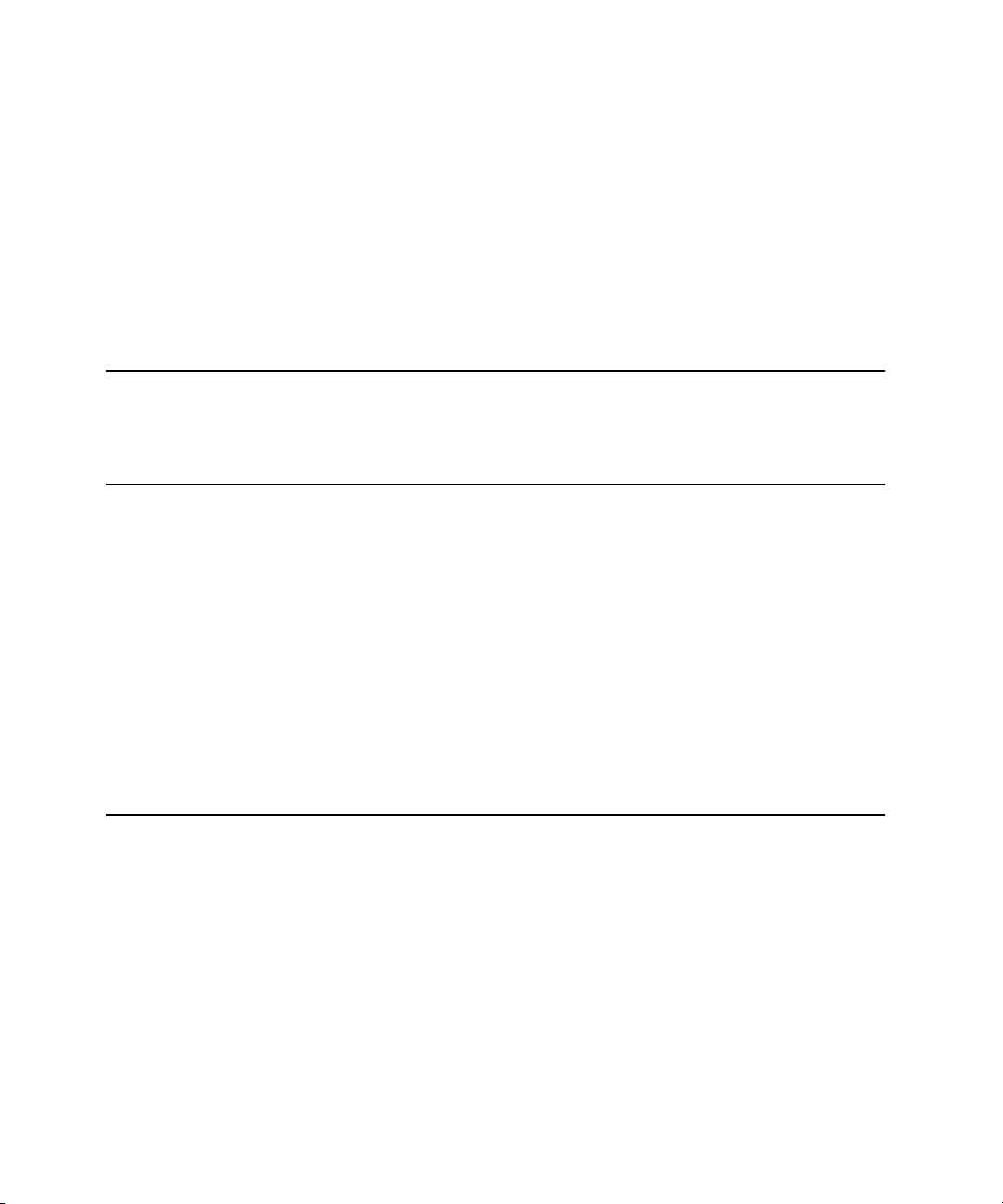
Contents
Figures and Tables 7
Preface
Chapter 1
Chapter 2
About This Developer Note
Contents of This Note 9
Introduction
New Features 11
Features 12
Appearance 15
Peripheral Devices 16
System Software 17
Open Firmware 17
Computer Identification 18
Power-Saving Features 18
Reduced Processor Speed 18
Operating Modes 18
Architecture
Block Diagram and Buses 21
Block Diagram 21
Main ICs and Buses 23
Microprocessor and Caches 23
PowerPC G4 Microprocessor 23
Level 2 Cache 24
Level 3 Cache 24
11
21
9
Apple Computer, Inc. November 2002
3
Page 4
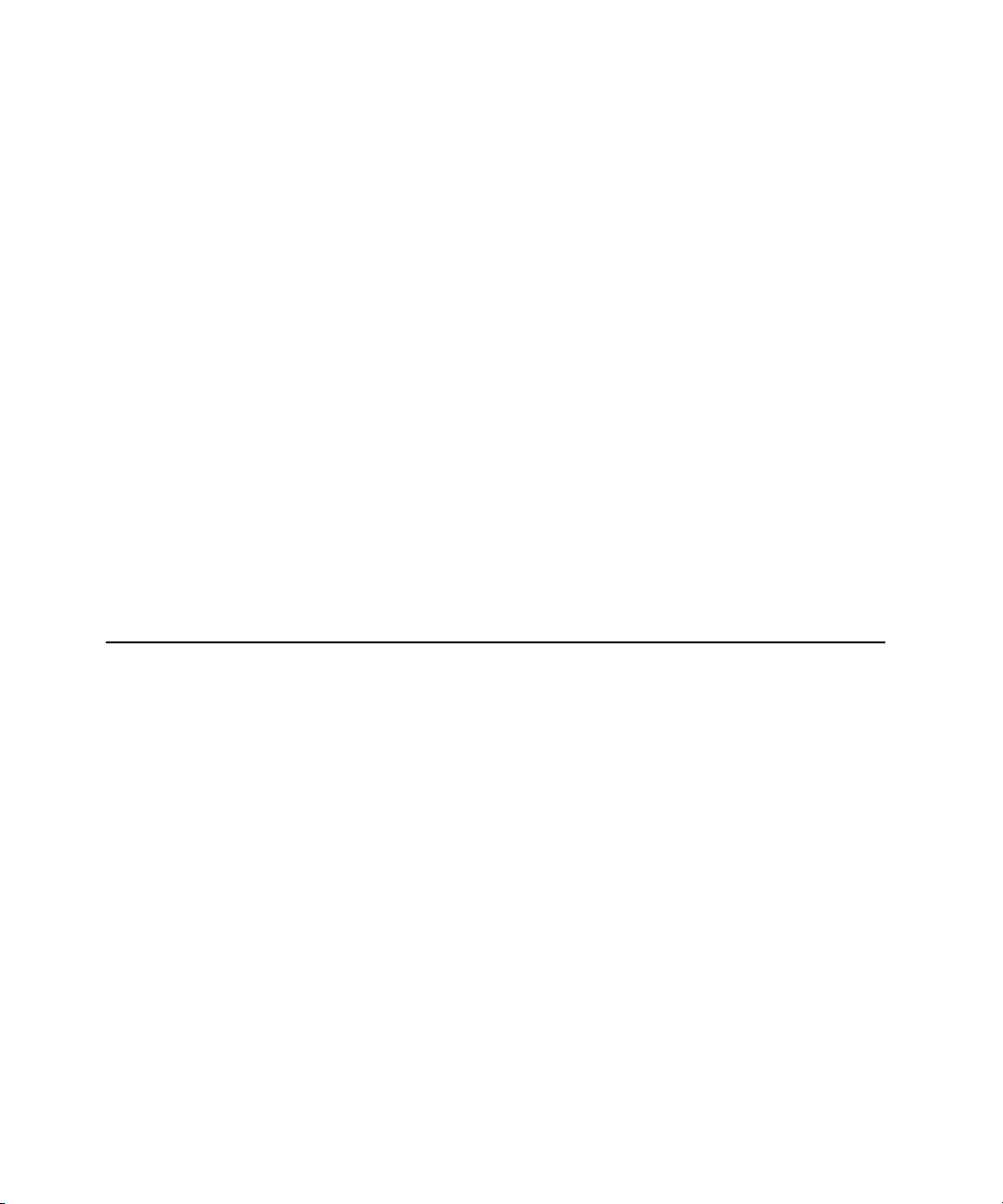
CONTENTS
Memory Controller and Bus Bridge 24
System RAM 25
Boot ROM 25
FireWire Controller 26
Ethernet Controller 26
Video Display Subsystem 26
I/O Controller 28
DMA Support 28
Interrupt Support 28
USB Interface 28
Ultra DMA/66 Interface 29
EIDE Interface 29
Modem Support 29
Sound Circuitry 30
Power Controller 30
AirPort Card Interface 31
CardBus Controller IC 31
Chapter 3
4
Devices and Ports
33
USB Ports 33
USB Connectors 33
USB Storage Devices 34
FireWire Port 35
FireWire Connector 35
FireWire Device Programming 37
Target Disk Mode 37
Ethernet Port 38
Internal Modem 40
AirPort Card 40
Data Security 41
AirPort Hardware 41
AirPort Software 42
Hard Disk Drive 42
Hard Disk Dimensions 42
Hard Disk Connector 44
Signal Assignments 45
ATA Signal Descriptions 46
Apple Computer, Inc. November 2002
Page 5

CONTENTS
DVD-ROM/CD-RW Combo Drive 48
DVD-R /CD-RW SuperDrive 49
Trackpad 50
Keyboard 50
Removing the Keyboard 50
Changing the Operation of the Keyboard 51
Keyboard Illustrations 51
Using the Fn Key 55
Using the Num Lock Key 55
The Function-Keys Checkbox 55
The Embedded Keypad 57
Other Control Keys 58
Flat-Panel Display 59
External Monitors 60
Dual Display and Mirror Mode 60
Analog Monitor Resolutions 61
Digital Display Resolutions 62
DVI-I Connector 62
External Video Port 64
Sound System 66
Sound Inputs 67
Built-in Microphone 67
Audio Input Jack 68
Modem Activity Sound Signals 68
Sound Outputs 68
Headphone Jack 68
Internal Speakers 69
Digitizing Sound 69
Chapter 4
Expansion Features
71
RAM Expansion Slots 71
Getting Access to the Slots 71
Mechanical Design of RAM SO-DIMMs 73
Apple Computer, Inc. November 2002
5
Page 6
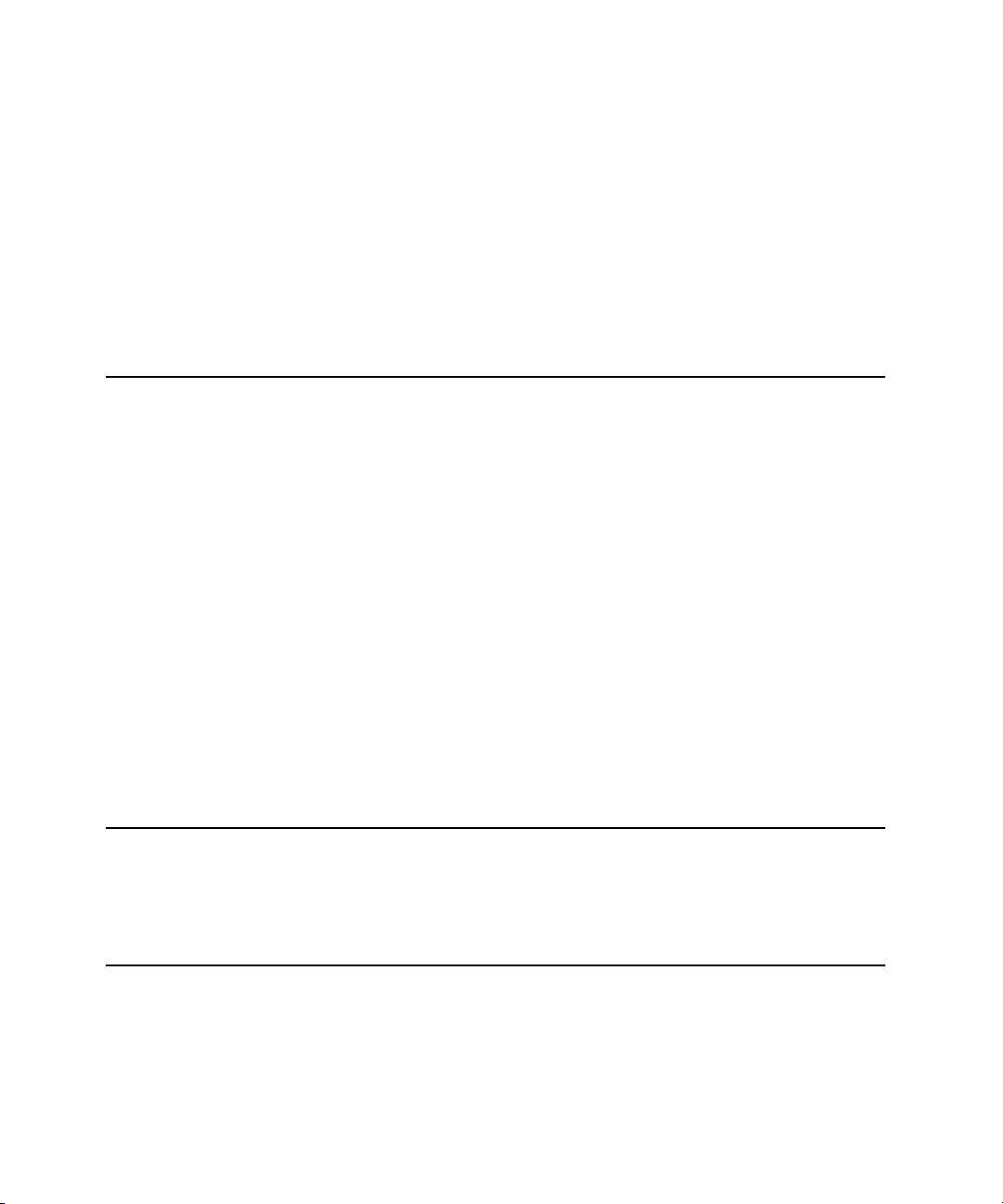
CONTENTS
Electrical Design of RAM SO-DIMMs 73
SDRAM Devices 74
Configuration of RAM SO-DIMMs 75
Address Multiplexing 75
RAM SO-DIMM Electrical Limits 76
CardBus Slot 77
Appendix A
Appendix B
Supplemental Reference Documents
Apple Technical Notes 79
3D Graphics 79
PowerPC G4 Microprocessor 80
Velocity Engine (AltiVec) 80
Mac OS X 81
Mac OS 9.2.2 81
I/O Kit 82
Open Firmware 82
RAM Expansion Modules 83
PC Card Manager 83
ATA Devices 84
USB Interface 84
FireWire Interface 85
Digital Visual Interface 86
Wireless Networks 86
Abbreviations
Abbreviations and Standard Units 87
Other Abbreviations 88
87
79
Index
6
Apple Computer, Inc. November 2002
91
Page 7
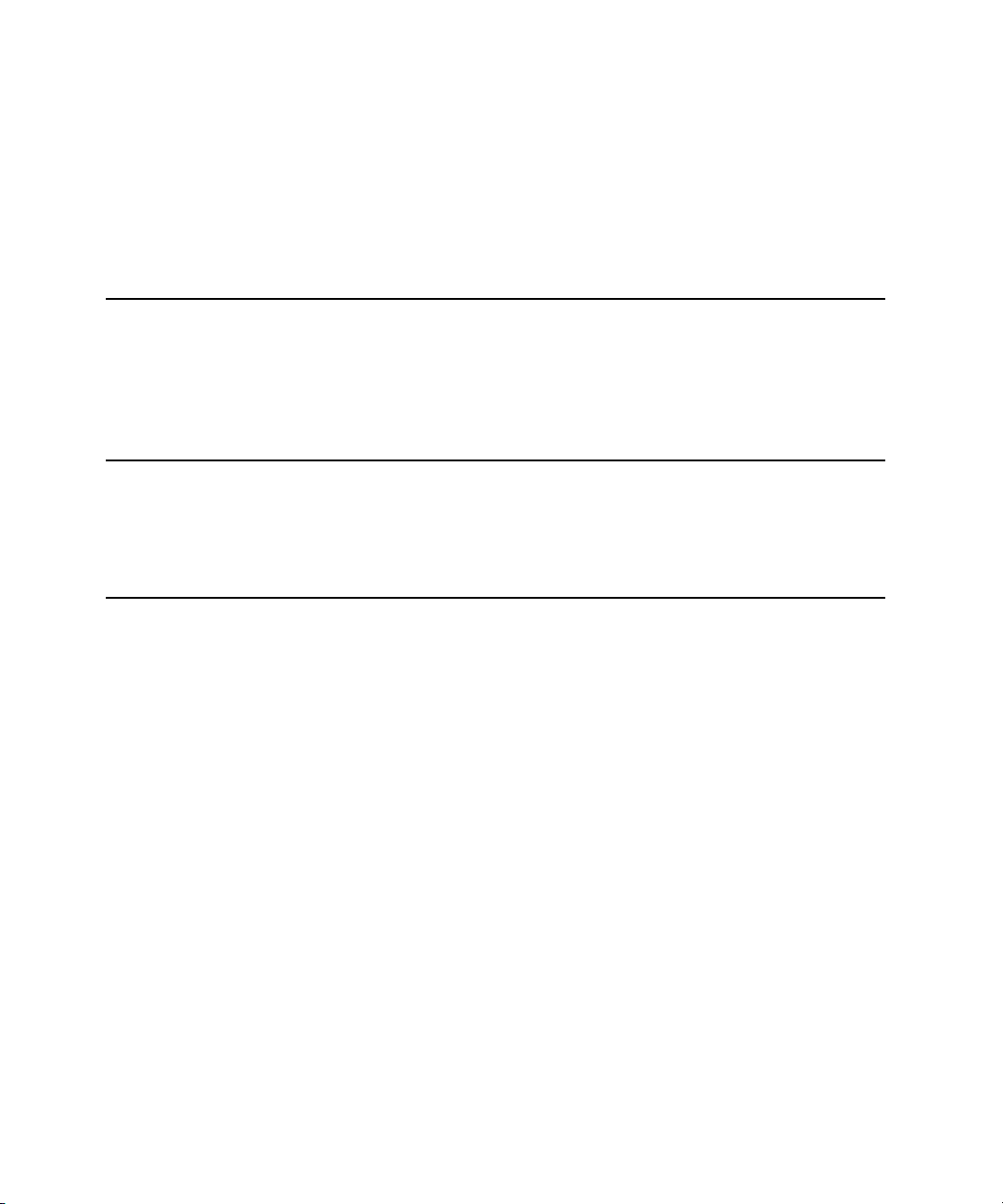
Figures and Tables
Chapter 1
Chapter 2
Chapter 3
Introduction
Figure 1-1 Front view of the computer 15
Figure 1-2 Back view showing I/O ports 16
Table 1-1 Feature changes 12
Architecture
Figure 2-1 Block diagram 22
Table 2-1 Buses supported by the Uni-N IC 25
Devices and Ports
Figure 3-1 USB Type A port 34
Figure 3-2 FireWire connector 36
Figure 3-3 Maximum dimensions of the internal hard disk 43
Figure 3-4 Hard disk connector and location 44
Figure 3-5 Keyboard layout 52
Figure 3-6 Alternate operations of function and control keys 53
Figure 3-7 Embedded numeric keypad operation 54
Figure 3-8 DVI-I connector 63
Figure 3-9 S-video connector 65
Table 3-1 Pin assignments on the USB port 34
Table 3-2 Pin assignments on the FireWire connector 36
Table 3-3 Signals for 10Base-T and 100Base-T operation 38
Table 3-4 Signals for 1000Base-T operation 39
Table 3-5 Pin assignments on the ATA hard disk connector 45
Table 3-6 Signals on the ATA hard disk connector 46
Table 3-7 Types of media read and written by the DVD-ROM/CD-RW
drive 48
Table 3-8 Media read and written by the SuperDrive 49
Table 3-9 Setting the default behavior of the function keys 56
11
21
33
Apple Computer, Inc. November 2002
7
Page 8
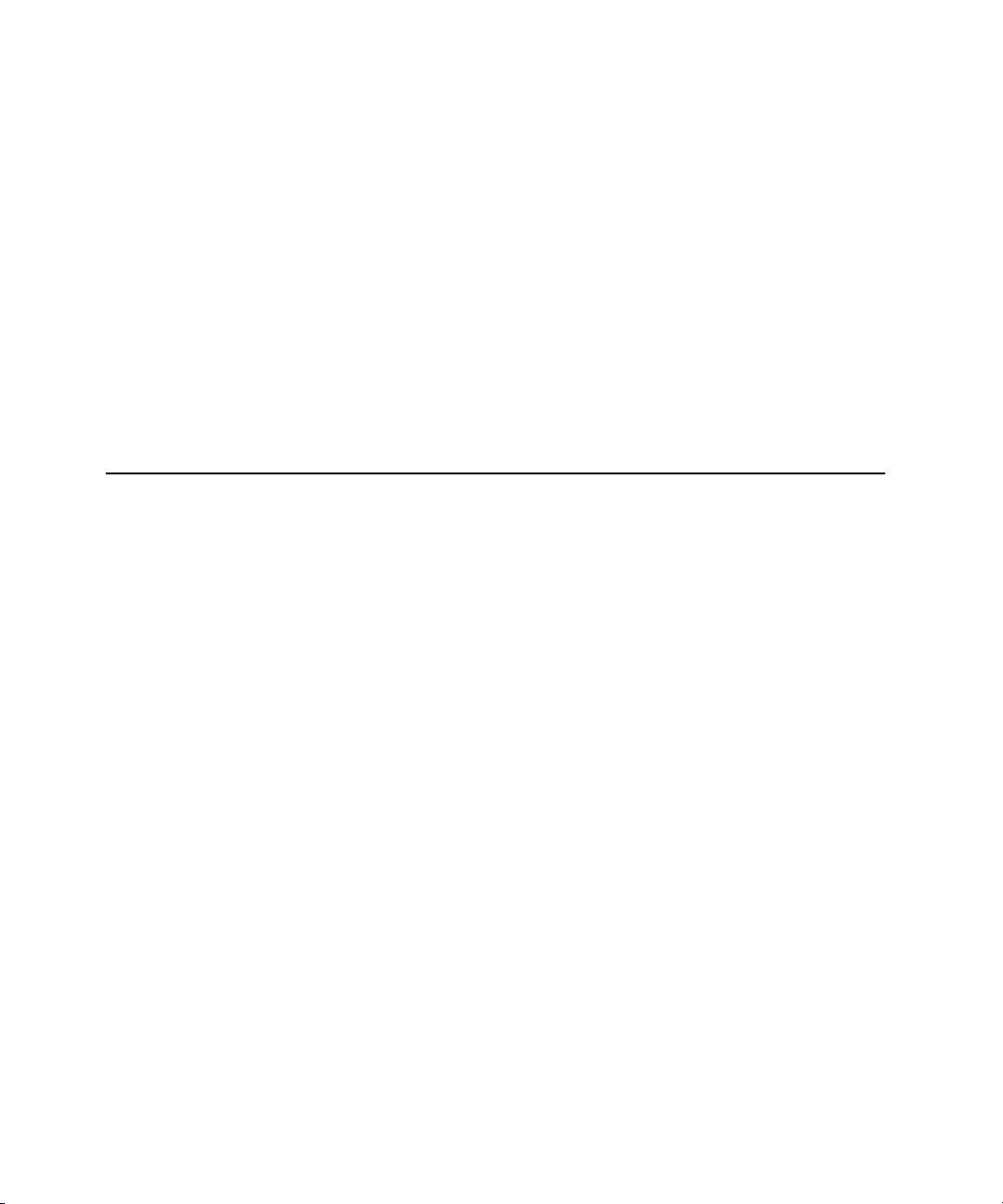
FIGURES AND TABLES
Table 3-10 The function keys as control buttons 56
Table 3-11 Embedded keypad keys 57
Table 3-12 Control keys that change 58
Table 3-13 Picture sizes on the flat-panel display 59
Table 3-14 Picture sizes on an analog monitor 61
Table 3-15 Picture sizes on a digital display 62
Table 3-16 Main signals on the DVI-I connector 63
Table 3-17 MicroCross signals on the DVI-I connector 64
Table 3-18 Pin assignments for the S-video output connector 65
Table 3-19 Picture sizes for S-video output 66
Chapter 4
Expansion Features
71
Figure 4-1 Interior view showing RAM expansion slots 72
Table 4-1 Sizes of RAM expansion modules and devices 75
Table 4-2 Types of DRAM devices 76
8
Apple Computer, Inc. November 2002
Page 9
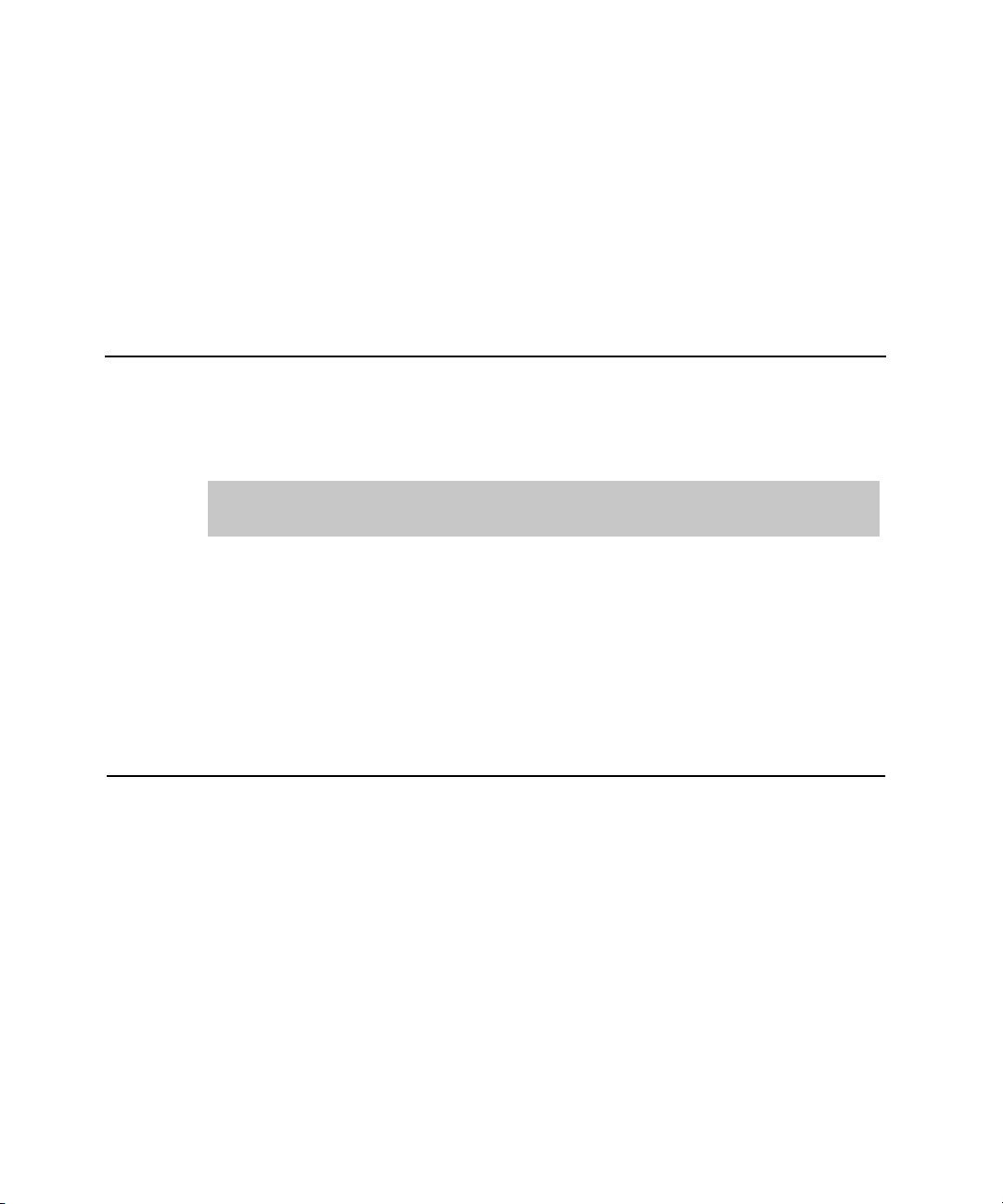
PREFACE
About This Developer Note
This developer note is a technical description of the PowerBook G4 computer. The
note provides information about the computer’s internal design, input-output
features, and expansion capabilities.
Note:
This developer note has been updated to include information about the
latest product features and configurations.
This developer note is intended to help hardware and software developers design
products that are compatible with the Macintosh products described here. If you are
not already familiar with Macintosh computers or if you would like additional
technical information, you may wish to read the supplementary reference
documents described in Appendix A (page 79).
Contents of This Note
The information in this note is arranged in four chapters and two appendixes.
■
Chapter 1, “Introduction” (page 11), introduces the PowerBook G4 computer
and describes its features.
Chapter 2, “Architecture” (page 21), describes the internal logic of the computer,
■
including the main ICs that appear in the block diagram.
Chapter 3, “Devices and Ports” (page 33), describes the standard I/O ports and
■
the built-in I/O devices.
Contents of This Note
Apple Computer, Inc. November 2002
9
Page 10
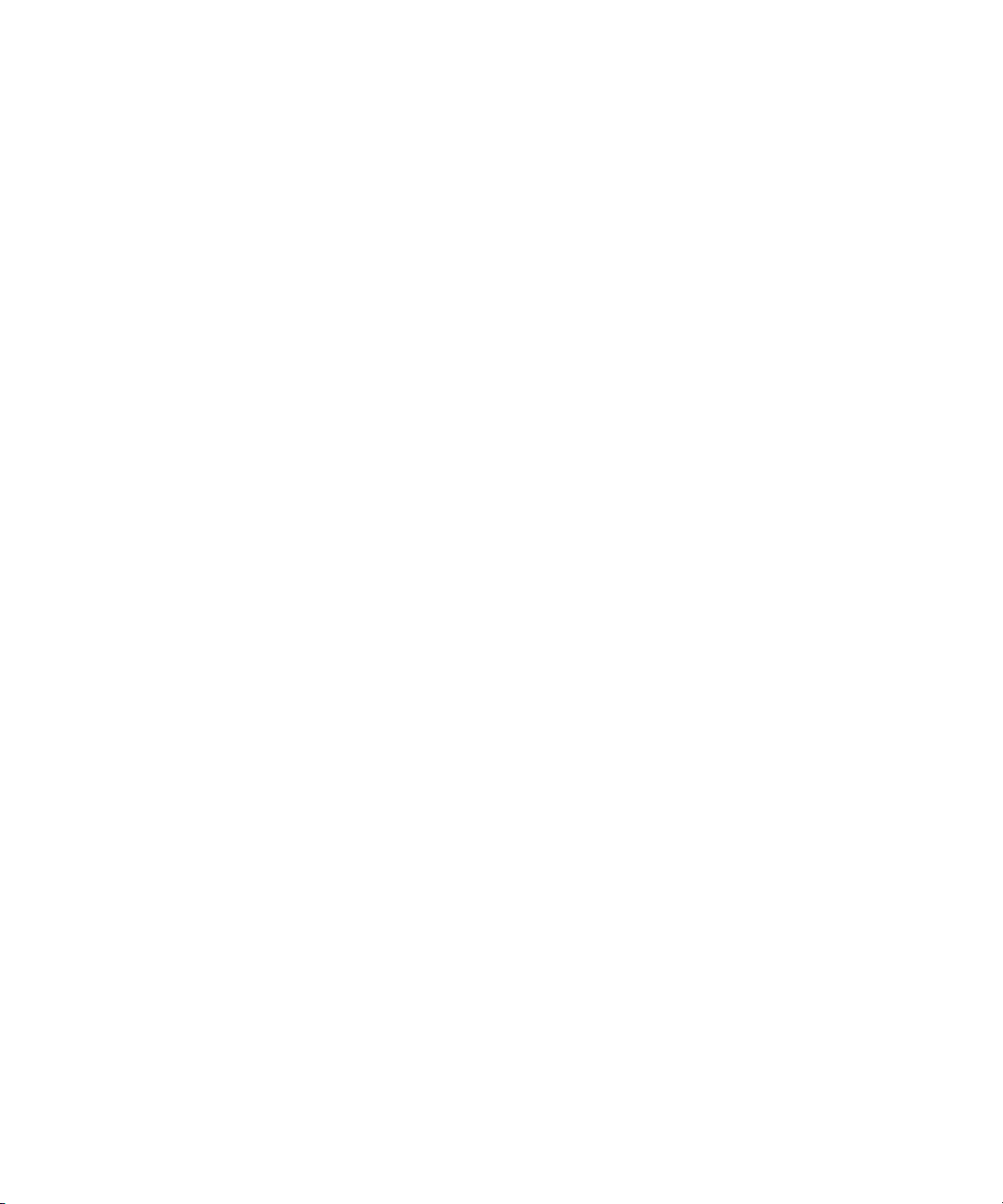
PREFACE
About This Developer Note
■
Chapter 4, “Expansion Features” (page 71), describes the expansion features of
interest to developers. It includes development guides for expansion-bay
devices, the RAM expansion modules, and the PC Card slot.
■
Appendix A (page 79) contains links to supplemental reference documents.
Appendix B (page 87) is a list of the abbreviations used in this developer note.
■
10
Contents of This Note
Apple Computer, Inc. November 2002
Page 11
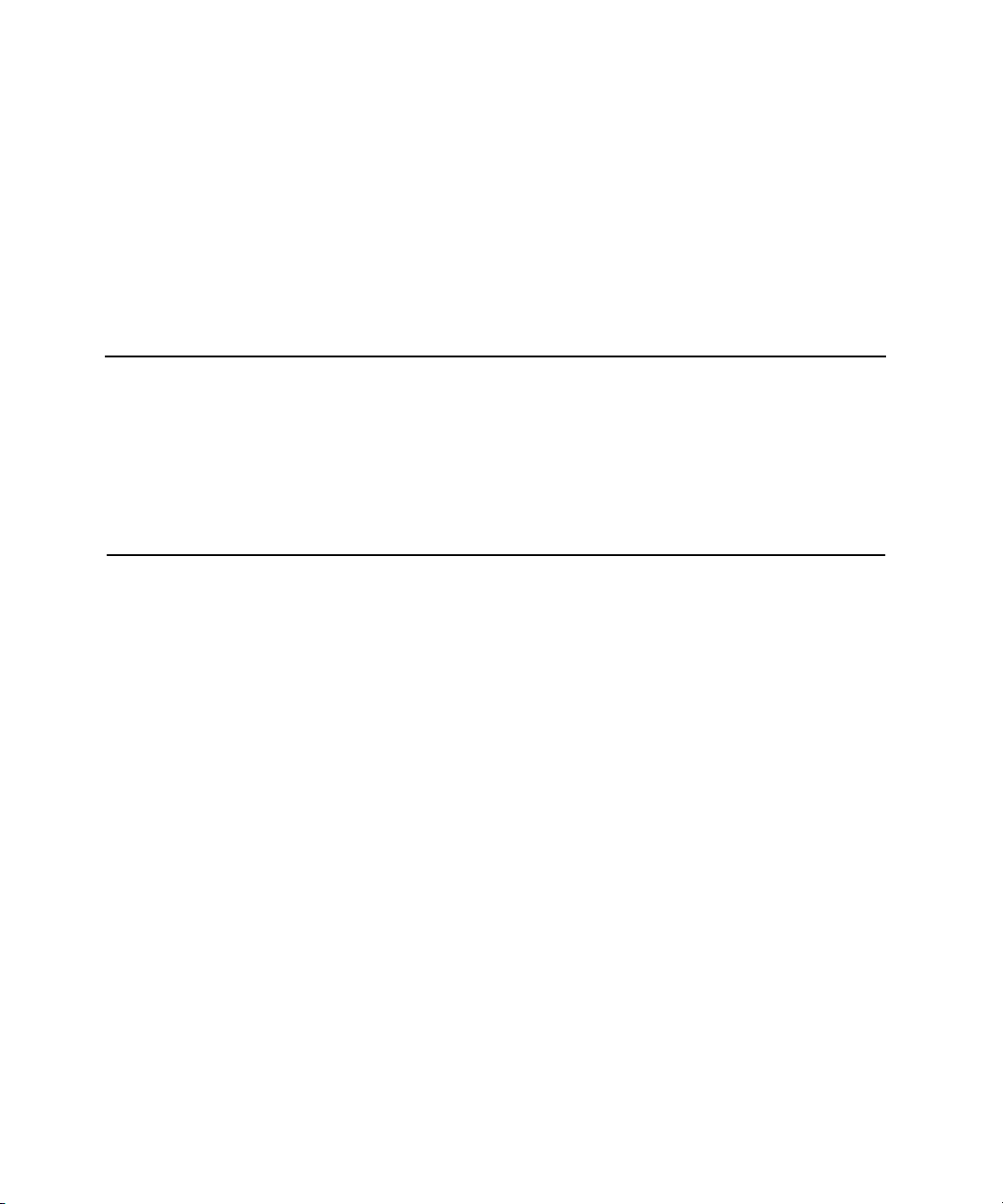
CHAPTER 1
1 Introduction
This chapter outlines the features of the PowerBook G4 computer, with emphasis
on the changes from the previous models.
New Features
The features that have changed are listed here along with references to the sections
that describe them. For a quick summary of the changes, see Table 1-1.
Processor:
■
running at a clock speed of 867 MHz or 1 GHz. For more information, see
“PowerPC G4 Microprocessor” (page 23).
Graphics IC and memory:
■
operates on the AGP4x bus along with 32 or 64 MB of DDR RAM. For more
information, see “Video Display Subsystem” (page 26).
■
Hard disk storage:
capacity of 40 or 60 GB. For more information and developer guidelines for
alternative hard drives, see “Hard Disk Drive” (page 42).
■
Battery bay:
Power adapter:
■
plug.
SuperDrive (DVD-R/CD-RW drive):
■
G4 computer have a SuperDrive drive. For more information, see “DVD-R /
CD-RW SuperDrive” (page 49).
New Features
Apple Computer, Inc. November 2002
The PowerBook G4 computer has a PowerPC G4 microprocessor
The ATI Mobility Radeon 9000 graphics processor
The computer comes with a built-in hard disk drive with a
The computer has a 61 watt-hours battery bay.
The computer ships with a 65 W power adapter with grounded
Some configurations of the PowerBook
11
Page 12
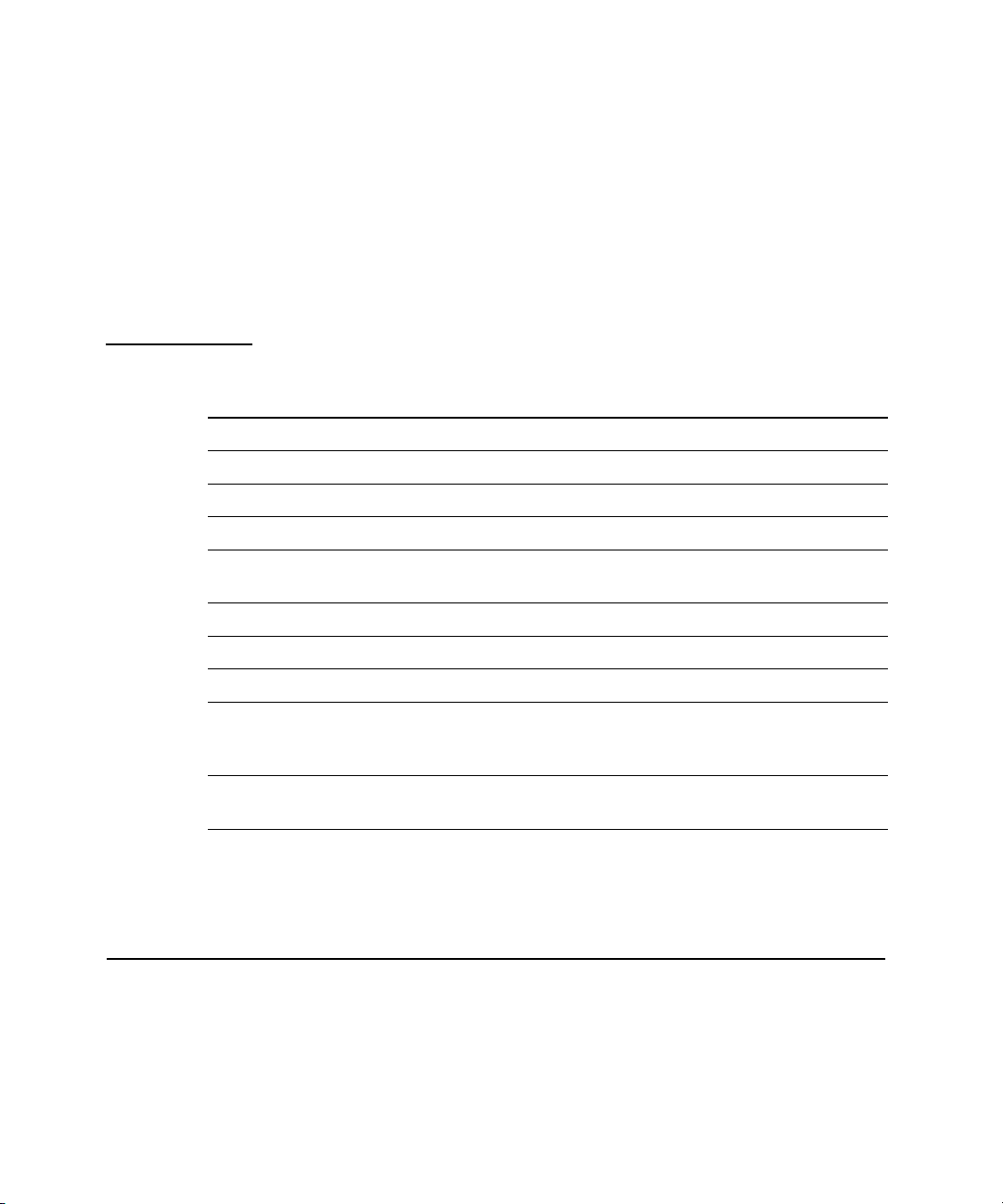
CHAPTER 1
Introduction
■
Modem:
The computer has a built-in Apple 56 Kbps modem. The modem
supports K56flex and V.92 modem standard. For more information, see
“Modem Support” (page 29).
■
AirPort Card standard:
An AirPort Card is standard in the 1 GHz model. See
“AirPort Card” (page 40).
Table 1-1
Feature Previous model Current model
Feature changes
Processor PowerPC G4 PowerPC G4
Processor clock speed 667 or 800 MHz 867 MHz or 1 GHz
Graphics IC ATI Mobility Radeon 7500 ATI Mobility Radeon 9000
Graphics memory 32 MB of DDR 32 or 64 MB of DDR
Hard disk drive 30 GB on 667 MHz, 40 GB
on 800 MHz, or 60 GB CTO
40 GB on 867 MHz and
60 GB on 1 GHz
AirPort Card Standard on 800 MHz only Standard on 1 GHz only
Battery bay 55.3 watt-hours battery bay 61 watt-hours battery bay
Power adapter 45 W power adapter 65 W power adapter
Removable media DVD-ROM/CD-RW Combo
drive
DVD-ROM/CD-RW Combo
drive or a DVD-R/CD-RW
SuperDrive
Hard drive option Additional CTO hard drive
support
No additional CTO hard
drive support
Features
Here is a list of the features of the PowerBook G4 computer. Each feature is
described in a later chapter, as indicated in the list.
12
Features
Apple Computer, Inc. November 2002
Page 13
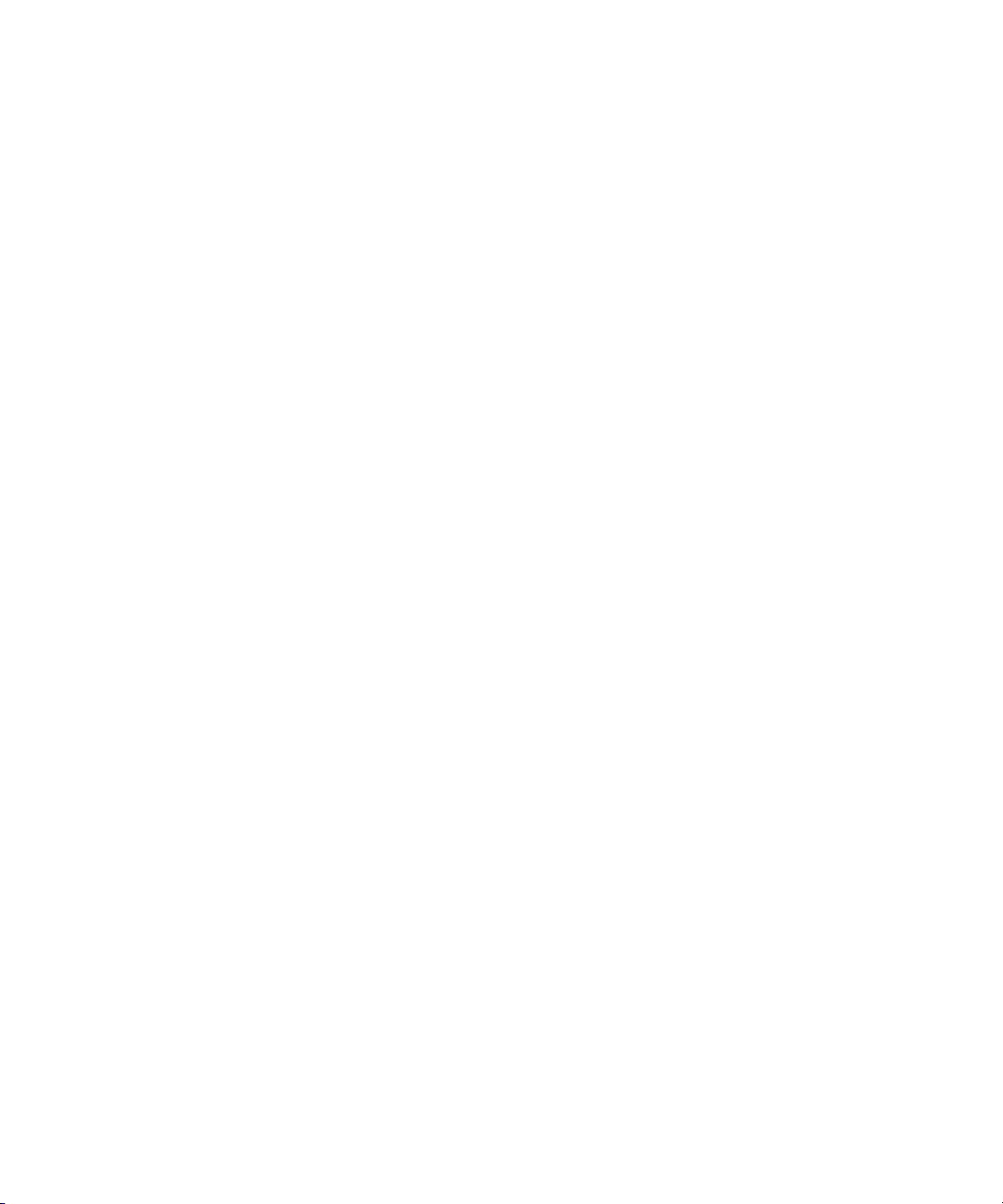
CHAPTER 1
Introduction
■
Processor:
The computer has a PowerPC G4 microprocessor running at a clock
speed of 867 MHz or 1 GHz. For more information, see “PowerPC G4
Microprocessor” (page 23).
■
System bus:
The speed of the system bus is 133 MHz in all models.
Cache location and speed:
■
In addition to the L2 cache, which is internal to the
processor IC, the computer also has an L3 cache. See “Level 2 Cache” (page 24).
■
RAM:
The computer has two standard SO-DIMM expansion slots for SDRAM
modules. The computer comes with 256 or 512 MB of SDRAM installed. See
“RAM Expansion Slots” (page 71).
■
ROM:
The computer has 1 MB of boot ROM used by Open Firmware at startup.
For information about the ROM, see “Boot ROM” (page 25). For information
about Open Firmware, see “Open Firmware” (page 82).
■
Hard disk storage:
The computer comes with a built-in hard disk drive with a
capacity of 40 or 60 GB. For more information and developer guidelines for
alternative hard drives, see “Hard Disk Drive” (page 42).
■
Display:
The display is a 15.2 inch wide-screen TFT (1280 by 854 pixels) with a
resolution of 101.4 dpi. See “Flat-Panel Display” (page 59).
■
External monitor:
All configurations support an external video monitor, using
the DVI-I connector for a digital video display and an S-video connector for a
PAL or NTSC video monitor. (A VGA adapter and an S-video-to-composite
adapter are included and an ADC adapter is available separately.) See “External
Monitors” (page 60).
■
Graphics IC and memory:
The ATI Mobility Radeon 9000 graphics controller
operates on the AGP4x bus along with 32 or 64 MB of video RAM. For more
information, see “Video Display Subsystem” (page 26).
■
Battery bay:
The computer has a single battery bay. The battery uses lithium ion
cells and provides 61 watt-hours at 14.4 V (nominal).
■
Power adapter:
The computer comes with a 65 W power adapter with
grounded plug.
■
DVD-ROM/CD-RW Combo drive:
Some configurations have a built-in
DVD-ROM/CD-RW drive. See “DVD-ROM/CD-RW Combo Drive” (page 48).
■
SuperDrive (DVD-R/CD-RW drive):
Some configurations of the PowerBook
G4 computer have a built-in DVD-R/CD-RW SuperDrive drive. For more
information, see “DVD-R /CD-RW SuperDrive” (page 49).
Features
Apple Computer, Inc. November 2002
13
Page 14
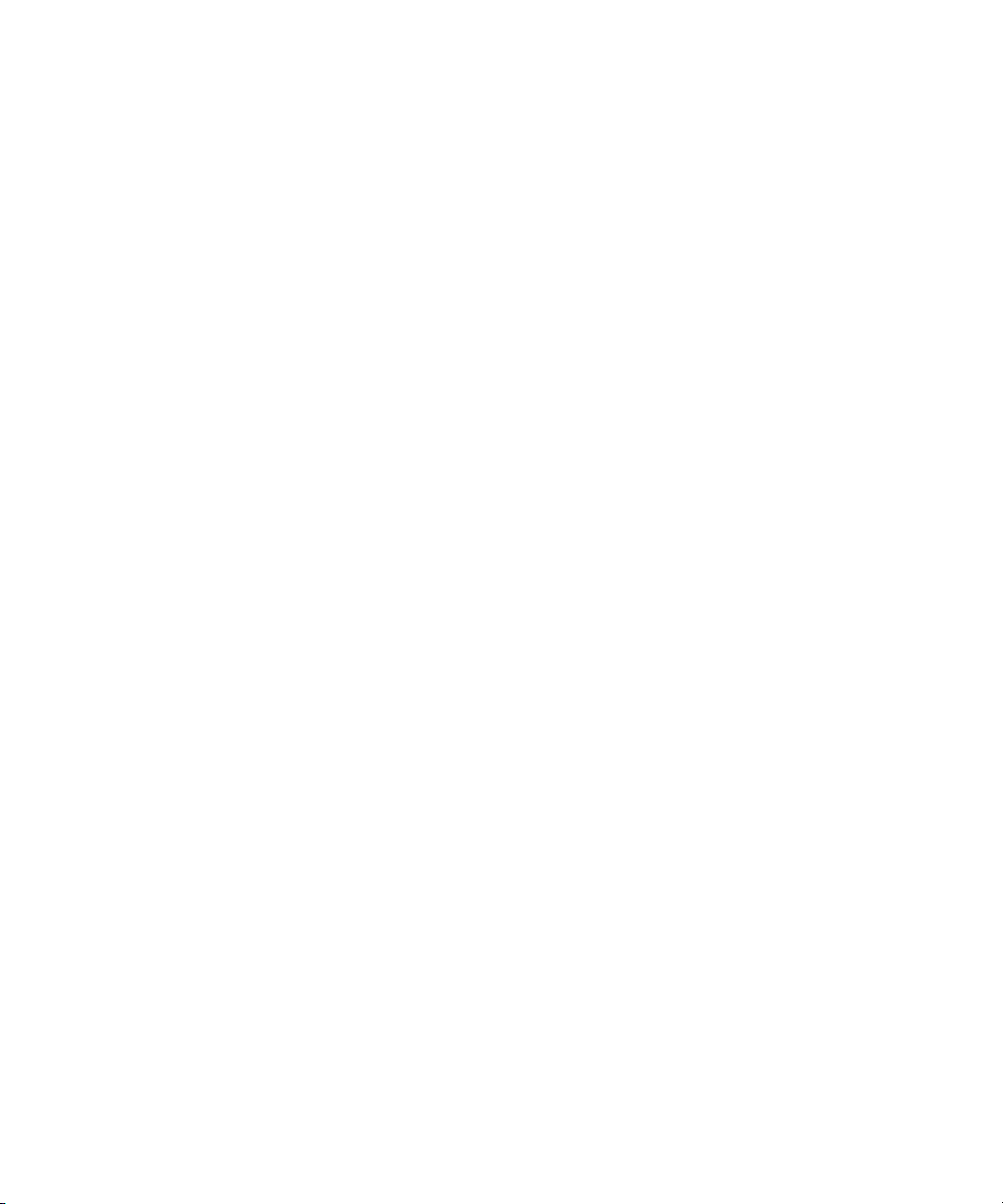
CHAPTER 1
Introduction
■
CardBus slot:
The computer has a CardBus slot that accepts one Type I or Type
II PC card or a CardBus Card. For more information, see “CardBus Slot”
(page 77).
■
USB ports:
The computer has two USB 1.1 ports for an external keyboard, a
mouse, and other USB devices, described in “USB Ports” (page 33).
■
FireWire port:
The computer has one IEEE-1394a high-speed serial FireWire
port, which supports transfer rates of 100, 200, and 400 Mbps. For more
information, see “FireWire Port” (page 35).
■
Target disk mode: The PowerBook G4 computer can act like a FireWire storage
device connected to another computer. See “Target Disk Mode” (page 37)
■ Modem: The computer has a built-in modem with 56 Kbps data rate and V.92
support. For more information, see “Internal Modem” (page 40).
■ Ethernet: The computer has a built in Ethernet port with an RJ-45 connector for
10Base-T, 100Base-T, and 1000Base-T operation. For more information, see
“Ethernet Port” (page 38).
■ AirPort Card: An AirPort Card wireless LAN module is standard on the 1 GHz
model and optional on the 867 MHz model. For more information, see “AirPort
Card” (page 40).
14
■ Sound: The computer has a built-in microphone and stereo speakers as well as
a stereo headphone jack and a sound input jack. See “Sound System” (page 66).
■ Keyboard: The keyboard has an embedded numeric keypad and inverted-T
arrow keys. Some of the function keys are used to control the display brightness
and speaker volume; the other function keys are programmable by the user. See
“Keyboard” (page 50).
■ Trackpad: The integrated trackpad includes tap/double-tap and drag features.
For more information, see “Trackpad” (page 50).
■ Weight: The basic configuration weighs 2.4 kg (5.4 pounds).
■ Size: The computer is 341 mm (13.4 inches) wide, 241 mm (9.49 inches) deep,
and 26.3 mm (1.04 inches) thick.
Features
Apple Computer, Inc. November 2002
Page 15
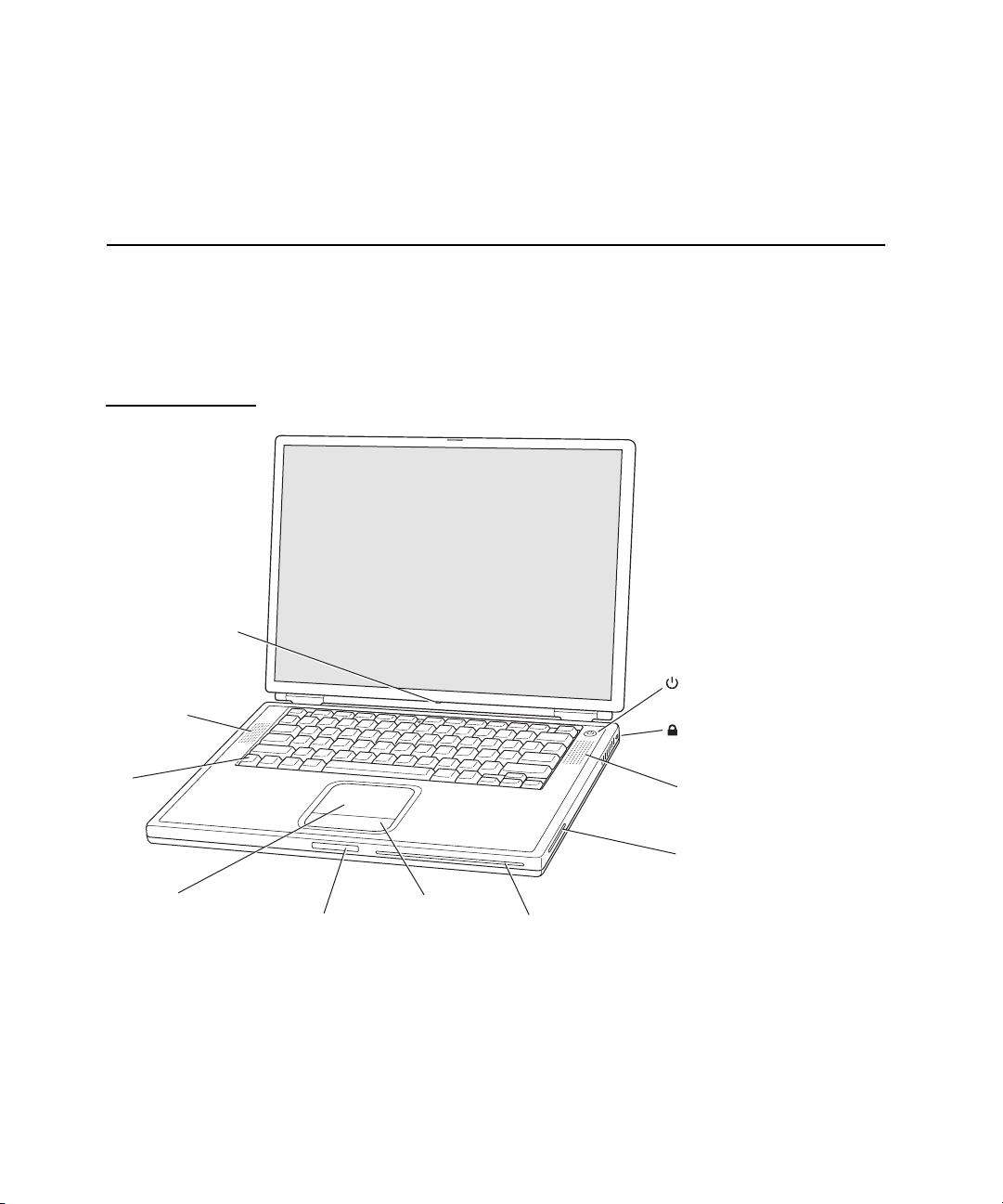
CHAPTER 1
Introduction
Appearance
Figure 1-1 is a front view of the PowerBook G4 computer. Figure 1-2 is a back view
showing the I/O ports.
Figure 1-1 Front view of the computer
Sleep indicator light
Built-in speaker/
microphone
Function
key
Trackpad
Appearance 15
Apple Computer, Inc. November 2002
Display
release button
Trackpad
button
Power button
Security slot
Built-in speaker
AirPort antenna
window
Slot-loading DVD-ROM /CD-RW
Combo drive or DVD-R/CD-RW
SuperDrive
Page 16
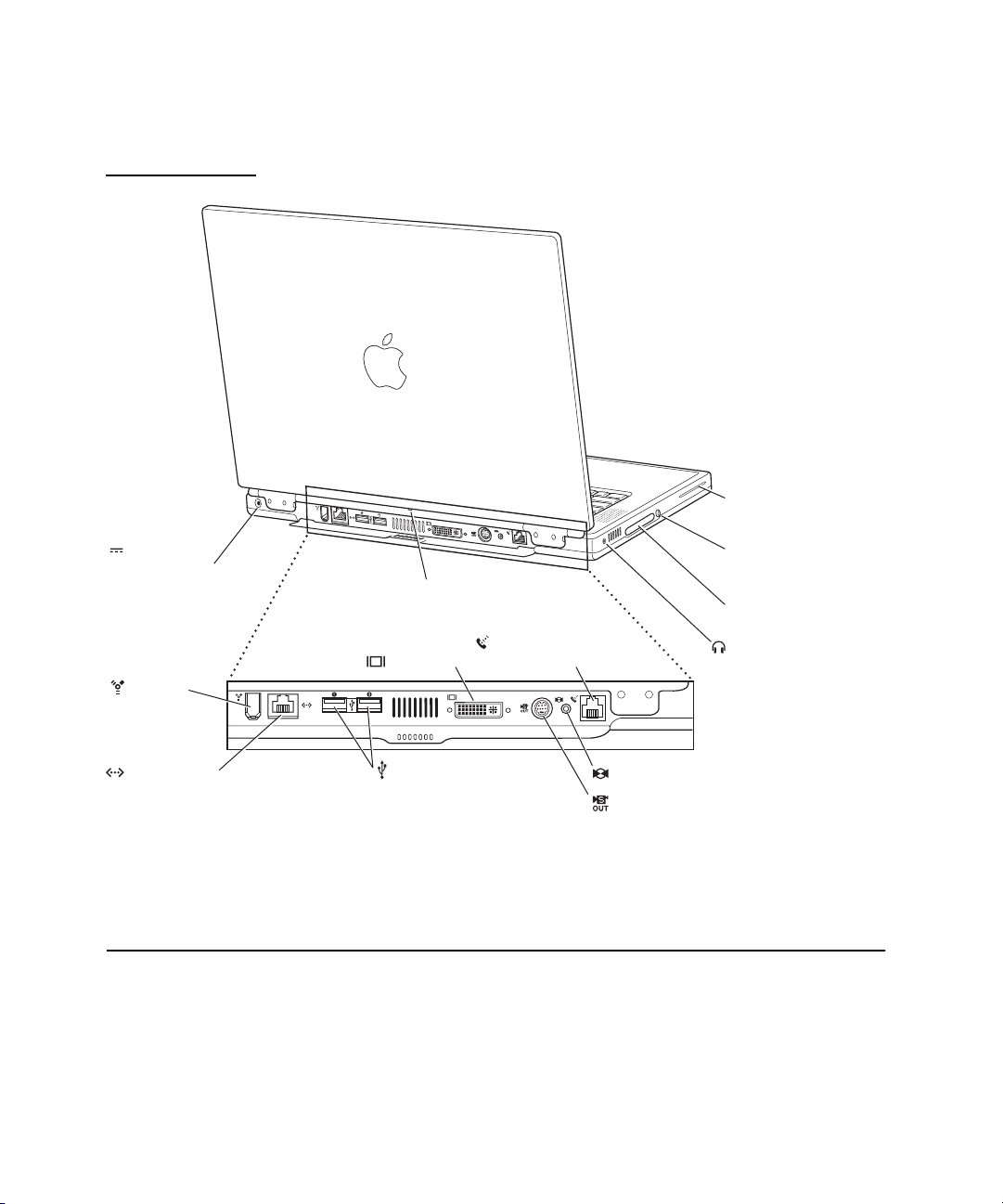
CHAPTER 1
Introduction
Figure 1-2 Back view showing I/O ports
AirPort antenna
window
Power
adapter port
FireWire
port
Ethernet port
(10/100/1000Base-T)
Peripheral Devices
In addition to the devices that are included with the computer, several peripheral
devices are available separately:
Sleep indicator light
DVI-I port
USB ports
Internal
modem port
PC Card
eject button
PC Card slot
Headphone
jack
Audio line-in connector
TV out port
16 Peripheral Devices
Apple Computer, Inc. November 2002
Page 17
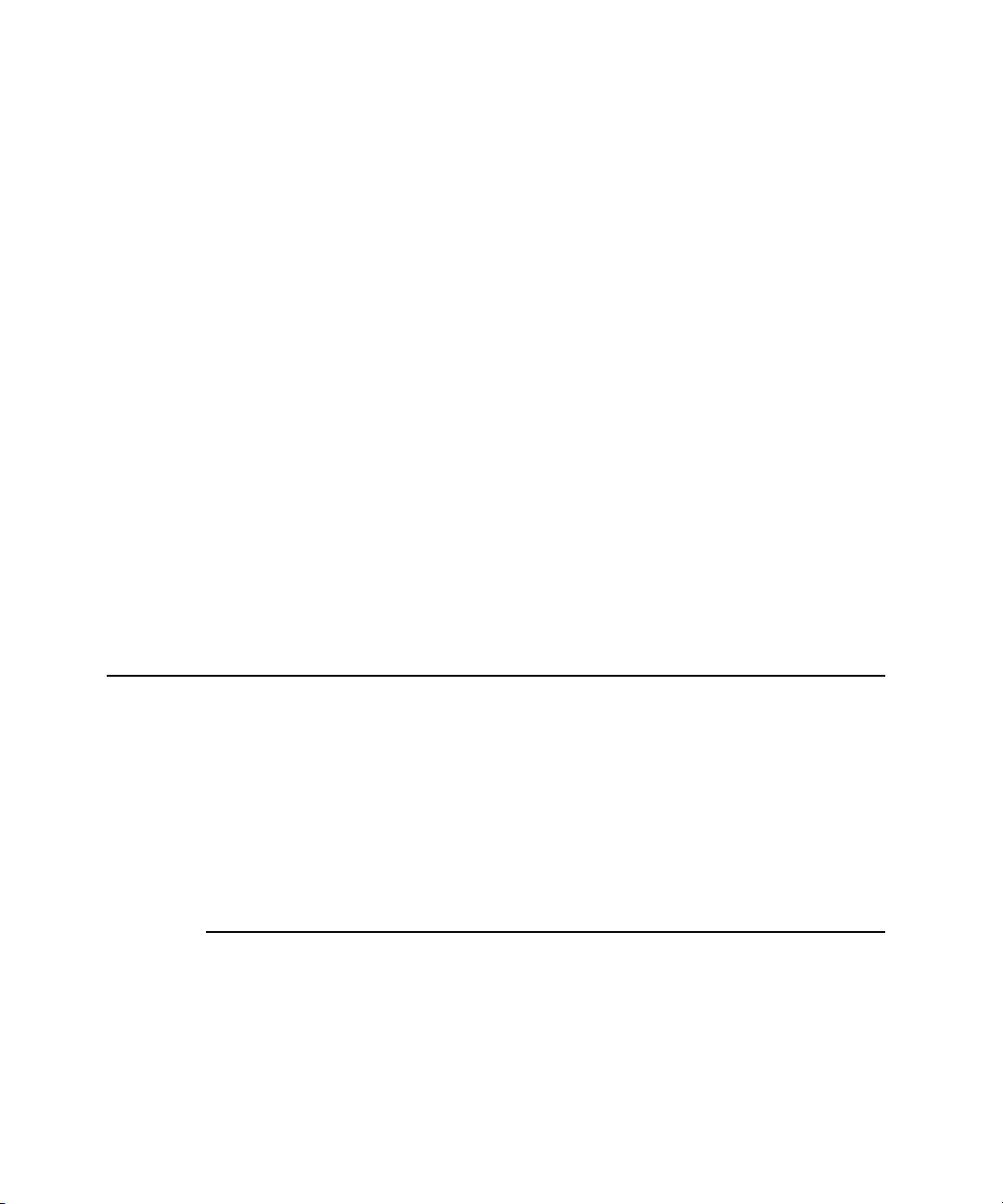
CHAPTER 1
Introduction
■ The PowerBook G4 Rechargeable Battery is available separately as an additional
or replacement battery.
■ The Apple Portable Power Adapter, which comes with the computer, is also
available separately. The adapter can fully recharge a completely depleted
battery in three hours or less while the computer is running, shut down, or in
sleep mode.
■ The Apple DVI to ADC Adapter, which enables the PowerBook G4 computer to
support Apple’s ADC displays, is available separately.
■ The Apple Pro Keyboard, a full-featured USB keyboard, is available separately.
■ The Apple Pro Mouse, an optical USB mouse, is available separately.
■ The AirPort Base Station is available separately.
■ The AirPort Card is also available separately.
■ A power cable for use on airliners is also available. The airline power cable
should have a sense resistor of 24.3K ohms connected between the power plug's
shell and ground. For more information, see “Power Controller” (page 30).
System Software
The PowerBook G4 computer comes with both Mac OS X version 10.2 and Mac OS
9.2.2 installed. Mac OS X is the default startup system. For the latest information,
see the references listed in “Mac OS X” (page 81) and “Mac OS 9.2.2” (page 81).
Here are a few items of interest about the system software on the PowerBook G4
computer.
Open Firmware
System software on all current Macintosh models uses a design based on Open
Firmware. With this approach, the ROM on the main logic board contains only the
Open Firmware code needed to initialize the hardware and load an operating
system. The rest of the system code is loaded into RAM from disk or from the
network. For more information, see the references listed in “Open Firmware”
(page 82).
System Software 17
Apple Computer, Inc. November 2002
Page 18
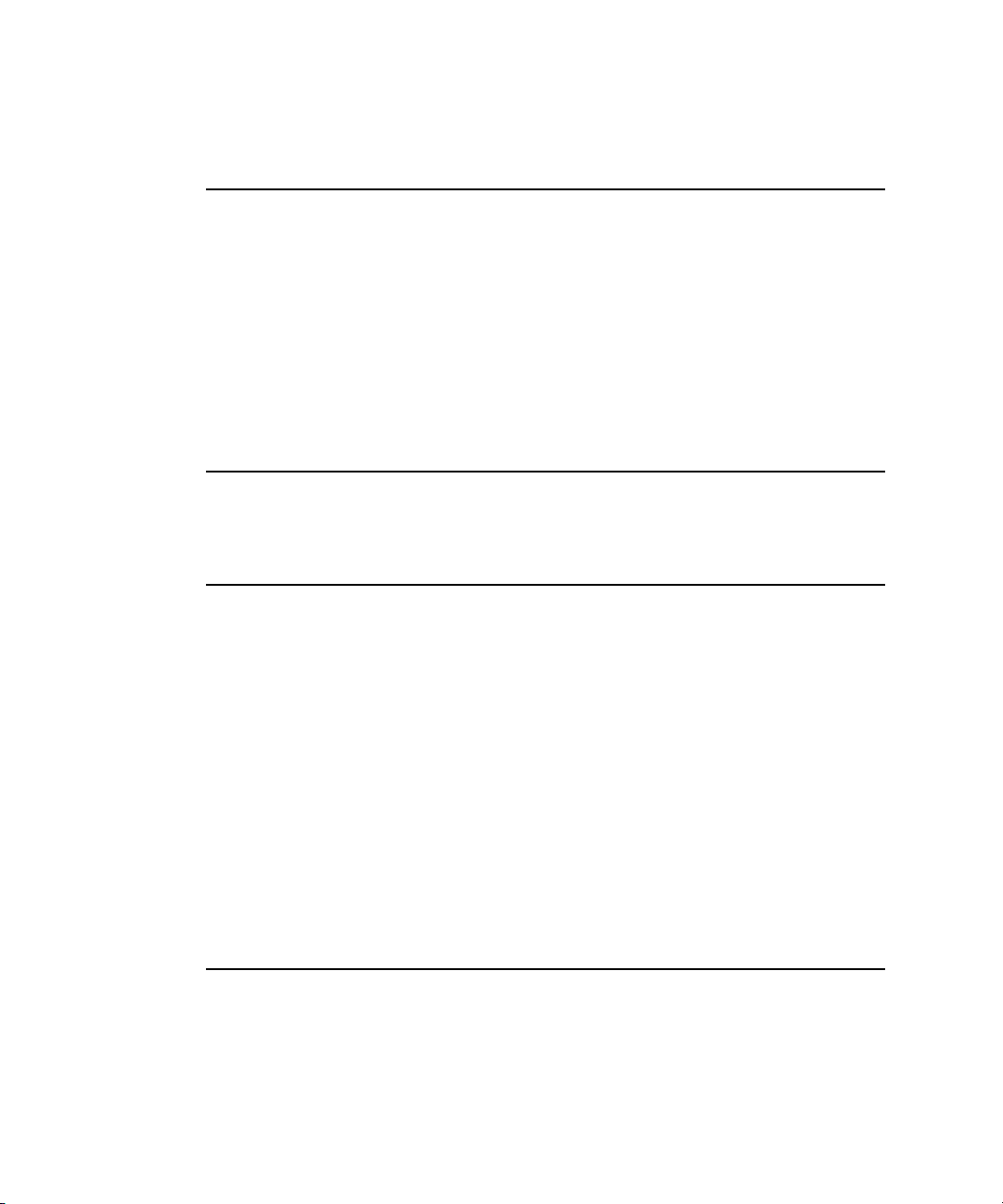
CHAPTER 1
Introduction
Computer Identification
Rather than reading the box flag or the model string and then making assumptions
about the computer’s features, applications that need to find out the features of the
computer should use IORegistry calls to test for the features they require.
IORegistry calls are part of the I/O Kit API. For more information, see the references
listed at “I/O Kit” (page 82).
Asset management software that reports the kind of computer it is running on can
obtain the value of the model property from the IOService plane of the IORegistry.
For the PowerBook G4 computer, the value of the model property is PowerBook3,5.
Power-Saving Features
The PowerBook G4 computer has several profiles to save power. These profiles are
labeled on the Energy Saver panel of System Preferences.
Reduced Processor Speed
Reduced processor speed allows the software to change the processor’s clock speed,
slowing down to conserve power or speeding up when more speed is needed. The
slower clock speed is 667 MHz and the L3 cache is turned off.
■ The system software uses a reduced processor speed to automatically conserve
power under the following conditions:
■ during system startup
■ when battery charge is low
■ when there is no battery installed
■
when using airline power
■ The user interface for the reduced processor speed is located in the options tab
under the Energy Saver panel in System Preferences.
Operating Modes
The power management protocols on the PowerBook G4 computer support two
power-saving modes: idle and sleep.
18 System Software
Apple Computer, Inc. November 2002
Page 19
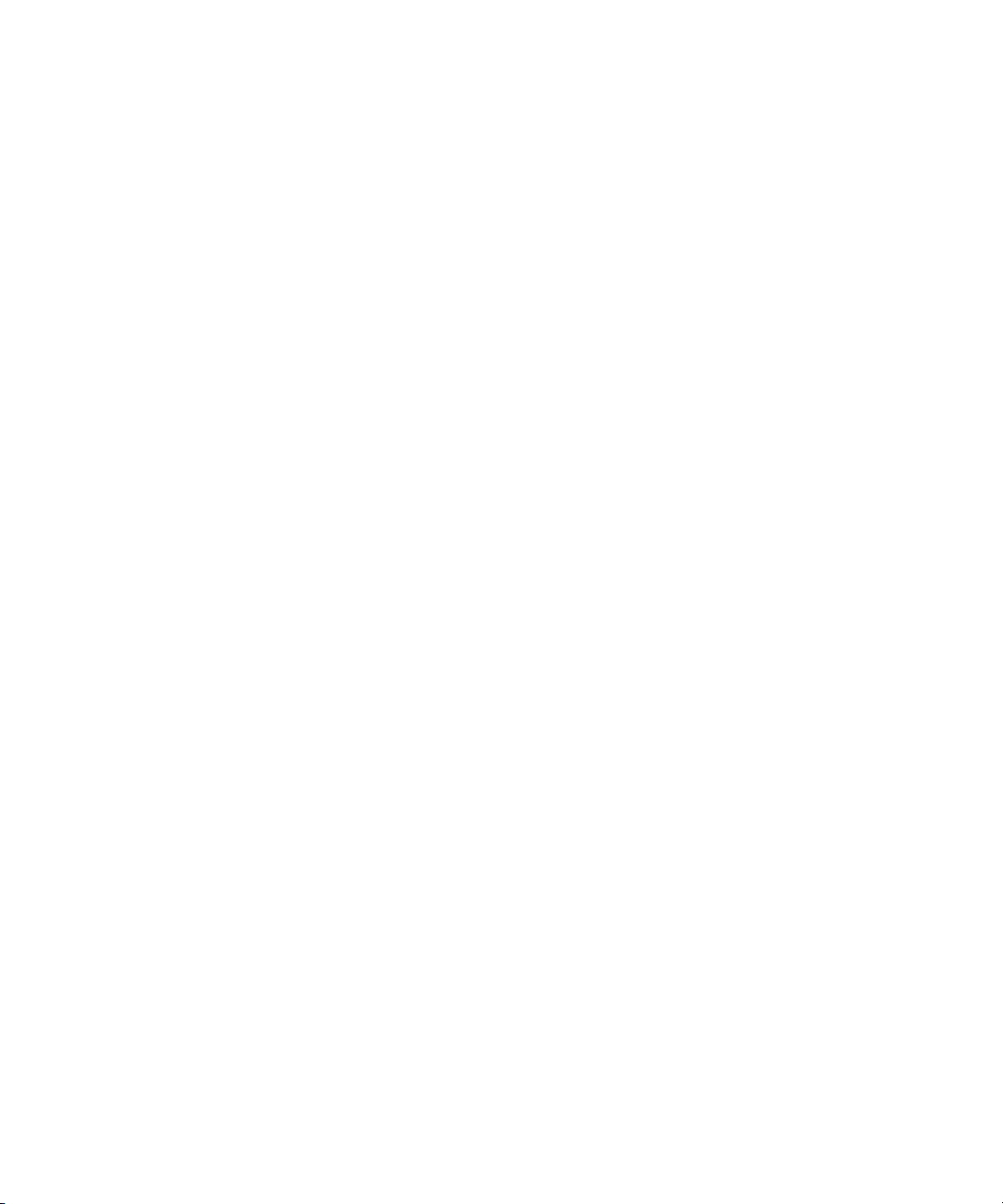
CHAPTER 1
Introduction
■ Idle: The system is idling with the main processor stopped in a halted,
low-power state. All clocks are running; the system can return to running code
within a few nanoseconds. Cache coherency is maintained in this state.
■ Sleep: The system is completely shut down, with only the DRAM state
preserved for quick recovery. All processors are powered off with their state
preserved in DRAM. All clocks in the system are suspended except for the
32.768 kHz timebase crystal on the PMU99 IC.
The computer automatically enters Idle mode after several seconds of inactivity. If
the computer is attached to a network, it is able to respond to service requests and
other events directed to the computer while it is in Idle mode.
While it is connected to an AC power supply, the computer can also respond to
network activity when it is in sleep mode. The user can enable this feature by
selecting Wake-on-LAN in the Energy Saver control panel.
When operating on the battery in sleep mode, the computer consumes less than 1
watt of power, meeting the Energy Star power-saving standard. When operating on
the power adapter in sleep mode, the combined computer and adapter consume 3
to 4 watts of power.
Important
Peripherals such as PCMCIA cards and USB devices that do
not conform to the computer’s power management protocols
prevent the computer from switching to sleep mode and so
deny the user the benefits of this energy-saving mode. When
such peripherals are attached to the computer, the operating
system displays a dialog to inform the user that the
computer no longer meets the Energy Star requirements.
System Software 19
Apple Computer, Inc. November 2002
Page 20
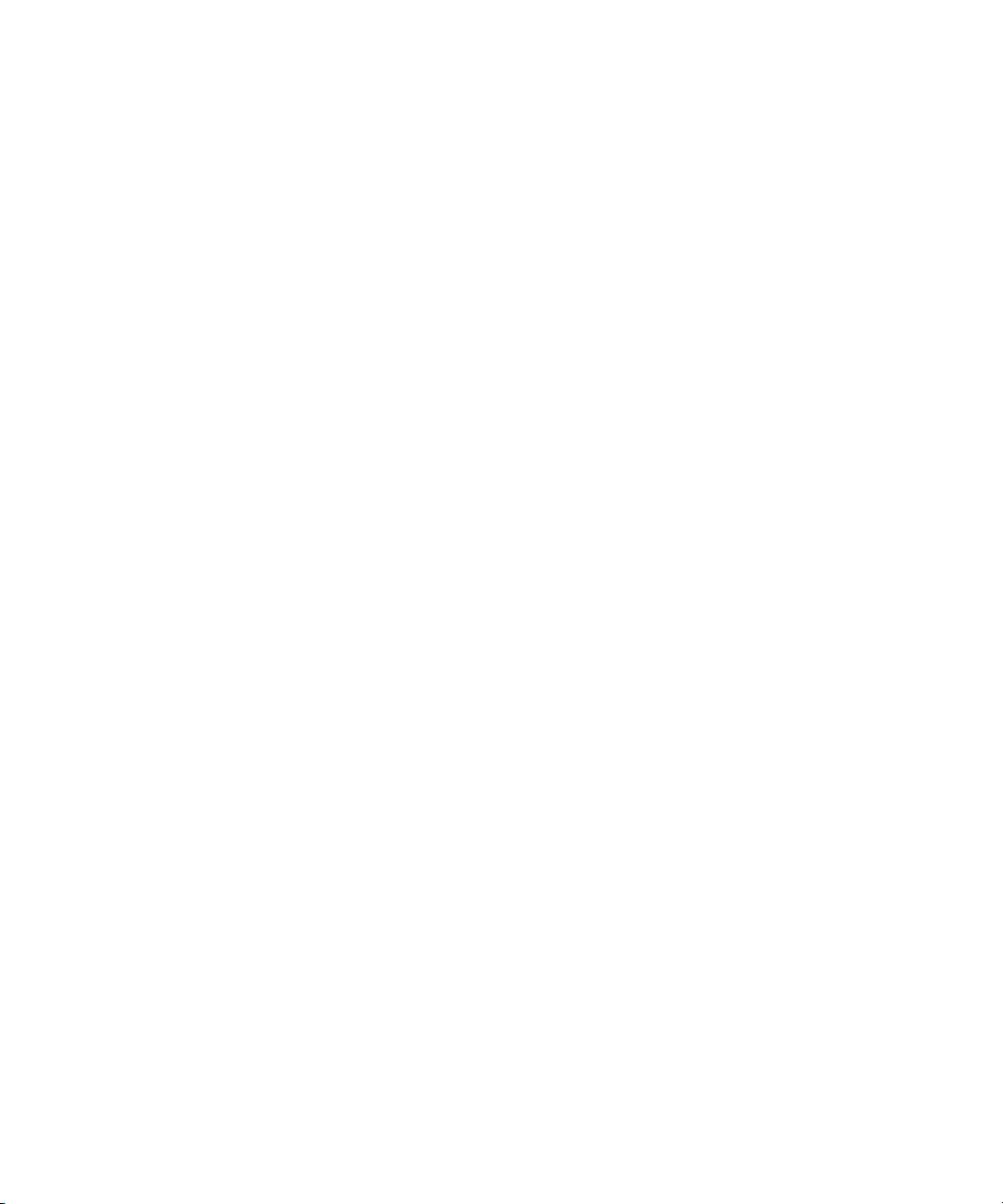
CHAPTER 1
Introduction
20 System Software
Apple Computer, Inc. November 2002
Page 21
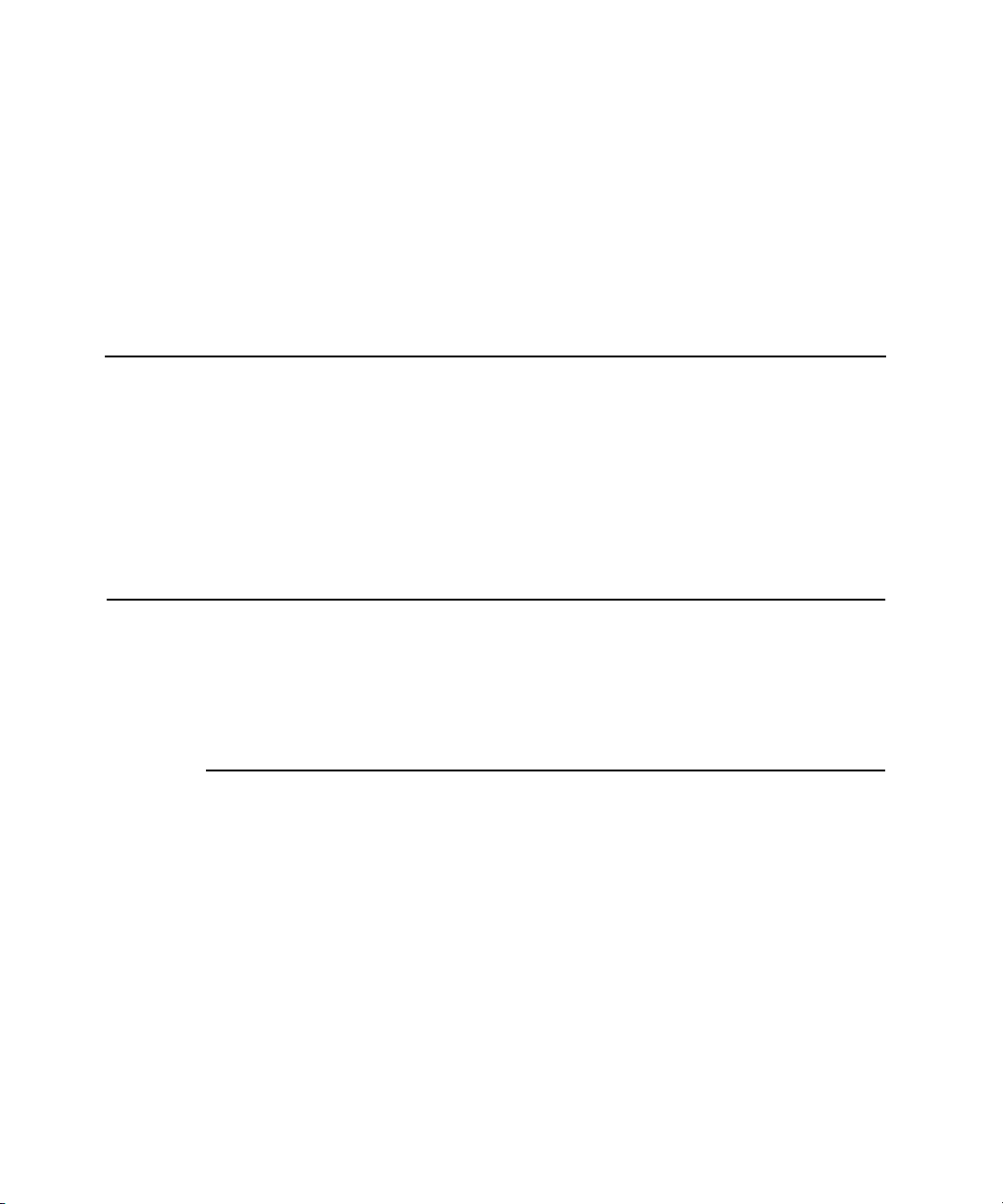
CHAPTER 2
2 Architecture
This chapter describes the architecture of the PowerBook G4 computer. It includes
information about the major components on the main logic board: the
microprocessor, the other main ICs, and the buses that connect them to each other
and to the I/O interfaces.
Block Diagram and Buses
This section is an overview of the major ICs and buses on the computer’s main logic
board.
Block Diagram
Figure 2-1 is a simplified block diagram of the main logic board. The diagram shows
the input and output connectors, the main ICs, and the buses that connect them
together.
Block Diagram and Buses 21
Apple Computer, Inc. November 2002
Page 22
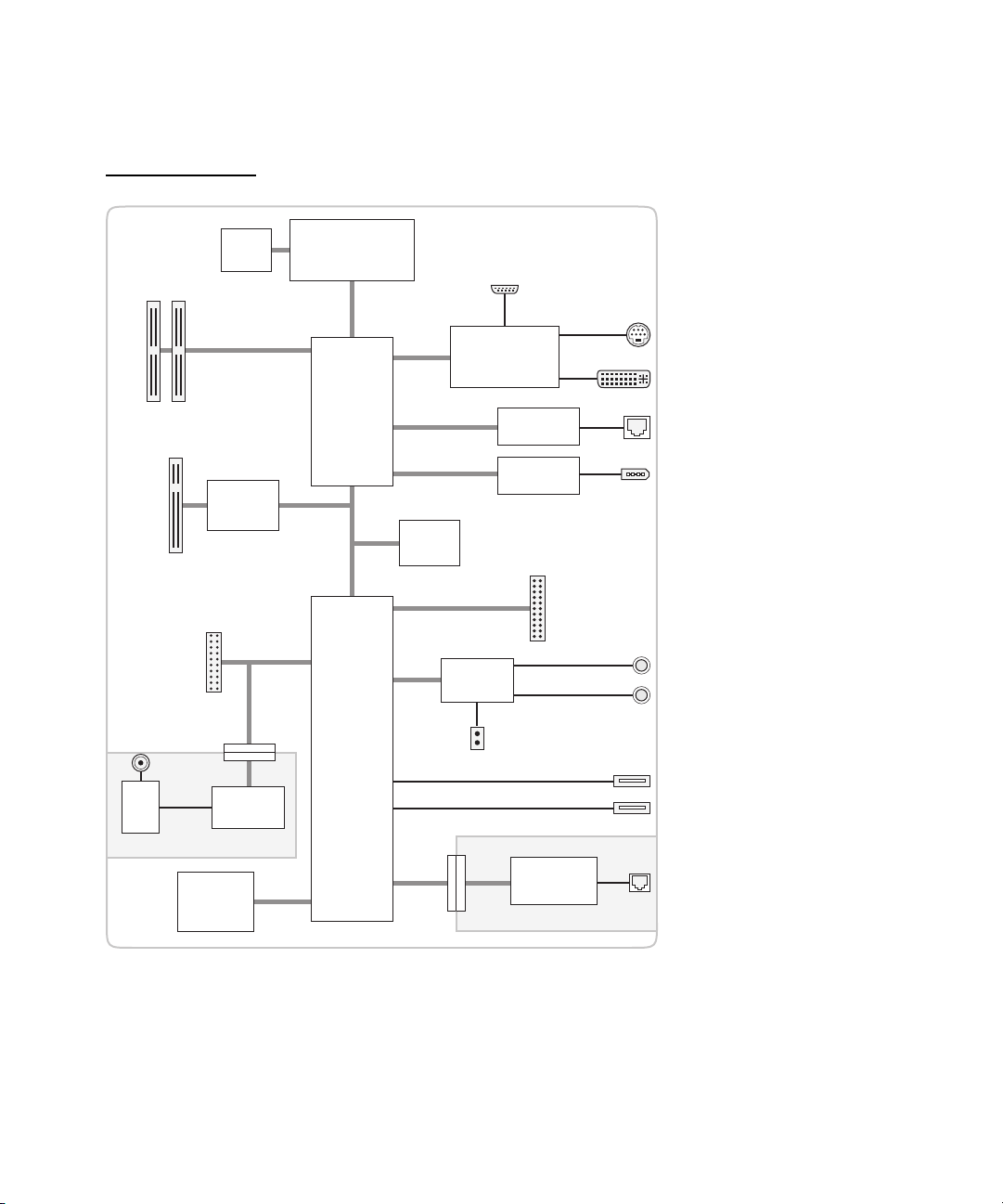
CHAPTER 2
r
Architecture
Figure 2-1 Block diagram
L3
SO-DIMM
slots
CardBus slot
connector
Connector to internal
DVD-ROM/CD-RW Combo
drive or DVD-R/CD-RW
SuperDrive
Connector
to internal
antenna
RF
and
IF
Wireless LAN module
cache
memory bus
CardBus
bridge
ATA bus
DSP and
MAC
PMU99
power
controller
PowerPC G4
microprocessor
L2 cache: 256K
Max bus
Uni-N
memory
controller
and PCI
bus bridge
PCI bus
KeyLargo
I/O device
and disk
controller
Connector to
internal display
AGP
bus
Radeon 9000
graphics IC
Boot
ROM
Ultra-ATA bus
Snapper
audio
USB
Mobility
Ethernet
PHY
FireWire
PHY
Internal
speaker
connector
Data pump
and DAA
Modem module
Connector to
internal IDE
disk drive
S-video connecto
DVI-I monitor
connector
Ethernet port
FireWire port
Audio input jack
Headphone jack
USB port
USB port
Telephone
connector
22 Block Diagram and Buses
Apple Computer, Inc. November 2002
Page 23
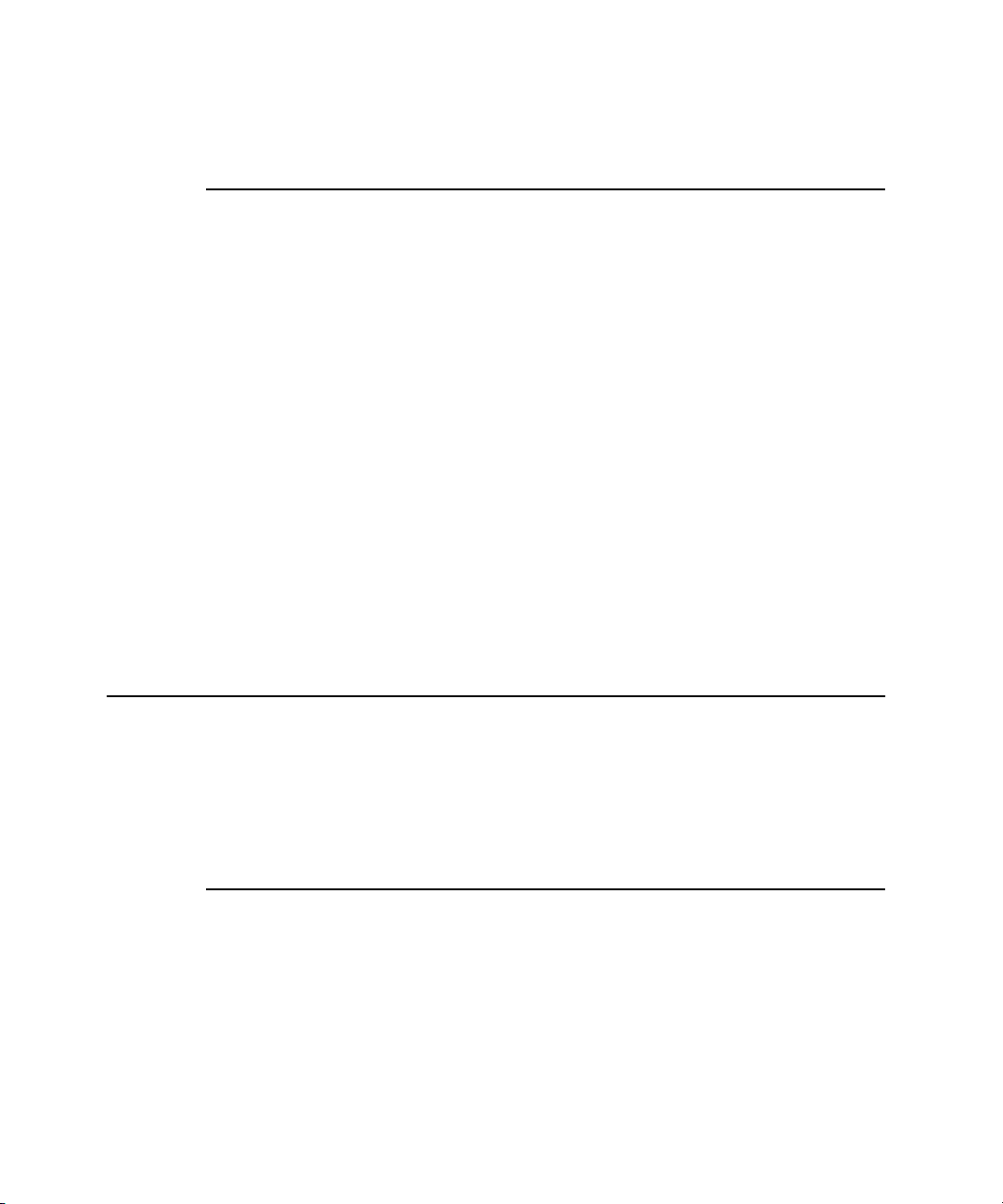
CHAPTER 2
Architecture
Main ICs and Buses
The architecture of the PowerBook G4 computer is designed around the PowerPC
G4 microprocessor and two custom ICs: the Uni-N memory controller and bus
bridge, and the KeyLargo I/O device controller. Those three ICs occupy the center
of the block diagram.
The PowerPC G4 microprocessor is connected to the Uni-N memory controller and
bus bridge IC by a MaxBus bus. The bus clock speed is 133 MHz. The Uni-N IC has
other buses that connect with the KeyLargo IC, the main system RAM, and the
graphics IC. The buses implemented by the Uni-N IC are summarized in Table 2-1,
which is in the section “Memory Controller and Bus Bridge” (page 24).
The Uni-N IC is connected to the KeyLargo I/O controller IC by a 32-bit PCI bus
with a bus clock speed of 33 MHz. That bus also connects to the Boot ROM and the
CardBus controller. The KeyLargo IC has other buses that connect with the hard
disk drive and the optical drive, the power controller IC, the sound IC, the internal
modem module, and the wireless LAN module.
Each of the components listed here is described in one of the following sections.
Microprocessor and Caches
The microprocessor communicates with the rest of the system by way of a 64-bit
MaxBus bus to the Uni-N IC. The microprocessor has a separate bus to its internal
second-level cache.
PowerPC G4 Microprocessor
The PowerPC G4 microprocessor used in the PowerBook G4 computer has many
powerful features, including an efficient pipelined system bus called MaxBus.
Features of the PowerPC G4 include
■ 32-bit PowerPC implementation
■ superscalar PowerPC core
Microprocessor and Caches 23
Apple Computer, Inc. November 2002
Page 24
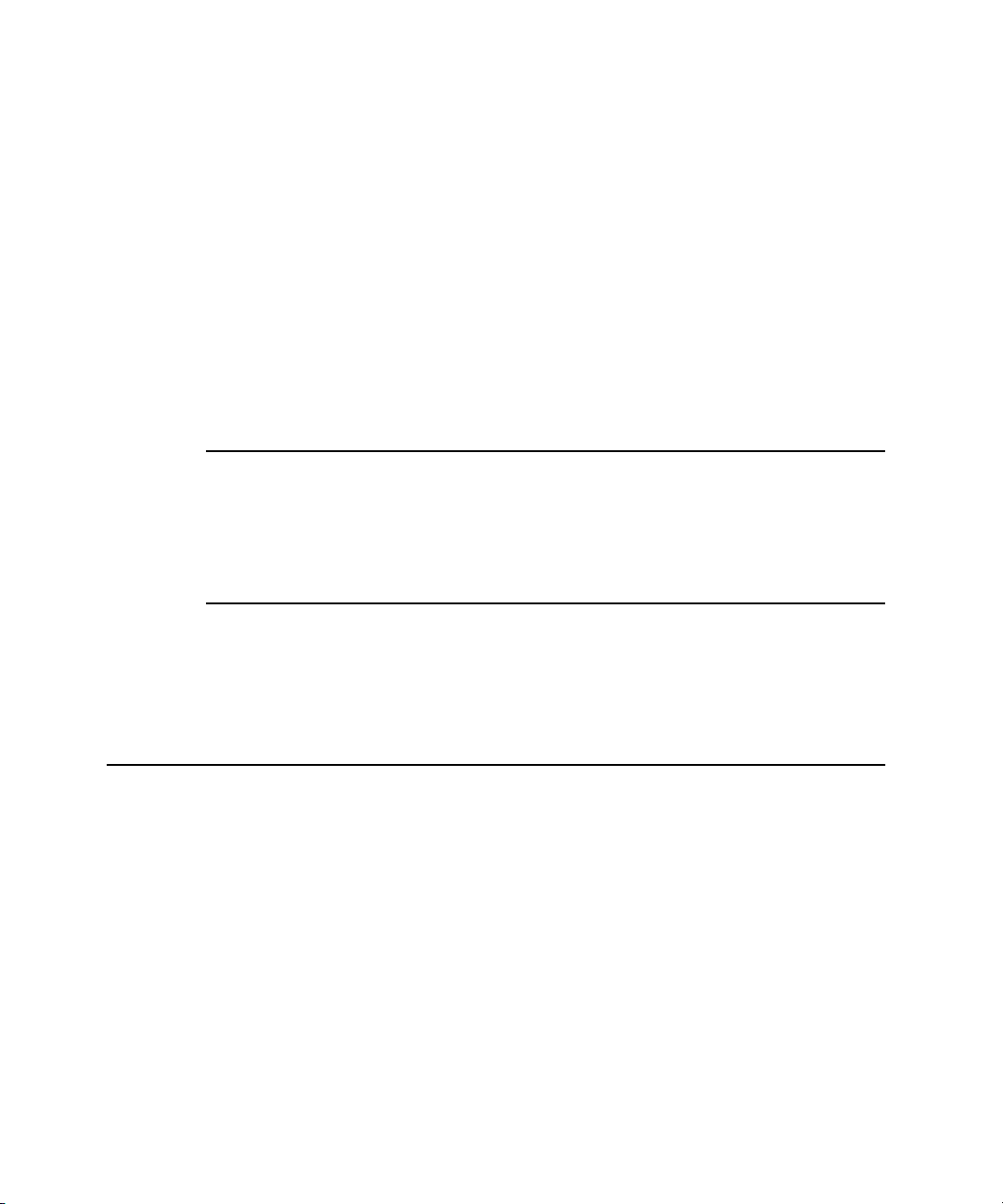
CHAPTER 2
Architecture
■ Velocity Engine (AltiVec technology): 128-bit-wide vector execution unit
■ dual 32 KB instruction and data caches
■ an on-chip level 2 (L2) cache consisting of 256 KB with a clock speed ratio of 1:1
■ high bandwidth MaxBus (also compatible with 60x bus)
■ fully symmetric multiprocessing capability
The PowerPC G4 microprocessor in the PowerBook G4 computer runs at a clock
speed of 867 MHz or 1 GHz.
Level 2 Cache
The data storage for the L2 cache consists of 256 KB of fast static RAM that is built
into the microprocessor chip along with the cache controller and tag storage. The
built-in L2 cache runs at the same clock speed as the microprocessor.
Level 3 Cache
The data storage for the L3 cache is 1 MB of DDR SRAM running at a clock speed
ratio of 5:1. The tag storage for the L3 cache is built into the microprocessor.
Memory Controller and Bus Bridge
The Uni-N memory controller and bus bridge IC provides cost and performance
benefits by combining several functions into a single IC. It contains the memory
controller, the PCI bus bridge, the Ethernet and FireWire interfaces, and the AGP
interface.
Each of the separate communication channels in the Uni-N IC can operate at its full
capacity without degrading the performance of the other channels.
24 Memory Controller and Bus Bridge
Apple Computer, Inc. November 2002
Page 25
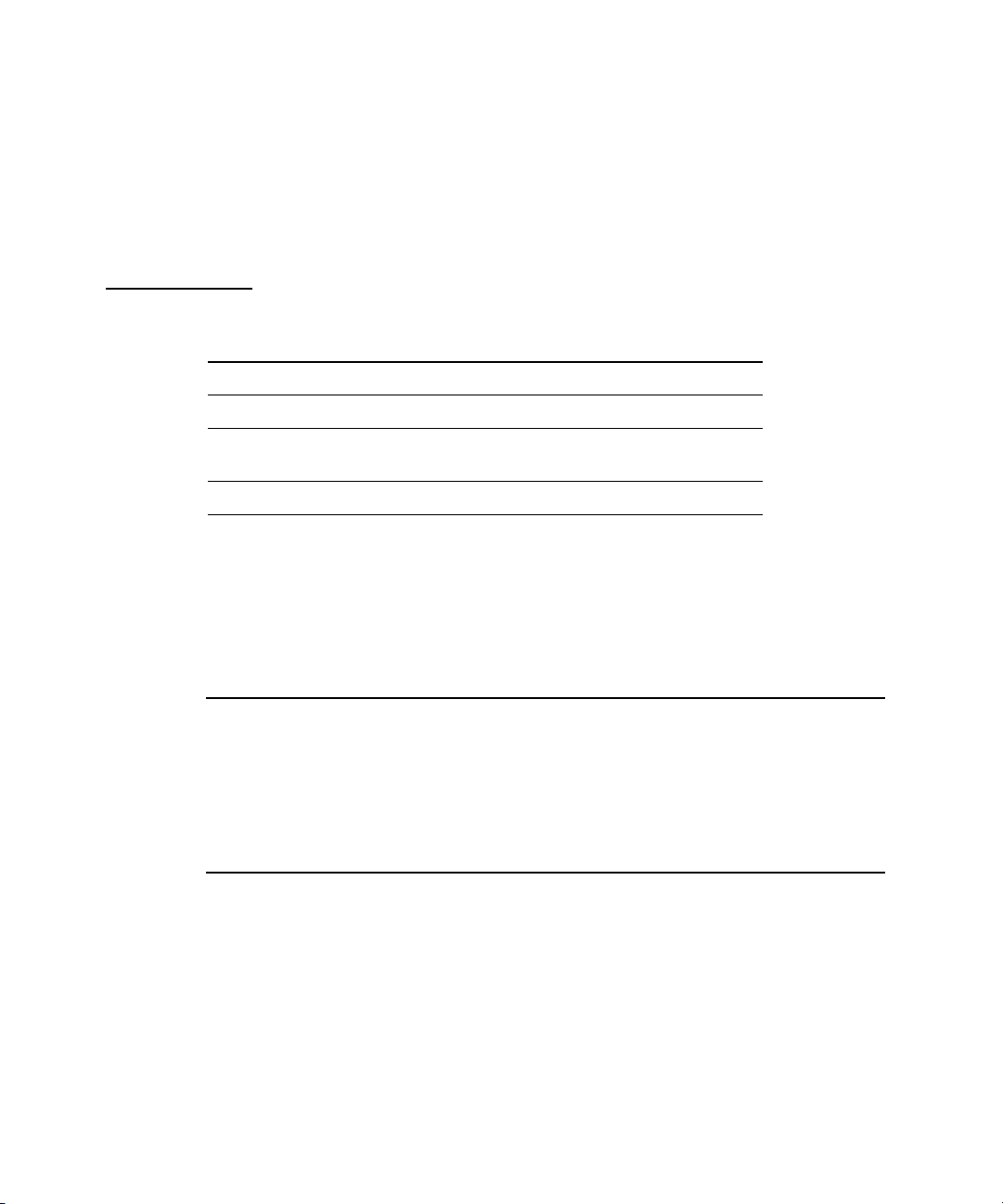
CHAPTER 2
Architecture
In addition to the four buses listed in Table 2-1, the Uni-N IC also has separate
interfaces to the physical layer (PHY) ICs for Ethernet and FireWire, and an IIC
(inter-IC control bus) interface that is used for configuring the memory subsystem.
Table 2-1 Buses supported by the Uni-N IC
Bus Destinations Width of data path Bus clock speed
MaxBus Microprocessor 64 bits 133 MHz
Memory System RAM 64 bits 133 MHz
PCI KeyLargo IC
and Boot ROM
AGP Graphics IC 32 bits 133 MHz
The microprocessor and the I/O controller IC are described in their own sections.
The following sections describe the other subsystems that are connected to the
Uni-N IC.
32 bits 33 MHz
System RAM
The memory subsystem in the PowerBook G4 computer supports two slots for
144-pin SO-DIMMs (small-outline dual inline memory modules). The data bus to
the RAM and DIMM is 64 bits wide, and the memory interface is synchronized to
the MaxBus bus interface at 133 MHz. See “RAM Expansion Slots” (page 71).
Boot ROM
The boot ROM is connected to the Uni-N IC by way of the high byte of the PCI bus
plus three additional control signals: chip select, write enable, and output enable.
The boot ROM is a 1 MB by 8 bit device.
Memory Controller and Bus Bridge 25
Apple Computer, Inc. November 2002
Page 26
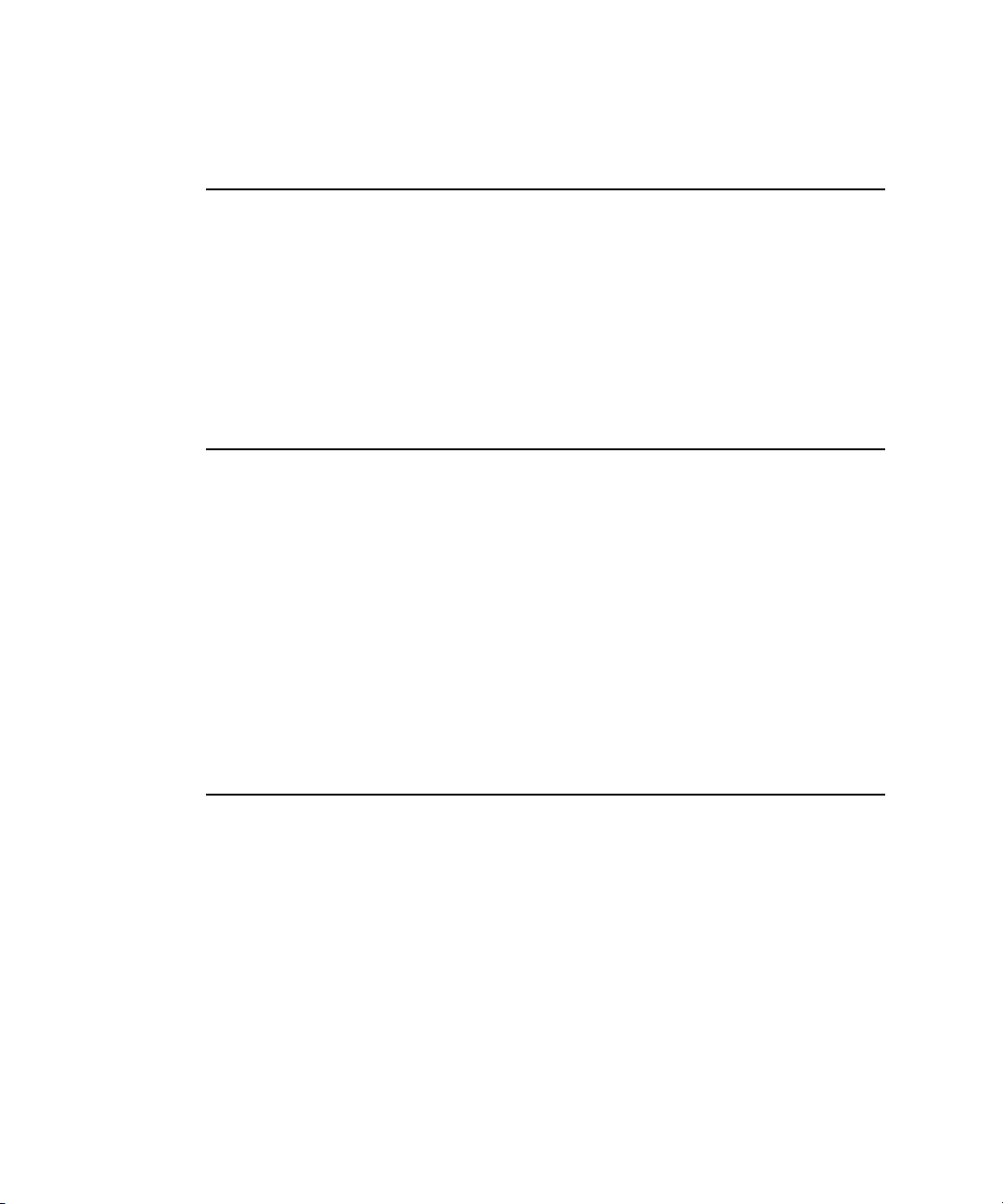
CHAPTER 2
Architecture
FireWire Controller
The Uni-N IC includes an IEEE 1394a FireWire controller with a maximum data rate
of 400 Mbits (50 MB) per second. The Uni-N IC provides DMA (direct memory
access) support for the FireWire interface.
The controller in the Uni-N IC implements the FireWire link layer. A physical layer
IC, called a PHY, implements the electrical signaling protocol of the FireWire
interface and provides the electrical signals to the port. For more information, see
“FireWire Connector” (page 35).
Ethernet Controller
The Uni-N IC includes an Ethernet media access controller (MAC) that implements
the link layer. The Uni-N IC provides DB-DMA support for the Ethernet interface.
The Ethernet controller in the Uni-N IC is connected to a PHY interface IC that
provides the electrical signals to the port. The PHY is capable of operating in either
10Base-T, 100Base-T, or 1000Base-T mode: The actual speed of the link is
automatically negotiated by the PHY and the bridge or router to which it is
connected. For more information, see “Ethernet Port” (page 38).
The PHY supports Auto-MDIX, which allows the use of straight-through cables in
crossover situations (and conversely). For more information, see “Ethernet Port”
(page 38).
Video Display Subsystem
The video display subsystem contains the graphics controller IC along with either
32 MB of DDR memory in the 867 MHz computer or 64 MB of DDR memory (32 MB
internal and another 32 MB external to the IC) in the 1 GHz computer. The graphics
IC, an ATI Mobility Radeon 9000, contains 2D and 3D acceleration engines,
front-end and back-end scalers, a CRT controller, and an AGP4x bus interface with
bus master capability.
The features of the Mobility Radeon 9000 include
■ graphics processor clock speed of 200 MHz
■ memory clock speed of 200 MHz
■ support for 32 MB of DDR video memory with 64-bit interface
26 Memory Controller and Bus Bridge
Apple Computer, Inc. November 2002
Page 27
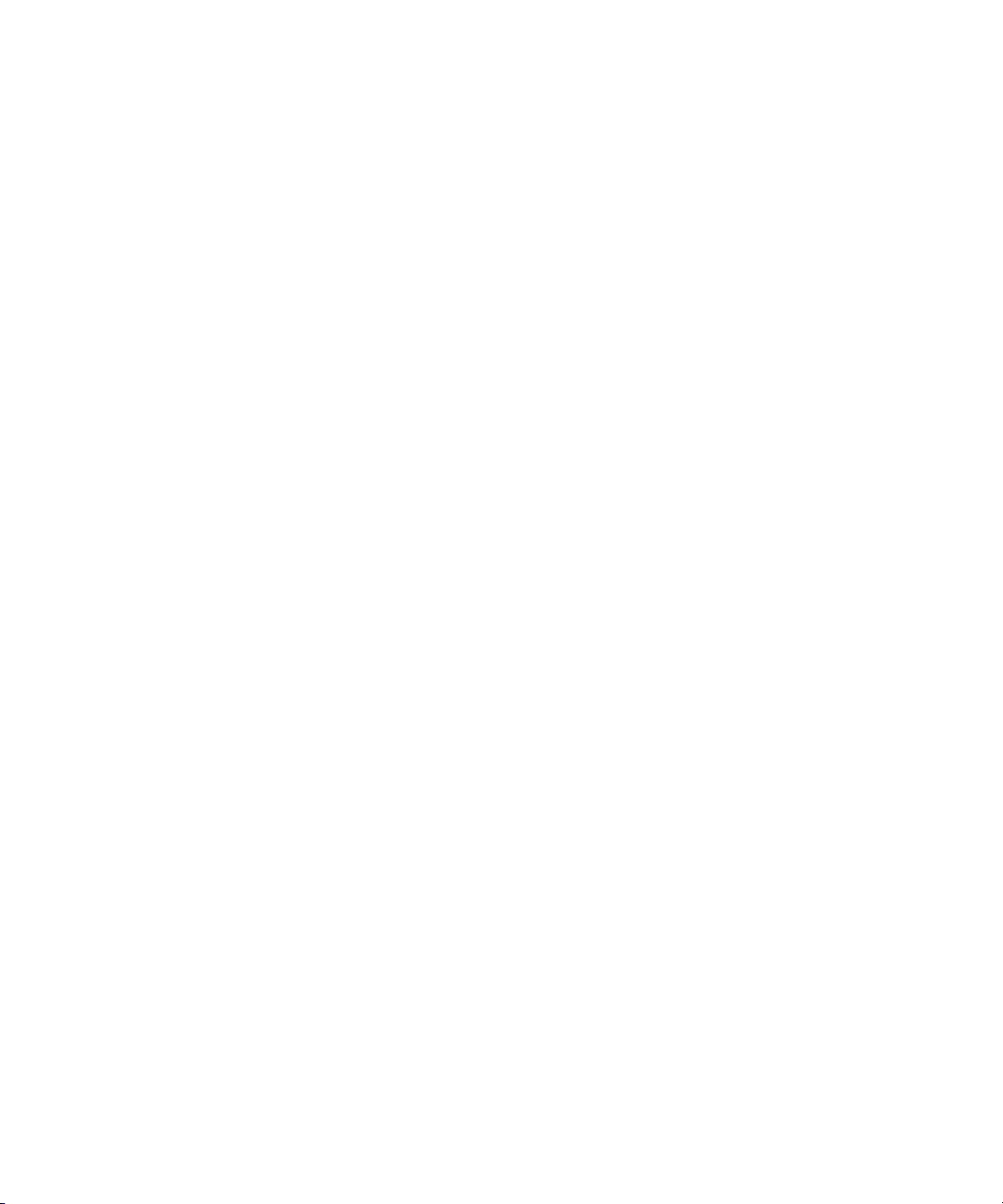
CHAPTER 2
Architecture
■ support for 64 MB of DDR video memory with 128-bit interface
■ 2D and 3D graphics acceleration
■ transform acceleration
■ lighting acceleration
■ video acceleration
■ support for MPEG decoding
■ support for video mirror mode
■ support for dual-display mode
■ S-video output for a TV monitor
■ support for programmable pixel and vertex shading
The interface between the graphics IC and the rest of the system is an AGP4x
(accelerated graphics port, quadruple speed) bus on the Uni-N IC. To give the
graphics IC fast access to system memory, the AGP bus has separate address and
data lines and supports deeply pipelined read and write operations. The AGP bus
has 32 data lines and a clock speed of 133 MHz.
The graphics IC uses a graphics address remapping table (GART) to translate AGP
logical addresses into physical addresses. The graphics driver software can allocate
memory in both the graphics SDRAM and the main memory.
The graphics IC supports the built-in flat-panel display and an external monitor.
The external monitor can either mirror the built-in display or show additional
desktop space (dual-display mode). For information about the displays and
supported resolutions, see “Flat-Panel Display” (page 59) and “External Monitors”
(page 60).
Memory Controller and Bus Bridge 27
Apple Computer, Inc. November 2002
Page 28
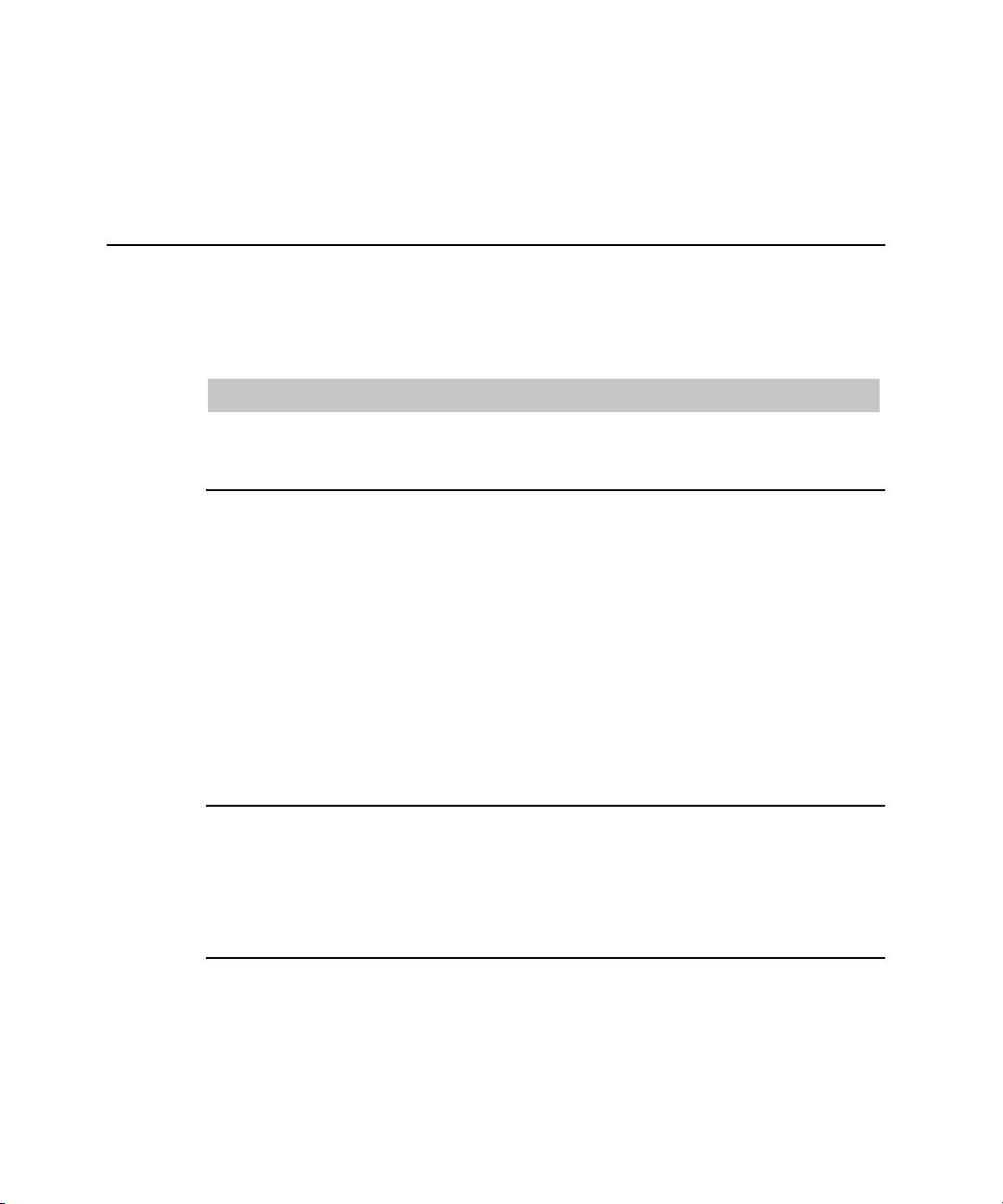
CHAPTER 2
Architecture
I/O Controller
The I/O controller IC in the PowerBook G4 computer is a custom IC called
KeyLargo. It provides the interface and control signals for the devices and functions
described in the following sections.
Note: In the device tree, the I/O controller is named “mac-io”.
DMA Support
The KeyLargo IC provides DB-DMA (descriptor-based direct memory access)
support for the following I/O channels:
■ Ultra DMA ATA interface to the the internal hard drive
■ modem slot interface to the built-in modem
■ IIS channel to the sound IC
The DB-DMA system provides a scatter-gather process based on memory resident
data structures that describe the data transfers. The DMA engine is enhanced to
allow bursting of data files for improved performance.
Interrupt Support
The KeyLargo IC has an interrupt controller (MPIC) that handles interrupts
generated within the IC as well as external interrupts, such as those from the
Ethernet and FireWire controllers.
USB Interface
The KeyLargo IC implements two independent USB controllers (root hubs), each of
which is connected to one of the ports on the back panel of the computer. The use
of two independent controllers allows both USB ports to support high data rate
28 I/O Controller
Apple Computer, Inc. November 2002
Page 29
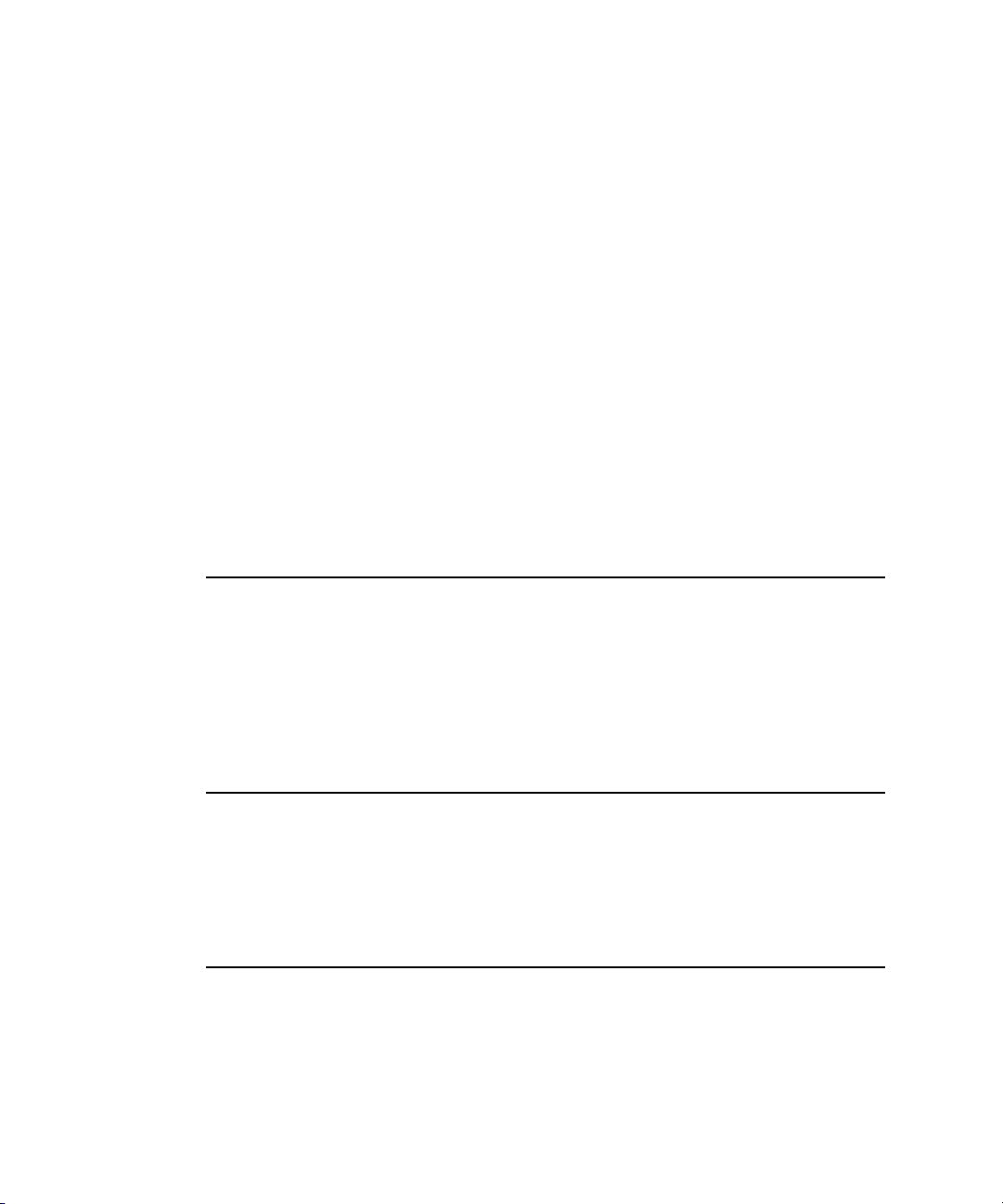
CHAPTER 2
Architecture
devices at the same time with no degradation of their performance. If a user
connects a high-speed (12 Mbps) device to one port and another high-speed device
to the other, both devices can operate at their full data rates.
The two external USB connectors support USB devices with data transfer rates of
1.5 Mbps or 12 Mbps. For more information about the connectors, see “USB
Connectors” (page 33).
USB devices connected to the PowerBook G4 computer are required to support
USB-suspend mode as defined in the USB specification. Information about the
operation of USB-suspend mode on Macintosh computers is included in the Mac OS
USB DDK API Reference. To obtain it, see the reference at “USB Interface” (page 84).
The USB ports on the PowerBook G4 computer comply with the Universal Serial
Bus Specification 1.1 Final Draft Revision. The USB controllers comply with the
Open Host Controller Interface (OHCI) specification.
Ultra DMA/66 Interface
The KeyLargo IC provides an Ultra DMA/66 channel that is connected to the
internal hard disk drive. The KeyLargo IC provides DB-DMA (descriptor-based
direct memory access) support for the Ultra DMA interface.
The internal hard disk drive is connected as device 0 (master) in an ATA Device 0/
1 configuration.
EIDE Interface
The KeyLargo IC provides an EIDE interface (ATA bus) that supports the Combo
(DVD-ROM/CD-RW) drive, SuperDrive (DVD-R/CD-RW) drive, and the wireless
LAN module. The Combo and SuperDrive drives are ATAPI drives and are
device-selected as master in an ATA device configuration.
Modem Support
The internal modem is connected to an internal USB port. The KeyLargo IC
provides DB-DMA support for the modem interface. The modem provides digital
call progress signals to the Snapper sound circuitry.
I/O Controller 29
Apple Computer, Inc. November 2002
Page 30

CHAPTER 2
Architecture
The internal modem is a separate module that contains the data pump IC and the
interface to the telephone line (DAA). For more information about the modem, see
“Internal Modem” (page 40).
Sound Circuitry
The sound circuitry, called Snapper, is connected to the KeyLargo IC by a standard
IIS (inter-IC sound) bus. The KeyLargo IC provides DB-DMA (descriptor-based
direct memory access) support for the IIS port.
Note: In the device tree, the sound circuitry is named “sound”.
The Snapper circuitry includes a signal processing IC that handles the equalization
and volume control functions, a codec IC that performs A-to-D and D-to-A
conversion, and a power amplifier that drives the headphone jack.
All audio is handled digitally inside the computer. The Snapper circuitry performs
digital-to-analog conversion for the audio signals to the internal speakers and the
headphone jack.
For a description of the features of the sound system, see “Sound System” (page 66).
Power Controller
The PowerBook G4 computer can operate from a 15 volt power outlet on an airline,
but for safety reasons, the computer will not allow battery charging. In order for the
computer to detect the connection to airline power, the airline power cable should
have a sense resistor of 24.3K ohms connected between the power plug's shell and
ground.
The PowerBook G4 computer has a new variable speed fan control circuit and a
new thermal circuit that will force the unit to sleep if the processor temperature
exceeds 85 degrees Celsius. The circuit remains active during sleep so that it can
continue to poll the temperature.
30 I/O Controller
Apple Computer, Inc. November 2002
Page 31

CHAPTER 2
Architecture
The power management controller in the PowerBook G4 computer is a custom IC
called the PMU99. It supports several power-saving modes of operation, including
idle, doze, and sleep. For more information, see “Power-Saving Features” (page 18).
Note: In the device tree, the power controller is named “via-pmu”.
AirPort Card Interface
The interface between the AirPort Card and the KeyLargo IC uses the same data bus
as the optical drive but has its own control signals.
The AirPort Card contains a media access controller (MAC), a digital signal
processor (DSP), and a radio-frequency (RF) section. The card has a connector for
the cable to the antennas.
Two antennas are built into the computer’s case. To improve reception, a diversity
module between the antennas and the card measures the signal strength from both
antennas and selects the stronger signal for the AirPort Card.
The design of the AirPort Card is based on the IEEE 802.11 standard. The card
transmits and receives data at up to 11 Mbps and is compatible with older systems
that operate at 1 or 2 Mbps. For information about its operation, see “AirPort Card”
(page 40).
CardBus Controller IC
The interface to the PC Card slot is connected to the PCI bus. The CardBus controller
IC is a PCI1410A device made by Texas Instruments. It supports both 16-bit PC
Cards and 32-bit CardBus Cards.
I/O Controller 31
Apple Computer, Inc. November 2002
Page 32

CHAPTER 2
Architecture
32 I/O Controller
Apple Computer, Inc. November 2002
Page 33

CHAPTER 3
3 Devices and Ports
This chapter describes both the built-in I/O devices and the ports for connecting
external I/O devices. Each of the following sections describes an I/O port or device.
USB Ports
The PowerBook G4 computer has two external USB 1.1 ports that can be used to
connect additional I/O devices such as a USB mouse, printers, scanners, and
low-speed storage devices.
The USB ports on the PowerBook G4 computer comply with the Universal Serial
Bus Specification 1.1 Final Draft Revision. For more information about USB on
Macintosh computers, consult the references at “USB Interface” (page 84).
USB Connectors
The USB ports use USB Type A connectors, which have four pins each. Two of the
pins are used for power and two for data. Figure 3-1 is an illustration of a Type A
port and matching connector. Table 3-1 shows the pin assignments.
USB Ports 33
Apple Computer, Inc. November 2002
Page 34

CHAPTER 3
Devices and Ports
Figure 3-1 USB Type A port
1324
Table 3-1 Pin assignments on the USB port
Pin Signal name Description
1 VCC +5 VDC
2 D– Data –
3 D+ Data +
4 GND Ground
The computer provides 5-volt power at 500 mA for each of the two ports.
The USB ports support both low-speed and high-speed data transfers, at up to
1.5 Mbits per second and 12 Mbits per second, respectively. High-speed operation
requires the use of shielded cables.
The PowerBook G4 computer comes with version 1.3 of the Macintosh USB system
software, which supports all four data transfer types defined in the USB
specification.
USB devices can provide a remote wakeup function for the computer. The USB root
hub in the computer is set to support remote wakeup whenever a device is attached
to the bus.
USB Storage Devices
Class drivers are software components that are able to communicate with many
USB devices of a particular kind. If the appropriate class driver is present, any
number of compliant devices can be plugged in and start working immediately
34 USB Ports
Apple Computer, Inc. November 2002
Page 35

CHAPTER 3
Devices and Ports
without the need to install additional software. The Mac OS for the PowerBook G4
computer includes USB Mass Storage Support 2.0, a class driver that supports
devices that meet the USB Mass Storage Class specification.
FireWire Port
The PowerBook G4 computer has one external FireWire IEEE 1394a port. The
FireWire port
■ supports serial I/O at 100, 200, and 400 Mbps (megabits per second)
■ provides up to 6 watts of power when the computer system is on or when the
power adapter is connected
■ supports booting the system from a mass storage device
■ supports target disk mode
The FireWire hardware and software provided with the PowerBook G4 computer
are capable of all asynchronous and isochronous transfers defined by IEEE standard
1394.
FireWire Connector
The FireWire connector has six contacts, as shown in Figure 3-2. The connector pin
assignments are shown in Table 3-2.
FireWire Port 35
Apple Computer, Inc. November 2002
Page 36

CHAPTER 3
3
5
Devices and Ports
Figure 3-2 FireWire connector
6
4
2
Table 3-2 Pin assignments on the FireWire connector
Pin Signal name Description
1
1 Power Unregulated DC; 12–17 V no load
2 Ground Ground return for power and inner cable shield
3 TPB- Twisted-pair B, differential signals
4 TPB+ Twisted-pair B, differential signals
5 TPA- Twisted-pair A, differential signals
6 TPA+ Twisted-pair A, differential signals
Shell — Outer cable shield
When the computer is on or the power adapter is connected, the power pin provides
a maximum voltage of 17 V (no load) and up to 6 W power. Maximum current is
0.5 A and is controlled by an auto-resetting fuse.
Pin 2 of the 6-pin FireWire connector is ground for both power and the inner cable
shield. If a 4-pin connector is used on the other end of the FireWire cable, its shell
should be connected to the wire from pin 2.
36 FireWire Port
Apple Computer, Inc. November 2002
Page 37

CHAPTER 3
Devices and Ports
The signal pairs are crossed in the cable itself so that pins 5 and 6 at one end of the
cable connect with pins 3 and 4 at the other end. When transmitting, pins 3 and 4
carry data and pins 5 and 6 carry clock; when receiving, the reverse is true.
FireWire Device Programming
Developers of FireWire peripherals are required to provide device drivers. A driver
for DV (digital video) is included in QuickTime.
The PowerBook G4 computer can boot from a FireWire storage device that
implements SBP-2 (Serial Bus Protocol) with the RBC (reduced block commands)
command set. Detailed information is available only under non-disclosure
agreement; contact Developer Technical Support at dts@apple.com.
For additional information about the FireWire interface and the Apple API for
FireWire device control, refer to the resources listed at “FireWire Interface”
(page 85).
Target Disk Mode
One option at boot time is to put the computer into a mode of operation called target
disk mode. This mode is similar to SCSI disk mode on a PowerBook computer
equipped with a SCSI port, except it uses a FireWire connection instead of a special
SCSI cable.
When the PowerBook G4 computer is in target disk mode and connected to another
Macintosh computer by a FireWire cable, the PowerBook G4 computer operates
like a FireWire mass storage device with the SBP-2 (Serial Bus Protocol) standard.
Target disk mode has two primary uses:
■ high-speed data transfer between computers
■ diagnosis and repair of a corrupted internal hard drive
The PowerBook G4 computer can operate in target disk mode as long as the other
computer has a FireWire port and is running either
■ Mac OS X (any version)
■ Mac OS 9 with FireWire software 2.3.3 or later
FireWire Port 37
Apple Computer, Inc. November 2002
Page 38

CHAPTER 3
Devices and Ports
To put the computer into target disk mode, the user holds down the T key while the
computer is starting up. When Open Firmware detects the T key during the boot
process, it transfers control to special Open Firmware code.
To take the computer out of target disk mode, the user presses the power button.
For more information about target disk mode, see the section “Target Mode” in
Technical Note TN1189, The Monster Disk Driver Technote. The note is available on
the Technical Note website at
http://developer.apple.com/technotes/
Ethernet Port
The PowerBook G4 computer has a built-in Ethernet port that supports 10Base-T,
100Base-T, and 1000Base-T transfer rates. In operation, the actual speed of the link
is auto-negotiated between the computer’s PHY device and the network bridge or
router to which it is connected.
The connector for the Ethernet port is an RJ-45 connector on the back of the
computer. Table 3-3 shows the signals and pin assignments for 10Base-T and
100Base-T operation. Table 3-4 shows the signals and pin assignments for
1000Base-T operation.
Table 3-3 Signals for 10Base-T and 100Base-T operation
Pin Signal name Signal definition
1 TXP Transmit (positive lead)
2 TXN Transmit (negative lead)
3 RXP Receive (positive lead)
4 – Not used
5 – Not used
38 Ethernet Port
Apple Computer, Inc. November 2002
Page 39

CHAPTER 3
Devices and Ports
Table 3-3 Signals for 10Base-T and 100Base-T operation
Pin Signal name Signal definition
6 RXN Receive (negative lead)
7 – Not used
8 – Not used
Table 3-4 Signals for 1000Base-T operation
Pin Signal name Signal definition
1 TRD+(0) Transmit and receive data 0 (positive lead)
2 TRD–(0) Transmit and receive data 0 (negative lead)
3 TRD+(1) Transmit and receive data 1 (positive lead)
4 TRD+(2) Transmit and receive data 2 (positive lead)
5 TRD–(2) Transmit and receive data 2 (negative lead)
6 TRD–(1) Transmit and receive data 1 (negative lead)
7 TRD+(3) Transmit and receive data 3 (positive lead)
8 TRD–(3) Transmit and receive data 3 (negative lead)
To interconnect two computers for 1000Base-T operation, you must use 4-pair cable
(Category 5 or 6).
The Ethernet port on the PowerBook G4 computer supports Auto-MDIX: It
switches between MDI (Medium Dependent Interface) and MDI-X operation
automatically, so it can be connected to another device by either a straight-through
cable or a cross-over cable.
The Ethernet interface in the PowerBook G4 computer conforms to the ISO/IEC
802.3 specification, where applicable, and complies with IEEE specifications 802.3i
(10Base-T), 802.3u-1995 (100Base-T), and 802.3ab (1000Base-T).
Ethernet Port 39
Apple Computer, Inc. November 2002
Page 40

CHAPTER 3
Devices and Ports
Internal Modem
The PowerBook G4 computer comes with a built-in modem. The connector for the
modem is an RJ-11 connector on the back of the computer.
The modem has the following features:
■ modem bit rates up to 56 Kbps (supports K56flex and V.92 modem standards)
■ Group 3 fax modem bit rates up to 14.4 Kbps
The modem is connected to an internal USB port and is a vendor-specific USB
device. The modem driver controls the modem hardware and presents a virtual
serial port to the operating system and applications. Applications that bypass the
operating system’s modem driver and communicate directly with the SCC will not
work properly.
AirPort Card
The PowerBook G4 computer supports the AirPort Card, an internal wireless LAN
module, which is standard on the 1 GHz model PowerBook G4 computer and
optional on the 867 MHz model.
By communicating wirelessly with a base station, the AirPort Card can be used for
internet access, email access, and file exchange. A base station provides the
connection to the Internet or the bridge between the wireless signals and a wired
LAN or both. The AirPort Base Station has connectors for a wired LAN, a DSL or
cable modem, and a standard telephone line using its built-in 56k modem.
AirPort transmits and receives data at speeds up to 11 Mbps, comparable to wired
networking speeds. AirPort is Wi-Fi Certified, which means it is fully compatible
with other devices that follow the IEEE 802.11b standard, including PCs. For more
information about Wi-Fi and compatibility, see the reference at “Wireless
Networks” (page 86).
40 Internal Modem
Apple Computer, Inc. November 2002
Page 41

CHAPTER 3
Devices and Ports
Data Security
AirPort has several features designed to maintain the security of the user’s data.
■ The system uses direct-sequence spread-spectrum (DSSS) technology that uses
a multibit spreading code that effectively scrambles the data for any receiver
that lacks the corresponding code.
■ The system can use an Access Control List of authentic network client ID values
(wireless and MAC addresses) to verify each client’s identity before granting
access to the network.
■ When communicating with a base station, AirPort uses up to 128-bit encryption
to encode data while it is in transit.
■ The AirPort Base Station can be configured to use NAT (Network Address
Translation), protecting data from Internet hackers.
■ The AirPort Base Station can authenticate users by their unique Ethernet IDs,
preventing unauthorized computers from logging into your network. Network
administrators can take advantage of RADIUS compatibility, used for
authenticating users over a remote server. Smaller networks can offer the same
security using a local look-up table located within the base station.
As an additional data security measure, VPN can be used in conjunction with the
AirPort data security
AirPort Hardware
The AirPort Card is a wireless LAN module based on the IEEE 802.11 standard and
using direct-sequence spread-spectrum (DSSS) technology. It is interoperable with
PC-compatible wireless LANs that conform to the 802.11b standard and use DSSS.
Two AirPort antennas are built into the computer’s cover, on either side of the
flat-panel display. One antenna is always used for transmitting. Either of the two
antennas may be used for receiving. Using a diversity technique, the AirPort Card
selects the antenna that gives the best reception.
AirPort Card 41
Apple Computer, Inc. November 2002
Page 42

CHAPTER 3
Devices and Ports
AirPort Software
The AirPort Card includes software for setting up and using the card:
■ AirPort Setup Assistant, an easy-to-use program that guides users through the
steps necessary to set up the AirPort Card or set up an AirPort Base Station.
■ Users can switch between wireless networks and can create and join
peer-to-peer networks. In Mac OS X, these functions are accessed via the AirPort
status menu. In Mac OS 9, these functions are available through the AirPort
application.
■ AirPort Admin Utility, a utility for advanced users and system administrators.
With it the user can edit the administrative and advanced settings needed for
some advanced configurations.
Hard Disk Drive
The PowerBook G4 computer has an internal hard disk drive with a storage
capacity of 40 or 60 GB. The drive has fluid dynamic bearings for quieter operation.
The drive uses the Ultra DMA IDE (integrated drive electronics) interface and is
ATA-5 compatible. Current Data Transfer Mode for the drive is UDMA-66.
The software that supports the internal hard disk is the same as that in previous
models with internal IDE drives and includes DMA support. For the latest
information about that software, see Technical Note TN1098, ATA Device Software
Guide Additions and Corrections. The web page for Technical Note TN1098
includes a link to a downloadable copy of ATA Device Software Guide.
To obtain the reference documents listed here, see the reference links at “ATA
Devices” (page 84).
Hard Disk Dimensions
Figure 3-3 shows the maximum dimensions of the hard disk and the location of the
mounting holes. The minimum clearance between any conductive components on
the drive and the bottom of the mounting envelope is 0.5 mm.
42 Hard Disk Drive
Apple Computer, Inc. November 2002
Page 43
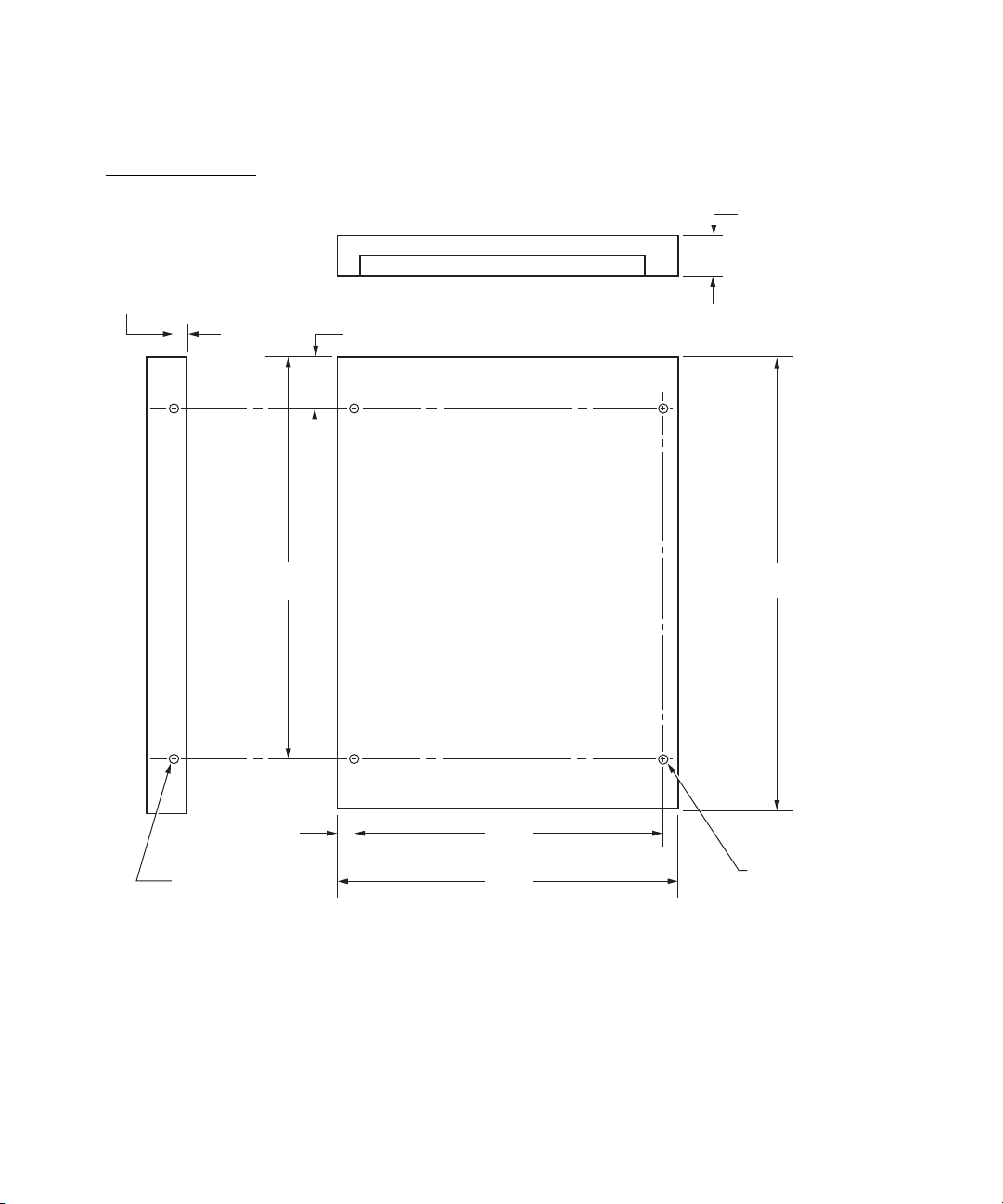
3.00
X
[0.118]
CHAPTER 3
Devices and Ports
Figure 3-3 Maximum dimensions of the internal hard disk
9.50 maximum
[0.404 maximum]
14.00 [0.551]
90.60
[3.567]
4.06
[0.160]
M3, 3.0 mm thread
depth minimum, 4X
61.72
[2.430]
69.85
[2.75]
Note: Dimensions are in millimeters [inches].
101.85 maximum
[4.01 maximum]
M3, 2.5 mm thread
depth minimum, 4
Hard Disk Drive 43
Apple Computer, Inc. November 2002
Page 44

CHAPTER 3
Devices and Ports
Hard Disk Connector
The internal hard disk has a 48-pin connector that carries both the ATA signals and
the power for the drive. The connector has the dimensions of a 50-pin connector, but
with one row of pins removed, as shown in Figure 3-4. The remaining pins are in
two groups: pins 1–44, which carry the signals and power, and pins 45–48, which
are reserved. Pin 20 has been removed, and pin 1 is located nearest the gap, rather
than at the end of the connector.
Figure 3-4 Hard disk connector and location
Key: vacant
position at pin 20
3.99
[0.157]
Pin 1
9.50 maximum
[0.404 maximum]
10.24
[0.403]
10.14 ± 0.375
[0.399 ± 0.014]
Center line of pin 44
Note: Dimensions are in millimeters [inches].
Vacant row in
50-pin connector
14.00
[0.551]
44 Hard Disk Drive
Apple Computer, Inc. November 2002
Page 45

CHAPTER 3
Devices and Ports
Signal Assignments
Table 3-5 shows the signal assignments on the 44-pin portion of the hard disk
connector. A slash (/) at the beginning of a signal name indicates an active-low
signal.
Table 3-5 Pin assignments on the ATA hard disk connector
Pin
number Signal name
Pin
number Signal name
1 /RESET 2 GROUND
3 DD7 4 DD8
5 DD6 6 DD9
7 DD5 8 DD10
9 DD4 10 DD11
11 DD3 12 DD12
13 DD2 14 DD13
15 DD1 16 DD14
17 DD0 18 DD15
19 GROUND 20 KEY
21 DMARQ 22 GROUND
23 /DIOW, /STOP 24 GROUND
25 /DIOR, /HDMARDY, HSTROBE 26 GROUND
27 IORDY, /DDMARDY, DSTROBE 28 CSEL
29 /DMACK 30 GROUND
31 INTRQ 32 /IOCS16
33 /DA1 34 /PDIAG, /CBLID
35 /DA0 36 /DA2
37 /CS0 38 /CS1
Hard Disk Drive 45
Apple Computer, Inc. November 2002
Page 46

CHAPTER 3
Devices and Ports
Table 3-5 Pin assignments on the ATA hard disk connector (continued)
Pin
number Signal name
Pin
number Signal name
39 /DASP 40 GROUND
41 +5V LOGIC 42 +5V MOTOR
43 GROUND 44 Reserved
/IOCS16 is not used; see Table 3-6.
ATA Signal Descriptions
Table 3-6 describes the signals on the ATA hard disk connector.
Table 3-6 Signals on the ATA hard disk connector
Signal name Signal description
/DA(0–2) Device address; used by the computer to select one of the registers in the ATA
drive. For more information, see the descriptions of the CS0 and CS1 signals.
DD(0–15) Data bus; buffered from IOD(16–31) of the computer’s I/O bus. DD(0–15) are
used to transfer 16-bit data to and from the drive buffer. DD(8–15) are used to
transfer data to and from the internal registers of the drive, with DD(0–7)
driven high when writing.
/CBLID The host checks this signal after power on or hardware reset to detect
whether an 80-conductor cable is present.
/CS0 Register select signal. It is asserted low to select the main task file registers.
The task file registers indicate the command, the sector address, and the
sector count.
/CS1 Register select signal. It is asserted low to select the additional control and
status registers on the ATA drive.
CSEL Cable select; not available on this computer (n.c.).
/DASP Device active or slave present; not available on this computer (n.c.).
46 Hard Disk Drive
Apple Computer, Inc. November 2002
Page 47

CHAPTER 3
Devices and Ports
Table 3-6 Signals on the ATA hard disk connector (continued)
Signal name Signal description
/DDMARDY Drive ready to receive Ultra DMA data.
/DIOR I/O data read strobe.
/DIOW I/O data write strobe.
/DMACK Used by the host to initiate a DMA transfer in response to DMARQ.
DSTROBE Strobe for Ultra DMA data transfers to host.
/HDMARDY Ultra DMA data ready.
HSTROBE Strobe for Ultra DMA data transfers from host.
IORDY I/O ready; when driven low by the drive, signals the CPU to insert wait
states into the I/O read or write cycles.
/IOCS16 I/O channel select; not used on this computer.
DMARQ Asserted by the device when it is ready to transfer data to or from the host.
INTRQ Interrupt request. This active high signal is used to inform the computer that
a data transfer is requested or that a command has terminated.
/PDIAG Asserted by device 1 to indicate to device 0 that it has completed the
power-on diagnostics; not available on this computer (n.c.).
/RESET Hardware reset to the drive; an active low signal.
/STOP Stop request; an active low signal.
Key This pin is the key for the connector.
The built-in ATA devices are connected to the I/O bus through bidirectional bus
buffers.
Hard Disk Drive 47
Apple Computer, Inc. November 2002
Page 48

CHAPTER 3
Devices and Ports
DVD-ROM/CD-RW Combo Drive
Some configurations of the PowerBook G4 computer have a slot-loading
DVD-ROM/CD-RW Combo drive. The drive can read DVD media and read and
write CD media, as shown in Table 3-7. The DVD-ROM/CD-RW drive also
provides DVD-Video playback with DVD MPEG2 decode.
Table 3-7 Types of media read and written by the DVD-ROM/CD-RW drive
Media type Reading speed Writing speed
DVD-ROM 8x (CAV) –
CD-R 24x (CAV) 8x (CLV)
CD-RW 24x (CAV) 8x (CLV)
CD or CD-ROM 24x (CAV) –
Important
The DVD-ROM/CD-RW drive supports only 12 cm disc
media. It does not support 8 cm discs or noncircular media.
Digital audio signals from the DVD-ROM/CD-RW Combo drive can be played
through the sound outputs under the control of the Sound Manager.
The DVD-ROM/CD-RW Combo drive is an ATAPI drive and is device-selected as
master in an ATA device configuration.
48 DVD-ROM/CD-RW Combo Drive
Apple Computer, Inc. November 2002
Page 49

CHAPTER 3
Devices and Ports
DVD-R /CD-RW SuperDrive
Some configurations of the PowerBook G4 computer have a slot-loading DVD-R/
CD-RW SuperDrive drive.
The SuperDrive can read and write DVD media and CD media, as shown in Figure
3-1. The DVD-R/CD-RW drive also provides DVD-Video playback. (The G4
microprocessor provides the MPEG-2 decoding.)
Table 3-8 Media read and written by the SuperDrive
Media type Reading speed (maximum) Writing speed
DVD-R 4x (CAV max) 1x (CLV)
DVD-ROM 8x (CAV max, single
layer)
6x (CAV max, dual layer)
CD-R 24x (CAV max) 8x (CLV)
CD-RW 12x (CAV max) 4x (CLV)
CD or CD-ROM 24x (CAV max) –
The Apple SuperDrive writes to DVD-R 4.7 gigabyte General Use media. These
discs are playable in most standard DVD players and computer DVD-ROM drives.
For a list of players tested by Apple for playability, refer to
http://www.apple.com/dvd/compatibility/
For compatibility information regarding recordable DVD formats, refer to
http://dvddemystified.com/dvdfaq.html#4.3
Digital audio signals from the SuperDrive can be played through the sound outputs
under the control of the Sound Manager.
DVD-R /CD-RW SuperDrive 49
Apple Computer, Inc. November 2002
_
Page 50

CHAPTER 3
Devices and Ports
The SuperDrive is an ATAPI drive.
Trackpad
The pointing device in the PowerBook G4 computer is a trackpad. The trackpad is
a solid-state device that emulates a mouse by sensing the motions of the user’s
finger over its surface and translating those motions into ADB commands.
The user makes selections either by pressing the trackpad button (below the
trackpad) or by tapping and double tapping on the pad itself. The trackpad
responds to one or two taps on the pad itself as one or two clicks of the button. The
user can tap and drag on the trackpad in much the same manner as clicking and
dragging with the mouse. The tap and double-tap functions are optional; the user
activates or deactivates them by means of the mouse pane in System Preferences in
Mac OS X or the Trackpad control panel in Mac OS 9.
Keyboard
The keyboard is a compact, low-profile design with a row of function keys and
inverted-T cursor motion keys.
Removing the Keyboard
The keyboard is removable to allow access to the internal components and
expansion connectors inside the computer. The keyboard is held in place by a
locking screw and two latches.
50 Trackpad
Apple Computer, Inc. November 2002
Page 51

CHAPTER 3
Devices and Ports
To unlock the keyboard, the user turns a slotted screw that is part of the Num Lock
LED, which is between the F5 and F6 function keys. Turning the screw 180° locks or
unlocks the keyboard.
Note: The PowerBook G4 computer leaves the factory with keyboard locking
screw in the unlocked position.
The two latches are between the ESC key and the F1 key and between the F11 and
F12 keys. The user can release the latches by pulling them toward the front of the
computer.
Changing the Operation of the Keyboard
Several of the keys on the keyboard have more than one mode of operation.
■ Function keys F1–F7 can also control the display brightness, the speaker volume,
the dual display feature, and the Num Lock function; function key F12 is also the
media eject key.
■ Certain control keys can be used as page-control keys.
■ The keys on the right side of the keyboard can be used as a numeric keypad.
The next sections describe these groups of keys and the way their alternate modes
of operation are selected by using the Fn key, the Num Lock key, and the Function
Keys checkbox in the Keyboard control panel.
Keyboard Illustrations
Figure 3-5 shows the actual appearance of the keyboard. Figure 3-6 shows the
alternate modes of operation of the function and control keys. Figure 3-7 shows the
embedded numeric keypad.
Keyboard 51
Apple Computer, Inc. November 2002
Page 52

CHAPTER 3
Devices and Ports
Figure 3-5 Keyboard layout
?
Figure 3-6 and Figure 3-7 include duplicate versions of some keys in order to show
their alternate modes of operation. In some cases, the alternate key captions shown
in the figures do not appear on the keyboard. For the actual appearance of the
keyboard, refer to Figure 3-5.
52 Keyboard
Apple Computer, Inc. November 2002
Page 53

CHAPTER 3
Devices and Ports
Figure 3-6 Alternate operations of function and control keys
fn key is down and checkbox is unchecked, or fn key is up and checkbox is checked.
fn key is up and checkbox is unchecked, or fn key is down and checkbox is checked.
fn key is up.
fn key is down.
fn key is up.
fn key is down.
Keyboard 53
Apple Computer, Inc. November 2002
Page 54

CHAPTER 3
Devices and Ports
Figure 3-7 Embedded numeric keypad operation
num lock is off and fn key is down.
54 Keyboard
Apple Computer, Inc. November 2002
?
num lock is off and fn key is up.
num lock is on.
Page 55

CHAPTER 3
Devices and Ports
Using the Fn Key
Pressing the Fn key affects three sets of keys: the function keys F1–F12, the
embedded numeric keypad, and certain modifier keys.
■ It toggles the function keys between their control-button operation and their
F1–F12 functions, as shown in Table 3-9 (page 56) and Figure 3-6 (page 53). In
Mac OS 9, the user selects the default modes of operation of those keys as
described in the section “The Function-Keys Checkbox” (page 55).
■ It selects the embedded numeric keypad on the right portion of the
alphanumeric keys, as shown in Table 3-11 (page 57) and Figure 3-7 (page 54).
■ It changes certain control keys, including the cursor control keys, to page control
keys, as shown in Table 3-12 (page 58) and Figure 3-7 (page 54).
Note: User-programmable function key assignments are supported in Mac OS 9.
In Mac OS X, the user must provide a third-party utility to enable the feature.
Using the Num Lock Key
Pressing the Num Lock key affects two sets of keys: the embedded keypad and the
rest of the alphanumeric keys.
■ It selects the embedded numeric keypad, as shown in Table 3-11 (page 57) and
Figure 3-7 (page 54).
■ It makes the rest of the alphanumeric keys functionless (NOPs), as shown in
Figure 3-7 (page 54).
The Function-Keys Checkbox
The Function-keys checkbox is supported in Mac OS 9. The Fn key lets the user
switch the mode of operation of the function keys at any time. The user selects the
default mode of the function keys by means of the Function-keys checkbox in the
Keyboard Control Panel.
The Function-keys checkbox lets the user choose whether the function key
operations are primary or secondary. “Function keys primary” means the function
keys are normally in their F1–F12 mode of operation and pressing the Fn key selects
Keyboard 55
Apple Computer, Inc. November 2002
Page 56

CHAPTER 3
Devices and Ports
their control-button mode. “Function keys secondary” means the function keys are
normally in their control-button mode and pressing the Fn key selects their
function-key mode.
Note: The F12 key will remain the primary function even when the secondary
function is enabled.
In other words, pressing the Fn key reverses the mode of operation of the function
keys from the default mode set by the checkbox. Table 3-9 (page 56) summarizes the
checkbox settings and the operation of the Fn key. The operations of the individual
function keys are shown in Table 3-9 (page 56) and Figure 3-6 (page 53).
Table 3-9 Setting the default behavior of the function keys
Operations of function keys
Make function keys
primary checkbox
Fn key up Fn key down
Checked F1–F12
functions
Not checked Control
buttons
Table 3-10 The function keys as control buttons
Key name Control button
Control
buttons
F1–F12
functions
F1 Decrease display brightness
F2 Increase display brightness
F3 Mute the speaker
F4 Decrease speaker volume
F5 Increase speaker volume
56 Keyboard
Apple Computer, Inc. November 2002
Page 57

CHAPTER 3
Devices and Ports
Table 3-10 The function keys as control buttons (continued)
Key name Control button
F6 Num Lock
F7 Switch between dual display and mirroring
F12 Media eject
The Embedded Keypad
A certain group of alphanumeric keys can also function as an embedded keypad.
The user selects this mode by using the Fn key or the Num Lock key. Figure 3-7
(page 54) shows the keys making up the embedded keypad and Table 3-11 lists
them.
Table 3-11 Embedded keypad keys
Key
name Keypad function
Key
name Keypad function
6 Clear P * (multiply)
77 J1
88 K2
99 L3
0 / (divide) ; – (subtract)
- = (equals) M 0
U 4 , NOP
I 5 . . (decimal)
O 6 / + (add)
Keyboard 57
Apple Computer, Inc. November 2002
Page 58

CHAPTER 3
Devices and Ports
When the embedded keypad is made active by the Num Lock key, the other
alphanumeric keys have no operation (NOP), as shown in Figure 3-7 (page 54). The
affected keys include certain special character keys: plus and equal sign, right and
left brackets, vertical bar and backslash, and straight apostrophe.
Other Control Keys
The cursor control keys can also be used as page control keys. Other control keys
can take on the functions of certain keys on a PC keyboard, for use with PC
emulation software. The Fn key controls the modes of operation of this group of
keys. Table 3-12 is a list of these keys and their alternate functions. These control
keys are also show in Figure 3-7 (page 54).
Table 3-12 Control keys that change
Key name Alternate function
Shift Right shift key
Control Right control key
Option Alt gr (right Alt key)
Command Windows key
Enter Menu key (for contextual menus)
Left arrow Home
Up arrow Page up
Down arrow Page down
Right arrow End
58 Keyboard
Apple Computer, Inc. November 2002
Page 59

CHAPTER 3
Devices and Ports
Flat-Panel Display
The PowerBook G4 computer has a built-in color flat-panel display. It is a
wide-screen display (1280 by 854 pixels) and is 15.2 inches across, measured
diagonally. The resolution is 101.4 dpi.
The display is backlit by a cold cathode fluorescent lamp (CCFL). The display uses
TFT (thin-film transistor) technology for high contrast and fast response.
In addition to its native resolution (1280 by 854) the display also supports several
non-native resolutions, as shown in Table 3-13. The graphics controller IC includes
a scaling function that expands displays with those smaller resolutions to fill the
screen.
The display’s native resolution, 1280 by 854, has an aspect ratio of 3:2. When
selecting a picture resolution with an aspect ration of 4:3, the user can choose to
have it displayed with square pixels and black margins on the sides, or with
stretched pixels that fill the display from side to side. These options are shown in
Table 3-13.
Table 3-13 Picture sizes on the flat-panel display
Picture
size
Display
area used
Black
margins
Shape of
pixels
640 by 480 1024 by 768 yes square
640 by 480 1280 by 854 no stretched
720 by 480 1280 by 854 no square
800 by 600 1024 by 768 yes square
800 by 600 1280 by 854 no stretched
896 by 600 1280 by 854 no square
Flat-Panel Display 59
Apple Computer, Inc. November 2002
Page 60

CHAPTER 3
Devices and Ports
Table 3-13 Picture sizes on the flat-panel display (continued)
Picture
size
1024 by 768 1024 by 768 yes square
1024 by 768 1280 by 854 no stretched
1152 by 768 1280 by 854 no square
Display
area used
External Monitors
The computer has a Digital Visual Interface (DVI) connector for flat panel displays,
an external video monitor, or a projection device. The DVI connector supports all
DVI-equipped displays. A DVI-to-VGA adapter for use with analog monitors is
included. With a ADC-to-DVI adapter, available separately, the PowerBook G4
computer can be used with any Apple flat panel display.
The computer also has an S-video connector that supplies a video signal for an
NTSC or PAL video monitor or VCR. See “External Video Port” (page 64).
Black
margins
Shape of
pixels
Dual Display and Mirror Mode
An external monitor or projection device connected to the computer can increase
the amount of visible desktop space. This way of using an external monitor is called
dual display to distinguish it from mirror mode, which shows the same information
on both the external display and the built-in display.
The scaling function is available when the internal display and an external monitor
are both operating and the mirror mode is selected. However, the external monitor
could have black borders during mirroring, depending on the supported timings
between the two displays and on the monitor’s selection algotithm. Both displays
show full-sized images only when the display resolution for the external monitor is
set to the internal display’s native resolution: 1280 by 854. Both displays can operate
with other resolution settings, but in mirror mode, one of them has a display that is
60 External Monitors
Apple Computer, Inc. November 2002
Page 61

CHAPTER 3
Devices and Ports
smaller than the full screen and has a black border around it. With the resolution for
the external monitor set to 640 by 480 or 800 by 600, the image on the internal
display is smaller than its screen. For resolution settings larger than 1280 by 854, the
image on the external monitor is smaller than its screen.
Analog Monitor Resolutions
The PowerBook G4 computer comes with an adapter for use with an analog video
monitor. Table 3-14 lists the picture sizes and frame rates supported.
Table 3-14 Picture sizes on an analog monitor
Picture size
(pixels)
Frame
rate Pixel depth
Picture size
(pixels)
Frame
rate Pixel depth
512 by 384 60 Hz 24 bpp 1024 by 768 72 Hz 24 bpp
640 by 480 60 Hz 24 bpp 1024 by 768 75 Hz 24 bpp
640 by 480 67 Hz 24 bpp 1024 by 768 85 Hz 24 bpp
640 by 480 72 Hz 24 bpp 1152 by 870 75 Hz 24 bpp
640 by 480 75 Hz 24 bpp 1280 by 960 75 Hz 24 bpp
640 by 480 85 Hz 24 bpp 1280 by 1024 60 Hz 24 bpp
640 by 870 75 Hz 24 bpp 1280 by 1024 75 Hz 24 bpp
800 by 600 56 Hz 24 bpp 1600 by 1200 60 Hz 24 bpp
800 by 600 60 Hz 24 bpp 1600 by 1200 65 Hz 24 bpp
800 by 600 72 Hz 24 bpp 1600 by 1200 70 Hz 24 bpp
800 by 600 75 Hz 24 bpp 1600 by 1200 75 Hz 24 bpp
800 by 600 85 Hz 24 bpp 1792 by 1344 60 Hz 24 bpp
832 by 624 75 Hz 24 bpp 1856 by 1392 60 Hz 24 bpp
1024 by 768 60 Hz 24 bpp 1920 by 1440 75 Hz 24 bpp
1024 by 768 70 Hz 24 bpp 2048 by 1536 75 Hz 24 bpp
External Monitors 61
Apple Computer, Inc. November 2002
Page 62

CHAPTER 3
Devices and Ports
When the flat-panel display and an external video monitor are operating at the
same time, the system allocates 16 MB of video memory for each, enough to support
the full 24-bit pixel depth at resolutions up to 2048 by 1536 pixels.
Digital Display Resolutions
Table 3-15 shows the resolutions supported on flat-panel (digital) displays. The
32 MB of video RAM on the accelerated graphics card supports pixel depths up to
32 bits per pixel at all resolutions.
Table 3-15 Picture sizes on a digital display
640 by 480 1024 by 768
800 by 500 1280 by 800
800 by 512 1280 by 1024
800 by 600 1344 by 840
960 by 600 1600 by 1024
1024 by 600 1600 by 1200
1024 by 640 1920 by 1200
DVI-I Connector
The external monitor connector is a DVI-I connector. It carries both digital and
analog video signals. Figure 3-8 shows the contact configuration; Table 3-16 and
Table 3-17 list the signals and pin assignments.
62 External Monitors
Apple Computer, Inc. November 2002
Page 63

CHAPTER 3
Devices and Ports
Figure 3-8 DVI-I connector
1234 5678
910111213141516
17 18 19 20 21 22 23 24
C1 C2
C3 C4
C5
Table 3-16 Main signals on the DVI-I connector
Pin Signal name Pin Signal name
1 TMDS Data2– 13 TMDS Data3+
2 TMDS Data2+ 14 +5V Power
3 TMDS Data2/4 Shield 15 Ground for +5V Power
4 TMDS Data4– 16 Hot Plug Detect
5 TMDS Data4+ 17 TMDS Data0–
6 DDC Clock 18 TMDS Data0+
7 DDC Data 19 TMDS Data0/5 Shield
8 Analog Vertical Sync 20 TMDS Data5–
9 TMDS Data1– 21 TMDS Data5+
10 TMDS Data1+ 22 TMDS Clock Shield
11 TMDS Data1/3 Shield 23 TMDS Clock+
12 TMDS Data3– 24 TMDS Clock–
External Monitors 63
Apple Computer, Inc. November 2002
Page 64

CHAPTER 3
Devices and Ports
Table 3-17 MicroCross signals on the DVI-I connector
Pin Signal name
C1 Analog Red Video
C2 Analog Green Video
C3 Analog Blue Video
C4 Analog Horizontal Sync
C5 Analog Common Ground Return
The graphics data sent to the digital monitor use transition minimized differential
signaling (TMDS). TMDS uses an encoding algorithm to convert bytes of graphics
data into characters that are transition-minimized to reduce EMI with copper
cables, and DC-balanced for transmission over fiber optic cables. The TMDS
algorithm also provides robust clock recovery for greater skew tolerance with
longer cables or low-cost short cables. For additional information about TMDS, see
the references shown in “Digital Visual Interface” (page 86).
External Video Port
The PowerBook G4 computer has a video port that provides S-video output to a
PAL or NTSC video monitor or VCR. The video output connector is a 7-pin S-video
connector. Figure 3-9 shows the arrangement of the pins and Table 3-18 shows the
pin assignments on the S-video connector.
64 External Video Port
Apple Computer, Inc. November 2002
Page 65

CHAPTER 3
Devices and Ports
Figure 3-9 S-video connector
4
2
Table 3-18 Pin assignments for the S-video output connector
Pin number S-video output connector
7
6 5
3
1
1 Analog GND
2 Analog GND
3 Video Y (luminance)
4 Video C (chroma)
5 composite video
6 Unused
7 Unused
An adapter (included) can be plugged into the S-video connector and accepts an
RCA plug for connecting a composite video monitor.
External Video Port 65
Apple Computer, Inc. November 2002
Page 66

CHAPTER 3
Devices and Ports
The PowerBook G4 computer provides video output at picture sizes and frame
rates compatible with the NTSC and PAL standards; the picture sizes are listed in
Table 3-19. Those picture sizes produce underscanned displays on standard
monitors.
Table 3-19 Picture sizes for S-video output
Picture size Pixel depth
512 by 384 24 bpp
640 by 480 24 bpp
720 by 480
(NTSC only)
720 by 576
(PAL only)
800 by 600 24 bpp
832 by 624 24 bpp
1024 by 768 24 bpp
Sound System
The sound system for the PowerBook G4 computer supports stereo sound output
and input, available simultaneously. The sound circuitry handles audio data as
16-bit samples at a 44.1 kHz sample rate.
The sound circuitry and system software can create sounds digitally and either play
the sounds through the built-in speakers or send the sound signals out through the
sound output jack or one of the USB ports.
24 bpp
24 bpp
66 Sound System
Apple Computer, Inc. November 2002
Page 67

CHAPTER 3
Devices and Ports
The PowerBook G4 computer can record sound data from the built-in microphone,
an audio CD, the audio input jack, or a USB audio device. For each sound input
source, sound play-through can be enabled or disabled. Sound data from digital
sources is converted to analog form for output to the speakers and the sound output
jack.
Sound Inputs
The sound system accepts inputs from the following sources:
■ the built-in microphone
■ the audio input jack
■ a CD or DVD in the DVD-ROM/CD-RW Combo drive
■ a CD or DVD in the DVD-R/CD-RW SuperDrive
■ a digital audio device connected to a USB or FireWire port
■ sound signals from the communication (modem) slot
The microphone preamp has a dedicated analog input channel in the Snapper
circuitry; the other inputs send digital data. The analog input can be set for
play-through or recording. The digital inputs can be selected or mixed by the
Snapper sound circuitry.
The computer also accepts digital sound data from the DVD-ROM/CD-RW Combo
drive, DVD-R /CD-RW SuperDrive, or from devices connected to the USB or
FireWire ports. Sound data from those sources can be sent to the sound system to
be converted to analog form for output to the speakers and the output jack.
Built-in Microphone
The built-in microphone is located at the bottom of the left speaker grille.
The sound signal from the built-in microphone goes through a dedicated
preamplifier that raises its nominal 30 mV level to a nominal 150 mV (peak-to-peak)
signal to the sound circuitry. That signal level assures good quality digitizing
without driving the analog input into clipping.
Sound System 67
Apple Computer, Inc. November 2002
Page 68

CHAPTER 3
Devices and Ports
Audio Input Jack
The audio input jack is a 3.5 mm mini phone jack located on the I/O panel on the
back of the computer. The audio input jack accepts line-level stereo signals. It also
accepts a stereo miniplug-to-RCA cable adapter for connecting stereo equipment to
the computer.
The sound input jack signal connections are
■ tip: audio left channel
■ ring: audio right channel
■ sleeve: audio ground
Modem Activity Sound Signals
Modem activity sound signals from the communications slot are sent to the Snapper
sound circuitry as 8-bit digital data.
Sound Outputs
The sound system sends sound output signals to the built-in speakers and the
external sound output jack.
Headphone Jack
The headphone jack is located on the left side of the computer. The headphone jack
provides enough current to drive a pair of low-impedance headphones. It can also
be used as a line-level output.
The headphone jack has the following electrical characteristics:
■ impedance suitable for driving standard 32-ohm headphones
■ output level 2.0 V peak-to-peak (0.7 V RMS)
■ signal-to-noise (SNR) 90 dB unweighted (typical)
■ total harmonic distortion (THD) 0.03% or less
68 Sound System
Apple Computer, Inc. November 2002
Page 69

CHAPTER 3
Devices and Ports
Internal Speakers
The computer has two internal speakers, one on either side of the keyboard. The
computer turns off the sound signals to the speakers when an external device is
actively connected to the sound output jack and during power cycling.
Digitizing Sound
The sound circuitry digitizes and records sound as 44.1 kHz 16-bit samples. If a
sound sampled at a lower rate on another computer is played as output, the Sound
Manager transparently upsamples the sound to 44.1 kHz prior to outputting the
audio to the sound circuitry.
When recording sound from a microphone, applications that may be affected by
feedback should disable sound play-through by calling the Sound Manager
functions.
Sound System 69
Apple Computer, Inc. November 2002
Page 70

CHAPTER 3
Devices and Ports
70 Sound System
Apple Computer, Inc. November 2002
Page 71

CHAPTER 4
4 Expansion Features
This chapter describes the expansion features of the PowerBook G4 computer: the
RAM expansion slots and the CardBus slot.
RAM Expansion Slots
The computer has two RAM expansion slots that accommodate standard SO (small
outline) DIMMs using SDRAM devices. One or both slots may be occupied by
factory-installed SO-DIMMs. The slots are accessible for user installation of an
additional or larger SO-DIMM.
RAM expansion SO-DIMMs must be PC133 compliant.
The SO-DIMMs must use SDRAM devices. If the user installs an SO-DIMM that
uses EDO devices, the boot process will fail when the user attempts to restart the
computer and the computer will not operate.
The address logic for the RAM slots supports up to 1 GB total RAM. Using the
highest-density devices currently available, an SO-DIMM can contain up to 512 MB
of RAM, so the two RAM expansion slots can accommodate up to 1 GB total RAM.
Getting Access to the Slots
The RAM expansion slots are stacked in a dual socket on the main logic board. The
user can get access to the slots by removing the keyboard, as shown in Figure 4-1.
The keyboard is held in place by a locking screw and two latches.
RAM Expansion Slots 71
Apple Computer, Inc. November 2002
Page 72

CHAPTER 4
Expansion Features
The keyboard locking screw is a slotted screw that is part of the Num Lock LED,
which is located between the F5 and F6 function keys. The locking screw can be
turned through 360°; turning it 180° switches between the locked and unlocked
positions. The computer is shipped with the locking screw in the unlocked position.
The two latches are between the ESC key and the F1 key and between the F11 and
F12 keys. You release the latches by pulling them toward the front of the computer.
Pulling on the latches only (not on the keys), and without disconnecting the
keyboard’s membrane cable, you can lift the keyboard up and turn it face down
onto the front part of the case.
Figure 4-1 Interior view showing RAM expansion slots
Upper
memory
slot
Important
Lower
memory
slot (filled)
Use care when inserting or removing a DIMM. Pay
particular attention to the retaining tabs on either side of the
slot. Make sure to release the tabs before removing a DIMM.
When installing a DIMM, hold the RAM expansion card at a
30-degree angle. Line up the notch in the card with the small
72 RAM Expansion Slots
Apple Computer, Inc. November 2002
Keyboard
flipped over
Page 73

CHAPTER 4
Expansion Features
tab in the RAM expansion slot and slide the card into the slot
until the gold edge is almost invisible, then gently push the
RAM expansion card into the expansion slot. Make sure the
tabs are engaged before closing up the computer.
Mechanical Design of RAM SO-DIMMs
The RAM expansion modules used in the PowerBook G4 computer are standard
144-pin 8-byte DRAM SO-DIMMs, as defined in the JEDEC specifications.
The mechanical characteristics of the RAM expansion SO-DIMM are given in the
JEDEC specification for the 144-pin 8-byte DRAM SO-DIMM. The specification
number is JEDEC MO-190-C. To obtain a copy of the specification, see the references
listed at “RAM Expansion Modules” (page 83).
The specification defines SO-DIMMs with nominal heights of 1.0, 1.25, 1.5, and 2.0
inches. The PowerBook G4 computer can accommodate SO-DIMMS with heights
of 1.25 inches or less.
Important
The PowerBook G4 computer can not accept a 1.5 or 2-inch
SO-DIMM.
The JEDEC specification defines the maximum depth or thickness of an SO-DIMM
as 3.8 mm. Modules that exceed the specified thickness can cause reliability
problems.
Electrical Design of RAM SO-DIMMs
SO-DIMMs for the PowerBook G4 computer are required to be PC133 compliant.
For information about the PC133 specifications, see the references at “RAM
Expansion Modules” (page 83).
The electrical characteristics of the RAM SO-DIMM are given in section 4.5.6 of the
JEDEC Standard 21-C, release 7. To obtain a copy of the specification, see the
references listed at “RAM Expansion Modules” (page 83).
The JEDEC and Intel specifications define several attributes of the DIMM, including
storage capacity and configuration, connector pin assignments, and electrical
loading. The specifications support SO-DIMMs with either one or two banks of
memory.
RAM Expansion Slots 73
Apple Computer, Inc. November 2002
Page 74

CHAPTER 4
Expansion Features
Important
The memory controller on the PowerBook G4 computer uses
a separate CKE signals for each bank, as called out in the
JEDEC specification. SO-DIMMs that have all the CKE pins
connected together do not operate properly.
The JEDEC specification for the SO-DIMM defines a Serial Presence Detect (SPD)
feature that contains the attributes of the module. SO-DIMMs for use in PowerBook
computers are required to have the SPD feature. Information about the required
values to be stored in the presence detect EEPROM is in section 4.1.2.5 and Figure
4.5.6–C (144 Pin SDRAM SO–DIMM, PD INFORMATION) of the JEDEC standard
21-C specification, release 7.
Important
For a DIMM to be recognized by the startup software, the
SPD feature must be programmed properly to indicate the
timing modes supported by the DIMM.
Capacitance of the data lines must be kept to a minimum. Individual DRAM devices
should have a pin capacitance of not more than 5 pF on each data pin.
SDRAM Devices
The SDRAM devices used in the RAM expansion modules must be self-refresh type
devices for operation from a 3.3-V power supply. The speed of the SDRAM devices
must be 133 MHz or higher.
The devices are programmed to operate with a CAS latency of 3. At that CAS
latency, the access time from the clock transition must be 5.4 ns or less. The burst
length must be at least 4 and the minimum clock delay for back-to-back random
column access cycles must be a latency of 1 clock cycle.
When the computer is in sleep mode, the RAM modules are in self-refresh mode
and the maximum power-supply current available for each RAM module is 8 mA
(see the section “RAM SO-DIMM Electrical Limits” (page 76)). Developers should
specify SDRAM devices with low power specifications so as to stay within that
limit.
74 RAM Expansion Slots
Apple Computer, Inc. November 2002
Page 75

CHAPTER 4
Expansion Features
Configuration of RAM SO-DIMMs
Table 4-1 shows information about the different sizes of SDRAM devices used in the
memory modules. The first two columns show the memory size and configuration
of the SO-DIMMs. The next two columns show the number and configuration of the
SDRAM devices making up the memory modules.
Table 4-1 Sizes of RAM expansion modules and devices
SO-DIMM
size
SO-DIMM
configuration
(MB x bits)
Number of
devices
Device
configuration
(MB x bits)
Number of
banks
128 MB 16 x 64 8 16 x 8 1
128 MB 16 x 64 8 8 x 16 2
256 MB 32 x 64 16 16 x 8 2
256 MB 32 x 64 8 32 x 8 1
256 MB 32 x 64 8 16 x 16 2
512 MB 64 x 64 16 32 x 8 2
Note: The PowerBook G4 computer does not use memory interleaving, so
installing two SO-DIMMs of the same size does not result in any performance
gain.
Address Multiplexing
Signals A[0] – A[12] and BA[0] – BA[1] on each RAM SO-DIMM make up a 15-bit
multiplexed address bus that can support several different types of SDRAM
devices. Table 4-2 lists the types of devices that can be used in the PowerBook G4
computer by size, configuration, and sizes of row, column, and bank addresses.
RAM Expansion Slots 75
Apple Computer, Inc. November 2002
Page 76

CHAPTER 4
Expansion Features
Important
The PowerBook G4 computer supports only the types of
SDRAM devices specified in Table 4-2. Other types of
devices should not be used with this computer.
Table 4-2 Types of DRAM devices
Device size
Device configuration
(bytes x bits banks) Row address bits Column address bits
64 Mbits 2 M x 8 x 4 12 9
64 Mbits 1 M x 16 x 4 12 8
64 Mbits 512 K x 32 x 4 11 8
128 Mbits 4 M x 8 x 4 12 10
128 Mbits 2 M x 16 x 4 12 9
128 Mbits 1 M x 32 x 4 12 8
256 Mbits 8 M x 8 x 4 13 10
256 Mbits 4 M x 16 x 4 13 9
RAM SO-DIMM Electrical Limits
Each RAM SO-DIMM must not exceed the following maximum current limits on
the +3.3 V supply:
Active: 1.2 A (8 devices at 150 mA each)
Sleep: 12 mA
Important
The restriction on sleep current is required not only to
maximize the battery life but to meet the limitations of the
backup battery during sleep swapping of the main battery.
Developers of RAM expansion modules that exceed the limit
on sleep current must include a warning to the user that
battery sleep swapping may not work with those modules
installed.
76 RAM Expansion Slots
Apple Computer, Inc. November 2002
Page 77

CHAPTER 4
Expansion Features
The maximum current specified for active operation generally rules out the use of
4-bit-wide SDRAM devices in a RAM expansion module. Such a module would
have 16 such devices, and the 1.2 A maximum current would allow only about
75 mA per device. To stay within the current limits, RAM expansion modules
should use only 8-bit or 16-bit SDRAM devices.
CardBus Slot
The CardBus slot accepts one Type I or Type II card. The slot supports both 16-bit
PC Cards and 32-bit CardBus Cards. The card can be removed and replaced while
the computer is operating.
Note: The CardBus slot does not provide 12 V power.
For information about the CardBus and the PC Card Manager, refer to the CardBus
DDK and the PC Card Manager SDK. To obtain the DDK and the SDK, see the
reference at “PC Card Manager” (page 83).
Important
The AirPort Card does not work in the CardBus slot.
CardBus Slot 77
Apple Computer, Inc. November 2002
Page 78

CHAPTER 4
Expansion Features
78 CardBus Slot
Apple Computer, Inc. November 2002
Page 79

APPENDIX A
A Supplemental Reference
Documents
For more information about the technologies mentioned in this developer note, you
may wish to consult some of the following references.
For information about older models of Macintosh computers, refer to the developer
notes archive at
http://developer.apple.com/techpubs/hardware/hardware2.html
Apple Technical Notes
Apple Technical Notes answer many specific questions about the operation of
Macintosh computers and the Mac OS. The notes are available on the Technical
Note website at
http://developer.apple.com/technotes/
3D Graphics
Developers of 3D graphics for games should know about OpenGL for Macintosh®,
a new version of SGI’s application programming interface (API) and software
library for 3D graphics.
Apple Technical Notes 79
Apple Computer, Inc. November 2002
Page 80

APPENDIX A
Supplemental Reference Documents
Information is available on the World Wide Web at
http://www.apple.com/opengl
Developer support and documentation is available at
http://developer.apple.com/opengl/
PowerPC G4 Microprocessor
Information about the PowerPC G4 microprocessor is available on the World Wide
Web at
http://e-www.motorola.com/webapp/sps/site/
taxonomy.jsp?nodeId=03M943030450467M98653
Velocity Engine (AltiVec)
Velocity Engine is Apple’s name for the AltiVec vector processor in the PowerPC
G4 microprocessor. Apple provides support for developers who are starting to use
the Velocity Engine in their applications. Documentation, development tools, and
sample code are available on the World Wide Web, at
http://developer.apple.com/hardware/ve/index.html
and
http://developer.apple.com/techpubs/macosx/CoreTechnologies/vDSP/
vDSP.html
80 PowerPC G4 Microprocessor
Apple Computer, Inc. November 2002
Page 81

APPENDIX A
Supplemental Reference Documents
AltiVec Technology Programming Environments Manual (AltiVec PEM) is a reference
guide for programmers. It contains a description for each instruction and
information to help in understanding how the instruction works. You can obtain
a copy of the AltiVec PEM through the Motorola AltiVec site on the World Wide
Web, at
http://e-www.motorola.com/webapp/sps/site/
overview.jsp?nodeId=03M943030450467M0ymK5Nf2
Mac OS X
Mac OS X version 10.2 is installed by default on the PowerBook G4 computer. For
access to Apple’s developer documentation for Mac OS X, see the Apple Developer
Connection (ADC) website at
http://developer.apple.com/techpubs/macosx/macosx.html
O'Reilly & Associates publishes a series of books about Mac OS X development. The
books in this series have been technically reviewed by Apple engineers and are
recommended by the Apple Developer Connection.
Mac OS 9.2.2
Mac OS 9.2.2 is also included with the PowerBook G4 computer. Programming
information about Mac OS 9 is available on the World Wide Web at
http://developer.apple.com/techpubs/macosx/Carbon/carbon.html
You can find additional information in Apple Technical Notes at
http://developer.apple.com/technotes/
Mac OS X 81
Apple Computer, Inc. November 2002
Page 82

APPENDIX A
Supplemental Reference Documents
I/O Kit
The I/O Kit is part of Darwin, the operating system foundation for Mac OS X. The
documentation for I/O Kit is available on Apple’s Darwin website at
http://developer.apple.com/techpubs/macosx/Darwin/index.html
Open Firmware
The software architecture implemented on current Macintosh computers follows
the standard defined by the Open Firmware IEEE 1274-1994 specification. Three
Technical Notes provide an introduction to Open Firmware on the Macintosh
platform. They are:
TN1061: Open Firmware, Part I, available at
http://developer.apple.com/technotes/tn/tn1061.html
TN1062: Open Firmware, Part II, available at
http://developer.apple.com/technotes/tn/tn1062.html
TN1044: Open Firmware, Part III, available at
http://developer.apple.com/technotes/tn/tn1044.html
Other Technical Notes provide additional information about Open Firmware on the
Macintosh.
TN2000: PCI Expansion ROMs and You, at
http://developer.apple.com/technotes/tn/tn2000.html
82 I/O Kit
Apple Computer, Inc. November 2002
Page 83

APPENDIX A
Supplemental Reference Documents
TN2001: Running Files from a Hard Drive in Open Firmware, at
http://developer.apple.com/technotes/tn/tn2001.html
TN2004: Debugging Open Firmware Using Telnet, available at
http://developer.apple.com/technotes/tn/tn2004.html
RAM Expansion Modules
The mechanical characteristics of the RAM SO-DIMM are given in JEDEC
specification number JEDEC MO190-C. The specification can be found by using the
search string MO190-C on the Electronics Industry Association’s website at
http://www.jedec.org/DOWNLOAD/default.cfm
The electrical characteristics of the RAM SO-DIMM are given in JEDEC Standard
21-C. The specification can be found by using the search string JESD21-C on the
Electronics Industry Association’s website at
http://www.jedec.org/DOWNLOAD/default.cfm
The RAM DIMMs are required to be PC133 or PC100 compliant. Information about
the PC133 and PC100 specifications is available from Intel’s website at
http://developer.intel.com/technology/memory/pcsdram/
PC Card Manager
For information about the CardBus and the PC Card Manager, refer to the CardBus
DDK and the PC Card Manager SDK. The DDK and SDK are available on the Apple
Developer World web page at
http://developer.apple.com/sdk/index.html
RAM Expansion Modules 83
Apple Computer, Inc. November 2002
Page 84

APPENDIX A
Supplemental Reference Documents
ATA Devices
ATA (AT Attachment), also referred to as integrated drive electronics (IDE), is a
standard interface used with storage devices such as hard disk drives. For more
information on ATA, refer to the following Apple website at
http://developer.apple.com/techpubs/hardware/DeviceManagers/ata/ata.html
ATA Manager 4.0 supports driver software for internal IDE drives and includes
DMA support. For the latest information about ATA Manager 4.0, see Technical
Note TN1098, ATA Device Software Guide Additions and Corrections, available on
the world wide web at
http://developer.apple.com/technotes/tn/tn1098.html
The web page for Technical Note TN1098 includes a link to a downloadable copy of
ATA Device Software Guide.
Information about the ATA standards is available at the Technical Committee T13
AT Attachment website, at
http://www.t13.org/
USB Interface
For more information about USB on Macintosh computers, refer to Apple
Computer’s Mac OS USB DDK API Reference. Information is also available on the
World Wide Web, at
http://developer.apple.com/techpubs/hardware/DeviceManagers/usb/
usb.html
84 ATA Devices
Apple Computer, Inc. November 2002
Page 85

APPENDIX A
Supplemental Reference Documents
USB game controllers are supported by the InputSprocket component of the Apple
Games Sprockets software architecture. InputSprocket software and information
about the InputSprocket API can be found at
http://developer.apple.com/games/
For full specifications of the Universal Serial Bus, you should refer to the USB
Implementation Forum on the World Wide Web, at
http://www.usb.org/developers/home.php3
FireWire Interface
For additional information about the FireWire IEEE 1394 interface and the Apple
API for FireWire software, refer to the resources available on the Apple FireWire
website at
http://developer.apple.com/hardware/FireWire/index.html
The IEEE 1394 standard is available from the IEEE. Ordering information can be
found on the World Wide Web at
http://standards.ieee.org/reading/ieee/std_public/description/busarch/
1394-1995_desc.html
You may also find useful information at the 1394 Trade Association’s website:
http://www.1394ta.org/
FireWire Interface 85
Apple Computer, Inc. November 2002
Page 86

APPENDIX A
Supplemental Reference Documents
Digital Visual Interface
For information about transition minimized differential signaling (TMDS) used
with digital video monitors, see the specification, Digital Visual Interface DVI
Revision 1.0, available on the website of the Digital Display Working Group
(DDWG) at
http://www.ddwg.org/index.html
Wireless Networks
More information about Wi-Fi and wireless networks using the IEEE 802.11
standard is available on the website of the Wireless Ethernet Compatibility Alliance,
at
http://www.wirelessethernet.org/OpenSection/index.asp
86 Digital Visual Interface
Apple Computer, Inc. November 2002
Page 87

APPENDIX B
B Abbreviations
Here a lists of abbreviations used in this developer note.
Abbreviations and Standard Units
Standard units of measure used in this note include:
A amperes MB megabytes
dB decibels Mbps megabits per second
GB gigabytes Mbits megabits
Hz hertz MHz megahertz
KB kilobytes mm millimeters
kg kilograms ns nanoseconds
kHz kilohertz V volts
mA milliamperes VDC volts direct current
mAh milliampere-hours
Abbreviations and Standard Units 87
Apple Computer, Inc. November 2002
Page 88

APPENDIX B
Abbreviations
Other Abbreviations
Other abbreviations used in this note include:
10Base-T an Ethernet standard for data transmission at rates up to 10 Mbits per
second
100Base-T an Ethernet standard for data transmission at rates up to 100 Mbits
per second
1000Base-T an Ethernet standard for data transmission at rates up to 1000 Mbits
per second
AGP accelerated graphics port
AIM ATA Interface Module
ANSI American National Standards Institute
API application programming interface
ASIC application-specific integrated circuit
ATA AT attachment
CAS column address strobe, a memory control signal
CD compact disc
CD-ROM compact disc read-only memory
CPU central processing unit
CRT cathode ray tube, a video display device
DAA data access adapter (a telephone line interface)
DAC digital-to-analog converter
DDC display data channel
DIMM Dual Inline Memory Module
DB-DMA descriptor-based direct memory access
DDK device developer’s kit
88 Other Abbreviations
Apple Computer, Inc. November 2002
Page 89

APPENDIX B
Abbreviations
DDR double data rate, a type of SDRAM
DMA direct memory access
DVI Digital Visual Interface
EDO extended data out
EIDE enhanced integrated device electronics
G4 Generation 4, the fourth generation of PowerPC
microprocessors, incorporating AltiVec technology
GND ground
HFS hierarchical file system
HID human interface device, a class of USB devices
IC integrated circuit
IDE integrated device electronics
IEC International Electrotechnical Commission
IIC inter-IC control bus
IIS inter-IC sound bus
I/O input and output
ISO International Organization for Standardization
JEDEC Joint Electron Device Engineering Council
L1 level 1 or first level, a type of CPU cache
L2 level 2 or second level, a type of CPU cache
L3 level 3 or third level, a type of CPU cache
LED light emitting diode
Mac OS Macintosh Operating System
MDI Medium Dependent Interface
MDI-X Medium Dependent Interface with Cross-Over
modem modulator-demodulator, a data communications interface for use
with analog telephone lines
NMI nonmaskable interrupt
Other Abbreviations 89
Apple Computer, Inc. November 2002
Page 90

APPENDIX B
Abbreviations
NOP no operation
NVRAM nonvolatile random-access memory
OHCI Open Host Controller Interface
OS operating system
PCI Peripheral Component Interconnect, an industry-standard expansion
bus
PLL phase-locked loop
RAM random-access memory
RCA Radio Corporation of America
rms root mean square
ROM read-only memory
SBP Serial Bus Protocol
SCSI Small Computer System Interface
SDK software developer’s kit
SDRAM synchronous dynamic RAM
SNR signal to noise ratio
SO-DIMM Small Outline Dual Inline Memory Module
SPD Serial Presence Detect, a feature of the SO-DIMM
TMDS transition minimized differential signaling
USB Universal Serial Bus, an industry-standard expansion bus
VCC positive supply voltage (voltage for collectors)
90 Other Abbreviations
Apple Computer, Inc. November 2002
Page 91

Index
Numerals
3D graphics, reference information for 79
A
abbreviations 88
accelerated graphics port. See AGP
access to internal components 50, 71
AGP bus 27
AirPort Admin Utility 42
AirPort Application 42
AirPort Base Station 41
AirPort Card 12, 40–42
hardware components 41
interface 31
security features 41
software components 42
AirPort Setup Assistant 42
ATA disk interface
reference information for 84
ATA hard disk 42
ATI Mobility IC 26
ATI Mobility Radeon 9000 11
B
block diagram 21, 22
boot ROM 25
booting from a FireWire device 37
buses 21, 23, 25
C
CardBus controller IC 31
CardBus slot 77
clock speeds 23
Combo drive 12, 48
connectors
Ethernet 38
external monitor 62
FireWire 35
hard disk drive 45
modem 40
sound input 68
sound output jack 68
S-video 64
USB 33
custom ICs
KeyLargo I/O controller 28
Uni-N memory controller and bridge IC 24
D
displays
external monitors 61
VGA, SVGA, and XGA monitors 61
flat panel 59
mirror mode
resolution settings 61
scaling function 59
DMA support 28
DVD-R/CD-RW drive 49
DVD-R/CD-RW, SuperDrive 11, 12, 49
DVD-ROM/CD-RW drive 48
DVD-ROM/CD-RW, Combo drive 12, 48
Apple Computer, Inc November 2002
91
Page 92

INDEX
E
EDO devices not supported 71
Energy Star standard 19
Ethernet controller 26
Ethernet port 38
external monitors 60–64
connector 62
mirror mode with 60
pixel depths available 62
VGA, SVGA, and XGA monitors 61
F
features 12
FireWire connector 35
FireWire controller 26
FireWire device drivers 37
FireWire device programming 37
FireWire port 35–38
booting from 37
connector 35
device drivers 37
Target Disk mode 37
FireWire, reference information for 85
flat panel display 59
Function-keys checkbox 55
G
G4. See PowerPC G4 microprocessor
graphics address remapping table (GART) 27
graphics IC 26
hard disk drive 42–47
connector
ATA signals on 46
pin assignments on 45
dimensions and mounting holes 42
I
I/O ports
Ethernet 38
IDE hard disk 42
internal modem 29
interrupts 28
J
JEDEC specifications for SO-DIMMs 73
K
keyboard 50–58
control keys with alternate functions 58
effect of Function-keys checkbox 55
Fn key 55
keys with multiple functions 51
Num Lock key 55
removing 50, 71
Keyboard control panel 55
KeyLargo I/O controller IC 28
L
H
hard disk connector 45
pin assignments on 45
signals on 46
92
Apple Computer, Inc November 2002
L2 cache 24
L3 cache 24
Page 93
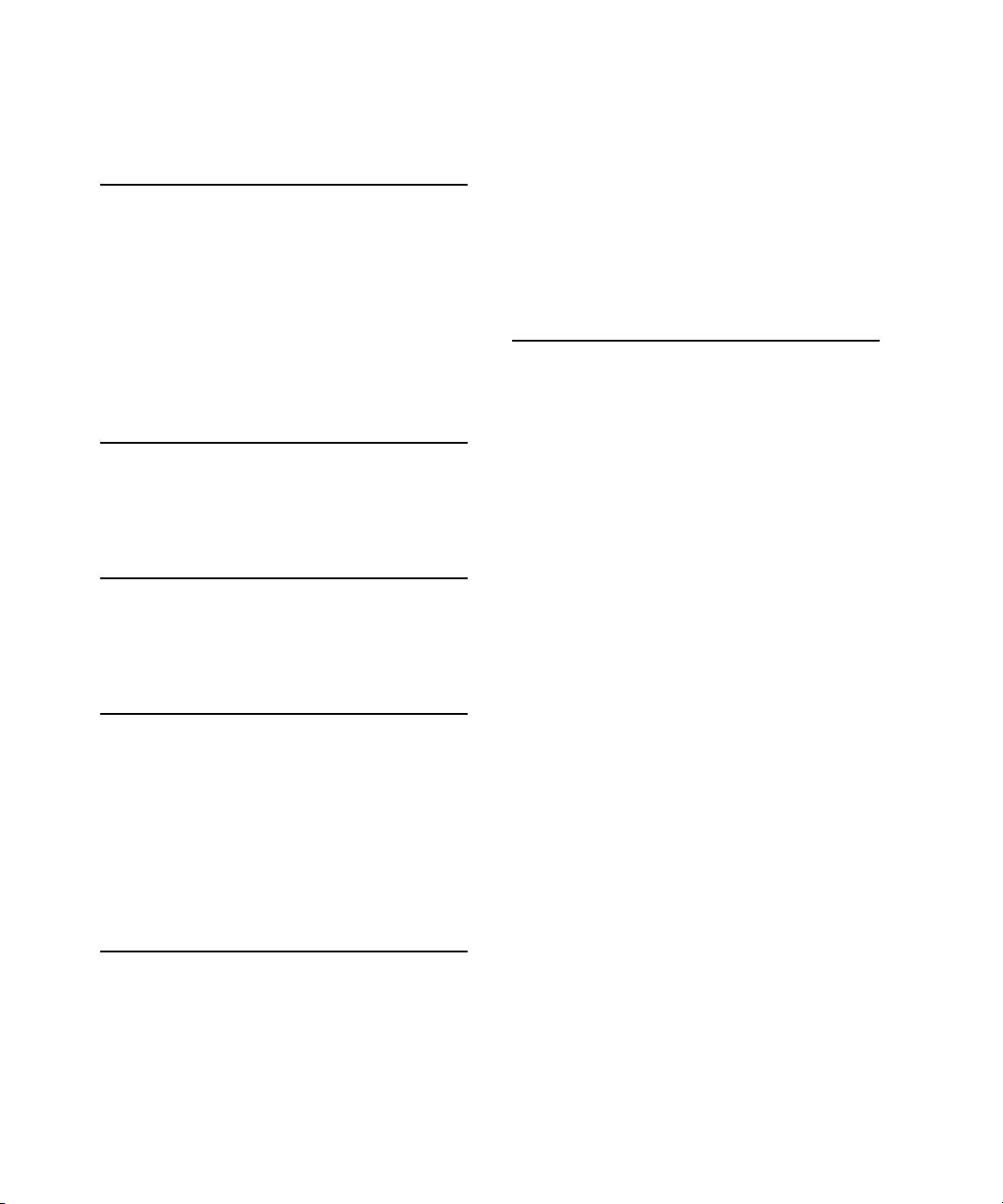
INDEX
M
machine identification 18
memory interleaving not supported 75
microprocessor 23
microprocessor clock speeds 23
mirror mode 60
resolution settings for 61
modem 29, 40
monitor connector 62
N
new features 11
NTSC video monitor 64
O
Open Firmware 17
reference information for 82
P, Q
PAL video monitor 64
PCI bus 28
peripheral devices 16
pointing device 50
power controller IC 31
power saving modes 18, 31
PowerPC G4 microprocessor 23
R
RAM expansion 71–76
EDO devices not supported 71
maximum current limits 76
memory interleaving not supported 75
module sizes 75
SDRAM device specifications 74
sizes of SO-DIMMs 71
RAM expansion module
capacities 75
ROM. See boot ROM
S
scaling of display images 59
SCSI Disk mode 37
SDRAM devices 71
specifications of 74
serial presence detect, on SO-DIMM 74
Sleep mode 18
SO-DIMMs 71
address multiplexing on 75
configurations 75
electrical design of 73
electrical limits for 76
mechanical design of 73
SDRAM device specifications 74
serial presence detect on 74
sound circuitry 30
sound specifications 67
sound system 66–69
input sources 67
built-in microphone 67
external input 68
internal speakers 69
output devices 68
speakers 69
SuperDrive 11, 12, 48, 49
SVGA monitors 61
S-video connector 64
system software 17
Idle mode 18
machine identification 18
Open Firmware 17
power saving modes 18
Sleep mode 18
Apple Computer, Inc November 2002
93
Page 94

INDEX
T
Target Disk mode 37
3D graphics, reference information for 79
trackball 50
trackpad 50
U
Uni-N memory controller and bridge IC 24
units of measure 87
Universal Serial Bus. See USB ports
USB connectors 33
USB controller IC 29
USB ports 33–35
connectors 33
data transfer speeds 29, 34
USB, reference information for 84
V
VGA monitors 61
video display
controller IC 26
subsystem architecture 26
video monitors 61
See also external monitors
video port 64
W
wireless LAN module. See AirPort Card
X, Y, Z
XGA monitors 61
94
Apple Computer, Inc November 2002
