AOC L19W831 User Manual [en, es, fr]

TABLE OF CONTENTS
FOR YOUR SAFETY ……………………………………………………… |
2 |
PRCAUTIONS AND REMINDERS ………………………………………… |
3 |
IMPORTANT SAFETY INSTRUCTIONS ………………………………… |
5 |
PACKAGE CONTENTS ……………………………………………… |
7 |
ATTACHING THE BASE …………………………………………… |
7 |
PREPARING YOUR LCD TV FOR WALL MOUNTING ………… |
8 |
PREPARATION ……………………………………………………………… |
9 |
PERIPHERAL CONNECTION GUIDE …………………………………… |
11 |
OPERATING INSTRUCTIONS …………………………………………… |
13 |
TO USE THE FRONT PANEL CONTROL ……………………… |
13 |
TO USE THE REMOTE CONTROL ……………………………… |
14 |
VIEWING MODES ILLUSTRATIONS ……………………………… |
15 |
CONNECTING EQUIPMENT ……………………………………… |
16 |
TO USE THE MENUS ……………………………………………… |
26 |
MAIN MENU ………………………………………………………… |
26 |
PICTURE MENU …………………………………………………… |
27 |
SOUND MENU ……………………………………………………… |
28 |
ADVANCED MENU ………………………………………………… |
28 |
PC SETUP MENU …………………………………………………… |
29 |
INSTALLATION MENU……………………………………………… |
29 |
SYSTEM MENU……………………………………………………… |
30 |
TIPS …………………………………………………………………… |
31 |
PRODUCT SPECIFICATION ……………………………………………… |
32 |
BEFORE CALLING SERVICE ……………………………………………… |
33 |
GLOSSARY ………………………………………………………… |
34 |
ENGLISH

ENGLISH
SYMBOL |
SYMBOL DEFINITION |
|
DANGEROUS VOLTAGE: The lightning flash with |
|
arrowhead symbol, within an equilateral triangle, is |
|
intended to alert the user to the presence of uninsulated |
SA 1965 |
“dangerous voltage” within the product’s enclosure that |
may be of sufficient magnitude to constitute a risk of |
|
|
electrical shock to persons. |
|
INSTRUCTIONS: The exclamation point within on |
|
equilateral triangle to alert the User to the presence of |
|
important operating and maintenance (servicing) |
SA 1966 |
instruction In the literature accompanying the appliance. |
|
Apparatus shall not be exposed to dripping or splashing and no objects filled with liquids, Such as vases, Shall be placed on the apparatus. Caution - Danger of explosion if battery is incorrectly replaced. Replace only with the same or equivalent type.
1
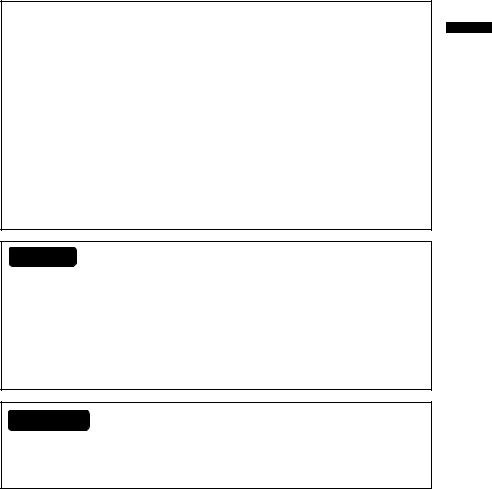
FOR YOUR SAFETY
Before operating the TV please read this manual thoroughly. This manual should be retained for future reference.
FCC Class B Radio Frequency Interference Statement WARNING: (FOR FCC CERTIFIED MODELS)
NOTE: This equipment has been tested and found to comply with the limits for a Class B digital device, pursuant to Part 15 of the FCC Rules. These limits are designed to provide reasonable protection against harmful interference in a residential installation. This equipment generates, uses and can radiate radio frequency energy, and if not installed and used in accordance with the instructions, may cause harmful interference to radio communications. However, there is no guarantee that interference will not occur in a particular installation. If this equipment does cause harmful interference to radio or television reception, which can be determined by turning the equipment off and on, the user is encouraged to try to correct the interference by one or more of the following measures:
1.Reorient or relocate the receiving antenna.
2.Increase the separation between the equipment and receiver.
3.Connect the equipment into an outlet on a circuit different from that to which the receiver is connected.
4.Consult the dealer or an experienced radio/TV technician for help.
NOTICE
1.The changes or modifications not expressly approved by the party responsible for compliance could void the user's authority to operate the equipment.
2.Shielded interface cables and AC power cord, if any, must be used in order to comply with the emission limits.
3.The manufacturer is not responsible for any radio or TV interference caused by unauthorized modification to this equipment. It is the responsibilities of the user to correct such interference.
ENGLISH
WARNING:
To prevent fire or shock hazard, do not expose the TV to rain or moisture. Dangerously high voltages are present inside the TV. Do not open the cabinet. Refer servicing to qualified personnel only.
SAFETY: Lamp Disposal
 LAMP(S) INSIDE THIS PRODUCT CONTAIN MERCURY AND MUST BE RECYCLED OR DISPOSED OF ACCORDING TO LOCAL, STATE OR FEDERAL LAWS. FOR MORE INFORMATION, CONTACT THE ELECTRONIC
LAMP(S) INSIDE THIS PRODUCT CONTAIN MERCURY AND MUST BE RECYCLED OR DISPOSED OF ACCORDING TO LOCAL, STATE OR FEDERAL LAWS. FOR MORE INFORMATION, CONTACT THE ELECTRONIC
INDUSTRIES ALLIANCE AT WWW.EIAE.ORG.
2
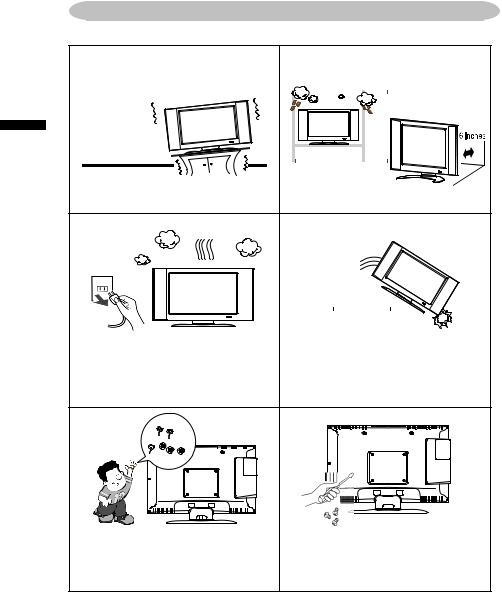
ENGLISH
PRECAUTIONS AND REMINDERS
Place unit on even surfaces. |
Don't place the TV in confined |
||||
|
spaces or in a box when using it. |
||||
|
|
|
|
|
|
|
|
|
|
|
|
|
|
|
|
|
|
|
|
|
|
|
|
|
|
|
|
|
|
|
|
|
|
|
|
|
|
|
|
|
|
|
|
|
|
|
|
|
|
|
|
|
|
|
|
|
|
|
|
|
|
|
|
|
|
|
|
|
|
|
|
|
|
|
|
|
|
|
|
|
|
|
|
|
|
|
|
|
|
|
|
|
Unplug immediately if is malfunction |
Unplug immediately if other foreign |
|||||||||||||||||||||||
like |
no |
picture, |
|
|
|
no |
materials are put inside TV box or if |
|||||||||||||||||
video/audio,smoke |
and bad |
odor |
the TV fell down. |
|||||||||||||||||||||
from TV. |
|
|
|
|
|
|
|
|
|
|
|
|
|
|
|
|
|
|
|
|
|
|
|
|
|
|
|
|
|
|
|
|
|
|
|
|
|
|
|
|
|
|
|
|
|
|
|
|
|
|
|
|
|
|
|
|
|
|
|
|
|
|
|
|
|
|
|
|
|
|
|
|
|
|
|
|
|
|
|
|
|
|
|
|
|
|
|
|
|
|
|
|
|
|
|
|
|
|
|
|
|
|
|
|
|
|
|
|
|
|
|
|
|
|
|
|
|
|
|
|
|
|
|
|
|
|
|
|
|
|
|
|
|
|
|
|
|
|
|
|
|
|
|
|
|
|
|
|
|
|
|
|
|
|
|
|
|
|
|
|
|
|
|
|
|
|
|
|
|
|
|
|
|
|
|
|
|
|
|
|
|
|
|
|
|
|
|
|
|
|
|
|
|
|
|
|
|
|
|
Don't throw any object inside the TV
box like metals or other flammable Prohibit/Avoid opening TV cabinet materials.
3
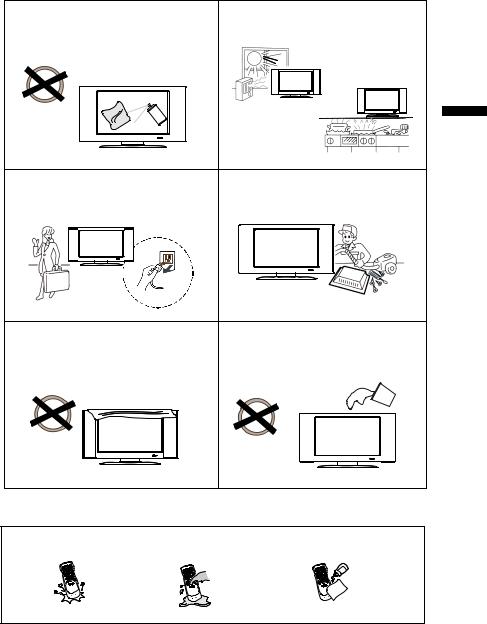
Remember to unplug the AC cord |
Avoid direct sunlight, dusty, high |
from the AC outlet before cleaning. |
humidity and smoky areas. |
Do not use liquid cleaners or aerosol |
|
cleaners to clean the display. |
|
Make sure to unplug the unit when |
Call service personnel to clean the |
||||
not in use for a long period of time |
internal part of the TV once a year. |
||||
(days). |
|
||||
|
|
|
|
|
|
|
|
|
|
|
|
|
|
|
|
|
|
Do not cover or block any vents and |
Do not place the display near water, |
openings. Inadequate ventilation may |
such as bathtub, washbasin, kitchen |
shorten the life of the display unit and |
sink laundry tub, swimming pool or |
cause overheating. |
in a damp basement. |
ENGLISH
 Notice for Remote Controller
Notice for Remote Controller
Avoid Dropping |
Avoid Liquids |
Avoid Aerosol Cleaners |
4
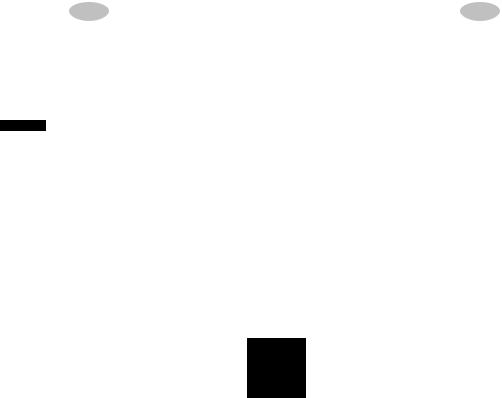
|
|
IMPORTANT SAFETY INSTRUCTIONS |
|
Read before operating equipment |
|
ENGLISH |
1. |
Read these instructions. |
5. Do not use this apparatus near water. |
||
|
2. |
Keep these instructions. |
|
3. |
Heed all warnings. |
|
4. |
Follow all instructions. |
6. Clean only with a dry cloth.
7. Do not block any of the ventilation openings. Install in accordance with the manufacturers instructions.
8. Do not install near any heat sources such as radiators, heat registers, stoves, or other apparatus (including amplifiers) that produce heat.
9. Do not defeat the safety purpose of the polarized or grounding type plug. A polarized plug has two blades with one wider than the other. A grounding type plug has two blades and third grounding prong. The wide blade or third prong is provided for your safety. When the provided plug does not fit into your outlet, consult an electrician for replacement of the obsolete outlet.
10. Protect the power cord from being walked on or pinched particularly at plugs, convenience receptacles, and the point where they exit from the apparatus.
11. Only use attachments/accessories specified by the manufacturer.
12. Use only with a cart, stand, tripod, bracket, or table specified by the manufacturer, or sold with the apparatus. When a cart is used, use caution when moving the cart/apparatus combination to avoid injury from tip-over.
13. The TV should be operated only from the type of power source indicated on the label. If you are not sure of the type of power supplied to your home, consult your dealer or local power company.
14. Unplug this apparatus during lightning storms or when unused for long periods of time.
15. Refer all servicing to qualified service personnel. Servicing is required when the apparatus has been damaged in any way, such as powersupply cord or plug is damaged, liquid has been spilled or objects have fallen into apparatus, the apparatus has been exposed to rain or moisture, does not operate normally, or has been dropped.
16. This product may contain lead or mercury. Disposal of these materials may be regulated due to environmental considerations. For disposal or recycling information, please contact your local authorities or the Electronic Industries Alliance: www.eiae.org
17. Damage Requiring Service – The appliance should be serviced by qualified service personnel when:
A. The power supply cord or the plug has been damaged; or
B. Objects have fallen, or liquid has been spilled into the appliance; or C. The appliance has been exposed to rain; or
D. The appliance does not appear to operate normally or exhibits a marked change in performance; or
E. The appliance has been dropped, or the enclosure damaged.
5

18. Tilt/Stability – All televisions must comply with recommended international global safety standards for tilt and stability properties of its cabinets design.
Do not compromise these design standards by applying excessive
pull force to the front, or top, of the cabinet, which could ultimately |
ENGLISH |
|
overturn the product. |
||
Also, do not endanger yourself, or children, by placing electronic |
|
|
equipment/toys on the top of the cabinet. Such items could |
|
|
unsuspectingly fall from the top of the set and cause product damage |
|
|
and/or personal injury. |
|
|
|
|
|
19. Wall or Ceiling Mounting – The appliance should be mounted to a wall |
|
|
or ceiling only as recommended by the manufacturer. |
|
|
20. Power Lines – An outdoor antenna should be located away from power |
|
|
lines. |
|
|
21. Outdoor Antenna Grounding – If an outside antenna is connected to |
|
|
the receiver, be sure the antenna system is grounded so as to provide |
|
|
some protection against voltage surges and built up static charges. |
|
|
Section 810 of the National Electric Code, ANSI/NFPA No. 70-1984, |
|
|
provides information with respect to proper grounding of the mats and |
|
|
supporting structure grounding of the lead-in wire to an antenna- |
|
|
discharge unit, size of grounding connectors, location of antenna- |
|
|
discharge unit, connection to grounding electrodes and requirements for |
|
|
the grounding electrode. See Figure below. |
|
|
EXAMPLE OF ANTENNA GROUNDING AS PER NATIONAL ELECTRICAL CODE
Note to the CATV system installer: This reminder is provided to call the CATV system installer’s attention to Article 820-40 of the NEC that provides guidelines for proper grounding and, in particular, specifies that the cable ground shall be connected to the grounding system of the building, as close to the point of cable entry as practical.
Please, make sure to connect the power plug to the wall outlet socket after connecting the TV to the adapter!
22.Objects and Liquid Entry – Care should be taken so that objects do not fall and liquids are not spilled into the enclosure through openings.
6

ENGLISH
Package Contents
AOC L19W831 TV unit Power cord
Remote control
Batteries (AAA) (Except Argentina) Audio cable
signal cable User manual
Quick Setup Guide
IMPORTANT: Do not apply pressure to the screen display area which may compromise the integrity of the display. The manufacturer’s warranty does not cover user abuse or improper installations.
Attaching the Base
IMPORTANT: The Base of the TV must be assembled prior to usage.
1.Place TV unit face down on a soft and flat surface (blanket, foam, cloth, etc.) to prevent any damage to the TV.
2.Carefully align and insert the Base to the stand.
3.Gently push the Base towards the TV until the locking mechanism locks into place.
7
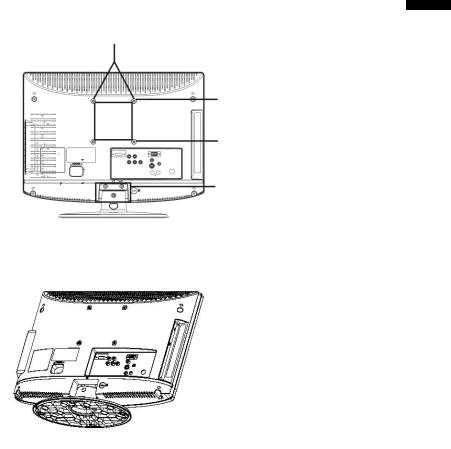
Preparing Your LCD TV for Wall Mounting
We suggest that you keep your TV at least 2.36 inches (60 mm) from the wall to prevent cable interference.
Before you wall-mount your TV, you need to remove the base.
To attach a wall mount bracket to your TV:
1 Remove the two T4 and two M4 screws holding your TV to the stand.
2 |
Remove the stand base |
||
3 |
Secure the wall mount bracket to the back of your TV using four M4 |
||
|
screws, as indicated in the illustration. |
||
|
|
100 mm |
|
|
|
|
|
Attach |
mm |
bracket |
100 |
here |
Remove T4 screws |
Remove M4 screws |
Remove stand
Note: 100mmx100mm wall mount bracket & M4 screws not included.
ENGLISH
8
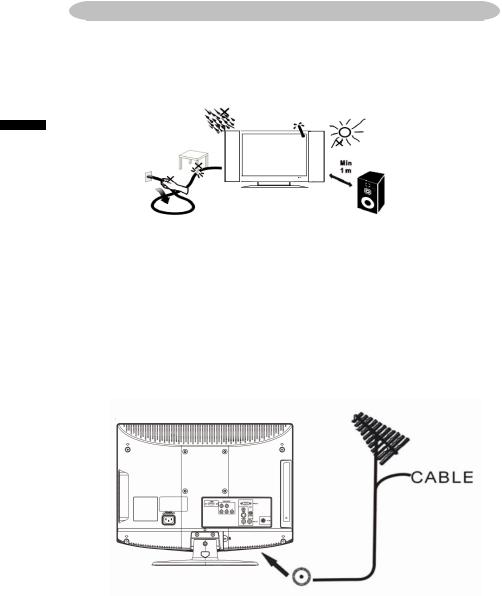
ENGLISH
PREPARATION
Please, make sure to connect the power plug to the wall outlet socket after connecting the TV to the power cord!
1. Install the base stand; place the TV on a solid surface.
Ensure that the TV is placed in a position to allow free flow of air. Do not cover the ventilation openings on the back cover.
To prevent any unsafe situations, no naked flame sources, such as lighted candles, should be placed on or in the vicinity.
Avoid heat, direct sunlight and exposure to rain or water. The equipment shall not be exposed to dripping or splashing.
2.Connect the antenna cable or CATV cable to the aerial socket TV IN at the back of the TV set.
9
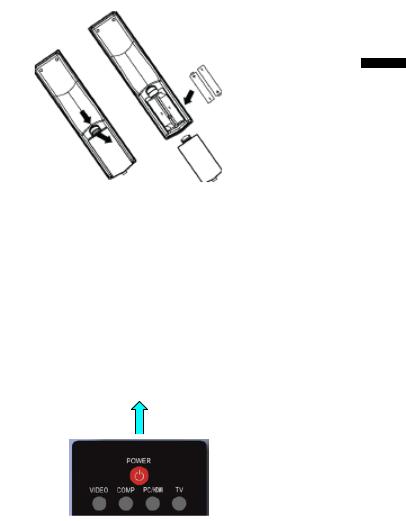
3.Remote control:
Remove the cover of the battery compartment. Insert the 2 batteries supplied (Type AAA 1.5V).
ENGLISH
4.Power:
Insert the power cord in the wall socket having an AC power supply. You can see LED states at the front panel. If the LED color is Blue, means the TV set is power on. If the LED color is Redʿ which means this TV set is in standby state.
5.Turn the TV on:
Push the POWER key on the Remote control or the Front panel control knobs.ʳWait a minute,ʳthe TV will power on andʳcan see the display on the screen
POWER Key
10

PERIPHERAL CONNECTION GUIDE
ENGLISH
|
HDMI S-Video Composite Pr |
Pb |
Y |
PC Audio in 15-pin D-Sub |
|
1.HDMI – Connect the primary source for digital video such as a DVD multimedia player or set top box through this all digital connector. The white color band on the rear of the TV indicates this connection.
2.PC IN– Connect the video and audio cables from a computer here.
11
3. |
AV/S-VIDEO IN – Connect the primary source for composite |
|
|
|
video devices, such as a VCR or video game. Use the white |
|
|
|
and red connectors to connect the external audio from the same |
|
|
|
source. The signal being carried by the S-Video cable and |
|
|
4. |
connector, if connected, will take priority over the Video RCA |
ENGLISH |
|
COMPONENT (Y Pb/Cb Pr/Cr with Audio L/R) – Connect the |
|||
|
connector (yellow connector). |
|
|
|
primary source for component video devices such as a DVD |
|
|
|
Player or set top box here. From left to right, use red for Pr, |
|
|
|
|
|
|
|
blue for Pb, green for Y, red for right audio (R) and white for left |
|
|
|
audio (L) inputs. |
|
|
5. |
TV IN– Connect to an RF cable (out-of-the-wall, not from Cable |
|
|
|
Box) for TV. |
|
|
Once your equipment is connected, use the following procedure to view the input signal:
Press the source button on the remote controller to select the relevant source to view. (ex: Press VIDEO button to select “Composite Rear” if you have connected a video recorder to Composite Rear socket.)
12
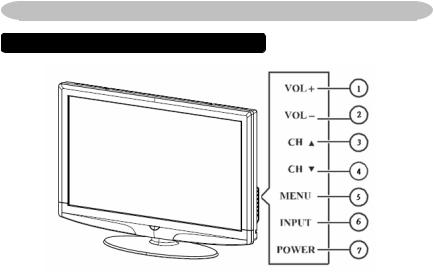
OPERATION INSTRUCTIONS
TO USE THE FRONT PANEL CONTROL
ENGLISH
|
|
|
|
|
|
|
|
|
|
|
|
|
|
VOL +: Press to increase the volume. In Menu mode, |
|
|
1 |
VOL+ |
functions as right arrow to go to a next menu or increase |
|
|
|
|
a setting. |
|
|
|
|
|
|
|
|
|
VOL - : Press to decrease the sound volume level. In |
|
|
2 |
VOL- |
Menu mode, functions as left arrow to go to a previous |
|
|
|
|
menu or decrease a setting. |
|
|
|
|
|
|
|
3 |
CH |
CH +: Press to select the next higher Program number. |
|
|
|
|
|
|
|
4 |
CH |
CH - : Press to select the next lower Program number. |
|
|
|
|
|
|
|
5 |
MENU |
Menu key: Press to open or exit the OSD menu. |
|
|
|
|
|
|
|
6 |
INPUT |
Source key: Press to select the input source. |
|
|
|
|
|
|
|
7 |
POWER |
Power key: Press to turn on / off (standby) the TV set. |
|
|
|
|
|
13

TO USE THE REMOTE CONTROL
POWER
Press to power ON/OFF (standby) TV.(Note:TV is never completely power off unless physically unplugged.)
VIDEO
Press to display source menu, then move focus by or , and select by ENTER.
COMP
Press to choose Component source mode directly.
PC/HDMI
Press repeatedly to toggle between PC and HDMI source modes
TV
Press to select TV source mode.
0 ~ 9 number
Press to enter channel numbers
SLEEP
Press to set sleep timer,setting a mount of time before your TV turn off automaticlly.(you can set as 5min /10min /15min /30min/ 45min/ 60min/ 90min/ 120min/ 180min /240min or Off)
VOL- / VOL+
Press + or - to adjust the volume
MENU
Press to open or exit menu.
“ ”,“ ”,“ ”,“ ”, “ENTER”
Press to adjust the various function items on the menu.
DISPLAY
Press to show the information about the input source or TV channel.
MUTE
Press to mute the sound.Press again to restore sound.
PREV CH
Press to display the previous channel .
MTS/SAP
Press to activate the TV sounds, such as: Stereo, SAP or Mono tone.
WIDE
Press to choose the display aspect as: Normal, Zoom, Cinema,Wide1 and Wide2 mode.
SOURCE
Press to display source information.
CH-/ CH +
Press to change TV channel up or down
EXIT
Press to exit menu or OSD.
VIDEO ADJ
Press to switch the preset of video preset mode.
AUDIO ADJ
Press to switch the preset of audio preset mode.
CC
Press repeatedly to select closed caption channel or set it off. You can set as
CC1 ,CC2 ,CC3 ,CC4 ,TT1 / TT2,TT3,TT4 and Off
FREEZE
No support for this product
FAV
No support for this product
EPG
No support for this product
V-CHIP
No support for this product
ENGLISH
14
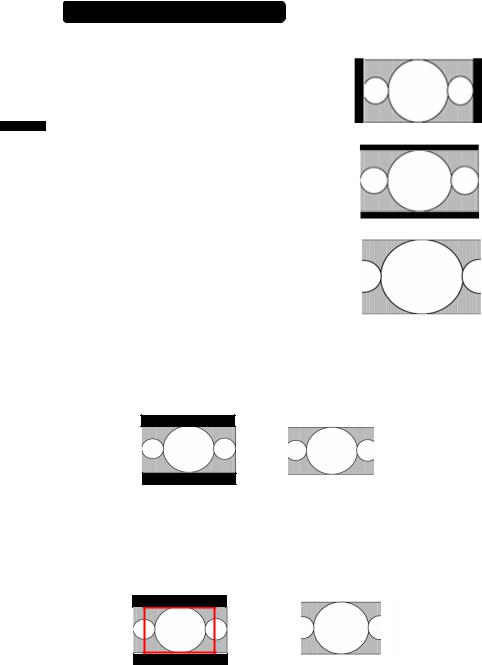
ENGLISH
Viewing Modes illustrations
Normal Mode on 16:10 Display screen
The original content would be at the center of the screen. Small black bars are ded on the left and right side.
Wide Mode on 16:10 Display screen
Wide1 and Wide2 are applied:
Wide1: The original content would fill the full screen while the proper ratio of 16:9 content
is still maintained. Small black bars are added on the top and bottom side.
Wide2: The original content would fill the width of the screen while the proper ratio of 16:9 content is still maintained. Little cropping of the content
on the sides is necessary.
ZOOM Mode on 16:10 Display screen
For those wide format images which are originally programmed into 4:3 frames with top and bottom black bars, this mode has to stretch the image in both wide and high directions to the full display with active data. Little cropping on sides is necessary for full display.
16:9 image in 4:3 frame |
Same image in ZOOM mode |
CINEMA Mode on 16:10 Display screen
This mode is applied to view 2.35:1 format content on 16:9 displays. To crop both right and left sides a little for keeping the undistorted ratio of the image is provide for users.
15
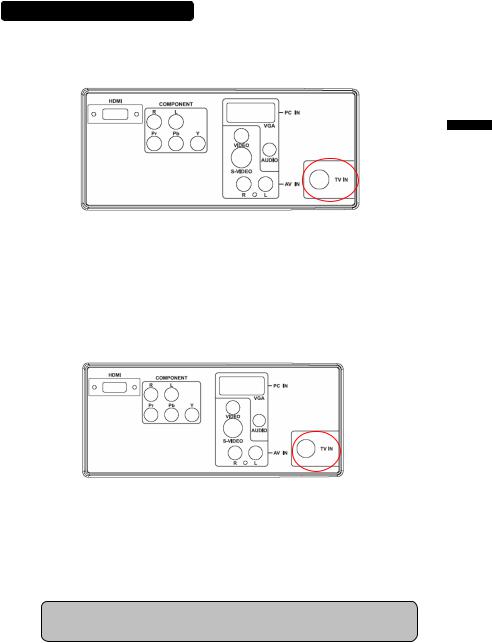
Connection Equipment
Coaxial (RF)
Using Your Antenna or Cable for TV
ENGLISH
1.Turn off the power to the TV.
2.Connect the coaxial (RF) connector from your antenna or cable (out-of-the-wall, not from the Cable Box) to the TV IN connector at the rear of the TV
3.Turn on the power to the TV.
4.Select TV using the INPUT button on the remote, side of the TV or directly by pressing the TV button on the Remote Control.
Using the Antenna or Cable for your VCR
1.Turn off the power to the TV and VCR.
2.Connect the “Output to TV”, “RF Out” or “Antenna Out” connector on the rear of your VCR to the TV IN connector at the rear of the TV.
3.Turn on the power to the TV and VCR.
4.Select TV using the INPUT button on the remote, side of the TV or directly by pressing the TV button on the Remote Control.
Note: If you have an off-air antenna or cable TV, connect it to the “Antenna In” connector on the rear of your VCR.
16

ENGLISH
Connecting Your TV Set-Top Box
Using HDMI
TV Set-Top Boxes that have a HDMI digital interface should be connected to the HDMI input of the LCD TV for optimal results.
Connecting your TV Set-Top Box (Best)
1.Turn off the power to the TV and TV Set-Top Box.
2.Connect a HDMI cable to the HDMI output of your TV Set-Top Box and the other end to the HDMI Input at the rear of the TV.
3.Turn on the power to the TV and TV Set-Top Box.
4.Select HDMI using the INPUT button on the remote, side of the TV, or directly by pressing the PC/HDMI button on the Remote Control.
Note:
a)The HDMI input on the TV supports High-bandwidth Digital Content Protection (HDCP). HDCP encrypts the transmission between the video source and the digital display for added security and protection.
b)Refer to your TV Set-Top Box user manual for more information about the video output requirements of the product or consult your cable or satellite operator.
17
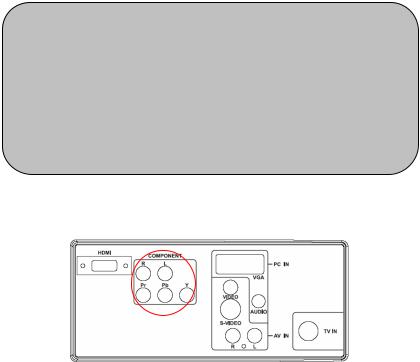
For TV Set-Top Boxes with DVI |
|
|
|
1. |
Turn off the power to the TV and TV Set-Top Box. |
|
|
2. |
Using a HDMI-DVI cable, connect the DVI end to your TV Set- |
|
|
|
Top Box and the HDMI end to the HDMI Input at the rear of the |
ENGLISH |
|
|
TV. |
||
|
|
|
|
3. |
Turn on the power to the TV and TV Set-Top Box. |
|
|
4. |
Select HDMI using the INPUT button on the remote, side of the |
|
|
|
TV, or directly by pressing the PC/HDMI button on the Remote |
|
|
|
|
|
|
|
Control. |
|
|
Note:
a)The HDMI input on the TV supports High-bandwidth Digital Content Protection (HDCP). HDCP encrypts the transmission between the video source and the digital display for added security and protection.
b)Refer to your TV Set-Top Box user manual for more information about the video output requirements of the product or consult your cable or satellite operator.
c)The DVI to HDMI connection provides video only. Connecting an alternate audio player to PC audio port is required for audio.
Using Component Video
Connecting your TV Set-Top Box (Better):
1.Turn off the power to the TV and TV Set-Top Box.
2.Connect the Pr (red color) connector on your TV Set-Top Box to the corresponding Pr (red color) connector in the Component group.
3.Connect the Pb (blue color) connector on your TV Set-Top Box to the corresponding Pb (blue color) connector in the Component group.
4.Connect the Y (green color) connector on your TV Set-Top Box to the corresponding Y (green color) connector in the Component group.
18
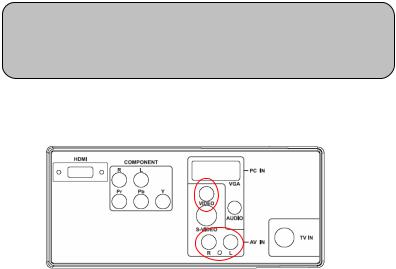
|
5. |
Using an audio cable (red and white connectors), connect the |
|
|
|
cable to the audio output connectors associated with the |
|
|
|
Component output on your TV Set-Top Box and connect the |
|
|
|
other end to the audio connectors associated with the |
|
ENGLISH |
|
Component. |
|
6. |
Turn on the power to the TV and TV Set-Top Box. |
||
|
|||
|
7. |
Select Component using the INPUT button on the remote, side |
|
|
|
of the TV or directly by pressing the COMP button on the |
|
|
|
Remote Control. |
|
|
|
Note:
Refer to your TV Set-Top Box user manual for more information about the video output requirements of the product or consult
your cable or satellite operator.
Connecting Your Basic Set-Top Box
Using Composite Video
1.Turn off the power to the TV and Set-Top Box.
2.Using an AV Cable, connect the Video (yellow color) connector on your Set-Top Box to the corresponding Video (yellow color) connector in the AV group at the rear of the TV.
3.Using the red and white connectors, connect the cable to the audio output connectors associated with the Video output on your Set-Top Box and connect the other end to the audio connectors associated with the AV input at the rear of the TV.
4.Turn on the power to the TV and Set-Top Box.
5.Select Composite using the INPUT button on the remote, side of the TV or directly by pressing the VIDEO button on the Remote Control.
19

Using Coax (RF)
ENGLISH
1.Turn off the power to the TV and Set-Top Box.
2.Using a Coax (RF) cable, connect one end to the TV OUT (RF) on your Set Top Box and the other end to the TV IN port at the rear of the TV.
3.Turn on the power to the TV and Set-Top Box.
4.Select TV using the INPUT button on the remote, side of the TV or directly by pressing the TV button on the Remote Control.
Note: Refer to your Set Top Box user manual for more information about selecting the video or RF output of the product.
20
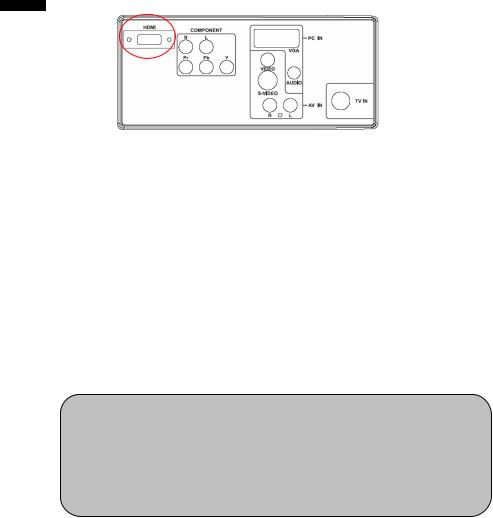
ENGLISH
Connecting Your DVD Player
Using HDMI
DVD players that have a digital interface such as HDMI (High Definition Multimedia Interface) should be connected to the HDMI input of the LCD TV for optimal results.
Connecting your DVD Player (Best)
1.Turn off the power to the TV and DVD player.
2.Connect a HDMI cable to the HDMI output of your DVD player and the other end to the HDMI Input at the rear of the TV.
3.Turn on the power to the TV and DVD player.
4.Select HDMI using the INPUT button on the remote, side of the TV or directly by pressing the PC/HDMI button on the Remote Control.
For DVD Players with DVI:
1.Turn off the TV and DVD player.
2.Using a HDMI-DVI cable, connect the DVI end to your DVD player and the HDMI end to the HDMI Input at the rear of the TV.
3.Turn on the power to the TV and your DVD player.
4.Select HDMI using the INPUT button on the remote or side of the TV, or directly by pressing the PC/HDMI button on the Remote.
Note:
1.Refer to your DVD player user manual for more information about the video output requirements of the product.
2.The DVI to HDMI connection provides video only. Connecting an alternate audio player to PC audio port is required for audio output.
21
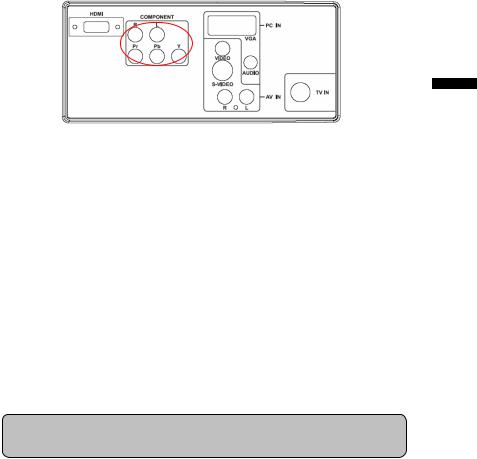
Using Component Video
Connecting your DVD Player (Better)
ENGLISH
1.Turn off the power to the TV and DVD player.
2.Connect the Pr (red color) connector on your DVD player to the corresponding Pr (red color) connector in the Component at the rear of the TV.
3.Connect the Pb (blue color) connector on your DVD player to the corresponding Pb (blue color) connector in the Component group at the rear of the TV.
4.Connect the Y (green color) connector on your DVD player to the corresponding Y (green color) connector in the Component group at the rear of the TV.
5.Using an audio cable (red and white connectors), connect the cable to the audio output connectors associated with the Component output on your DVD player and connect the other end to the audio connectors associated with the Component input at the rear of the TV.
6.Turn on the power to the TV and DVD player.
7.Select Component using the INPUT button on the remote, side of the TV or directly by pressing the COMP button on the Remote Control.
Note: Refer to your DVD player user manual for more information about the video output requirements of the product.
22

Using S-Video (AV)
Connecting your DVD Player (Good):
ENGLISH
1.Turn off the power to the TV and DVD player.
2.Connect the S-Video jack on the rear of your DVD player to the S-Video jack in the AV group on the rear of the TV.
3.Connect an audio cable (white and red connectors) to the audio output connectors associated with the S-Video output on your DVD player and connect the other end to the audio connectors associated with the AV input on the rear of the TV.
4.Turn on the power to the TV and DVD player.
5.Select S-Video using the INPUT button on the remote, side of the TV, or directly by pressing the VIDEO button on the Remote Control.
Using Composite (AV) Video
Connecting your DVD Player (Good)
1.Turn off the power to the TV and DVD player.
2.Connect the Video (yellow color) connector on your DVD player to the Video (yellow color) connector in the AV group.
3.Connect the R (red color) and L (white color) audio connectors on your DVD player to the corresponding R (red color) and L (white color) audio input connectors in the AV group.
4.Turn on the power to the TV and DVD Player.
5.Select Composite using the INPUT button on the remote, side of the TV or directly by pressing the VIDEO button on the Remote Control.
23

Connecting Your VCR or Video Camera
ENGLISH
1.Turn off the TV and VCR or Video Camera.
2.Connect the S-Video jack on the rear of your VCR or Video Camera to the S-Video jack in the AV group on the rear of the TV.
3.Connect an audio cable (white and red connectors) cable to the audio output connectors associated with the S-Video output on your VCR or Video Camera and connect the other end to the audio connectors associated with the AV input on the rear of the TV.
4.Turn on the power to the TV and VCR or Video Camera.
5.Select S-Video using the INPUT button on the remote, side of the TV or directly by pressing the VIDEO button on the Remote Control.
Note: Refer to your VCR or Video Camera user manual for more information about the video output requirements of the product.
24
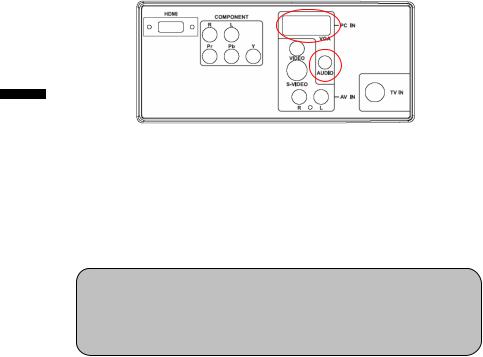
Connecting to a PC Computer
ENGLISH
1.Turn off the power to the TV and PC Computer.
2.Connect a 15-pin D-Sub RGB (VGA) cable to the RGB output of your pc computer and the other end to the PC IN port at the rear of the TV.
3.Connect the Audio Out on your pc computer to the PC Audio input at the rear of the TV.
4.Turn on the TV and PC Computer.
5.Select PC using the INPUT button on the remote, side of the TV or directly by pressing the PC/HDMI button on the Remote.
Note: For the best picture quality when connecting a PC computer through RGB PC, set your PC computer timing mode to native resolution of panel. Please refer to the PC or graphic card’s user guide for additional information on how to set the timing mode and the video output requirements of the product.
25
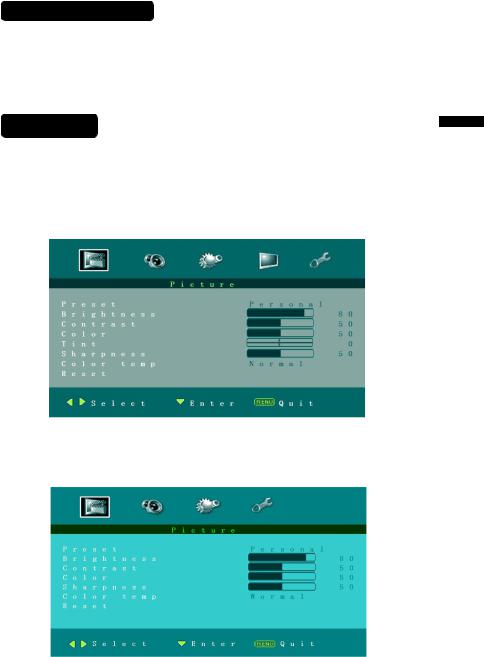
TO USE THE MENUS
1.Press the MENU button to display the main menu
2.Use the cursor left/right to select a menu item.
3.Use the cursor Up/Down to enter a submenu.
4.Press the ENTER button to enable/disable the function.
5.Press the MENU or EXIT button to exit the menu.
Main Menu
Press the MENU button to enter the main OSD (On Screen Display). Adjust the items including Pictrue menu, Sound menu, Advanced menu, Installation menu ,PC setup menu and System menu.
When the input source is TV mode, Pictrue menu, Sound menu, Advanced menu, Installation menu and System menu can be selected.
When the input source is AV, S-video,Compoent or HDMI mode, only the
Pictrue menu, Sound menu, Advanced menu and System menu can be selected.
ENGLISH
26

When the input source is PC mode, Pictrue menu, Sound menu, PC setup menu and System menu can be selected.
ENGLISH
Picture Menu
1.Preset: Designed for different types of video mode. Can select Personal, Vivid, Standard and Mild
2.Brightness: Video brightness adjustment, can adjust only when Preset is setted as Personal.The tuning range is 0 ~ 100.
3.Contrast: Video contrast adjustment, can adjust only when Preset is setted as Personal. The tuning range is 0 ~ 100.
4.Color: Video color chroma adjustment, can adjust only when Preset is setted as Personal. The tuning range is 0 ~ 100.
5.Tint: Video tint adjustment, Can only select with NTSC signal.the tuning range is -50 ~ +50.
6.Sharpness: Video sharpness adjustment, the tuning range is 0 ~ 100.
7.Color temp: There are three options of colour temperature provided for users - warm, normal and cool.
8.Reset: Restore the default video settings.
27
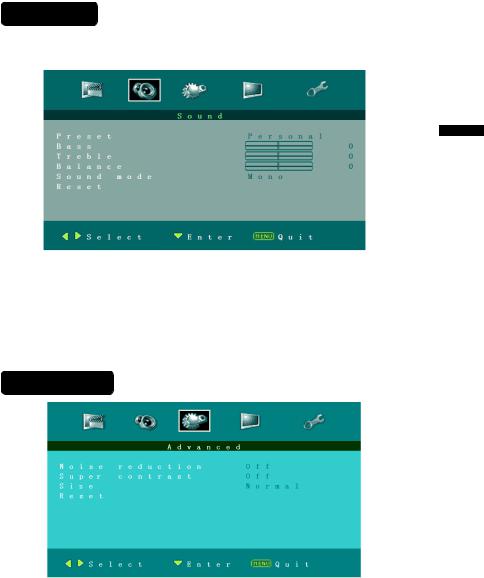
Sound Menu
Menu
The Sound menu shows as below. It provides audio adjustment for user to modify the audio setting.
ENGLISH
1.Preset: Designed for different types of sound mode. Can select Personal, Voice, Music and Theatre.
2.Bass: Bass tone adjustment, can adjust only when Preset is setted as Personal.The tuning range is -50 ~50.
3.Treble: Treble tone adjustment, can adjust only when Preset is setted as Personal. The tuning range is -50~50.
4.Balance: Audio balance adjustment, the tuning range is -50~50.
5.Reset: Restore the default audio settings.
Advanced Menu
Menu
1.Noise reduction Designed for different noise reduce effect,user can select off, Low,Normal and High.
2.Super contrast:Enhance the contrast of color. Default setting is On.
3.Size: There are various functions provided for zoom in or zoom out. Can select Normal, Zoom, Cinema, Wide1 and Wide 2.
4.Reset: Restore the default video settings.
28

PC setup Menu
ENGLISH
1.Auto adjust: Automatically adjust PC input to the optimal screen size. 2.H.Position:Adjust Horizontal position of picture from -50~50. 3.V.Position: Adjust Vertical position of picture from -50~50.
4.Clock: Adjust clock of signal. The tuning range is -50~50. 5.Phase: Adjust phase of signal. The tuning range is -50~50.
Installation Menu
1.Program No.: Shows the current channel number. 2.Tuning mode:Select the mode of TV signal as Cable or Air.
3.System standard:Can set as NTSC-M, PAL-M or PAL-N. Advise please do not change this item after auto search action.
4.Auto search: Select "Auto Search" to search all signaled channel; when the searching is complete, it stays at the first channel with signal and all channels that have been located are stored. If you would like to stop "Auto Search" during the process, simply by pressing the MENU or EXIT button.
5.Fine tuning:Fine tune the frequency of current channel.
29
