AOC 4V, 4Vlr, 4VA, 4VlrA Diagram
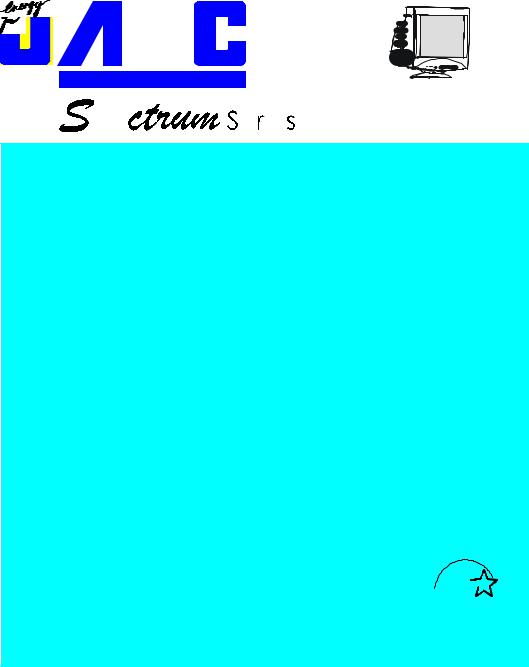
Your Work Never Looked Better
4V/4Vlr
4VA/4VlrA
USER MANUAL
|
TABLE OF CONTENTS |
|
|
ENGLISH |
|
|
|||
|
|
FOR YOUR SAFETY |
1 |
|
|
|
|
|
|
|
|
|
|
|
|
|
|||
|
|
|
--------------------------------------SAFETY PRECAUTIONS |
2 |
|
DEUTSCH |
|
|
|
|
|
|
|
|
|
||||
|
|
|
|
|
|
|
|
||
|
|
|
|
|
|
|
|
|
|
|
|
BEFORE YOU OPERATE THE MONITOR ---------------------- |
3 |
|
|
|
|
|
|
|
|
|
--------------------------------------------------------FEATURES |
3 |
|
FRANÇAIS |
|
|
|
|
|
|
---------------------------------------------------PACKING LIST |
3 |
|
|
|
||
|
|
|
|
|
|
|
|
||
|
|
|
---------------------------INSTALLATION INSTRUCTIONS |
3 |
|
|
|
|
|
|
|
|
CONTROLS AND CONNECTORS -------------------------- |
4 |
|
ESPAÑOL |
|
|
|
|
|
OPERATING INSTRUCTIONS |
5 |
|
|
|
|||
|
|
|
|
|
|||||
|
|
|
|
|
|
|
|||
|
|
|
|
|
|
|
|||
|
|
|
----------------------------------GENERAL INSTRUCTIONS |
5 |
|
|
|
|
|
|
|
|
------------------------------HOW TO ADJUST A SETTING |
6 |
|
ITALIANO |
|
|
|
|
|
|
|
|
|
||||
|
|
|
ADJUSTING THE PICTURE ---------------------------------- |
7 |
|
|
|
|
|
|
|
|
|
|
|
|
|
||
|
|
|
-----------------------POWER MANAGEMENT FEATURE |
7 |
|
|
|
|
|
|
|
|
PLUG AND PLAY ------------------------------------------------ |
9 |
|
|
|
|
|
|
|
TECHNICAL SUPPORT(FAQ) |
10 |
|
|
|
|
|
|
|
|
|
|
|
|
|
|||
|
|
APPENDIX |
11 |
|
|
|
|
|
|
|
|
|
|
|
|
|
|||
|
|
|
-------------------------------------------SPECIFICATIONS |
11-12 |
|
|
|
|
|
|
|
|
FACTORY PRESET TIMING TABLE ---------------------- |
13 |
|
|
|
|
|
|
|
|
CONNECTOR PIN ASSIGNMENT ------------------------- |
13 |
|
|
|
|
|
|
|
------------------------LIMITED THREE-YEAR WARRANTY |
14-15 |
|
|
|
|
|
|
|
|
|
|
|
|
|
|
|
|
|
|
|
|
|
|
|
|
|
|
Thank you very much for choosing the AOC Color Monitor.
We recommend that you take a few minutes to read carefully through this brief but comprehensive manual before installing and switching on the

Before operating the monitor please read this manual thoroughly. This
Plug & Play Drivers for the AOC Spectrum Series Monitors are available manual should be retained for future reference.
at AOC’s Web Site: www.aoc-europe.com
FCC Class B Radio Frequency Interference Statement
WARNING: (FOR FCC CERTIFIED MODELS)
NOTE: This equipment has been tested and found to comply with the limits for a Class B digital device, pursuant to Part 15 of the FCC Rules. These limits are designed to provide reasonable protection against harmful interference in a residential installation. This equipment generates, uses and can radiate radio frequency energy, and if not installed and used in accordance with the instructions, may cause harmful interference to radio communications. However, there is no guarantee that interference will not occur in a particular installation. If this equipment does cause harmful interference to radio or television reception, which can be determined by turning the equipment off and on, the user is encouraged to try to correct the interference by one or more of the following measures:
1.Reorient or relocate the receiving antenna.
2.Increase the separation between the equipment and receiver.
3.Connect the equipment into an outlet on a circuit different from that to which the receiver is connected.
4.Consult the dealer or an experienced radio/TV technician for help.
NOTICE :
1.The changes or modifications not expressly approved by the party responsible for compliance could void the user's authority to operate the equipment.
2.Shielded interface cables and AC power cord, if any, must be used in order to comply with the emission limits.
3.The manufacturer is not responsible for any radio or TV interference caused by unauthorized modification to this equipment. It is the responsibilities of the user to correct such interference.
As an ENERGY STARâ Partner AOC International has determined that this product meets the ENERGY STARâ guidelines for energy efficiency.
WARNING :
1
To prevent fire or shock hazard, do not expose the monitor to rain or moisture. Dangerously high voltages are present inside the monitor. Do not open the cabinet. Refer servicing to qualified personnel only.
2

PRECAUTIONS
•Do not use the monitor near water, e.g. near a bathtub, washbowl, kitchen sink, laundry tub, swimming pool or in a wet basement.
•Do not place the monitor on an unstable cart, stand, or table. If the monitor falls, it can injure a person and cause serious damage to the appliance. Use only a cart or stand recommended by the manufacturer or sold with the monitor. If you mount the monitor on a wall or shelf, use a mounting kit approved by the manufacturer and follow the kit instructions.
•Slots and openings in the back and bottom of the cabinet are provided for ventilation. To ensure reliable operation of the monitor and to protect it from overheating, be sure these openings are not blocked or covered. Do not place the monitor on a bed, sofa, rug, or similar surface. Do not place the monitor near or over a radiator or heat register. Do not place the monitor in a bookcase or cabinet unless proper ventilation is provided.
•The monitor should be operated only from the type of power source indicated on the label. If you are not sure of the type of power supplied to your home, consult your dealer or local power company.
•The monitor is equipped with a three-pronged grounded plug, a plug with a third (grounding) pin. This plug will fit only into a grounded power outlet as a safety feature. If your outlet does not accommodate the threewire plug, have an electrician install the correct outlet, or use an adapter to ground the appliance safely. Do not defeat the safety purpose of the grounded plug.
•Unplug the unit during a lightning storm or when it will not be used for long periods of time. This will protect the monitor from damage due to power surges.
•Do not overload power strips and extension cords. Overloading can result in fire or electric shock.
•Never push any object into the slot on the monitor cabinet. It could short circuit parts causing a fire or electric shock. Never spill liquids on the monitor.
•Do not attempt to service the monitor yourself; opening or removing covers can expose you to dangerous voltages and other hazards. Please refer all servicing to qualified service personnel.
•To ensure satisfactory operation, use the monitor only with UL listed computers which have appropriate configured receptacles marked between 100 - 240V AC, Min. 1.5A.
3
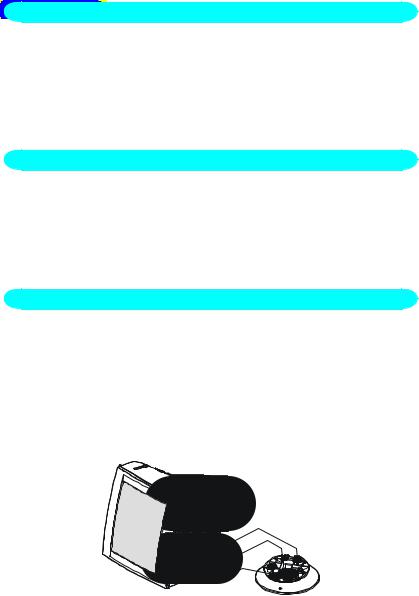
BEFORE YOU OPERATE THE MONITOR
FEATURES
∙35.5cm(14”) Color Monitor
∙Crisp, Clear Display for Windows
∙Supports Resolutions up to 1024 × 768
∙Power Management
∙Ergonomic Design (MPR II Approved for 4Vlr/4VlrA)
∙Space Saving, Compact Case Design
CHECKING THE CONTENTS OF THE MONITOR PACKAGE
The product package should include the following items:
1.Monitor
2.Owner's Manual
3.Power Cord ( Refer to the "Using the right power cord" statement )
4.Swivel Base
5.Audio Cable ( For 4VA/4VlrA only )
INSTALLATION INSTRUCTIONS
SWIVEL BASE
To attach the swivel base to the monitor, do the following:
∙Carefully turn the monitor on its side or upside down. ( see figure 1 )
∙Locate the cavities at the bottom front of the monitor.
∙Insert the pegs on the swivel base into these cavities. Push the swivel base forward until the swivel base locks in place.
∙To remove the swivel base, hold the bottom of the swivel base, then push it out.
Figure 1 Installing and Removing the Swivel Base
4

POWER CORD
Power Source:
1.Make sure the power cord is the correct type that required in your area.
2.This monitor has a universal power supply that allows operation in either 100/120V AC or 220/240V AC voltage area ( No user adjustment is required. )
3.Connect the power cord into your monitor’s power input socket, and then plug the other end into a 3-pin AC power outlet. The power cord may be connected to either a wall power outlet or the power outlet socket on your PC, depending on the type of power cord supplied with your monitor.
CONTROLS AND CONNECTORS
VIDEO CABLE
Connecting the Video Cable: the monitor comes with a built-in video cable. Plug the signal cable′s 15-pin connector into the computer's video port and tighten the two screws on the cable connector. (see figure 2)
Caution: Don’t bend the signal cable, otherwise it will break the inner wire.
Connecting the Power Cord: Plug the power cord into the monitor's AC power jack. Then plug the power cord into a grounded AC outlet, ULapproved power strip, or the power output socket on your PC.
Caution: If the AC outlet is not grounded, install the proper grounding adapter (not supplied).
Connecting the Earphone Cable ( 4VA/4VlrA only ): Plug earphone cable into earphone output jack.
Connecting the Audio Cable ( 4VA/4VlrA only ): Plug one end of the audio cable into the computer’s multi-media (or sound) card′s audio output and the other end into the monitor's audio input.
Figure 2 Connecting Cables
1. AC Inlet
5

2.Earphone (4VA/4VlrA only)
3.Audio In (4VA/4VlrA only)
6
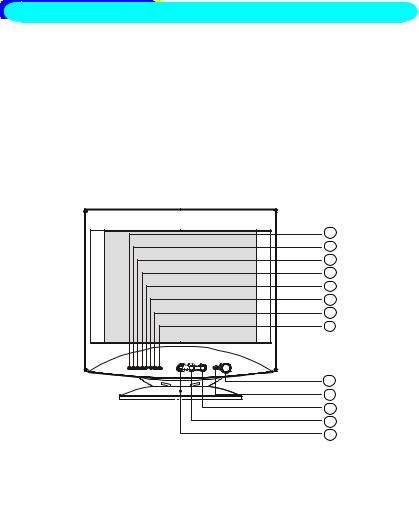
OPERATING INSTRUCTIONS
GENERAL INSTRUCTIONS
The power switch is located at front panel of the monitor. Press the power switch to turn the monitor on or off. The other control knobs are located at the base of the monitor (See Figure 3). By changing these settings, the picture can be adjusted to your personal preferences.
∙The power cord should be connected.
∙Connect the video cable from the monitor to the video card.
∙To turn the monitor on, press the POWER switch to ON position. The power indicator will light up.
∙Your monitor features a unique quick switch system which provides a picture within seconds after the monitor is switched on.
6
7
8
9
10
11
12
13
1
2
3
4
5
Figure 3 External Control Knob
EXTERNAL CONTROLS
|
Switch: |
|
Functions: |
|
|
1. |
Power On/Off Switch |
6. |
Contrast |
11. |
V-Center |
2. |
LED |
7. |
Brightness |
12. |
Pincushion |
3. |
Up Key |
8. |
H-Size |
13. |
Trapezoid |
4. |
Down Key |
9. |
H-Center |
|
|
5. |
Function Key |
10. |
V-Size |
|
|
7
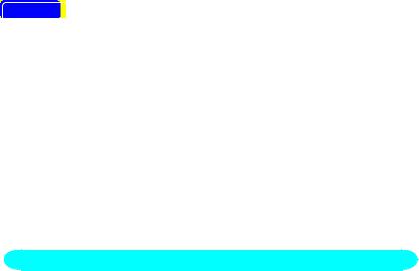
NOTES
∙Do not install the monitor in a location near heat sources such as radiators or air ducts , or in a place subject to direct sunlight , or excessive dust or mechanical vibration or shock.
∙Save the original shipping carton and packing materials, as they will come in handy if you ever have to ship your monitor.
∙For maximum protection, repackage your monitor as it was originally packed at the factory.
∙To keep the monitor looking new, periodically clean it with a soft cloth. Stubborn stains may be removed with a cloth lightly dampened with a mild detergent solution. Never use strong solvents such as thinner, benzene, or abrasive cleaners, since these will damage the cabinet. As a safety precaution, always unplug the monitor before cleaning it.
HOW TO ADJUST A SETTING
1.Press the knob, the green LED lights and the power is ON.
Press this knob again, the green LED disappears and the power is OFF.
2.When press the “FUNC” key, the LED will flash to indicate the function has been selected.
3.When function has been selected, press or
or  to adjust picture image.
to adjust picture image.
4.Press the Up or Down key to get the optimal volume for the multimedia model only. The most left LED will flash to indicate the adjustable levels have reached to the maximum or minimum.
5.If you press the Func. & Down keys simultaneously it functions as an audio mute, and press Up or Down key to release audio function for multimedia model only.
8
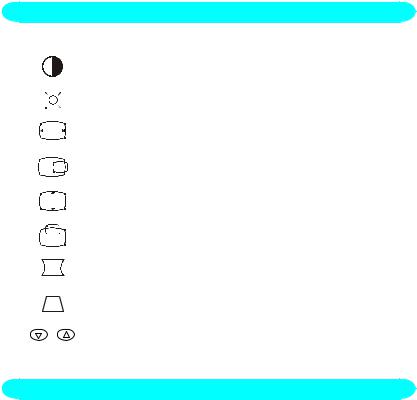
ADJUSTING THE PICTURE
The description for function control LEDS
1. |
|
|
|
|
|
|
|
CONTRAST |
Adjust the picture contrast. |
|
|
|
|
|
|
|
|
|
|
2. |
|
|
|
|
|
|
|
BRIGHTNESS |
Adjust the picture brightness. |
|
|
|
|
|
|
|
|
|
|
3. |
|
|
|
|
|
|
|
H-SIZE |
Adjust the picture’s horizontal size. |
|
|
|
|
|
|
||||
|
|
|
|
|
|
|
|
|
|
4. |
|
|
|
|
|
|
|
H-CENTER |
Adjust the horizontal position of the picture. |
|
|
|
|
|
|
|
|
|
|
5. |
|
|
|
|
|
|
|
V-SIZE |
Adjust the picture’s vertical size. |
|
|
|
|
|
|
||||
|
|
|
|
|
|
|
|
|
|
6. |
|
|
|
|
|
|
|
V-CENTER |
Adjust the vertical position of the picture. |
|
|
|
|
|
|
||||
|
|
|
|
|
|
||||
|
|
|
|
|
|
|
|
|
|
7. |
|
|
|
|
|
|
|
PINCUSHION |
Adjust the pincushion and barrel. |
|
|
|
|
|
|
|
|
|
|
8. |
|
|
|
|
|
|
|
TRAPEZOID |
Adjust the picture’s trapezoid distortion. |
|
|
|
|
|
|
||||
9. |
+ |
|
|
RECALL |
To recall original factory preset mode. |
||||
|
|
|
|
|
|
|
|
|
|
POWER MANAGEMENT FEATURE
The power management feature of this product complies with every power saving requirements of ENERGY STARâ and VESA DPMS when activated, it automatically reduces unnecessary power consumption of the monitor when your computer is not in use.
To use the feature, the monitor needs to be connected to a VESA DPMS computer. There are three power management modes available, these are described below. The required settings, including the timer setting, should be made by the computer.
∙Stand-by Mode
When the H-sync signal from the computer is off, the monitor enters into Stand-by Mode which reduces the power consumption to less than 15W. The screen becomes dark, and the power indicator turns to orange. From Stand-by Mode, the screen reappears instantaneously when the keyboard or the mouse is touched again.
9
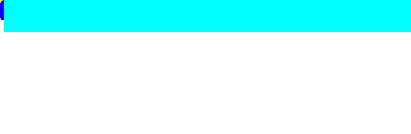
∙Suspend Mode
When the V-sync signal from the computer is off, the monitor enters into Suspend Mode which reduces the power consumption to less than 15W. The screen becomes dark, and the power indicator turns to orange. From Suspend Mode, the screen reappears instantaneously when the keyboard or the mouse is touched again.
∙Active-off Mode
When both the H and V sync signals form the computer are off, the monitor enters into Active-off Mode which reduces the power consumption to less than 8W. The screen becomes dark, and the power indicator turns to orange. From Active-off Mode, the screen reappears instantaneously when the keyboard or the mouse is touched again.
∙The power-saving mode can be indicated by the light-emitting diode (LED) on the front panel:
Mode |
|
Signal |
|
|
|
Power |
|
||
Cable |
H-Sync |
V-Sync |
Video |
Indicator |
|
Consumption |
|||
|
|
||||||||
On* |
Attached |
Yes |
|
Yes |
Active |
Green |
|
≤ 90 |
W |
Stand-by |
Attached |
No |
|
Yes |
Blank |
Orange |
|
≤ 15 |
W |
Suspend |
Attached |
Yes |
|
No |
Blank |
Orange |
|
≤ 15 W |
|
Off |
Attached |
No |
|
No |
Blank |
Orange |
|
≤ 8 |
W |
FEATURES
Green monitor
∙The monitor has a power saving function that conforms to the VESA DPMS standard. This feature will only work if your PC is a green PC. This feature is similar to a screen saver, except that your monitor will turn it off instead of activating the screen saver.
To activate this feature in Windows ® 98 :
In Windows ® 98, this feature can be activated and customized under the screen saver setting of the display properties.
1.Right click on the desktop and choose Properties.
2.Click on the tab that says Screen Saver. If your system supports Green PC, there will be a section entitled “Energy Saving Features of Monitor.” If there isn’t a section like that, then your PC does not support Green Monitor. The monitor will behave just like a normal monitor, so you will have to turn it off manually to save energy.
3.In the “Energy Saving Features of Monitor” sections are two boxes, Standby and Shut off. To activate either one, click the box next to each one.
4.You can specify the amount of inactive time before your monitor enters standby mode or shuts off.
10
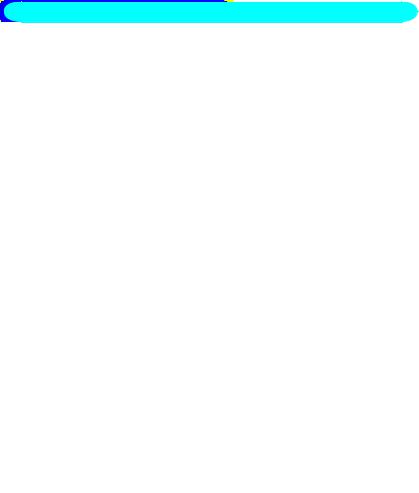
PLUG AND PLAY
Plug & Play DDC1/2B Feature
This monitor is equipped with VESA DDC1/2B capabilities according to the VESA DDC STANDARD. It allows the monitor to inform the host system of its identity and, depending on the level of DDC used, communicate additional information about its display capabilities. The communication channel is defined in two levels, DDC1 and DDC2B.
The DDC1 is a unidirectional data channel from the display to the host that continuously transmits EDID information. The DDC2B is a bidirectional data channel based on the I²C protocol. The host can request EDID information over the DDC2B channel.
THIS MONITOR WILL APPEAR TO BE NON-FUNCTIONAL IF THERE IS NO VIDEO INPUT SIGNAL. IN ORDER FOR THIS MONITOR TO OPERATE PROPERLY, THERE MUST BE A VIDEO INPUT SIGNAL.
This monitor meets the Power Management standards as set by the Video Electronics Standards Association (VESA) and/or the United States Environmental Protection Agency (EPA) and The Swedish Confederation Employees ( NUTEK ). This feature is designed to conserve electrical energy by reducing power consumption when there is no video input signal present. When there is no video input signal this monitor, following a timeout period, will automatically switch to an OFF mode. This reduces the monitor's internal power supply consumption. After the video input signal is restored, full power is restored and the display is automatically redrawn. The appearance is similar to a "Screen Saver" feature except the display is completely off. The display is restored by pressing a key on the keyboard, or clicking the mouse.
USING THE RIGHT POWER CORD :
The accessory power cord for the Northern American region is the wallet plug with NEMA 5-15 style and is UL listed and CSA labeled. The voltage rating for the power cord shall be 125 volts AC.
Supplied with units intended for connection to power outlet of personal computer: Please use a cord set consisting of a minimum No. 18 AWG, type SJT or SVT three conductors flexible cord. One end terminates with a grounding type attachment plug, rated 10A, 250V, CEE-22 male
11
configuration. The other end terminates with a molded-on type connector body, rated 10A, 250V, having standard CEE-22 female configuration.
12
TECHNICAL SUPPORT (FAQ)
Problem & Question |
Possible Solution |
Power LED is not on |
*Check if the Power Switch is in the ON |
|
position |
|
*Power Cord should be connected |
No Plug & Play |
*Check if the PC System is Plug & Play |
|
compatible |
|
*Check if the Video Card is Plug & Play |
|
compatible |
|
*Check if the D-15 plug pin of Video |
|
Cable is bent |
|
*Make sure the AOC Monitor Drivers are |
|
installed |
|
(AOC Monitor Drivers are available at: |
|
www.aoc-europe.com) |
No picture |
*Computer Power Switch should be in the |
|
ON position |
|
*Computer Video Card should be snugly |
|
seated in its slot |
|
*The Signal Cable should be completely |
|
connected to the computer |
|
*Check the color of the Power LED |
|
indicator. If it is orange, then the monitor |
|
and the PC system are in power-saving |
|
mode. You need press your keyboard or |
|
move the mouse to reactivate the |
|
system. |
Picture is fuzzy |
*Adjust the Contrast and Brightness |
|
Controls. |
Picture bounces or a wave |
*Move electrical devices that may cause |
pattern is present in the picture |
electrical interference. |
Monitor is stuck in “Power |
*Make sure monitor’s video cable is |
Saving Mode” |
properly connected to the computer. |
|
*Inspect monitor’s video cable and make |
|
sure none of the pins are bent. |
|
*Make sure computer is operational by |
|
hitting the CAPS LOCK key on the |
|
keyboard while observing the CAPS |
|
LOCK LED. The LED should either turn |
|
ON or OFF after hitting the CAPS LOCK |
|
key. |
Missing one of the primary |
*Inspect the monitor’s video cable and |
colors (RED, GREEN, or |
make sure that none of the pins are |
13
