AOC G2460VQ6 User Guide
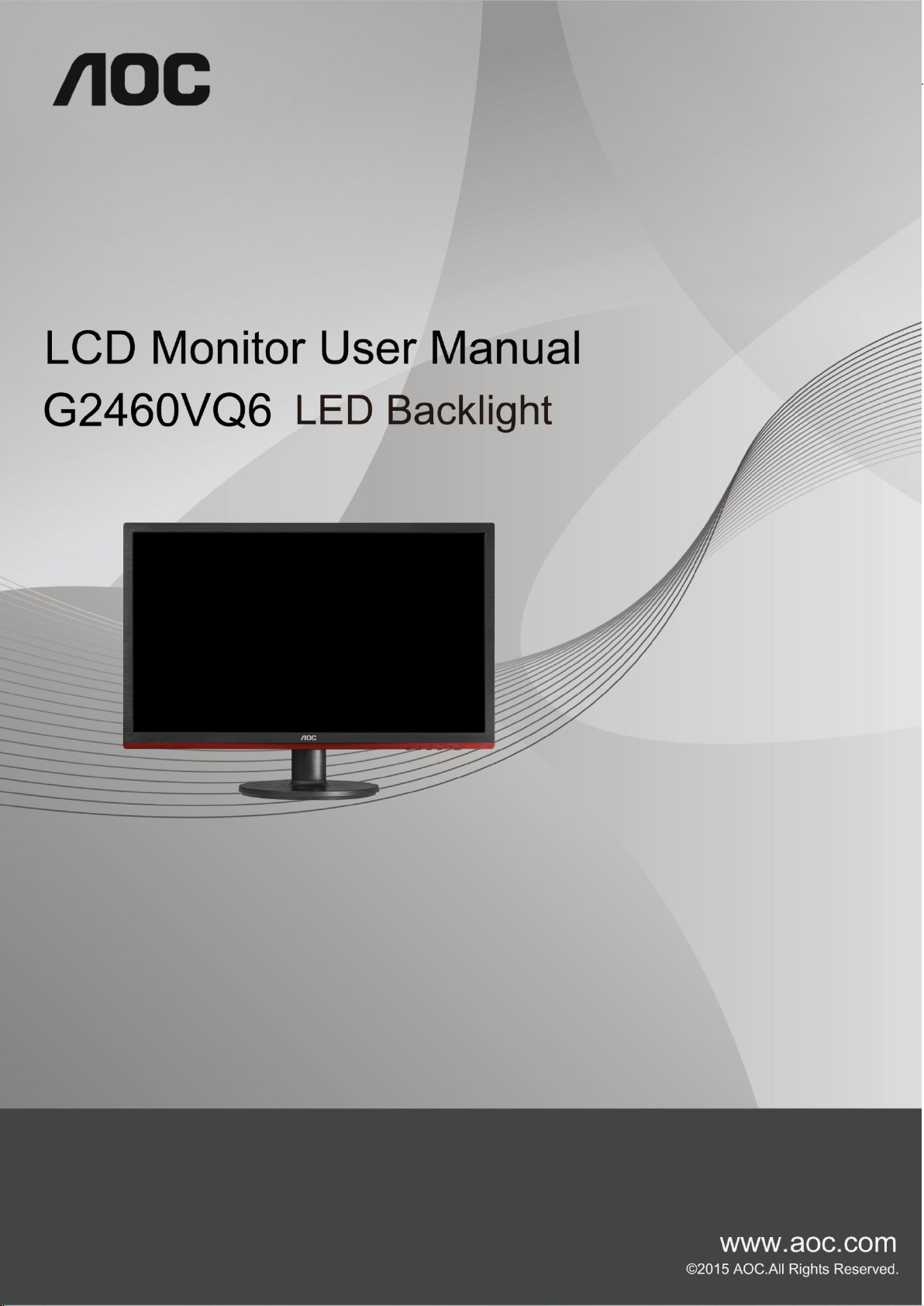
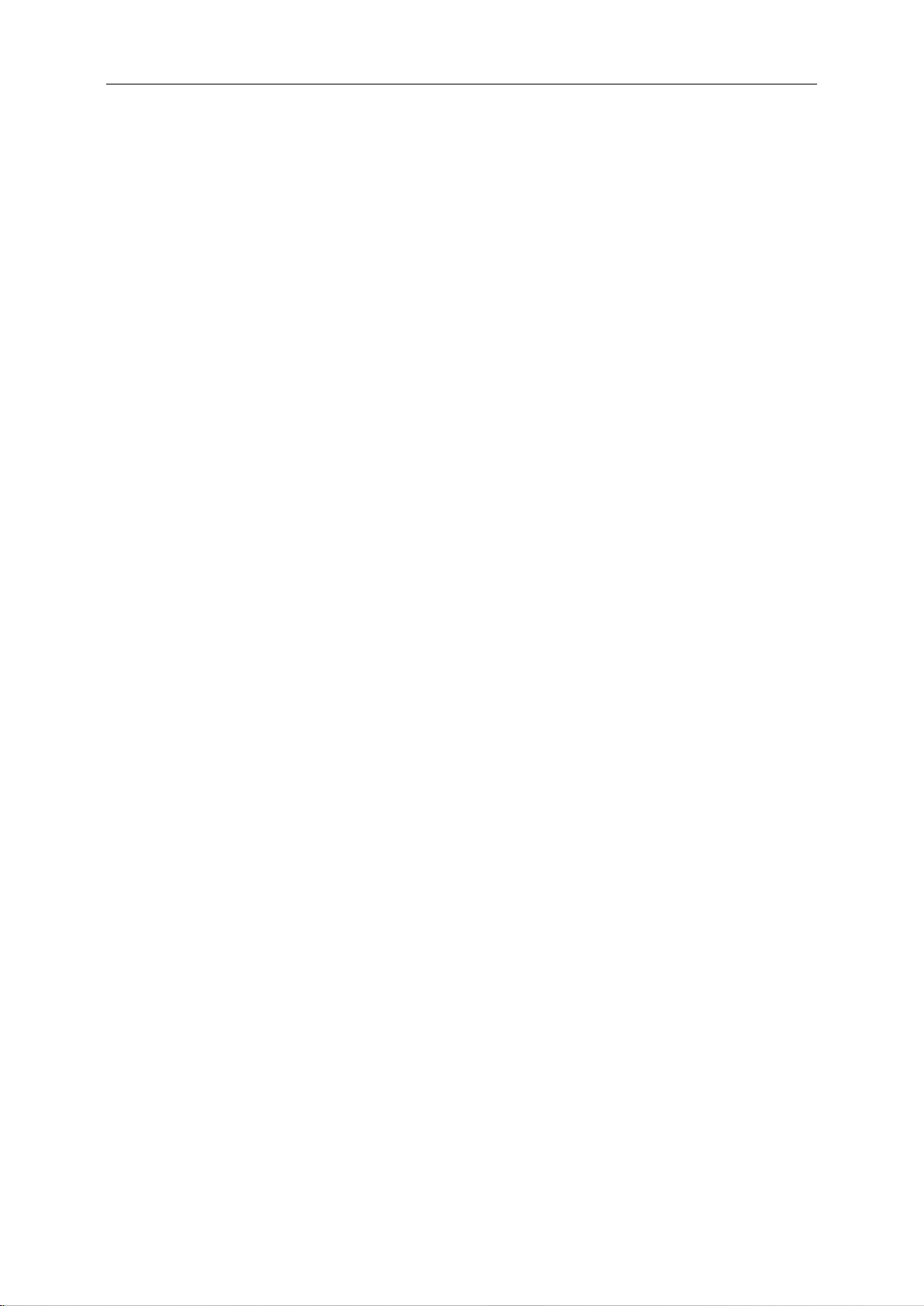
2
Safety ........................................................................................................................................................................ 4
National Conventions ......................................................................................................................................... 4
Power ................................................................................................................................................................ 5
Installation.......................................................................................................................................................... 6
Cleaning............................................................................................................................................................. 7
Other .................................................................................................................................................................. 8
Setup ........................................................................................................................................................................ 9
Contents in Box ................................................................................................................................................. 9
Setup Stand & Base ........................................................................................................................................ 10
Adjusting Viewing Angle ................................................................................................................................... 11
Connecting the Monitor .................................................................................................................................... 12
System requirement ......................................................................................................................................... 13
FreeSync function ..................................................................................................................................... 13
Wall Mounting .................................................................................................................................................. 13
AOC Anti-Blue Light Feature Description ................................................................................................................ 14
Adjusting ................................................................................................................................................................. 15
Setting Optimal Resolution .............................................................................................................................. 15
Windows 8 ................................................................................................................................................ 15
Windows 7 ................................................................................................................................................ 17
Windows Vista .......................................................................................................................................... 19
Windows XP ............................................................................................................................................. 21
Windows ME/2000 .................................................................................................................................... 22
Hotkeys ............................................................................................................................................................ 23
OSD Setting ..................................................................................................................................................... 24
Luminance ................................................................................................................................................ 25
Image Setup ............................................................................................................................................. 27
Color Setup ............................................................................................................................................... 28
Picture Boost ............................................................................................................................................ 29
OSD Setup ............................................................................................................................................... 30
Extra ......................................................................................................................................................... 31
Exit............................................................................................................................................................ 32
LED Indicator ................................................................................................................................................... 32
Driver ...................................................................................................................................................................... 33
Monitor Driver .................................................................................................................................................. 33
Windows 8 ................................................................................................................................................ 33
Windows 7 ................................................................................................................................................ 37
Windows Vista .......................................................................................................................................... 41
Windows XP ............................................................................................................................................. 43
Windows 2000 .......................................................................................................................................... 46
Windows ME ............................................................................................................................................. 46
i-Menu .............................................................................................................................................................. 47
e-Saver ............................................................................................................................................................ 48
Screen+ ........................................................................................................................................................... 49
Troubleshoot ........................................................................................................................................................... 50
Specification............................................................................................................................................................ 51
General Specification ....................................................................................................................................... 51
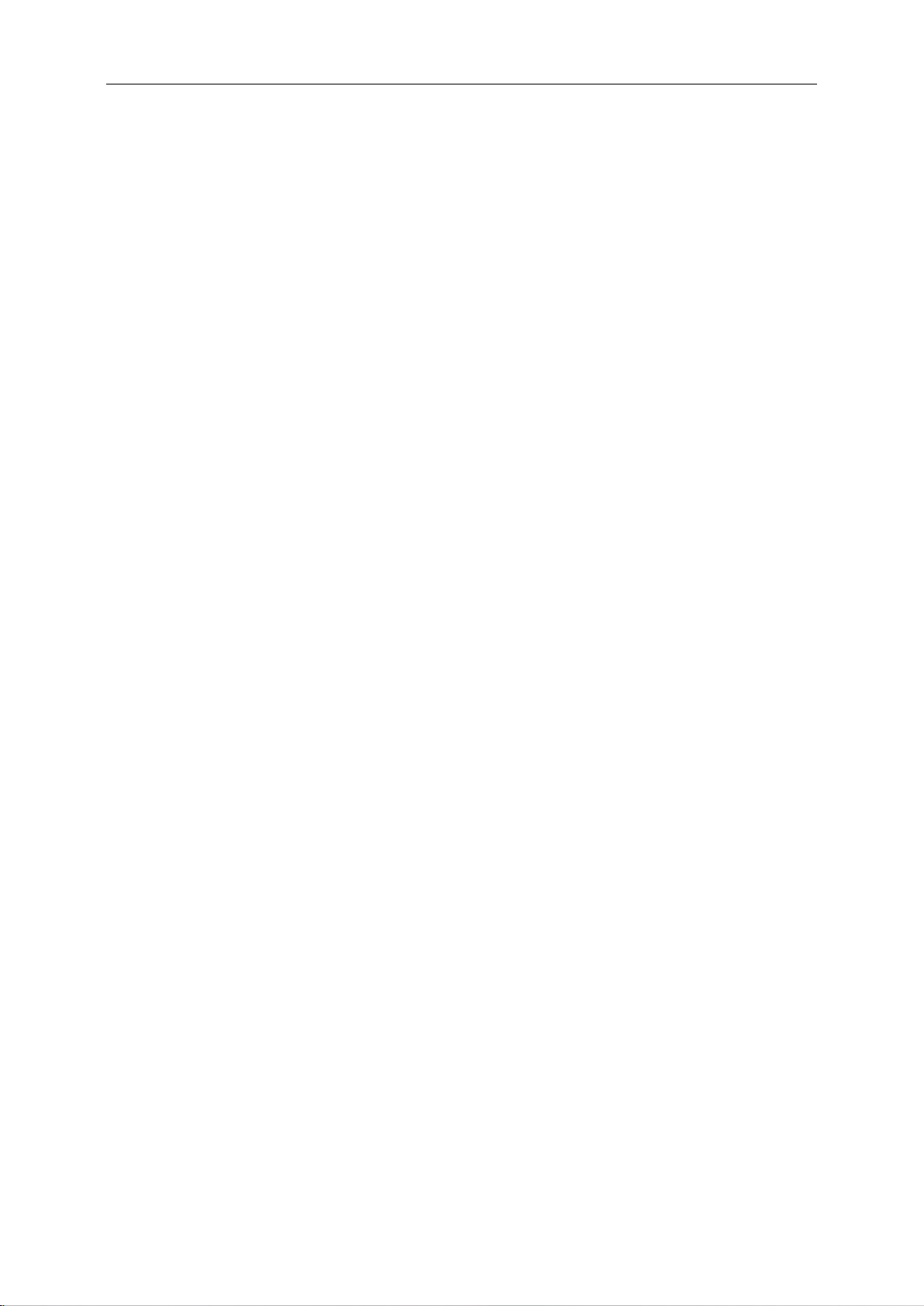
3
Preset Display Modes ................................................................ ...................................................................... 52
Pin Assignments .............................................................................................................................................. 53
Plug and Play ................................................................................................................................................... 55
Regulation ............................................................................................................................................................... 56
FCC Notice ...................................................................................................................................................... 56
WEEE Declaration ........................................................................................................................................... 57
WEEE Declaration for India ............................................................................................................................. 57
EPA Energy Star .............................................................................................................................................. 58
EPEAT Declaration .......................................................................................................................................... 58
Service .................................................................................................................................................................... 59
Warranty Statement for Europe ....................................................................................................................... 59
Warranty Statement for Middle East and Africa (MEA) .................................................................................... 61
AOC PIXEL POLICY ........................................................................................................................................ 63
ISO 9241-307 CLASS 1 ................................................................................................................................... 63
Warranty Statement for North & South America (excluding Brazil) .................................................................. 64
EASE PROGRAME ......................................................................................................................................... 66
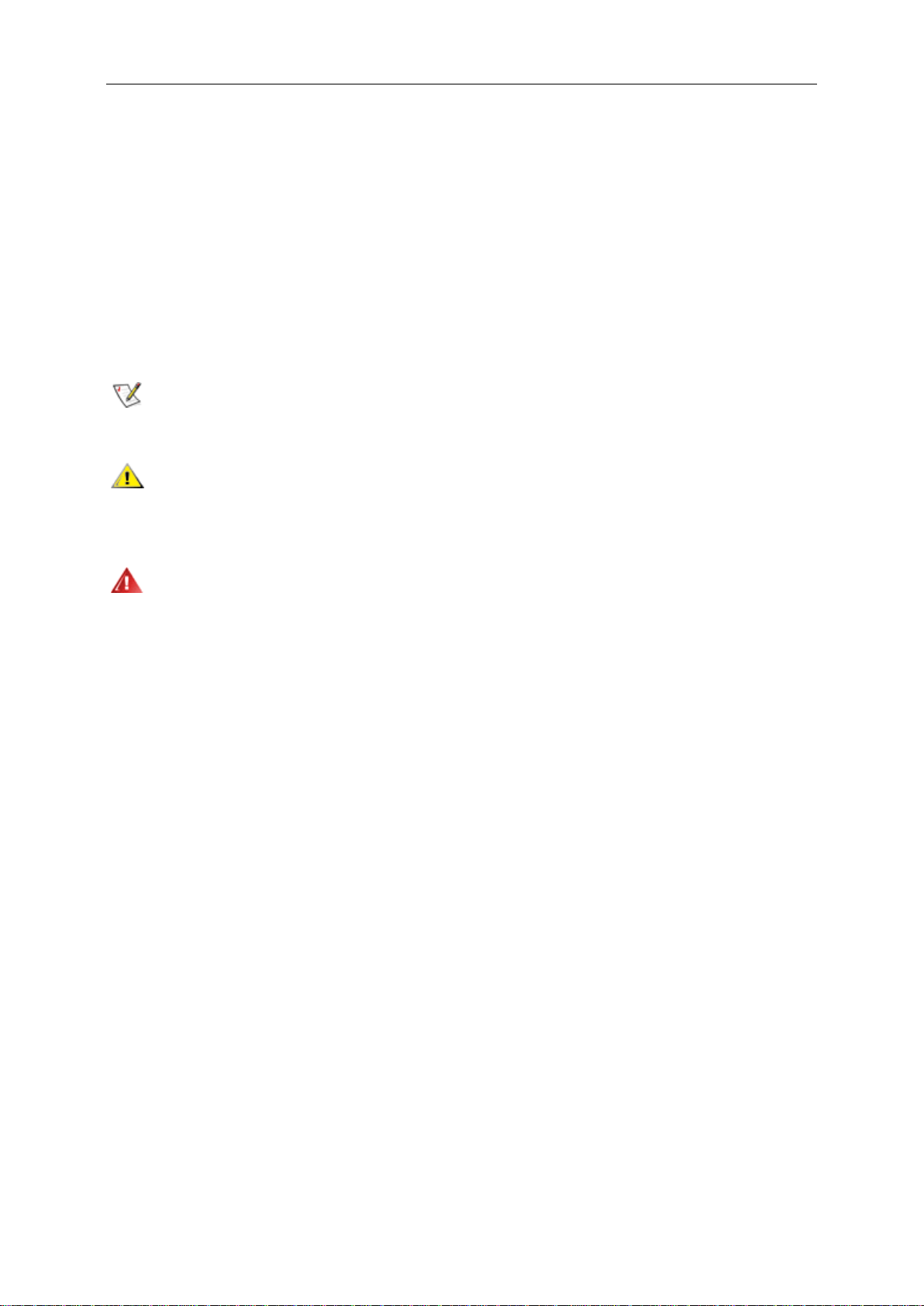
4
Safety
National Conventions
The following subsections describe notational conventions used in this document.
Notes, Cautions, and Warnings
Throughout this guide, blocks of text may be accompanied by an icon and printed in bold type or in italic type.
These blocks are notes, cautions, and warnings, and they are used as follows:
NOTE: A NOTE indicates important information that helps you make better use of your computer system.
CAUTION: A CAUTION indicates either potential damage to hardware or loss of data and tells you how to avoid the
problem.
WARNING: A WARNING indicates the potential for bodily harm and tells you how to avoid the problem.Some
warnings may appear in alternate formats and may be unaccompanied by an icon. In such cases, the specific
presentation of the warning is mandated by regulatory authority.
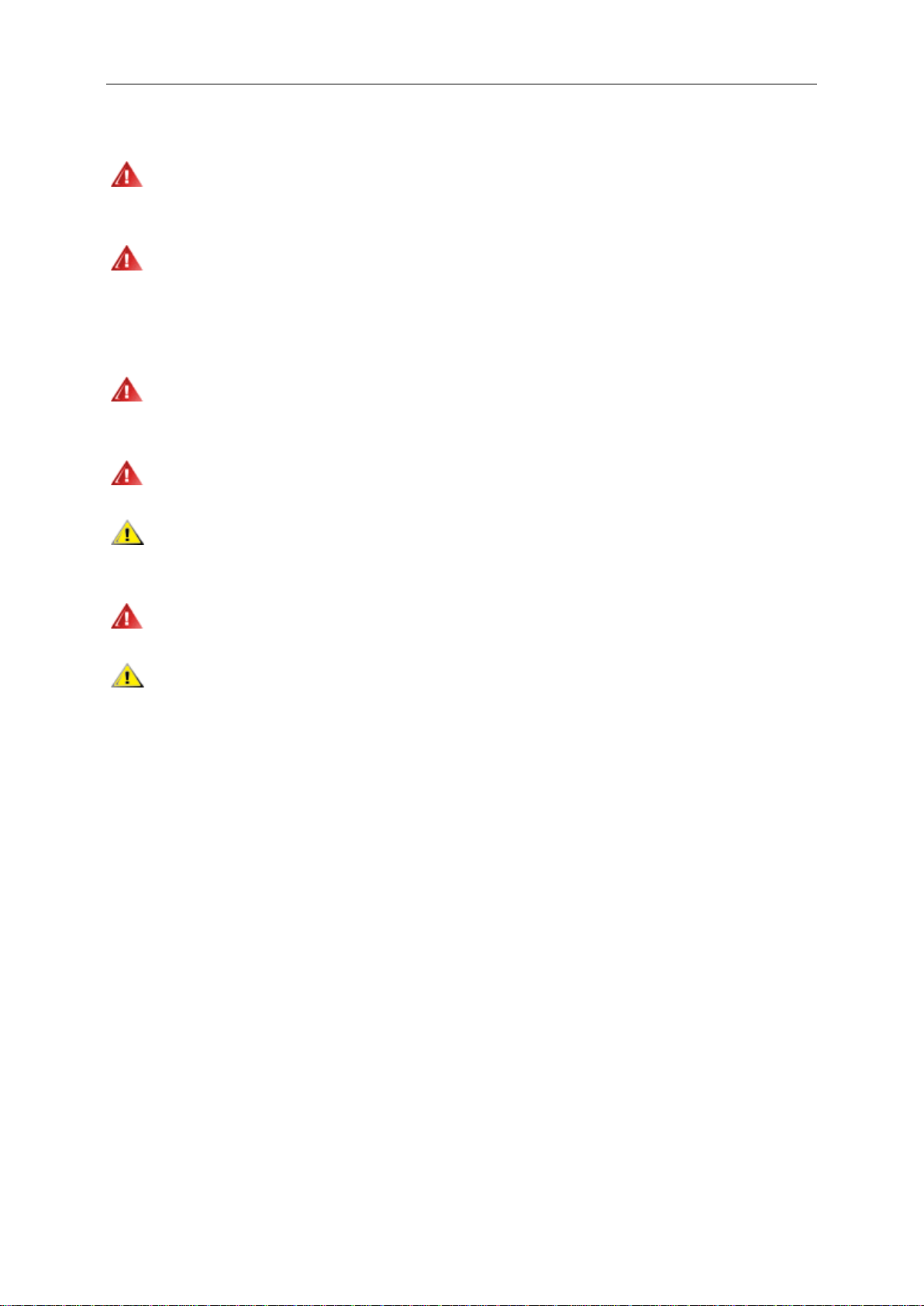
5
Power
The monitor should be operated only from the type of power source indicated on the label. If you are not sure
of the type of power supplied to your home, consult your dealer or local power company.
The monitor is equipped with a three-pronged grounded plug, a plug with a third (grounding) pin. This plug will
fit only into a grounded power outlet as a safety feature. If your outlet does not accommodate the three-wire plug,
have an electrician install the correct outlet, or use an adapter to ground the appliance safely. Do not defeat the
safety purpose of the grounded plug.
Unplug the unit during a lightning storm or when it will not be used for long periods of time. This will protect
the monitor from damage due to power surges.
Do not overload power strips and extension cords. Overloading can result in fire or electric shock.
To ensure satisfactory operation, use the monitor only with UL listed computers which have appropriate
configured receptacles marked between 100 - 240V ~, Min. 5A
The wall socket shall be installed near the equipment and shall be easily accessible.
For use only with the attached power adapter (Output 12Vdc) which have UL,CSA listed license (Only for
monitors with power adapter).
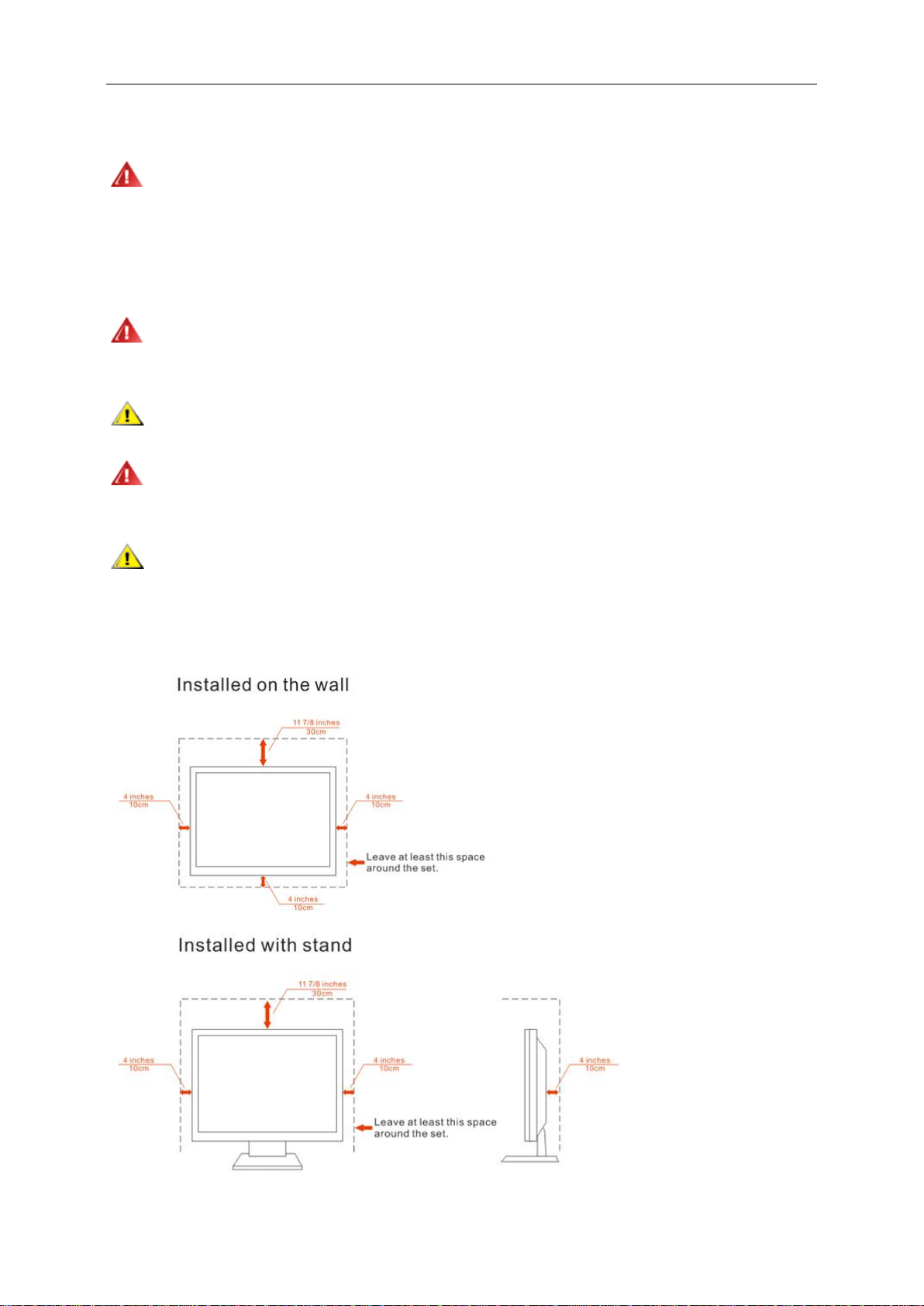
6
Installation
Do not place the monitor on an unstable cart, stand, tripod, bracket, or table. If the monitor falls, it can injure a
person and cause serious damage to this product. Use only a cart, stand, tripod, bracket, or table recommended by
the manufacturer or sold with this product. Follow the manufacturer’s instructions when installing the product and
use mounting accessories recommended by the manufacturer. A product and cart combination should be moved
with care.
Never push any object into the slot on the monitor cabinet. It could damage circuit parts causing a fire or
electric shock. Never spill liquids on the monitor.
Do not place the front of the product on the floor.
If you mount the monitor on a wall or shelf, use a mounting kit approved by the manufacturer and follow the kit
instructions.
Leave some space around the monitor as shown below. Otherwise, air-circulation may be inadequate hence
overheating may cause a fire or damage to the monitor.
See below the recommended ventilation areas around the monitor when the monitor is installed on the wall or on
the stand:
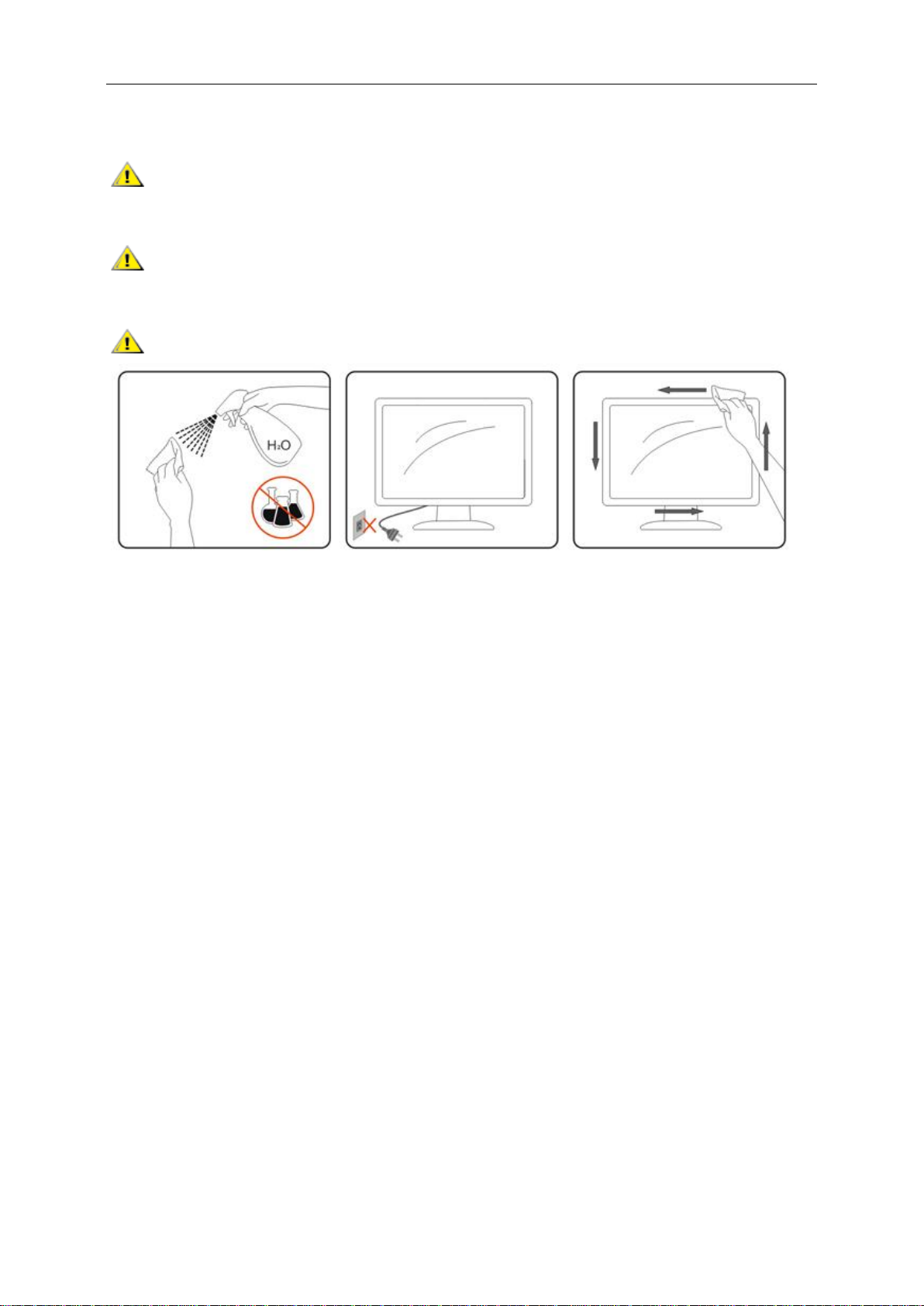
7
Cleaning
Clean the cabinet regularly with cloth. You can use soft-detergent to wipe out the stain, instead of
strong-detergent which will cauterize the product cabinet.
When cleaning, make sure no detergent is leaked into the product. The cleaning cloth should not be too
roughas it will scratch the screen surface.
Please disconnect the power cord before cleaning the product.
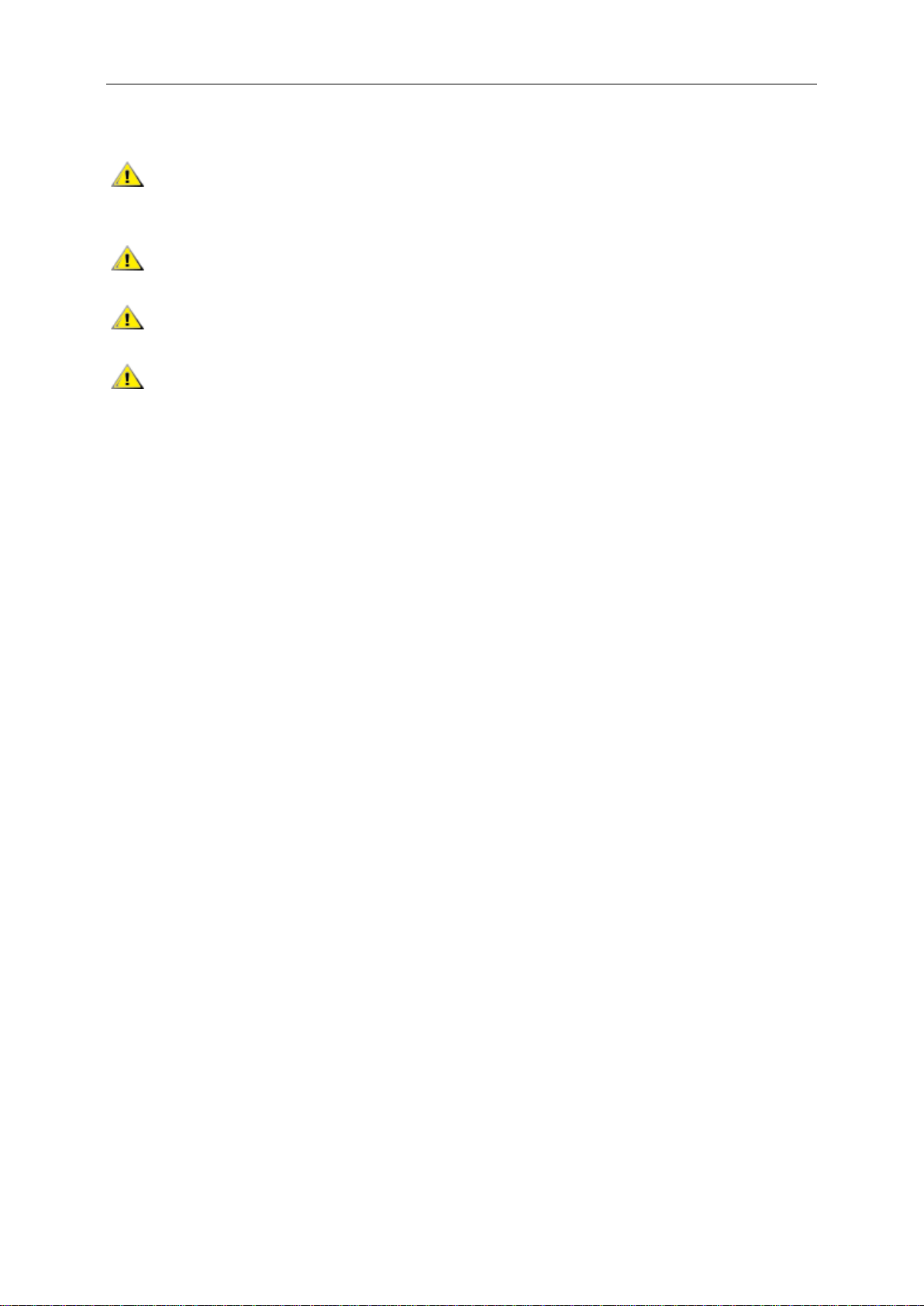
8
Other
If the product is emitting a strange smell, sound or smoke, disconnect the power plug IMMEDIATELY and
contact a Service Center.
Make sure that the ventilating openings are not blocked by a table or curtain.
Do not engage the LCD monitor in severe vibration or high impact conditions during operation.
Do not knock or drop the monitor during operation or transportation.
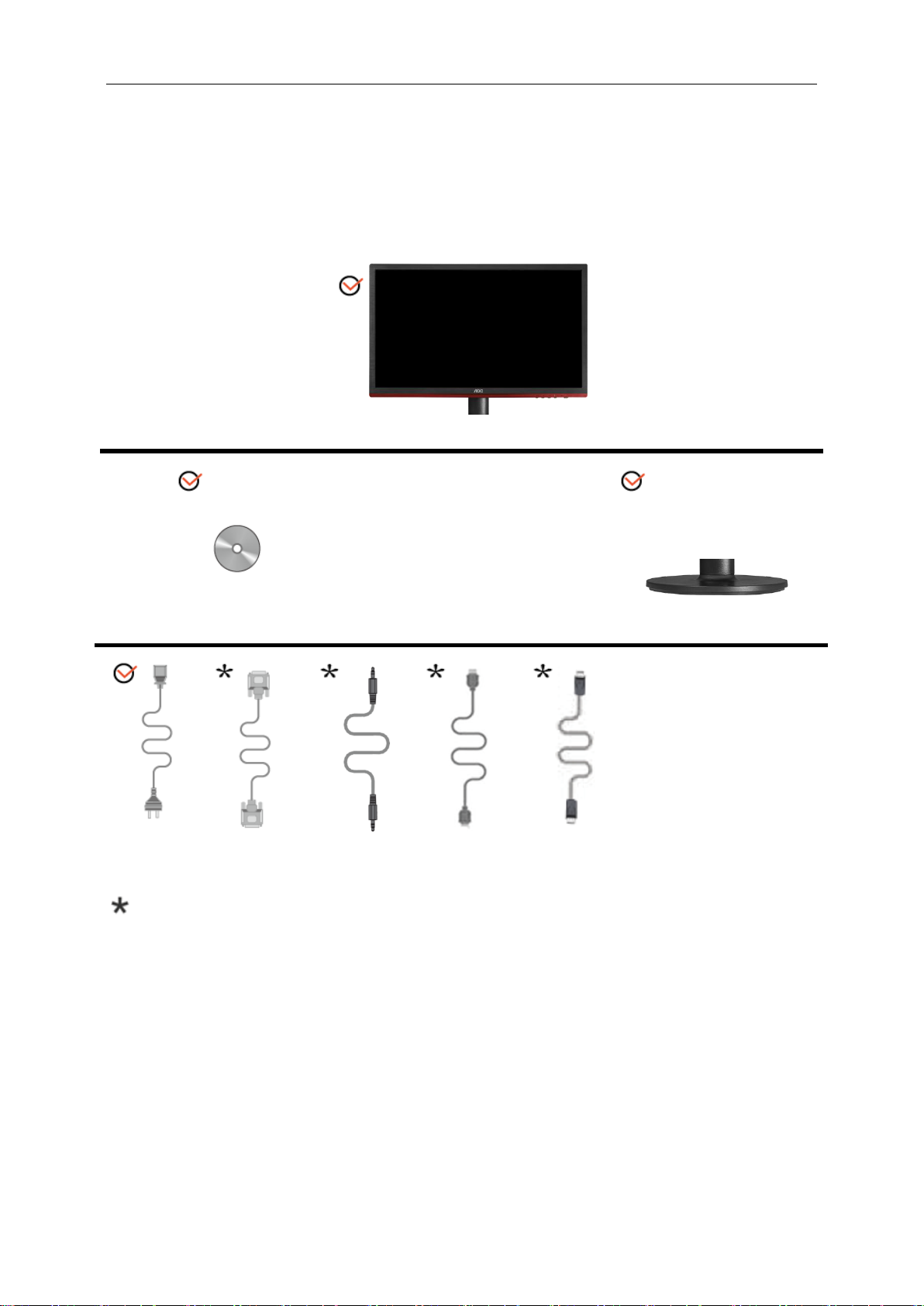
9
Setup
Contents in Box
Monitor
CD Manual
Monitor Base
Power Cable
Analog Cable
Audio Cable
HDMI Cable
DP Cable
Not all signal cables (Audio, Analog, DP and HDMI cables) will be provided for all countries and regions. Please
check with the local dealer or AOC branch office for confirmation.
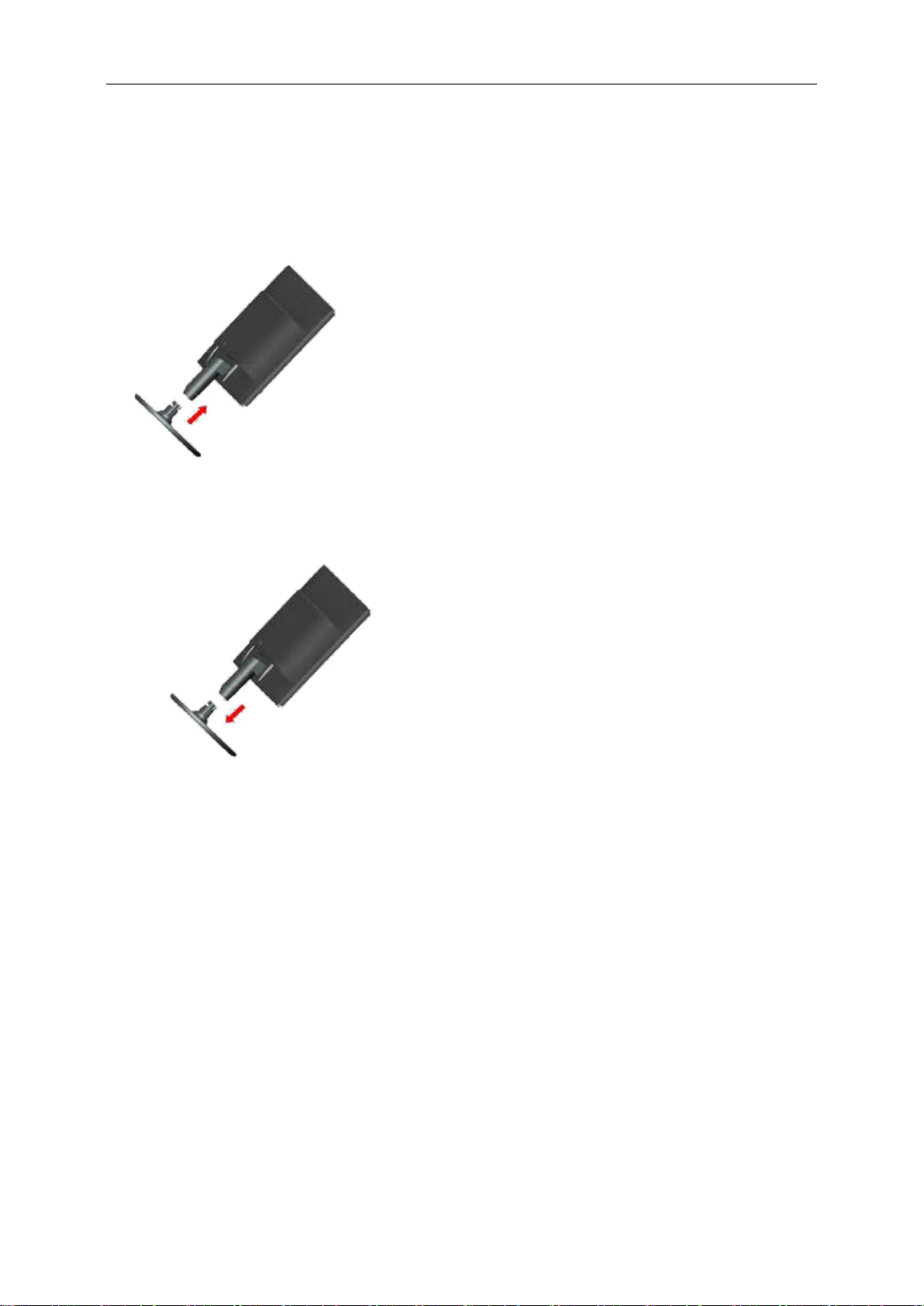
10
Setup Stand & Base
Please setup or remove the base following the steps as below.
Setup:
Remove:
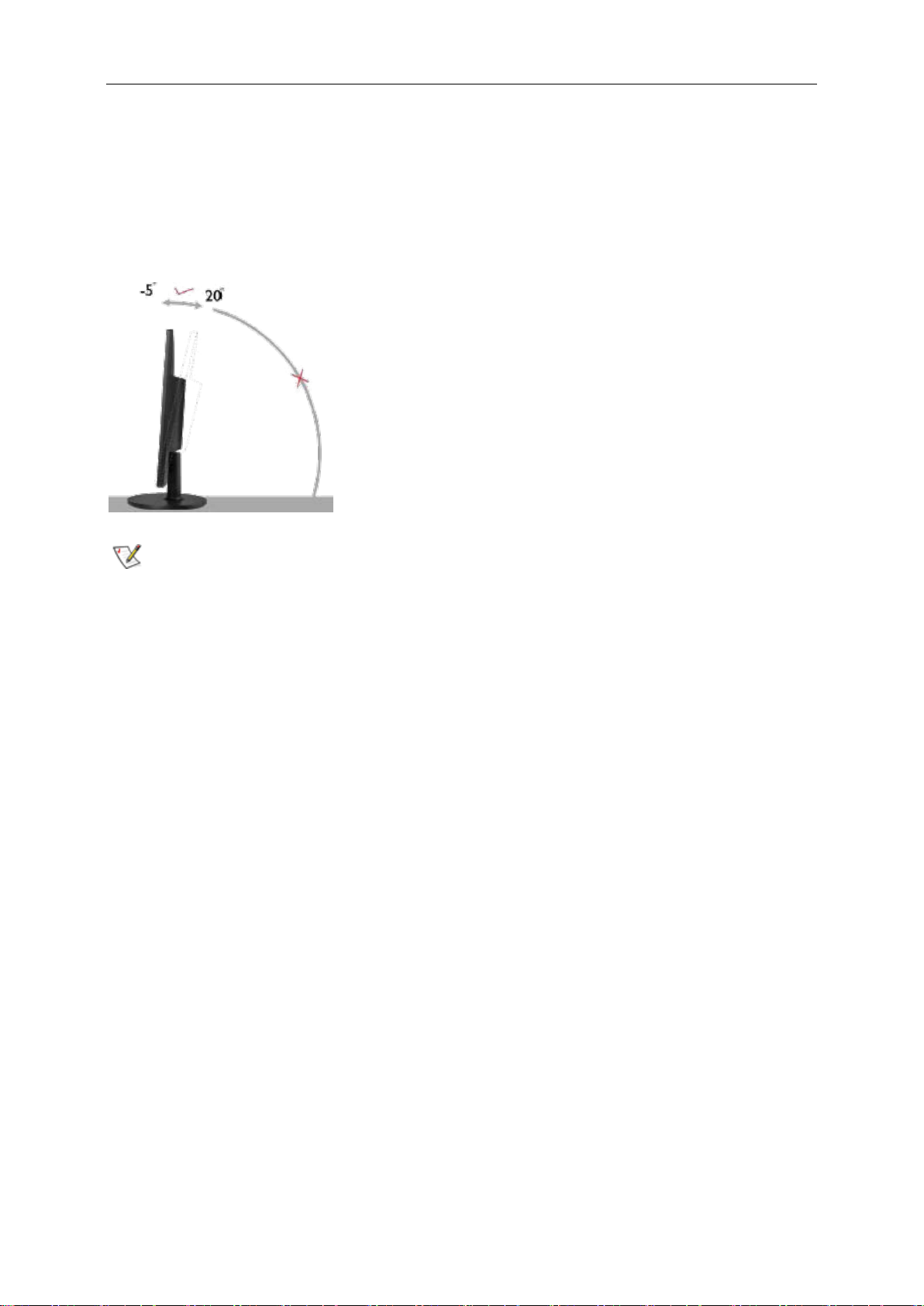
11
Adjusting Viewing Angle
For optimal viewing it is recommended to look at the full face of the monitor, then adjust the monitor's angle to your
own preference.
Hold the stand so you will not topple the monitor when you change the monitor's angle.
You are able to adjust the monitor's angle from -5° to 20 °.
NOTE:
Do not touch the LCD screen when you change the angle. It may cause damage or break the LCD screen.
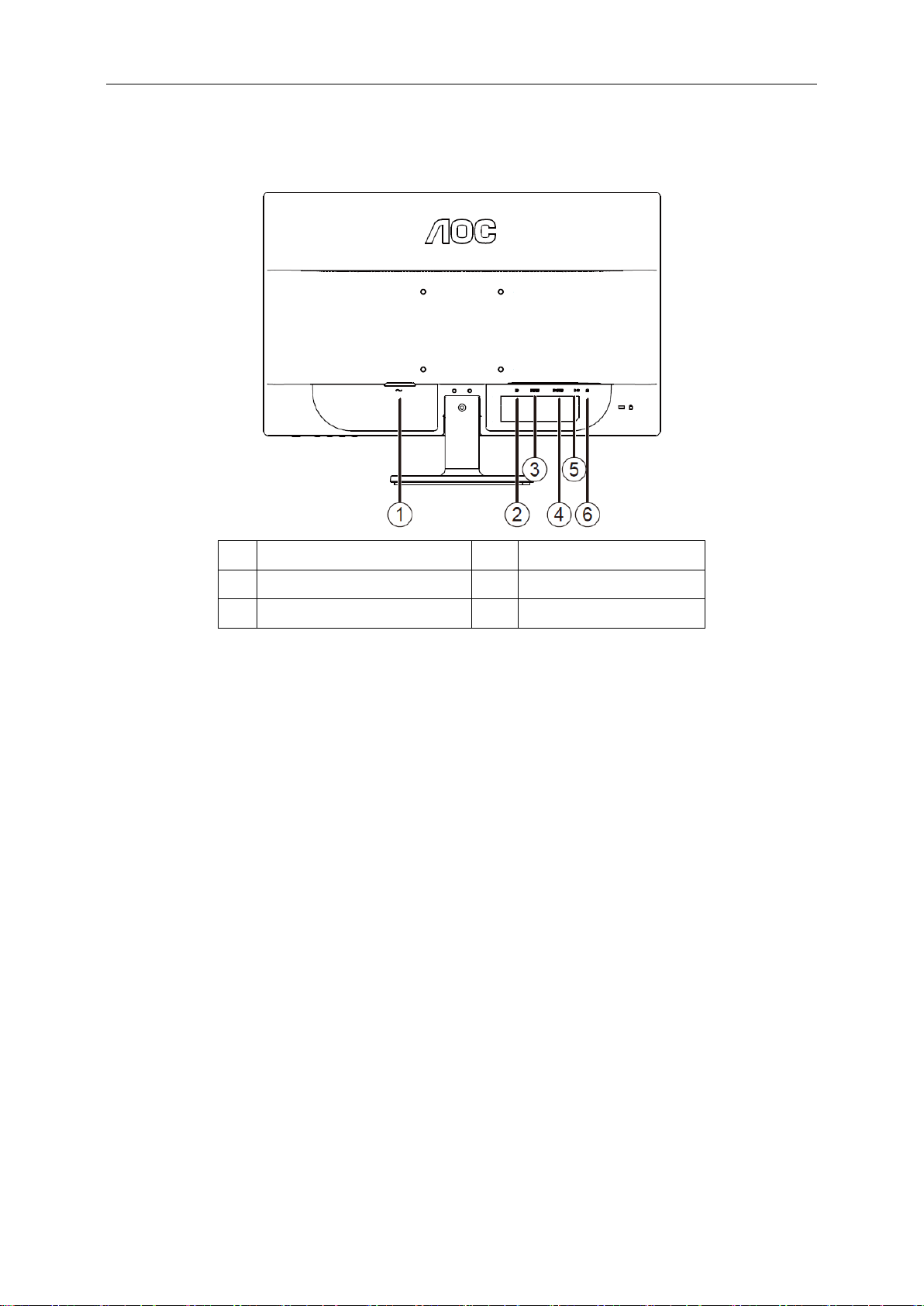
12
Connecting the Monitor
Cable Connections In Back of Monitor and Computer:
1
Power
4
D-SUB
2
DP
5
Audio line in
3
HDMI
6
Earphone
To protect equipment, always turn off the PC and LCD monitor before connecting.
1 Connect the power cable to the AC port on the back of the monitor.
2 Connect one end of the 15-pin D-Sub cable to the back of the monitor and connect the other end to the
computer's D-Sub port..
3 (Optional – Requires a video card with HDMI port) - Connect one end of the HDMI cable to the back of the
monitor and connect the other end to the computer’s HDMI port.
4 (Optional –Requires a video card with Audio port) - Connect one end of the Audio cable to the back of the
monitor and connect the other end to the computer’s Audio port.
5 (Optional–Requires a video card with DP port) –Connect one end of the DP cable to theback of the monitor
and connect the other end to the computer’s DP port.
6 Turn on your monitor and computer.
7 Video contentsupporting resolution: VGA / HDMI / DP.
If your monitor displays an image, installation is complete. If it does not display an image, please refer
Troubleshooting.
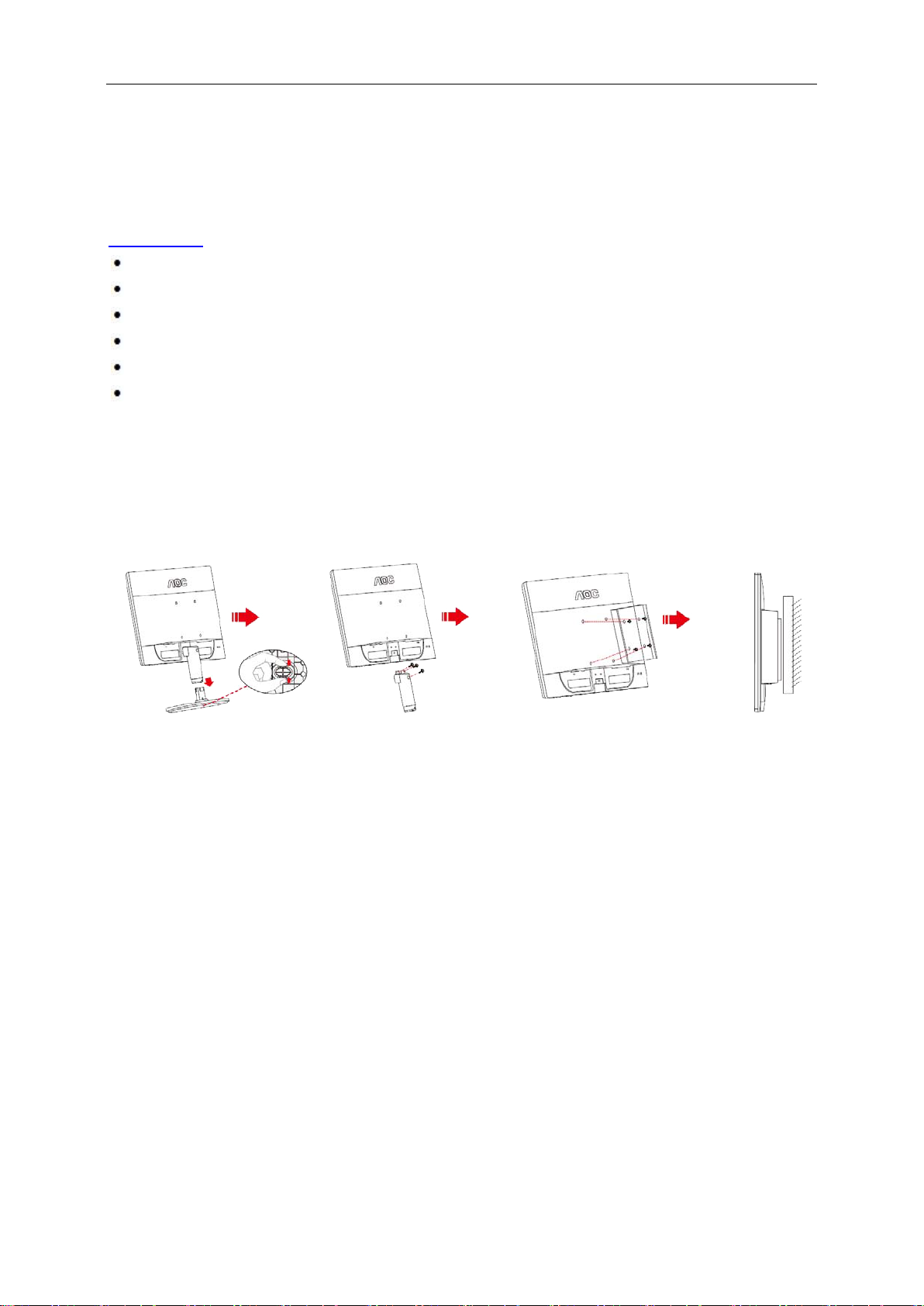
13
System requirement
FreeSync function
1. FreeSync function is working with DisplayPort.
2. Compatible Graphics Card: Recommend list is as the below, also could be checked by visiting
www.AMD.com
AMD Radeon R9 295X2
AMD Radeon R9 290X
AMD Radeon R9 290
AMD Radeon R9 285
AMD Radeon R7 260X
AMD Radeon R7 260
Wall Mounting
Preparing to Install An Optional Wall Mounting Arm.
This monitor can be attached to a wall mounting arm you purchase separately. Disconnect power before this
procedure. Follow these steps:
1 Remove the base.
2 Follow the manufacturer's instructions to assemble the wall mounting arm.
3 Place the wall mounting arm onto the back of the monitor. Line up the holes of the arm with the holes in the
back of the monitor.
4 Insert the 4 screws into the holes and tighten.
5 Reconnect the cables. Refer to the user's manual that came with the optional wall mounting arm for
instructions on attaching it to the wall.
Noted : VESA mounting screw holes are not available for all models, please check with the dealer or official
department of AOC.
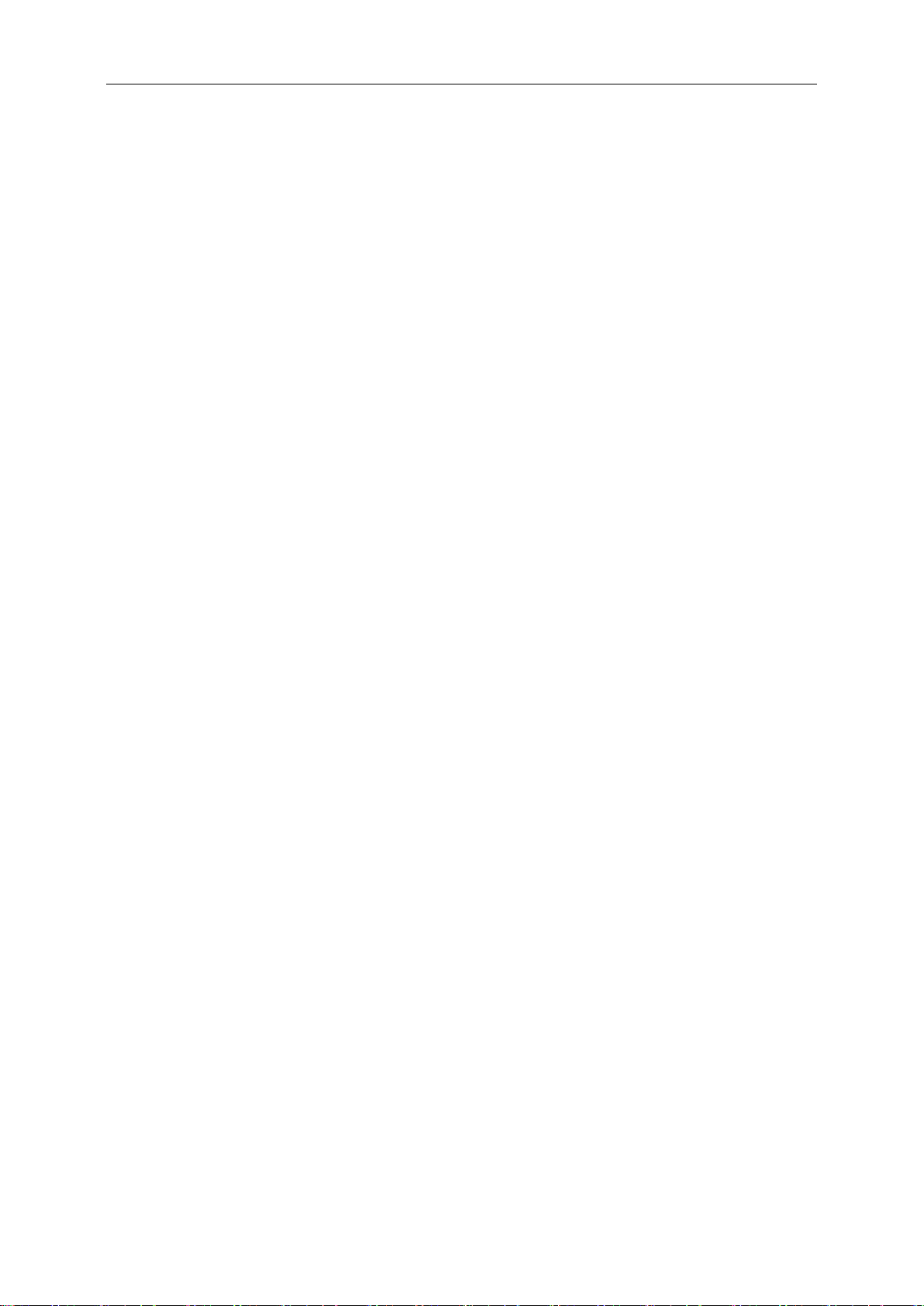
14
AOC Anti-Blue Light Feature Description
Studies have shown that just as ultra-violet rays can cause eye damage, blue light rays from LED displays can
cause damage to different parts of the eye and affect vision over time. AOC Anti-Blue Light feature uses a smart
technology to reduce the harmful blue light waves without affecting the color or image of the display.
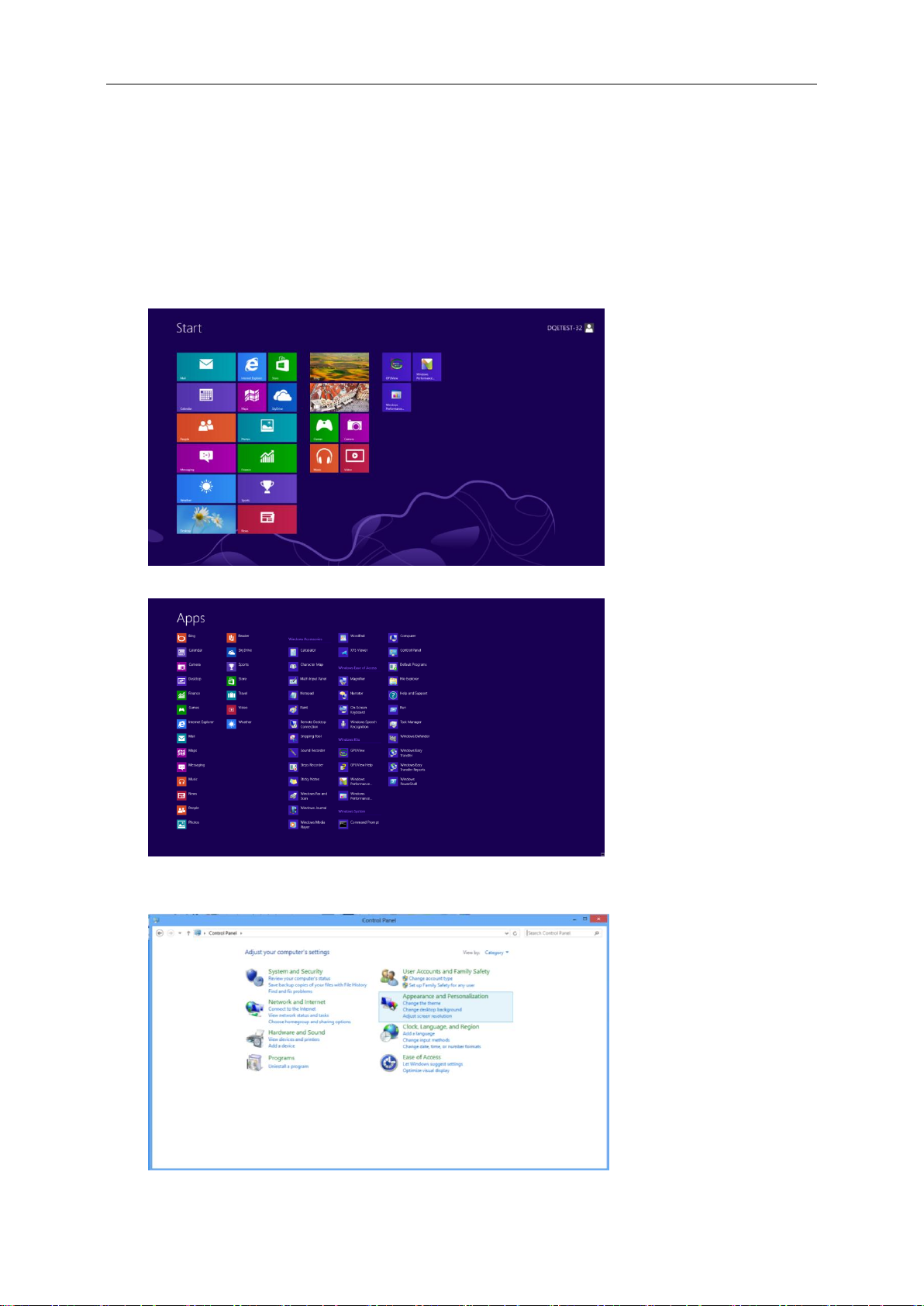
15
Adjusting
Setting Optimal Resolution
Windows 8
For Windows 8:
1. Right click and click All apps at the bottom-right of the screen.
2. Set the “View by” to “Category”.
3. Click Appearance and Personalization.
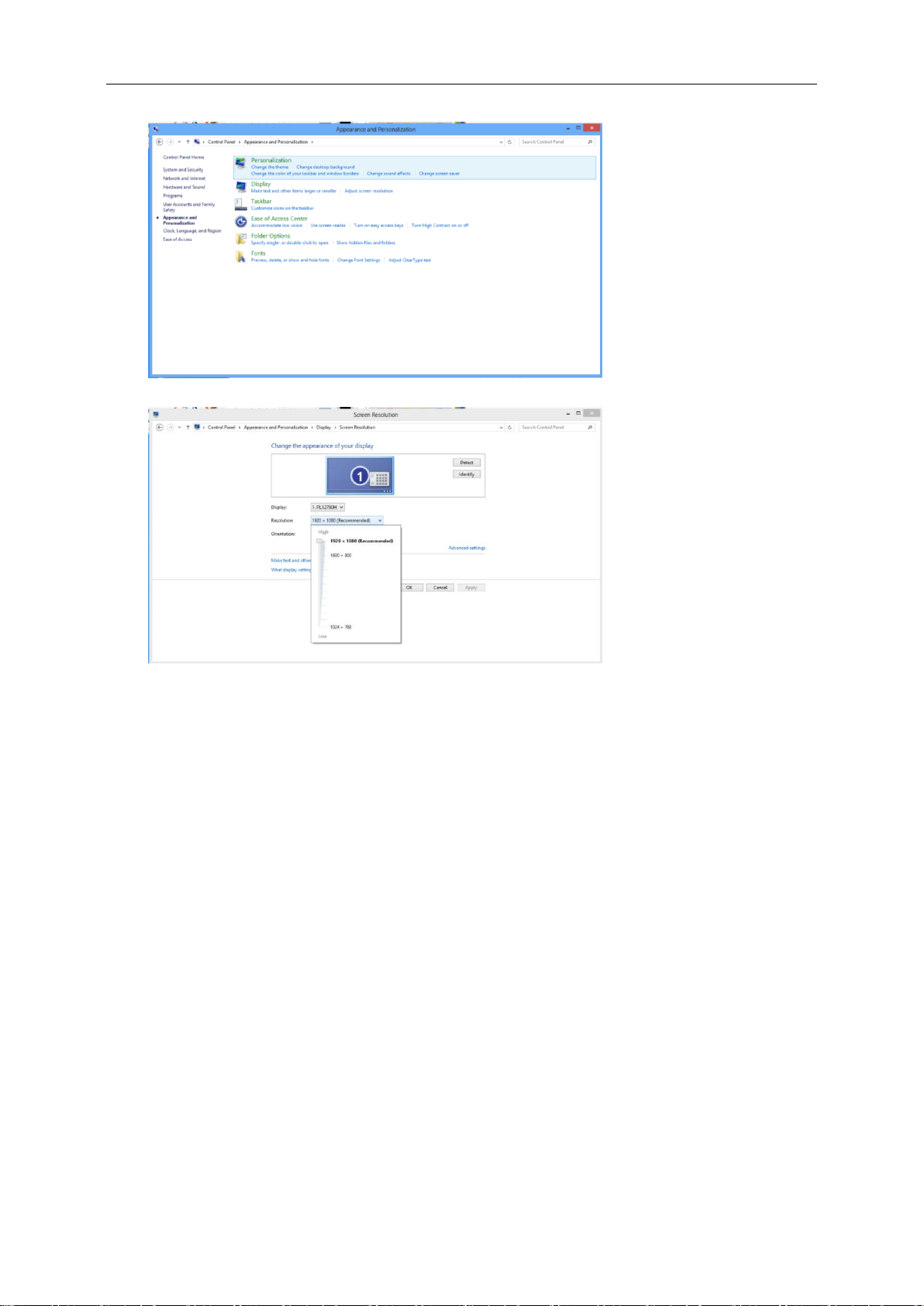
16
4. Click DISPLAY.
5. Set the resolution SLIDE-BAR to Optimal preset resolution
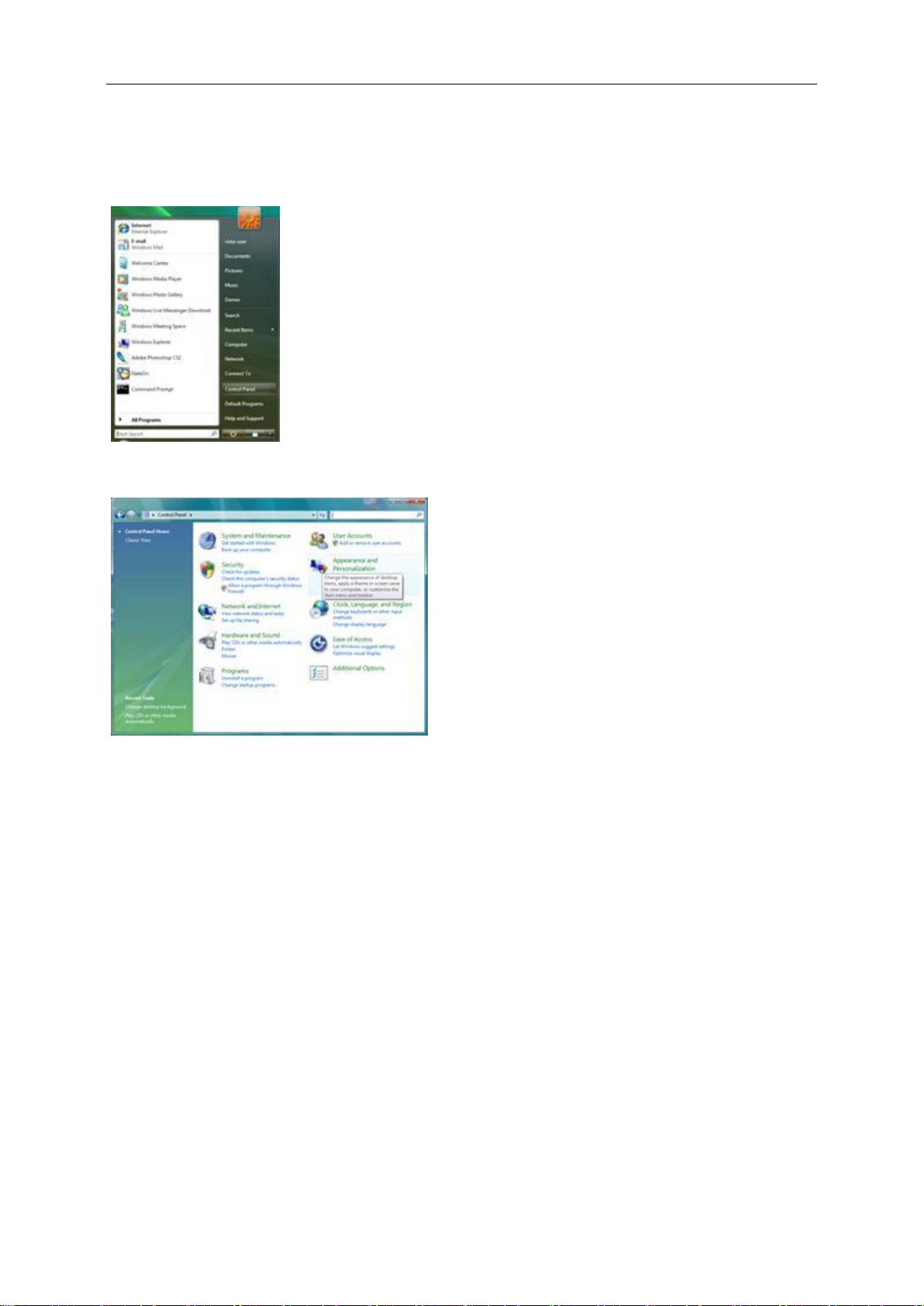
17
Windows 7
For Windows 7:
1. Click START.
2. Click CONTROL PANEL.
3. Click Appearance.
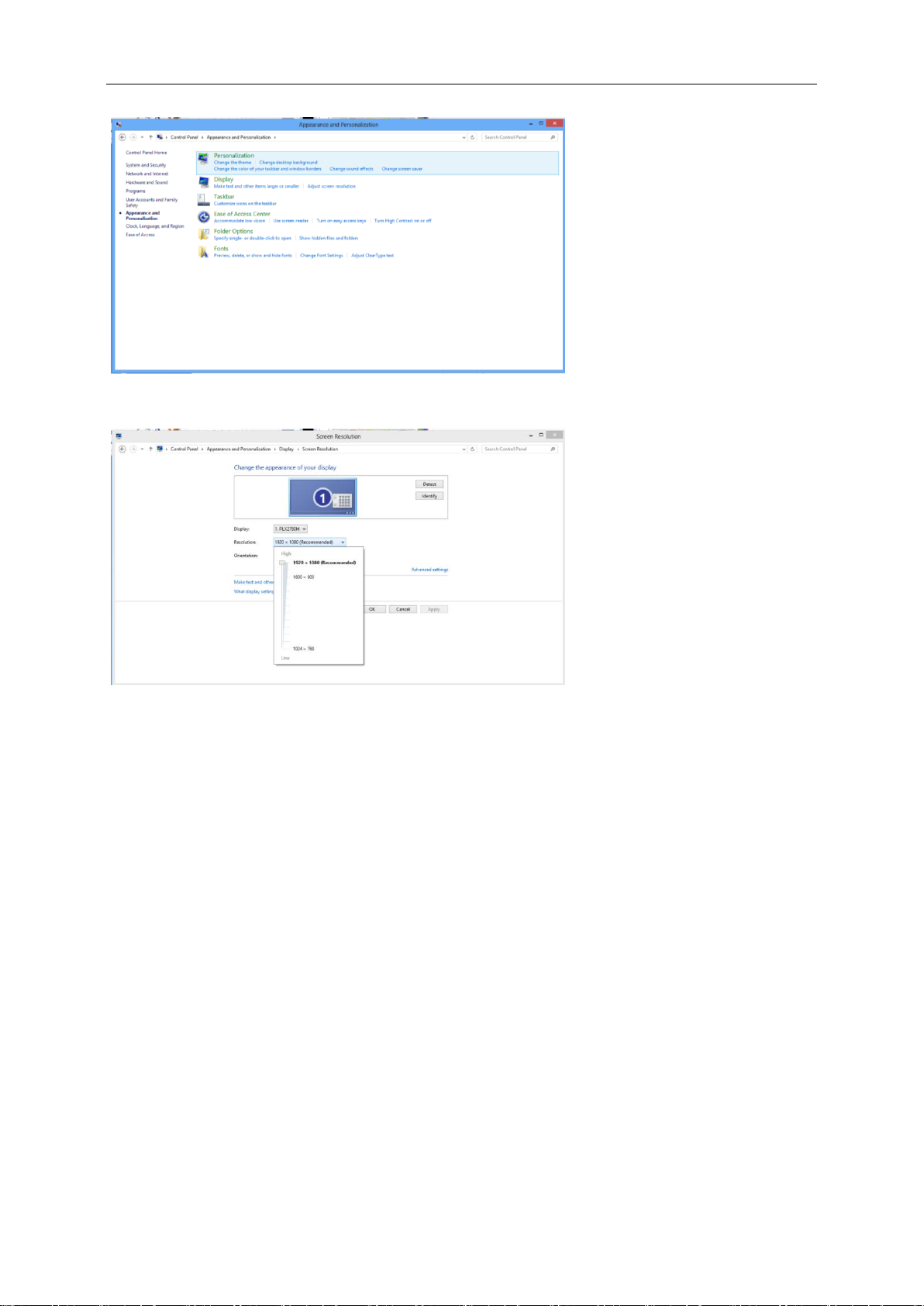
18
4. Click DISPLAY.
5. Set the resolution SLIDE-BAR to Optimal preset resolution
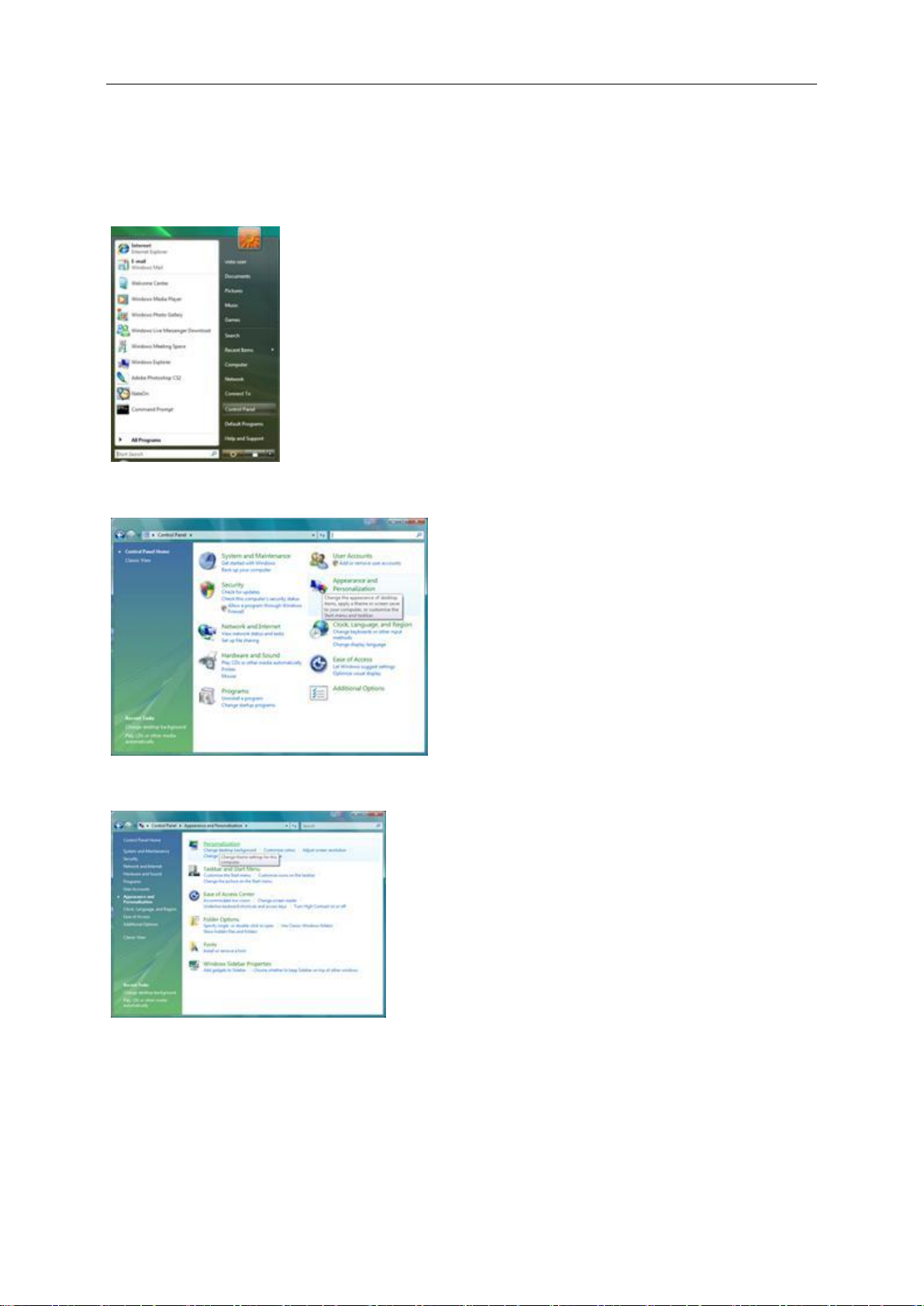
19
Windows Vista
For Windows Vista:
1 Click START.
2 Click CONTROL PANEL.
3 Click Appearance and Personalization.
4 Click Personalization
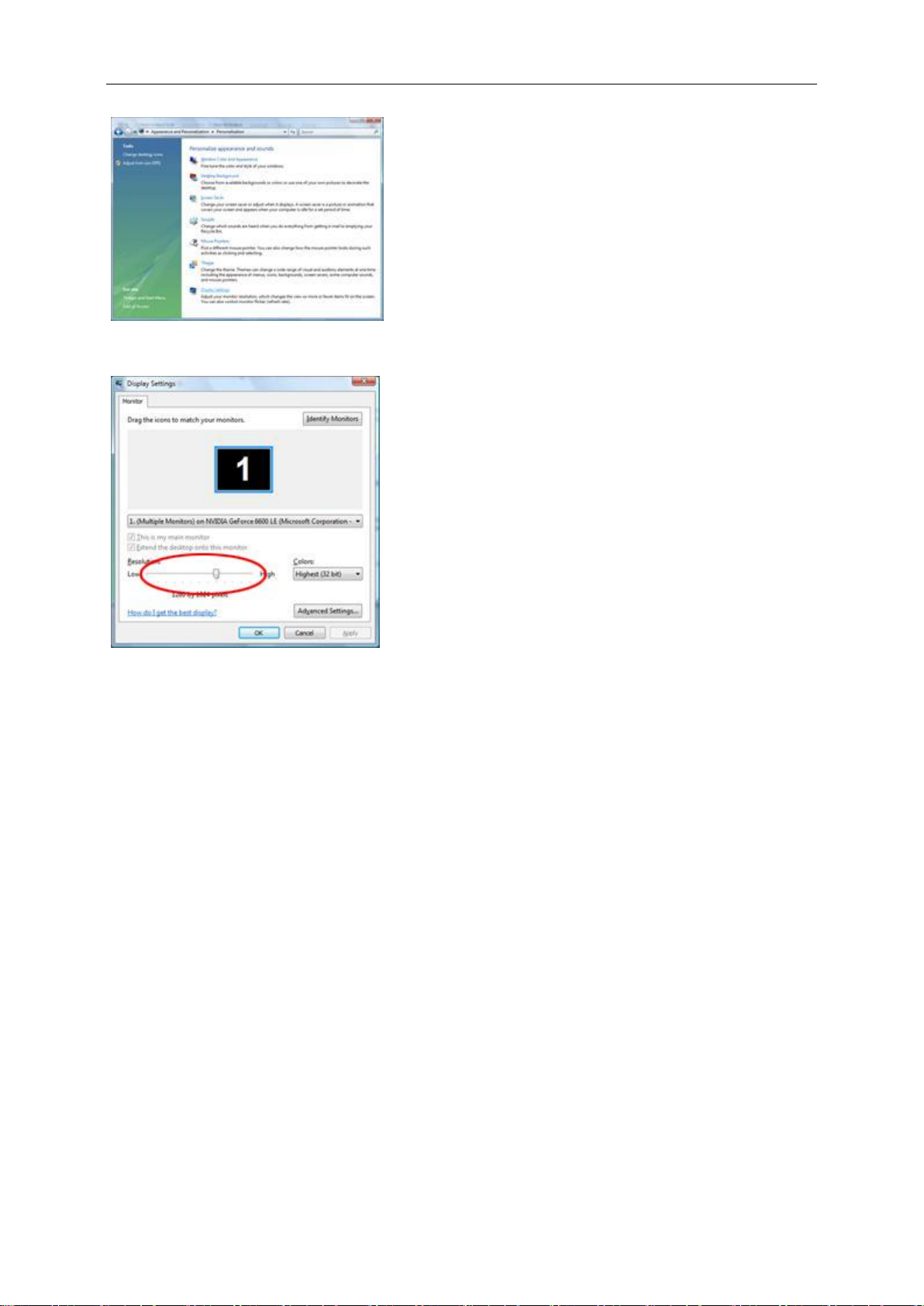
20
5 Click Display Settings.
6 Set the resolution SLIDE-BAR to Optimal preset resolution
