AOC Q32E2N Service Manual

LCD Monitor
User Manual
Q32E2N
www.aoc.com
©2020 AOC. All Rights Reserved.
Safety.................................................................................................................................................................................... |
1 |
National Conventions................................................................................................................................................. |
1 |
Power......................................................................................................................................................................... |
2 |
Installation.................................................................................................................................................................. |
3 |
Cleaning..................................................................................................................................................................... |
4 |
Other.......................................................................................................................................................................... |
5 |
Setup..................................................................................................................................................................................... |
6 |
Contents in Box......................................................................................................................................................... |
6 |
Setup Stand & Base.................................................................................................................................................. |
7 |
Adjusting Viewing Angle............................................................................................................................................ |
8 |
Connecting the Monitor.............................................................................................................................................. |
9 |
Wall Mounting.......................................................................................................................................................... |
10 |
Adaptive-Sync function............................................................................................................................................. |
11 |
Adjusting............................................................................................................................................................................. |
12 |
Hotkeys.................................................................................................................................................................... |
12 |
OSD Setting............................................................................................................................................................. |
14 |
Luminance.................................................................................................................................................... |
15 |
Color Setup.................................................................................................................................................. |
16 |
Picture Boost................................................................................................................................................ |
17 |
OSD Setup................................................................................................................................................... |
18 |
Game Setting............................................................................................................................................... |
19 |
Extra............................................................................................................................................................. |
20 |
Exit............................................................................................................................................................... |
21 |
LED Indicator........................................................................................................................................................... |
22 |
Troubleshoot....................................................................................................................................................................... |
23 |
Specification........................................................................................................................................................................ |
24 |
General Specification............................................................................................................................................... |
24 |
Preset Display Modes.............................................................................................................................................. |
25 |
Pin Assignments...................................................................................................................................................... |
26 |
Plug and Play........................................................................................................................................................... |
27 |
i

Safety
National Conventions
The following subsections describe notational conventions used in this document.
Notes, Cautions, and Warnings
Throughout this guide, blocks of text may be accompanied by an icon and printed in bold type or in italic type. These blocks are notes, cautions, and warnings, and they are used as follows:
NOTE: A NOTE indicates important information that helps you make better use of your computer system.
CAUTION: A CAUTION indicates either potential damage to hardware or loss of data and tells you how to avoid the problem.
WARNING: A WARNING indicates the potential for bodily harm and tells you how to avoid the problem. Some warnings may appear in alternate formats and may be unaccompanied by an icon. In such cases, the specific presentation of the warning is mandated by regulatory authority.
1
Power
 The monitor should be operated only from the type of power source indicated on the label. If you are not sure of the type of power supplied to your home, consult your dealer or local power company.
The monitor should be operated only from the type of power source indicated on the label. If you are not sure of the type of power supplied to your home, consult your dealer or local power company.
 The monitor is equipped with a three-pronged grounded plug, a plug with a third (grounding) pin. This plug will fit
The monitor is equipped with a three-pronged grounded plug, a plug with a third (grounding) pin. This plug will fit
only into a grounded power outlet as a safety feature. If your outlet does not accommodate the three-wire plug, have an electrician install the correct outlet, or use an adapter to ground the appliance safely. Do not defeat the safety purpose of the grounded plug.
 Unplug the unit during a lightning storm or when it will not be used for long periods of time. This will protect the monitor from damage due to power surges.
Unplug the unit during a lightning storm or when it will not be used for long periods of time. This will protect the monitor from damage due to power surges.
 Do not overload power strips and extension cords. Overloading can result in fire or electric shock.
Do not overload power strips and extension cords. Overloading can result in fire or electric shock.
 To ensure satisfactory operation, use the monitor only with UL listed computers which have appropriate configured receptacles marked between 100-240V AC, Min. 5A.
To ensure satisfactory operation, use the monitor only with UL listed computers which have appropriate configured receptacles marked between 100-240V AC, Min. 5A.
 The wall socket shall be installed near the equipment and shall be easily accessible.
The wall socket shall be installed near the equipment and shall be easily accessible.
2
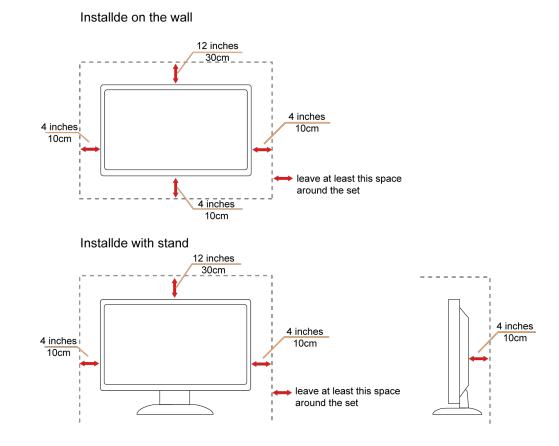
Installation
 Do not place the monitor on an unstable cart, stand, tripod, bracket, or table. If the monitor falls, it can injure a
Do not place the monitor on an unstable cart, stand, tripod, bracket, or table. If the monitor falls, it can injure a
person and cause serious damage to this product. Use only a cart, stand, tripod, bracket, or table recommended by the manufacturer or sold with this product. Follow the manufacturer’s instructions when installing the product and use mounting accessories recommended by the manufacturer. A product and cart combination should be moved with care.
 Never push any object into the slot on the monitor cabinet. It could damage circuit parts causing a fire or electric shock. Never spill liquids on the monitor.
Never push any object into the slot on the monitor cabinet. It could damage circuit parts causing a fire or electric shock. Never spill liquids on the monitor.
 Do not place the front of the product on the floor.
Do not place the front of the product on the floor.
 If you mount the monitor on a wall or shelf, use a mounting kit approved by the manufacturer and follow the kit instructions.
If you mount the monitor on a wall or shelf, use a mounting kit approved by the manufacturer and follow the kit instructions.
 Leave some space around the monitor as shown below. Otherwise, air-circulation may be inadequate hence overheating may cause a fire or damage to the monitor.
Leave some space around the monitor as shown below. Otherwise, air-circulation may be inadequate hence overheating may cause a fire or damage to the monitor.
See below the recommended ventilation areas around the monitor when the monitor is installed on the wall or on the stand:
3

Cleaning
 Clean the cabinet regularly with cloth. You can use soft-detergent to wipe out the stain, instead of strong-detergent which will cauterize the product cabinet.
Clean the cabinet regularly with cloth. You can use soft-detergent to wipe out the stain, instead of strong-detergent which will cauterize the product cabinet.
 When cleaning, make sure no detergent is leaked into the product. The cleaning cloth should not be too rough as it will scratch the screen surface.
When cleaning, make sure no detergent is leaked into the product. The cleaning cloth should not be too rough as it will scratch the screen surface.
 Please disconnect the power cord before cleaning the product.
Please disconnect the power cord before cleaning the product.
4
Other
 If the product is emitting a strange smell, sound or smoke, disconnect the power plug IMMEDIATELY and contact a Service Center.
If the product is emitting a strange smell, sound or smoke, disconnect the power plug IMMEDIATELY and contact a Service Center.
 Make sure that the ventilating openings are not blocked by a table or curtain.
Make sure that the ventilating openings are not blocked by a table or curtain.
 Do not engage the LCD monitor in severe vibration or high impact conditions during operation.
Do not engage the LCD monitor in severe vibration or high impact conditions during operation.
 Do not knock or drop the monitor during operation or transportation.
Do not knock or drop the monitor during operation or transportation.
 The power cords shall be safety approved. For Germany, it shall be H03VV-F, 3G, 0.75 mm2, or better. For other countries, the suitable types shall be used accordingly.
The power cords shall be safety approved. For Germany, it shall be H03VV-F, 3G, 0.75 mm2, or better. For other countries, the suitable types shall be used accordingly.
 Excessive sound pressure from earphones and headphones can cause hearing loss. Adjustment of the equalizer to maximum increases the earphones and headphones output voltage and therefore the sound pressure level.
Excessive sound pressure from earphones and headphones can cause hearing loss. Adjustment of the equalizer to maximum increases the earphones and headphones output voltage and therefore the sound pressure level.
5
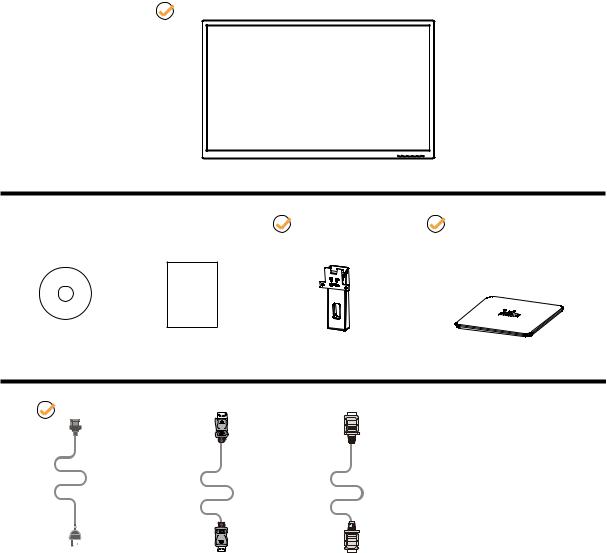
Setup
Contents in Box
**
CD Manual |
Warranty Card |
Stand |
Base |
|
* |
* |
|
|
|
|
|
|
|
|
|
|
|
|
|
|
|
|
|
|
|
|
|
|
|
|
|
|
|
|
|
|
|
|
|
|
|
|
|
Power Cable |
DP Cable |
HDMI Cable |
||||||
 Not all signal cables will be provided for all countries and regions. Please check with the local dealer or AOC branch office for confirmation.
Not all signal cables will be provided for all countries and regions. Please check with the local dealer or AOC branch office for confirmation.
6
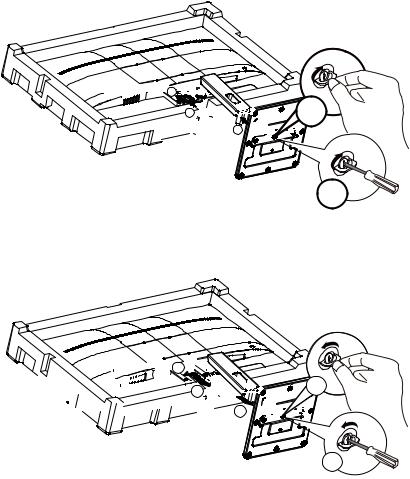
Setup Stand & Base
Please setup or remove the base following the steps as below.
Setup:


 2
2







1

















 3
3













4






5
Remove:



 1
1



























 2
2






















 4
4














 5
5












3
7
