AOC 197Va1 User Manual
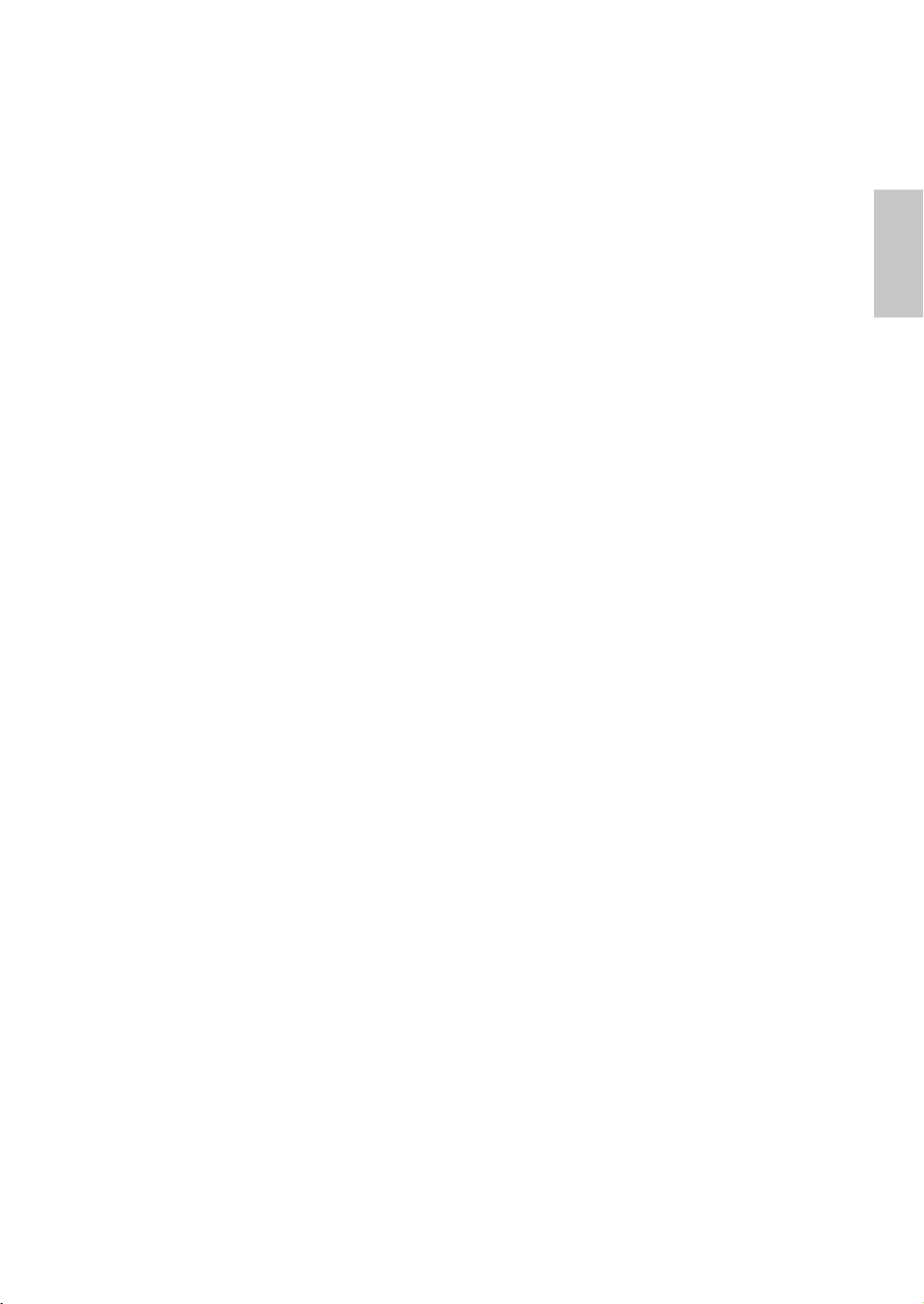
Operation Instructions
Thank you for purchasing this monitor, a high-resolution multi-scan color
monitor.
Please read this guide thoroughly before installation.
FCC RADIO FREQUENCY INTERFERENCE STATEMENT
WARNING: (FOR FCC CERTIFIED MODELS)
This monitor has been tested and found compliant with the limits for a
Class B digital device, pursuant to part 15 of the FCC Rules. These limits
are designed to provide proper protection against harmful interference to
a residential installation. This monitor generates, uses, and can radiate
radio frequency energy. Harmful interference to radio communication may
be led as a result if it‘s not properly installed and used. However, there is
no guarantee that interference will not occur in a particular installation. If
this monitor does cause serious interference to radio or television reception,
resetting the monitor may determine it. Moreover, users are encouraged to
correct interference by doing one or more of the following:
Reorient or relocate the receiving antenna.
Move the monitor and the receiver further away from each other.
Connect the monitor into an outlet on a circuit different from that to
which the receiver is connected.
Consult your local dealer or an qualied technician.
FCC Warning:
To assure a continued FCC compliance, a user must use a grounded power
supply cord and the provided shielded video interface cable with bonded
ferrite cores. Also, any unauthorized changes or modications to this monitor
would void the user‘s authority to operate this device.
English
Note: If necessary, shielded interface cables and AC power cord must be
used to meet the emission level limits.
LAMP(s) INSIDE THIS PRODUCT CONTAIN MERCURY AND MUST
BE RECYCLED OR DISPOSED OF ACCORDING TO LOCAL, STATE
OR FEDERAL LAWS. FOR MORE INFORMATION, CONTACT THE
ELECTRONICS INDUSTRIES ALLIANCE AT WWW.EIAE.ORG.
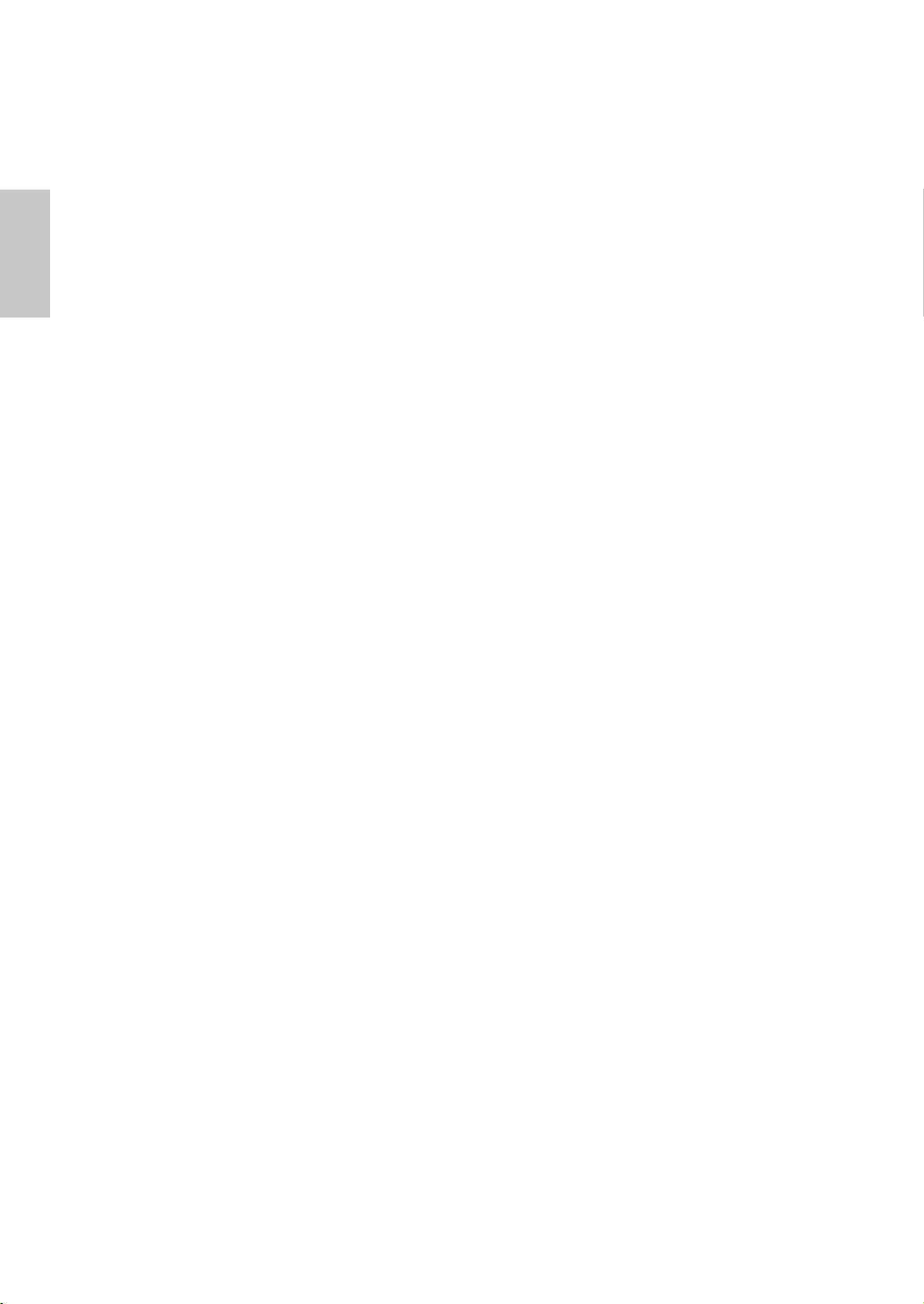
Content
English
Safety Precautions .............................................................................1
First Setup ..........................................................................................2
Quick Installation .............................................................................2-5
Front View of the Product ...................................................................6
Rear View of the Product ....................................................................6
Using On Screen Display (OSD) Functions.....................................7-9
Supporting Timing Modes .................................................................10
Technical Information........................................................................ 11
Care and Maintenance .....................................................................12
Troubleshooting ................................................................................12
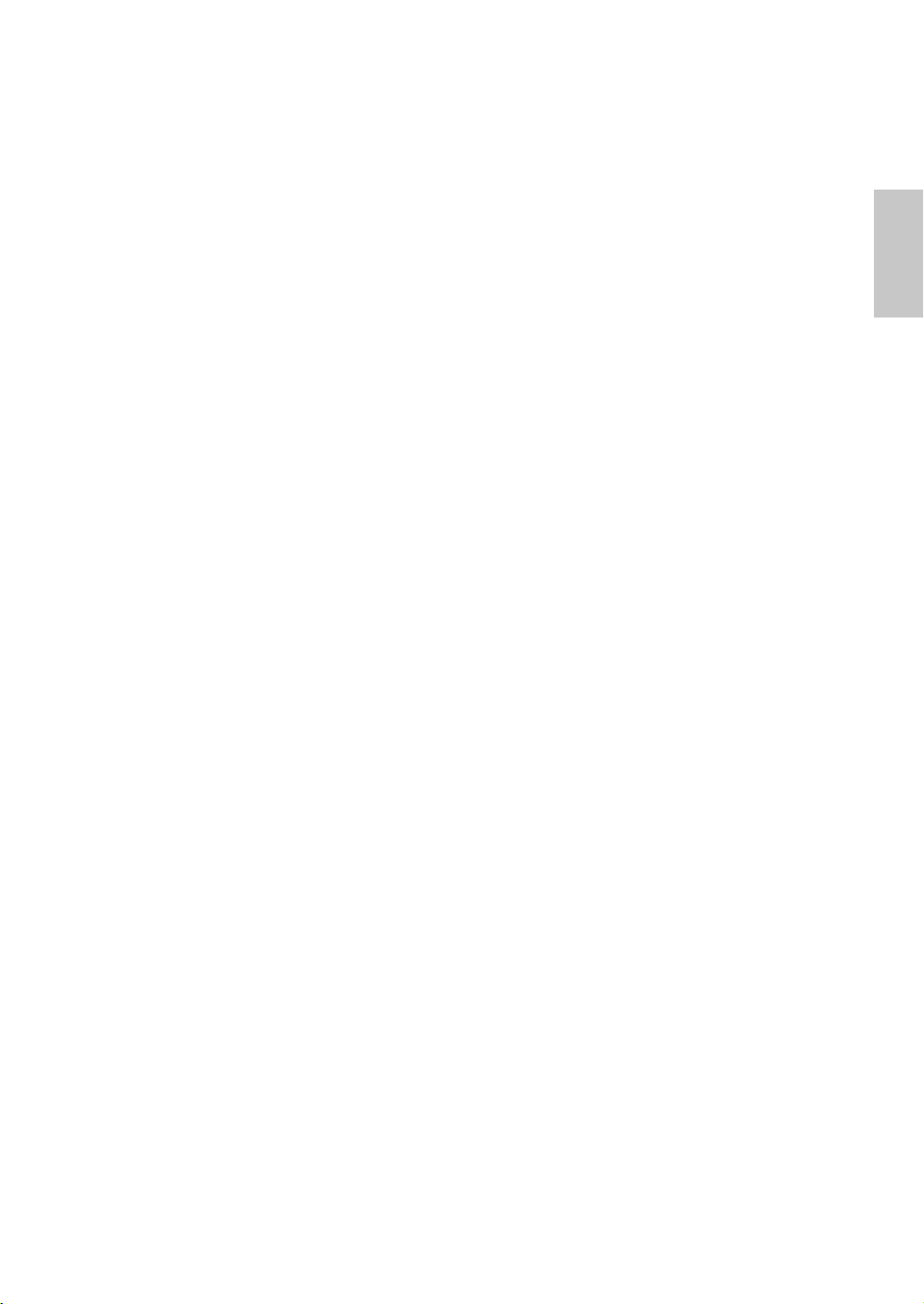
Safety Precautions
This monitor is manufactured and tested on a ground principle that a
user’s safety comes rst. However, improper use or installation may result
danger to the monitor as well as to the user. Carefully go over the following
WARNINGS before installation and keep this guide handy.
WARNINGS:
This monitor should be operated only at the correct power sources
indicated on the label on the rear end of the monitor. If you’re unsure of
the power supply in your residence, consult your local dealer or power
company.
Do not try to repair the monitor yourself as it contains no user-
serviceable parts. The monitor should only be repaired by a qualied
technician.
Do not remove the monitor cabinet. There is high-voltage parts inside
that may cause electric shock to human bodies, even when the power
cord is disconnected .
Stop using the monitor if the cabinet is damaged. Have it checked by a
service technician.
English
Put your monitor only in a clean, dry environment. Unplug the monitor
immediately if gets wet and consult your service technician.
Always unplug the monitor before cleaning it. Clean the cabinet with a
clean, dry cloth. Apply non-ammonia based cleaner onto the cloth, not
directly onto the glass screen.
Keep the monitor away from magnetic objects, motors, TV sets, and
transformer.
Do not place heavy objects on the cable or power cord.
For PLUG CABLE EQUIPMENT, the Socket-outlet shall be installed
near the equipment and shall be easily accessible.
1
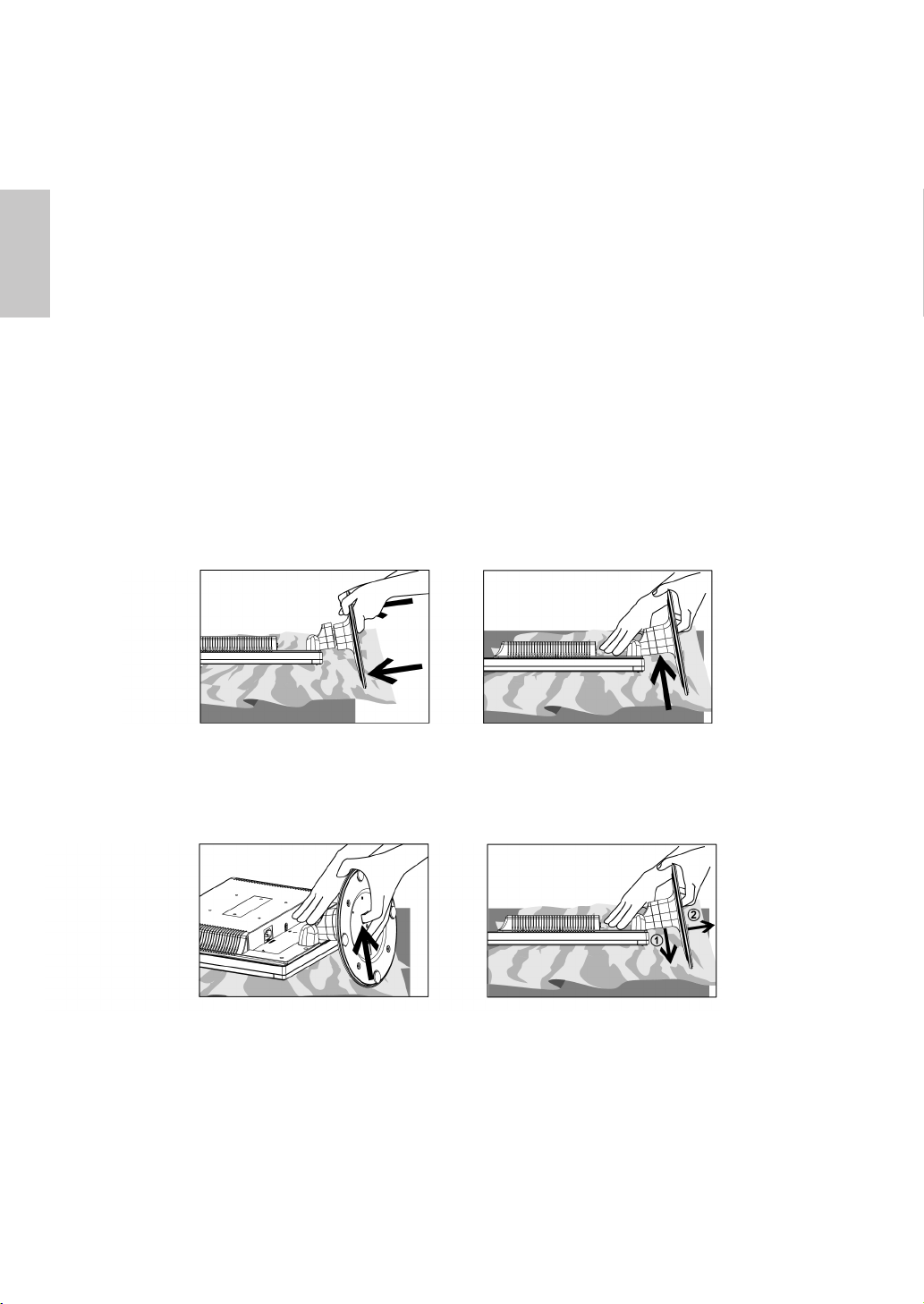
English
First Setup
Congratulation for purchasing this monitor of high performance!
This monitor comes with the following accessories :
Power cable
D-Sub cable
Audio cable
User’s guide
Quick Start Guide
Warranty Documents
Quick Installation
Installing & Removing the Base
Install
Remove
2
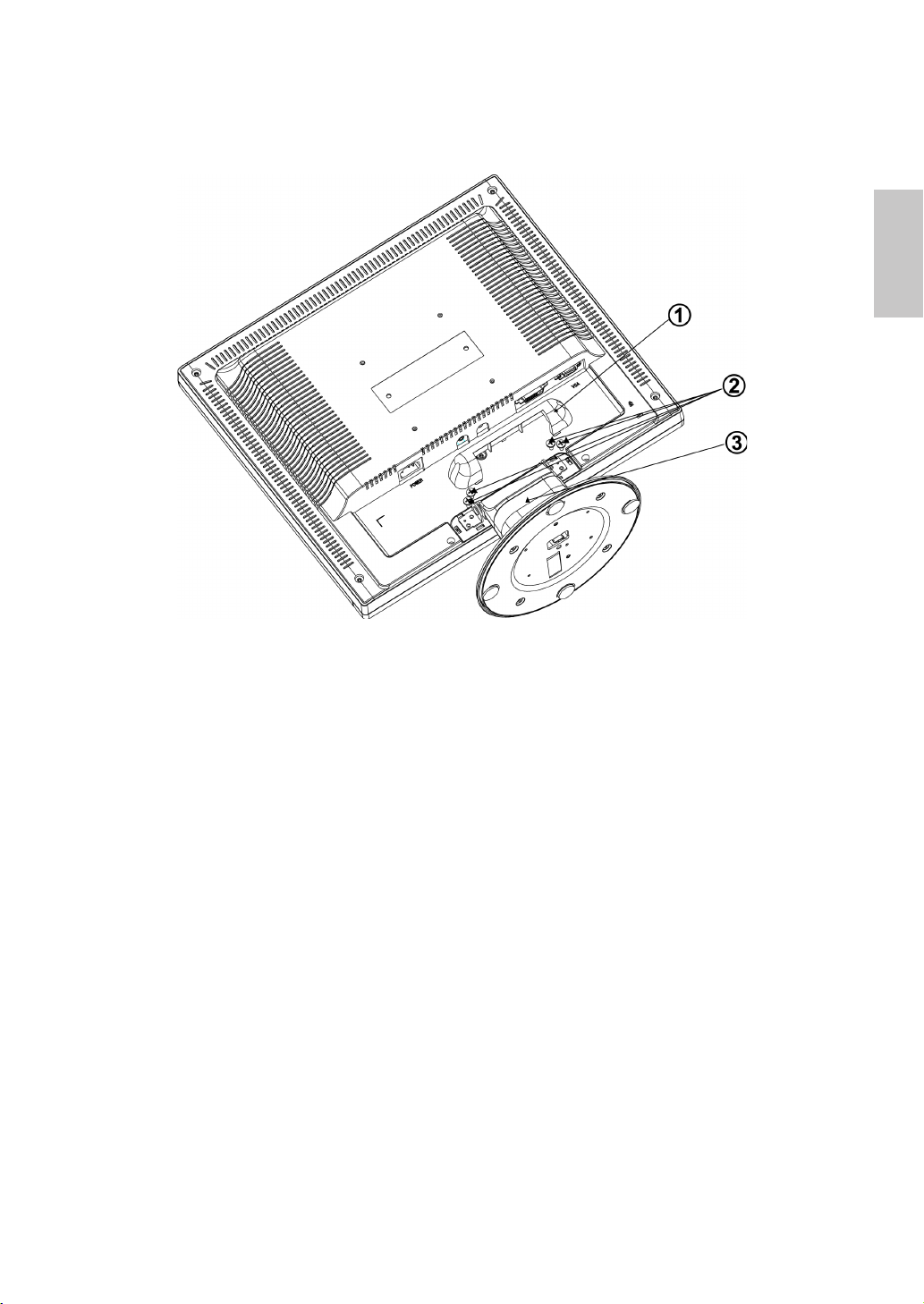
Preparing To Install The Optional Wall Mount Arm (Not Included)
English
This monitor can be attached to a wall mounting arm you can purchase separately.
Turn the power OFF then dis-connect the cables from the monitor before performing
the procedure below. Lay the monitor face down on a soft surface.
1. Remove the plastic hinge cover. It is attached to the back of monitor by hooks.
2. Remove the 4 screws holding the stand to the back of the monitor.
3. Remove the stand.
3
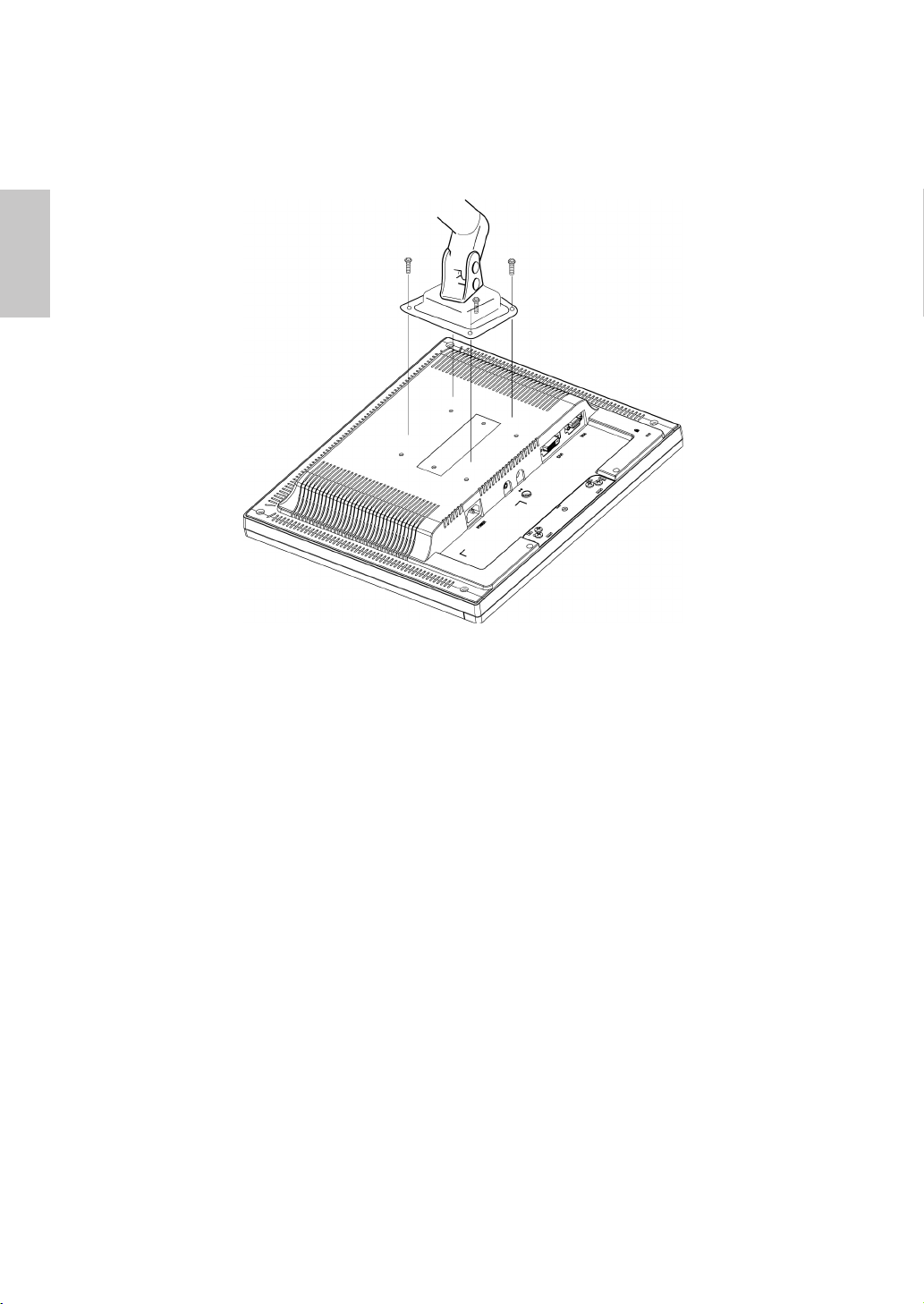
English
Attaching The Optional Wall Mount Arm (not supplied)
Follow these steps to nish installing the wall mounting arm:
1. Place the wall mounting arm onto the back of the monitor. Line up the holes of
the arm with the holes in the back of the monitor.
2. Insert the 4 screws into the holes and tighten.
3. Reconnect the cables. Refer to the user’s manual that came with the optional
wall mounting arm for instrucstions on attaching it to the wall.
NOTE
The AOC 197Va1 is in compliance with the most current revision of the VESA
100mm Flat Panel Monitor Physical Mounting Interface (FPMPMI standard).
4
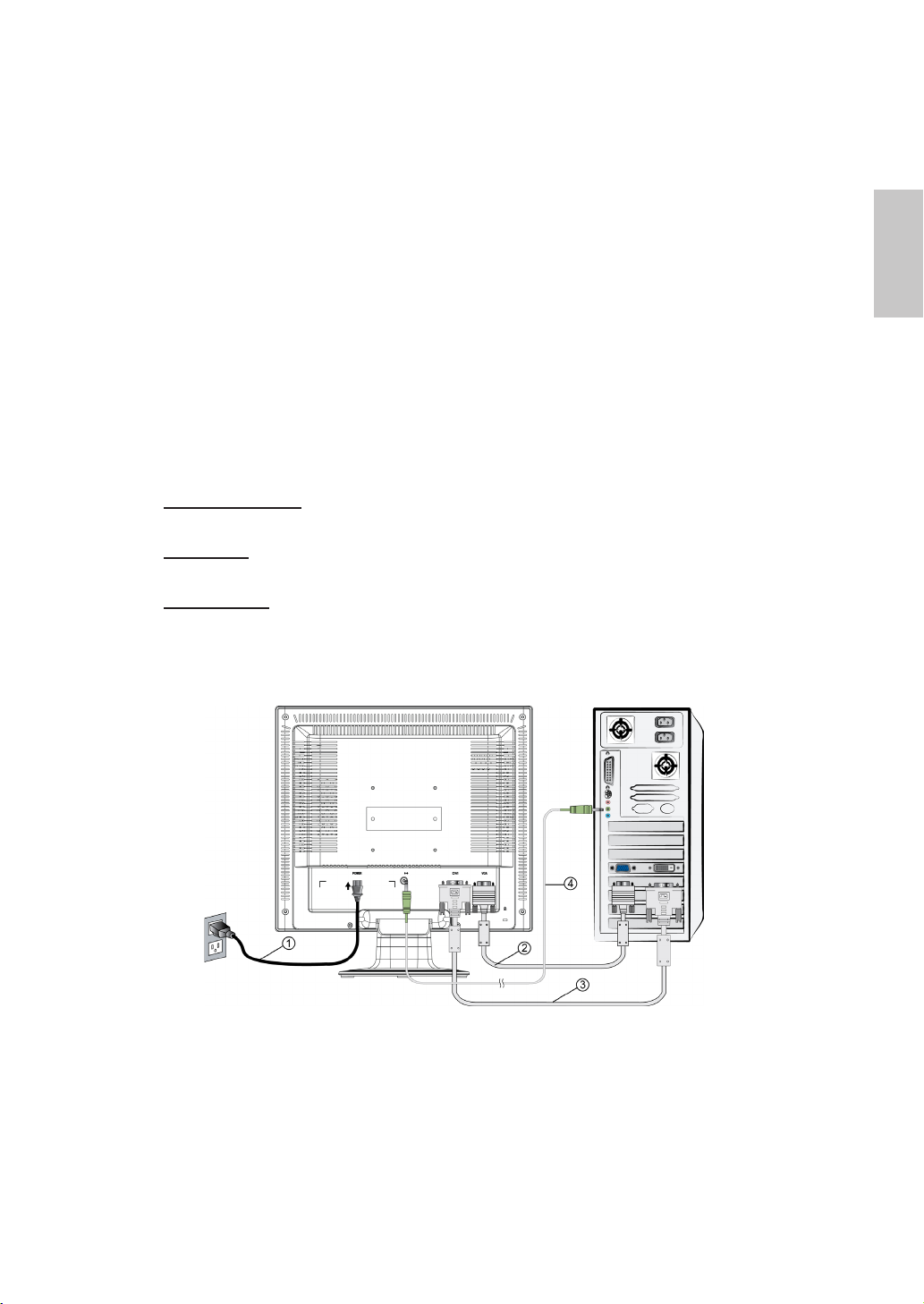
Connecting the Monitor
1. Connect power cord
Connect the power cord to a properly grounded AC outlet, then to the monitor.
2. Connect Analog video cable (D-Sub cable)
Make sure both monitor and computer are powered OFF. Connect the video
cable (D-Sub cable) to the computer.
3. Connect DVI cable (Optional)
Connect the DVI cable from DVI output of computer to the DVI input of the
monitor.
4. Connect audio cable
Connect one end of the audio cable to the back of the monitor and connectthe
other end to the computer’s audio out port.
5. Power-ON computer and monitor
Power-ON the computer, then Power-ON the monitor.
6. Windows users: Setting the Timing Mode (Resolution and Refresh Rate)
Example: 1280 x 1024 @ 75 Hz
Resolution Right-click on the Windows desktop > Properties > Settings >
“Desktop Area”. Set the resolution.
Refresh Rate (vertical frequency) See your graphic card’s user guide for
instructions.
English
Connection Diagram
5
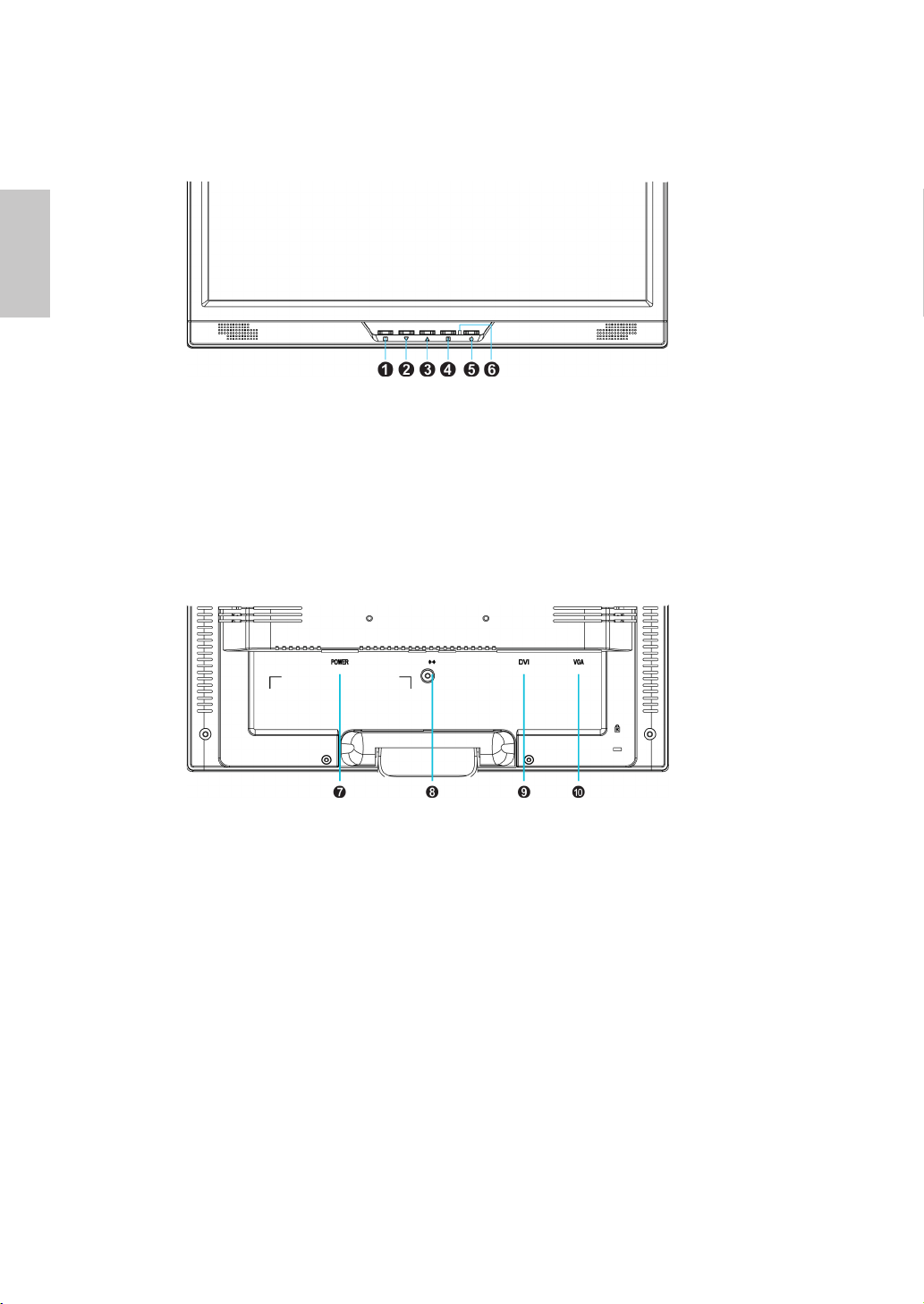
English
Front View of the Product
➊ OSD TURN ON/OFF ➍ CONFIRM SELECTION
➋ SCROLL DOWN/DECREASE ➎ POWER ON/OFF
➌ SCROLL UP/INCREASE ➏ LED INDICATOR
Rear View of the Product
➐ POWER INPUT ➒ DVI INPUT (DVI 24 PIN)
➑ AUDIO INPUT
VGA INPUT (D-SUB 15 PIN)
6
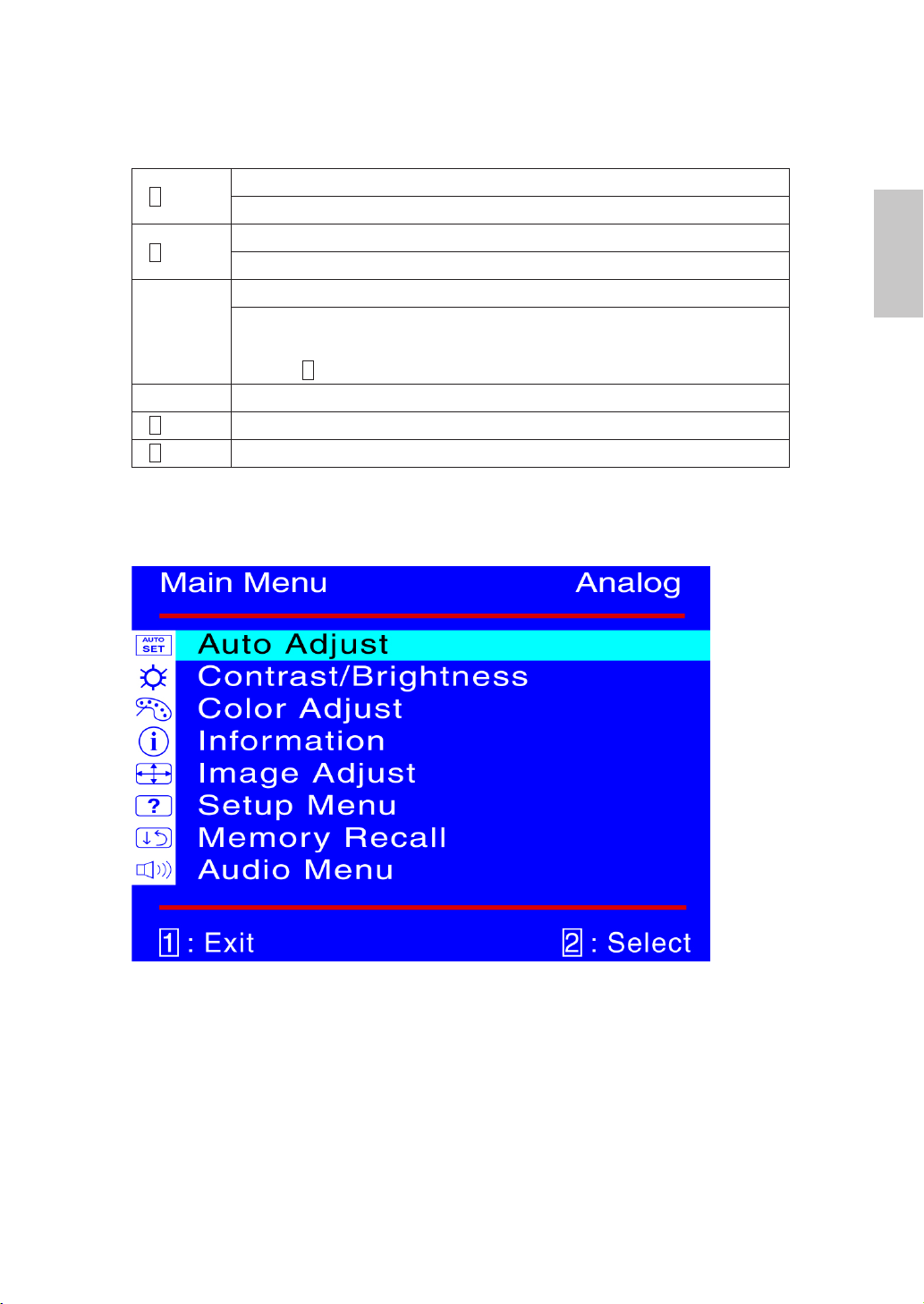
Using On Screen Display (OSD) Functions
1
2
▲or ▼
▼ + ▲ Recall both of Contrast and Brightness.
1
+ ▼ Power Lock (when not in OSD menu)
1
+ ▲ OSD Lock (when not in OSD menu)
Display main menu.
Exit from OSD menu.
Auto adjust the image when not in OSD menu.
Conrm the selection.
Select the desired item when in OSD menu.
When not in OSD menu, it is to immediately activate Contrast/
Brightness. It should be change to Contrast/ Brightness by pressing
button .
2
Main Menu
English
7
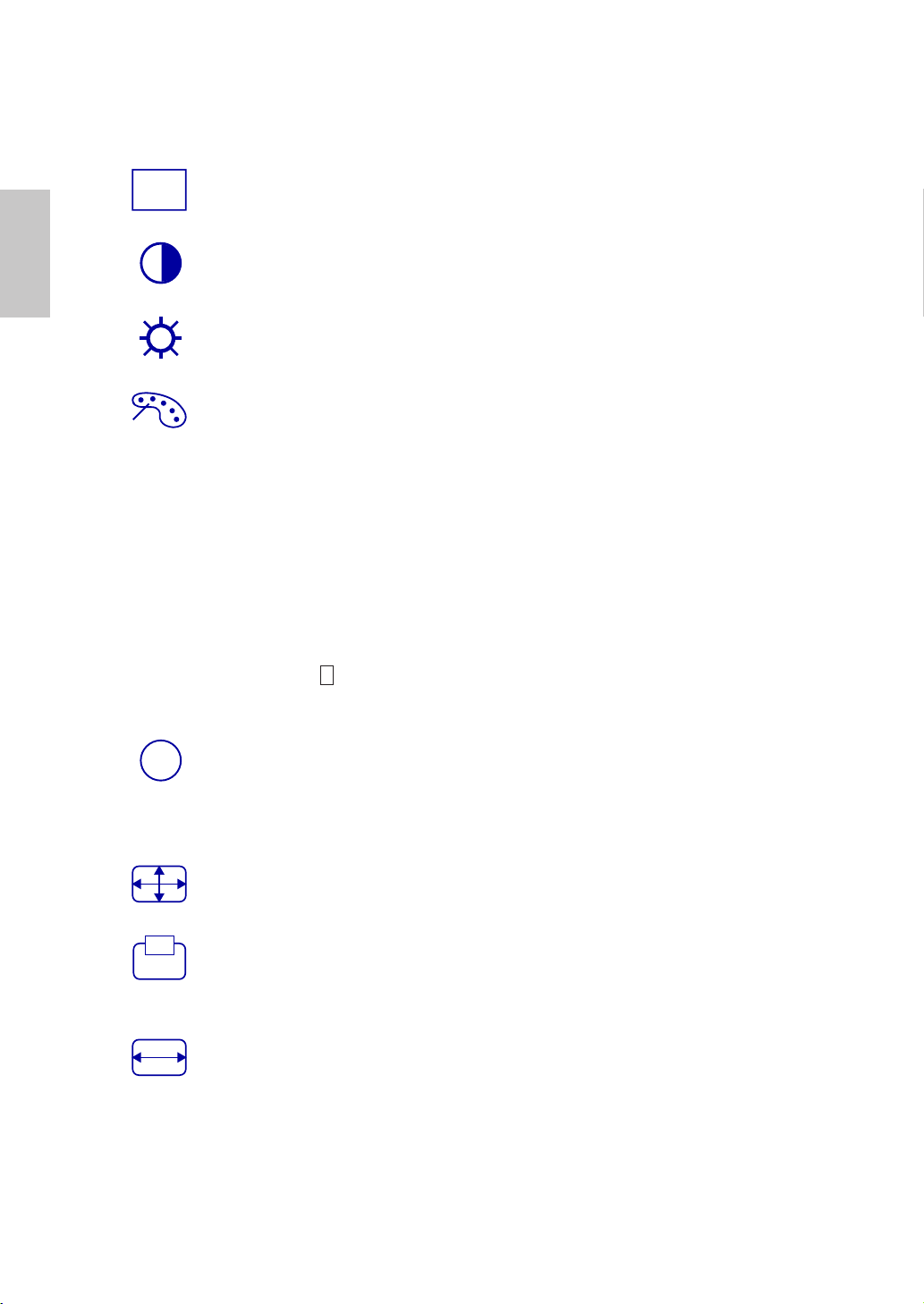
English
AUTO
SET
i
Short Cuts Function from the button(s)
Auto Adjust : To auto adjust Horizontal Position, Vertical Position, Phase
(Fine Tune) and Clock (H. Size) of the screen.
Contrast : To adjust the foreground white level of screen image.
▲ : increase contrast, ▼: decrease contrast.
Brightness : To adjust the luminance of the video.
▲: increase brightness, ▼ : decrease brightness.
Color Adjust : To select the color for improving brightness and color
saturation between sRGB, 9300K, 6500K, 5400K, and User Color.
sRGB : This is quickly becoming the industry standard for color
management, with support being included in many of the latest applications.
Enabling this setting allows the LCD display to more accurately display
colors the way they were originally intended. Enabling the sRGB setting will
cause the Contrast and Brightness adjustments to be disabled.
9300K : Adds blue to screen image for cooler white.
6500K : Adds red to screen image for warmer white and richer red.
5400K : Adds green to screen image for a darker color.
User Color : Individual adjustments for red (R), green (G), blue (B).
1. Press button 2 to select the desired color.
2. Press ▼ or ▲ button to adjust selected color.
Information : To display the information, regarding the current input signal
coming from the graphic card in your computer.
Note: See your graphic card user guide for more information about
changing the resolution and refresh rate.
Image Adjust : To manually adjust the Horizontal/ Vertical position, H.
Size, Fine Tune ,Sharpness and DCR.
H./V. Position : To adjust the horizontal and vertical position of the video.
H. Position : ▲ : move screen to the right, ▼ : move screen to the left.
V. Position : ▲ : move screen up, ▼ : move screen down.
H. Size : To adjust the width of the screen image.
▼: decrease the width of screen image, ▲: increase the width of screen image.
8
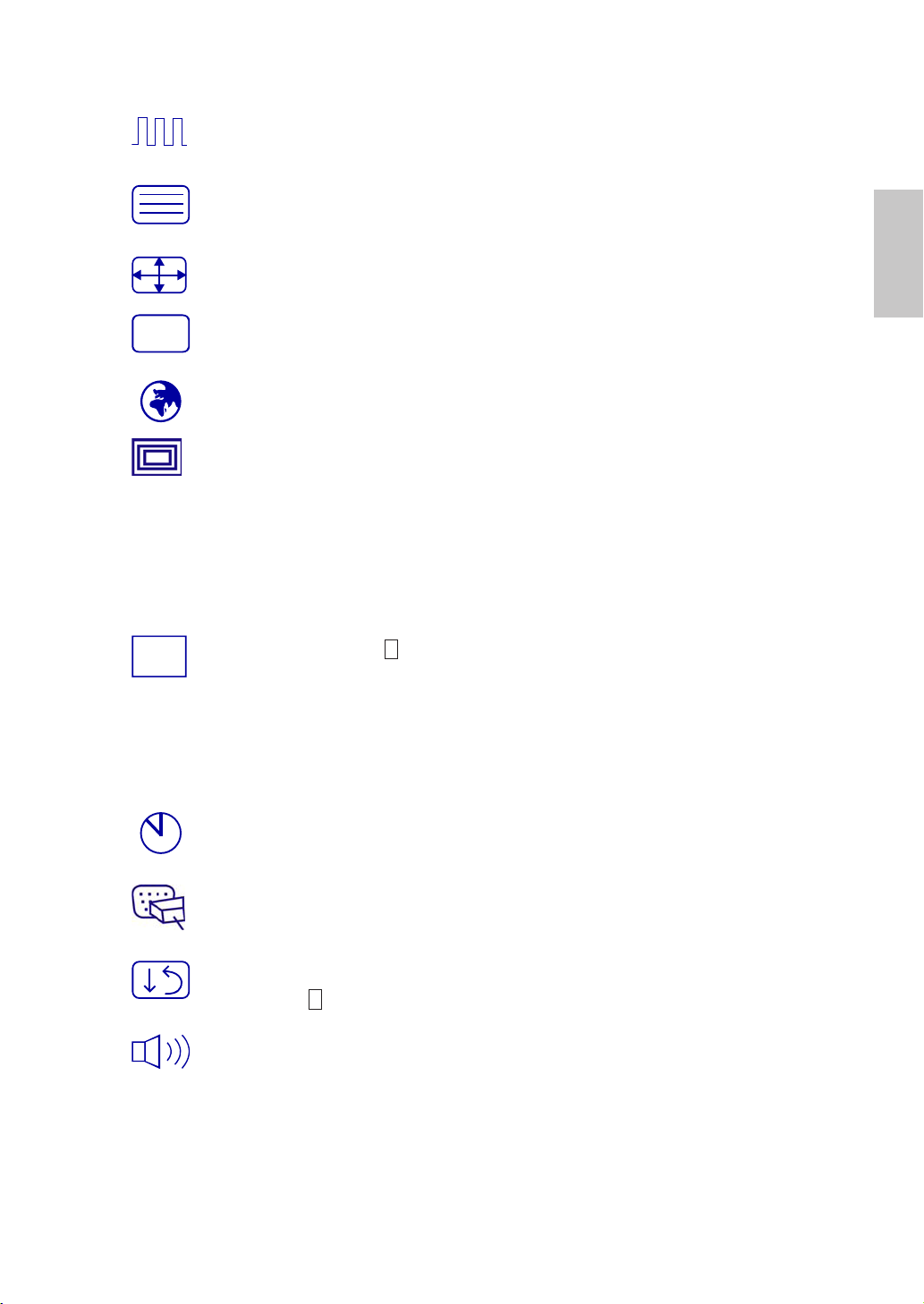
Fine Tune : To adjust the delay time of data and clock.
?
OSD
Press ▲ or ▼ to adjust to your preference.
Sharpness : To adjust the clarity of a non-SXGA (1280x1024) signal with
▼ or ▲ button.
DCR ON/OFF: Contrast ratio will be ≥ 3000:1, when DCR turn on.
Setup Menu : To set up Language Select, Resolution Notice, OSD Position,
OSD Time Out, Input Select.
Language Select : To allow users to choose from available languages.
Resolution Notice : Resolution Notice is to remind you set the best
quality for the image.
Choose “On” : Every 30 seconds, it will show a window “ For best
picture quality change resolution to 1280 x 1024” to remind you set the
best quality for the image.
Choose “Off” : It will not show a window to remind you set the best
quality for the image if the resolution is lower than 1280 x 1024.
OSD Position : Press 2 button to select between horizontal and vertical
OSD Position adjustment.
Horizontal OSD Position : To horizontally adjust the OSD position.
▲ : move OSD to the right, ▼ : move OSD to the left.
Vertical OSD Position : To vertically adjust the OSD position.
▲ : move OSD up, ▼ : move OSD down.
English
OSD Time Out : To automatically turn off On Screen Display(OSD)after a
preset period of time.
Input Select : When press Input Select change Input signal to Analog or
Digital.
Memory Recall : To recall factory settings for Video & audio controls.
Press button 2 to select the Memory Recall menu option.
Audio Menu : To adjust the audio functions.
Volume : To adjust the volume of speaker output.
Mute : To turn the Mute ON/OFF.
9
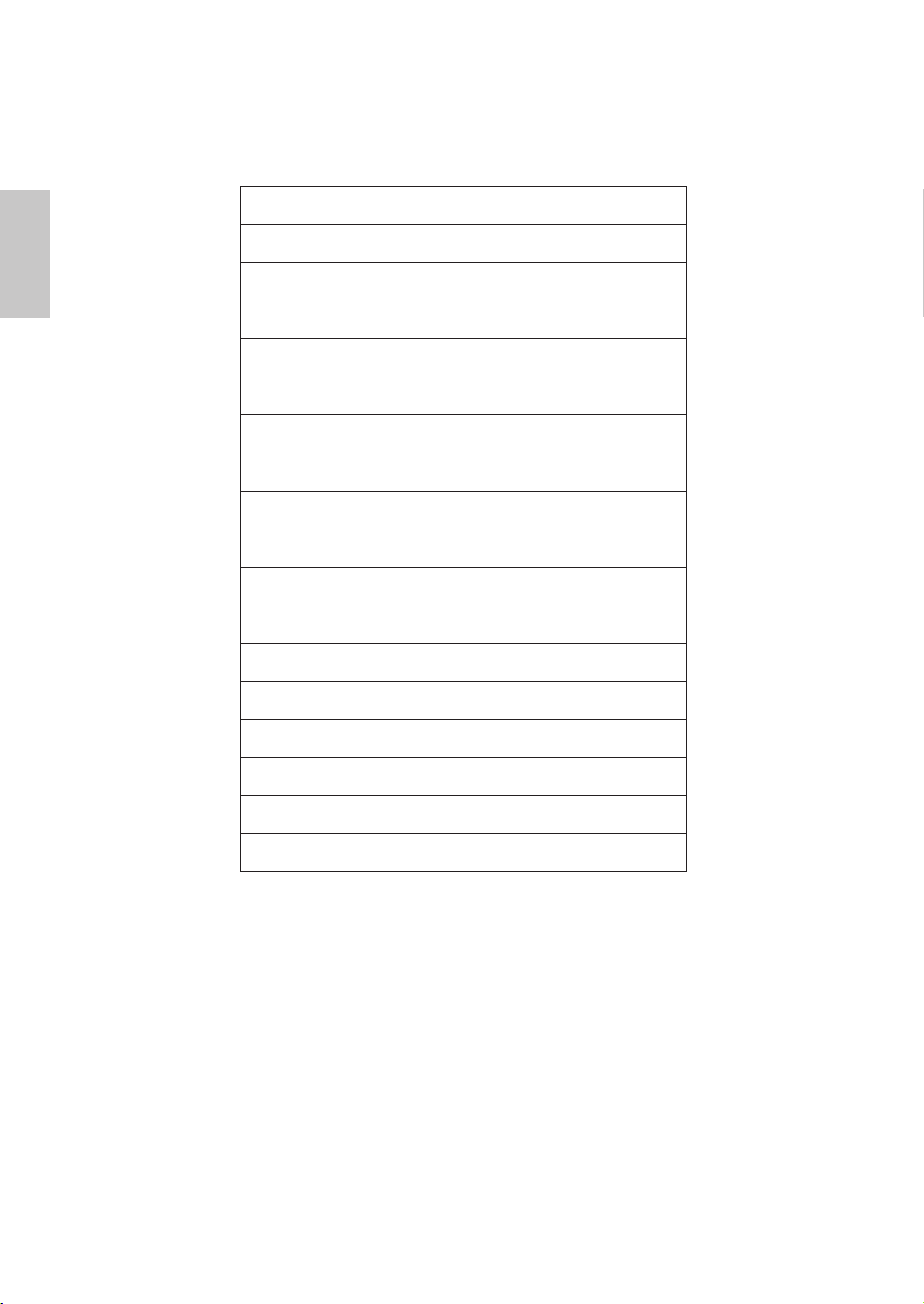
Supporting Timing Modes
English
VESA 720 x 400 @ 70Hz
VESA 640 x 480 @ 60Hz
MAC 640 x 480 @ 67Hz
VESA 640 x 480 @ 72Hz
VESA 640 x 480 @ 75Hz
VESA 800 x 600 @ 56Hz
VESA 800 x 600 @ 60Hz
VESA 800 x 600 @ 72Hz
VESA 800 x 600 @ 75Hz
MAC 832 x 624 @ 75Hz
VESA 1024 x 768 @ 60Hz
VESA 1024 x 768 @ 70Hz
VESA 1024 x 768 @ 75Hz
VESA 1152 x 864 @ 75Hz
VESA 1152 x 870 @ 75Hz
VESA 1280 x 960 @ 60Hz
VESA 1280 x 1024 @ 60Hz
VESA 1280 x 1024 @ 75Hz
Warning : Do not set the graphic card in your computer to exceed these maximum
refresh rates. Doing so may result in permanent damage to your monitor.
10
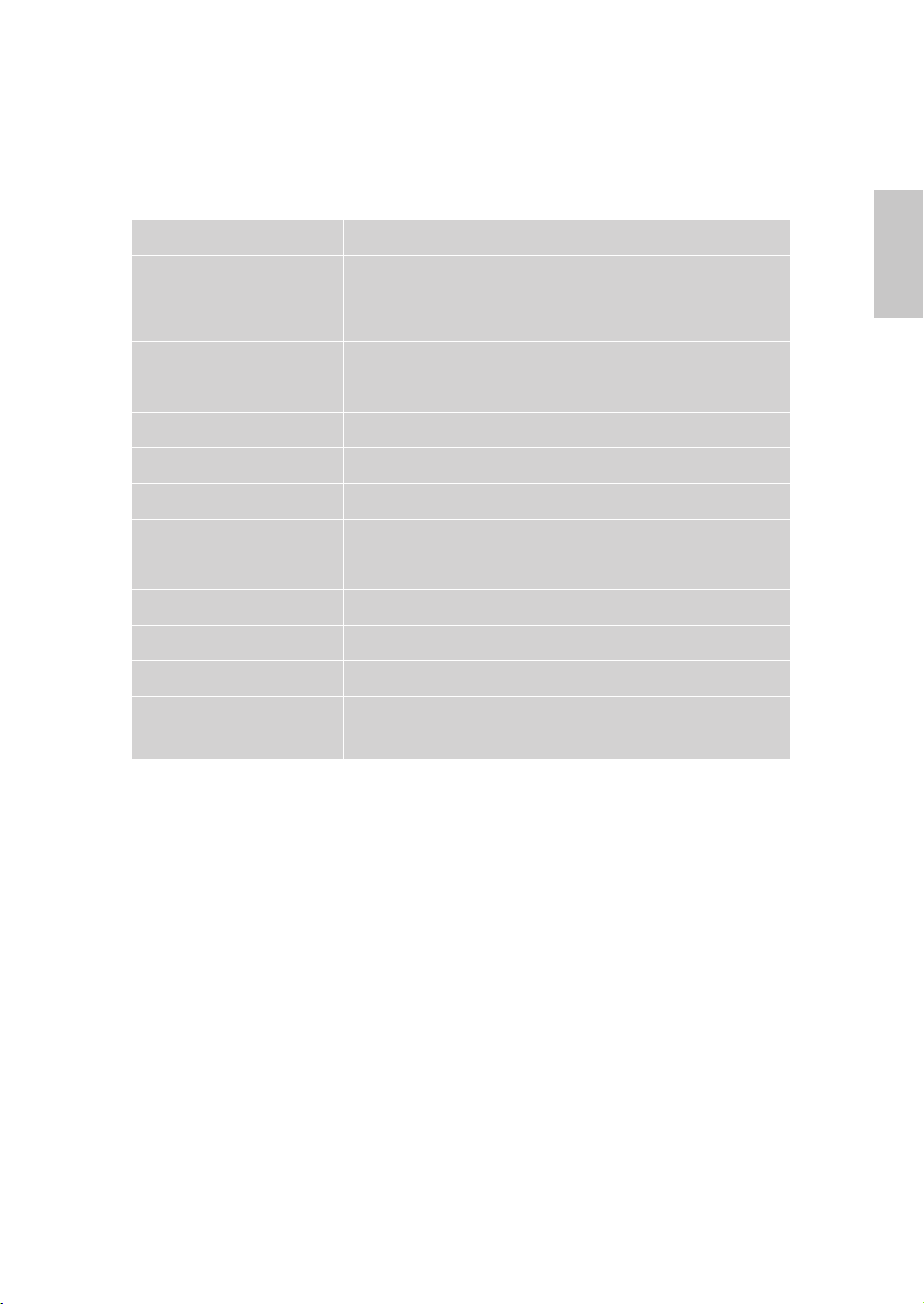
Technical Information
Technical Specication
LCD Panel 19” TFT
Energy Star compliant VESA
Power Management
Displayable Resolution WXGA 1280 x 1024 max. Vertical Frequency 75Hz max.
Pixel Dimension 0.294 x 0.294 mm
LCD Display Color 16.7M
Tilt 0°~20°
Active Display Area 376.3 mm x 301.1mm
Temperature
Compliance cULus, CE, FCC-B, Energy Star,ISO 13406-2
Power Input Voltage AC100-240 V
Speaker 1W x 2
DPMS compatible
< 1 W
Operating: 0°C ~ +40°C
Storage: -20°C ~ + 60°C
English
DVI-HDCP Mode
Compatibility
Note: Product Specications are subject to change without notice.
480i, 480p, 720p, 1080i
11
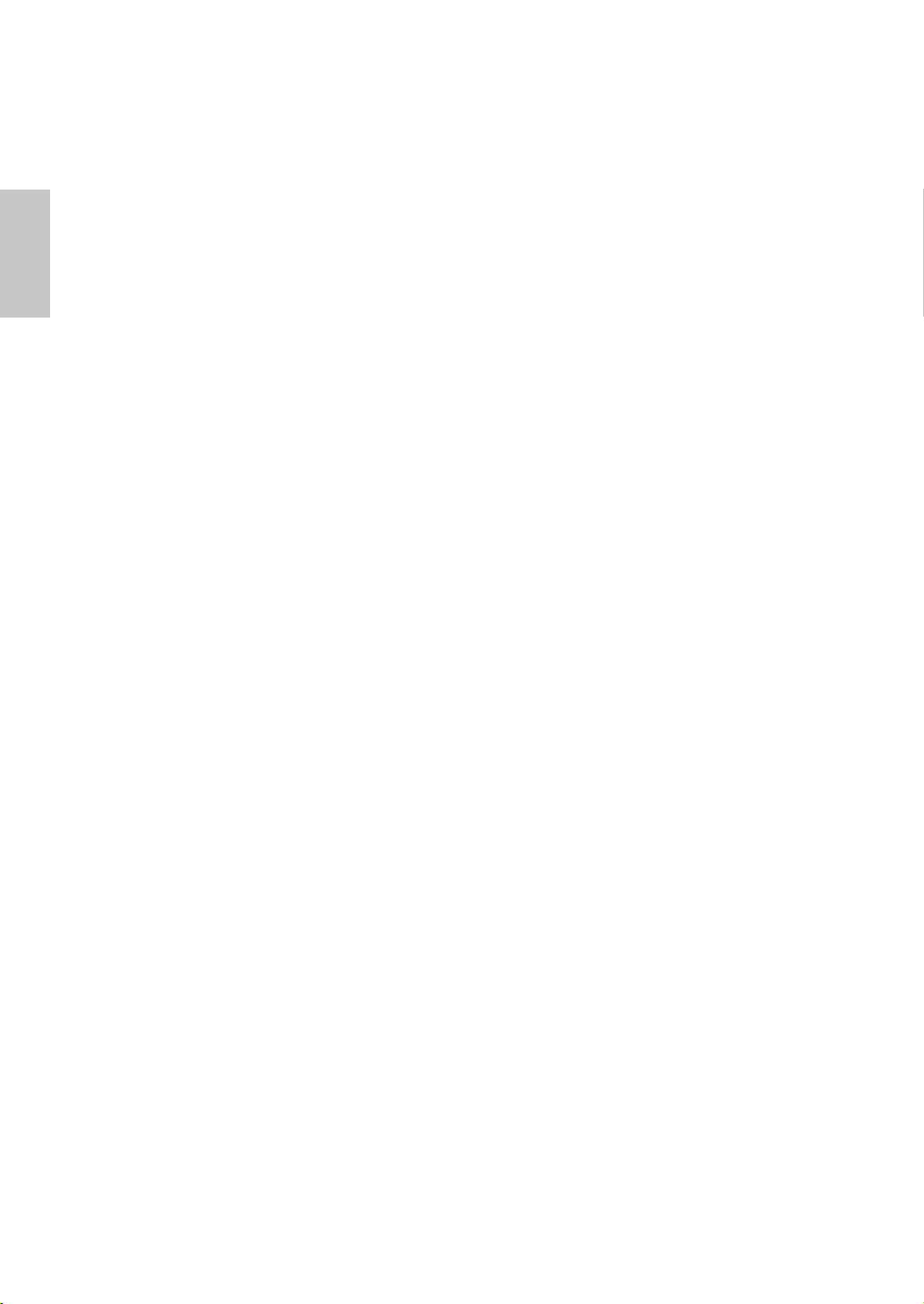
English
Care and Maintenance
Care
Avoid exposing your monitor directly to sunlight or other heat source. Place your
monitor away from the sun to reduce glare.
Put your monitor in a well ventilated area.
Do not place any heavy things on top of your monitor.
Make certain your monitor is installed in a clean and moisture-free area.
Keep your monitor away from magnets, motors, transformers, speakers, and TV
sets.
Safety Tips
If smoke, abnormal noise or odor came out from your monitor, caution you
should remove the power cord immediately and call your service center.
Never remove the rear cover of your monitor cabinet. The display unit inside
contains high-voltage parts and may cause electric shock to human bodies.
Never try to repair your monitor yourself. Always call your service center or a
qualied technician to x it.
Troubleshooting
No power
Make sure A/C power cord is securely connected to the power adapter and the
power supply is rmly connected to the monitor.
Plug another electrical device into the power outlet to verify that the outlet is
supplying proper voltage.
Make sure all signal cables are installed.
Power on but no screen image
Make sure the video cable supplied with the monitor is tightly secured to the
video output port on back of the computer. If not, tightly secure it.
Adjust brightness.
Wrong or abnormal colors
If any colors (red, green, blue) are missing, check the video cable to make sure
it is securely connected. Loose or broken pins in the cable connector could
cause an improper connection.
Connect the monitor to another computer.
12
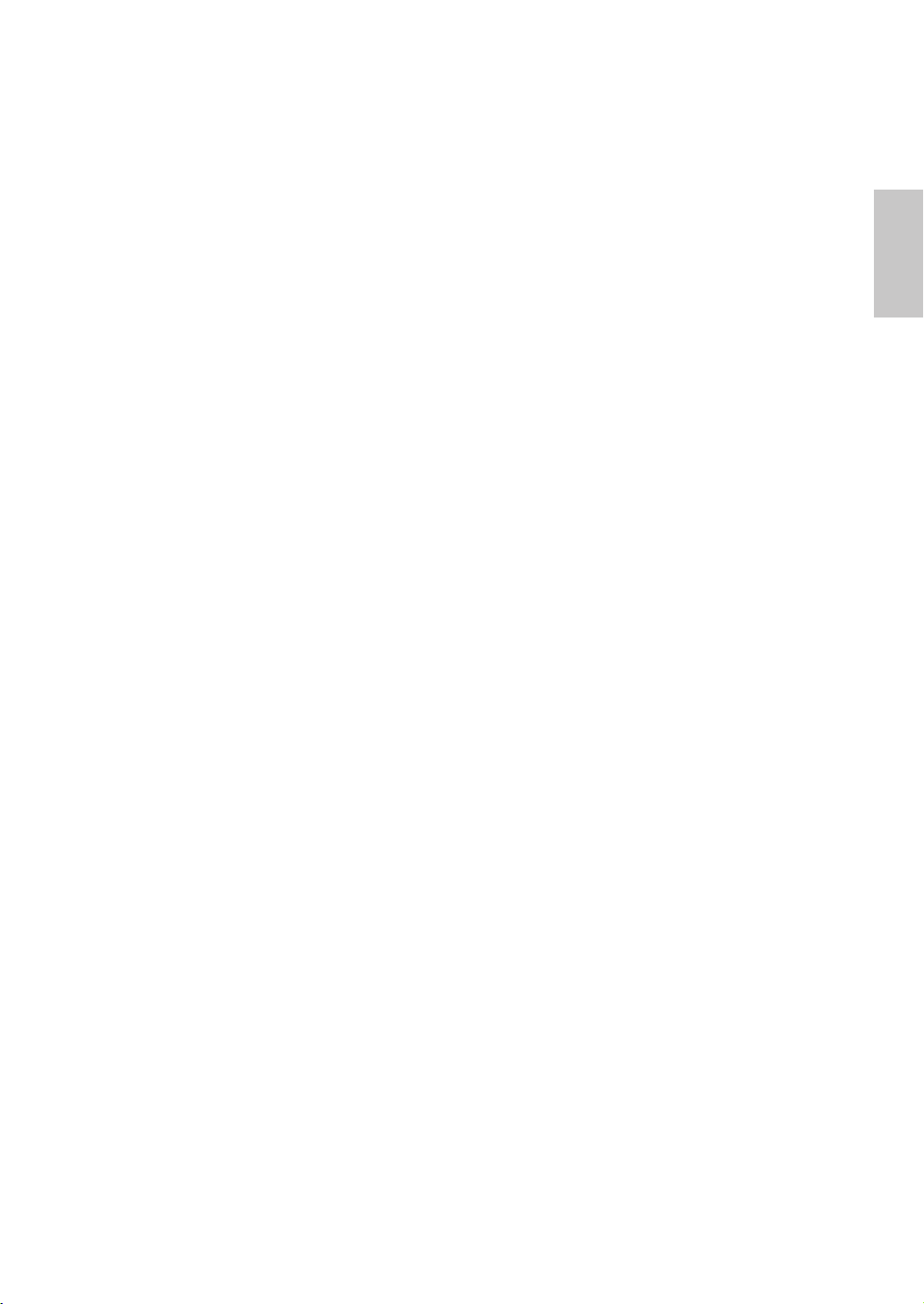
Français
Instructions d’Utilisation
Merci d’avoir acheté ce moniteur couleur multi-scan à haute résolution.
Veuillez lire attentivement ce guide avant l’installation.
COMMUNIQUE D’AVERTISSEMENT DE LA FCC CONCERNANT LES
INTERFERENCE DE FREQUENCE RADIO: (SEULEMENT POUR
MODELES CERTIFIE PAR LA FCC)
Ce moniteur a été testé et à été trouvé conforme aux limites pour un appareil
numérique de Classe B, suivant la partie 15 des règlements de la FCC. Ces
limites ont été développées pour offrir une protection satisfaisante contre
les interférences nuisibles dans une installation résidentielle. Ce moniteur
génère, utilise et peut radier de l’énergie de fréquence radio. Ceci peut causer
des interférences nuisibles à des communication radio si l’appareil n’est pas
convenablement installé et utilisé. Il n’y à néanmoins aucune garantie que
des interférences n’apparaîtront pas dans une installation particulière. Si ce
moniteur cause de sérieuses interférences à la réception de signaux radios
ou télévisées, une possibilité est de réinitialiser le moniteur. Les usagers sont
aussi encouragés à corriger les interférences en appliquant une ou plusieurs
des démarches suivantes:
Réorientez ou déplacez l’antenne de réception.
Placez le moniteur et le récepteur plus loin l’un de l’autre.
Connectez le moniteur à une prise différente de celle à laquelle le
récepteur est connecté.
Consultez votre revendeur local ou un technicien qualié.
Avertissement de la FCC:
Pour assurez une conformité continue au règlements de la FCC, l’utilisateur
doit utiliser un cordon d’alimentation mis à terre et le câble d’interface vidéo
protégé avec noyaux en ferrite, fourni avec l’appareil. Chaque modication
ou changement non-autorisé appliqué à ce moniteur peut faire perdre à
l’utilisateur sont droit d’opération de cet appareil.
Français
Note: Si nécessaire, des câbles d’interface protégés et un cordon
d’alimentation alternante doivent être utilisé pour être conforme aux limites
d’émission.
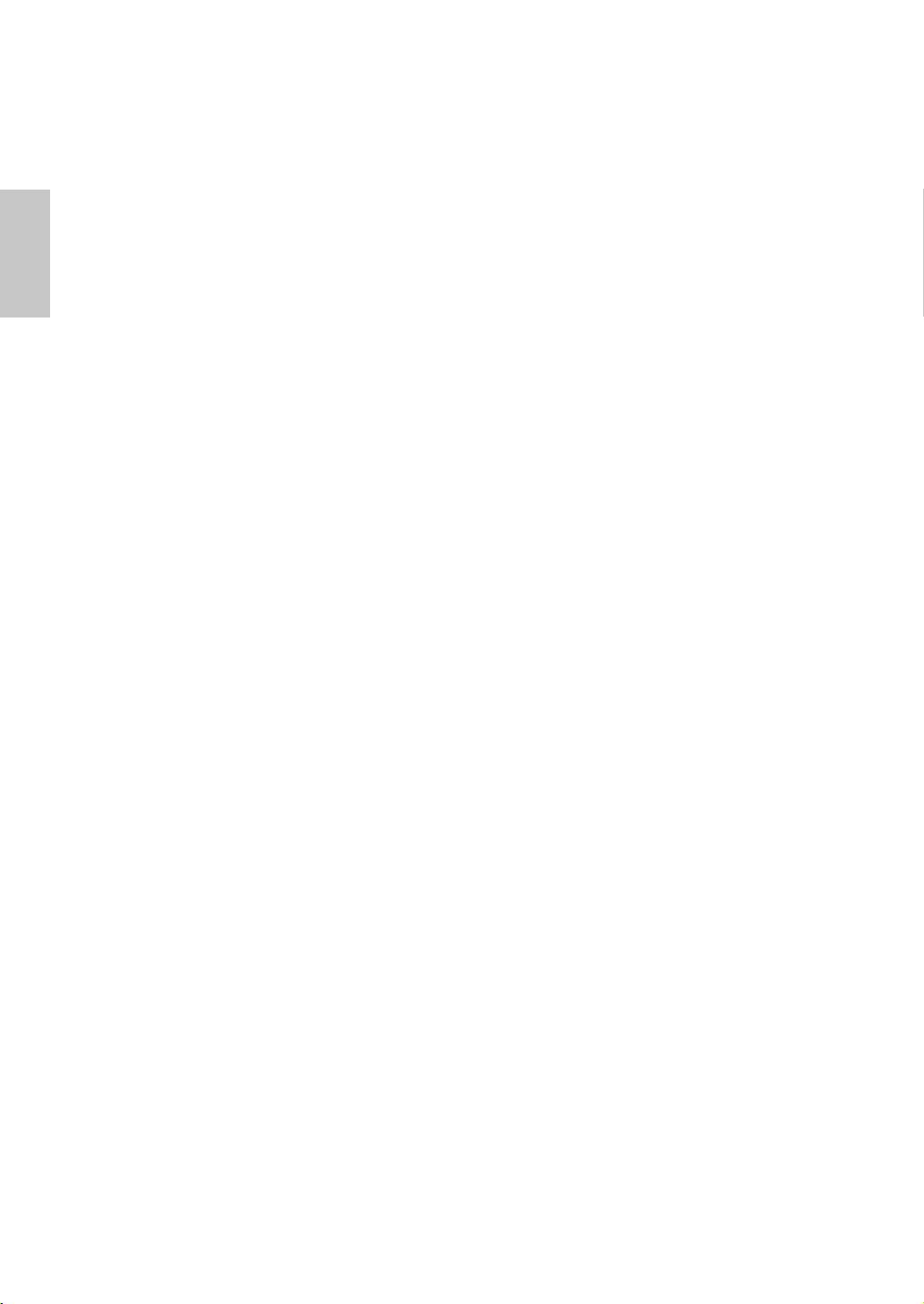
Contenu
Français
Français
Précautions de Sécurité .....................................................................1
Première Installation ...........................................................................2
Installation Rapide ...........................................................................2-5
Vue avant du produit ..........................................................................6
Produit vu de dos................................................................................6
Utiliser les fonctions d’afchage d’écran (OSD) ............................7-10
Support des modes minutage........................................................... 11
Informations Technique ....................................................................12
Soins et Maintien ..............................................................................13
En Cas de Problème ........................................................................13
Français
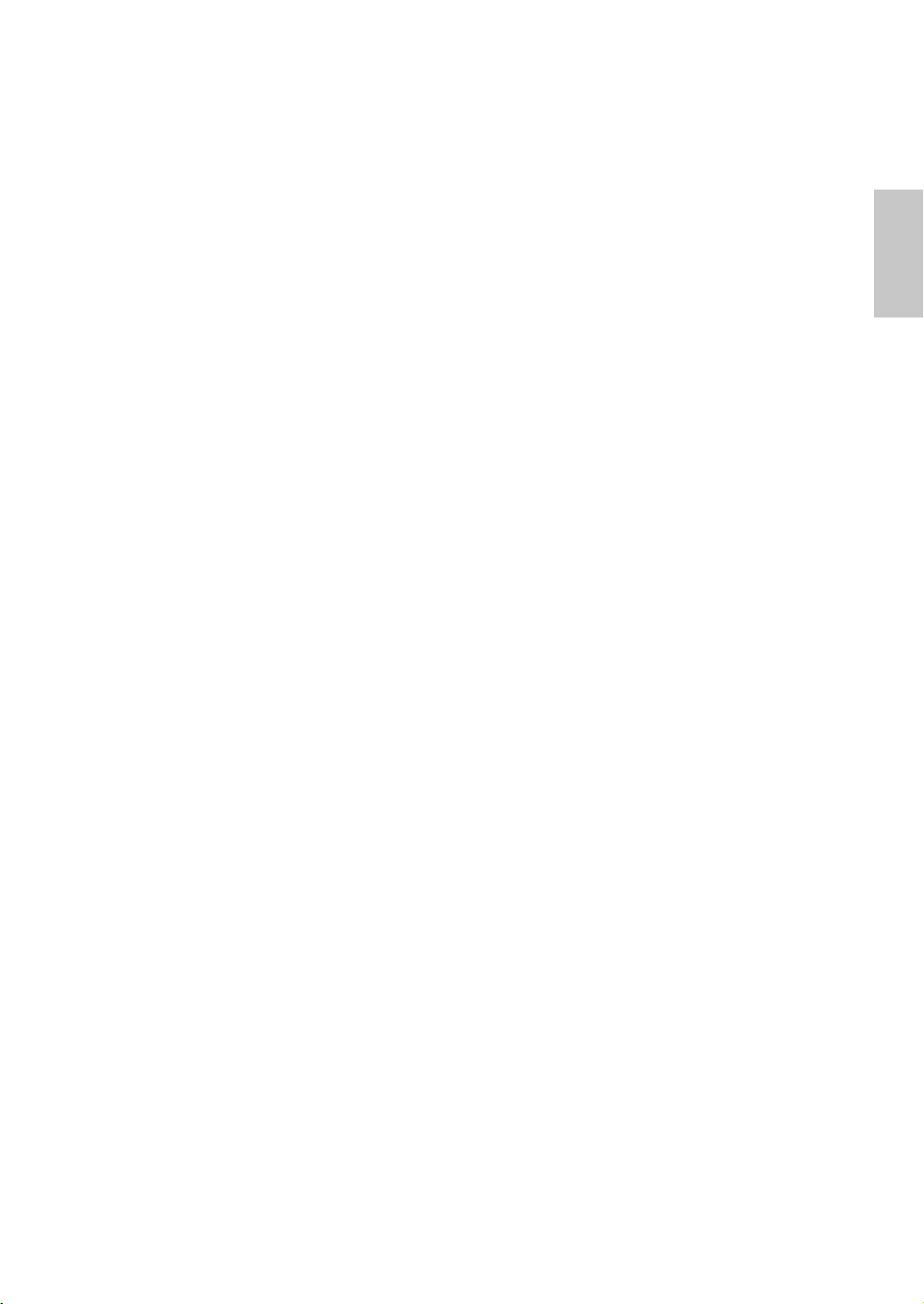
Précautions de Sécurité
Ce moniteur à été fabriqué et testé à partir du principe que la sécurité de
l’utilisateur est primordiale. Néanmoins, l’utilisation ou l’installation
incorrecte peut causer un danger à l’appareil aussi bien que à l’utilisateur.
Lisez attentivement les AVERTISSEMENTS suivants avant de commencer
l’installation et gardez ce guide à portée de main.
AVERTISSEMENTS:
Ce moniteur ne doit être utilisé que en connexion avec les sources
d’alimentation correctes, indiquées sur l’étiquette à l’arrière du
moniteur. Si vous n’êtes pas sur de l’alimentation dans votre résidence,
consultez votre revendeur locale ou la compagnie d’électricité.
N’essayez pas de réparer le moniteur vous même, car il ne contient
pas de composants réparables par l’utilisateur. Le moniteur ne peut
être réparé que par un technicien qualié.
N’enlevez pas la cache du moniteur. Il y à des composants sous haute
tension à l’intérieur qui peuvent causer des choques électriques, même
quand le cordon d’alimentation est déconnecté.
N’utilisez plus le moniteur si la caisse est endommagée. Appelez un
technicien d’entretien pour la contrôler.
Français
Placez votre moniteur dans un endroit propre et sec. Si le moniteur se
mouille déconnectez le immédiatement et consultez votre technicien
d’entretien.
Déconnectez toujours votre moniteur avant de le nettoyer. Nettoyez
la caisse avec un chiffon sec et propre. Appliqué un nettoyant non-
ammonisé sur le chiffon, jamais directement sur l’écran.
Gardez le moniteur éloigné d’objets magnétiques, de moteurs, de sets
de télévision et de transformateurs.
Ne placez pas d’objets lourd sur le câble ou le cordon d’alimentation.
Pour des EQUIPMENTS à FICHE, la che de sortie doit être installé
près de l’arrière de l’équipement et à un endroit facilement accessible.
1
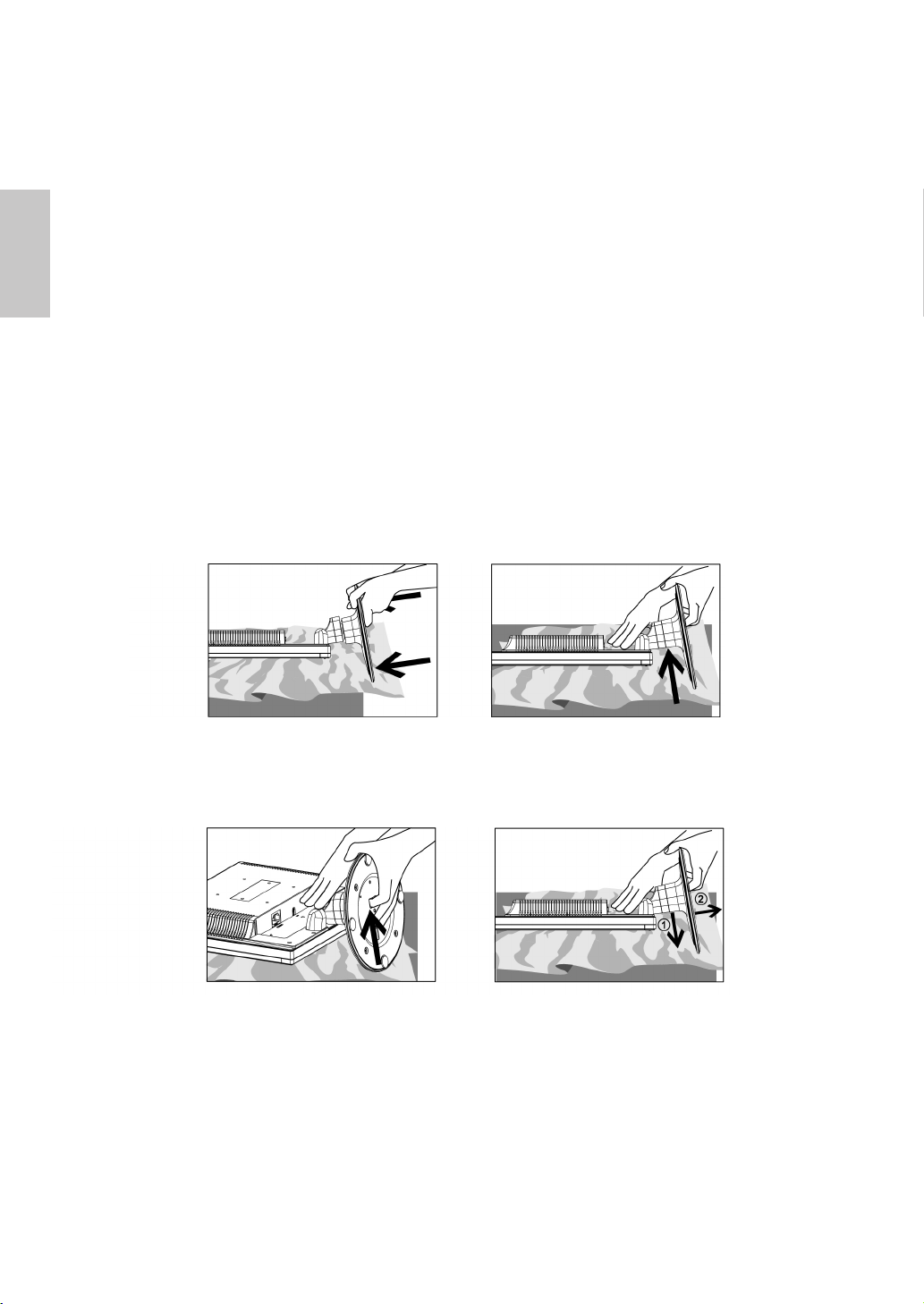
Français
Première Installation
Félicitations avec votre achat de ce moniteur de haute performance!
Ce moniteur est fourni avec les accessoires suivants:
Cordon d’Alimentation
Câble D-Sub
Câble Audio
Guide de l’utilisateur
Guide de mise en route rapide
Documents de garantie
Installation Rapide
Installer et retirer the Base
Installer
Retirer
2
