Alpine PKG-RSE2 User Manual
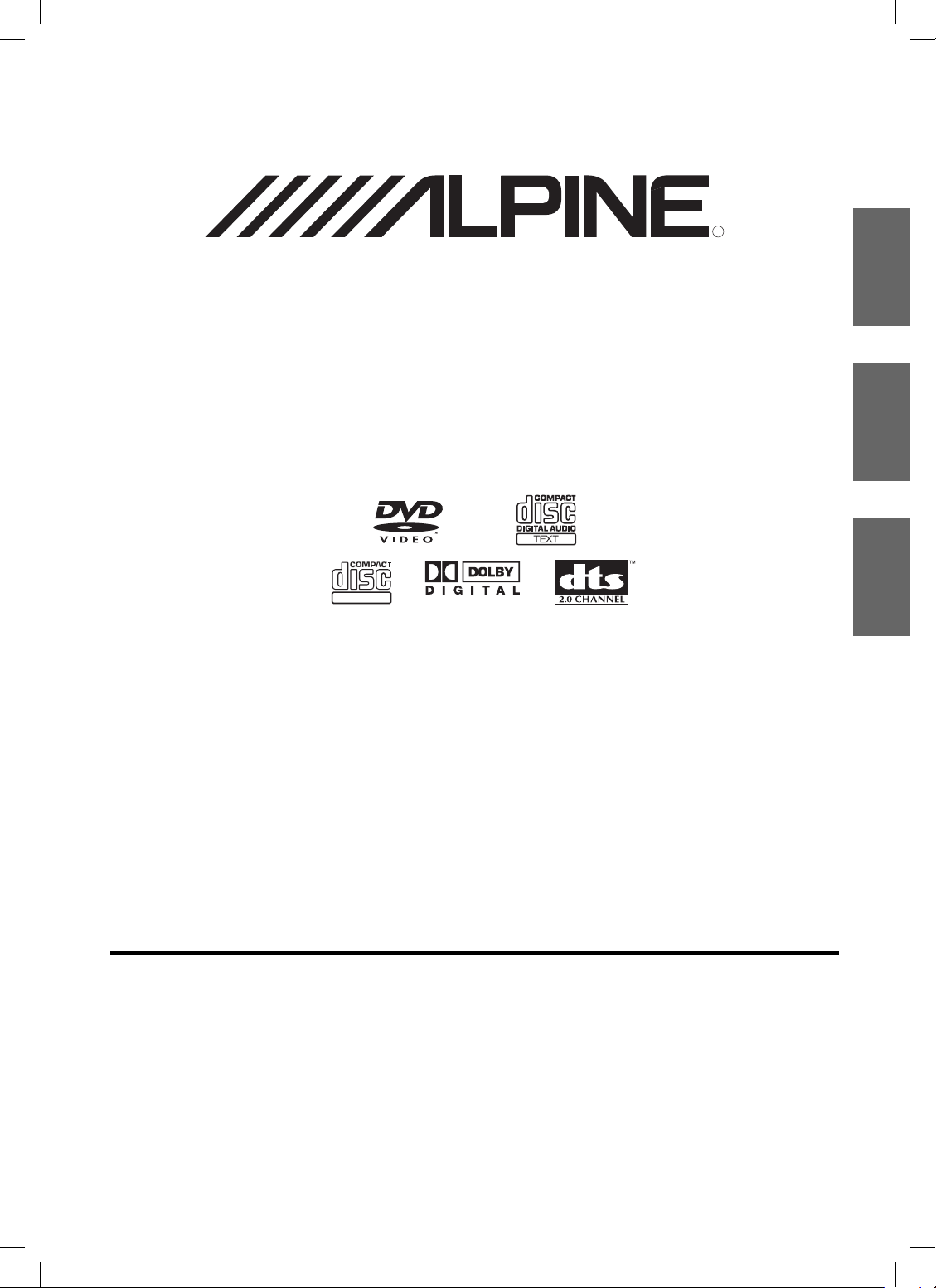
DVD Entertainment System
R
PKG-RSE2
R
EN
FR
• OWNER'S MANUAL
Please read before using this equipment.
• MODE D'EMPLOI
Veuillez lire avant d'utiliser cet appareil.
• MANUAL DE OPERACIÓN
Leealo antes de utilizar equipe.
ALPINE ELECTRONICS MARKETING, INC.
ALPINE ELECTRONICS OF AMERICA, INC.
ALPINE ELECTRONICS OF CANADA, INC.
1-1-8 Nishi Gotanda
Shinagawa-ku
Tokyo 141-0031, Japan
Phone 03-5496-8231
19145 Gramercy Place
Torrance, California 90501 U.S.A.
Phone 1-800-ALPINE-1 (1-800-257-4631)
777 Supertest Road
Tor onto, Ontario M3J 2M9 Canada
Phone 1-800-ALPINE-1 (1-800-257-4631)
DIGITAL VIDEO
ALPINE ELECTRONICS OF AUSTRALIA PTY, LTD.
161-165 Princess Highway, Hallam
Victoria 3803, Australia
Phone 03-8787-1200
ALPINE ELECTRONICS GmbH
Frankfurter Ring 117, 80807 München, Germany
Fletchamstead Highway, Coventry CCV4 9TW, U.K.
ALPINE ELECTRONICS (BENELUX) GmbH
Phone 089-32 42 640
ALPINE ELECTRONICS OF U.K., LTD.
ALPINE House
Phone 0870-33 33 763
Leuvensesteenweg 510-B6,
1930 Zaventem, Belgium
Tel.: 02-725 1315
ALPINE ELECTRONICS FRANCE S.A.R.L.
(RCS PONTOISE B 338 101 280)
98, Rue de la Belle Etoile, Z.I. paris Nord II,
B.P. 50016, 95945 Roissy Charles de Gaulle
ALPINE ELECTRONICS DE ESPAÑA, S.A.
01013 Vitoria (Alava)-APDO 133, Spain
Designed by Alpine Electronics of America, Inc.
Cedex, France
Phone 01-48638989
ALPINE ITALIA S.p.A.
Viale C. Colombo 8, 20090 Trezzano
Sul Naviglio (MI), Italy
Phone 02-484781
Portal de Gamarra 36, Pabellón, 32
Phone 945-283588
Printed In China
ES
Book_PKG-RSE2.indb 1Book_PKG-RSE2.indb 1 4/8/06 2:16:52 AM4/8/06 2:16:52 AM
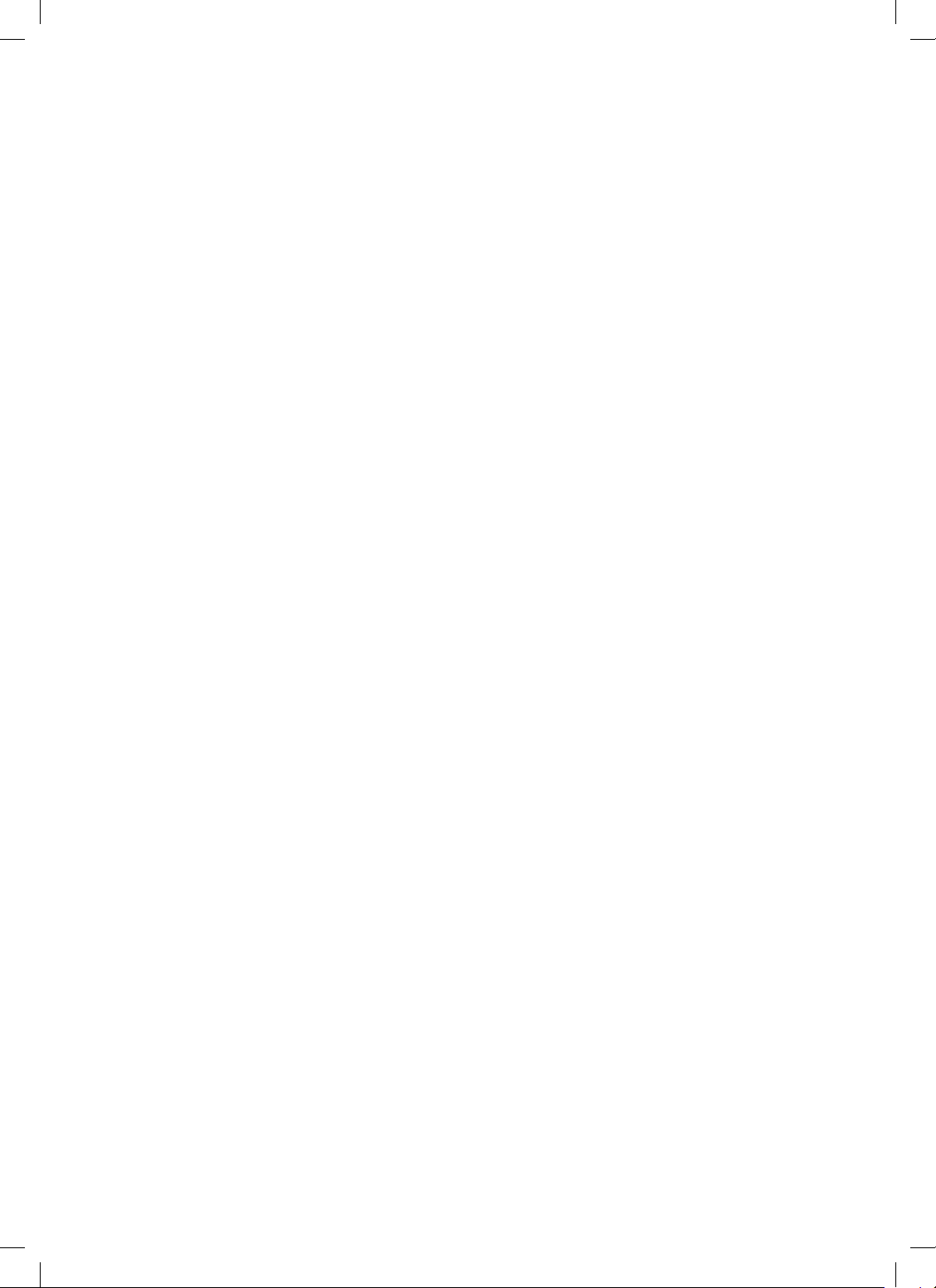
Book_PKG-RSE2.indb 2Book_PKG-RSE2.indb 2 4/8/06 2:16:58 AM4/8/06 2:16:58 AM
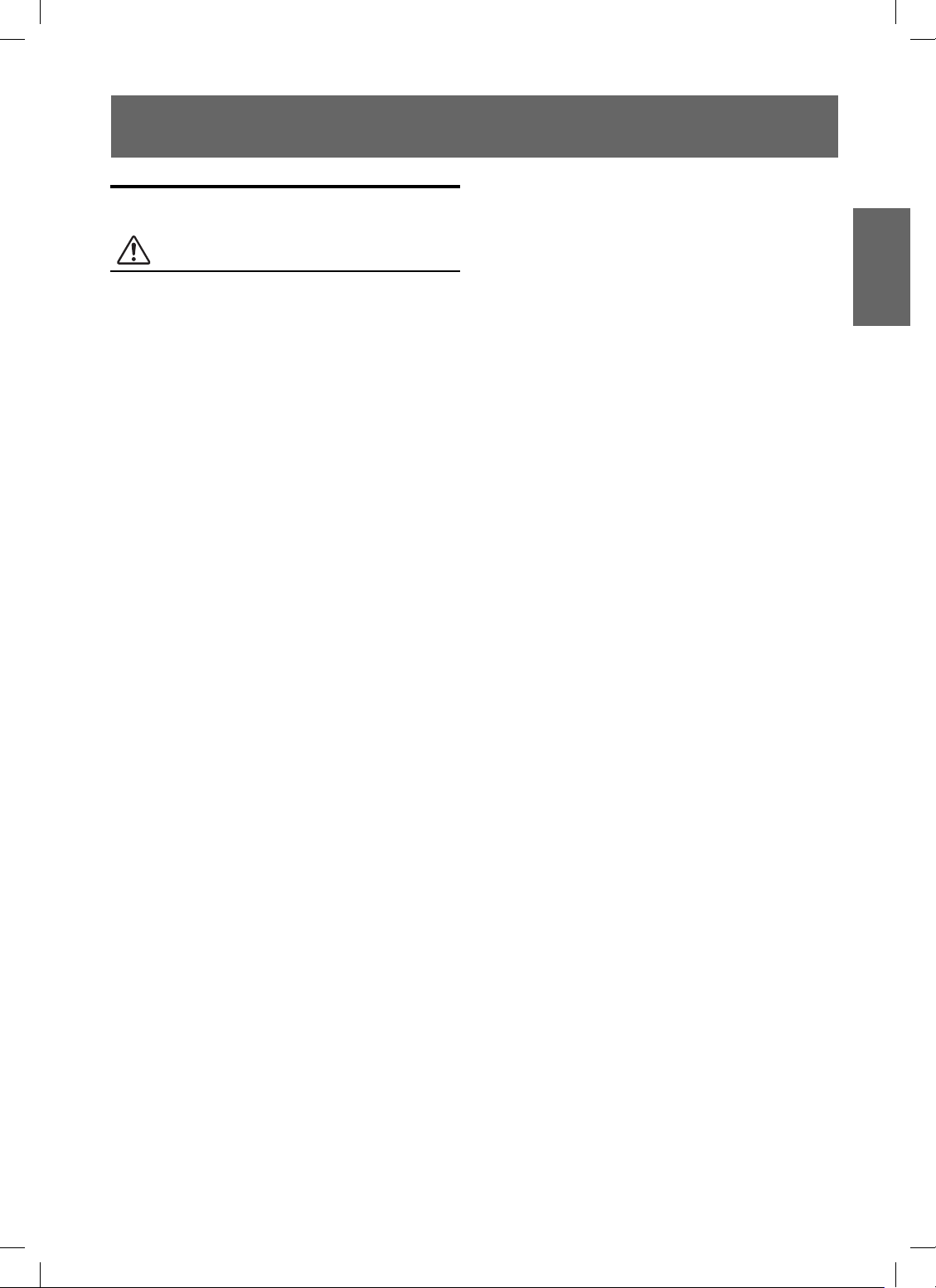
Contents
Operating Instructions
WARNING
WARNING .................................................. 3
CAUTION ................................................... 3
PRECAUTIONS .........................................4
Discs playable on this unit ......................5
Getting Started
When Using the Remote Control ...................... 7
Remote Control Battery Replacement .............. 7
Overhead Monitor ............................................. 8
Remote Control ................................................. 8
Key Map of Remote Control Function .............. 9
ENGLISH
Switching the Audio Tracks ............................ 14
Switching the Angle (DVD only) .................... 14
Switching the Subtitles (subtitle language)
(DVD only) ................................................ 14
Displaying the Disc Status (DVD only) .......... 15
Displaying the Disc Status (Video CD only) ... 15
TV Tuner Control
Selecting Preset Channel ................................. 15
Selecting and Seeking Channel Manually ....... 15
Memorizing Channel ....................................... 15
DVB-T Control .........................................16
ISDB-T Control .......................................16
Basic Operations
Tur ning Power On and Off .............................. 10
Loading and Unloading Discs ......................... 10
Audio Mute function ....................................... 10
Adjusting the Volume ...................................... 11
Switching the Source ....................................... 11
Selecting the Backlight Brightness ................. 11
Instant Change of Visual EQ ........................... 11
Device Control
Memorizing Device Control ............................ 11
Selecting Source Name from Remote Control ...... 11
DVD
Playing DVD/Video CD .................................. 12
Stopping Playback (PRE-STOP) ..................... 12
Stopping Playback ........................................... 12
Fast-forwarding/Fast-reversing ....................... 13
Finding the Beginning of Chapters or Tracks .. 13
Playing Still Frames (pausing) ........................ 13
Frame-by-frame Playback .............................. 13
Slow Motion Playback .................................... 13
Searching by Title Number (DVD only) .......... 13
Searching Directly by Chapter or Track Number ...... 13
Chapter/Track/Title Repeat Playback ............. 14
Monitor Setup
Adjusting Picture ............................................. 17
Visual EQ Operation .................................... 17
Adjusting the Brightness .............................. 17
Adjusting the Color Density ........................ 17
Adjusting the Tint ........................................ 18
Adjusting the Contrast ................................. 18
Adjusting the Sharpness ............................... 18
Resetting the Picture Adjustment ................. 18
Setting Audio & Screen ................................... 18
Setting the Source Name .............................. 19
Setting the Auto Level Control ..................... 19
Setting the Screen Modes ............................. 19
Setting the TV System .................................. 19
Setting the Video Signal ............................... 19
Setting System Control ................................... 20
Setting the IR Transmitter ............................ 20
Setting the FM Modulator ............................ 20
Setting the FM Frequency ............................ 20
Setting the Dimmer ...................................... 20
Setting the Dimmer Low Level .................... 20
Setting the Beep ............................................ 20
Setting the DVD Auto Play ........................... 20
Resetting to the Factory Default ................... 20
1-EN
Book_PKG-RSE2.indb 1Book_PKG-RSE2.indb 1 4/8/06 2:16:58 AM4/8/06 2:16:58 AM
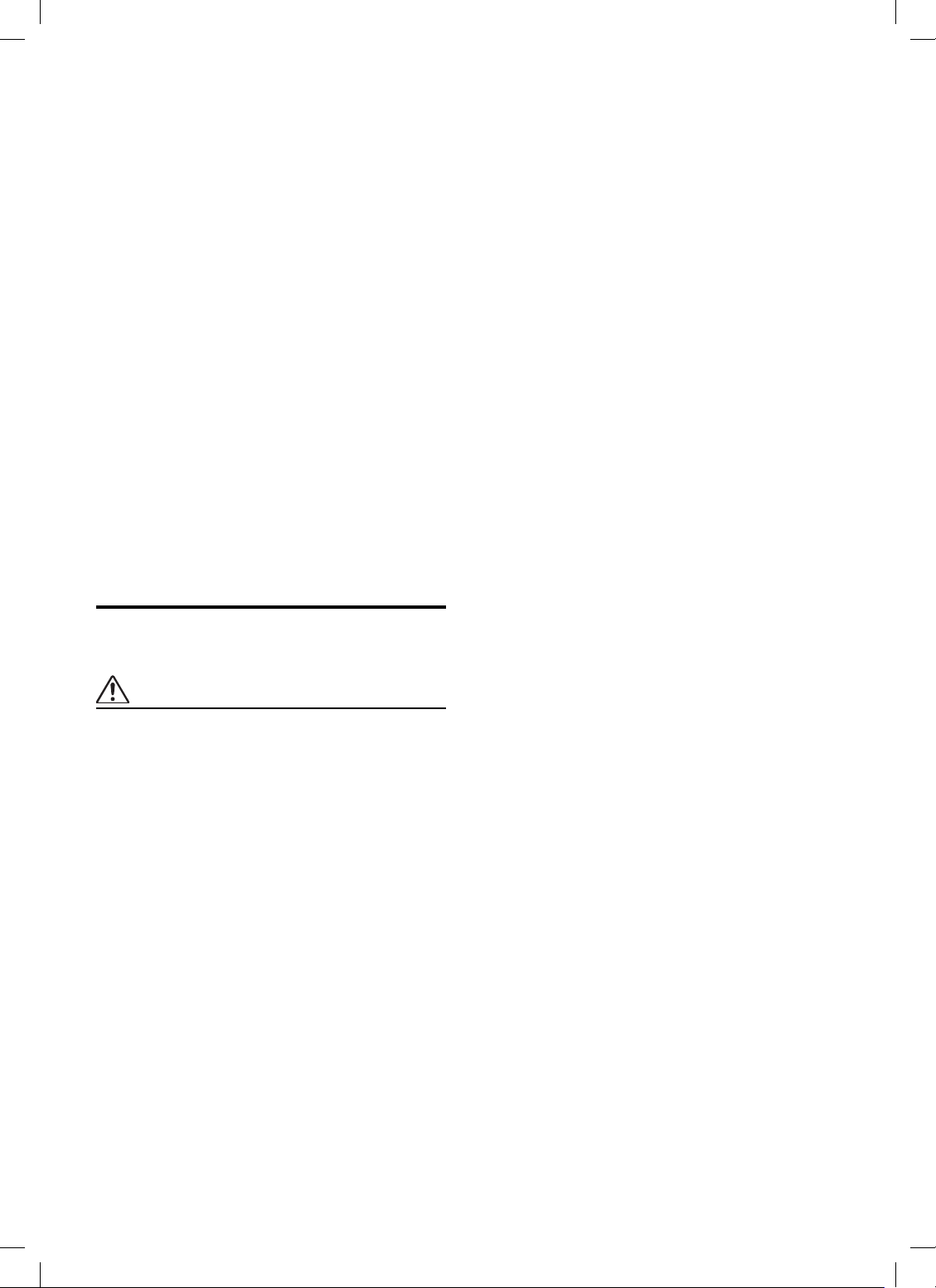
DVD Setup
DVD Setup Operation ..................................... 21
Setting the Language .................................... 21
Setting the TV Screen ................................... 21
Setting the Country Code ............................. 22
Setting the Rating Level (Parental Lock) ..... 22
Setting the Digital Output ............................. 22
Custom Setup Operation
Custom Setup Operation .............................. 23
Setting the CD Play Mode ............................ 23
Setting the Video CD Play Mode ................. 23
Setting the Pause Mode ................................ 23
Setting the Downmix Mode .......................... 23
Wireless Headphone
Headphone Receivers ...................................... 24
Operation ......................................................... 24
Battery Installation .......................................... 24
Installation and Connections
WARNING
WARNING ................................................ 25
CAUTION ................................................. 25
PRECAUTIONS .......................................25
Connections ..................................................... 26
Mount Side ...................................................... 27
Dome Light Wire ............................................. 27
System Connections ........................................ 28
Information
List of Language Codes .................................. 29
List of Country Codes ..................................... 30
In Case of Diffi culty ........................................ 32
System Indication ............................................ 33
Accessories ...................................................... 34
Specifi cations .................................................. 34
2-EN
Book_PKG-RSE2.indb 2Book_PKG-RSE2.indb 2 4/8/06 2:16:59 AM4/8/06 2:16:59 AM
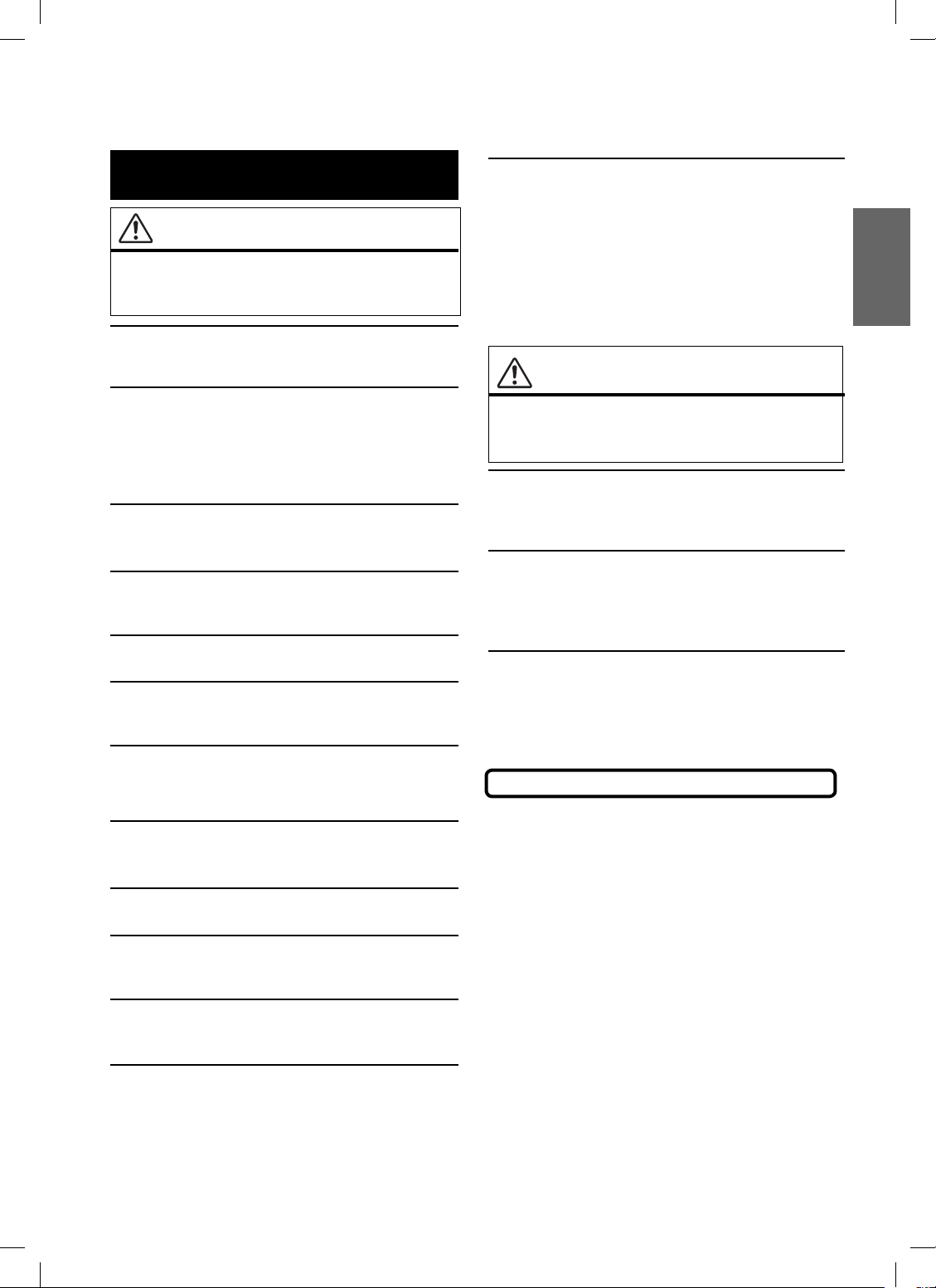
Operating Instructions
WARNING
WARNING
This symbol means important instructions.
Failure to heed them can result in serious
injury or death.
DO NOT WATCH VIDEO WHILE DRIVING.
Watching the video may distract the driver from looking ahead of the
vehicle and cause an accident.
DO NOT OPERATE ANY FUNCTION THAT TAKES YOUR
ATTENTION AWAY FROM SAFELY DRIVING YOUR VEHICLE.
Any function that requires your prolonged attention should only
be performed after coming to a complete stop. Always stop the
vehicle in a safe location before performing these functions.
Failure to do so may result in an accident.
KEEP THE VOLUME AT A LEVEL WHERE YOU CAN STILL
HEAR OUTSIDE NOISE WHILE DRIVING.
Failure to do so may result in an accident.
MINIMIZE DISPLAY VIEWING WHILE DRIVING.
Viewing the display may distract the driver from looking ahead
of the vehicle and cause an accident.
DO NOT DISASSEMBLE OR ALTER.
Doing so may result in an accident, fi re or electric shock.
USE ONLY IN CARS WITH A 12 VOLT NEGATIVE GROUND.
(Check with your dealer if you are not sure.) Failure to do so may
result in fi re, etc.
INSTALL THE PRODUCT CORRECTLY SO THAT THE DRIVER
CANNOT WATCH TV/VIDEO UNLESS THE VEHICLE IS STOPPED
AND THE EMERGENCY BRAKE IS APPLIED.
It is dangerous (and illegal in many states) for the driver to
watch the TV/Video while driving the vehicle. The driver may be
distracted from looking ahead and an accident could occur. If the
product is not installed correctly, the driver will be able to watch
the TV/Video while driving the vehicle and may be distracted from
looking ahead causing an accident. The driver or other people
could be severely injured.
CAUTION
This symbol means important instructions.
Failure to heed them can result in injury or
material property damage.
HALT USE IMMEDIATELY IF A PROBLEM APPEARS.
Failure to do so may cause personal injury or damage to the
product. Return it to your authorized Alpine dealer or the nearest
Alpine Service Center for repairing.
DO NOT MIX NEW BATTERIES WITH OLD BATTERIES. INSERT
WITH THE CORRECT BATTERY POLARITY.
When inserting the batteries, be sure to observe proper polarity (+
and –) as instructed. Rupture or chemical leakage from the
battery may cause fi re or personal injury.
KEEP FINGERS AWAY WHILE THE MOTORIZED FRONT PANEL
OR MOVING MONITOR IS IN MOTION.
Failure to do so may result in personal injury or damage to the
product.
KEEP SMALL OBJECTS SUCH AS BATTERIES OUT OF THE
REACH OF CHILDREN.
Swallowing them may result in serious injury. If swallowed,
consult a physician immediately.
USE THE CORRECT AMPERE RATING WHEN REPLACING
FUSES.
Failure to do so may result in fi re or electric shock.
DO NOT BLOCK VENTS OR RADIATOR PANELS.
Doing so may cause heat to build up inside and may result in fi re.
USE THIS PRODUCT FOR MOBILE 12V APPLICATIONS.
Use for other than its designed application may result in fi re,
electric shock or other injury.
DO NOT PLACE HANDS, FINGERS OR FOREIGN OBJECTS IN
INSERTION SLOTS OR GAPS.
Doing so may result in personal injury or damage to the product.
CAUTION
CAUTION-Laser radiation when open, DO NOT STARE INTO BEAM
(Bottom side of player)
3-EN
Book_PKG-RSE2.indb 3Book_PKG-RSE2.indb 3 4/8/06 2:17:00 AM4/8/06 2:17:00 AM
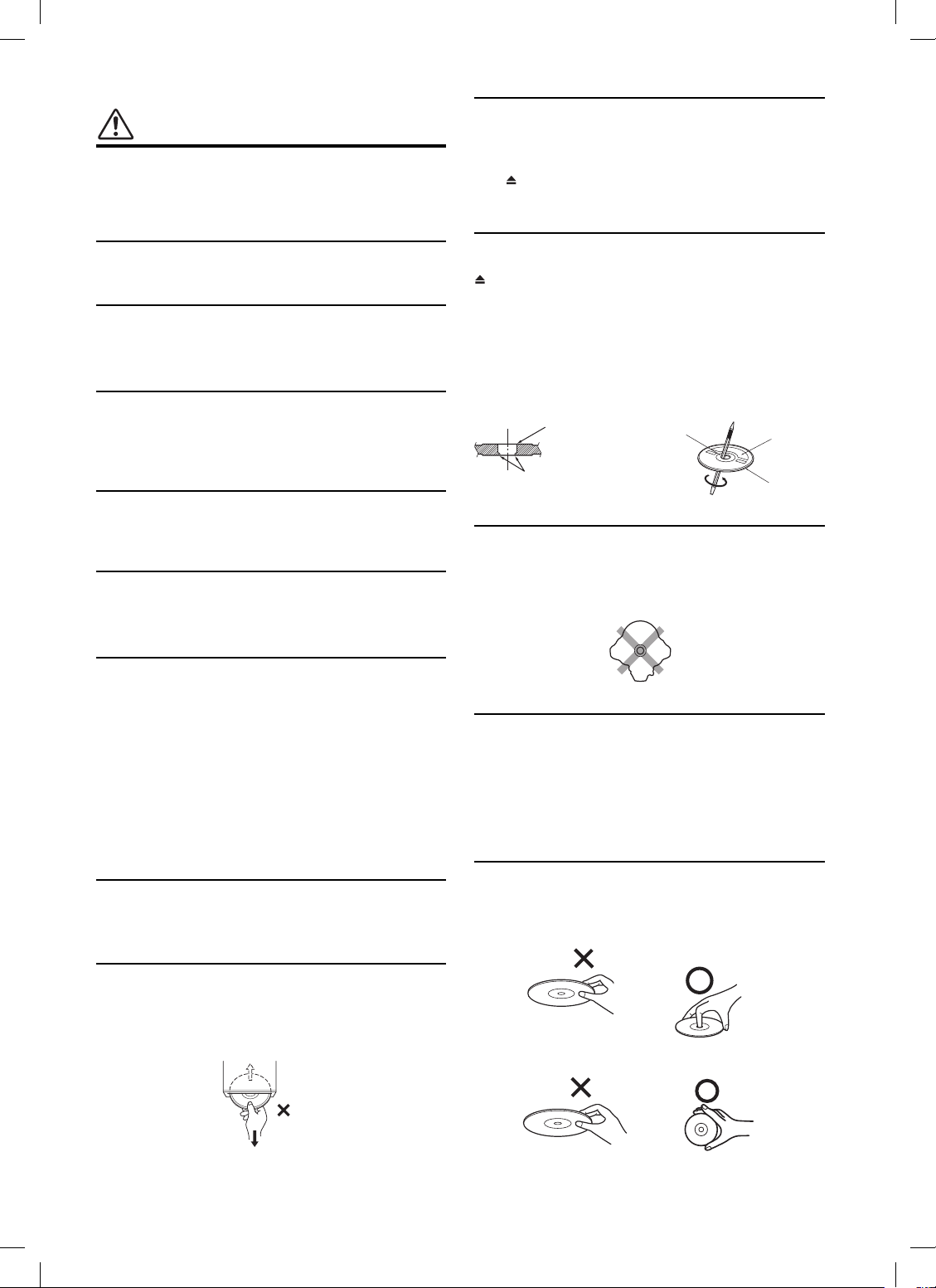
PRECAUTIONS
Product Cleaning
Use a soft dry cloth for periodic cleaning of the product. For
more severe stains, please dampen the cloth with water only.
Anything else has the chance of dissolving the paint or damaging
the plastic.
Temperature
Do not operate your unit in ambient temperature above +70°C
(+158°F) or below -20°C (-4°F).
Moisture Condensation
You may notice the disc playback sound wavering due to
condensation. If this happens, remove the disc from the player
and wait about an hour for the moisture to evaporate.
Fuse Replacement
When replacing the fuse(s), the replacement must be of the same
amperage as shown on the fuse holder. If the fuse(s) blows more
than once, carefully check all electrical connections for shorted
circuitry. Also have your vehicle’s voltage regulator checked.
Damaged Disc
Do not attempt to play cracked, warped, or damaged discs.
Playing a bad disc could severely damage the playback
mechanism.
Maintenance
If you have problems, do not attempt to repair the unit yourself.
Return it to your Alpine dealer or the nearest Alpine Service
Station for servicing.
Inserting Discs
Your player accepts only one disc at a time for playback. Do not
attempt to load more than one disc.
Make sure the label side is facing up when you insert the disc.
Press to eject any disc that is inserted incorrectly.
Playing a disc while driving on a very bumpy road may result in
skips, but this will not scratch the disc or damage the player.
New Discs
As a protective measure to prevent the disc from jamming, press
to eject any disc with irregular surface or inserted incorrectly.
When a new disc is inserted into the player and ejected after
initial loading, using your fi nger, feel around the inside of the
center hole and outside edge of the disc. If you feel any small
bumps or irregularities, this could inhibit proper loading of
the disc. To remove the bumps, rub the inside edge of the hole
and outside edge of the disc with a ball-point pen or other such
instrument, then insert the disc again.
Center Hole
Bumps
Center Hole
New
Disc
Outside
(Bumps)
Irregular Shaped Discs
Be sure to use round shaped discs only for this unit and never use
any special shaped discs.
Use of special shaped discs may cause damage to the mechanism.
Characteristics of LCD Panel
• After turning the system off, a slight ghost of the image
will remain temporarily. This is an effect peculiar to LCD
technology and is normal.
• Under cold temperature conditions, the screen may lose
contrast temporarily. After a short warm-up period, it will
return to normal.
• The LCD panel is manufactured using an extremely high
precision manufacturing technology. Its effective pixel ratio
is over 99.99%. This means that 0.01% of the pixels could be
either always ON or OFF.
Using Wireless Headphones
If ACC or the monitor's power source is turned off, a loud noise is
produced through the headphones. Be sure to remove the wireless
headphones from your ears before you turn the monitor off.
Never Attempt the Following
Do not grip or pull out the disc while it is being pulled back into
the player by the automatic reloading mechanism.
Do not attempt to insert a disc into the unit when the unit power
is off.
Installation Location
Make sure the PKG-RSE2 will not be installed in a location
subjected to:
• Direct sun and heat
• High humidity and water
• Excessive dust
• Excessive vibrations
Correct Handling
Do not drop the disc while handling. Hold the disc so you will
not leave fi ngerprints on the surface. Do not affi x tape, paper, or
gummed labels to the disc. Do not write on the disc.
CORRECT
INCORRECT CORRECT
4-EN
Book_PKG-RSE2.indb 4Book_PKG-RSE2.indb 4 4/8/06 2:17:01 AM4/8/06 2:17:01 AM
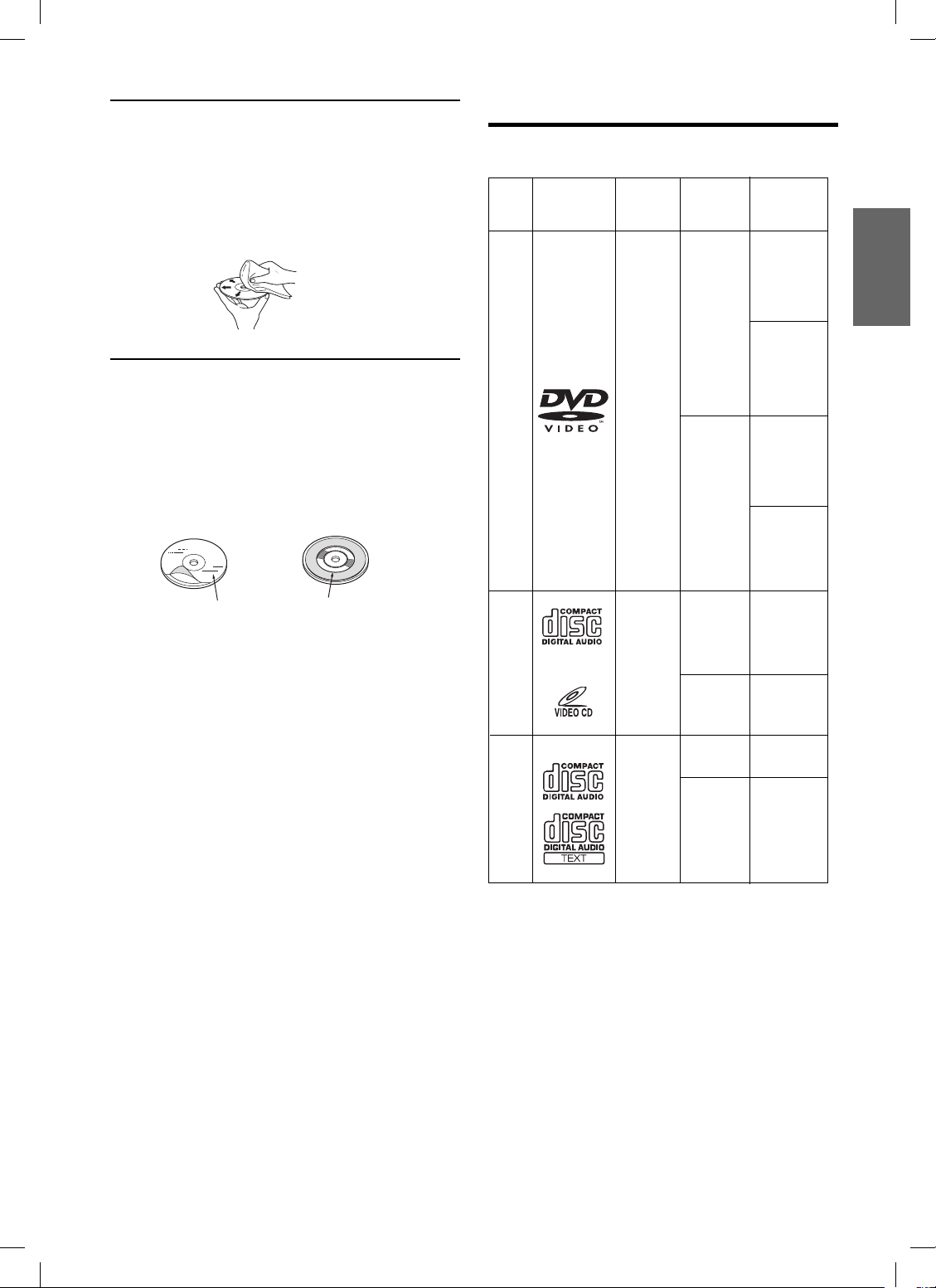
Disc Cleaning
Fingerprints, dust, or soil on the surface of the disc could cause
the DVD player to skip. For routine cleaning, wipe the playing
surface with a clean, soft cloth from the center of the disc to the
outer edge. If the surface is heavily soiled, dampen a clean, soft
cloth in a solution of mild neutral detergent before cleaning the
disc.
Disc Accessories
There are various accessories available on the market for
protecting the disc surface and improving sound quality.
However, most of them will infl uence the thickness and/or
diameter of the disc. Using such accessories can cause
operational problems. We recommend not using these accessories
on discs played in Alpine DVD players.
Discs playable on this unit
Playable Discs
The discs listed below can be played on this unit.
Mark (logo)
DVD
Video
Recorded
content
Audio
+
Video
(Moving
pictures)
Disc size
12 cm*
8 cm
Max.
playing time
One-sided
disc
Approx.
4 hours
Two-sided
disc
Approx.
8 hours
One-sided
disc
Approx.
80 Minutes
Two-sided
disc
Approx.
160 Minutes
Disc StabilizerTransparent Sheet
Video
CD
Music
CD
Audio
+
Video
(Moving
pictures)
Audio
12 cm
8 cm
12 cm
8 cm
(CD single)
Approx.
74 Minutes
Approx.
20 Minutes
Approx.
74 Minutes
Approx.
20 Minutes
* Two-layer DVD disc compatible
5-EN
Book_PKG-RSE2.indb 5Book_PKG-RSE2.indb 5 4/8/06 2:17:02 AM4/8/06 2:17:02 AM
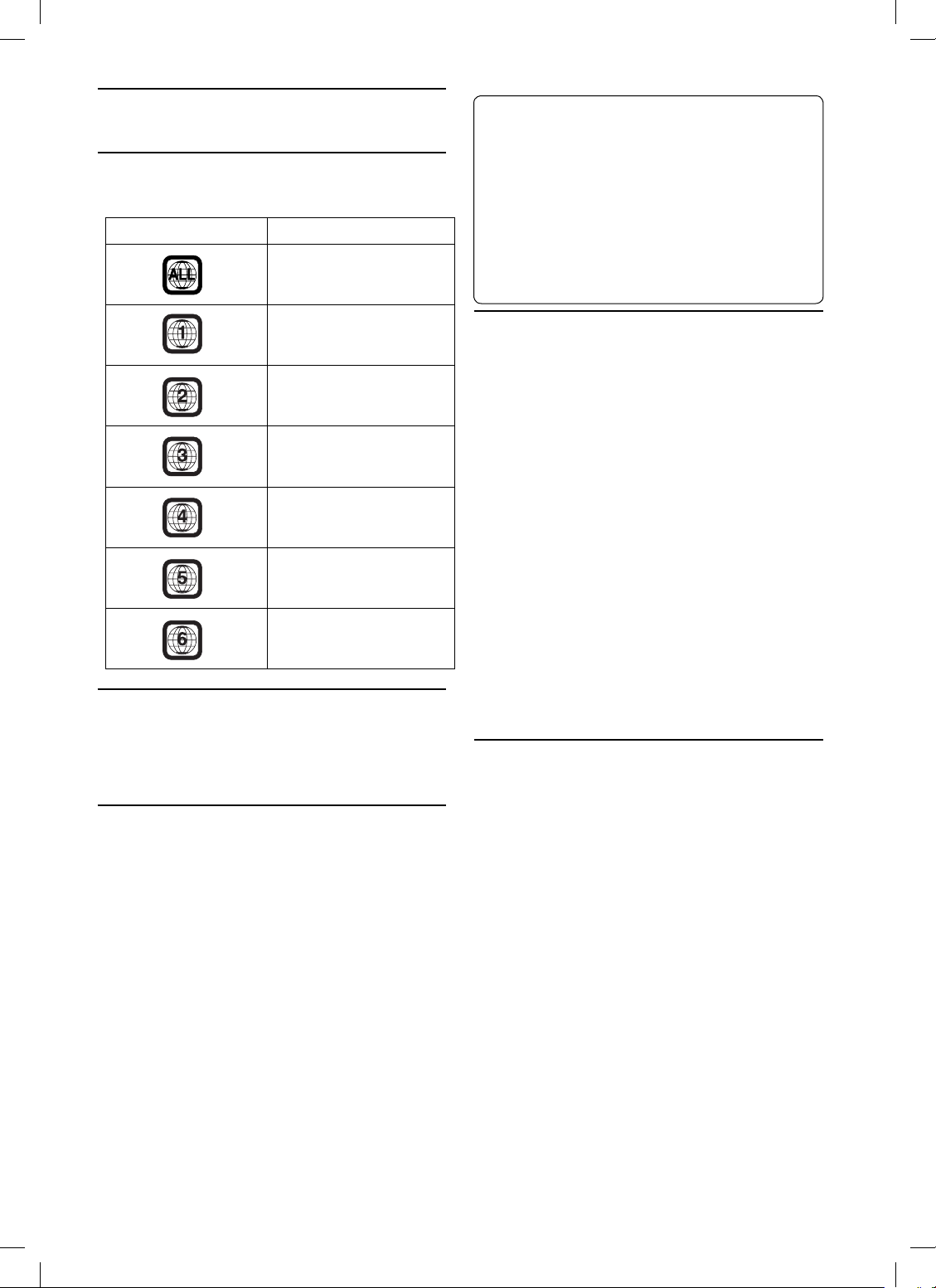
Discs that cannot be played
DVD-ROMs, DVD-RAMs, DVD + Rs, DVD + RWs, CD-ROMs,
photo CDs, etc.
DVD region number (playable region number)
All discs have a region number. This DVD player will play back
discs fi t with each region. Check your region number listed below.
Region Countries
All Regions
On handling compact discs (CD/CD-R/CD-RW)
• Do not touch the surface.
• Do not expose the disc to direct sunlight.
• Do not affi x stickers or labels.
• Clean the disc when it is dusty.
• Make sure that the disc is smooth and fl at.
• Do not use commercially available disc accessories.
Do not leave the disc in the car or the unit for a long time.
Never expose the disc to direct sunlight.
Heat and humidity may damage the disc and you may not be
able to play it again.
United States of America,
Canada
Europe, including France,
Greece, Turkey, Egypt, Ara-
bia, Japan and South Africa
Korea, Thailand, Vietnam,
Borneo and Indonesia
Australia and New Zealand,
Mexico, the Caribbean and
South America
India, Africa, Russia and
former USSR countries
Peoples Republic of China
Video CDs
This DVD unit is compatible with playback control (PBC)
compatible video CDs (version 2.0).
“PBC” is a function by which you can use menu screens recorded
on the disc to fi nd the scene you want to watch and view various
types of information in dialog style.
Using compact discs (CD/CD-R/CD-RW)
If you use unspecifi ed compact discs, correct performance cannot
be guaranteed.
You can play CD-Rs (CD-Recordable)/CD-RWs (CDReWritable) which have been recorded only on audio devices.
• Some of the following discs may not play on this unit:
Flawed discs, discs with fi ngerprints, discs exposed to extreme
temperatures or sunlight (e.g., left in the car or this unit), discs
recorded under unstable conditions, discs on which a recording
failed or a re-recording was attempted, copy-protected CDs
which do not conform to the audio CD industry standard.
To customers using CD-R/CD-RW
• If a CD-R/CD-RW cannot be played back, make sure the last
recording session was closed (fi nalized).
• Finalize the CD-R/CD-RW if necessary, and attempt playback
again.
Using DVD-Rs/DVD-RWs
• This unit is compatible only with discs recorded in the DVDVideo mode. Discs recorded in the DVD-VR mode cannot be
played back.
• Note that discs not fi nalized (processed to enable to play on
playback-only DVD players) cannot be played on this DVD
player.
• Some discs may not play back, depending on the recording
device. (This unit has a copy protection function. Discs copied
illegally will not be played back. Some fi les recorded by a
software using an improper recording system may be
recognized as illegally copied.)
• In the following cases, the disc may not play on this unit:
discs recorded by certain DVD recorders, certain irregular
discs, fl awed discs, dirty discs, when the pickup lens of this
DVD player is dirty, or when moisture condensation has
occurred inside the unit.
• Be sure to follow all cautions included with your DVD-Rs/
DVD-RWs discs.
• Do not put stickers, seals, or tape on the label side of DVD- Rs/
DVD-RWs.
• Compared to the regular discs, DVD-Rs/DVD-RWs are more
affected by heat, moisture, and direct sunlight. If left in a car,
etc., damage may occur and it might not play on this unit.
Disc terminology
Title
If titles are programmed for the DVD, these are the largest units
of division of the information recorded on the disc.
Chapter
Each Title may also be divided into smaller divisions, called
chapters. These can be specifi c scenes or musical selections.
• This product incorporates copyright protection technology that is
protected by method claims of certain U.S. patents and other
intellectual property rights owned by Macrovision Corporation
and other rights owners. Use of this copyright protection
technology must be authorized by Macrovision Corporation, and
is intended for home and other limited viewing uses only unless
otherwise authorized by Macrovision Corporation. Reverse
engineering or disassembly is prohibited.
• Manufactured under license from Dolby Laboratories. “Dolby,”
“Pro Logic” and the double-D symbol are trademarks of Dolby
Laboratories.
• “DTS” and “DTS2.0” are trademarks of Digital Theater Systems,
inc.
6-EN
Book_PKG-RSE2.indb 6Book_PKG-RSE2.indb 6 4/8/06 2:17:03 AM4/8/06 2:17:03 AM

Getting Started
When Using the Remote Control
• Point the remote control at the remote sensor within
about 2 meters.
• It may not be possible to operate the remote control
if the remote control sensor is exposed to direct
sunlight.
• The remote control is a small, lightweight precision
device. To avoid damage, short battery life,
operational errors and poor response, observe the
following.
- Do not subject the remote control to excessive
shock.
- Do not put in a trouser pocket.
- Keep away from food, moisture and dirt.
- Do not place in direct sunshine.
When you use Remote Control for the fi rst time, pull the plastic tape
before using the remote control.
Remote Control Battery Replacement
Battery type: AAA battery or equivalent.
1 Opening the battery case
Pull up the battery cover while pressing in the direction of
the arrow.
3 Closing the cover
Slide the cover as illustrated until a click is heard.
Warning
DO NOT OPERATE ANY FUNCTION THAT TAKES
YOUR ATTENTION AWAY FROM SAFELY DRIVING
YOUR VEHICLE.
Any function that requires your prolonged attention should
only be performed after coming to a complete stop. Always
stop the vehicle in a safe location before performing these
functions. Failure to do so may result in an accident.
2 Replacing the battery
Put the battery in the case with the (+) indication upward as
shown in the illustration.
• Placing a battery in backwards way may cause a
malfunction.
7-EN
Book_PKG-RSE2.indb 7Book_PKG-RSE2.indb 7 4/8/06 2:17:04 AM4/8/06 2:17:04 AM
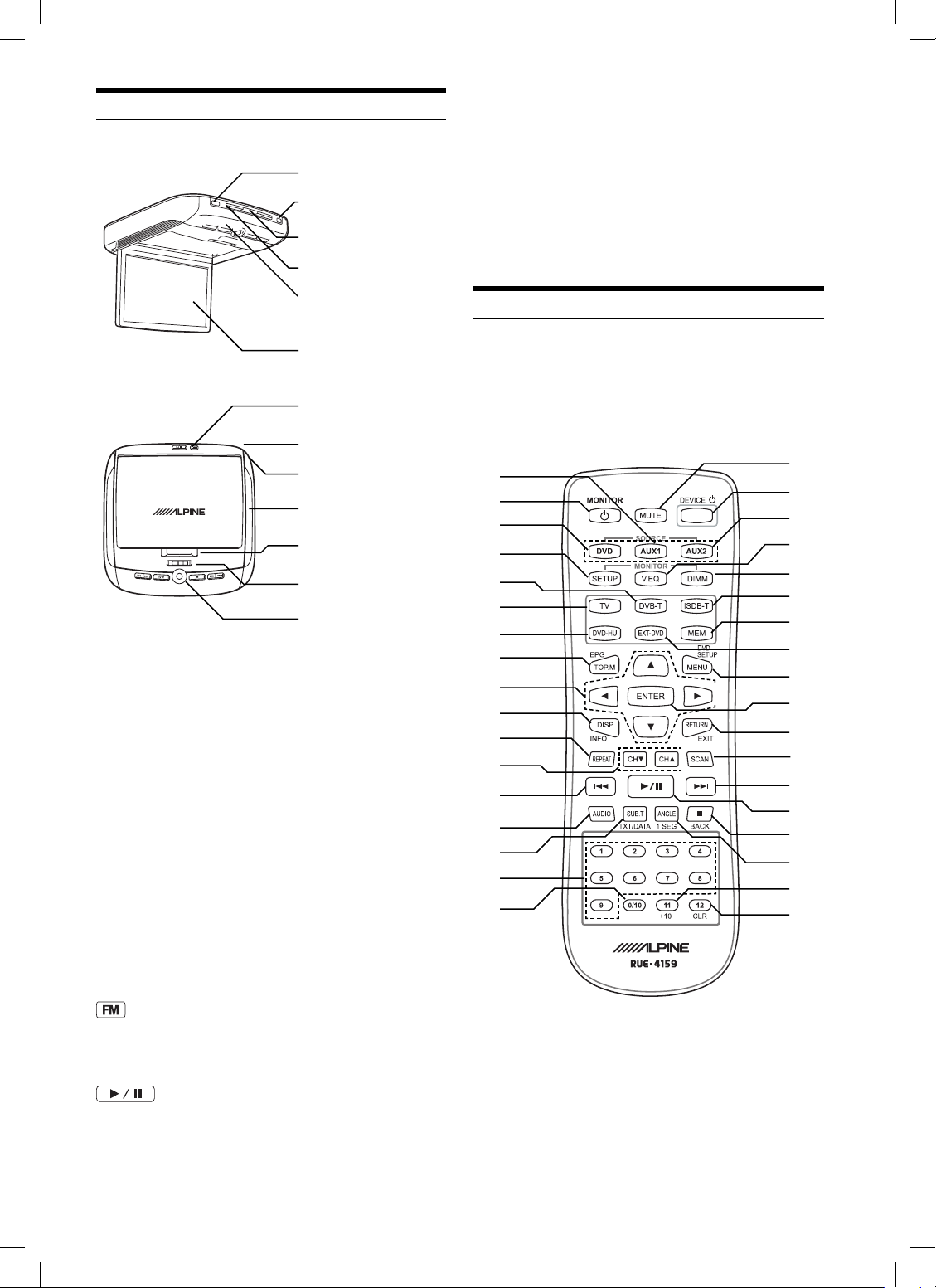
Overhead Monitor
Eject Button
Power
Disc-In Slot
Disc-In LED
IR Transmitter and Receiver
IR transmitter sends the sound to the Headphone. IR receiver receives
the signal from the remote control.
Eject Button
Pressing Eject button unloads Disc. If the ignition key is set to ACC
or ON, a disc can be removed even when the power is OFF.
Disc-In LED
While a disc is in DVD player and the power is on, Disc-In LED light
turns on.
IR Transmitter
and Receiver
LCD Monitor Panel
Front Passenger
Access Switch
Game Port
Luminance Sensor
White LED Dome Light
Panel Open Switch
Dome Light Switch
Front Control Keys
LCD Monitor Panel
This is a 10.2 inch, Wide VGA, Active Matrix LCD. In addition, an
Infrared Wireless Headphone Transmitter is located on top of the
LCD panel.
Monitor Open Button
Press Monitor Open Button to release the Monitor Panel. The Panel
will drop down slightly allowing you to fully open to its 90 degree or
greater position. To close, fi rmly press the LCD Monitor Panel back
up into the housing until a click is heard.
White LED Dome Light
White LED Dome Light connection has polarity. Be cautious when
installing the monitor. Refer to Dome Light Connection (Page 27).
Dome Light Switch
Dome light switch turns on/off the dome light. When the switch is set
to Door, the dome light turns on when the door is open.
Front Control Keys
Blue, back-lit button illuminates when the overhead monitor main
power is on. DVD overhead monitor and other devices can be
controlled by using these buttons.
Front Passenger Control Buttons
: FM modulator ON/OFF switch
The monitor’s DVD sound is transmitted to the radio’s FM Tuner,
when FM button is on. The radio must be tuned to the proper
frequency. The FM transmitter function in the System menu must be
ON to use the FM modulator.
The front passenger can play/pause the DVD. It also allows turning
on the unit. The unit can be turned off by pressing and holding this
switch.
: Play/pause and power switch
Remote Control
RUE-4159 is a universal remote control which works for Built-in
DVD, Overhead monitor and other 5 devices. Refer the key map for
the function buttons of each device. (page 9)
7
1
6
I
B
A
0
K
N
J
V
R
Q
W
X
E
F
3
2
8
5
4
C
D
9
M
L
O
U
P
S
T
Y
G
H
8-EN
Book_PKG-RSE2.indb 8Book_PKG-RSE2.indb 8 4/8/06 2:17:05 AM4/8/06 2:17:05 AM
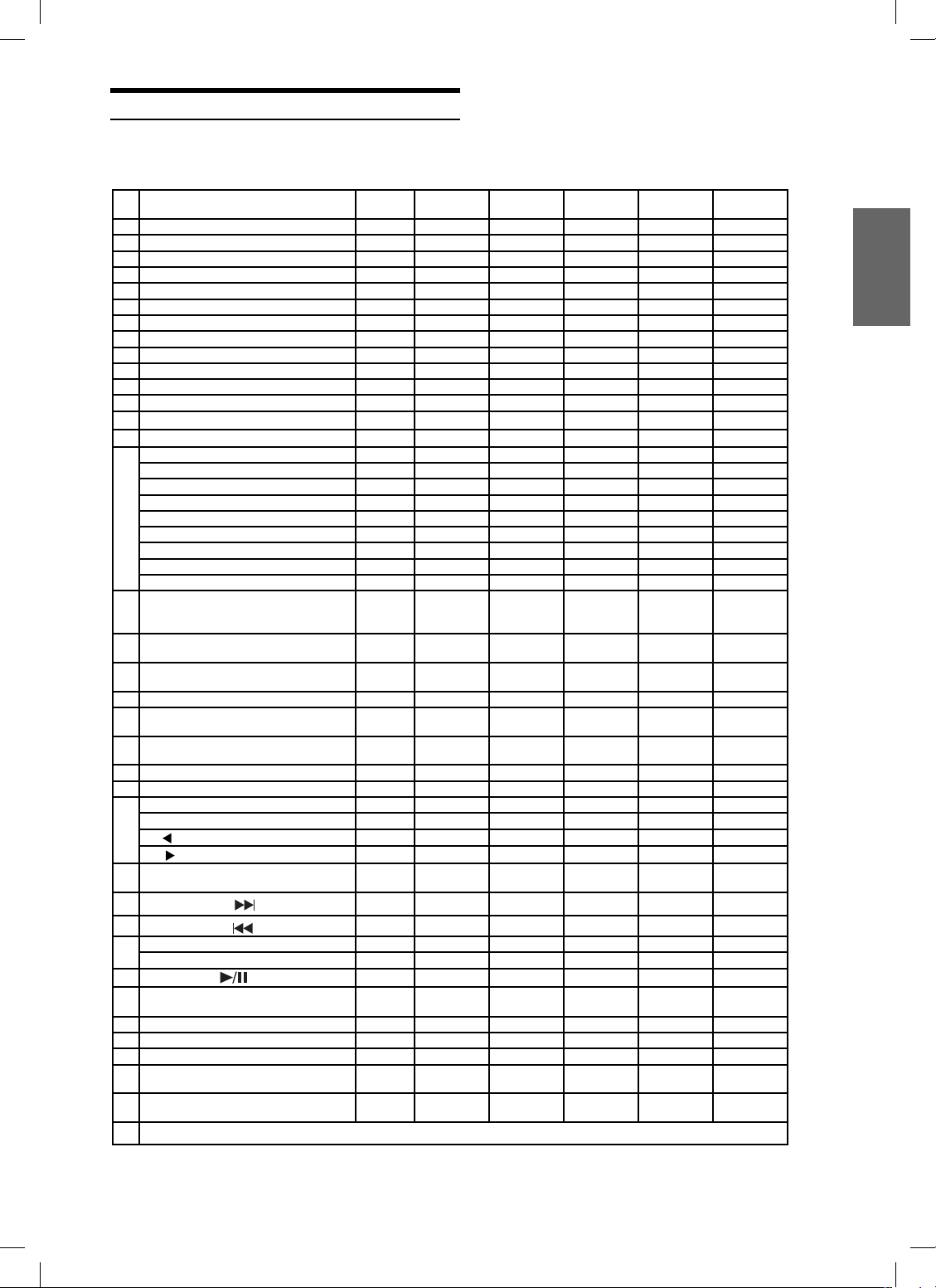
Key Map of Remote Control Function
RUE-4159 Remote Control Key Assignment
KEY FUNCTION OHM DVD/
1 MONITOR POWER
2 DEVICE POWER
3 MUTE
4 DIMMER
5 VISUAL EQ
6 DVD
7 AUX1
8 AUX2
9 DEVICE MODE: EXT-DVD
10 DEVICE MODE: DVD-HU
11 DEVICE MODE: TV TUNER
12 DEVICE MODE: DVB-T
13 DEVICE MODE: ISDB-T
14 MEMORY FOR DEVICE MODE: MEM
15 NUMERIC KEY: 1
NUMERIC KEY: 2
NUMERIC KEY: 3
NUMERIC KEY: 4
NUMERIC KEY: 5
NUMERIC KEY: 6
NUMERIC KEY: 7
NUMERIC KEY: 8
NUMERIC KEY: 9
16 NUMERIC KEY: 0/10
DVD / DVD-HU / DVB-T / TV= 0,
ISDBT=10
17 NUMERIC KEY: 11 (+10)
DVD / DVD-HU = +10
18 NUMERIC KEY: 12 (CLR)
DVD= CLR
19 SETUP
20 DISP (INFO)
DVB-T= INFO
21 TOP.M (EPG)
ISDB / DVB-T= EPG
22 ENTER
23 MENU (DVD SETUP)
24
▲ ✔ ✔✔✔✔
UP:
DN: ▼ ✔ ✔✔✔✔
LT:
RT:
25 RETURN (EXIT)
26
27
28
29
30
31 SCAN
32 REPEAT
33 AUDIO
34 SUB.T (DATA) (TXT)
35 ANGLE (1SEG)
ISDB-T=RETURN DVB-T= EXIT
Skip or Fast FW:
Skip or Fast BW:
CHANNEL UP: CH ▲ ✔✔✔
CHANNEL DOWN: CH ▼ ✔✔✔
PLAY/PAUSE:
■ (BACK)
STOP:
DVB-T= BACK
ISDB-T= DATA DVB-T= TXT
ISDB-T= 1/13 Seg
NOTE *: (P&H) Press & Hold
EXE-DVD
✔
✔✔✔✔✔
✔
✔
✔
✔
✔
✔
✔
✔
✔
✔
✔
✔
✔✔✔✔✔
✔✔✔✔✔
✔✔✔✔✔
✔✔✔✔✔
✔✔✔✔✔
✔✔✔✔✔
✔✔✔✔✔
✔✔✔✔✔
✔✔✔✔✔
✔✔
+10 +10 11
CLR 12
MENU (P&H) * MENU (P&H) *
✔
✔✔✔
✔✔
✔ ✔✔✔✔
✔✔✔✔
✔ ✔✔✔✔
✔ ✔✔✔✔
✔✔✔
✔✔
✔✔
✔✔
✔✔
✔✔
✔✔ ✔
✔✔
✔✔
DVD-HU ISDB-T
(Japan only)
10
EPG EPG
Preset UP Favorite UP Preset UP
Preset DN Favorite DN Preset DN
DATA TXT
1/13 Seg
DVB-T
(Europe only)
TV Tuner
✔✔
INFO
EXIT
BACK
✔✔
9-EN
Book_PKG-RSE2.indb 9Book_PKG-RSE2.indb 9 4/8/06 2:17:06 AM4/8/06 2:17:06 AM
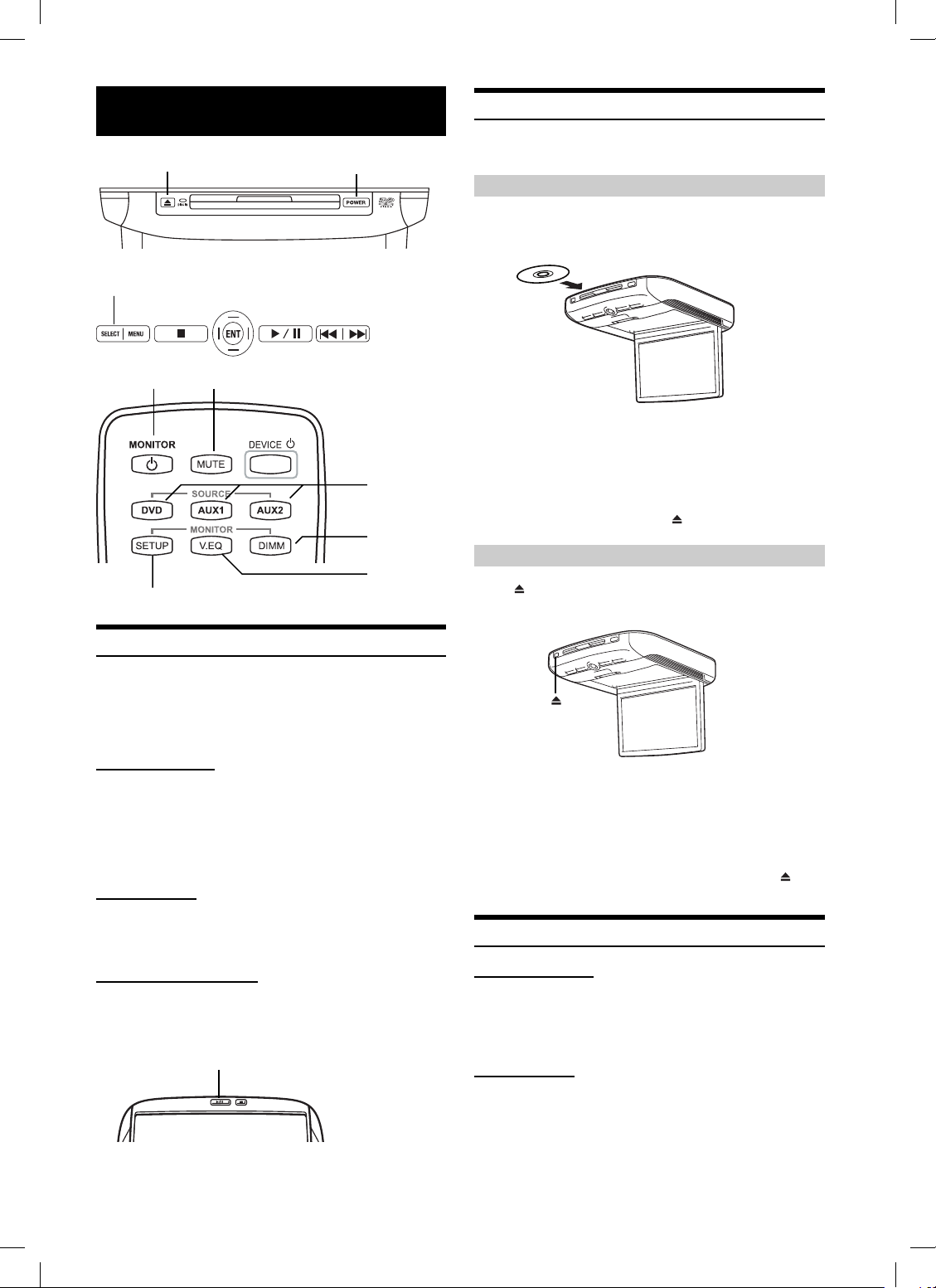
Basic Operations
Loading and Unloading Discs
Turn on the power before loading and unloading discs.
EJECT
SELECT
POWER MUTE
MONITOR SETUP
POWER
Top Front Side
Front Control Keys
DVD, AUX1,
AUX2
DIMMER
Visual EQ
Remote Control
Loading discs
Insert the disc with the label side facing upwards.
Once the disc is partially inserted, it is drawn in automatically.
Playback starts.
• If the ignition key is on ACC or ON, a disc can be inserted even
when the power is OFF.
• For two-sided DVDs, play one side of the disc to the end, then
unload the disc, turn it over and reload it to play the other side.
• Never insert map discs for navigation purposes as they could
damage the equipment.
• If wrong disc, upside-down discs or dirty discs have been inserted,
“DISC ERROR” is displayed. Press
and eject the disc.
Unloading discs
Press .
Be sure to remove the disc.
Turning Power ON/OFF
The power state of the monitor is memorized when Ignition/ACC is
turned off. When Ignition/ACC is turned back on, the monitor returns
to the memorized power state (either ON or OFF), including DVD
playback position. .
Front Control Keys
1 Press POWER to turn ON.
2 To turn off the power, press and hold POWER
again.
• While the power is ON, press POWER to activate the Mute
function.
Remote Control
1 Press POWER to turn ON.
2 To turn off the power, press POWER again
Front Passenger Controls
1 Press PLAY/PAUSE button to turn ON.
2 To turn off the power, press and hold PLAY/
PAUSE.
PLAY/PAUSE
• If the disc is not removed within a few moments, it will be reloaded
automatically.
• If the ignition key is set to ACC or ON, a disc can be removed even
when the power is OFF. After removing the disc, the power turns
OFF again automatically.
• During ACC OFF or while the disc is being loaded (“LOADING”
is displayed), the disc will not be ejected even if you press
.
Audio Mute Function
Front Control Keys
1 While the power is ON, press POWER to activate
the Mute function.
2 Press POWER again turn it OFF the Mute function.
Remote Control
Press MUTE to turn it ON and OFF.
10-EN
Book_PKG-RSE2.indb 10Book_PKG-RSE2.indb 10 4/8/06 2:17:08 AM4/8/06 2:17:08 AM
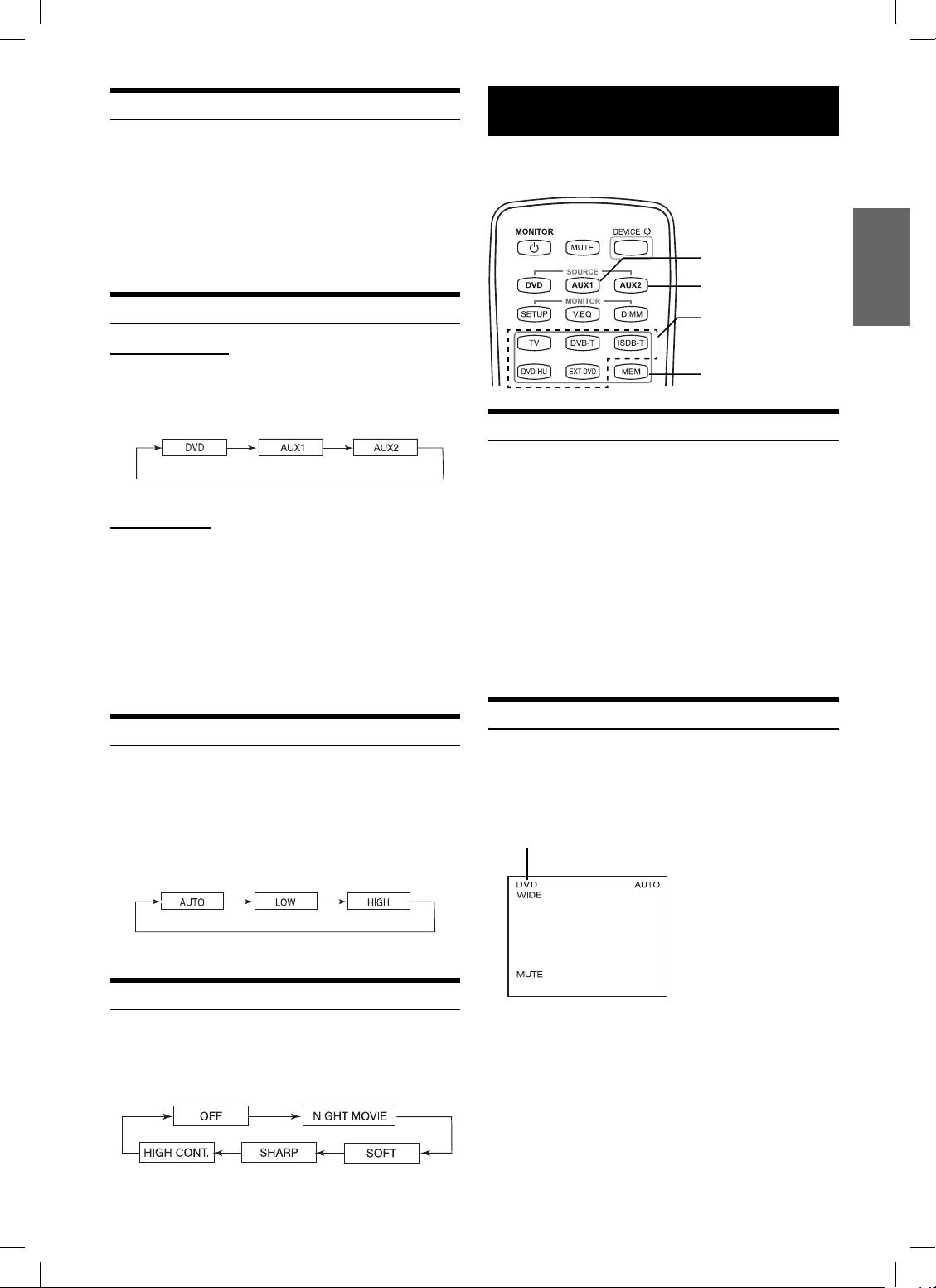
Adjusting the Volume
Volume can be controlled from the headphone or your own radio
volume function.
1 Turn on POWER on the headphone.
2 Adjust the volume level by turning clockwise for
louder and counter-clockwise for lower on the
headphone.
Refer to Wireless Headphone (Page 24)
Switching the Source
Front Control Keys
1 Press SELECT to change each source.
2 Press SELECT to cycle through the different
sources.
Remote Control
Press DVD, AUX1 or AUX2 to change each source
directly.
• OSD (On Screen Display) will be turned off automatically, when
not operating more than 6 seconds.
• To connect the device to AUX1 and AUX2, see page 28.
• When the source is changed, the device remembers the scene where
playback stopped.
• The device mode of the remote control is automatically shifted to
the assigned device, when AUX1 or AUX2 is pressed.
Selecting the Backlight Brightness
The brightness of the LCD panel’s backlighting is adjustable to more
closely match the vehicle’s interior lighting. This makes the screen
easier to view.
1 Press DIMMER.
2 Press DIMMER to cycle through the OSD as AUTO,
LOW and HIGH. (Default: HIGH)
Device Control
Device modes (TV, DVB-T, ISDB-T, DVD-HU and EXT-DVD) are
available on the remote control by pressing the device control.
AUX1
AUX2
DEVICE BUTTON
(TV, DVB-T, ISDB-T,
DVD-HU and EXT-DVD)
MEMORY
Memorizing Device Control
You can map the device function on AUX1 and AUX2. Once the
device is memorized in the source (AUX1 or AUX2), the remote
control will be automatically switched to the memorized device mode
at the next time AUX1 or AUX2 is pressed.
1 Press AUX1 or AUX2.
2 Select one of following devices you want to assign,
TV/DVB-T/ISDB-T/DVD-HU/EXT-DVD.
3 Press MEMORY key to store the device on the
source.
• Each step should be made within 6 seconds, otherwise OSD (On
Screen Display) will be automatically turned off.
Selecting Source Name from Remote Control
When you proceed the above step with the remote control pointed
toward the monitor, the device source name on OSD can be
automatically shifted without entering Setup menu.
SOURCE NAME
For setting Dimmer level, refer to page 15.
Instant Change of Visual EQ
1 Press V EQ. on the remote control.
2 Press V EQ. to switch to the different mode.
11-EN
Book_PKG-RSE2.indb 11Book_PKG-RSE2.indb 11 4/8/06 2:17:11 AM4/8/06 2:17:11 AM
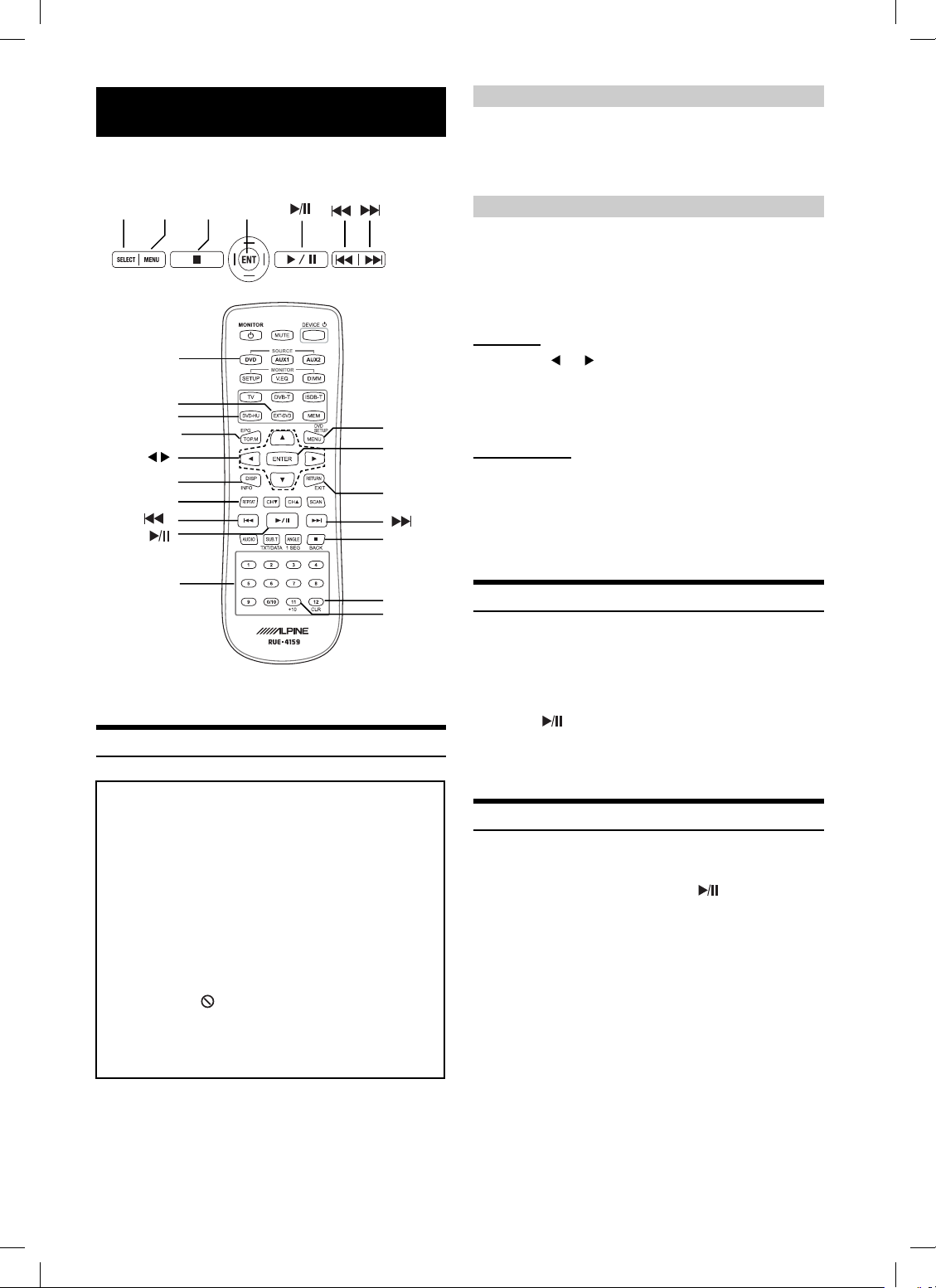
DVD
The instruction includes Built-In DVD, EXT-DVD,
DVD-HD. DVD player can be also used for CD/CDR/CD-RW.
SELECT MENU
DVD
EXT-DVD
DVD-HU
TOP.M
▲▼
DISPLAY
REPEAT
number
keys
(0 to 9)
*1
+10 is available for Built-in DVD, EXT-DVD and DVD-HU.
*2
CLEAR is available only for Built-in DVD and EXT-DVD.
Playing DVD/Video CD
Caution
• Not all functions will operate for every DVD. See the individual
DVD’s instructions for details on the features supported.
• Fingerprints on a disc may adversely affect playback. If a
problem occurs, remove the disc and check for fi ngerprints on
the playback side. Clean the disc if necessary.
• When using the remote control, be careful to press one button
at time. Pressing multiple buttons at the same time may cause
erroneous operation.
• If you switch the power or ignition key OFF during playback,
playback will continue where you left off when you resume
playback.
• If you try to perform an invalid operation (based on the type
of disc being played), the following mark is displayed on the
monitor screen:
• A disc type must match the setting of TV System under Audio
& Screen menu. If a wrong type disc is inserted, the message
"VIDEO SIGNAL SYSTEM IS NOT CORRECT" is displayed,
and playback is not available.
ENT
■
Front Control Keys
MENU
ENTER
RETURN
■
CLEAR
+10
Remote Control
DVD Auto Play
The main movie will play automatically without pressing Play or
Enter button, when DVD is inserted, if AUTO or SKIP mode is
selected on DVD Auto Play under System menu. See page 20 for
detail.
If a menu screen appears
On DVDs and video CDs, menu screens may appear automatically,
when DVD Auto Play is set to NORMAL. Perform the operation
described below to start playback.
• For many discs, the menu screen can also be displayed by pressing
MENU.
DVD menu
Press ▲, ▼, or to select the desired item, then
press ENTER.
• For some discs it is possible to select items directly from the menu
screen using the number keys (“0” to “9”).
Video CD menu
Use the number keys (“0” to “9”) to select the desired
number, then press ENTER.
• The menu screen does not appear when the PBC function is
turned off. In this case, set VCD PLAY MODE to turn on the PBC
function. For details, Refer to “Setting the Video CD Play Mode”
(page 23).
*2
*1
Stopping Playback (PRE-STOP)
Press ■ during playback to stop playback. That position is stored in
memory.
1 Press ■ during playback.
“PRE-STOP” is displayed.
2 Press
Playback starts from the position at which it was stopped.
• For some discs, the position at which playback was stopped may
not be accurate.
Stopping Playback
Press ■ twice during playback.
“STOP” is displayed, and playback stops.
• Playback starts from the beginning when is pressed while
playback is stopped.
in the PRE-STOP mode.
Insert a disc with the label side facing up.
To load discs, see “Loading and Unloading Discs” on page 10.
Playback starts.
• The reverse side of a double-sided DVD will not be played
automatically. Remove the disc, turn it over, and reinsert it.
• It may take some time before playback starts after loading a disc.
12-EN
Book_PKG-RSE2.indb 12Book_PKG-RSE2.indb 12 4/8/06 2:17:12 AM4/8/06 2:17:12 AM
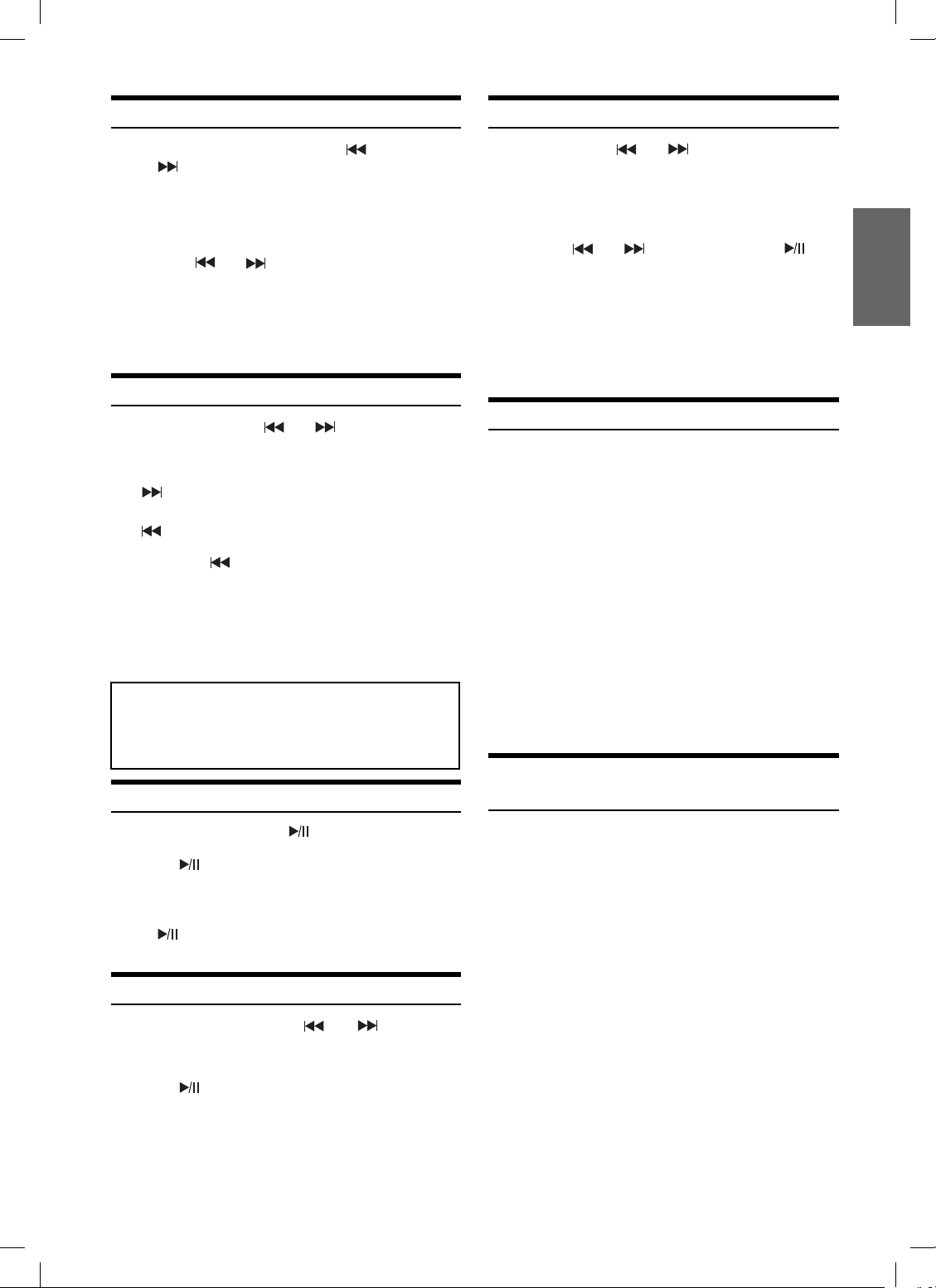
Fast-forwarding/Fast-reversing
Slow Motion Playback
1 During playback, press and hold (fast-reverse)
or (fast-forward).
When pressed for more than 1 second, the disc is
forwarded/reversed at double speed.
When held in 5 more seconds, the disc is forwarded/
reversed at 8 times the normal speed.
2 Release or to return to normal playback.
• No sound appears during fast-forward/fast-reverse.
• Fast-forwarding/fast-reversing of a Video CD is only functional if
the disc incorporates PBC (playback control).
• For DVDs and video CDs with playback control (PBC), the menu
screen may reappear during fast-forwarding/fast-reversing.
Finding the Beginning of Chapters or Tracks
During playback, press or .
The chapter/track switches each time the button is pressed, and
playback of the selected chapter/track starts.
: Press this to start playback from the beginning of
the following chapter or track.
: Press this to start playback from the beginning of
the current chapter or track.
Press
beginning of a previous chapter or track.
• Some DVDs do not have chapters.
• The beginning of a track may not be found on the Video CD
equipped with PBC (playback control). Set VCD PLAY MODE
to turn the PBC function off. Refer to “Setting the video CD Play
Mode” (page 23).
Supplementary explanation
“Chapters” are divisions of movies or musical selections
on DVDs.
“Tracks” are divisions of movies or musical selections on
video and music CDs.
repeatedly to start playback from the
Playing Still Frames (pausing)
1 During playback, press
2 Press
• No sound is played during the still mode.
• The image or sound may stop temporarily when playback starts
from the pause mode, This is not a malfunction.
• When
appears temporarily.
to resume playback.
on Front Passenger Control is pressed, blue screen
.
Frame-by-frame Playback
1 In the pause mode, press or .
The picture advances or reverses by one frame each time
the button is pressed.
2 Press
• No sound is played during frame-by-frame playback.
• For video CD, reverse frame-by-frame playback is not available.
to resume normal playback.
1 Press and hold or while in the pause
mode to set 1/8 normal speed slow motion
playback mode/reverse slow motion playback
mode. Hold for a further 5 seconds to set half
speed.
2 Release or to pause, and press
playback.
• No sound is played during slow motion playback/reverse slow
motion playback.
• Slow playback/reverse slow playback is not available when playing
back a slide show.
• 1/2, 1/8 are approximate speeds. The actual speed differs from disc
to disc.
• For video CD, reverse slow motion playback is not available.
to
Searching by Title Number (DVD only)
Use this function to easily fi nd positions on the DVD using the
DVD’s title.
1
When playback stops, input the number of the title
you want to play using the number keys (“0” to
“9”).
2 Press ENTER.
Playback starts from the selected title number.
• This function cannot be used on discs on which no title numbers
are recorded.
• Press CLR to delete the last digit in the title number. Press and
hold CLR for at least 2 seconds to clear all title numbers.
• Press RETURN to cancel the title search mode and resume normal
playback.
• The playback starts automatically for two digit title numbers even
if ENTER in procedure 2 is not pressed.
• Playback starts from the beginning of the chapter/track number in
the state of PRE-STOP.
Searching Directly by Chapter or Track
Number
Use this function to easily move to the beginning of the chapters or
tracks on the disc.
1
During playback or pre-stop, input the number of
chapter or track you desire by using the number
keys (“0” to “9”).
2 Press ENTER.
Playback starts from the selected chapter or track.
• This function cannot be used on discs on which no chapter
numbers are recorded.
• The beginning of a track number cannot be directly found on the
Video CD equipped with PBC (playback control). Set VCD PLAY
MODE to turn the PBC function off. Refer to “Setting the video
CD Play Mode” (page 23).
• Depending on the number of digits input, playback may start
automatically even if ENTER is not pressed in step 2.
• Press CLR to delete the last digit in the chapter/track number.
Press and hold CLR for at least 2 seconds to clear "Chapter" and
"Track" numbers.
• Press RETURN to cancel the chapter/track search mode and
resume normal playback.
13-EN
Book_PKG-RSE2.indb 13Book_PKG-RSE2.indb 13 4/8/06 2:17:15 AM4/8/06 2:17:15 AM
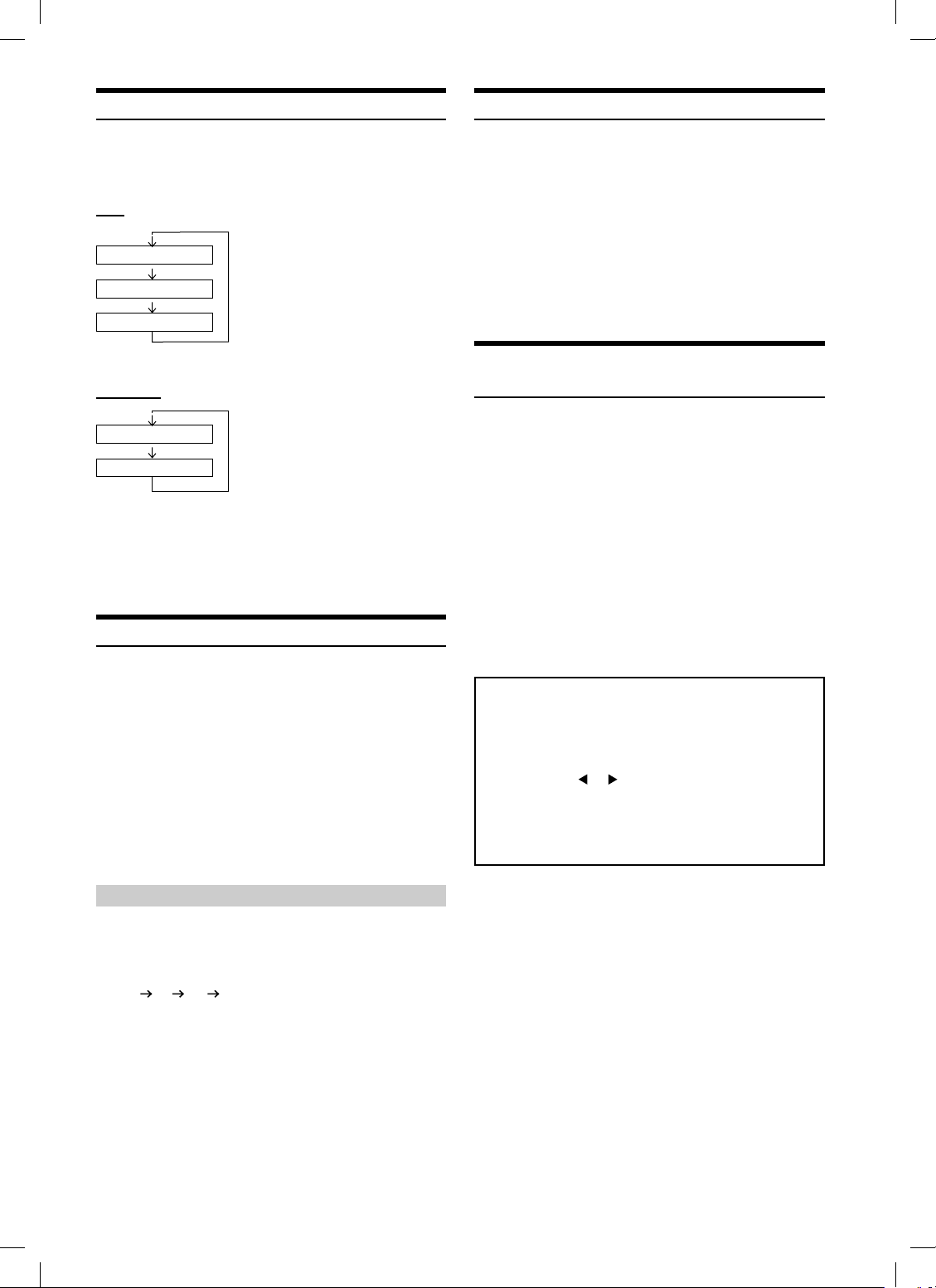
Chapter/Track/Title Repeat Playback
Use this function to play the disc’s titles, chapters or tracks repeatedly.
During playback, press REPEAT.
The repeat mode switches each time the button is pressed.
DVD
Switching the Angle (DVD only)
On DVDs in which scenes have been fi lmed from multiple angles, the
angle can be switched during playback.
During playback, press ANGLE.
The angle switches between the angles recorded on the disc,
each time the button is pressed.
REPEAT CHAPTER
REPEAT TITLE
REPEAT OFF
VIDEO CD
REPEAT TRACK
REPEAT DISC
• The track/disc repeat modes cannot be used on video CDs with
playback control (PBC). Set VCD PLAY MODE to turn the PBC
function off. Refer to “Setting the video CD Play Mode” (page 23).
• For some discs it is not possible to switch the repeat mode.
The chapter is played repeatedly.
The title is played repeatedly.
The mode returns to normal
playback. (Factory default)
The track is played repeatedly.
The entire disc is played repeatedly
(Factory default)
.
Switching the Audio Tracks
DVDs can have up to 8 different audio tracks. These alternate tracks
can be switched during playback.
During playback, press AUDIO.
The sound switches between the alternate audio tracks recorded
on the disc each time the button is pressed.
• The selected alternate track becomes the default setting every time
the power is turned on or the disc is replaced. If the disc does not
include that track, the disc's default language is selected instead.
• Not all discs will allow changing the alternate audio tracks during
playback. In these cases, select audio tracks from the DVDs menu.
• There may be a delay before the selected alternate track begins to
play.
• Some time may be required for the angle to change.
• Depending on the disc, the angle may switch in one of two ways.
- Seamless: The angle switches smoothly.
- Non-seamless: When the angle is switched, a still picture is
displayed fi rst, after which the angle switches.
Switching the Subtitles (subtitle language)
(DVD only)
With multiple subtitle language DVDs, the subtitle language can be
switched during playback, or subtitles can be hidden.
During playback, press SUBTITLE.
The subtitle switches between the languages recorded on the
disc and OFF each time the button is pressed.
• There may be a delay before the selected subtitle appears.
• No all discs will allow changing the subtitles during playback. In
these cases, select subtitles from the DVD's menu.
• The selected subtitle language becomes the default setting every
time the power is turned on or the disc is replaced. If the disc does
not include that language, the disc's default language is selected
instead.
• For some discs, the subtitles will be displayed even when this is set
to off.
Tips
Switching from the disc menu.
For some discs, the audio language, angle and subtitles can
be switched from the disc menu.
1 Press
MENU
2 Press
the press
(For some discs, they can be selected using the
number keys
angle menu is displayed.)
, select the item, then press
▲, ▼, or
ENTER
to select the language or angle,
.
"0" to "9" while the language or the
ENT
.
Video CDs with multiplex audio
During playback, press AUDIO.
The left and right channels will be output as shown in the fi gure
below, each time the button is pressed.
LR LL RR LR
14-EN
Book_PKG-RSE2.indb 14Book_PKG-RSE2.indb 14 4/8/06 2:17:19 AM4/8/06 2:17:19 AM
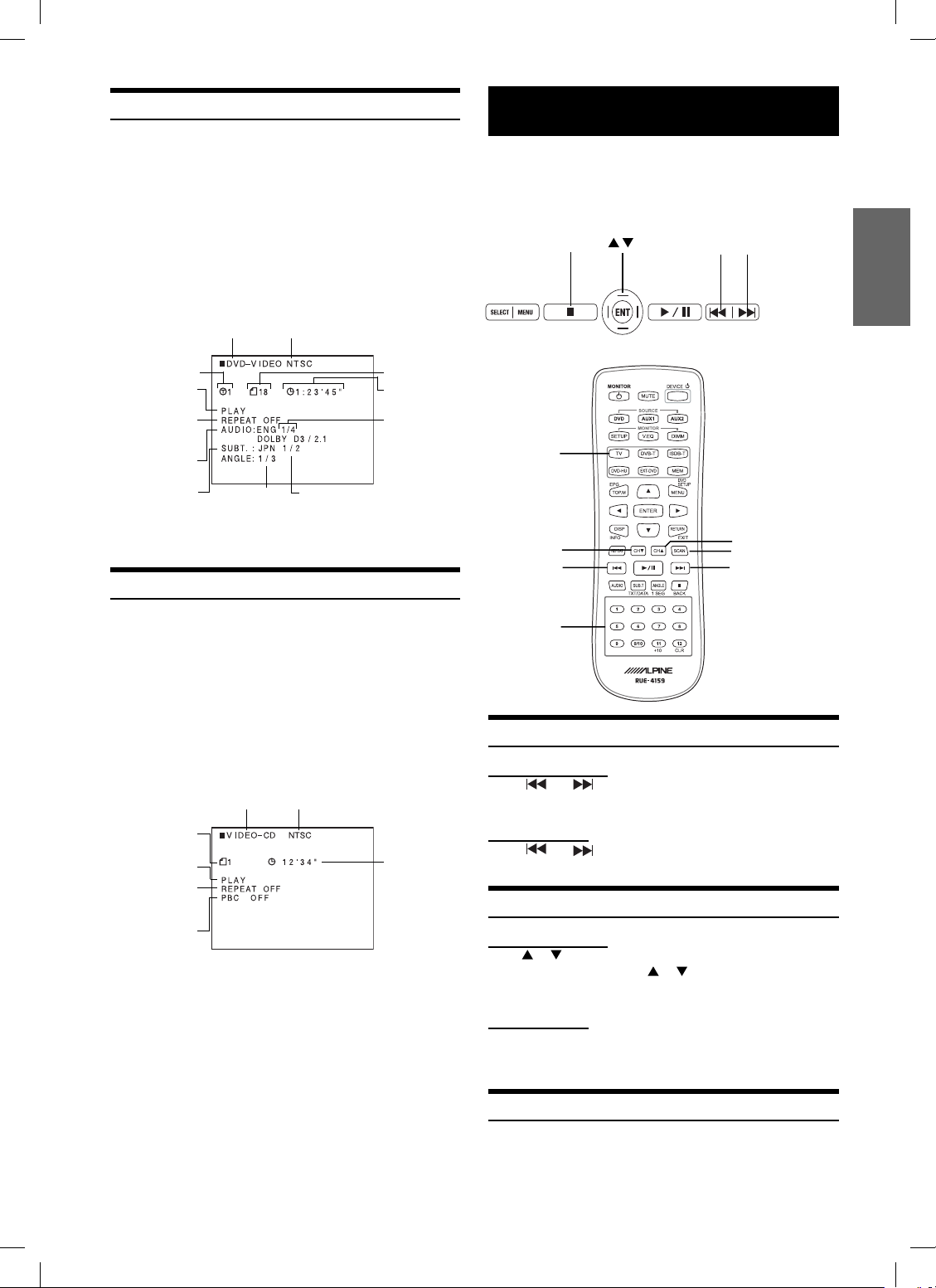
Displaying the Disc Status (DVD only)
Use the procedure described below to display the status (title number,
chapter number, etc.) of the currently playing DVD on the monitor
screen.
During playback, press DISPLAY.
The playback status is displayed.
The playback status display closes when DISPLAY is pressed
again.
TV system
Playback disk
Current title
number
Playback status
Repeat setting
(Default setting
- repeat off)
Audio recording
system
Current subtitle
language
(NTSC or PAL)
Current angle
number
Current subtitle
number
Current chapter
number
Chapter
playback time
Current audio
number
TV Tuner Control
To control TV tuner from the Front Controls Keys or the remote
control, set source name to TV in the System Setup. Or refer to
Device Control. (page 11)
• Refer to ALPINE TV Tuner Operation Manual for details.
SCAN
TV
PRESET ▼
PRESET ▲
Front Control Keys
Displaying the Disc Status (Video CD only)
Use the procedure described below to obtain an on-screen display of
the status (track number, etc.) of the currently playing video CD on
the monitor screen.
During playback, press DISPLAY.
The playback status is displayed.
The playback status display closes when DISPLAY is pressed
again.
TV system
Playback disk
Current track
number
Playback status
Repeat setting
(Default setting
- repeat disc)
Playback control
• When PBC is set to ON, the current track number and track
playback time is not displayed.
(PBC)
(NTSC or PAL)
Track playback
time
CH
PRESET ▼
number
keys
(0 to 9)
▼
CH▲
SCAN
PRESET
▲
Remote Control
Selecting Preset Channel
Front Control Keys
Press or to select preset channel memorized by ■ on
the Front Control Keys.
Remote Control
Press or to select preset channel memorized by
SCAN on the remote control.
Selecting and Seeking Channel Manually
Front Control Keys
Press or to select one channel at a time on the Front
Control Keys. Press and hold or to seek the next available
channel.
Remote Control
Press CH ▲ or CH ▼ to select one channel at a time on the
remote control. Press and hold CH ▲ or CH ▼ to seek the next
available channel.
Memorizing Channel
Press SCAN on the remote control or ■ on the Front Control
Keys to memorize the receivable channels in the entire TV
broadcast band.
15-EN
Book_PKG-RSE2.indb 15Book_PKG-RSE2.indb 15 4/8/06 2:17:20 AM4/8/06 2:17:20 AM
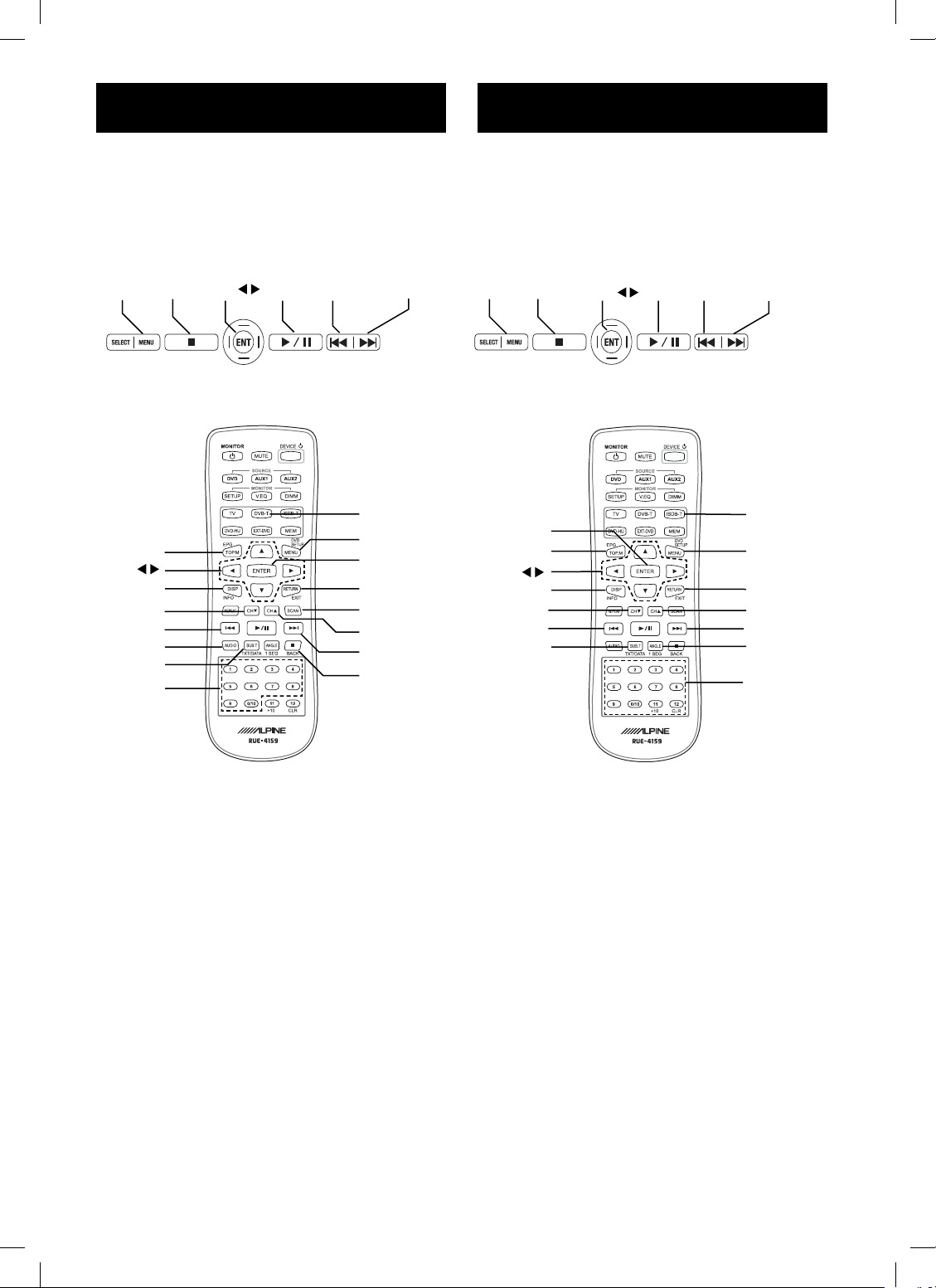
DVB-T Control
ISDB-T Control
This function is available only for Europe. To control DVB-T from
the Front Control Keys, set source name to DVB-T in the System
Setup. To set up DVB-T on the remote control, refer to Device
Control. (page 11)
• Refer to TUE-T200DVB, DVB-T Operation Manual for details.
MENU
FAVORITE ▼
keys (0 to 9)
EPG
▲▼
INFO
CH
AUDIO
TXT
number
EXIT
▼
▼▲ENT
EPG
FAVORITE ▼
Front Control Keys
FAVORITE ▲
DVB-T
MENU
ENTER
EXIT
SCAN
▲
CH
FAVORITE ▲
BACK
This function is available only for Japan. To control ISDB-T from the
Front Control Keys, set source name to ISDB-T in the System Setup.
To set up ISDB-T on the remote control, refer to Device Control.
(page 11)
• Refer to TUE-T300, ISDB-T Operation Manual for details.
MENU
RETURN
ENTER
EPG
▲▼
DISP
CH▼
PRESET
DATA
▼▲ ENT
▼
EPG
PRESET ▼
PRESET ▲
Front Control Keys
ISDB-T
MENU
RETURN
CH▲
PRESET
1/13 SEG
number
keys (1 to 12)
▲
16-EN
Remote Control
Remote Control
Book_PKG-RSE2.indb 16Book_PKG-RSE2.indb 16 4/8/06 2:17:23 AM4/8/06 2:17:23 AM
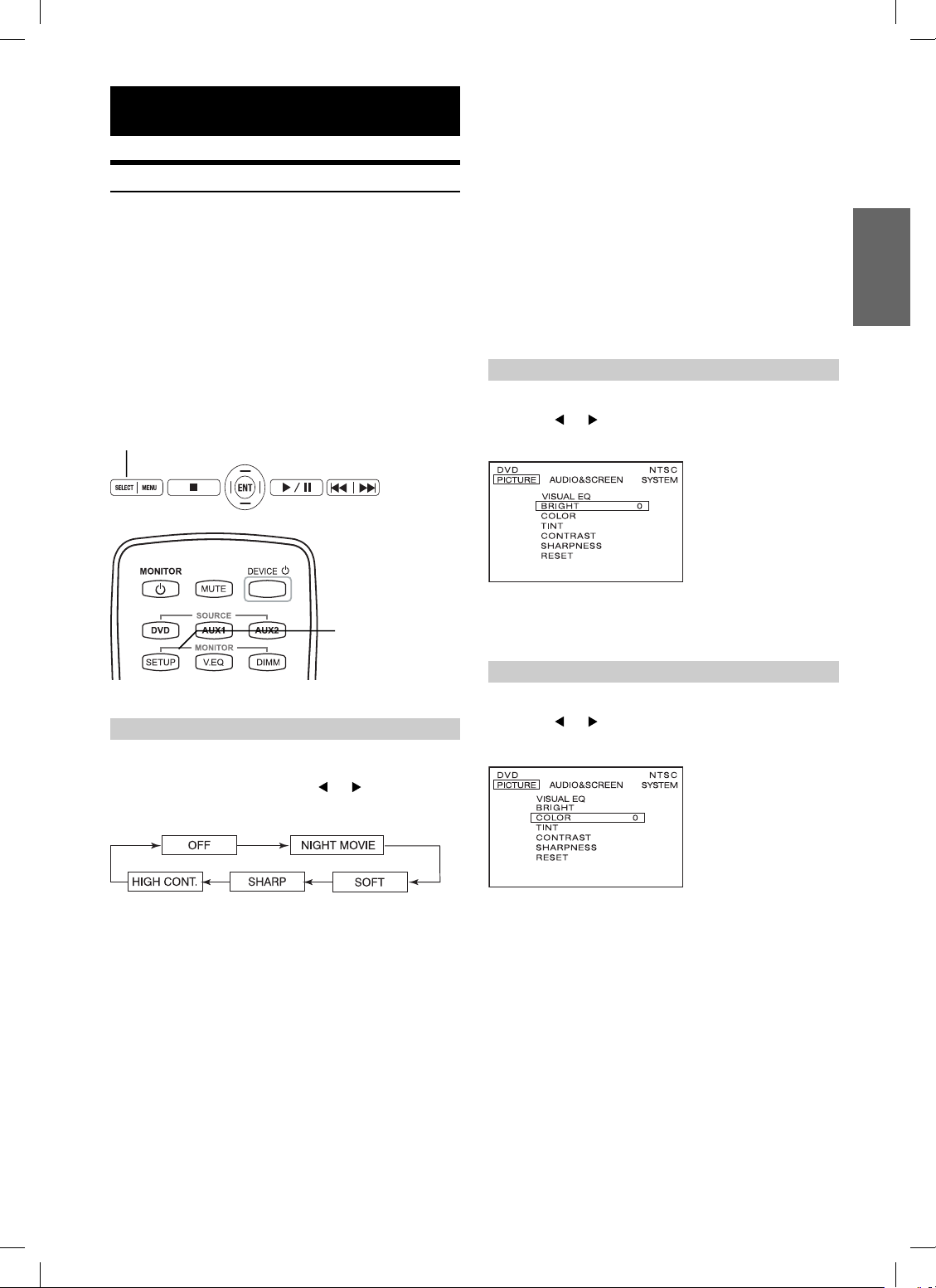
Monitor Setup
• “OFF” will change to “CUSTOM”, when any of the picture
mode (Brightness, Color, Tint, Contrast and Sharpness) has been
adjusted
Adjusting Picture
Visual EQ, Brightness, color, tint, contrast and sharpness are
adjustable.
• Each source is independently adjustable.
• Make adjustments within 6 seconds, otherwise the OSD (On Screen
Display) will turn off automatically.
• After adjusting, the “OFF” setting in Visual EQ changes to
“CUSTOM”. After resetting the unit, “CUSTOM” changes back to
“OFF”
1 Press SETUP button on the remote control.
Or press and hold the SELECT button on the Front
Control Keys for at least 2 seconds to open SETUP
screen. The PICTURE setting menu is highlighted.
SELECT
Front Control Keys
SETUP
• NIGHT MOVIE, SOFT, SHARP and HIGH CONT. are fi xed values.
They cannot be set manually. If the picture mode is changed, they
automatically change to CUSTOM mode.
• To return OFF mode, press RESET on the picture mode, or change
values of BRIGHT, COLOR, TINT, CONTRAST and SHARPNESS
to 0 manually.
3 Wait 6 seconds until OSD disappears; the
adjustment will be saved automatically.
Adjusting the Brightness
2 Press ▲ or ▼ and select BRIGHT.
3 Press or
can be adjusted from –15 (MIN) to +15 (MAX).
to adjust the brightness. Brightness
4 Wait 6 seconds until OSD disappears; the
adjustment will be saved automatically.
Remote Control
VISUAL EQ Operation
You can select a mode suitable for the subject image.
2 To change VISUAL EQ, press or
through the OSD as OFF, NIGHT MOVIE, SOFT,
SHARP and HIGH CONT. (Default: OFF)
VISUAL EQ mode (manufacturer’s settings) selection
(VISUAL EQ MODE)
OFF: Normal Setting (Visual EQ OFF)
NIGHT MOVIE: Suitable for movies in which dark
scenes frequently appear.
SOFT: Suitable for CGs and animated
fi lms.
SHARP: Suitable for old movies where
images are not clearly shown.
HIGH CONT.: Suitable for recent movies.
to cycle
Adjusting the Color Density
2 Press ▲ or ▼ and select COLOR.
3 Press or
depth can be adjusted from –15 (MIN) to +15 (MAX).
to adjust the color density. Change
4 Wait 6 seconds until OSD disappears; the
adjustment will be saved automatically.
17-EN
Book_PKG-RSE2.indb 17Book_PKG-RSE2.indb 17 4/8/06 2:17:24 AM4/8/06 2:17:24 AM
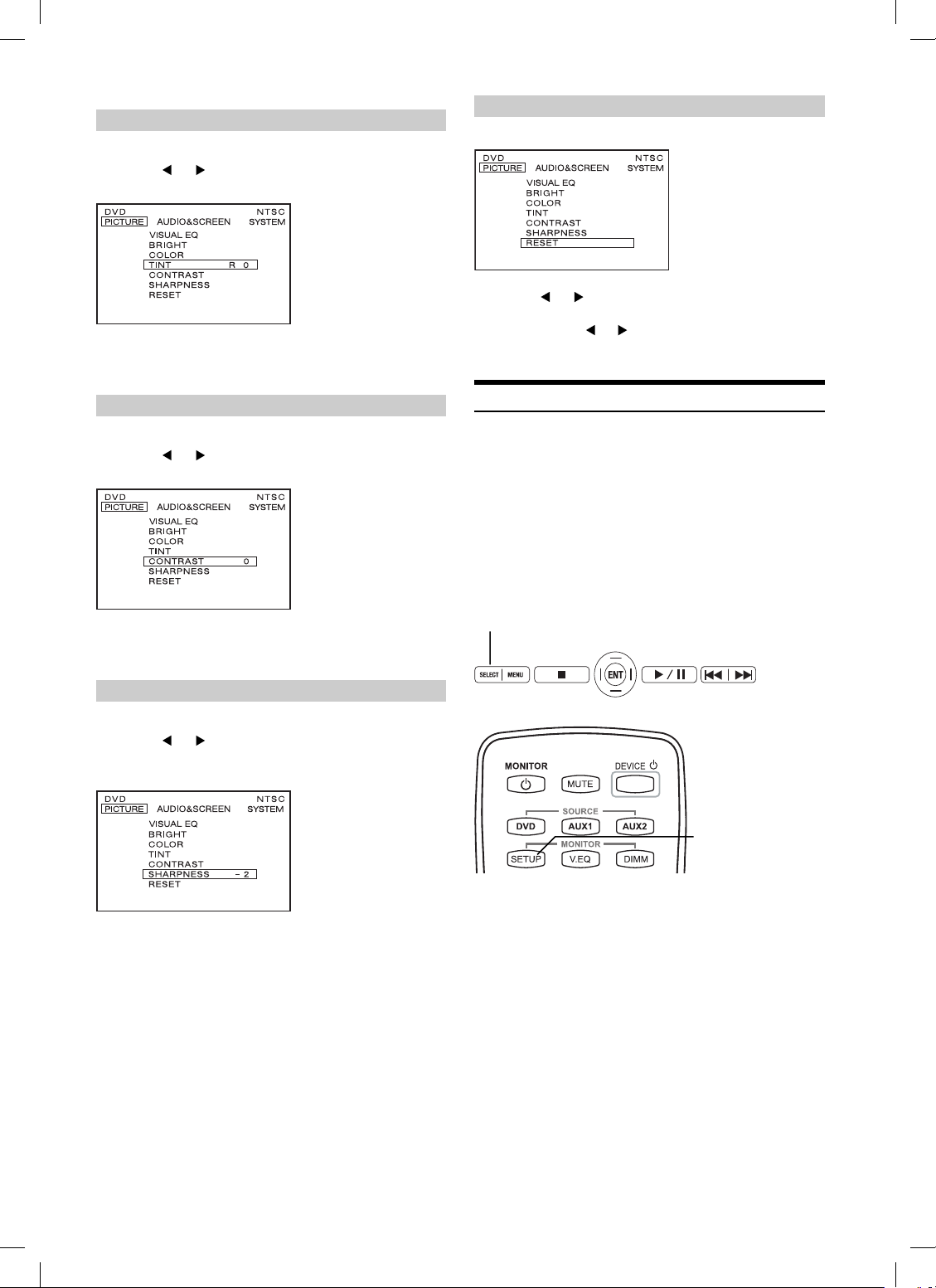
Adjusting the Tint
2 Press ▲ or ▼ and select TINT.
3 Press or
adjusted from G15 (G MAX) to R15 (R MAX).
to adjust the tint. Tint tone can be
Resetting the Picture Adjustment
2 Press ▲ or ▼ and select RESET.
4 Wait 6 seconds until OSD disappears; the
adjustment will be saved automatically.
Adjusting the Contrast
2 Press ▲ or ▼ and select CONTRAST.
3 Press or
be adjusted from –15 (LOW) to +15 (HIGH).
to adjust the contrast. Contrast can
4 Wait 6 seconds until OSD disappears; the
adjustment will be saved automatically.
Adjusting the Sharpness
2 Press ▲ or ▼ and select SHARPNESS.
3 Press or
quality can be adjusted from -15 (SOFT) to +15
(HARD).
to adjust the screen quality. Screen
3 Press or
• If you do not press or within 6 seconds, OSD disappears
and the previous adjustments will not be reset.
o reset the picture adjustments.
t
Setting Audio & Screen
Each source has different menu. Depending on the selection of source,
setting menu changes.
• Each source can be adjustable individually.
• Adjusting should be made within 6 seconds, otherwise OSD
(On Screen Display) will be automatically turned off.
1 Press and hold SELECT for at least 2 seconds to
show the SETUP menu on Front Control Keys. Or
Press SETUP button on Remote Control.
SELECT
Front Control Keys
SETUP
Remote Control
2 Press SELECT/SETUP to switch to
AUDIO&SCREEN setting menu from PICTURE
4 Wait 6 seconds until OSD disappears; the
adjustment will be saved automatically.
setting menu. To change each item, press ▲ or ▼
.
18-EN
Book_PKG-RSE2.indb 18Book_PKG-RSE2.indb 18 4/8/06 2:17:26 AM4/8/06 2:17:26 AM
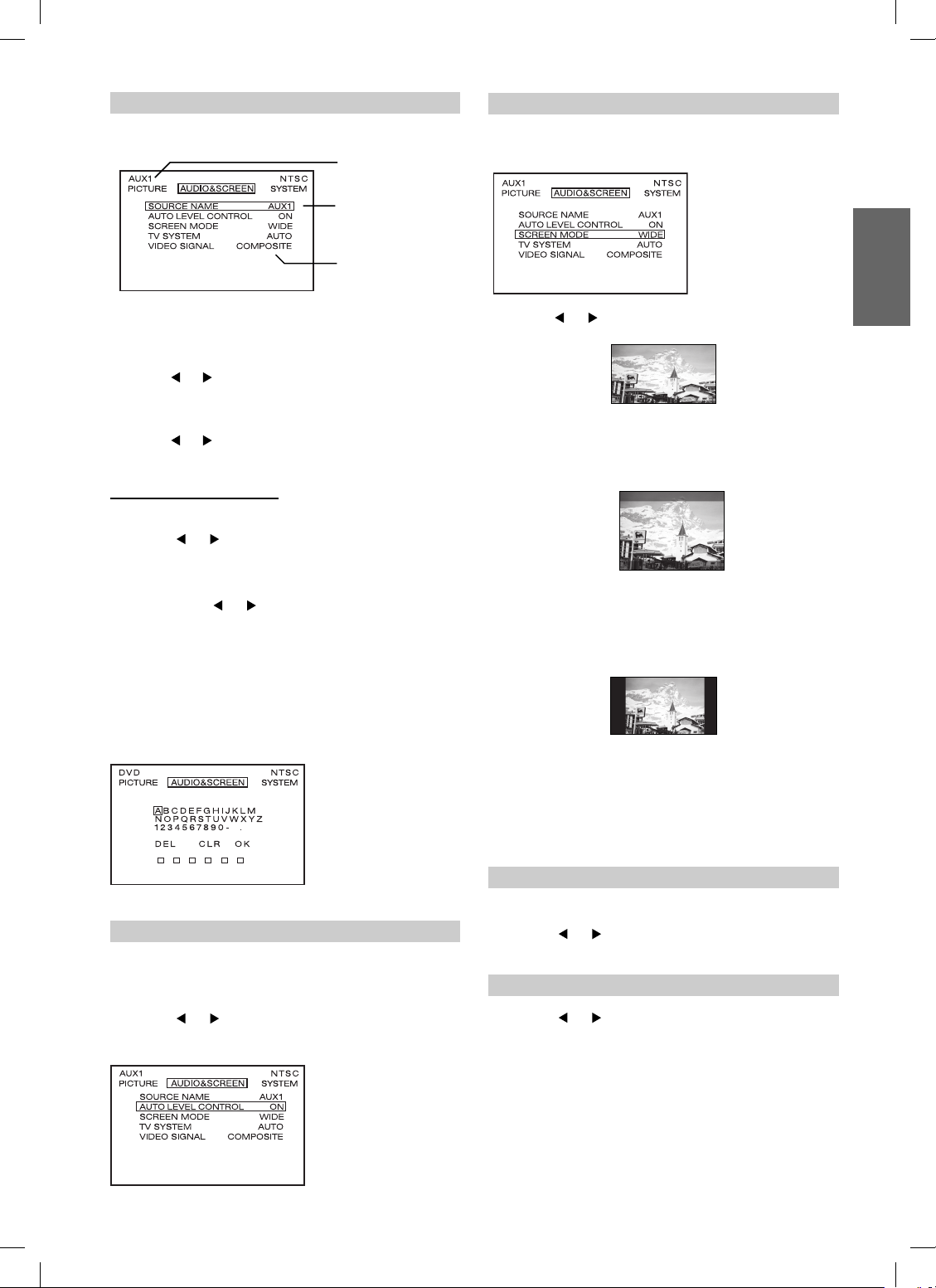
Setting the Source Name
Setting the Screen Modes
3 Press ▲ or ▼ and select SOURCE NAME.
The currently selected
source name
The currently selected
source displays on
Source Name menu
Video Signal menu is
for AUX1 only
DVD:
Source name of DVD can not be changed to other names.
AUX 1:
Press or
ISDB-T/TV/GAME/USER* (Default: AUX1)
AUX 2:
Press or to select AUX2/EX-DVD/DVD-HU/DVB-T/
ISDB-T/TV/GAME/USER* (Default: AUX2)
Customizing Source Name
Your desired OSD source name can be defi ned up to 6 characters.
4 Press or
o select AUX1/EX-DVD/DVD-HU/DVB-T/
t
to select USER.
5 Press ENTER key. Character setting menu
appears.
6 Press ▲, ▼, or
character “A-Z”, “0-9”, “-“, space and “.”.
“DEL”: Delete one character at a time.
“CLR”: Clear entire characters.
“OK”: Confi rm source name and exit
and ENTER key to select the
from character setting menu.
Display mode on the screen can be adjusted to Wide,
Cinema and Normal. (Default: WIDE)
3 Press or
Normal images are expanded uniformly in the
horizontal direction and are displayed over the entire
screen.
Normal images are expanded in the horizontal and
vertical directions. The top and bottom of the image
are cut off. This mode is suited for 16:9 cinema size
images.
to select WIDE/CINEMA/NORMAL
WIDE
CINEMA
• If no key is pressed within 6 seconds, OSD disappears and the
source name will not be changed.
Setting the Auto Level Control
Auto Level Control adjusts the sound volume
automatically. This function balances sound volume for
all sources.
3 Press or
(Default: ON)
to turn ON/OFF Auto Level Control.
NORMAL
Normal image (4:3)
4 Wait 6 seconds until OSD disappears; the
adjustment will be saved automatically.
Setting the TV System
Broadcast TV System can be manually switched.
3 Press or
AUTO)
Setting the Video Signal
3 Press or
(Default: Composite)
Video Signal selection menu is only available in AUX1
source.
AUX1 must be connected with either Composite cable
or S-Video cable. You can not connect both cables at
the same time. It may cause noise on the screen.
Refer to System Connection (Page 28)
to select AUTO/NTSC/PAL. (Default:
to select Composite/S-Video.
19-EN
Book_PKG-RSE2.indb 19Book_PKG-RSE2.indb 19 4/8/06 2:17:28 AM4/8/06 2:17:28 AM
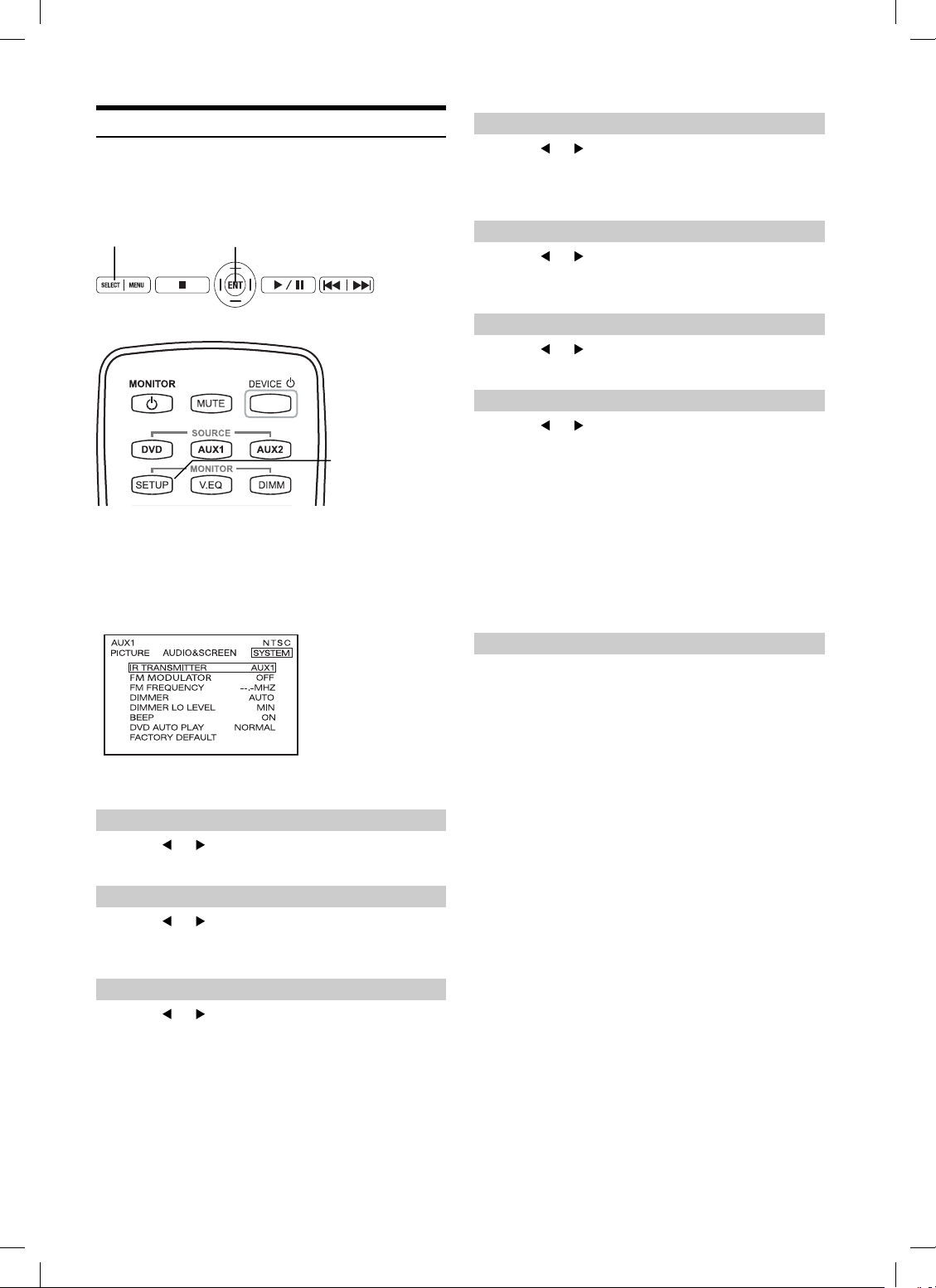
Setting System Control
IR transmitter, FM transmitter, FM frequency, dimmer and beep can
be adjusted for all available sources.
• Once this adjustment is made, all sources are affected.
SELECT ENT
Front Control Keys
SETUP
Remote Control
1 Press and hold SELECT for at least 2 seconds to
show the SETUP menu on Front Control Keys. Or
Press SETUP button on Remote Control.
2 Press SELECT/SETUP to switch to SYSTEM
setting menu from AUDIO&SCREEN setting menu.
Setting the Dimmer
4 Press or
AUTO)
AUTO adjusts the LCD backlight brightness automatically by
sensing the ambient light from the luminance sensor.
to select AUTO/LOW/HIGH. (Default:
Setting the Dimmer Low Level
4 Press or
between 0 (min.) to 15 (max.). 15 (max.) is the same
brightness level with HIGH on Dimmer menu.
to select low level of Dimmer
Setting the Beep
4 Press or
ON)
to turn on/off beep sound. (Default:
Setting the DVD Auto Play
4 Press or
NORMAL: Stay on the menu until the user input.
AUTO: Play movie after 6 seconds on the menu.
SKIP: Play movie Immediately. It will skip
previews and the menu.
• This setting is only available before inserting a disc, or
when in stop mode.
• To activate SKIP mode, a disc must be ejected and reloaded
after setting. (Note: SKIP mode can not be activated, when
a disc is inserted or reloaded while Alpine logo is shown on
the screen monitor.)
• This function is not available on some discs.
to select NORMAL/AUTO/SKIP.
3 Press ▲ or ▼ to change each item.
Setting the IR Transmitter
4 Press or
Setting the FM Modulator
4 Press or
EUR/JPN). (Default: OFF)
Setting the FM Frequency
4 Press or
Frequencies between 88.1 MHz to 92.1 MHz for
USA and Europe, and 88.1 MHz to 90.0 MHz for
Japan. (Default: 89.1 MHz)
• USA frequency step is 0.2MHz and Europe and Japan is
0.1MHz.
to select A/B/OFF. (Default: A)
to select FM Radio region (OFF/USA/
to select desired FM Radio
Resetting to the Factory Default
4 Press ENTER Key, the system changes to Factory
Default System Setting. Entire settings include
Picture, Visual EQ, Display Mode are also reset.
DVD Setup values will not be affected.
20-EN
Book_PKG-RSE2.indb 20Book_PKG-RSE2.indb 20 4/8/06 2:17:30 AM4/8/06 2:17:30 AM
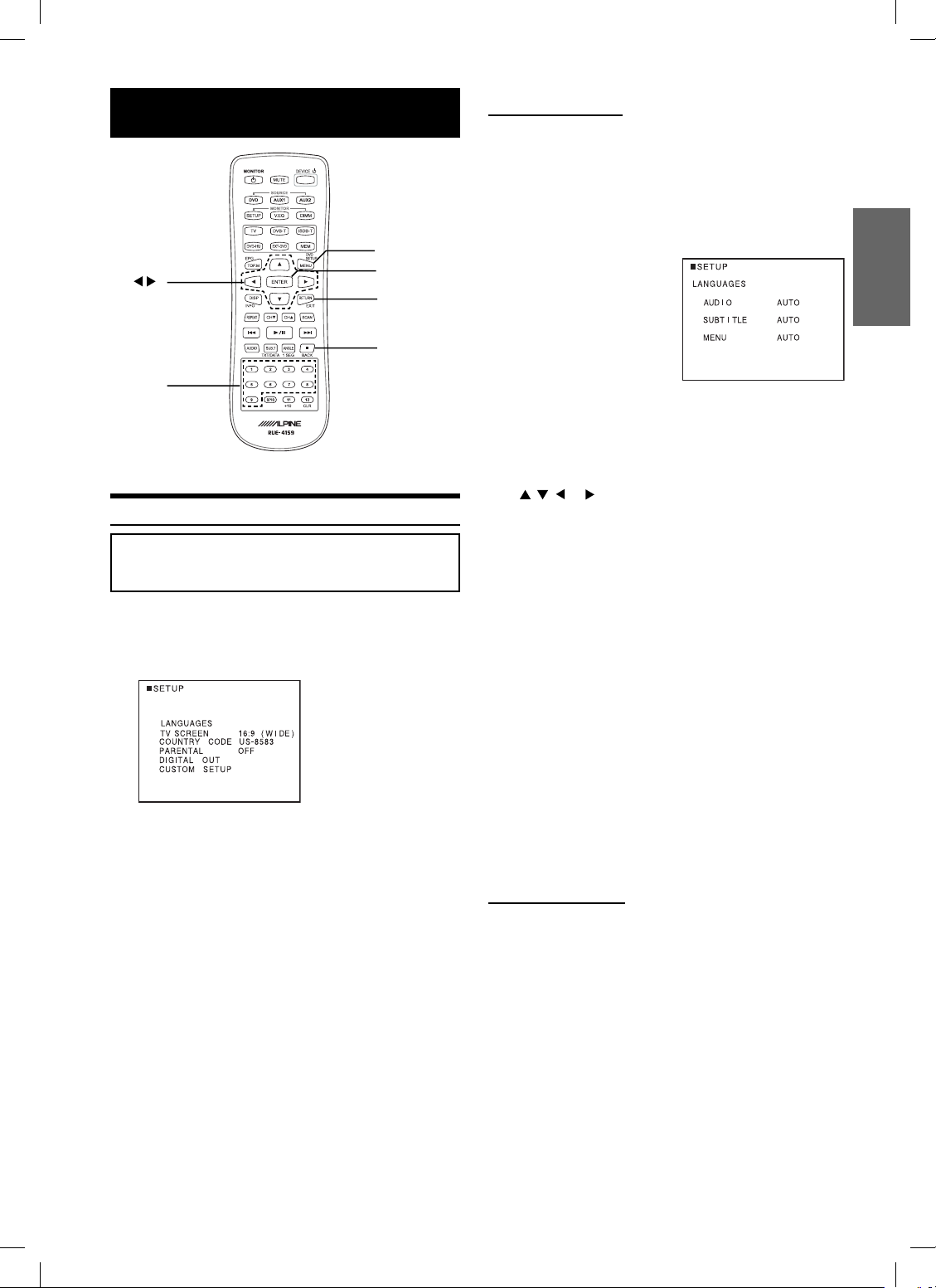
DVD Setup
DVD SETUP
▲▼
number
keys
(0 to 9)
MENU and DVD SETUP are the same button.
DVD Setup Operation
The following steps 1 to 4 are common to each of
the DVD settings described here. Refer to each
section for details.
1 Press and hold DVD SETUP before inserting a
disc, or when in stop mode.
The setup menu appears on the monitor.
2 Press ▲ or ▼ to select the desired setting item,
then press ENTER.
Further items will be displayed.
ENTER
RETURN
■
Setting the language
The audio language, subtitle language and menu language can be set
according to your preferences.
Once set, this becomes the default language. This function is
convenient when you always want to listen in English. (Not all discs
allow changing the default language. If not, the factory default
language applies.)
Setting item: Language
Further setting items: AUDIO /
SUBTITLE / MENU
AUDIO:
Set the audio track language.
SUBTITLE:
Set the language of the subtitles
displayed on the screen.
MENU:
Set the language used for the
menus (title menu, etc.).
Setting contents:
*1
/ ENGLISH / JAPANESE / GERMAN / SPANISH
AUTO
/ FRENCH / ITALIAN / PORTUGUESE / RUSSIAN /
CHINESE / OTHERS
Press , , or to select the desired language, then press
ENTER.
1 AUTO:
The disc is played with the audio language or subtitle
language set as the priority language for the disc.
2 OTHERS:
Set this to play the disc with a language other than one
of the languages displayed. Press ENTER then use the
number keys “0” to “9” to input the 4-digit language
code. Then press ENTER again. For the language codes,
refer to “List of Language Codes” (page 23).
• If you change the language setting when the disc is inside, the
setting is decided with one of the following operations.
-Disc eject
-Turn OFF the main unit
• To temporarily change the language of the current disc, either do
so from the DVD menu or using the operation described in the
section "Switching the audio tracks" (page 14).
• If the disc does not include the selected language, the disc’s default
language is set.
• Languages set upon shipment from the factory:
Audio language : AUTO
Subtitle language : AUTO
Menu language : AUTO
• Press RETURN to return to the previous display.
*2
Setting items:
LANGUAGES / TV SCREEN / COUNTRY CODE / PARENTAL /
DIGITAL OUT / CUSTOM SETUP*1
*1 Refer to “Custom Setup” on page 23.
3 Press ▲ or ▼ to change the setting item, then
press ENTER.
4 Press and hold DVD SETUP.
The settings are stored and the setup mode is deactivated.
• When settings are changed, old settings are overwritten. Make a
note of the current settings before making changes. If the vehicle’s
battery is disconnected, the settings will be cleared and will return
to the factory settings.
Setting the TV Screen
Use the procedure described below to set the output screen according
to the type of TV monitor being used.
Setting item: TV SCREEN
Setting contents: 16:9 (WIDE) / 4:3 (LB) / 4:3 (PS)
• For some discs, the picture may not be set to the selected screen
size. (For details, refer to the explanation on the disc’s jacket.)
• Press RETURN to return to the previous screen.
Continued
21-EN
Book_PKG-RSE2.indb 21Book_PKG-RSE2.indb 21 4/8/06 2:17:32 AM4/8/06 2:17:32 AM
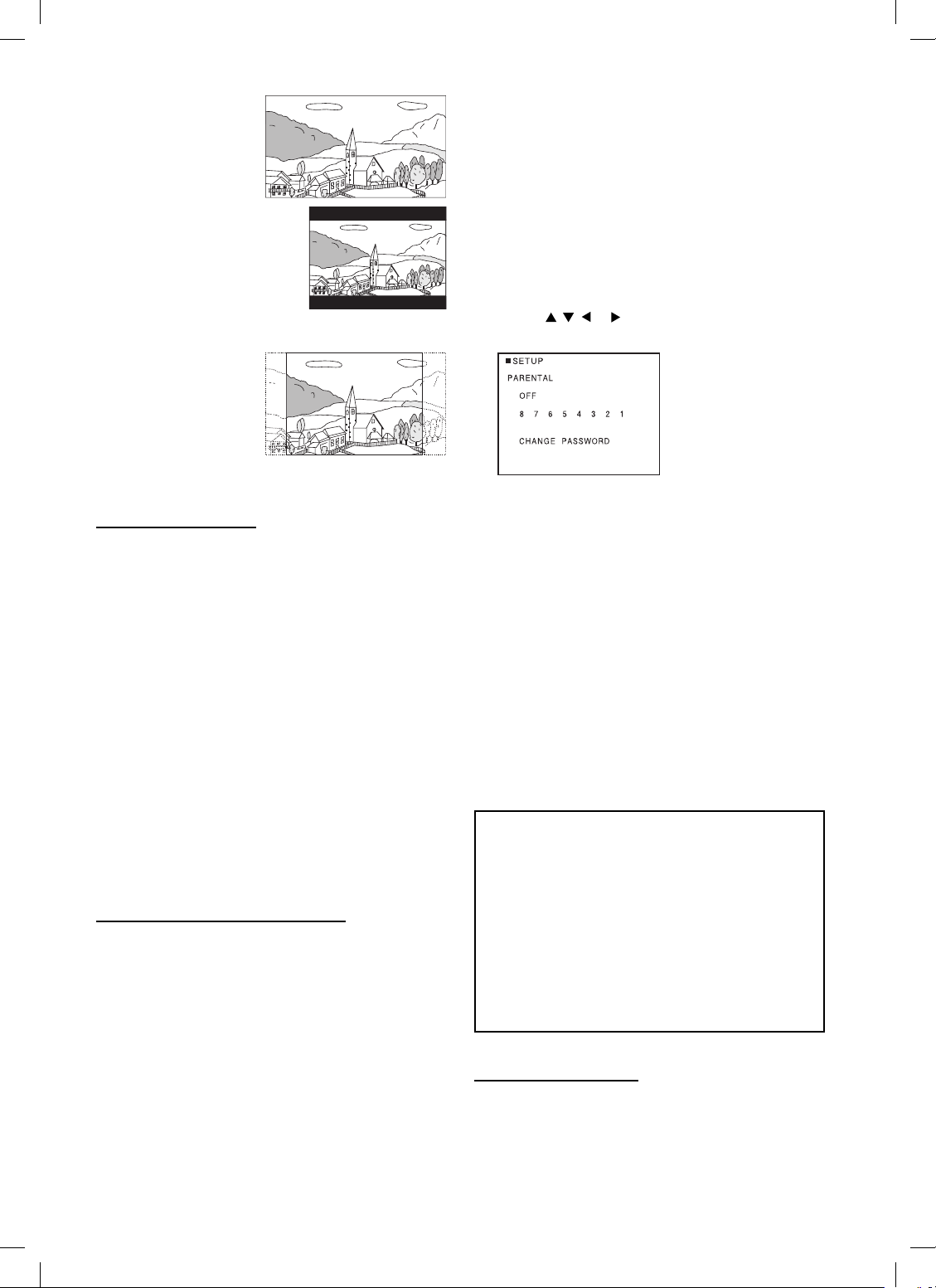
16 : 9 WIDE
Select this when connected
to a wide screen TV. This
is selected upon shipment
from the factory.
4 : 3 LB (LETTER BOX)
Select this when connected to a
conventional 4 : 3 size (normal TV
aspect ratio) monitor. There may
be black bands visible at the top
and bottom of the screen (when
playing a 16 : 9 size movie). The
width of these stripes will depend
upon the original aspect ratio of the theatre release of the
movie.
4 : 3 PS (PAN- SCAN)
Select this when connected
to a conventional 4 : 3 size
monitor. The picture will fi ll
the entire TV screen.
However, due to the
mismatch in aspect ratio,
parts of the movie at the
extreme left and right sides will not be visible (when playing a
16 : 9 size movie).
Setting the Country Code
Set the country number of which you want to set the rating level
(Parental lock).
Setting item: COUNTRY CODE
Setting contents: CODE
▲ or ▼ to select “COUNTRY CODE,” then press
1 Press
ENTER.
“COUNTRY CODE” will be reset.
COUNTRY CODE
2 Use the number keys “0” to “9” to input the 4-digit
country code, then press ENTER.
Example: United States “8583” is input
COUNTRY CODE 8 5 8 3
- - - -
• If the input code is wrong, the unit returns to the country code
input display, after display “CODE ERROR” for 5 seconds.
• For the country codes, refer to “List of Country Codes” (Pages 30
and 31).
• Can be erased one digit at a time each time CLR is pressed. Press
and hold CLR for at least 2 seconds to delete all digits.
• Press RETURN to return to the previous screen.
Setting the Rating Level (Parental Lock)
Use this function to restrict the viewing of movies to children of
appropriate age levels only.
Setting item: PARENTAL
Setting contents: PASSWORD
▲ or ▼ to select “PARENTAL,” then press ENTER.
1 Press
The password input mode is activated.
2 Use the number keys “0” to “9” to input the 4-digit
password, then press ENTER.
PASSWORD
Input numbers are displayed as “✽.“
The default password is 1111 upon shipment from the factory.
The restriction level (PARENTAL LEVEL) input display appears.
✽ ✽ ✽ ✽
• Can be erased one digit at a time each time CLR is pressed. Press
and hold CLR for at least 2 seconds to delete all digits.
• Press RETURN to return to the previous screen.
• If the password is wrong, the unit displays “PASSWORD ERROR”
for 5 seconds. It then returns to the password input display where
the password may be reentered.
3 Press , , or to select the rating level (1 to 8), then
press ENTER.
Select “OFF” to cancel the parental lock or if you do not want
to set a rating level.
The lower the number, the higher the rating level.
• Press RETURN to return to the previous display.
4 Press DVD SETUP.
The settings are stored and the setup mode is deactivated.
• If you want to change the password, select “CHANGE
PA SSWORD,” then input the new password (4 digits).
• Write down the password on a piece of paper and store the piece of
paper somewhere in case you forget it.
• On unrated DVDs, playback will not be restricted even if the rating
level is set.
• Once set, this rating level remains in memory until changed. To
enable the play of discs of higher rating levels or to cancel the
parental lock, the setting must be changed.
• Not all DVDs provide a Parental Lock feature. If you are unsure
about a DVD, play it fi rst to confi rm. Do not leave DVDs
accessible to young children for whom you deem them
inappropriate.
Tips
• Changing the rating level temporarily
Some discs may request that you change the rating level set
in the default settings during playback. In this case, the
message appears on the monitor screen “PARENTAL
LEVEL CHANGE OK?”
• To change parental level and play, press ENTER.
The password input mode is displayed. Input the 4-digit
password in “Setting the Rating Level (Parental Lock)” you
set, then press ENTER.
• To play without changing the parental level, press ■.
(When ■ is pressed, playback will be at the parental level
set with “Setting the Rating Level (Parental Lock).”)
Setting the Digital Output
Digital output is not available on this Built-in DVD 10.2 inch
overhead monitor, PKG-RSE2. It will not affect the playback, if you
change the setting.
22-EN
Book_PKG-RSE2.indb 22Book_PKG-RSE2.indb 22 4/8/06 2:17:33 AM4/8/06 2:17:33 AM
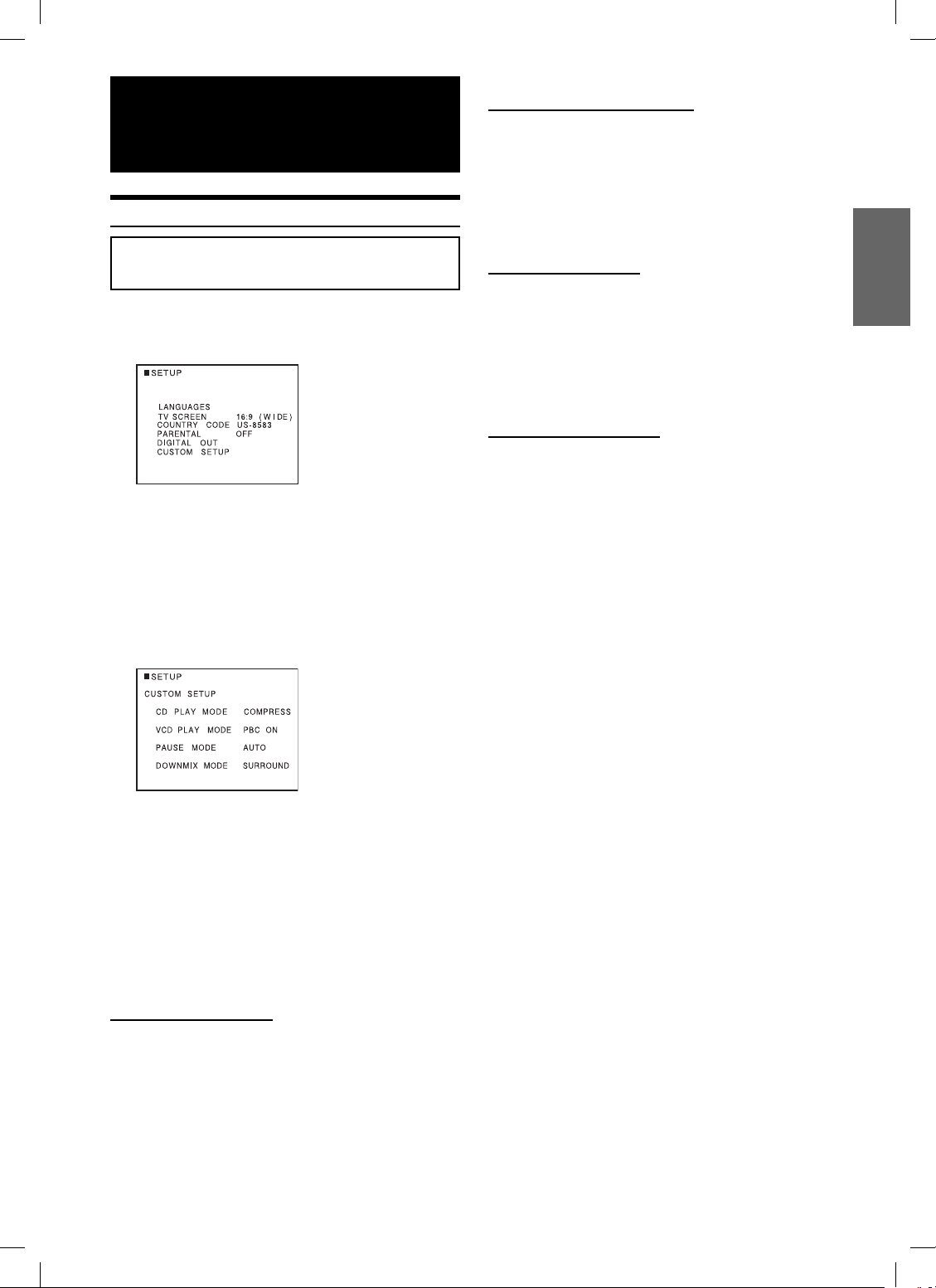
Custom Setup
Operation
Custom Setup Operation
The following steps (1 through 5) are common to each of the
mode settings. Once the mode is selected under the CUSTOM
SETUP menu, refer to the section for that mode for details.
1 Press DVD SETUP before inserting a disc, or when
in stop mode.
The setup menu appears on the monitor.
2 Press ▲ or ▼ to select “CUSTOM SETUP,” then
press ENTER.
3 Press ▲ or ▼ to select your desired setting item,
then press ENTER.
CUSTOM SETUP items:
CD PLAY MODE / VCD PLAY MODE / PAUSE MODE /
DOWNMIX MODE
Setting the Video CD Play Mode
When playing a Playback Control (PBC) enabled video CD, you can
choose to set PBC ON or OFF.
Setting item: VCD PLAY MODE
Setting contents: PBC ON / PBC OFF
PBC ON: The PBC menu is displayed.
PBC OFF: The PBC menu is not displayed.
The initial setting at the factory is PBC ON.
Setting the Pause Mode
In pause mode, screen blurring may occur. To overcome this, set
AUTO/FIELD/FRAME accordingly.
Setting item: PAUSE MODE
Setting contents: AUTO / FIELD / FRAME
If you experience blurring during pause mode, set to FIELD or
FRAME.
The initial setting at the factory is AUTO.
Setting the Downmix Mode
This function applies to Dolby Digital, DTS stream sound.
Setting item: DOWNMIX MODE
Setting contents: STEREO / SURROUND ENCODED
STEREO: Stereo Downmix
SURROUND ENCODED: Surround compatible Downmix
The initial setting at the factory is
SURROUND ENCODED.
4 Press ▲ or ▼ to change the setting item, then
press ENTER.
5 Press DVD SETUP.
The settings are stored and the setup mode is deactivated.
• Press RETURN to return to the previous display.
• When settings are changed, old settings are overwritten. Make a
note of the current settings before making changes. If the vehicle’s
battery is disconnected, the settings will be cleared and will return
to the factory settings.
Setting the CD Play Mode
The unit can be set to play only the audio data on discs containing
music data.
Setting item: CD PLAY MODE
Setting contents: CD-DA / COMPRESSED AUDIO
CD-DA: Only CD data can be played back.
The initial setting at the factory is
• Compressed audio is not supported on this Built-in DVD 10.2 inch
overhead monitor, PKG-RSE2. Please do not change this setting.
CD DA.
23-EN
Book_PKG-RSE2.indb 23Book_PKG-RSE2.indb 23 4/8/06 2:17:35 AM4/8/06 2:17:35 AM
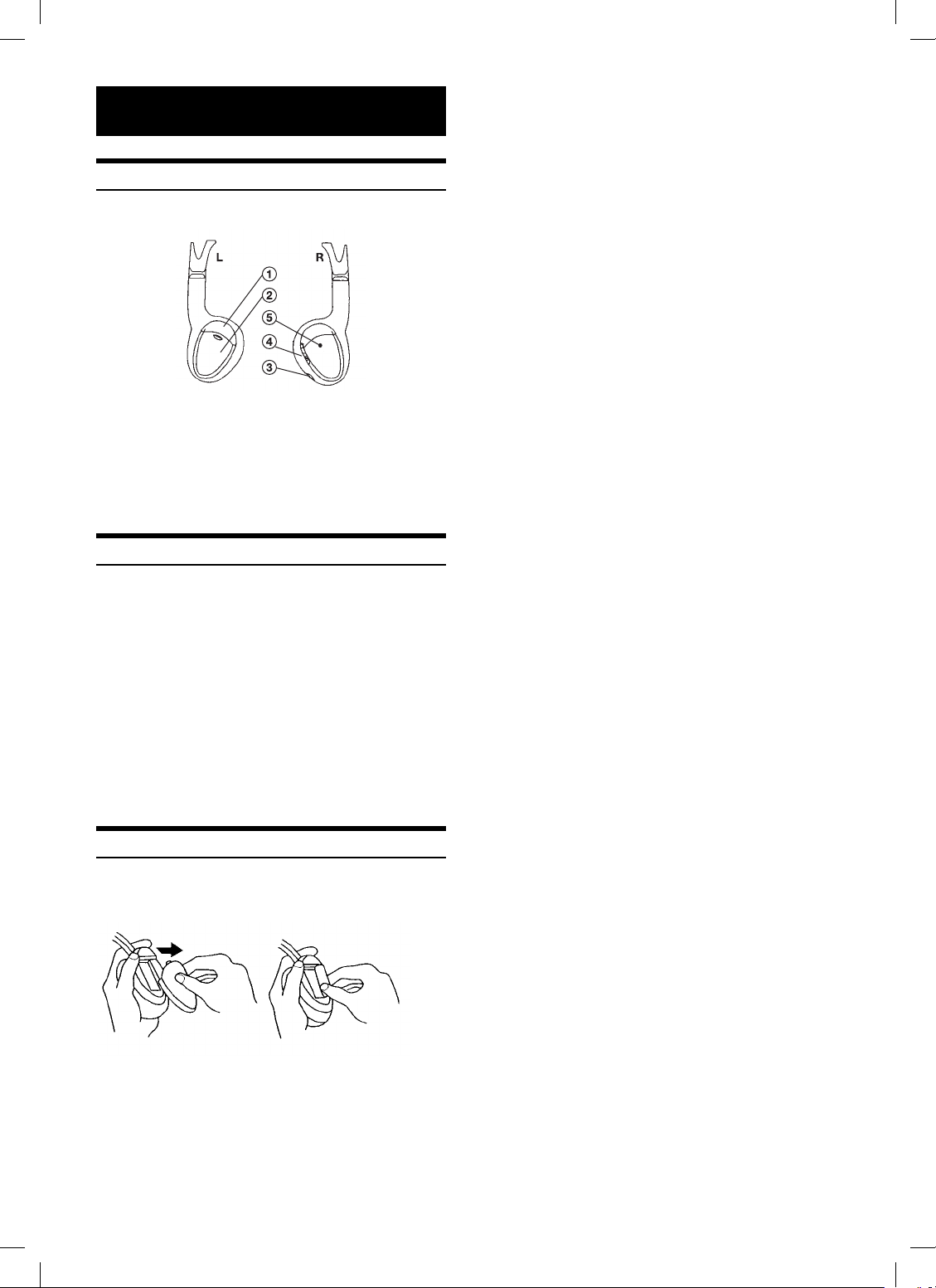
Wireless Headphone
Headphone Receivers
1) Infrared Sensors; Receive signal from the
transmitter.
2) Battery Cover
3) Volume Control
4) Power Switch
5) Power Indicator LED
Operation
Read carefully to prevent damage to the headphone or
your ears:
WARNING: Before turning on the power, remove headphones and turn
the volume down as low as possible.
1) Be sure the batteries are properly installed in the
headphones.
2) Turn the headphones volume completely down
before placing it on your ears and turning on the
power.
3) Turn on the headphone power and adjust the
headphone volume to a comfortable level (You can
increase the audio source volume if needed).
Battery Installation
Place two AAA batteries into the battery compartment of the
headphone(s), making sure that the battery polarity is correct.
24-EN
Book_PKG-RSE2.indb 24Book_PKG-RSE2.indb 24 4/8/06 2:17:36 AM4/8/06 2:17:36 AM
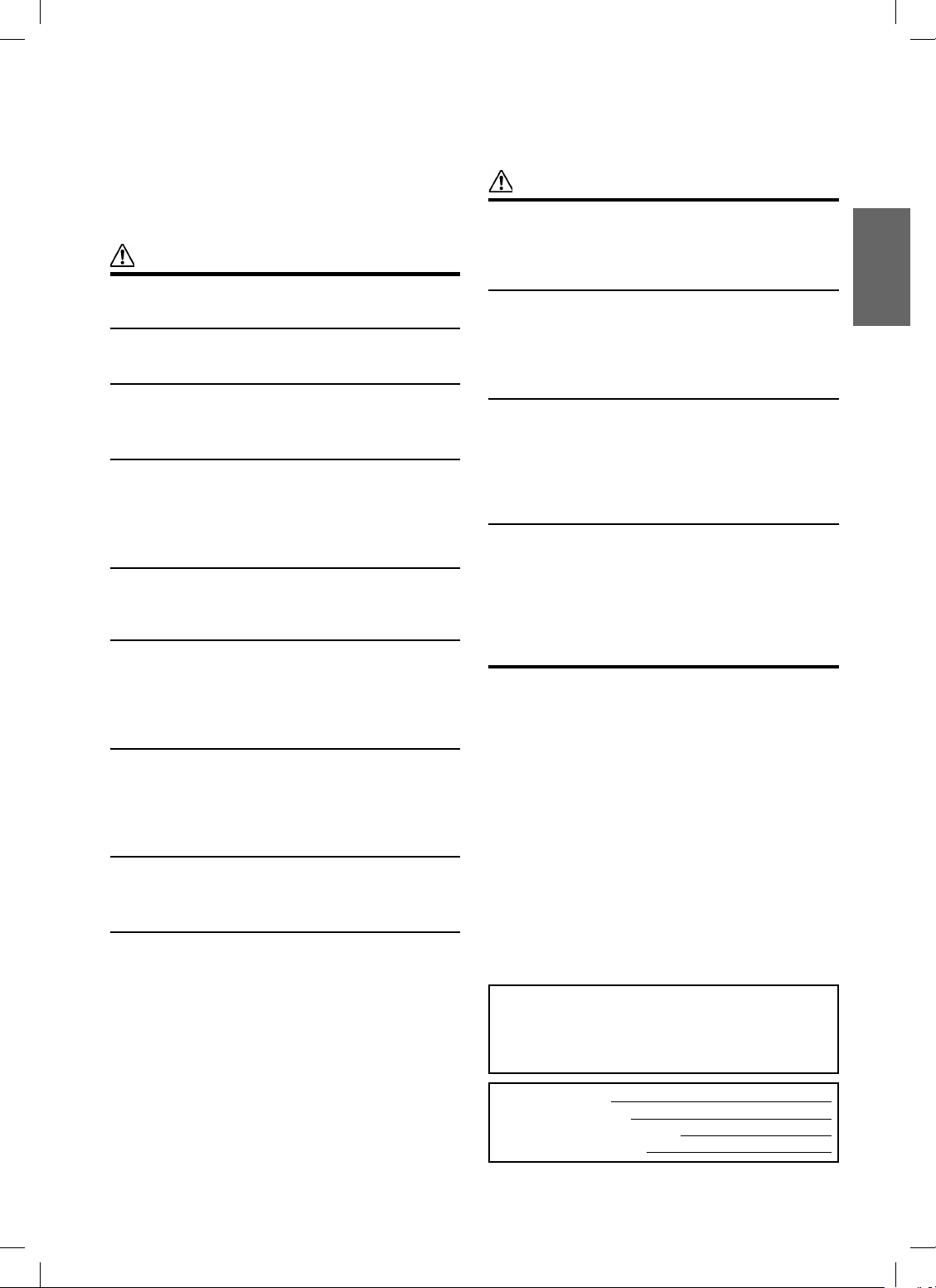
Installation and Connections
Before installing or connecting the unit, please read the
following and pages 3 and 4 of this manual thoroughly
for proper use.
Warning
MAKE THE CORRECT CONNECTIONS.
Failure to make the proper connections may result in fi re or
product damage.
USE ONLY IN CARS WITH A 12 VOLT NEGATIVE GROUND.
(Check with your dealer if you are not sure.) Failure to do so may
result in fi re, etc.
BEFORE WIRING, DISCONNECT THE CABLE FROM THE
NEGATIVE BATTERY TERMINAL.
Failure to do so may result in electric shock or injury due to
electrical shorts.
DO NOT ALLOW CABLES TO BECOME ENTANGLED IN
SURROUNDING OBJECTS.
Arrange wiring and cables in compliance with the manual to
prevent obstructions when driving. Cables or wiring that obstruct
or hang up on places such as the steering wheel, gear lever, brake
pedals, etc., can be extremely hazardous.
DO NOT SPLICE INTO ELECTRICAL CABLES.
Never cut away cable insulation to supply power to other
equipment. Doing so will exceed the current carrying capacity of
the wire and result in fi re or electric shock.
DO NOT DAMAGE PIPE OR WIRING WHEN DRILLING
HOLES.
When drilling holes in the chassis for installation, take
precautions so as not to contact, damage or obstruct pipes, fuel
lines, tanks or electrical wiring. Failure to take such precautions
may result in fi re.
DO NOT USE BOLTS OR NUTS IN THE BRAKE OR
STEERING SYSTEMS TO MAKE GROUND CONNECTIONS.
Bolts or nuts used for the brake or steering systems (or any
other safety-related system), or tanks should NEVER be used
for installations or ground connections. Using such parts could
disable control of the vehicle and cause fi re, etc.
KEEP SMALL OBJECTS SUCH AS BATTERIES OUT OF THE
REACH OF CHILDREN.
Swallowing them may result in serious injury. If swallowed,
consult a physician immediately.
DO NOT INSTALL IN LOCATIONS WHICH MIGHT HINDER
VEHICLE OPERATION, SUCH AS THE STEERING WHEEL
OR SHIFT LEVER.
Doing so may obstruct forward vision or hamper movement, etc.,
and result in a serious accident.
Caution
HAVE THE WIRING AND INSTALLATION DONE BY
EXPERTS.
The wiring and installation of this unit requires special technical
skill and experience. To ensure safety, always contact the dealer
where you purchased this product to have the work done.
USE SPECIFIED ACCESSORY PARTS AND INSTALL THEM
SECURELY.
Be sure to use only the specifi ed accessory parts. Use of other
than designated parts may damage this unit internally or may not
securely install the unit in place. This may cause parts to become
loose resulting in hazards or product failure.
ARRANGE THE WIRING SO IT IS NOT CRIMPED OR
PINCHED BY A SHARP METAL EDGE.
Route the cables and wiring away from moving parts (like the seat
rails) or sharp or pointed edges. This will prevent crimping and
damage to the wiring. If wiring passes through a hole in metal,
use a rubber grommet to prevent the wires insulation from being
cut by the metal edge of the hole.
DO NOT INSTALL IN LOCATIONS WITH HIGH MOISTURE
OR DUST.
Av oid installing the unit in locations with high incidence of
moisture or dust. Moisture or dust that penetrates into this unit
may result in product failure.
Precautions
• Be sure to disconnect the cable from the (–) battery post before
installing your PKG-RSE2. This will reduce any chance of
damage to the unit in case of a short-circuit.
• Be sure to connect the color coded leads according to
the diagram. Incorrect connections may cause the unit to
malfunction or damage to the vehicle's electrical system.
• When making connections to the vehicle's electrical system,
be aware of the factory installed components (e.g. on-board
computer). Do not tap into these leads to provide power for this
unit. When connecting the PKG-RSE2 to the fuse box, make
sure the fuse for the intended circuit of the PKG-RSE2 has the
appropriate amperage. Failure to do so may result in damage
to the unit and/or the vehicle. When in doubt, consult your
ALPINE dealer.
• The PKG-RSE2 uses female RCA-type jacks for connection to
other units (e.g. amplifi er) having RCA connectors. You may
need an adaptor to connect other units. If so, please contact
your authorized ALPINE dealer for assistance.
IMPORTANT
Please record the serial number of your unit in the space
provided below and keep it as a permanent record. The serial
number plate is located on the bottom of the unit.
SERIAL NUMBER:
INSTALLATION DATE:
INSTALLATION TECHNICIAN:
PLACE OF PURCHASE:
25-EN
Book_PKG-RSE2.indb 25Book_PKG-RSE2.indb 25 4/8/06 2:17:36 AM4/8/06 2:17:36 AM
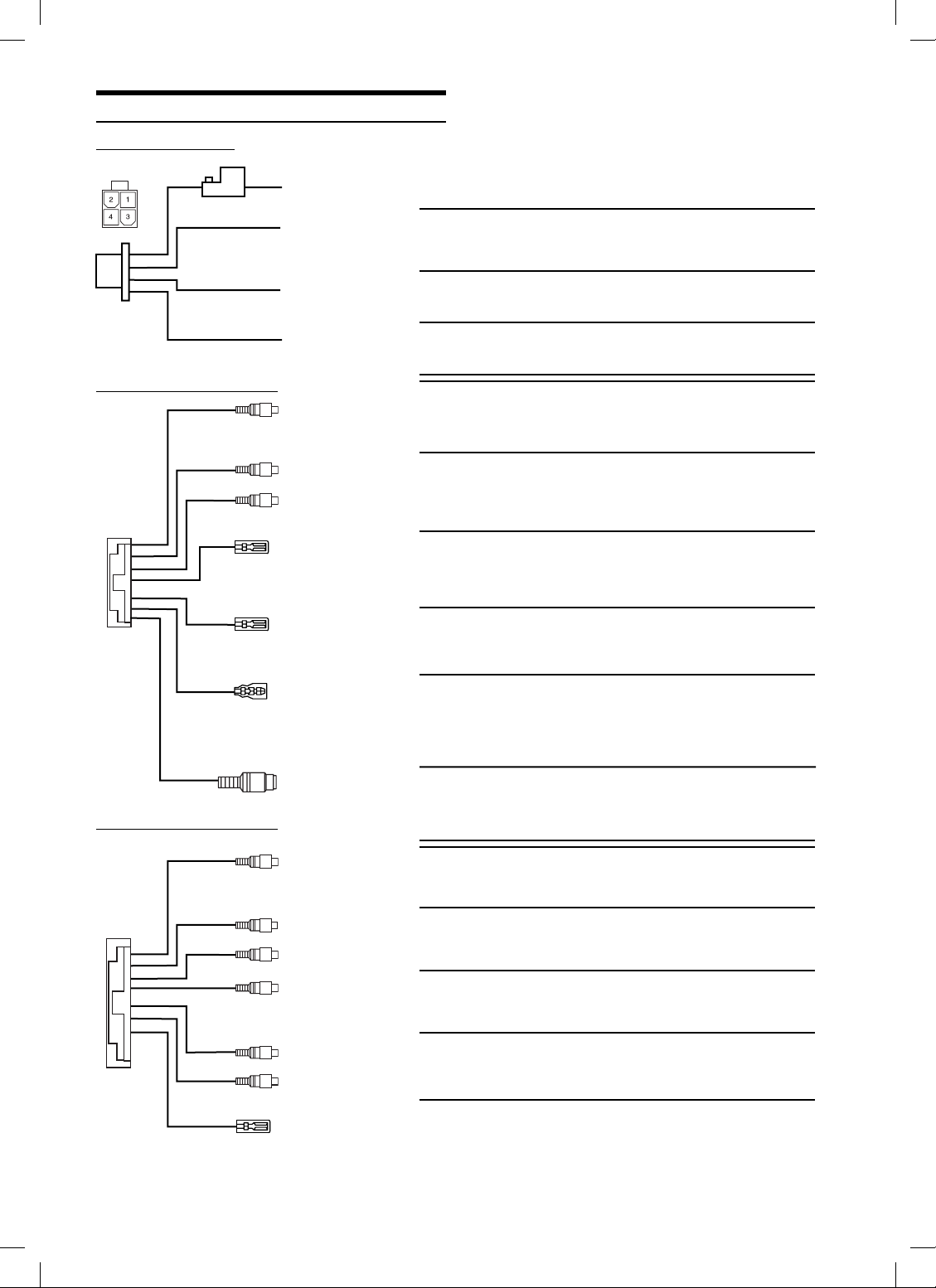
Connections
Power Connector
ALPINE's PKG-RSE2 needs the following power connections to
assure proper operation of the monitor.
AV Connector 1 (AUX1)
1) BATT Yellow •
Battery Lead
Connect this lead to the positive (+) post of the vehicle’s battery.
2) ACC Red •
ACC
Connect this line to the vehicle’s ACC line.
(Switched 12V, ignition)
3) GND Black •
GND
Connect this line to the vehicle’s GND line.
4) DOOR Green •
Door
Connect this lead to the vehicle’s door
AUX IN 1 (VIDEO) Yellow •
of other video products (AV head unit or TV Tuner)
AUX IN 1 (AUDIO L) White (L) •
Video Input Connector
This connector is used in combination with the video inputs
Audio Input Connectors
These connectors are used in combination with a head
AUX IN 1 (AUDIO R)
POWER +12V Red •
unit or TV Tuner with audio output connectors.
Red (R)
Power Control
Connect this lead to any ALPINE video source product's ACC
line, which is red. It controls turning the power ON/OFF for the
ALPINE video products correspond to PKG-RSE2 power.
REMO OUT White/Brown •
(AUX 1)
TV tuner or DVD-HU, connect to each REMOTE IN.
Corresponds to AUX 1. To control ALPINE DVD player,
Remote Out 1
AV Connector 2 (AUX2)
REMOTE IN White/Brown •
Remote In
To control ALPINE PKG-RSE2, DVD player or TV tuner
from DVD-HU or LCD monitor in the front area of the vehicle,
connect this line to the ALPINE DVD-HU or LCD monitor
REMOTE OUT.
S-VIDEO Blue/Brown •
input at the same time. It may cause noise on the
screen. Refer to Video Signal setting (page 19)
AUX OUT (VIDEO) Yellow •
of other video products (AV head unit or LCD monitor)
AUX OUT (AUDIO L) White (L) •
S-Video Input
You can not use Composite Video Input and S-Video
Video Output Connector
This connector is used in combination with the video inputs
Audio Output Connectors
These connectors are used in combination with a head unit or
AUX OUT (AUDIO R)
AUX IN 2 (VIDEO) Yellow •
of other video products (AV head unit or TV Tuner)
AUX IN 2 (AUDIO L) White (L) •
AUX IN 2 (AUDIO R)
REMO OUT (AUX 2) White/Brown •
Red (R) LCD monitor with audio input connectors.
Video Input Connector
This connector is used in combination with the video inputs
Audio Input Connectors
These connectors are used in combination with a head
Red (R) unit or TV Tuner with audio output connectors.
Remote Out 2
Corresponds to AUX 2. To control ALPINE DVD player,
TV tuner or DVD-HU, connect to each REMOTE IN.
26-EN
EN03 GettingStarted_r4.indd 26EN03 GettingStarted_r4.indd 26 5/16/06 6:08:22 PM5/16/06 6:08:22 PM
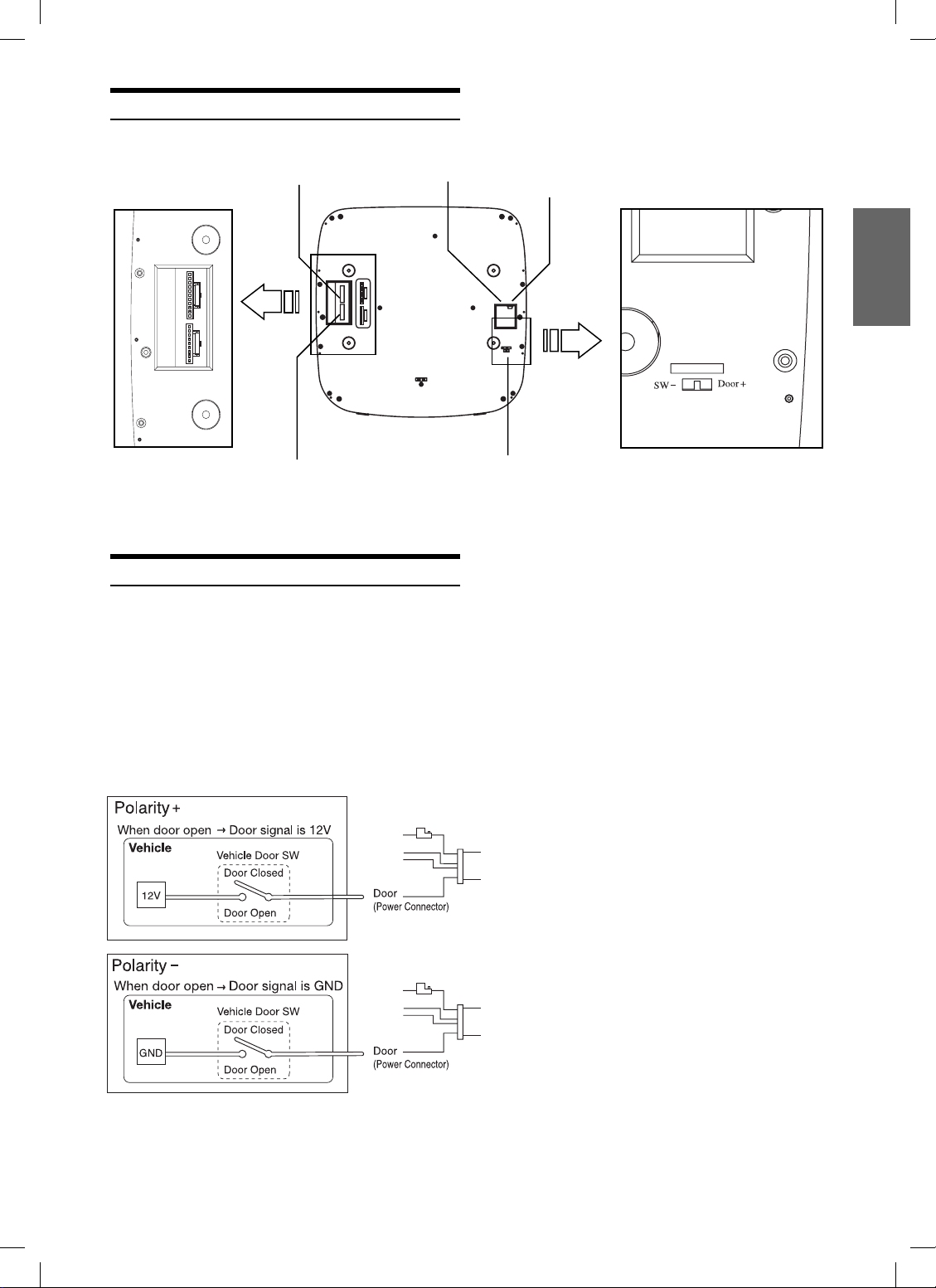
Mount Side
The direction of AV
connector ports
AV Connector 2
AV Connector 1
Power Connector
Dome Light Wire
Dome light wire connects the built-in Dome Light to the cable from
the vehicle’s Dome Light Switch.
Polarity change switch is located on the top surface that
mounts into the headliner.
FM Switching Box
Connector
Dome Light Polarity
The detail of dome light polarity switch
Vehicle Door polarity depends on the vehicle type. The
polarity can be changed by the “Door SW polarity”
switch. (Default: Negative Switched System)
Polarity +: When door open, door signal is 12V
Polarity -: When door open, door signal is GND
PKG-RSE2
PKG-RSE2
27-EN
Book_PKG-RSE2.indb 27Book_PKG-RSE2.indb 27 4/8/06 2:17:42 AM4/8/06 2:17:42 AM
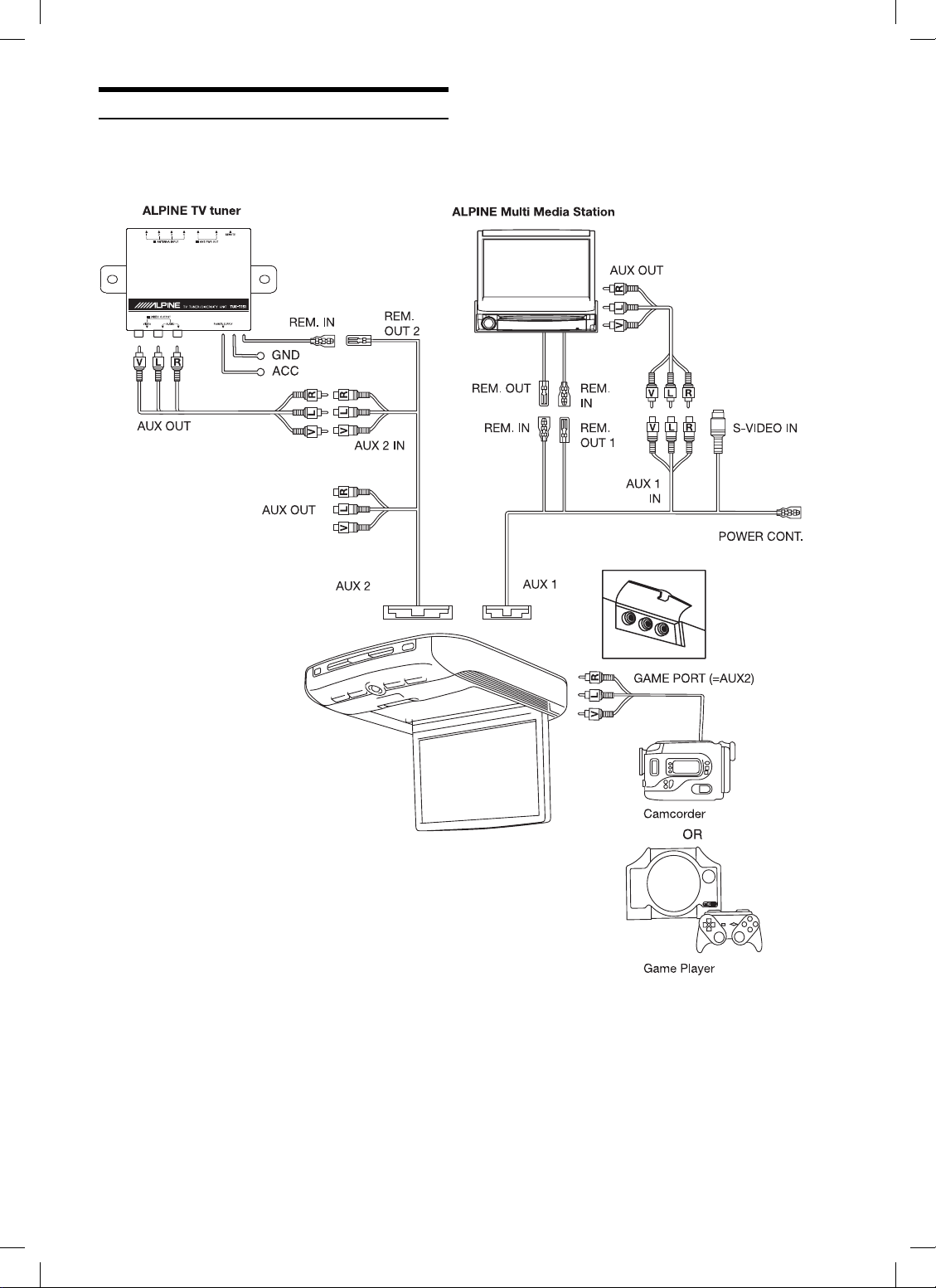
System Connections
PKG-RSE2 DVD Built-In
Overhead Monitor
When the game port and
AUX2 are connected at the
same time, the game port has
a priority.
28-EN
Book_PKG-RSE2.indb 28Book_PKG-RSE2.indb 28 4/8/06 2:17:43 AM4/8/06 2:17:43 AM
