AKAI Tom Cat User Guide
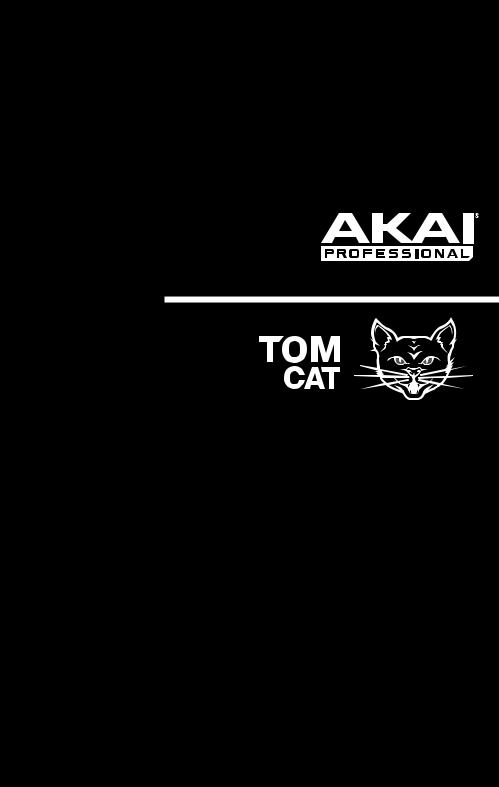
User Guide
English ( 2 – 10 )
Guía del usuario
Español ( 11 – 19 )
Guide d’utilisation
Français ( 20 – 28 )
Guida per l’uso
Italiano ( 29 – 37 )
Benutzerhandbuch
Deutsch ( 38 – 46 )
Appendix
English ( 47 )
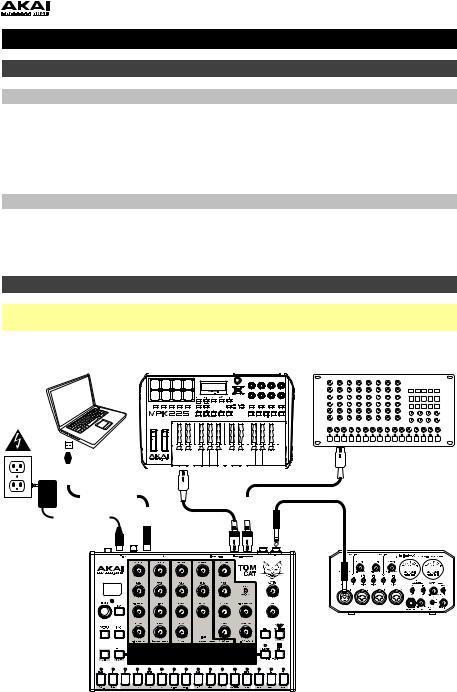
User Guide (English)
Introduction
Box Contents
Tom Cat
Power Adapter
User Guide
Safety & Warranty Manual
Support
For the latest information about this product (system requirements, compatibility information, etc.) and product registration, visit akaipro.com.
For additional product support, visit akaipro.com/support.
Quick Start / Connection Diagram
Important: After powering Tom Cat on, let it warm up before using it. Its tuning can be affected by the temperature.
Computer |
|
|
|
MIDI Keyboard |
|
|
|
|
|
|
|
|
External MIDI Device |
||||||||||||||||||||||
|
|
|
|
|
|
(e.g., rack synth, sequencer, etc.) |
|||||||||||||||||||||||||||||
|
|
|
|
|
|
|
|
|
|
|
|
|
|
|
|
|
|
|
|
|
|
|
|
|
|
|
|
|
|
|
|
|
|
|
|
|
|
|
|
|
|
|
|
|
|
|
|
|
|
|
|
|
|
|
|
|
|
|
|
|
|
|
|
|
|
|
|
|
|
|
|
|
|
|
|
|
|
|
|
|
|
|
|
|
|
|
|
|
|
|
|
|
|
|
|
|
|
|
|
|
|
|
|
|
|
|
|
|
|
|
|
|
|
|
|
|
|
|
|
|
|
|
|
|
|
|
|
|
|
|
|
|
|
|
|
|
|
|
|
|
|
|
|
|
|
|
|
|
|
|
|
|
|
|
|
|
|
|
|
|
|
|
|
|
|
|
|
|
|
|
|
|
|
|
|
|
|
|
|
|
|
|
|
|
|
|
|
|
|
|
|
|
|
|
|
|
|
|
|
|
|
|
|
|
|
|
|
|
|
|
|
|
|
|
|
|
|
|
|
|
|
|
|
|
|
|
|
|
|
|
|
|
|
|
|
|
|
|
|
|
|
|
|
|
|
|
|
|
|
|
|
|
|
|
|
|
|
|
|
|
|
|
|
|
|
|
|
|
|
|
|
|
|
|
|
|
|
|
|
|
|
|
|
|
|
|
|
|
|
|
|
|
|
|
|
|
|
|
|
|
|
|
|
|
|
|
|
|
|
|
|
|
|
|
|
|
|
|
|
|
|
|
|
|
|
|
|
|
|
|
|
|
|
|
|
|
|
|
|
|
|
|
|
|
|
|
|
|
|
|
|
|
|
|
|
|
|
|
|
|
|
|
|
|
|
|
|
|
|
|
|
|
|
|
|
|
|
|
|
|
|
|
|
|
|
|
|
|
|
|
|
|
|
|
|
|
|
|
|
|
|
|
|
|
|
|
|
|
|
|
|
|
|
|
|
|
|
|
|
|
|
|
|
|
|
|
|
|
|
|
|
|
|
|
|
|
|
|
|
|
|
|
|
|
|
|
|
|
|
|
|
|
|
|
|
|
|
|
|
|
|
|
|
|
|
|
|
|
|
|
|
|
|
|
|
|
|
|
|
|
|
|
|
|
|
|
|
|
|
|
|
|
|
|
|
|
|
|
|
|
|
|
|
|
|
|
|
|
|
|
|
|
|
|
|
|
|
|
|
|
|
|
|
|
|
|
|
|
|
|
|
|
|
|
|
|
|
|
|
|
|
|
|
|
|
|
|
|
|
|
|
|
|
|
|
|
|
|
|
|
|
|
|
|
|
|
|
|
|
|
|
|
|
|
|
|
|
|
|
|
|
|
|
|
|
|
|
|
|
|
|
|
|
|
|
|
|
|
|
|
|
|
|
|
|
|
|
|
|
|
|
|
|
|
|
|
|
|
|
|
|
|
|
|
|
|
|
|
|
|
|
|
|
|
|
|
|
|
|
|
|
|
|
|
|
|
|
Power
Audio interface, mixer, etc.
Items not listed in Box Contents are sold separately.
2
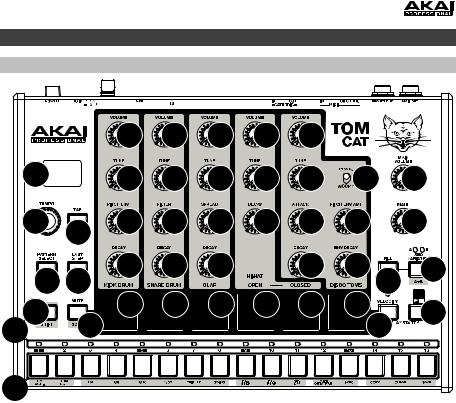
Features
Top Panel
|
|
8 |
8 |
8 |
8 |
8 |
|
|
1 |
|
8 |
8 |
8 |
8 |
8 |
8 |
16 |
2 |
3 |
8 |
8 |
8 |
8 |
8 |
8 |
17 |
|
||||||||
14 15 |
8 |
8 |
8 |
|
8 |
8 |
12 |
|
|
|
|
|
|
13 |
|
||
4 |
9 |
7 |
7 |
7 |
7 |
7 |
7 |
11 |
|
|
|
|
|
10 |
|||
6 |
|
|
|
|
|
|
||
5 |
|
|
|
|
|
|
|
|
1.Display: This display shows Tom Cat’s tempo or other relevant values described in this guide.
2.Tempo: Turn this knob to adjust Tom Cat’s global tempo (20–300 BPM or beats per minute). The number will be shown in the display. You also use this knob to perform other operations such as selecting note values (for the disco toms), swing amount, patterns, or the pattern length.
3.Tap: Press this button at the desired rate to enter a new tempo. Tom Cat will detect the new tempo after three taps.
4.Shift: Press and hold this button to access the secondary functions of certain buttons.
5.Step Switches: Press these buttons to enter or erase a step/note from the pattern. Press and hold Shift to access their secondary functions:
•Tom Oct -/+: Use these buttons to shift the disco toms’ “keyboard” (the Step Switches in Record Performance Mode) one octave up or down.
•1/4, 1/8, 1/16, 1/32: Use these buttons to select the pattern’s time division (i.e., the note value of each Step Switch). When holding Shift, the Step Indicator above the current time division will be lit.
•Triplet: Press this button activate or deactivate Triplet, which turns the time division into triplet-based one (except for 1/32). When holding Shift, the Step Indicator above this button is lit when activated.
•Swing: Press this button and then turn the Tempo knob to adjust how much swing is
applied to the pattern. At 50, no swing is applied. At 75, the pattern is entirely swung. (This is identical to Akai Professional MPCs®.)
•Rec Step: Press this button to enter Record Step Mode. See the Record Step Mode section of this guide to learn more. When holding Shift, the Step Indicator above this button is lit when in this mode.
3

•Rec Perf: Press this button to enter Record Performance Mode. See the Record Performance Mode section of this guide to learn more. When holding Shift, the Step Indicator above this button is lit when in this mode.
•Rec Off: Press this button to deactivate recording (Record Off Mode). See the Record Step Mode and Record Performance Mode sections of this guide to learn more. When holding Shift, the Step Indicator above this button is lit when in this mode.
•MIDI Out/Thru, MIDI Sync: Press this button to switch between the Out and Thru functions of Tom Cat’s MIDI Out/Thru jack. The display will indicate which is currently selected:
When set to Out, Tom Cat will send its own MIDI messages to its MIDI Out/Thru jack and to its USB Port.
When set to Thru, MIDI messages received through the MIDI In will be sent to the MIDI Out/Thru. Tom Cat’s messages will be sent to its USB Port.
•Sync: Press this button to select Tom Cat’s MIDI clock source: Internal, External, USB, or Gate. See the Transport Control section to learn more.
•Copy, Clear, Save: Use these buttons to copy, clear, or save the current pattern. See the Saving, Copying, and Clearing section to learn more.
6.Step Indicators: These LEDs will light up to indicate various states:
•In Record Step Mode, they show which steps contain a note (i.e., which Step Switches are active). See Record Step Mode to learn more.
•While holding down the Velocity button in Record Step Mode, their colors show the velocity of each step. See Record Step Mode to learn more.
•While selecting a pattern, the red Step Indicator shows which pattern is currently selected. See About Patterns to learn more.
•In Record Performance Mode or Record Off Mode, they show the current position in the Sequence.
7.Pads: Press these pads to perform the following functions:
•In Record Step Mode, press a pad to show (and edit) that voice in the Step Switches. See Record Step Mode to learn more.
•In Record Performance Mode, press the pads to record their sounds in the current Sequence in real time. See Record Performance Mode to learn more.
•In Record Off Mode, press the pads to play their sounds without recording them.
8.Voice Controls: Use these controls to adjust the sounds of their respective voices.
•Kick Drum: The kick drum voice.
o Volume: Turn this to set the kick drum’s volume.
o Tune: Turn this to tune the pitch of the kick drum.
oPitch Envelope: Turn this to set how long it takes for the kick drum oscillator to return to its original pitch. (At the beginning of the kick drum sound, the pitch envelope bends the pitch upward and then back down to the original pitch. This Pitch Envelope knob helps you create a shorter, more aggressive and percussive sound or a longer, more resonant, descending “boom” sound.)
oDecay: Turn this to set the decay time of the kick drum’s amplitude envelope.
•Snare Drum: The snare drum voice.
oVolume: Turn this to set the snare drum’s volume.
oTune: Turn this to tune the “body” of the snare drum. This affects mostly the tone of the drum sound but not the noise (the “snare” sound).
o Filter: Turn this to set the cutoff frequency of the snare drum’s high-pass filter. o Decay: Turn this to set the decay time of the snare drum’s amplitude envelope.
4

•Clap: A hand-clap voice. This consists of three pulses triggered in rapid succession to emulate multiple simultaneous claps.
o Volume: Turn this to set the clap volume.
o Tune: Turn this to tune the pitch of the clap.
oSpread: Turn this to spread out the amount of time between the components of the clap sound. At its minimum position, the resulting sound will be a single, loud clap. At its maximum position, this produces a “crunchier” quick delay effect.
oDecay: Turn this to set the decay time of the clap’s amplitude envelope.
•Hi-Hat: The hi-hat voice. Only one sound—open or closed—can sound at a time.
oVolume: Turn this to set the hi-hat’s volume.
o Tune: Turn this to tune the pitch of the hi-hat.
oDecay: Turn this to set the decay time of the hi-hat’s amplitude envelope.
•Disco Toms: A disco-style drum voice with variable pitch.
oPew/Woop: Set this switch to invert the disco toms’ pitch envelope: “pew” ( , descending) or “woop” (
, descending) or “woop” ( , ascending).
, ascending).
o Volume: Turn this to set the disco toms’ volume.
oTune: Turn this to tune the “body” of the disco toms. This affects mostly the tone of the drum sound but not the variable pitch affected by the pitch envelope.
o Attack: Turn this to set the volume of the disco toms’ initial attack.
o Decay: Turn this to set the decay time of the disco toms’ amplitude envelope.
oPitch Env Amt: Turn this to set the slope of the change in the disco toms’ pitch—falling (“pew”) or rising (“woop”).
oEnv Decay: Turn this to set how long it takes for the disco toms’ pitch envelope to fall (“pew”) or rise (“woop”) to its original pitch. (At the beginning of the disco tom sound, the pitch envelope bends the pitch upward or downward and then back to the original pitch. This Env Decay knob helps you create a shorter, more aggressive and percussive sound or a longer, more resonant, descending “boom” sound.)
9.Mute/Solo: Press and hold this button to mute specific voices in the sequencer’s playback. Press a pad to mute or unmute its voice. Unmuted pads are lit red, while muted pads are not lit. This affects sequencer playback only; you can still play the pads to trigger their respective voices.
Press and hold Shift and then press and hold this button to enter Solo Mode. When in Solo Mode, you can press a pad to solo its voice (muting all others). Release the button to return to normal operation. This is a temporary mode, independent of any pad mutes.
10.Velocity: Press this button to edit the velocity of a step. See the Record Step Mode section of this guide to learn more.
During playback, press this button and Play/Stop at the same time to restart playback from the very beginning of the pattern.
11.Play/Stop: Press this button to start or stop playback. During playback, press this button and Velocity at the same time to restart playback from the very beginning of the pattern.
Press and hold Shift and then press this button to send an All Notes Off message.
When Sync is set to Gate, press this button to return to Step 1. See Transport Control to learn more.
12.Seq Variation: Press this button to select whether you are playing/editing Sequence A, Sequence B, or Sequence A and B. See the About Patterns section to learn more.
13.Fill: Press this button to play the fill for the current sequence (A, B, or A and B). See the About Patterns section to learn more.
5
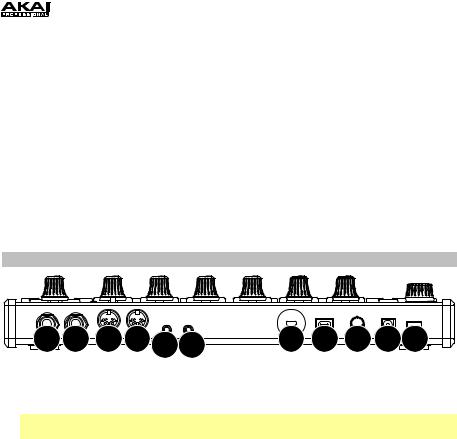
14.Pattern Select: Press this button and then select a pattern by (A) pressing one of the 16 Step Switches to select the pattern of the same number or (B) turning the Tempo knob (when selecting a pattern, the Tempo knob will not adjust the tempo). Press the Pattern Select button again to return to normal operation. If you do this during playback, the current pattern will finish before moving to the next one.
15.Last Step: Press this button to set the pattern’s length. The pattern’s length (in steps) will appear in the display, and the same number Step Indicators will light up amber. Press one of the 16 Step Switches or turn the Tempo knob to set the pattern’s length (in steps). If the Seq Variation button has either A or B lit, the maximum pattern length is 16 steps. If both A and B are lit, the maximum pattern length is 32 steps, and the minimum pattern length is 17 steps. Press the Last Step button again to return to normal operation.
16.Main Volume: Turn this knob to set the output volume of Tom Cat’s Main Out and
Phones Out.
17.Maul: Turn this knob to set the amount of overdrive (distortion) applied to Tom Cat’s Main Out and Phones Out.
Rear Panel
6 7 |
9 8 1011 |
4 |
5 |
3 1 2 |
1.DC In: Use the included power adapter (12V, 2A, center-positive) to connect this jack to a power outlet.
2.Power Button: Press this button to power Tom Cat on or off.
Important: After powering Tom Cat on, let it warm up before using it. Its tuning can be affected by the temperature.
3.Cable Restraint: You can secure a cable to this restraint to prevent it from accidentally unplugging.
4.Kensington Lock Slot: You may use this Kensington lock slot to secure Tom Cat to a table or other surface.
5.USB Port: Use a standard USB cable to connect this port to an available USB port on your computer. This connection lets Tom Cat send and receive MIDI over USB to and from your computer.
6.Main Out: Use a standard 1/4” (6.35mm) TRS or TS cable to connect this line-level output to the input of an audio interface, mixer, amplifier system, etc.
7.Phones Out: Connect your standard 1/4” (6.35mm) stereo headphones to this output.
8.MIDI In: Use a standard five-pin MIDI cable to connect this MIDI In to the MIDI Out of an external MIDI device (e.g., another MIDI controller). For more information, visit akaipro.com to download the latest MIDI implementation chart.
9.MIDI Out/Thru: Use a standard five-pin MIDI cable to connect this MIDI Out to the MIDI In of an external MIDI device (e.g., a synthesizer, sequencer, drum machine, etc.). Press the MIDI Out/Thru button to set the function of this jack. The display will indicate which is currently selected. See Step Switches: MIDI Out/Thru above to learn more.
10.Gate Trig Out: Use a standard 1/8” (3.5mm) TS cable to connect this output to the input of an optional external device that can receive Tom Cat’s Gate (trigger) messages.
11.Gate Trig In: Use a standard 1/8” (3.5mm) TS cable to connect this input to the output of an optional external device to send Gate (trigger) messages to Tom Cat.
6
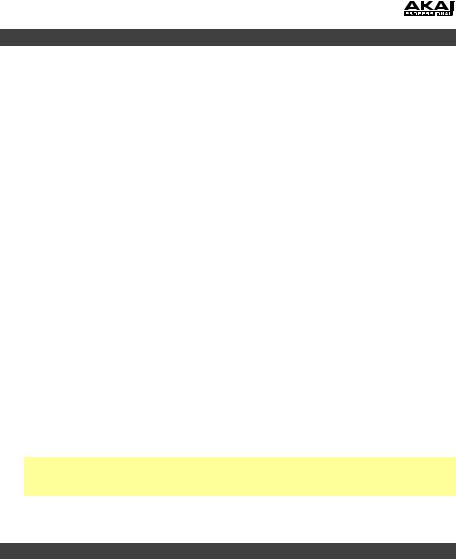
Transport Control
Tom Cat’s Play/Stop button operates differently depending on its Sync setting (Step Switch 13).
When set to Internal:
•Press the Play/Stop button to start or stop playback.
•During playback, press Velocity and Play/Stop at the same time to restart playback from the very beginning of the pattern.
•When Tom Cat’s MIDI Out/Thru is set to Out, it will send MIDI Start, Stop, Continue, Clock, and SongPosPtr=0 depending on its transport state.
•Tom Cat’s Gate Trig Out will pulse each time it advances one step.
When set to External or USB:
•Tom Cat’s playback will respond to incoming MIDI Start, Stop, Continue, Clock, and SongPosPtr=0 messages.
•Tom Cat’s transport controls will not function.
When set to Gate:
•Tom Cat will not receive any sequence position information, but you can return it immediately to Step 1 by doing either of the following:
o While stopped, press Play/Stop.
oDuring playback, press Velocity and Play/Stop at the same time.
•Tom Cat can receive Gate messages with time divisions of 1/8 or 1/16 only:
o1/8: Two pulses will advance playback by one step.
o 1/16: One pulse will advance playback by one step.
Note: Unlike normal MIDI messages, Gate messages contain Note On messages only (no CC messages, Note Off messages, etc.). Because of this, the Gate messages Tom Cat receives are simplified.
•Tom Cat’s Gate Trig Out will mimic its Gate Trig In.
About Patterns
Tom Cat can store up to 16 patterns. Each pattern consists of four sequences: Sequence A, Sequence B, Fill A, and Fill B.
To edit a Sequence or Fill, you must be in Record Step Mode or Record Performance Mode (see Editing Sequences to learn more). To simply play your patterns, you can be in either of those modes or in Record Off Mode.
To select a pattern, press Pattern Select and then (A) press one of the 16 Step Switches to select the pattern of the same number or (B) turn the Tempo knob (when selecting a pattern, the Tempo knob will not adjust the tempo). The current pattern’s Step Indicator will be lit red. The Step Indicator of the pattern that will play next will flash. Press Pattern Select again to return to normal operation.
7
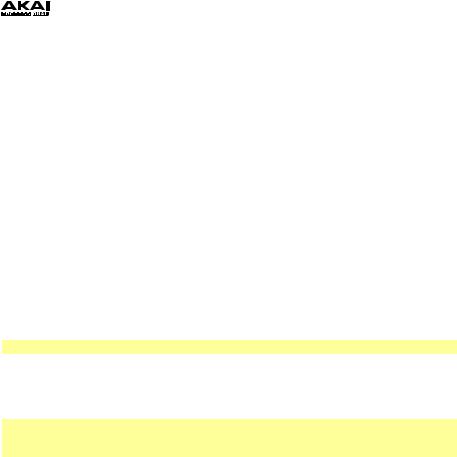
To set the pattern length, press Last Step. The pattern’s length (in steps) will appear in the display, and the same number Step Indicators will light up amber. Press one of the 16 Step Switches or turn the Tempo knob to set the pattern’s length (in steps). If the Seq Variation button has either A or B lit, the maximum pattern length is 16 steps. If both A and B are lit, the maximum pattern length is 32 steps, and the minimum pattern length is 17 steps. Press Last Step again to return to normal operation.
To select which sequence you are playing/editing during playback, press Seq Variation to switch between Sequence A or Sequence B. The LED for the currently playing sequence will be lit solid. If the other sequence will play next, its LED will flash.
To automatically switch to playing Sequence hold Shift and then press Seq Variation. A-b
A and then Sequence B (or vice versa), press and will appear in the display.
To return to playing only Sequence A or Sequence B, either press Seq Variation while the desired sequence is playing, or press and hold Shift and then press Seq Variation. A or b will appear in the display.
To select which sequence(s) you are playing/editing while stopped, press Seq Variation to switch between: Sequence A only (A will be lit) and Sequence B only (B will be lit).
To switch to playing Sequence A and then Sequence B (or vice versa), press and hold Shift and then press Seq Variation. The current mode (A, b, or A-b) will appear in the display. Keep holding Shift and press Seq Variation to switch between A and A-b or between b and A-b.
Note: To select a fill to loop and/or edit, see below.
To play a fill followed by a sequence, press the Fill button during playback. The fill that plays will be determined by (1) the state of the Seq Variation button and (2) which sequence is currently playing.
Important: When a fill plays, playback will switch from the current sequence to the fill without automatically resetting to Step 1. For example, if you press Fill while the sequence is currently on Step 5, the fill will start from its own Step 6 and play through Step 16.
When Seq Variation is set to Sequence A only or Sequence B only:
•Press Fill to play the corresponding fill. When the fill is finished, the other sequence will start playing.
•Press and hold Fill to play the corresponding fill. When the fill is finished, the original sequence will continue playing.
When Seq Variation is set to both Sequences A and B:
•Press Fill during Sequence A to play Fill A and then Fill B. When Fill B is finished, Sequence A will start playing again.
•Press Fill during Sequence B to play Fill B. When Fill B is finished, Sequence A will start playing again.
To select a fill to loop and/or edit during playback, press and hold the Fill button, press the
Seq Variation button, and then release both buttons. Fil will appear in the display. The fill you selected will now loop. This also lets you edit the fill (as you would edit Sequence A or Sequence B). If playback was alternating between Sequence A and Sequence B, Fill A and Fill B will alternate. To return to normal operation, press the Seq Variation button.
To select a fill to edit while stopped, press the Fill button, and then press the Seq Variation button to select either A or B buttons. Fil will appear in the display.This lets you edit the fill (as you would edit Sequence A or Sequence B). To return to normal operation, press the Fill button.
8
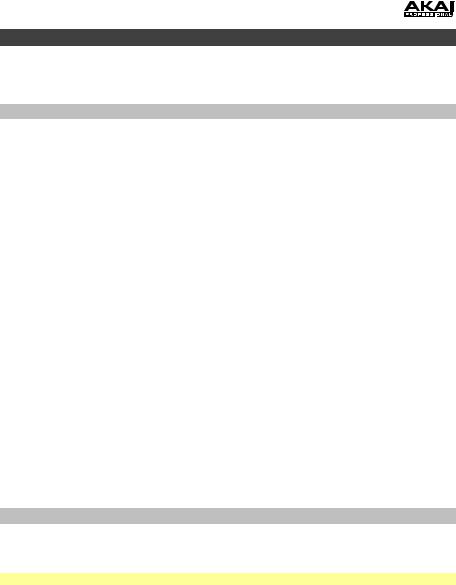
Editing Sequences
You can edit the sequences (and fills) of each pattern in two different modes, described below: Record Step Mode and Record Performance Mode.
Record Step Mode
Record Step Mode lets you use the 16 Step Switches to enter or remove notes from the sequence simply by pressing the corresponding Step Switches.
To enter Record Step Mode, press and hold Shift and then press Step Switch 9 (Rec Step).
To enter or remove steps, press the pad whose steps you want to enter or remove, and then press one or more Step Switches to enter or remove notes at those positions. The notes are entered with the default Step Switch velocity (described below).
For the disco toms, each step has a note value, which you can set in two different ways:
•To set the note value of a single step for the disco toms, press and hold the desired Step Switches and turn the Tempo knob. If you are adjusting only one note, the note value will be shown in the display. If you are adjusting multiple notes, the display will show how many semitones up or down you are shifting them. The disco toms’ voice has a three-octave range.
•To set the default note value for the disco toms, press and hold the Disco Toms pad and turn the Tempo knob. This will be the note value that is recorded when you select a step or press the pad. This is useful for setting the note value before entering your steps.
For all voices, each step has a velocity, which determines how loud the note is played. You can set this in two different ways:
•To edit a single step’s velocity, press and hold the Velocity button and then press the desired Step Switch to cycle between the available velocities: low (green), medium (amber), high (red), and off (unlit).
•To select the default Step Switch velocity, press the Velocity button to cycle through the available default velocities: low (green), medium (amber), and high (red). This will be the velocity that is recorded when you select a step or press the pad. This is useful for setting the velocity before entering your steps.
Record Performance Mode
Record Performance Mode lets you play the pads and/or 16 Step Switches to record a sequence in real time. The notes you play will be quantized (aligned) automatically with the steps. Your recording will be “overdubbed” onto the sequence(s).
Note: Any incoming MIDI performance will also be recorded.
To enter Record Performance Mode, press and hold Shift, and then press Step Switch 10 (Rec Perf).
To record steps:
•For the drum voices, play the desired sequence(s), and then play the pads. The pads are velocity-sensitive; the notes will be entered at the corresponding low, medium, or high velocities.
•For the disco toms’ voice, play the desired sequence(s), and then play the 16 Step Switches as you would a piano keyboard. The black switches are the same as the black keys on a piano, and the same is true for the white switches. To set the default note value for the disco toms, press and hold the Disco Toms pad and turn the Tempo knob. The Step Switches are not velocity-sensitive, so you may want to edit the velocities in Record Step Mode (see Record Step Mode above to learn more).
9
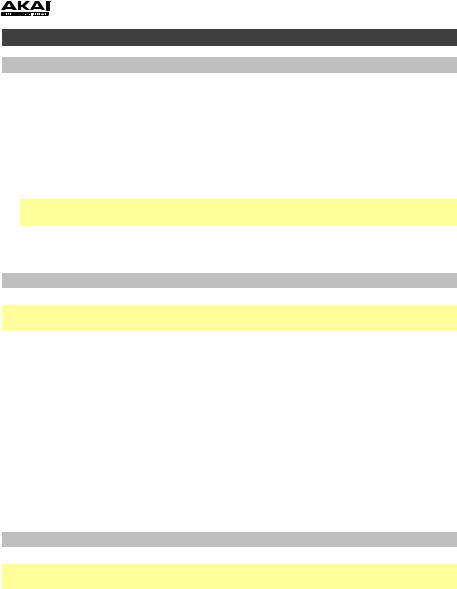
Saving, Copying, and Clearing
Saving
To save patterns or global settings:
1.Press and hold Shift, and then press Step Switch 16 (Save). Its Step Indicator will flash green.
2.Release Step Switch 16 (Save), but keep holding Shift. (To cancel and exit the saving process at any time, release Shift.)
3.Turn the Tempo knob to select what you want to save: all patterns and global settings (All), the current pattern only (One), or the global settings only (Glo).
Important: Global settings include the tempo, the MIDI Out/Thru setting, and the Sync setting.
4.Press Step Switch 16 (Save), and then release Shift.
Copying
Important: Copying does not save a pattern. To retain the copied pattern, you must save it, as well.
To copy the current pattern:
1.Press and hold Shift, and then press Step Switch 14 (Copy). The Step Indicator for the current pattern will flash green. The Step Indicators for non-empty patterns will flash amber. The Step Indicators for empty patterns will be unlit.
2.Release Step Switch 14 (Copy), but keep holding Shift.
3.Press the Step Switch with the same number as the “destination” pattern (the pattern you want to copy to). The pattern will copy and load the destination pattern. After that, release
Shift.
To cancel, press the Step Switch with the same number as the current pattern (its Step Indicator is flashing green), and then release Shift.
Clearing
Important: Clearing does not save a pattern. To retain the empty pattern, you must save it, as well.
To clear the current pattern:
1.Press and hold Shift, and then press Step Switch 15 (Clear). Its Step Indicator will flash green.
2.Press Step Switch 15 (Clear) again.
3.Release both buttons.
10
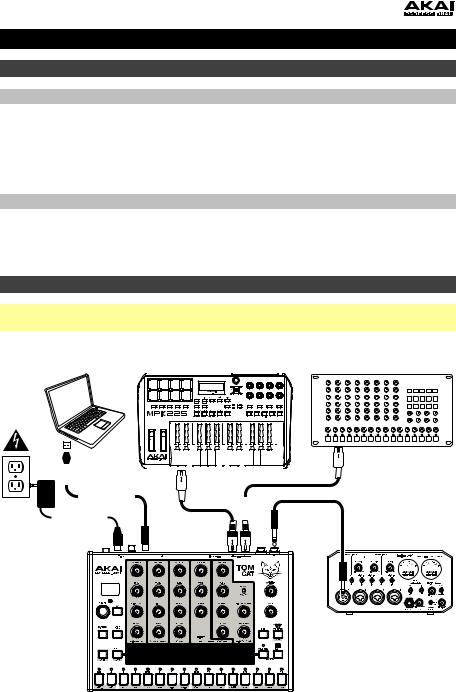
Guía del usuario (Español)
Introducción
Contenido de la caja
Tom Cat
Adaptador de corriente
Guía del usuario
Manual sobre la seguridad y garantía
Soporte
Para obtener la información más reciente acerca de este producto (requisitos de sistema, información de compatibilidad, etc.) y registrarlo, visite akaipro.com.
Para obtener soporte adicional del producto, visite akaipro.com/support.
Diagrama de inicio y conexión rápida
Importante: Tras encender el Tom Cat, déjelo calentar antes de usarlo. La temperatura puede afectar su afinación.
|
|
|
|
|
|
|
|
|
|
|
|
|
|
|
|
|
|
|
|
|
|
|
|
|
|
|
|
|
|
Dispositivo MIDI externo |
||||||
Ordenador |
|
|
|
Teclado MIDI |
|
|
|
(por ejemplo, sintetizador de rack, |
||||||||||||||||||||||||||||
|
|
|
|
|
|
|
|
|
|
|
|
|
|
|
|
|
|
|
|
|
|
|
|
|
|
|
|
|
|
|
|
|
|
|
|
|
|
|
|
|
|
|
|
|
|
|
|
|
|
|
|
|
|
|
|
|
|
|
|
|
|
|
|
|
|
|
|
|
|
|
|
|
|
|
|
|
|
|
|
|
|
|
|
|
|
|
|
|
|
|
|
|
|
|
|
|
|
|
|
|
|
|
|
|
|
|
|
|
|
|
|
|
|
|
|
|
|
|
|
|
|
|
|
|
|
|
|
|
|
|
|
|
|
|
|
|
|
|
|
|
|
|
|
|
|
|
|
|
|
|
|
|
|
|
|
|
|
|
|
|
|
|
|
|
|
|
|
|
|
|
|
|
|
|
|
|
|
|
|
|
|
|
|
|
|
|
|
|
|
|
|
|
|
|
|
|
|
|
|
|
|
|
|
|
|
|
|
|
|
|
|
|
|
|
|
|
|
|
|
|
|
|
|
|
|
|
|
|
|
|
|
|
|
|
|
|
|
|
|
|
|
|
|
|
|
|
|
|
|
|
|
|
|
|
|
|
|
|
|
|
|
|
|
|
|
|
|
|
|
|
|
|
|
|
|
|
|
|
|
|
|
|
|
|
|
|
|
|
|
|
|
|
|
|
|
|
|
|
|
|
|
|
|
|
|
|
|
|
|
|
|
|
|
|
|
|
|
|
|
|
|
|
|
|
|
|
|
|
|
|
|
|
|
|
|
|
|
|
|
|
|
|
|
|
|
|
|
|
|
|
|
|
|
|
|
|
|
|
|
|
|
|
|
|
|
|
|
|
|
|
|
|
|
|
|
|
|
|
|
|
|
|
|
|
|
|
|
|
|
|
|
|
|
|
|
|
|
|
|
|
|
|
|
|
|
|
|
|
|
|
|
|
|
|
|
|
|
|
|
|
|
|
|
|
|
|
|
|
|
|
|
|
|
|
|
|
|
|
|
|
|
|
|
|
|
|
|
|
|
|
|
|
|
|
|
|
|
|
|
|
|
|
|
|
|
|
|
|
|
|
|
|
|
|
|
|
|
|
|
|
|
|
|
|
|
|
|
|
|
|
|
|
|
|
|
|
|
|
|
|
|
|
|
|
|
|
|
|
|
|
|
|
|
|
|
|
|
|
|
|
|
|
|
|
|
|
|
|
|
|
|
|
|
|
|
|
|
|
|
|
|
|
|
|
|
|
|
|
|
|
|
|
|
|
|
|
|
|
|
|
|
|
|
|
|
|
|
|
|
|
|
|
|
|
|
|
|
|
|
|
|
|
|
|
|
|
|
|
|
|
|
|
|
|
|
|
|
|
|
|
|
|
|
|
|
|
|
|
|
|
|
|
|
|
|
|
|
|
|
|
|
|
|
|
|
|
|
|
Suministro eléctrico
Interfaz de audio, mezclador, etc.
Los elementos que no se enumeran en Contenido de la caja se venden por separado.
11
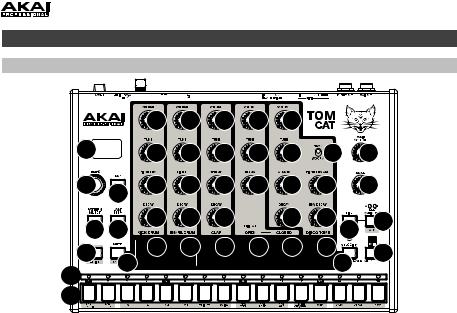
Características
Panel superior
|
|
8 |
8 |
8 |
8 |
8 |
|
|
1 |
|
8 |
8 |
8 |
8 |
8 |
8 |
16 |
2 |
3 |
8 |
8 |
8 |
8 |
8 |
8 |
17 |
|
||||||||
14 15 |
8 |
8 |
8 |
|
8 |
8 |
13 |
|
|
|
|
|
|
12 |
|
||
4 |
9 |
7 |
7 |
7 |
7 |
7 |
7 |
11 |
|
|
|
|
|
10 |
|||
6 |
|
|
|
|
|
|
||
|
|
|
|
|
|
|
|
|
5 |
|
|
|
|
|
|
|
|
1.Pantalla: Esta pantalla muestra el tempo del Tom Cat u otros valores relevantes descritos en esa guía.
2.Tempo: Gire esta perilla para ajustar el tempo global del Tom Cat (20 a 300 BPM o beats por minuto). El número se muestra en la pantalla. También puede utilizar esta perilla para realizar otras operaciones tales como seleccionar los valores de la nota (de los toms estilo Disco), cantidad de swing, patrones o longitud del patrón.
3.Toque ligero: Pulse este botón al ritmo deseado para introducir un nuevo tempo. El Tom Cat detecta el nuevo tempo tras tres toques.
4.Función secundaria: Mantenga pulsado este botón para acceder a las funciones secundarias de ciertos botones.
5.Interruptores de pasos: Pulse estos botones para añadir o eliminar un paso/nota del patrón. Mantenga pulsado Shift (Función secundaria) para acceder a sus funciones secundarias:
•Octava del tom -/+: Utilice estos botones para desplazar el “teclado” de los toms estilo Disco (los interruptores de pasos en modo Grabación de interpretación) una octava hacia arriba o hacia abajo.
•1/4, 1/8, 1/16, 1/32: Utilice estos botones para seleccionar la división de tiempo del patrón (es decir, el valor de la nota de cada interruptor de paso) Al mantener pulsado Shift, el indicador de pasos que está encima de la división de tiempo actual se iluminará.
•Triplete: Pulse este botón para activar o desactivar Triplet (Triplete), lo que transforma la división de tiempos en una división basada en tripletes (excepto para 1/32). Al mantener pulsado Shift, el indicador de pasos que está encima de este botón se ilumina cuando está activado.
•Swing: Pulse este botón y después gire la perilla Tempo para ajustar la cantidad de swing
que se aplica al patrón. A 50, no se aplica swing. A 75, el patrón tiene swing en su totalidad. (Al igual que en los MPC® de Akai Professional).
•Grabación de pasos: Pulse este botón para entrar al modo Grabación de pasos. Consulte la sección Modo Grabación de pasos de esta guía para aprender más. Al mantener pulsado Shift, el indicador de pasos que está encima de este botón se ilumina cuando está en este modo.
•Grabación de interpretación: Pulse este botón para entrar al modo Grabación de interpretación. Consulte la sección Modo Grabación de interpretación de esta guía para aprender más. Al mantener pulsado Shift, el indicador de pasos que está encima de este botón se ilumina cuando está en este modo.
12

•Grabación desactivada: Pulse este botón para desactivar la grabación (modo Grabación desactivada). Consulte las secciones modo Grabación de pasos and modo Grabación de interpretación de esta guía para aprender más. Al mantener pulsado Shift, el indicador de pasos que está encima de este botón se ilumina cuando está en este modo.
•Salida/pasante MIDI, sincronismo MIDI: Pulse este botón para alternar entre las funciones Salida y Pasante del conector MIDI Out/Thru (Salida/pasante MIDI) del Tom Cat. La pantalla indicará cual está seleccionado actualmente:
Cuando se selecciona Out (Salida), el Tom Cat envía sus propios mensajes MIDI a su conector MIDI Out/Thru y a su puerto USB.
Cuando se selecciona Thru (Pasante), los mensajes MIDI recibidos por la entrada MIDI In se envían al MIDI Out/Thru. Los mensajes del Tom Cat se envían a su puerto USB.
•Sincronización: Pulse este botón para seleccionar la fuente de reloj MIDI del Tom Cat: Interna, externa, USB o compuerta. Consulte la sección Control de transporte para aprender más.
•Copiar, Borrar, Guardar: Utilice estos botones para copiar, borrar o guardar el patrón actual. Consulte la sección Guardar, copiar y borrar para aprender más.
6.Indicadores de pasos: Estos LED se encenderán para indicar diversos estados:
•En modo Grabación de pasos, indican qué pasos contienen una nota (o sea, qué indicadores de pasos están activos). Consulte Modo Grabación de pasos para aprender más.
•Manteniendo pulsado el botón Velocity en el modo Grabación de pasos, sus colores muestran la velocidad de cada paso. Consulte Modo Grabación de pasos para aprender más.
•Al seleccionar un patrón, el indicador de paso rojo muestra el patrón actualmente seleccionado. Consulte Acerca de los patrones para aprender más.
•En modo Grabación de interpretación o modo Grabación desactivada, muestran la posición actual en la secuencia.
7.Pads: Pulse estos pads para realizar las siguientes funciones:
•En modo Grabación de pasos, pulse un pad para mostrar y editar esa voz en los interruptores de paso. Consulte Modo Grabación de pasos para aprender más.
•En modo Grabación de interpretación, pulse los pads para grabar sus sonidos en la secuencia actual en tiempo real. Consulte Modo Grabación de interpretación para aprender más.
•En modo Grabación desactivada, pulse los pads para reproducir sus sonidos sin grabarlos.
8.Controles de voz: Utilice estos controles para ajustar los sonidos de sus respectivas voces.
•Bombo: La voz del bombo.
o Volumen: Gire esta perilla para ajustar el volumen del bombo. o Afinación: Gire esta perilla para ajustar el tono del bombo.
oEnvolvente de tono: Gire esta perilla para ajustar el tiempo que tarda el oscilador del bombo en regresar a su tono original. (Al comienzo del sonido del bombo, la envolvente de tono lleva el tono hacia arriba y luego hacia abajo para regresar al tono original. La perilla envolvente de tono le ayuda a crear un sonido más corto y agresivo de tipo percusión o un sonido más largo y resonante, tipo “boom” descendiente).
oDecaimiento: Gire esta perilla para ajustar el tiempo de decaimiento de la envolvente de amplitud del bombo.
•Redoblante: La voz del redoblante.
oVolumen: Gire esta perilla para ajustar el volumen del redoblante.
oAfinación: Gire esta perilla para ajustar el “cuerpo” del redoblante. Esto afecta principalmente el tono del sonido del tambor pero no el ruido (el sonido tipo “redoblante”).
oFiltro: Gire esta perilla para ajustar la frecuencia de corte del filtro pasaaltos del redoblante.
oDecaimiento: Gire esta perilla para ajustar el tiempo de decaimiento de la envolvente de amplitud del redoblante.
•Aplauso: Una voz tipo aplauso. Consiste en tres pulsos disparados en una rápida sucesión para emular múltiples aplausos simultáneos.
oVolumen: Gire esta perilla para ajustar el volumen del aplauso.
o Afinación: Gire esta perilla para ajustar el tono del aplauso.
13

oAmplitud de fluctuación: Gire esta perilla para aumentar el intervalo de tiempo entre los componentes del sonido de aplauso. En su posición mínima, el sonido resultante será un único aplauso sonoro. En su posición máxima, produce un efecto de delay rápido y “crujiente”.
oDecaimiento: Gire esta perilla para ajustar el tiempo de decaimiento de la envolvente de amplitud del aplauso.
•Hi-Hat: La voz del hi-hat. Solo puede sonar un sonido –abierto o cerrado– por vez.
oVolumen: Gire esta perilla para ajustar el volumen del hi-hat.
o Afinación: Gire esta perilla para ajustar el tono del hi-hat.
oDecaimiento: Gire esta perilla para ajustar el tiempo de decaimiento de la envolvente de amplitud del hi-hat.
•Toms estilo Disco: Una voz de tambor estilo Disco con tono variable.
oPew/Woop: Ajuste este interruptor para invertir la envolvente de tono de los toms estilo Disco: “pew” ( , descendente) o “woop” (
, descendente) o “woop” ( , ascendente).
, ascendente).
o Volumen: Gire esta perilla para ajustar el volumen de los toms estilo Disco.
oAfinación: Gire esta perilla para ajustar el “cuerpo” de los toms estilo Disco. Esto afecta principalmente el tono del sonido del tambor pero no el tono variable afectado por la envolvente del tono.
oAtaque: Gire esta perilla para ajustar el volumen del ataque inicial de los toms estilo Disco.
oDecaimiento: Gire esta perilla para ajustar el tiempo de decaimiento de la envolvente de amplitud de los toms estilo Disco.
oEnvolvente de amplitud de tono: Gire esta perilla para ajustar la pendiente del cambio del tono de los toms estilo Disco—descendiente (“pew”) o ascendente (“woop”).
oDecaimiento de envolvente: Gire esta perilla para ajustar el tiempo que tarda la envolvente de tono de los toms estilo Disco en volver a caer (“pew”) o a subir (“woop”) a su tono original. (Al comienzo del sonido del tom estilo Disco, la envolvente de tono lleva el tono hacia arriba o hacia abajo y luego regresa al tono original. Esta perilla Env Decay le ayuda a crear un sonido más corto y agresivo de tipo percusión o un sonido más largo y resonante, tipo “boom” descendiente).
9.Silenciamiento/Solo: Mantenga pulsado este botón para silenciar voces específicas en la reproducción del secuenciador. Pulse un pad para silenciar o anular el silenciamiento de su voz. Los pads que no están silenciados se iluminan, mientras que los que están silenciados no. Esto solo afecta a la reproducción del secuenciador; aún puede tocar los pads para disparar sus respectivas voces.
Mantenga pulsado Shift y después mantenga pulsado este botón para ingresar al modo Solo. En este modo, puede pulsar un pad para efectuar un solo con su voz (silenciando todas las demás). Suelte el botón para volver al funcionamiento normal. Este es un modo temporal, independiente de cualquier silenciamiento de pads.
10.Velocidad: Pulse este botón para editar la velocidad de un paso. Consulte la sección Modo Grabación de pasos de esta guía para aprender más.
Durante la reproducción, pulse este botón y Play/Stop al mismo tiempo para reiniciar la reproducción desde el comienzo del patrón.
11.Reproducir/Parar: Pulse este botón para iniciar o detener la reproducción. Durante la reproducción, pulse este botón y Velocity al mismo tiempo para reiniciar la reproducción desde el comienzo del patrón.
Mantenga pulsado Shift y pulse este botón para enviar un mensaje “All Notes Off” (Todas las notas desactivadas).
Cuando Sync está ajustado a Gate (Compuerta), pulse este botón para regresar al paso 1. Consulte Controles de transporte para aprender más.
12.Variación de secuencia: Pulse este botón para seleccionar si reproduce/edita la secuencia A, la secuencia B o la secuencia A y la B. Consulte la sección Acerca de los patrones para aprender más.
13.Relleno: Pulse este botón para reproducir el relleno de la secuencia actual (A, B, o A y B). Consulte la sección Acerca de los patrones para aprender más.
14

14.Selección de patrón: Pulse este botón y luego seleccione un patrón (A) pulsando uno de los 16 interruptores de paso para seleccionar el patrón del mismo número o (B) girando la perilla Tempo (al seleccionar un patrón, la perilla tempo no ajustará el tempo). Pulse el botón Pattern Select nuevamente para volver al funcionamiento normal. Si hace esto durante la reproducción, el patrón actual terminará antes de continuar con el siguiente.
15.Último paso: Pulse este botón para ajustar la longitud del patrón. La longitud del patrón (en pasos) aparecerá en la pantalla y se iluminarán de color ámbar el mismo número de indicadores de paso. Pulse uno de los 16 interruptores de pasos o gire la perilla Tempo para establecer la longitud del patrón (en pasos). Si el botón Seq Variation (Variación de secuencia) tiene ya sea A o B iluminados, la longitud máxima del patrón es de 16 pasos. Si ambos A y B están encendidos, la longitud máxima del patrón es de 23 pasos y la mínima es de 17. Pulse el botón Last Step nuevamente para volver al funcionamiento normal.
16.Volumen principal: Gire esta perilla para ajustar el volumen de las salidas Main Out (Salida principal) y Synth Out (Salida del sintetizador) del Tom Cat.
17.Maul: Gire esta perilla para ajustar la cantidad de overdrive (distorsión) aplicada a las salidas
Main Out y Phones Out del Tom Cat.
Panel trasero
6 7 |
8 9 1011 |
5 |
4 |
3 1 2 |
1.Entrada de CC: Utilice el adaptador de corriente incluido (12 V, 2 A, centro positivo) para conectar esta entrada a una toma de corriente.
2.Botón de encendido: Pulse este botón para encender o apagar el Tom Cat.
Importante: Tras encender el Tom Cat, déjelo calentar antes de usarlo. La temperatura puede afectar su afinación.
3.Presilla del cable: Puede asegurar el cable a esta presilla para evitar que se desconecte accidentalmente.
4.Puerto USB: Utilice un cable USB estándar para conectar este puerto a un puerto USB disponible en su ordenador. Esta conexión le permite al Tom Cat enviar y recibir datos MIDI a través de USB hacia y desde su ordenador.
5.Ranura de bloqueo Kensington: Puede utilizar esta ranura de bloqueo Kensington a fin de sujetar el Tom Cat a una mesa u otra superficie.
6.Salida principal: Utilice un cable TRS o TS de 6,35 mm (1/4 pulg.) estándar para conectar esta salida de nivel de línea a la entrada de una interfaz de audio, mezclador, sistema de amplificación, etc.
7.Phones Out (Salida para auriculares): Conecte sus auriculares estéreo estándar de 6,35 mm (1/4 pulg.) a esta salida.
8.Salida/pasante MIDI: Utilice un cable MIDI estándar de cinco patillas para conectar esta salida MIDI a la entrada MIDI de un dispositivo MIDI externo (por ejemplo, un sintetizador, secuenciador, caja de ritmos, etc.). Pulse el botón MIDI Out/Thru para establecer la función de este conector. La pantalla indicará cual está seleccionada actualmente. Consulte Interruptores de pasos: Salida/pasante MIDI más arriba para aprender más.
9.Entrada MIDI: Use un cable MIDI estándar de cinco patillas para conectar esta entrada MIDI a la salida MIDI de un dispositivo MIDI externo (por ejemplo, otro controlador MIDI). Para más información, visite akaipro.com a fin de descargar la última tabla de implementación MIDI.
10.Salida de disparo de compuerta: Utilice un cable TS de 3,5 mm (1/8 pulg.) estándar para conectar esta salida a la entrada de un dispositivo externo opcional que pueda recibir mensajes de compuerta (de disparo) desde el Tom Cat.
11.Entrada de disparo de compuerta: Utilice un cable TS de 3,5 mm (1/8 pulg.) estándar para conectar esta entrada a la salida de un dispositivo externo opcional que pueda enviar mensajes de compuerta (de disparo) al Tom Cat.
15
