AKAI SynthStation 25 Quick Start Guide

QUICKSTART GUIDE
ENGLISH ( 1 – 2 )
GUÍA DE INICIO RÁPIDO
ESPAÑOL ( 3 – 4 )
GUIDE D'UTILISATION RAPIDE
FRANÇAIS ( 5 – 6 )
GUIDA RAPIDA
ITALIANO ( 7 – 8 )
KURZANLEITUNG
DEUTSCH ( 9 – 10 )
WWW.AKAIPRO.COM
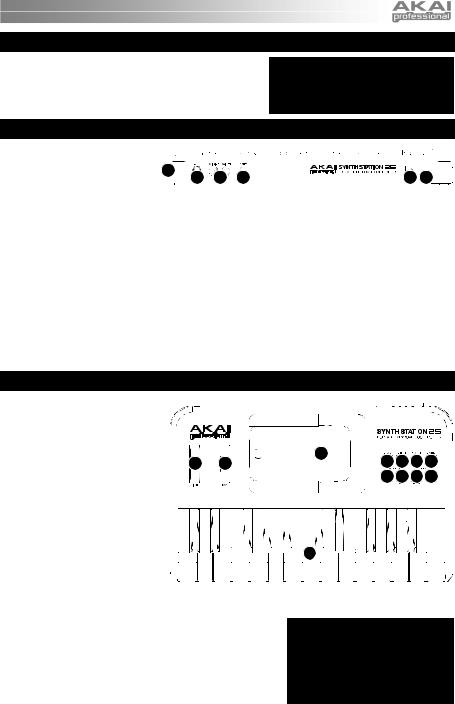
BOX CONTENTS
ySynthStation 25
y4 AAA batteries
yQuickstart Guide
ySafety Instructions & Warranty Information Booklet
The app, Akai SynthStation Studio, is not included. To purchase it, go to the iTunes App Store and search for "SynthStation Studio."
REAR PANEL OVERVIEW
1. POWER INPUT – Connect a 6V |
|
|
|
|
|
|
DC – 1A power adapter (center |
2 |
|
|
|
|
|
pin positive, 2.1mm pin diameter, |
4 |
6 |
5 |
1 |
3 |
|
|
|
5.5mm barrel diameter, not 
 included) to this jack then into an electrical outlet. Alternatively, you can power SynthStation 25 with 4 AAA batteries (inserted into the battery compartment underneath the unit) or via the USB PORT on the side of the unit with a standard mini-USB cable (not included) connected to your computer. However, using a power adapter will let you charge your iPhone® or iPod touch® * while using SynthStation 25.
included) to this jack then into an electrical outlet. Alternatively, you can power SynthStation 25 with 4 AAA batteries (inserted into the battery compartment underneath the unit) or via the USB PORT on the side of the unit with a standard mini-USB cable (not included) connected to your computer. However, using a power adapter will let you charge your iPhone® or iPod touch® * while using SynthStation 25.
2.MINI-USB PORT – Plug a standard mini-USB cable (not included) into this port and into the USB port of your computer. The computer's USB port will provide power to SynthStation 25. When connected to your Mac or PC, SynthStation 25 can be used as a USB-MIDI controller. SynthStation 25 is class-compliant, so it is "plug-and-play" – no separate driver installation is necessary.
3.POWER SWITCH – Turns SynthStation 25 on or off.
4.MASTER VOLUME – Adjusts the volume of the MAIN OUTPUTS and HEADPHONE OUTPUT. This master output includes iPhone or iPod touch playback.
5.HEADPHONE OUTPUT – Connect 1/8" stereo headphones to this output. You can adjust level of this output with the MASTER VOLUME knob.
6.MAIN OUTPUTS – Connect a speaker system or other output device to these outputs using the included stereo RCA cable. Adjust the level of these outputs with the MASTER VOLUME knob.
*iPhone and iPod touch are trademarks of Apple Inc., registered in the U.S. and other countries.
TOP PANEL OVERVIEW
1.DOCK – Connect your iPhone or iPod touch here. Gently rock the device back and forth over the connector when attaching or removing it.
2.KEYBOARD – This 25-note keyboard is velocity-sensitive and, in conjunction with the OCTAVE –/+ buttons, can control an eight-octave range.
Note: Your performance on the KEYBOARD is independent from the keyboard shown on the Perform Page in SynthStation Studio, allowing you perform in three octaves at a time – one in SynthStation Studio and the twooctave KEYBOARD on SynthStation 25.
|
|
1 |
|
|
|
|
7 7 7 7 |
||
3 |
4 |
|
||
|
|
|
||
|
|
|
6 6 5 5 |
|










 2
2





3.PITCH BEND WHEEL – Transmits MIDI Pitch Bend information to raise or lower the pitch of the KEYBOARD temporarily.
4.MOD WHEEL – Transmits continuous controller data (CC #1 or Modulation Depth).
5. |
OCTAVE –/+ – These buttons can be used to shift the KEYBOARD's |
Note for Gen 1 (original) iPhone users: |
||
|
range up or down three octaves in either direction allowing for an |
When using SynthStation |
25, |
use the |
|
following steps to connect |
your |
iPhone: |
|
|
eight-octave range. When you are higher or lower than the center |
|||
|
put your iPhone in Airplane Mode, turn on |
|||
|
octaves, the corresponding OCTAVE button will light. To return the |
|||
|
SynthStation 25, then lastly, connect your |
|||
|
KEYBOARD to the center octaves, press both OCTAVE buttons |
|||
|
|
|
|
|
simultaneously. |
iPhone to the dock. You are now ready to |
|
use SynthStation 25. |
||
|
6.PROGRAM –/+ – These buttons can be used to change the Program (the set of Sounds in SynthStation Studio).
7.DRUM / SYNTH – These buttons select one of three Synth parts or the Drum part for performance in SynthStation Studio. The KEYBOARD will play the sounds of the selected part.
1
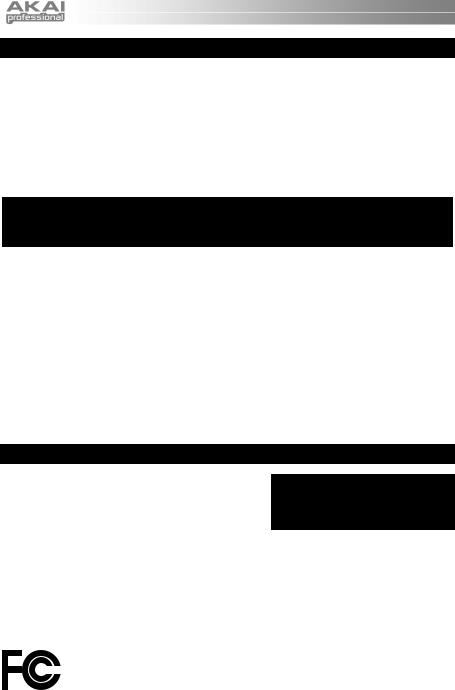
TROUBLESHOOTING
If you are encountering issues while powering on SynthStation 25, try one of the following solutions:
•If you are using battery power, make sure 4 new AAA batteries are properly inserted in the battery compartment on the underside of SynthStation 25.
•If you are powering SynthStation 25 via USB connection to your computer (using a mini-USB cable, not included), disconnect then reconnect it to your computer. Also, try connecting SynthStation 25 to a USB port on your computer rather than a USB hub.
•If you are powering SynthStation 25 with a power adapter (not included), ensure the adapter is plugged into a live power outlet. Also make sure the power adapter's voltage and amperage are correct (in this case, 6V DC, 1A).
Note for Gen 1 (original) iPhone users: When using SynthStation 25, use the following steps to connect your iPhone: put your iPhone in Airplane Mode, turn on SynthStation 25, then lastly, connect your iPhone to the dock. You are now ready to use SynthStation 25.
If you encounter any issues related to delayed, incorrect, or lack of software response, try one of the following solutions:
•Close then reopen the SynthStation Studio app.
•Disconnect then reconnect your iPhone or iPod touch to SynthStation 25.
•Confirm that your iPhone or iPod touch is properly connected to SynthStation 25. To do this, go
to Settings General About in your iPhone or iPod touch, then scroll to the bottom of the page. "SynthStation 25" should be shown.
•Turn your iPhone or iPod touch off then on again and reopen the SynthStation Studio app.
•Turn SynthStation 25 off then on again. (If you are powering it via its mini-USB connection, disconnect then reconnect it to your computer. Also, try connecting SynthStation 25 to a USB port on your computer rather than a USB hub.)
•Delete the SynthStation Studio app from your iPhone or iPod touch then re-download it. (Be sure you have backed up the app on your computer before deleting it from your iPhone or iPod touch.)
SPECIFICATIONS
Note keys: |
25 (velocity-sensitive) |
|
Inputs/outputs: |
1 |
RCA stereo output |
|
1 |
1/8" stereo headphone output |
|
1 |
USB-mini port |
The app, Akai SynthStation Studio, is not included. To purchase it, go to the iTunes App Store and search for "SynthStation Studio."
Power: |
Power adapter (not included): 6V DC, 1A, center pin positive, |
|
2.1mm pin diameter, 5.5mm barrel diameter |
|
Mini-USB cable (not included) connected to computer: 6V DC, 1A |
|
Batteries: 4 AAA |
Dimensions: |
310mm x 203mm x 40mm (W x D x H) |
Weight: |
1.7 lb / 7.7kg |
THIS DEVICE COMPLIES WITH PART 15 OF THE FCC RULES. OPERATION IS SUBJECT TO THE FOLLOWING TWO CONDITIONS:
(1) THIS DEVICE MAY NOT CAUSE HARMFUL INTERFERENCE, AND
(2) THIS DEVICE MUST ACCEPT ANY INTERFERENCE RECEIVED, INCLUDING INTERFERENCE THAT MAY CAUSE UNDESIRED OPERATION.
2
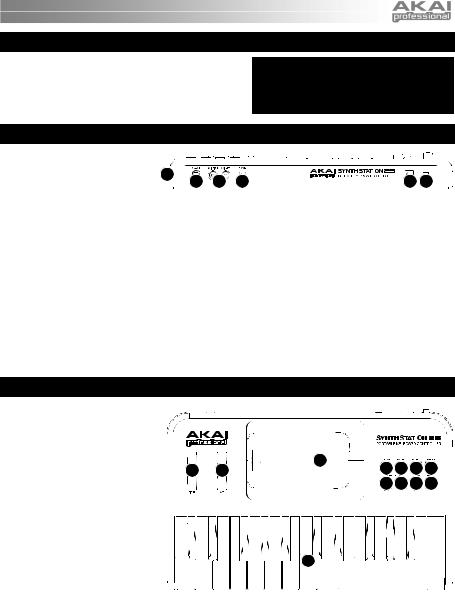
CONTENIDO DE LA CAJA
ySynthStation 25
y4 Baterías AAA
yGuía de inicio rápido
yFolleto de instrucciones de seguridad e información sobre la garantía
La aplicación, Akai SynthStation Studio, no está incluida. Para comprarla, visite la tienda de aplicaciones (App Store) de iTunes App y busque "SynthStation Studio".
VISTA DEL PANEL TRASERO
1. |
ENTRADA DE ALIMENTACIÓN |
|
|
|
|
|
|
|
– Conecte a este jack un |
2 |
|
|
|
|
|
|
|
|
|
|
|
||
|
adaptador de alimentación de 6 V |
4 |
6 |
5 |
1 |
3 |
|
|
|
|
CC – 1 A (pin central positivo, 

 diámetro del pin 2.1 mm, diámetro del tubo 5.5 mm, no incluido) y luego enchufe el adaptador a un tomacorriente. Como alternativa, puede alimentar el SynthStation 25 con 4 baterías AAA (insertadas en el compartimiento de baterías debajo de la unidad) o por el PUERTO USB del costado de la unidad con un cable mini-USB (no incluido) conectado a la computadora. No obstante, si usa un adaptador de alimentación puede cargar su iPhone® o iPod touch® * mientras usa el SynthStation 25.
diámetro del pin 2.1 mm, diámetro del tubo 5.5 mm, no incluido) y luego enchufe el adaptador a un tomacorriente. Como alternativa, puede alimentar el SynthStation 25 con 4 baterías AAA (insertadas en el compartimiento de baterías debajo de la unidad) o por el PUERTO USB del costado de la unidad con un cable mini-USB (no incluido) conectado a la computadora. No obstante, si usa un adaptador de alimentación puede cargar su iPhone® o iPod touch® * mientras usa el SynthStation 25.
2.PUERTO MINI-USB – Enchufe a este puerto un cable mini-USB estándar (no incluido) y luego enchúfelo al puerto USB de la computadora. Este puerto de la computadora suministra alimentación al SynthStation 25. Cuando se conecta a su Mac o PC, el SynthStation 25 se puede usar como controlador USB-MIDI. SynthStation 25 cumple la clase 25, de modo que es "plug-and-play" —no es necesario instalar ningún driver por separado.
3.INTERRUPTOR DE ENCENDIDO – Enciende y apaga el SynthStation 25.
4.VOLUMEN MAESTRO – Ajusta el volumen de las SALIDAS PRINCIPALES y la SALIDA PARA AURICULARES. Esta salida maestra incluye la reproducción de iPhone o iPod touch.
5.SALIDA PARA AURICULARES – Conecte a esta entrada los auriculares estéreo de 1/8”. Puede ajustar el nivel de esta salida con la perilla de VOLUMEN MAESTRO.
6.SALIDAS PRINCIPALES – Conecte a estas salidas un sistema de altavoces u otro dispositivo de salida mediante el cable RCA estéreo incluido. Ajuste el nivel de estas salidas con la perilla de VOLUMEN MAESTRO.
*iTunes e iPod Touch son marcas registradas de Apple, Inc., registradas en EE.UU. y otros países.
VISTA DEL PANEL SUPERIOR
1.ESTACIÓN DE ACOPLAMIENTO –
Conecte aquí su iPhone o iPod touch. Balancee delicadamente el dispositivo en uno y otro sentido sobre el conector cuando lo conecte o lo retire.
2.TECLADO – Este teclado de 25 notas es sensible a la velocidad y, en conjunto con los botones OCTAVE –/+, pueden controlar un rango de ocho octavas.
Nota: Su ejecución en el TECLADO es independiente del teclado que se muestra en la Página de ejecución de SynthStation Studio, lo que le permite tocar en tres octavas a la vez —una en SynthStation Studio y el TECLADO de dos octavas en SynthStation 25.
|
|
1 |
|
|
|
|
7 7 7 7 |
||
3 |
4 |
|
||
|
|
|
||
|
|
|
6 6 5 5 |
|










 2
2





3.RUEDA DE INFLEXIÓN DE PITCH
– Transmite información de inflexión de pitch MIDI para elevar o bajar el pitch del TECLADO temporalmente.
4.RUEDA DE MODULACIÓN – Transmite datos de controlador continuo (CC Nº 1 o profundidad de modulación).
5.OCTAVA –/+ – Estos botones se pueden usar para desplazar la gama del TECLADO hacia arriba o abajo tres octavas en cada sentido, permitiendo así una gama de ocho octavas. Cuando esté más arriba o más abajo que las octavas centrales, se enciende el botón OCTAVE correspondiente. Para llevar nuevamente el TECLADO a las octavas centrales, pulse ambos botones OCTAVE simultáneamente.
6.PROGRAMA –/+ – Estos botones se pueden usar para cambiar el programa (conjunto de sonidos de SynthStation Studio).
7.BATERÍA / SINTETIZADOR – Estos botones seleccionan una de las tres partes de sintetizador o la parte de batería de SynthStation Studio. El TECLADO reproduce los sonidos de la parte seleccionada.
3
