Page 1
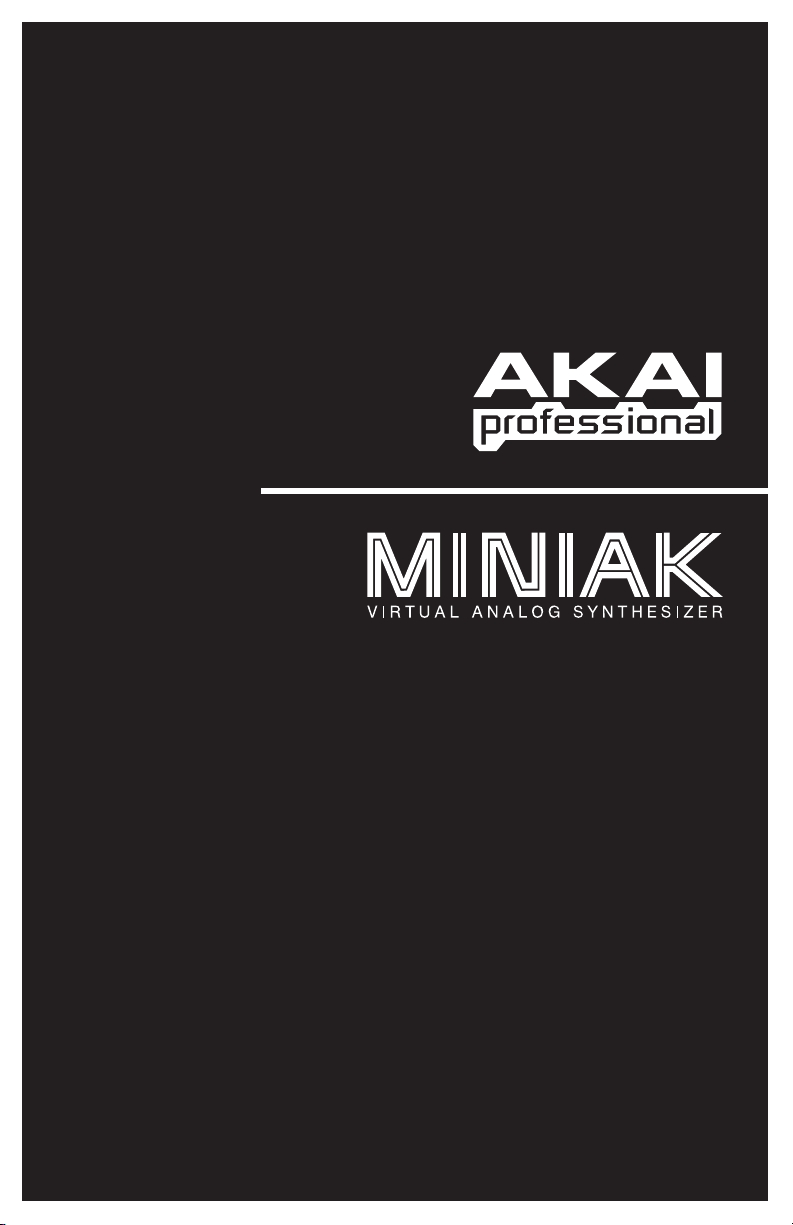
REFERENCE MANUAL
ENGLISH ( 1 – 55 )
WWW.AKAIPRO.COM
Page 2
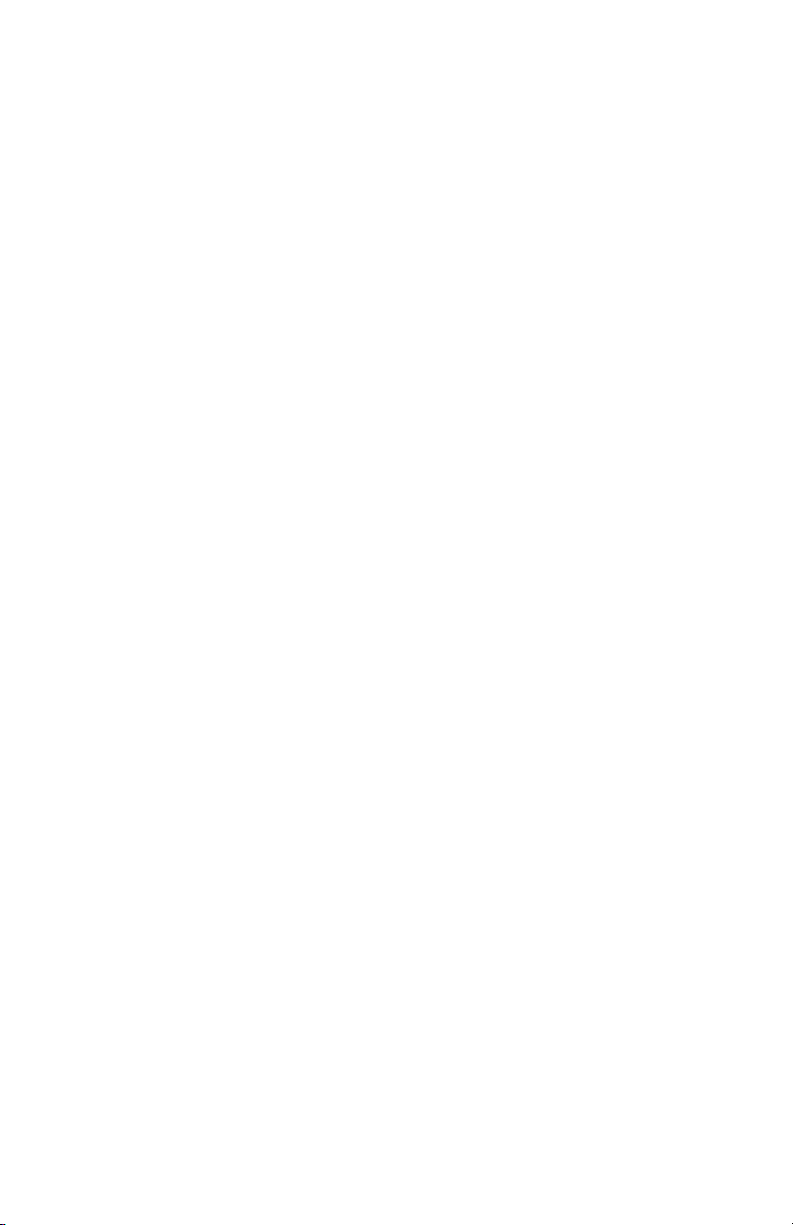
Page 3
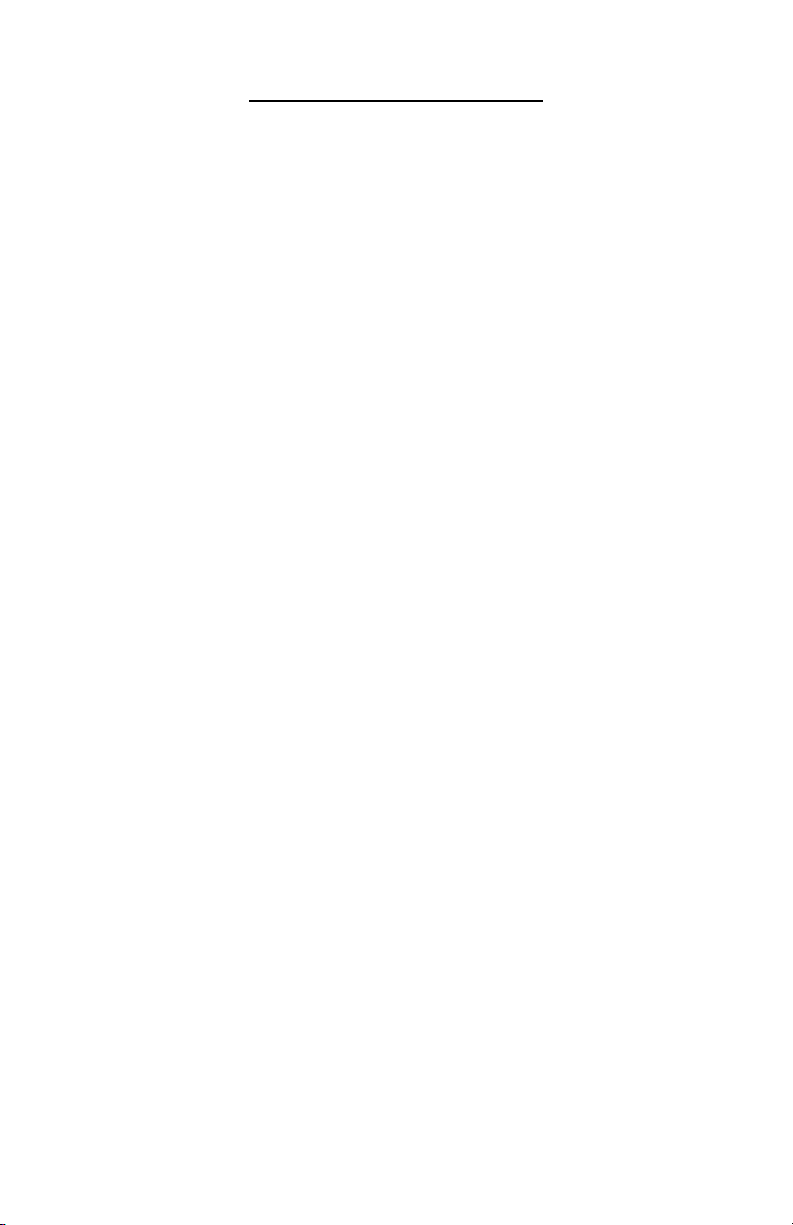
TABLE OF CONTENTS
BOX CONTENTS....................................................................................... 2
CHAPTER 1: CONNECTIONS ............................................................... 2
CHAPTER 2: FIRST SESSION............................................................... 3
A TOUR OF THE MINIAK ..................................................................... 3
THE MINIAK'S TOP PANEL ................................................................. 3
KEY CONCEPTS ................................................................................... 4
PLAY THE PROGRAMS ....................................................................... 4
SWITCH OCTAVES............................................................................... 5
EXPLORE THE BUILT-IN SEQUENCES.............................................. 5
EXPLORE THE RHYTHMS ................................................................... 6
EXPLORE THE MULTIS ....................................................................... 6
RECORD SOME PHRASES.................................................................. 7
CONNECT EXTERNAL INSTRUMENTS .............................................. 7
CHAPTER 3: SEQUENCES .................................................................... 8
PLAYING SEQUENCES........................................................................ 8
SEQUENCE TYPES: ARPEGGIOS & SEQUENCES........................... 8
EDITING SEQUENCES ......................................................................... 9
CHAPTER 4: RHYTHMS ......................................................................... 14
PLAYING RHYTHMS............................................................................. 14
EDITING RHYTHMS .............................................................................. 14
CHAPTER 5: MULTIS.............................................................................. 19
PLAYING MULTIS ................................................................................. 19
MULTI COMPONENTS.......................................................................... 19
EDITING MULTIS .................................................................................. 19
CHAPTER 6: PROGRAMS...................................................................... 26
WHAT IS A PROGRAM? ...................................................................... 26
HOW THE MINIAK MAKES SOUND .................................................... 26
MODULATION ....................................................................................... 27
PLAYING PROGRAMS ......................................................................... 28
EDITING PROGRAMS........................................................................... 28
CHAPTER 7: CONFIGURATION ........................................................... 47
[CONFIG] ............................................................................................... 47
CONFIGURATION PARAMETERS....................................................... 47
CHAPTER 8: MIDI.................................................................................... 49
WHAT IS MIDI? ..................................................................................... 49
FREQUENTLY ASKED QUESTIONS .................................................... 51
TROUBLESHOOTING .............................................................................. 53
TECHNICAL SPECIFICATIONS ............................................................ 55
Page 4
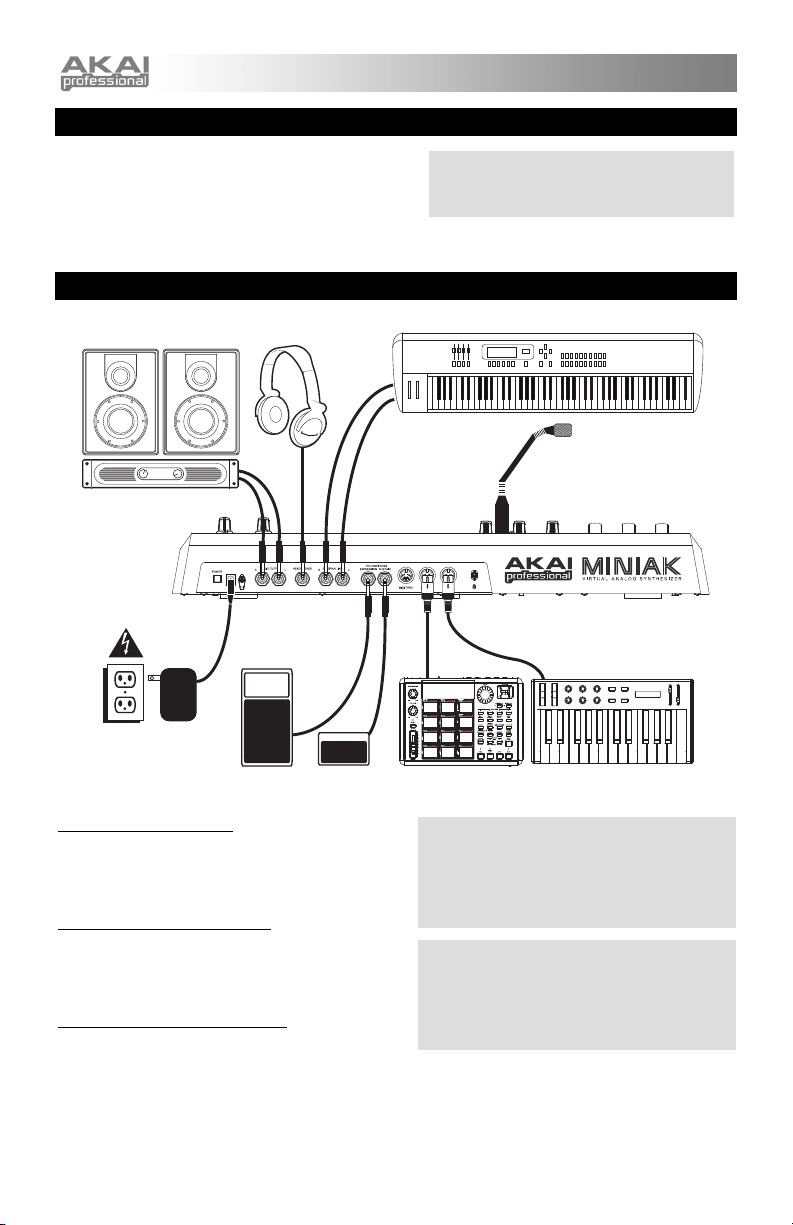
g
ping y
BOX CONTENTS
• MINIAK
• Gooseneck microphone
• Power adapter
• Quickstart Guide
• Reference Manual
• Safety Instructions & Warranty Information Booklet
CHAPTER 1: CONNECTIONS
Stereo Amp
Headphones
For more effective service and product update
notices, please register your MINIAK online at
http://www.akaipro.com
External Instrument
Gooseneck
Microphone
Power
CONNECTING AC POWER
Before making any power connections, make sure the
MINIAK's power switch is turned off. Then, plug the
power adapter into the MINIAK's power input and into
a power outlet.
MAKING AUDIO CONNECTIONS
STEREO: Connect two cables from the MINIAK's left
and right outputs to two inputs of an amp or mixer.
HEADPHONES: Plug a set of headphones into the
headphone jack on the rear panel.
CONNECTING THE FOOT PEDALS
Connect a keyboard sustain pedal (not included) to the
(SUSTAIN) input. When you turn the MINIAK on, the
MINIAK will automatically sense and calibrate itself to the pedal.
You can plug an optional continuous controller expression pedal into the (EXPRESSION) input.
Expression
Pedal
Footswitch
External Sound
Module
WARNING: When connecting audio cables or
turning power on and off, make sure that the
amplifiers in your system are turned off or the
volume controls are turned down. If you don't do
this, you can create loud bursts of sound that
mi
ht damage your speakers.
NOTE: If your sustain pedal response is
backward (i.e., notes sustain when your foot is
off the pedal), turn off your MINIAK and make
sure the footswitch plug is fully inserted into the
(SUSTAIN) jack. Then, turn the MINIAK back on
while kee
External MIDI Device
our foot off the footswitch.
2
Page 5

CHAPTER 2: FIRST SESSION
A TOUR OF THE MINIAK
In this session, we'll:
• Explore the MINIAK's top panel
• Define some key concepts
• Play some of the MINIAK's basic sounds (called Programs)
• Learn different ways to navigate the MINIAK's Programs
• Explore the built-in Sequences
• Capture and play back some phrases
• Explore the MINIAK's drum sounds and play some Rhythms
• Explore the MINIAK's Multi setting (where Programs, Sequences, Rhythms, and more all come
together in powerful, flexible combinations)
THE MINIAK'S TOP PANEL
VOLUME
The (VOLUME) knob on the far right-hand side of the MINIAK raises and lowers the volume. If you don't
hear anything as you play the MINIAK, check the (VOLUME) knob's setting.
REAL-TIME CONTROLLERS
The (MOD1) and (MOD2) wheels, (PITCH) wheel, and (X/Y/Z knobs), located on the left half of the MINIAK,
provide real-time control of the MINIAK's sounds.
PERFORMANCE BUTTONS
The [OCTAVE], [TAP TEMPO], [PHRASE ARP], [LATCH ARP], and [PATTERN PLAY] buttons switch
octaves, set the tempo, and execute other performance-related functions.
DISPLAY
Information relevant to the current operation is shown on the LCD.
PROGRAM & DATA CONTROLS
These are the MINIAK's most important controls – the DATA DIAL and the [PROGRAMS], [MULTI],
[SEQUENCES], [RHYTHMS] and [CONFIG] buttons. They control the MINIAK's primary modes of
operation. Turning the DATA DIAL cycles through options, and pushing it allows you to edit these options.
3
Page 6

KEY CONCEPTS
Here are the MINIAK's most important concepts:
PROGRAMS
Programs are the MINIAK's sounds, built from its oscillators, envelopes, filters, modulation matrix, and other
analog-style components.
SEQUENCES
Sequences are repeating melodic and/or rhythmic motifs. There are two types of Sequences — arpeggios
and sequences. (See Chapter 3 for more information.)
RHYTHMS
Rhythms are combinations of sequenced drum programs. Think of a drum machine with its interchangeable
sounds and sequences.
MULTI
The Multi setting combines multiple Programs, Rhythms, Sequences, and more. This is the MINIAK's most
powerful and most sonically sophisticated element.
NAVIGATING WITH THE DATA DIAL AND ITS BUTTONS
Use the DATA DIAL to the right of the display the performance controls to navigate through the MINIAK's
options. Most MINIAK functions involve pressing the buttons and then turning or pushing this knob.
"YELLOW LIGHT / RED LIGHT"
The [PROGRAMS], [SEQUENCES], [RHYTHMS], and [MULTI] buttons glow yellow when first pressed
indicating that you're in "Play Mode," and the DATA DIAL can be used for selecting. When the DATA DIAL
is pushed, the buttons glow red, indicating that you are in "Edit Mode" and that the DATA DIAL can be used
for editing.
At any one time, only one of the buttons will glow, indicating that the MINIAK is operating within that mode.
"TURN"
Turn the DATA DIAL to cycle through various options.
"PUSH"
Push the DATA DIAL to edit the option displayed. Push again to stop editing. See the following visual
illustration:
PLAY THE PROGRAMS
The MINIAK's basic sounds are called "Programs." Try playing some of these Programs now.
Find the [PROGRAMS] button on the right side of the top panel. Press it; then spin the DATA DIAL. Notice
how the Programs are organized by category – basses, then leads, then pads, etc.
Turn the volume up and listen to some of these Programs. Experiment with the (PITCH), (MOD1), and
(MOD2) wheels and the (X/Y/Z knobs). Here are a few points to note:
• The (X/Y/Z knobs) do different things depending on the Program. Sometimes, they increase or
decrease the quickness of the attack. Sometimes, they change the tone by adjusting the filter
resonance.
• The (MOD1) wheel typically – but not always – adds vibrato.
• The (MOD2) wheel typically – but not always – sweeps the filter frequency, radically changing the
tone.
4
Page 7
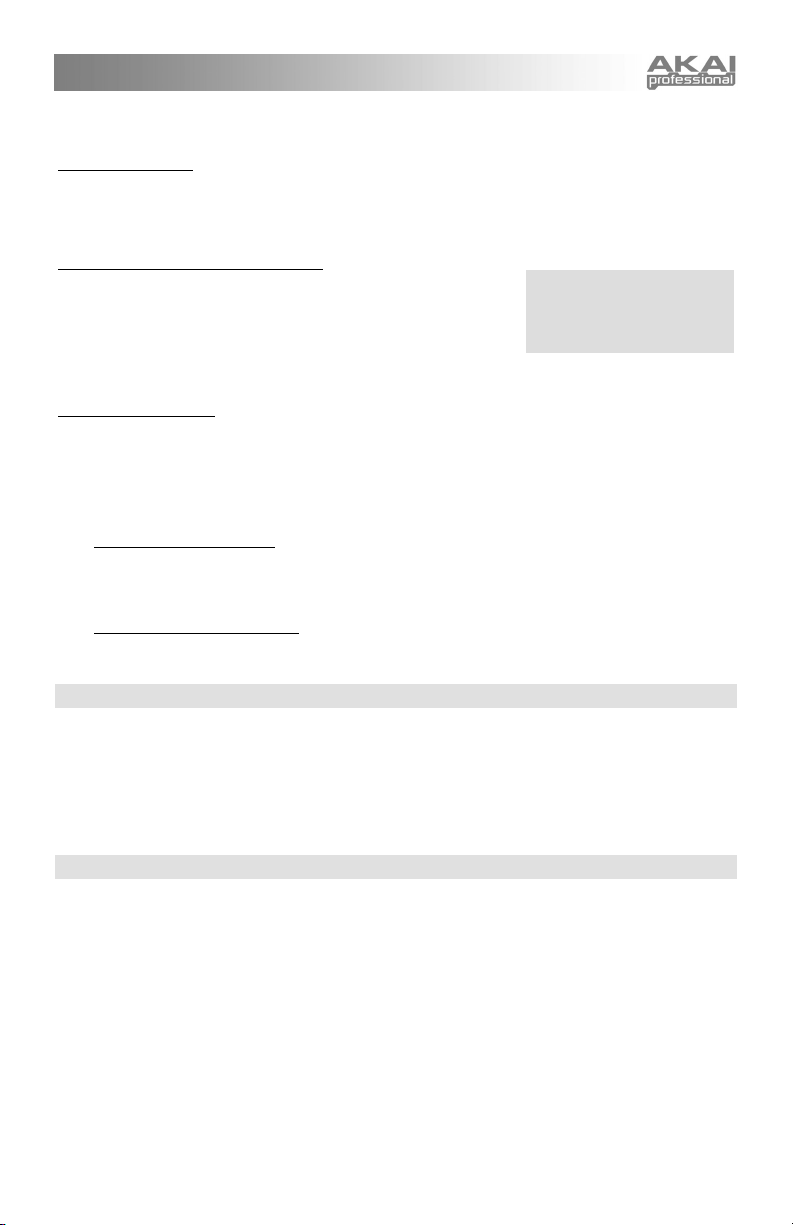
Play some notes before, during, and after moving the (MOD2) wheel. You'll most likely hear the classic
analog synthesizer "filter sweep" sound.
USE THE VOCODER
Connect the gooseneck microphone (included) to the (MIC INPUT) on the MINIAK. Hold down
[PROGRAMS] then press the VOCODER / SFX key on the keyboard. Use the DATA DIAL to scroll through
the Programs
different combinations of keys on the keyboard, and talk into the mic!
NAVIGATE THROUGH THE PROGRAMS
If you rotate the DATA DIAL enough, you'll pass through 13 categories
of Programs. At the end of the list, all of the Programs are presented
alphabetically, regardless of category.
Notice the text just above the keyboard. This text corresponds to the 13
categories and also includes the all, uncategorized listing. To jump to a
category instantly, hold down [PROGRAMS] and then press the associated white key.
SPECIAL CATEGORIES
All: As we've already seen, the all category is an alphabetical listing of all the Programs.
Recent: The ten most recently played Programs are stored for you automatically under the recent category.
They are still listed under their primary categories. This is a duplicate listing to allow for fast access. Note
that you cannot directly edit this listing. You need to select and then play the Programs you want to be listed
here.
Faves:
Adding Programs to Faves:
("Favorites") category. In [PROGRAMS] mode, press the DATA DIAL to enter edit mode. You will be
asked to Add to faves? Press the DATA DIAL once again to add the Program to the Faves category.
There is no limit to the number of faves you can have. Press the [PROGRAMS] button again if you
want to cancel this action and exit the editing screens.
Removing Programs from Faves:
press the DATA DIAL. You will be asked, "Remove fave?" Press the DATA DIAL to perform the
action.
shown in the LCD. Vocoder Programs are denoted by a "#" symbol. Select one, hold down
To jump to a category
instantly, hold down
[PROGRAMS] and then press
the associated white key.
When you find a Program you particularly like, add it to the Faves
To remove a Program from the Favorites list, call up the Program and
SWITCH OCTAVES
While the MINIAK is a compact unit, all of its sounds span the full 128-note MIDI range. Use the [OCTAVE]
buttons to the left of the display to transpose the keyboard up and down to cover that range.
Notice how one or the other [OCTAVE] lights glows progressively brighter as you push it. This provides a
visual indication of the current octave setting.
Press both [OCTAVE] buttons simultaneously to return to the default octave setting.
EXPLORE THE BUILT-IN SEQUENCES
The MINIAK features a powerful pattern sequencer with lots of editing capabilities. To play some
Sequences, press the [SEQUENCES] button to the left of the display. Turn the DATA DIAL to cycle through
various preset Sequences. Play the keyboard to hear them.
[TAP TEMPO]
Tap the [TAP TEMPO] button to the left of the display. Watch and hear how [TAP TEMPO] controls the
tempo. Note that the Sequence's tempo immediately locks to the speed at which you tap.
To adjust the tempo with finer control (one-tenth of a beat per minute), hold down the [TAP TEMPO] button
and turn the DATA DIAL left or right to slow down or speed up. The display will indicate the current tempo.
[LATCH ARP]
Press the [LATCH ARP] button, also to the left of the display. Remove your hands from the keyboard. The
Sequence keeps playing.
Press [LATCH ARP] again to stop the Sequence from playing.
5
Page 8
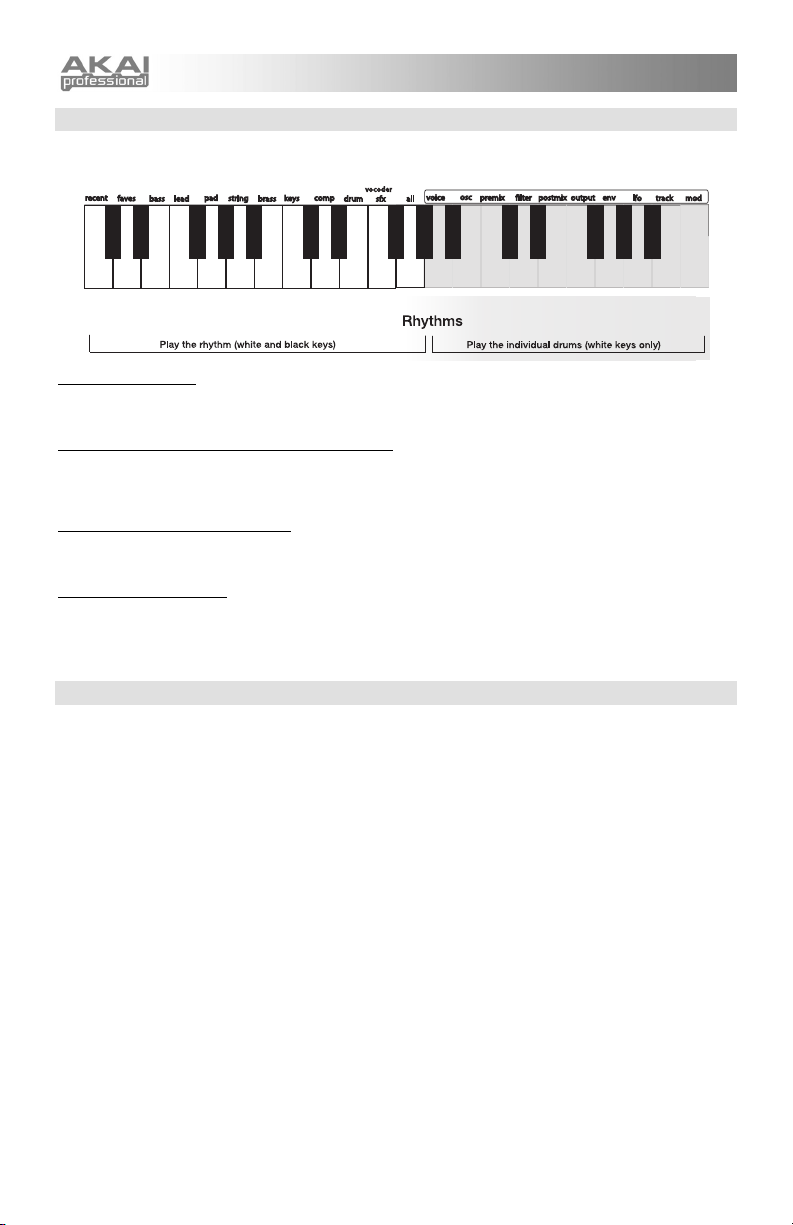
EXPLORE THE RHYTHMS
Rhythms combine drum/percussion programs with specifically designed rhythm patterns. Press
[RHYTHMS]. Turn the DATA DIAL to cycle through different Rhythms.
TO PLAY A RHYTHM
Press and hold any key from the bottom of the keyboard up to the middle G#. (These are the keys labeled
from recent through all.)
TO PLAY A RHYTHM'S INDIVIDUAL DRUM SOUND
Press one of the white keys from middle A (labeled voice) upward. The keyboard's middle A corresponds to
the rhythm's Drum A. The next higher note, B (labeled osc), corresponds to Drum B. Proceeding higher,
drums C, D, E, etc. are triggered. Any keys higher than the rhythm's highest note will do nothing.
TO PLAY A RHYTHM HANDS FREE
Press any key from middle G# down on the keyboard. While holding down that key, press [LATCH ARP] to
keep the rhythm going. Press [LATCH ARP] a second time to stop the rhythm.
TO CHANGE THE TEMPO
Tap the [TAP TEMPO] button a few times, or hold down [TAP TEMPO] and turn the DATA DIAL.
Each Rhythm's drum sounds, relative sound levels, left/right panning, rhythmic patterns, time signature,
duration, quantization, and name can be edited.
EXPLORE THE MULTIS
Press [MULTI] to explore this mode. Multi combines the following elements:
• Multiple Programs
• Multiple Sequences
• Multiple Rhythms
• Splits (like placing a rhythm on the left side of the keyboard, a bass program in the middle, and a
lead program on the right)
• Latch on/off settings
• Semitone transpositions
• Level and left/right panning
• Effects settings
• Controller assignments
First, simply press the [MULTI] button, twirl the DATA DIAL a few times, and listen to the various presets.
Be sure to play throughout the keyboard range to experience the various splits, layers, and rhythm triggers.
These presets will give you a good sense for some of the different possibilities you can create on your own.
The MINIAK was designed to make it easy to compose and modify your own Multis. Try creating your own
Multi with these steps:
1. Go into Programs and find a bass sound you like.
2. Push the DATA DIAL and select "start new Multi"
3. Now go back to Programs and find a lead instrument you like.
4. Push the DATA DIAL and choose "add to Multi?" Then select "Split A high?"
5. Now go into the "Rhythms" section and find a rhythm you like.
6. Now hold down the [RHYTHMS] button and push the [MULTI] button. This adds the beat to your
Multi.
7. Start jamming.
6
Page 9
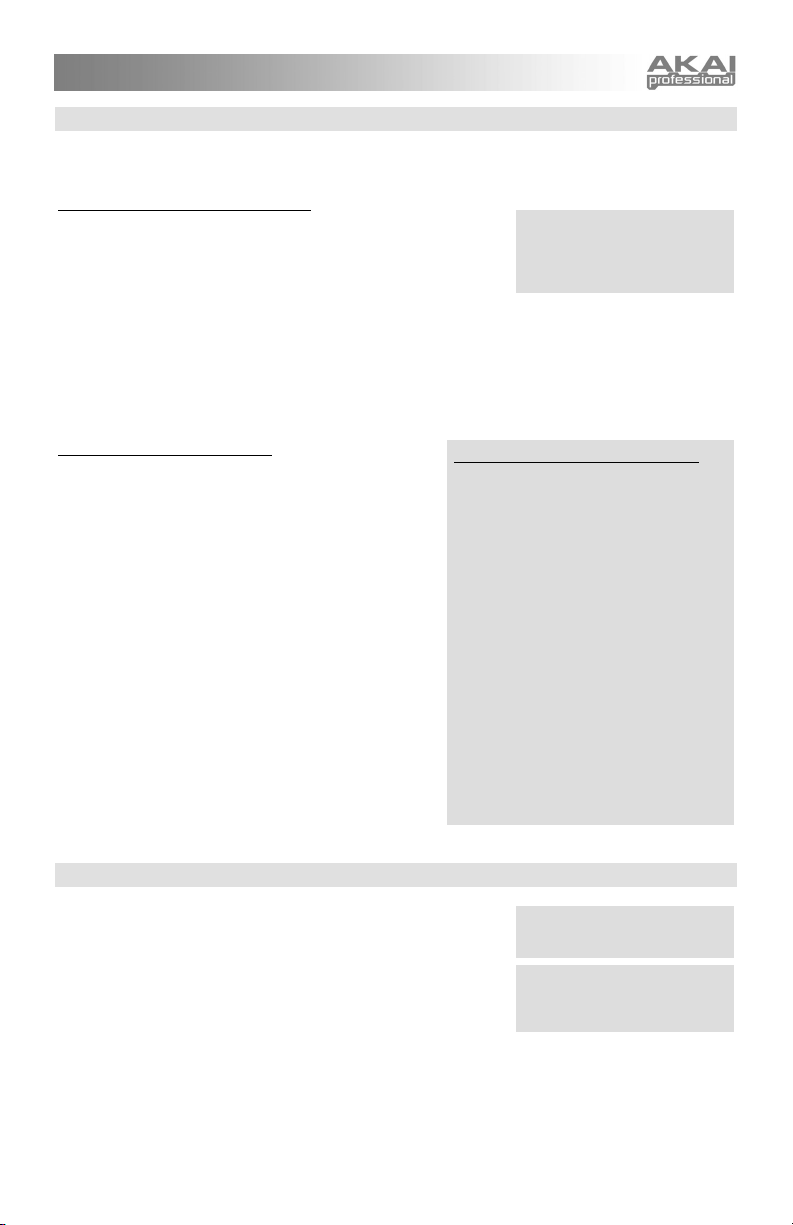
RECORD SOME PHRASES
You don't have to be in Sequences Mode to create a Sequence. At any time, the MINIAK can capture your
playing and use it as a Sequence. The Sequences that you capture in real time are called "phrases."
PHRASES WITHIN PROGRAMS MODE
Press [PROGRAMS] to enter Programs Mode. Hold down the
[PHRASE ARP] button and start playing a riff. As soon as you hit the
first note, the [PHRASE ARP] button will start flashing, indicating that
it is recording what you play. You can release the [PHRASE ARP]
button any time after you've played that first note.
When you are done playing the phrase, press the [PHRASE ARP] button again. The button will light,
indicating that the MINIAK is ready to play your phrase back. Press any key, and you'll hear your phrase
loop to the tempo.
The last phrase you have recorded is stored as a Sequence named "* Phrase", which appears near the
beginning of the Sequences list. If you record a phrase that you really like and want to keep, simply find the
"* Phrase" Sequence and give it a new name.
PHRASES WITHIN MULTI MODE
Phrases are most useful in Multi Mode because you can
use a Rhythm or Sequence to keep time as you play.
Phrases get a little more complicated in Multi Mode, since
each part can have its own phrase. But the basic idea is
the same – hold down the [PHRASE ARP] button and start
playing. Whatever parts you play on will get their own
phrases.
To record a phrase and clear all of the other phrases, hold
down [PHRASE ARP] and start recording when the button
is unlit. To add the phrase to the existing phrases, start
recording when the button is already lit.
The latest phrases you have recorded in Multi Mode are
stored as Sequences "* Phrase PartA", "* Phrase PartB",
etc. Again, rename the phrase Sequences that you want to
keep.
Try recording a phrase for yourself. Go to the
"Bass/LeadSplit" preset under the Multi menu and record
bass and lead phrases. The lower half of the keyboard
plays the bass and upper keys play the lead. Then play
back your phrases by hitting any note on the keyboard.
If you cannot store because
storage protection is on, see
Chapter 7 ("Store Protect") for
more information.
How Phrases are associated to Parts
The first note you play in a phrase
determines the part with which the phrase
will be associated.
For example, consider a bass/lead split
Multi with the bass (Part A) on the lower
half of the keyboard and the lead (Part B)
on the upper half.
If you begin your phrase low on the
keyboard – even if you eventually play
some high keys – the phrase created will be
associated with Part A.
If you begin your phrase high on the
keyboard – even if you eventually play
some low keys – the phrase created will be
associated with Part B.
What if your Multi plays more than one
Program when you press the first note in
your phrase? In that case, the phrase will
be associated to the lowest-lettered
program that uses that first note.
CONNECT EXTERNAL INSTRUMENTS
You can connect external audio sources – other synthesizers, mixers,
guitars, etc. – using the 1/4-inch (AUDIO IN) jacks on the back of the
MINIAK. The jacks accept either balanced or unbalanced cables.
Your external audio can be blended in with the MINIAK's internal
sound-producing oscillators. The resulting combination is then sent
through the MINIAK's filters and effects. This doesn't happen
automatically, though. You need to adjust some program parameters
to send external audio into the mix. See Chapter 6 for more about
these filters and effects.
Use both jacks for stereo input. Use the left (AUDIO IN) jack for mono-only sources (in which case the input
will be sent to both the left and right channels).
A special group of programs – including vocoder programs – exists just for use with the external inputs.
These programs begin with "#" and are accessible at the beginning of the vocoder/sfx Program category.
See Chapter 6 to learn about the
MINIAK's filter parameters.
Note: The microphone will be
bypassed when the left audio
input is being used.
7
Page 10
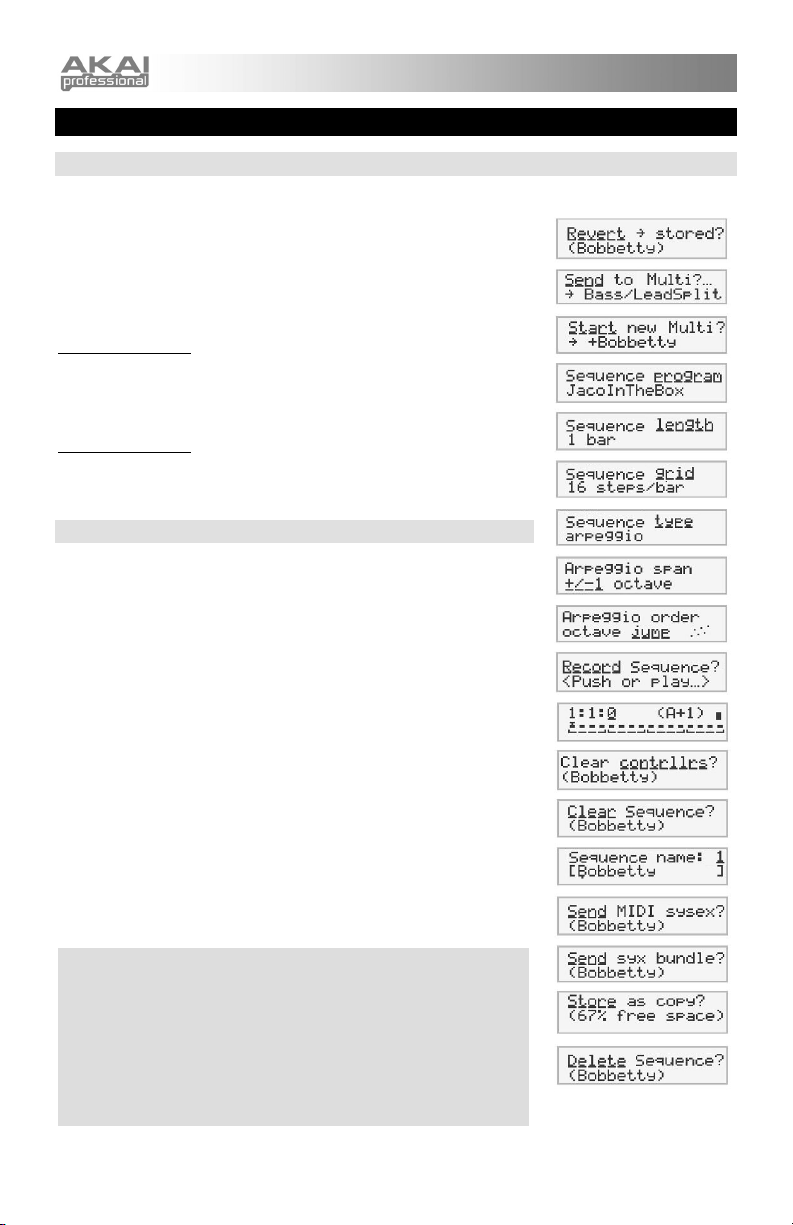
e
s
CHAPTER 3: SEQUENCES
PLAYING SEQUENCES
Sequences are repeated melodic figures that you trigger from the keyboard.
Press [SEQUENCES] near the DATA DIAL. To cycle through different
Sequences, turn the DATA DIAL. The Sequence will change, with the
current Sequence name shown in the display.
Press a key to play a Sequence. The Sequence continues playing as long
as you hold down the key.
Using [LATCH ARP]
Press [LATCH ARP] to let the Sequence continue playing after you release
the key.
Press [LATCH ARP] again to stop the Sequence from playing.
Using [TAP TEMPO]
Tap the [TAP TEMPO] button to increase or decrease the speed of the
Sequence. To adjust the tempo with finer control, hold down [TAP TEMPO]
and turn the DATA DIAL. The display will indicate the precise tempo.
SEQUENCE TYPES: ARPEGGIOS & SEQUENCES
A Sequence can be set to one of two types: "arpeggio" or "sequence".
Arpeggios and sequences both respond to a key press by playing a series
of notes over a programmed rhythmic pattern. The difference lies in which
notes they play.
An arpeggio loops over whatever notes you are holding down on the
keyboard. If you hold down a chord, the MINIAK will generate a melody by
playing each note of your chord individually.
A sequence, on the other hand, already has a melody line built in. So, all
you have to do is hold down a single key, and the MINIAK will play back that
melody relative to that key. Pressing another key will transpose the
sequence.
A Sequence can easily be switched from an arpeggio to a sequence, and
vice-versa. The underlying rhythmic pattern is kept the same–all that
changes is whether the Sequence plays the notes you hold down or the
notes it was recorded with.
If the distinction is unclear, choose your favorite Sequence, toggle its "type"
parameter between "arpeggio" and "sequence" (see page 24), and try
playing it both ways.
Phrases versus Sequenc
In Programs and Multi modes, the [PHRASE ARP] button lets you quickly
record and repeat a riff or melody line. Phrases are designed to be used
"live", when inspiration strikes as you're playing.
A phrase is nothing more than a Sequence that was recorded using the
[PHRASE ARP] button. In fact, the most recently recorded phrase is
stored as a Sequence named "* Phrase". If you happen to record a
phrase that you really like and want to hang on to, simply find the "*
Phrase" Sequence and give it a new name.
SEQUENCE OPTIONS
8
Page 11
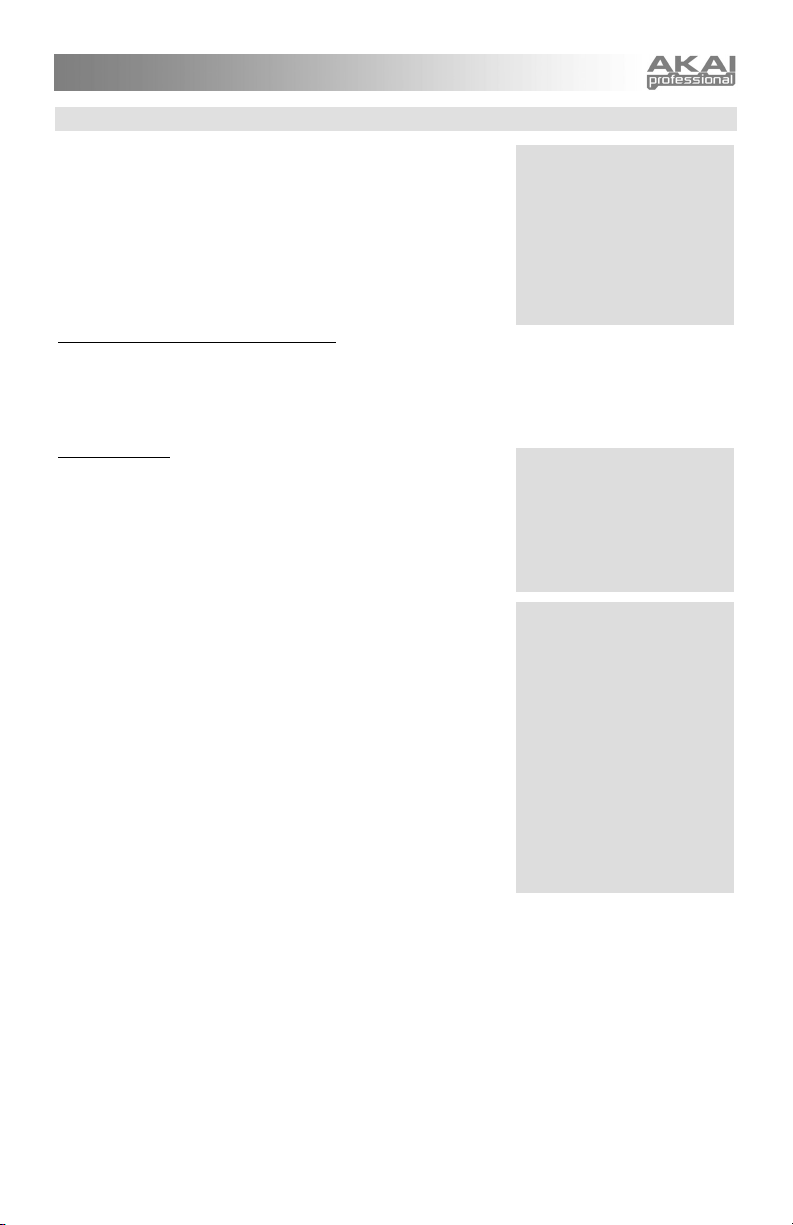
EDITING SEQUENCES
Choose an existing Sequence to edit by pressing the [SEQUENCES]
button and turning the DATA DIAL. Hold down any key to play the
Sequence. (Use the [TAP TEMPO] button to change the tempo.)
Once you've found a Sequence you want to edit, press the DATA
DIAL to enter edit mode. Turn the DATA DIAL to cycle through the
different options. Press the DATA DIAL to toggle in and out of editing
the current parameter.
Here are the Sequence editing options:
1. Revert-to-stored? / Unrevert-to-edited?
If you have edited a Sequence, you may revert back to the original version. Press the DATA DIAL to revert.
Go back to your edited state by press the DATA DIAL a second time to unrevert.
You can revert and unrevert to compare your changes with the original Sequence. When you're satisfied
with your work, press [STORE] to save your changes.
2. Send to Multi?
Pressing the DATA DIAL at this option sends you to Multi Mode and
allows you to make this Sequence a part of the last-selected Multi.
If the Multi does not have any parts, this Sequence is automatically
assigned to the Multi's part A.
If the Multi already has one or more parts, you will be able to add the
Sequence in one of the following ways:
1. send to part. The Multi's part will use this Sequence. Remember
that a part uses both a Program and a Sequence. If the part's
Program is set to "(Sequence's pgm)", then the Sequence will sound
just as it does in Sequences mode. Otherwise, the Multi will play the
Sequence using the part's own Program.
2. layer. The Multi's existing part is duplicated, resulting in a new part.
The Sequence is then sent to the new part.
3. split low. The Multi's existing part is split in two at a particular key.
The MINIAK prompts for a note on the keyboard at which to execute
the split. The Sequence is then sent to the lower part of the split.
Every note below the one you select will use this new Sequence.
Every note including and higher than the note you select will use the
Multi's existing part.
The new part is assigned the next letter after the split part. For
example, if the Multi contains parts A, B, C, and D, and part B is the
part that gets split, then part C will be the newly-added part. All later parts' letters are incremented by one.
To select the split point, turn the DATA DIAL or play a key. You can use the [OCTAVE] buttons if your
desired split point is outside of the current key range.
4. split high. The Multi's existing part is split in two at a particular key. As with the split low option, the
MINIAK prompts for a note on the keyboard at which to execute the split. The Sequence is then sent to the
upper part of the split. Every note above the one you select will use this new Sequence. Every note
including and lower than the note you select will use the Multi's existing part.
To select the split point, turn the DATA DIAL or play a key. You can use the [OCTAVE] buttons if your
desired split point is outside of the current key range.
5. add part. The Sequence is added as a brand new part. All other part parameters are set to their default
values.
Store your Sequence
The [STORE] button will light
once you have edited a
Sequence.
Press [STORE] after you're
satisfied with your edits.
Otherwise, your changes will be
lost when you turn off your
MINIAK.
Send to Multi only allows the
option of sending the Sequence
to the current Multi. Therefore,
you may need to jump out of
Sequence editing to choose a
Multi before returning to
Sequence and following this
procedure.
How part letters change when
"layer," "split low," and "split
high" are used: When parts are
layered or split high, the new
part is assigned the next letter
after the targeted part. All
subsequent part letters are
incremented by one.
For example, consider a Multi
with four existent parts: A, B, C,
D
If we split part B, the result is as
follows: A, B (low split of B), C
(high split of B), D (formerly "C"),
E (formerly "D").
9
Page 12
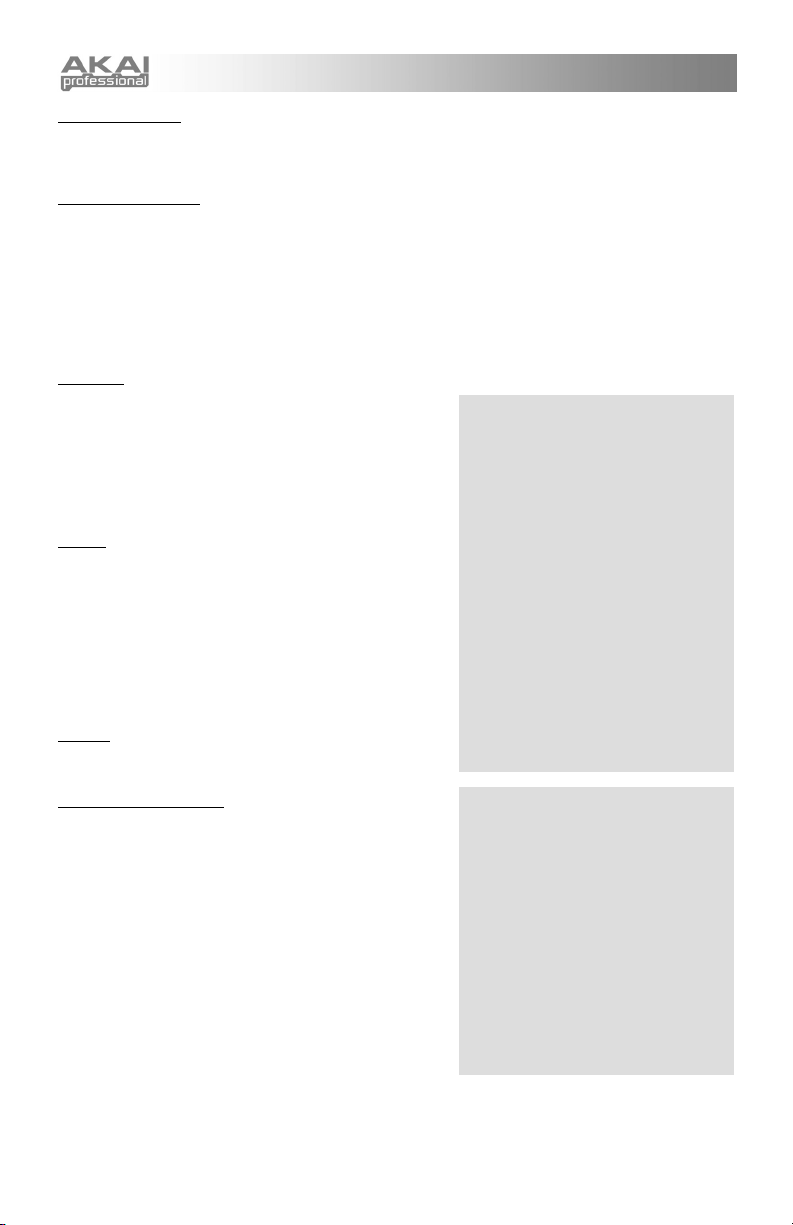
r
4
3. Start new Multi?
Pressing the DATA DIAL at this option creates a new Multi named with the Sequence's name and a "+" in
front (e.g. "+Liner" and "+Bobbetty") and, if a Multi with this name already exists, a number at the end (e.g.
"+Liner2" and "+Bobbetty2").
4. Sequence program
Choose the Program that the Sequence will use to play its notes. In order to quickly jump between program
categories, you can hold down the [SEQUENCES] button and press the white keys labeled with category
names.
Another way of setting the Sequence's Program is to bring it over from Programs Mode. Press
[PROGRAMS] to enter Programs Mode, and find the Program that you want. Then, hold down
[PROGRAMS] and press [SEQUENCES], and the Sequence's Program will be set. This works in the other
direction as well–hold down [SEQUENCES] and press [PROGRAMS] to bring the Sequence's Program over
to Programs mode, perhaps for some quick editing.
5. Length
Select one of 1/4, 1/2, 1, 2 or 4 bars.
The Sequence will always play from the first note of the first
bar. So, if you select a value shorter than the current one,
the latter parts of the Sequence will be truncated. If you
select a value longer than the current one and the latter part
of the Sequence does not contain any notes, the new notes
at the end of the Sequence will be empty.
6. Grid
Choose 8, 12, 14, 16, 20, 24, or 32 steps per bar, or choose
unquantized. Shortening the scale decreases the quantizing
resolution. You're more likely to hear double notes and
simpler syncopations at low values.
"Straight-ahead" feels tend to result from using 8, 16, and 32
steps per bar. Swing and shuffle feels tend to result from
choosing 12 or 24 steps per bar. But you can also create
some different Sequences by using fractions of bars along
with less obvious grid values, like 14 and 20.
7. Type
Choose sequence or arpeggio. See "Sequence Types:
Arpeggios & Sequences" above for more information.
8. Span (arpeggios only)
Choose a span ranging from single note – in which the note
you press on the keyboard will be the only note that plays – to
one that plays up, down, or up-and-down through 1, 2, 3, or 4
octaves.
Length and Grid quantizing
The MINIAK records your playing at a
very high resolution. The length and grid
settings that you select for playing back
your Sequences are used to nondestructively quantize those recordings.
So, if you record a four-bar Sequence and
change its length later to 1/4 bar, the
MINIAK will only play a fraction of your
Sequence, but it will remember the whole
thing. If you want to change the length
back to four bars at any time, the
complete Sequence will still be available.
Similarly, Sequence rhythms are
quantized using the grid setting, but the
underlying information remains
untouched. So, as you cycle through
different grid settings, you're likely to hear
different syncopations and "feels"
emerge.
Four Beats per Ba
All MINIAK Sequences have four beats
per bar.
You can still create odd-meter rhythms. It
just takes a little calculation and a
willingness to ignore the tempo
indications given by the [TAP TEMPO]
button.
For instance, one way to create a 3/4 feel
is to combine a length of 1/2 bar with a
grid of 24 steps. That will give you a total
of 12 steps to work with.
Ignore the display's "6 + 6" grouping.
Think "4 + 4 +
"instead.
10
Page 13
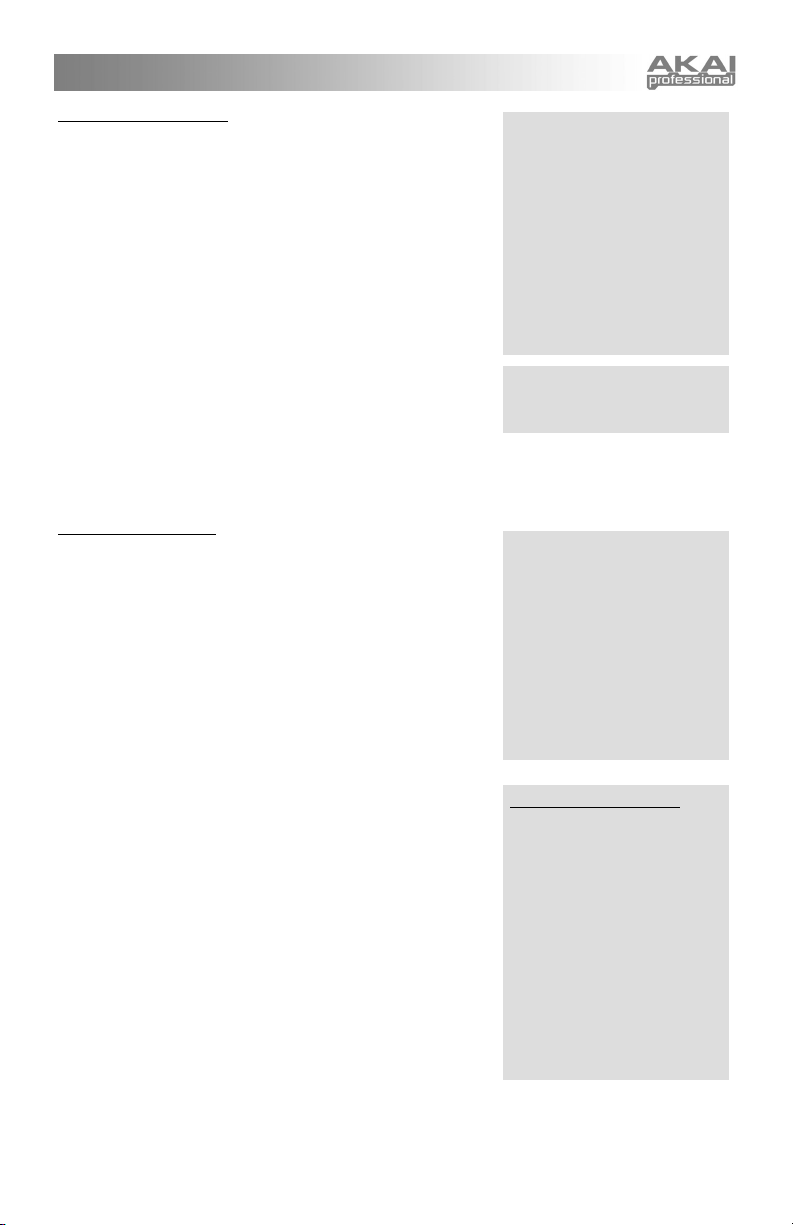
9. Order (arpeggios only)
When you hold down more than one note, you can specify the order
in which they will be arpeggiated:
• The order in which they were initially pressed (called as
played).
• Up. The arpeggiator plays the notes you are holding
from the bottom to the top. Once the top note is
reached, the arpeggio begins from the bottom again.
• Down. The arpeggiator plays the notes you are holding
from the top to the bottom. Once the bottom note is
reached, the arpeggio begins from the top again.
• Up+Down Incl. This mixes the up and down settings,
playing up the notes you are holding and repeating the
top note and the bottom note. The incl stands for
inclusive.
• Up+Down Excl. This mixes the up and down settings,
playing up the notes you are holding without repeating
the top note and the bottom note. The excl stands for
exclusive.
• Octave Jump. The arpeggiator plays the notes you are holding but plays the first note in two or
more octave registers before playing the second note, which it also plays in two or more octave
registers, etc.
• Random. The arpeggiator plays the notes you are holding down in a random order.
10. Real-time recording
Once you've reached the "record" parameter, you'll hear the
metronome start to click. Use this "lead-in" time to get yourself into
the groove. (As always, if the tempo isn't right, you can use the
[TAP TEMPO] button to adjust it.)
Once you're ready to play, just start playing. The MINIAK will begin
recording from the first note of the Sequence. Alternately, if you
don't want to play from the first note, you can push the DATA DIAL
to kick off the recording.
The Sequence will loop continuously, so you can add to it each time
it comes around. When recording in real-time, remember that
playing will never erase anything you've already recorded. To wipe
out a section so you can replay it, hold down the DATA DIAL as it
gets played back.
To stop recording, turn the DATA DIAL or press a mode button.
You will often want to clear the entire Sequence and start over. One
way of doing this is to hold down the DATA DIAL and wipe out the
Sequence as you record. But a quicker way is to hold down the
[SEQUENCES] button and hit the highest note on the keyboard.
This is a shortcut to the "Clear Sequence?" option.
The MINIAK records not only the keys you play, but all movements
of the (PITCH), (MOD1), and (MOD2) wheels. These controller
movements don't even need to be recorded at the same time as the
keys. A useful technique is to play the keys first, and then when the
recording loops around, play on the controllers to add some life to
your notes. If you do this, you will probably also be using the "Clear
controllers?" option as well, so you can revise your controller
movements until you're satisfied.
Arpeggios or Sequences?
Arpeggios contain Rhythm and
velocity (relative volume)
information.
Sequences contain not only
Rhythm and velocity information
but also pitch information.
Use arpeggios for computergenerated patterns.
Use sequences for melodies and
basslines.
Octave Jump: To hear Octave
Jump in action, Span should not
be set to "single note."
Time display: The MINIAK
displays time as "bar:beat:tick".
There are four beats in a bar, and
120 ticks in a beat.
Three-step beats land on 0, 40,
and 80.
Four-step beats land on 0, 30, 60,
and 90.
Five-step beats land on 0, 24, 48,
72, and 96.
Changing the metronome
The metronome you hear when
recording is, in fact, just another
Sequence. It is named "*
Metronome", and appears near
the beginning of the Sequence
list. You are free to edit this
Sequence all you like. For
example, you can choose a
different program, or put the clicks
on eighth notes or triplets instead
of quarter notes. A quick way of
disabling the metronome entirely
is to simply rename this
Sequence and store it. You can
always bring back the metronome
later with another rename.
11
Page 14
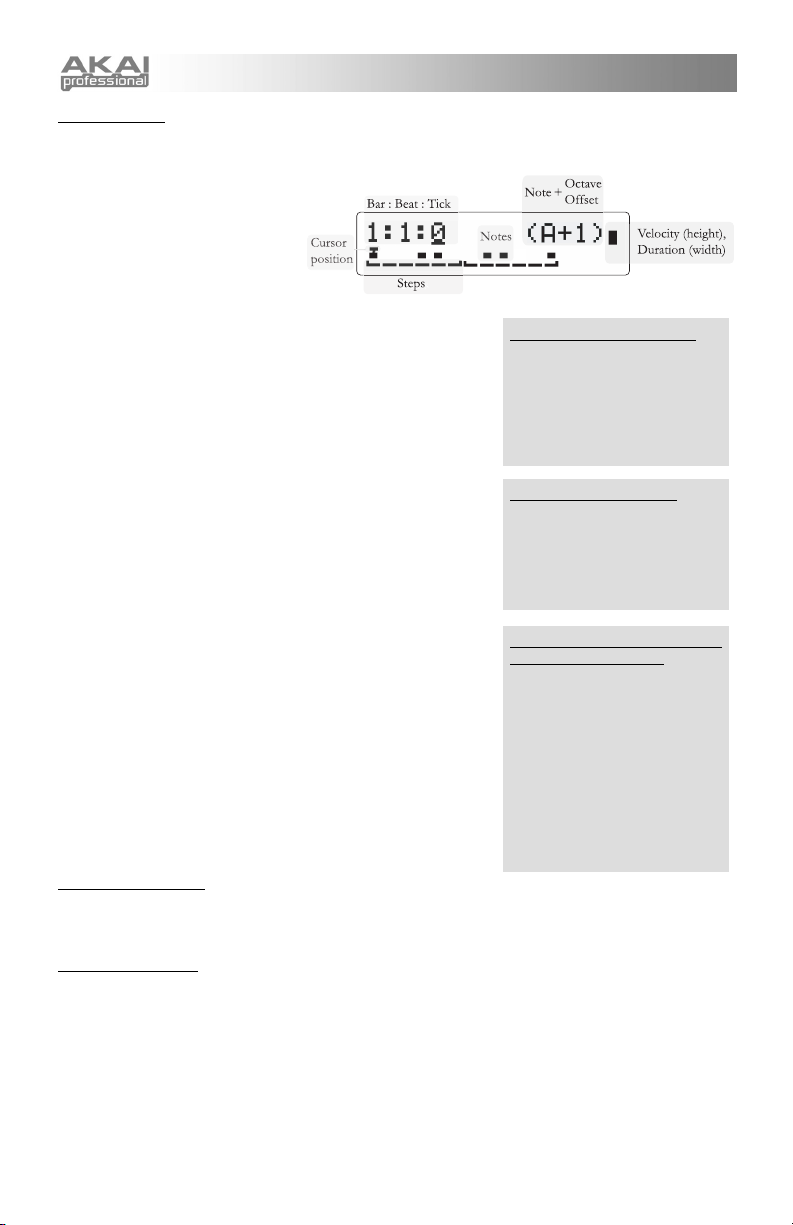
11. Step editing
Turn the DATA DIAL to cycle through each step. You can quickly jump to the first step of the Sequence by
holding down the [SEQUENCES] button and pressing A above middle C (labeled "voice").
Every aspect of the Sequence is
editable:
a. Adding and replacing notes and
chords
Play one or more keys at any step to
add (or replace) that step's entry.
Pitch, velocity, and length will be
recorded, as will any wheel moves you make while the keys are held
down.
If the Sequence type is set to "arpeggio," the pitch will not actually be
used when the Sequence is played back, since the MINIAK will play
the Sequence over whatever notes you hold down. But if you later
set the type to "sequence," your recorded pitches will reappear.
The cursor will automatically move on to the next step.
b. Removing notes
To remove a note, place the cursor under any step and double-click
the DATA DIAL. The note, plus all controller movements between
this note and the next one, will be removed.
c. Moving notes
To move a note, place the cursor under it. Then press and hold
down the DATA DIAL and turn it to the left or right. Imagine that you
are "dragging" the note.
d. Editing velocity
Place the cursor under the note that you want to edit and press the
DATA DIAL. Turn the DATA DIAL to increase or decrease the
velocity. You can remove the note by turning the velocity down to
zero. While you're editing velocity, you can play any key to hear
what the note sounds like at that velocity. (Note: Though the
duration of the note is displayed in this screen, it cannot be edited
here.)
e. Editing duration
To edit the duration of a note, move the cursor to it and play the note
with the duration you desire. The duration value cannot be edited
directly, but a rough indication of the duration can be seen on the
upper right side of the display.
12. Clear controllers?
Press the DATA DIAL to erase all controller movements from the Sequence, but keep the notes. This is
handy if you recorded some controller movements that you're unhappy with, and want to try another take
without starting the Sequence from scratch.
13. Clear Sequence?
Press the DATA DIAL to erase all notes and controller movements from the Sequence, but keep the basic
Sequence parameters. To quickly jump to this option, hold down the [SEQUENCES] button and press the
highest note on the keyboard.
Controllers and step editing
Remember that controller
movements are recorded while a
note is held down. So, it is
perfectly possible to record a
pitch bend while step editing; just
play the note and turn the pitch
wheel.
Removing multiple notes
To remove multiple notes at once,
place the cursor at the right-most
note you want to remove. Then
hold down the DATA DIAL and
turn it all the way to the left before
releasing it.
Gauging note velocity and
duration on the display
As you place the cursor under
each note, the top right side of the
display will change.
Higher velocities are illustrated
with higher bars.
Longer note lengths are illustrated
with thicker bars. Notes can
overlap one another, but that
overlap is not visible on the
display.
12
Page 15
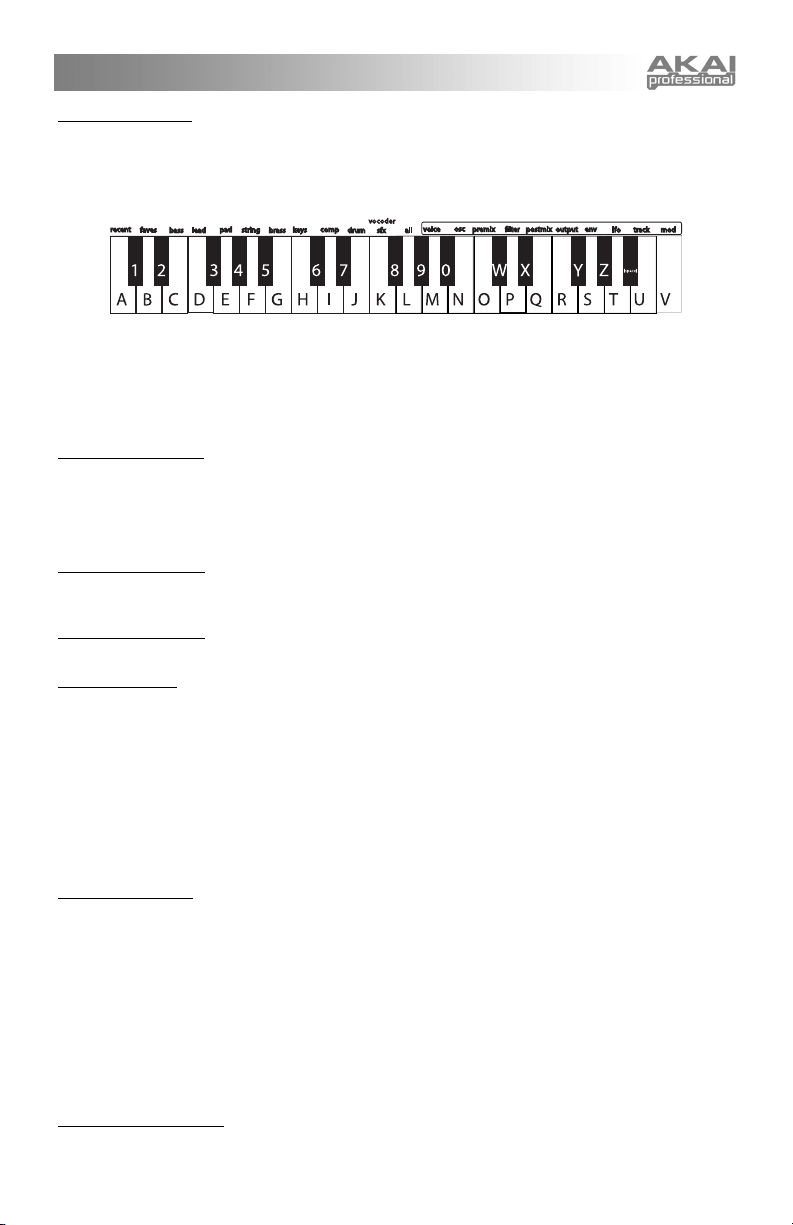
14. Sequence name
Since Sequences are listed alphabetically, creative naming can help you move smoothly from one Sequence
to another.
Turn the DATA DIAL to select a position (1 – 14) to edit. Then press the DATA DIAL to edit that position.
Edit either by turning the DATA DIAL or pressing notes on the keyboard.
Press a key twice to toggle between upper and lower case.
Inserting and deleting characters: To insert a space in the name, navigate to the position at which you
want to add the space. Hold down the Band turn it clockwise. To delete a character, navigate past it, hold
down the DATA DIAL, and turn it counterclockwise. (In both cases, imagine that you are "dragging" the
name around.)
15. Send MIDI sysex?
Choose this option to send the Sequence to a computer or other MIDI storage device using the MINIAK's
(MIDI OUT) port.
This allows you to back up your Sequences to your computer, or share them with your friends or over the
internet. (See Chapter 8 for details on what Sysex is and how to use it.)
16. Send syx bundle?
Choose this option to send both the Sequence and its program to a computer or other MIDI storage device
using the MINIAK's (MIDI OUT) port.
17. Delete Sequence?
Delete the Sequence using this function, if desired. You will be prompted to confirm this action.
18. Store a copy?
Unlike many synths, the MINIAK does not have fixed "banks" of Programs, Sequences, etc., each with a
predetermined number of storage locations. Instead, you may freely create and delete Sequences at any
time, just as you would on a computer.
"Store a copy?" is how you create a new Sequence. This option creates a brand new copy of the current
Sequence, differing only in name. Now, when you make changes and hit the [STORE] button, you will be
storing to this new copy.
Whenever you want to start a new Sequence from scratch, you will have to find an existing Sequence to
base it off of, and then store a copy. Don't forget to store a copy, or you might accidentally overwrite the
original Sequence.
Store your changes!
Be sure to press the [STORE] button after you're satisfied with your changes. Otherwise, your changes will
be lost when the MINIAK is turned off.
However, keep in mind that you don't lose any changes when you switch to other modes, so feel free to
browse through Programs or Multis without storing your Sequence. Additionally, if you play a Multi that uses
the current Sequence, you'll hear your edited version, even without storing. This is a great way of checking
how your edits sound in the context of a Multi, without having to commit to them.
You can even play other Sequences without losing your edits. Just hit the [SEQUENCES] button and turn
the DATA DIAL. You can always come back to your edited Sequence, just as you left it. The MINIAK
doesn't discard your edits until you start editing a different Sequence. If you intentionally want to discard your
edits and revert to the version you last stored, you can use the "Revert -> Stored?" option.
Exiting Sequence editing
You can exit Sequence editing at any time. Simply press any of the buttons encircling the DATA DIAL,
including the [SEQUENCES] button a second time.
13
Page 16
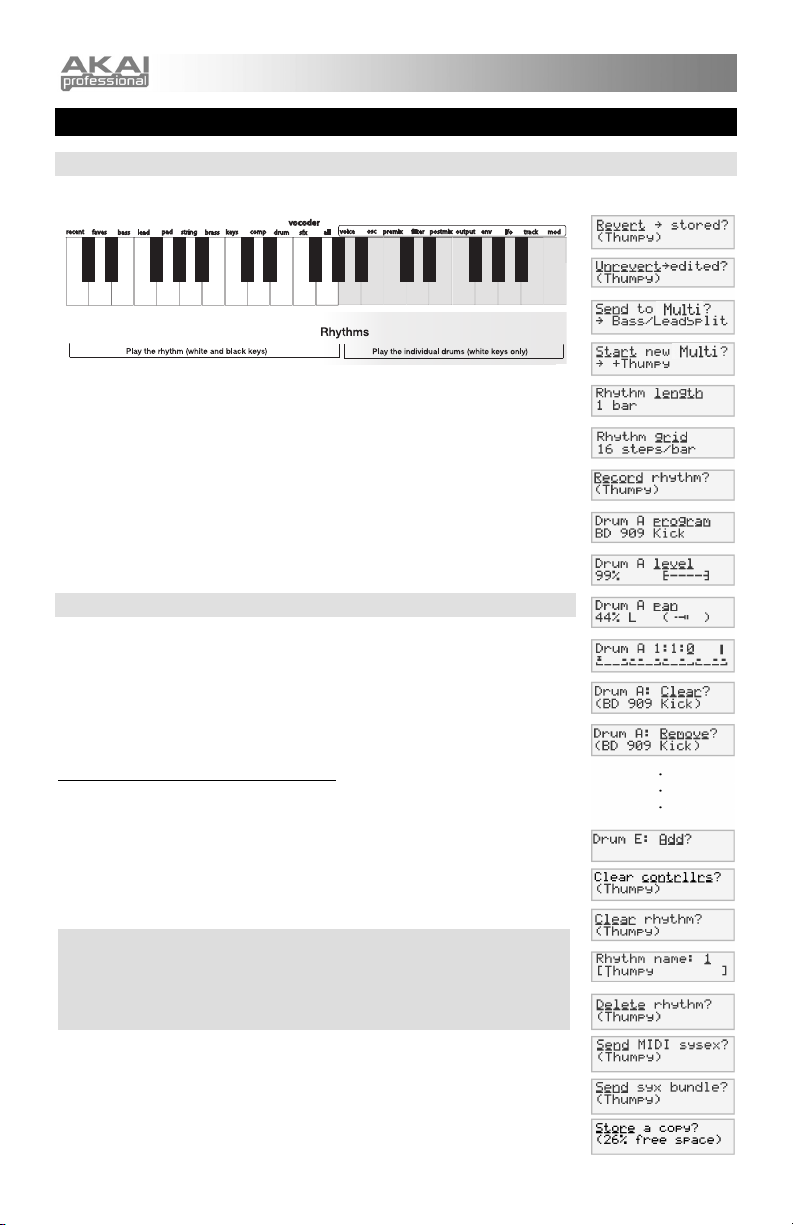
CHAPTER 4: RHYTHMS
PLAYING RHYTHMS
Press the [RHYTHMS] button next to the DATA DIAL.
RHYTHM OPTIONS
Press and hold any key on the left side of the keyboard to play a Rhythm.
Play the keys on the right side of the keyboard to play individual drum sounds. The
keyboard's A above middle C (labeled voice) corresponds to the rhythm's Drum A.
The next note, B (labeled osc), corresponds to Drum B, and so on.
Turn the DATA DIAL to play different Rhythms.
Using [TAP TEMPO]
Tap the [TAP TEMPO] button to increase or decrease the speed of the Sequence.
To adjust the tempo with finer control, hold down [TAP TEMPO] and turn the
DATA DIAL. The display will indicate the precise tempo.
EDITING RHYTHMS
First, choose an existing Rhythm to edit by pressing the [RHYTHMS] button and
turning the DATA DIAL. Press any key on the left half of the keyboard to play the
Rhythm. Use the [TAP TEMPO] button to change the tempo.
Once you've found a Rhythm you want to edit, press the DATA DIAL to enter edit
mode. Turn the DATA DIAL to cycle through the parameters. Press it to edit a
parameter; press again to exit parameter editing.
1. Revert-to-stored? / Unrevert-to-edited?
If you have edited a Rhythm, you may revert back to the original version. Press
the DATA DIAL to revert.
Go back to your edited state by press the DATA DIAL a second time to unrevert.
Use revert and unrevert often in order to compare your changes to the original
Rhythm. When you're satisfied with your work, press [STORE] to save your
changes.
Store your Rhythm
The [STORE] button will light once you have edited a Rhythm.
Press [STORE] after you're satisfied with your edits. Otherwise, your changes
will be lost when you turn off your MINIAK.
14
Page 17
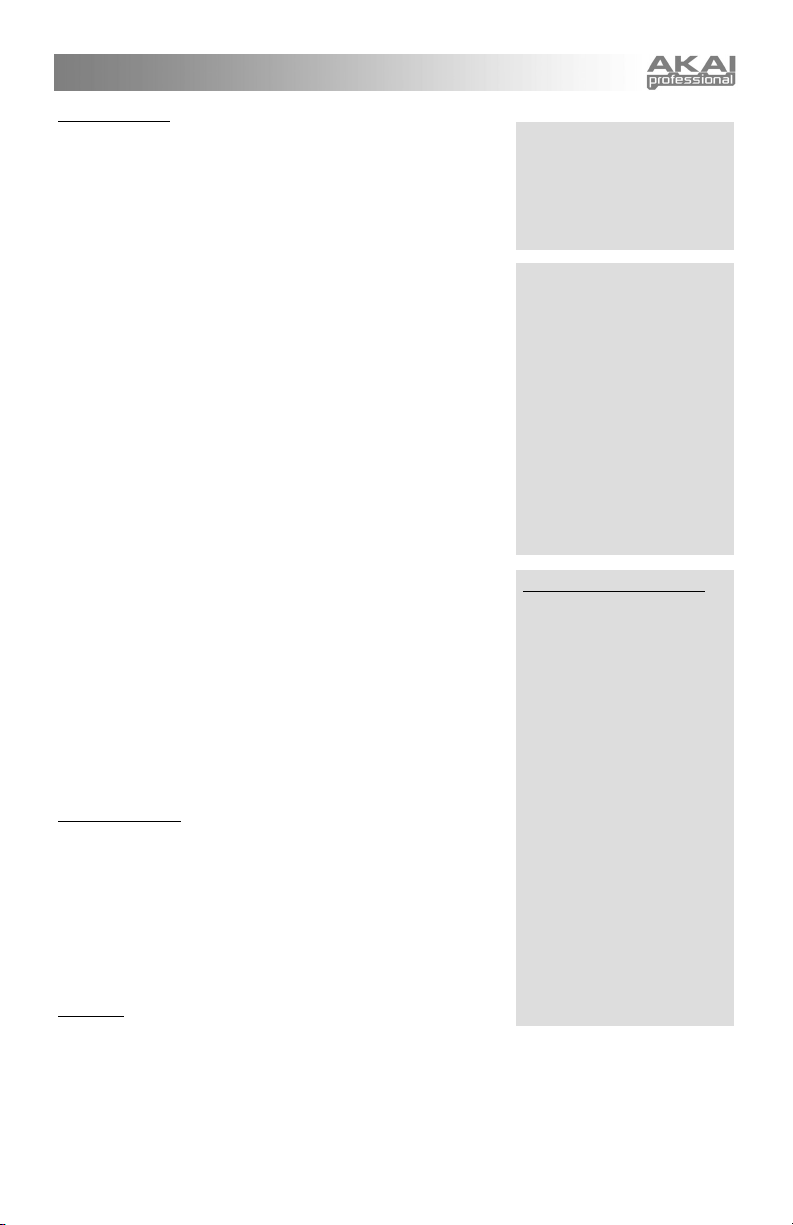
2. Send to Multi?
Pressing the DATA DIAL at this option sends you to Multi Mode and
allows you to make this Rhythm a beat of the last-selected Multi.
If the Multi does not have any beats, this Rhythm is automatically
assigned to the Multi's beat A.
If the Multi already has one or more beats, you will be able to add the
rhythm in one of the following ways:
1. send to beat. The Multi's beat is replaced by the current Rhythm.
The Multi beat's level, effects mix, key range, and latch status are
retained.
2. layer. The Multi's existing beat is duplicated, resulting in a new
beat. The Rhythm is then sent to the new beat.
3. split low. The Multi's existing beat is split in two at a particular key.
The MINIAK prompts for a note on the keyboard at which to execute
the split. The Rhythm is then sent to the lower beat of the split. Every
note below the one you select will use this new Rhythm. Every note
including and higher than the note you select will use the Multi's
existing beat.
The new beat is assigned the next letter after the split beat. For
example, if the Multi contains beats A, B, C, and D, and beat B is the
beat that gets split, then beat C will be the newly-added beat. All later
beats' letters are incremented by one.
To select the split point, turn the DATA DIAL or play a key. You can
use the [OCTAVE] buttons if your desired split point is outside of the
current key range.
4. split high. The Multi's existing beat is split in two at a particular
key.
As with the split low option, the MINIAK prompts for a note on the
keyboard at which to execute the split. The Rhythm is then sent to the
upper beat of the split. Every note above the one you select will use
this new Rhythm. Every note including and lower than the note you
select will use the Multi's existing beat.
3. Start new Multi?
Press the DATA DIAL to create a new Multi. The Multi will have one
beat, using this Rhythm, but will otherwise be empty. You can then
add parts and additional beats to the Multi, either by directly editing the
Multi or via the "Send to Multi?" option in other modes.
The Multi's name will be the same as this Rhythm's, except preceeded
with a plus character. This ensures that the new Multi will appear near
the beginning of the alphabetized Multis list. You can change the
name later if you want to keep the Multi, or simply delete the Multi if
not.
4. Length
Select one of 1/4, 1/2, 1, 2 or 4 bars.
The Rhythm will always play from the first note of the first bar. So, if you select a value shorter than the
current one, the latter parts of the Rhythm will be truncated. If you select a value longer than the current one
and the latter part of the Rhythm does not contain any notes, the new notes at the end of the Rhythm will be
empty.
Send to Multi only allows the
option of sending the Rhythm to
the current Multi. Therefore, you
may need to jump out of Rhythm
editing to choose a Multi before
returning to Rhythms and
following this procedure.
How beat letters change when
"layer," "split low," and "split
high" are used: When beats
are layered or split high, the new
beat is assigned the next letter
after the targeted beat. All
subsequent beat letters are
incremented by one.
For example, consider a Multi
with four existent beats: A, B, C,
D
If we split beat B, the result is as
follows: A, B (low split of B), C
(high split of B), D (formerly "C"),
E (formerly "D")
Length and Grid quantizing
The MINIAK records your
playing at a very high resolution.
The length and grid settings that
you select for playing back your
Rhythms are used to nondestructively quantize those
recordings.
So, if you record a four-bar
Rhythm and change its length
later to 1/4 bar, the MINIAK will
only play a fraction of your
Rhythm, but it will remember the
whole thing. If you want to
change the length back to four
bars at any time, the complete
Rhythm will still be available.
Similarly, Rhythms are
quantized using the grid setting,
but the underlying information
remains untouched. So, as you
cycle through different grid
settings, you're likely to hear
different syncopations and
"feels" emerge.
15
Page 18
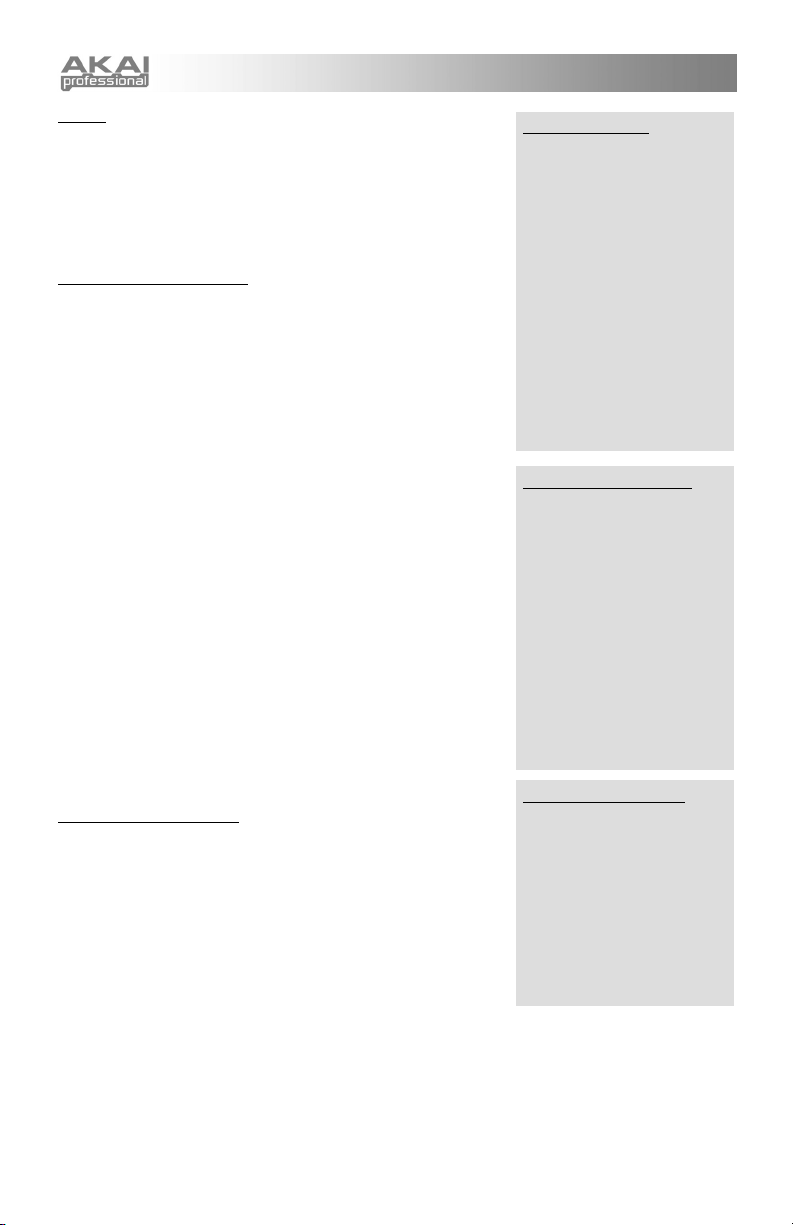
g
5. Grid
Choose 8, 12, 14, 16, 20, 24, or 32 steps per bar. Shortening the
scale decreases the quantizing resolution. You're more likely to hear
double notes and simpler syncopations at low values.
Straight-ahead feels tend to result from using 8, 16, and 32 steps per
bar. Swing and shuffle feels tend to result from choosing 12 or 24
steps per bar. But you can also create different rhythms by using
fractions of bars along with less obvious grid values, like 14 and 20.
6. Record rhythm (real-time)
Once you've reached the "record" parameter, you'll hear the
metronome start to click. Use this "lead-in" time to get yourself into the
groove. (As always, if the tempo isn't right, you can use the [TAP
TEMPO] button to adjust it.)
Once you're ready to play, just start playing on the white keys above
middle A. The MINIAK will begin recording from the first note of the
rhythm. Alternately, if you don't want to play from the first note, you can
push the DATA DIAL to kick off the recording.
The Rhythm will loop continuously, so you can add to it each time it
comes around. You can play the entire Rhythm at once, or add to it
drum by drum.
When recording in real-time, remember that playing will never erase
anything you've already recorded. To wipe out a section so you can
replay it, you can hold down the DATA DIAL as it gets played back.
This will wipe the notes for all drums.
However, you frequently will want to wipe out the notes for just a single
drum, leaving the other drums intact. Holding down a black key will
make the MINIAK wipe the notes of the last drum played (the drum
shown on the display).
To stop recording, turn the DATA DIAL or press a mode button.
You will often want to clear the entire Rhythm and start over. One way
of doing this is to hold down the DATA DIAL and wipe out the Rhythm
as you record. But a quicker way is to hold down the [RHYTHMS]
button and hit the highest note on the keyboard. As long as you have
less than ten drums, this will jump you to the "Clear rhythm?" option.
7. Drum A through Drum H
Turn the DATA DIAL clockwise to access the Drum A settings. Each
drum holds lots of options:
• Change the drum Program
• Edit the level
• Edit the pan position
• Edit the drum's Sequence, including the placement and
velocity of each note
• Clear the Sequence information
• Remove the drum
a. Program: Press the DATA DIAL once to change the drum program. Twirl the DATA DIAL to cycle
through the programs.
In order to quickly jump between Program categories, you can hold down the [RHYTHMS] button and press
the white keys labeled with category names. Although you will almost always want to use Programs from the
"Drum" category in your Rhythms, you are free to choose any Program you like. However, if you choose a
non-drum, the Rhythm will only play it at middle C. If you want melodic variation, that's what Sequences are
for.
Four Beats per Bar
All MINIAK Sequences have four
beats per bar.
You can still create odd-meter
Rhythms. It just takes a little
calculation and a willingness to
ignore the tempo indications
given by the [TAP TEMPO]
button.
For instance, one way to create
a 3/4 feel is to combine a length
of 1/2 bar with a grid of 24 steps.
That will give you a total of 12
steps to work with.
Ignore the display's "6 + 6"
grouping. Think "4 + 4 + 4"
instead.
Changing the metronome
The metronome you hear when
recording is, in fact, just another
Sequence. It is named "*
Metronome", and appears near
the beginning of the Sequence
list. You are free to edit this
Sequence all you like. For
example, you can choose a
different program, or put the
clicks on eighth notes or triplets
instead of quarter notes. A
quick way of disabling the
metronome entirely is to simply
rename this Sequence and store
it. You can always bring back
the metronome later with
another rename.
Switching among drums
To quickly switch between the
drums in a rhythm, hold down
the [RHYTHMS] button and
press a white key on the right
side of the keyboard. For
example, if you are editing
"Drum A level", hold down
[RHYTHMS] and press the B
above middle C to jump to
"Drum B level." This is
especially useful while step
editin
.
16
Page 19

y
Another way of setting the Rhythm's Program is to bring it over from Programs Mode. Press [PROGRAMS]
to enter Programs Mode, and find the Program that you want. Then, hold down [PROGRAMS] and press
[RHYTHMS], and the Rhythm's Program will be set. This works in the other direction as well–hold down
[RHYTHMS] and press [PROGRAMS] to bring the Rhythm's Program over to Programs Mode, perhaps for
some quick editing.
When you've found the Program you want to use for this drum, press the DATA DIAL.
b. Level: Turn the DATA DIAL clockwise to edit the drum's overall volume.
c. Pan: Turn the DATA DIAL to edit the drum's position in the stereo field.
d. Sequence: Turn the DATA DIAL clockwise to edit the drum's Sequence. (Remember, this will edit the
Sequence for just this one drum, not for all the drums that make up the Rhythm setting.) Press the DATA
DIAL to edit the Sequence. The display will show a grid like this one:
In the top line, the screen indicates that Drum A is being edited in Step
mode. The cursor is at bar 1, beat 1, tick 0, shown as 1:1:0.
In the bottom line, each of sixteen steps is shown. Rectangles appear
where notes are present.
Turn the DATA DIAL to travel amongst the different notes in the
Sequence. For Sequences that require more than one screen, keep
turning the knob – the display will track your position in its upper right
position.
Adding notes: To add a note, press the white key that
corresponds to that particular drum. For instance, drum A is
controlled using the A above middle C, labeled voice. Your
velocity information will be recorded, as well as the position of
the (PITCH), (MOD1), and (MOD2) wheels.
Note that you can press multiple keys at once in order to place multiple drums at a step. In fact, you
can enter an entire Rhythm at once simply by playing it on the keys, as long as each step has at least
one drum note.
If you play a key that does not correspond to any drum, the cursor will advance, but the Rhythm will not
be changed. When entering a Rhythm, sometimes it's helpful to continuously tap on the highest note of
the keyboard, to control the rate at which the cursor advances.
After pressing the key, the cursor will automatically advance one step.
Removing notes: To remove a note, press any black key on the right side of the keyboard. The step
will be erased, and the cursor will advance one step. The note is only removed from the drum that is
displayed on the screen; all other drums are not affected.
This makes it easy to replace the Sequence for a particular drum without explicitly erasing it
beforehand. Simply play the Sequence into the step editor, using a black key as a "rest."
Changing note velocities: Again, you must be in the Sequence editing screen for that particular note's
Program. Place the cursor over the note you want to edit and press the DATA DIAL normally. You will
be able to change the velocity by turning the DATA DIAL. You can remove the note by turning the
velocity down to zero.
While you're editing velocity, you can play any key to hear what the note sounds like at that velocity.
You will hear all drums which have notes at the step.
Time displa
The MINIAK displays time as
"bar:beat:tick". There are four
beats in a bar, and 120 ticks in a
beat.
Three-step beats land on 0, 40,
and 80.
Four-step beats land on 0, 30,
60, and 90.
Five-step beats land on 0, 24,
48, 72, and 96.
17
Page 20

Clear?: To keep the Program but remove all the notes, choose Clear.
Remove?: If this particular drum is unnecessary to your Rhythm, remove it. At the Remove? prompt,
press the DATA DIAL. This drum will be removed from the Rhythm, and all of the other drums will be
re-lettered accordingly. (For instance, what had been "Drum B" will become "Drum A," and what had
been "Drum C" will become "Drum B.")
8. Add?
After the last drum, you will be prompted with Add? Press the DATA DIAL to add a drum. It will be given the
next available letter.
9. Clear rhythm?
Press the DATA DIAL to erase all notes and controller movements from the rhythm, but keep the basic
rhythm parameters. To quickly jump to this option, hold down the [RHYTHMS] button and press the highest
note on the keyboard.
10. Rhythm name
Since Rhythms are listed alphabetically, creative naming can help you move smoothly from one Rhythm to
another.
Turn the DATA DIAL to select a position (1 – 14) to edit. Then press the DATA DIAL to edit that position.
Edit either by turning the DATA DIAL or pressing notes on the keyboard.
Press a key twice to toggle between upper and lower case.
Inserting and deleting characters: To insert a space in the name, navigate to the position at which you
want to add the space. Hold down the DATA DIAL and turn it clockwise. To delete a character, navigate
past it, hold down the DATA DIAL, and turn it counterclockwise. (In both cases, imagine that you are
"dragging" the name around.)
11. Send MIDI sysex?
Choose this option to send the Rhythm to a computer or other MIDI storage device using the MINIAK's (MIDI
OUT) port.
This allows you to back up your rhythms to your computer, or share them with others. (See Chapter 8 for
details on what Sysex is and how to use it.)
12. Send syx bundle?
Choose this option to send both the Rhythm and its Program to a computer or other MIDI storage device
using the MINIAK's (MIDI OUT) port.
13. Delete rhythm?
Delete the Rhythm using this function, if desired. You will be prompted to confirm this action.
14. Store a copy?
Unlike many synths, the MINIAK does not have fixed "banks" of Programs, Sequences, and so on, each with
a predetermined number of storage locations. Instead, you may freely create and delete Rhythms at any
time, just as you would on a computer.
"Store a copy?" is how you create a new Rhythm. This option creates a brand new copy of the current
Rhythm, differing only in name. Now, when you make changes and hit the [STORE] button, you will be
storing to this new copy.
Whenever you want to start a new Rhythm from scratch, you will have to find an existing Rhythm to base it
off of, and then store a copy. Don't forget to store a copy, or you might accidentally overwrite the original
Sequence.
18
Page 21

i
Store your changes!
Be sure to press the [STORE] button after you're satisfied with your changes. Otherwise, your changes will
be lost when the MINIAK is turned off.
However, keep in mind that you don't lose any changes when you switch to other modes, so feel free to
browse through Programs or Multis without storing your Rhythm. Additionally, if you play a Multi that uses
the current Rhythm, you'll hear your edited version, even without storing. This is a great way of checking
how your edits sound in the context of a Multi, without having to commit to them.
You can even play other Rhythms without losing your edits. Just hit the [RHYTHMS] button and turn the
DATA DIAL. You can always come back to your edited Rhythm, just as you left it. The MINIAK doesn't
discard your edits until you start editing a different Rhythm.
Exiting Rhythm editing
You can exit Rhythm editing at any time. Simply press any of the buttons encircling the DATA DIAL,
including the [RHYTHMS] button a second time.
CHAPTER 5: MULTIS
PLAYING MULTIS
Press [MULTI] and spin the DATA DIAL to play different Multis.
Since Multis often have different elements assigned to different parts
of the keyboard, be sure to play throughout the keyboard range to
experience the splits and combinations.
Multis pull together Programs, Sequences, and Rhythms to produce
lush soundscapes, intricate rhythmic and sonic textures, and
sophisticated keyboard "splits."
MULTI COMPONENTS
Multis are constructed of two basic elements:
Parts: Parts hold Programs and Sequences along with level, pan, and
other settings.
Beats: Beats hold Rhythms along with similar settings.
EDITING MULTIS
Multi editing has a lot of parts, as shown below. On the top level, it
involves:
• Adding and removing Programs to Multi parts
• Adding and removing Sequences to Multi parts
• Adding and removing Rhythms to Multi beats
• Assigning controllers
• Assigning levels, left/right panning, key ranges, splits, etc.
• Assigning effects types and effects levels per part and beat
• Naming the Multi
Remember that, in most cases, pressing the DATA DIAL twice quickly (double-clicking) can restore a setting
to the original factory setting.
Multis depend on Programs,
Sequences, and Rhythms:
When you make changes to
[PROGRAMS], [SEQUENCES],
or [RHYTHMS], the Multis that
reference them will reflect those
changes.
Polyphony considerations
The MINIAK allows you to stack
together more sound sources
than its engine can play. If you
find this happening, consider
restricting the key ranges of
some of your parts and beats so
that fewer voices sound when
you press each note.
Store your Mult
The [STORE] button will light
once you have edited a Multi.
Press [STORE] after you're
satisfied with your edits.
Otherwise, your changes will not
be saved.
19
Page 22

Take a moment to
cycle through these
options. Press
[MULTI] and turn the
DATA DIAL to select a
Multi to edit. Then
press the DATA DIAL
to enter edit mode.
Turn the DATA DIAL
clockwise to cycle
through the various
parts. Parts are
labeled as "Part A,"
"Part B," "Part C," etc.
After the last part, you
will see that you can
add a part.
MULTI OPTIONS
(1 OF 2)
Turn the DATA DIAL
further to cycle
through all of the
beats. Beats are
labeled "Beat A,"
"Beat B," "Beat C,"
etc. – just like parts.
After the last beat,
you can add a new
beat.
Keep turning the
DATA DIAL
clockwise to cycle
through screens
dedicated to the
effects. These
screens will vary
depending on the
effect you choose.
Finally, you'll see the
clear, name, delete,
MIDI SysEx, and
copy screens.
MULTI OPTIONS
(2 OF 2)
20
Page 23

s
s
)
1. Parts
Each part has the following editable parameters:
a. Program: You can make the Program dependent on this
part's Sequence, shown on the MINIAK as (Sequence's pgm). If
you do so, the Multi will change Programs automatically as the
Sequence is changed. Alternately, you can specify that the part
use a particular Program.
To use the Sequence's Program, spin the DATA DIAL all the
way to the left, or press the DATA DIAL twice in quick
succession (double-click).
To specify another Program, twist the DATA DIAL to find the
Program you want. (To jump to a category, hold down the
[MULTI] button and press one of the lower white keys.)
Another way of setting the part's Program is to bring it over from
Programs Mode. Press [PROGRAMS] to enter Programs Mode,
and find the Program that you want. Then, hold down
[PROGRAMS] and press [MULTI], and the part's program will be
set. This works in the other direction as well – hold down
[MULTI] and press [PROGRAMS] to bring the part's Program
over to Programs mode, perhaps for some quick editing.
Press the DATA DIAL again to accept your selection.
b. Sequence: Select the Sequence to be used in this part If you
don't want to use a Sequence, turn the DATA DIAL all the way
to the left (or double-click) to select none.
As with Programs, you can also set the Sequence by bringing it
over from Sequences Mode. Press [SEQUENCES] to enter
Sequences Mode, and find the Sequence that you want. Then,
hold down [SEQUENCES] and press [MULTI], and the part's
Sequence will be set. This works in the other direction as well –
hold down [MULTI] and press [SEQUENCES] to bring the part's
Sequence over to Sequences Mode.
c. Level: Adjust the part's overall level relative to the other levels
and parts within this Multi.
d. Pan: Adjust the part's left/right pan position.
e. FX Mix: Set the dry/wet effects balance for the part.
A part that is "100% dry" does not use the master effects at all.
On the other hand, if you set a part to "100% wet," all you'll hear
is what comes out of the master effects. The correct effects
balance to use depends on the particular effect, but for most
effects such as phasers and choruses, "70% dry, 30% wet" is a
good place to start. When using the vocoder, you typically don't
want to hear any dry at all, so set the balance to "100% wet."
f. Low Key: Carefully assigning parts and beats to different
portions of the keyboard can make the difference between good
Multis and awesome ones.
In this screen, set the lowest keyboard note to which the part will
respond. Any notes lower than the note you select here will be
ignored by this part.
To select a note, turn the DATA DIAL or play a key. You can use the [OCTAVE] buttons if your
desired note is outside of the current key range.
Switching amongst parts and
beats
To quickly switch between the
parts and beats in a Multi, hold
down the [MULTI] button and
press a white key on the right
side of the keyboard. Parts start
at the A above middle C, and
beats start at the A above that.
For example, if you are editing
"Part A level," hold down
[MULTI] and press the B above
middle C to jump to "Part B
level." If you get lost in your
Multi and can't remember which
part is which, try holding down
[MULTI] and running your
fingers across the right side of
the keyboard.
Experiment with using one
Program for multiple parts
You can assign one program to
a number of different parts.
Varying levels, Sequences,
transpositions, and more across
the parts can create some
interesting and musical results.
Setting the level to zero
Set the level to 0 to turn a part
off without removing it.
Consider using this tactic works
when you're not entirely sure
whether you want to keep a part
or not.
Use A
Following the Sequence screen,
you may encounter a screen
saying "use as," with your
choices being "instrument" or
"drum." Continue reading this
chapter for details on this
feature.
Effect
All of the parts and beats within
a Multi use either no effect or
else a single, shared effect
(which is selected in a later
screen
.
21
Page 24

g. High Key: Set the highest keyboard note to which the part will
respond. Any notes higher than the note you select here will be
ignored by this part.
Remember that you can set these keys across the entire MIDI
note number range, not just the MINIAK's 37 notes. Remember
that you can always use the [OCTAVE] buttons to adjust the
note range of the MINIAK's keyboard.
h. Transposition: Adjust the transposition over a four-octave
range. This does not affect the MIDI notes that the part
responds to. It simply changes the pitch at which the program is
played.
i. Latch: Set the latch status of the part to latched or not latched.
The default is not latched.
When latch is on, the part will continue playing after you remove
your hands from the keys, as if the sustain pedal were held
down. To release the latched notes, let up on all of the keys and
then play a new note or chord. To stop the part entirely, switch
to another Multi or press a mode button.
Latching is especially useful when you have more parts than you
have hands, or if your parts don't all fit within the MINIAK's threeoctave key range. If your bassline and pad parts are latched, you
can simply let them play on their own while you use both hands
to play the lead, and then return to them when it's time for a
chord change.
Latching with the [LATCH ARP] button is similar. If you hold
down the [LATCH ARP] button and play an unlatched part, it will
become latched as long as the button is activated.
j. Controllers: Activate any combination of the (PITCH),
(MOD1), and (MOD2) wheels for this part.
You will often want each controller to affect just a single part.
For example, you might want the (PITCH) wheel to bend the
lead, or the (MOD2) wheel to sweep the filter of your pad. To
assign a controller exclusively to the current part, hold down the
[MULTI] buttons and wiggle the controller. This will not only
enable the controller for this part, but will also disable the controller in all other parts.
k. Knobs: Allow any combination of the x, y, and z knobs to work on this part. The knobs' functions
are determined by the settings assigned for this part's program within the [PROGRAMS] screens.
As with controllers, you can assign a knob exclusively to the current part by holding down the
buttons and wiggling the knob. This will enable the knob for this part and disable the knob in all other
parts.
As always, when you turn a knob, the display will indicate which Program parameter you're changing.
If you have multiple parts that respond to the same knob, the display will only show this information for
a single part, but rest assured that all of the parts are being affected.
l. Pedals: Assign the sustain and/or expression pedal to this part. By default, they are both assigned.
m. Split?: Split allows you to create a new part by splitting the key range of the current part. After the
split, one part will use the keys below the split point, and the other part will use the keys above. The two
parts will otherwise be identical.
If you choose to split a part, the MINIAK will prompt you to select the key on the keyboard where the
split should occur. To select the split point, turn the DATA DIAL or play a key. You can use the
[OCTAVE] buttons if your desired split point is outside of the current key range.
Carving out a hole in the
keyboard range
When you set the Low Key
higher than the High Key. In
such cases, the notes in
between the two will be silent,
but all notes outside of that
range will play, resulting in a
hole in playing range.
Some transposition tips
The MINIAK's compact keyboard
makes transposition especially
important.
Some lush sounds can be made
by combining some programs at
standard pitch with others
transposed an octave or two
higher or lower, but reduced in
level.
Some classic synthesizer
sounds combine one nontransposed part with another–
lower in level–a fifth above
(that's plus-seven semitones).
While this setting violates every
rule held sacred by harmony
professors, you may be among
the many who find it very cool.
Jumping between parts
To jump between parts, hold
down the [MULTI] button and
press a key on the right side of
the keyboard, starting with the A
above middle C.
[MULTI]
22
Page 25

j
s
)
The newly-created part will be assigned the next letter after the current part's letter. All subsequent
part letters will be incremented by one.
n. Layer?: Choose layer to duplicate the current part. The newly-created part will be assigned the next
letter after the current part's letter. All subsequent part letters will be incremented by one.
o. Remove?: Choose remove to remove the current part. All subsequent parts will be re-lettered
accordingly.
2. Use as
Suppose you come across a Rhythm that would fit perfectly in your Multi, but the snare drum doesn't sound
right. You could edit the Rhythm, but that would affect all other Multis using that Rhythm. Instead, what
you'd like to do is just swap out that particular drum within this particular Multi.
To do this, choose a Program to replace the errant snare, and add it to the Multi as a part. As long as the
Program is in the "drum" category and there is no Sequence assigned, a hidden option will appear after the
Sequence parameter: "use as".
Normally, this parameter is set to "use as instrument," indicating that the part is functioning like any other
part. But if you change the parameter to "use as drum A in beat", all rhythms will substitute the part's
Program for their drum A. You can "use as" any drum from A to J. Once you figure out which drum that
snare is, you can replace it with any Program of your choosing.
"Use as" doesn't just affect a drum's Program – the drum's level, pan, and FX mix follow the part's settings as
well. So, if you actually like the snare's Program but think it's a bit too loud, "use as" can help you turn down
the level. Or, if you want most of the Rhythm dry, but want to give that snare some extra effects processing,
"use as" will allow you to adjust its FX mix individually.
3. Add?
After turning the DATA DIAL past all of the current parts, you will be able to add a part. At the add screen,
push the DATA DIAL to add a new, empty part.
Note that adding parts using the add feature always adds them after the last part. To insert a part in between
other parts, use the split or layer functions from within the part editing screens.
4. Beats
Once you are past the part screens, you reach the beat screens.
a. Rhythm: Choose the rhythm to use for this beat. All of the
information for the Rhythm – the sounds, panning, relative levels
of the different sounds, and so forth – will be included.
Another way of setting the beat's rhythm is to bring it over from
Rhythms mode. Press [RHYTHMS] to enter Rhythms mode,
and find the rhythm that you want. Then, hold down
[RHYTHMS] and press [MULTI], and the beat's rhythm will be
set. This works in the other direction as well–hold down [MULTI]
and press [RHYTHMS] to bring the beat's rhythm over to
Rhythms mode, perhaps for some quick editing.
b. Level: Set the level of this beat relative to the other beats and
parts within the Multi.
c. FX Mix: Set the dry/wet effects balance for the beat. This mix affects all of the drums in a Rhythm
equally. If you want to single out a particular drum, see the "use as" parameter above.
d. Low Key: Carefully assigning parts and beats to different portions of the keyboard can make the
difference between good Multis and awesome ones.
In this screen, set the lowest keyboard note to which the beat will respond. Any notes lower than the
note you select here will be ignored by this beat.
To select a note, turn the DATA DIAL or play a key. You can use the [OCTAVE] buttons if your
desired note is outside of the current key range.
Using multiple beats per Multi
A Multi can have multiple beats,
ust as it can have multiple parts.
Assigning different beats to
different, small little sections on
the keyboard (using the "low
key" and "high key" parameters)
can provide you with a lot of
variations as you perform.
Effect
All of the parts and beats within a
Multi use either no effect or else a
single, shared effect (which is
selected in a later screen
23
.
Page 26

e. High Key: Set the highest keyboard note to which the beat
will respond. Any notes higher than the note you select here will
be ignored by this beat.
Remember that you can set these keys across the entire MIDI
note number range, not just the MINIAK's 37 notes.
Remember that you can always use the [OCTAVE] buttons to
adjust the note range of the MINIAK's keyboard.
f. Latch: Set the latch status of the beat to latched or not
latched. The default is not latched.
When latch is on, the beat will continue playing after you remove
your hands from the keys. If you play a key that is mapped to a
different latched beat, this beat will stop and the new one will
play instead. To stop the beat entirely, hit the [PATTERN
PLAY] button or switch to another mode.
Latching is especially useful when you have more parts than you
have hands, or if your parts don't all fit within the MINIAK's threeoctave key range. If your bassline and pad parts are latched, you
can simply let them play on their own while you use both hands
to play the lead, and then return to them when it's time for a
chord change.
Latching with the [LATCH ARP] button is similar. If you hold down the [LATCH ARP] button and play
an unlatched beat, it will become latched as long as the button is activated.
g. Split?: Split allows you to create a new beat by splitting the key range of the current part. After the
split, one beat will use the keys below the split point, and the other beat will use the keys above. The
two beats will otherwise be identical.
If you choose to split a beat, the MINIAK will prompt you to select the key on the keyboard where the
split should occur. To select the split point, turn the DATA DIAL or play a key. You can use the
[OCTAVE] buttons if your desired split point is outside of the current key range.
The newly-created beat will be assigned the next letter after the current part's letter. All subsequent
beat letters will be incremented by one.
h. Layer?: Choose layer to duplicate the current beat.
The newly-created beat will be assigned the next letter after the current beat's letter. All subsequent
beat letters will be incremented by one.
i. Remove?: Choose remove to remove the current beat. All subsequent beats will be re-lettered
accordingly.
5. Add?
After turning the DATA DIAL past all of the current beats, you will be able to add a beat. At the add screen,
push the DATA DIAL to add a new beat.
Note that adding beats using the add feature always adds them after the last beat. To insert a beat in
between others, use the split or layer functions from within the beat editing screens.
6. FX Balance, FX Type 1, FX Type 2
Choose an effect to apply to the Multi, or turn the DATA DIAL all the way to the left (or double-click the
DATA DIAL) to bypass the effects.
If you do choose an effect, the editable parameters associated with that effect will be shown in subsequent
screens.
Each part and beat has an "FX mix" parameter to control how much of its sound is passed through the
master effects section. If a part or beat is set to "100% dry," it is unaffected by the Multi's effects.
Jumping between beats
To jump between beats, hold
down the [MULTI] button and
press one of the top keys, starting
with the highest A on the
keyboard.
Silencing the beats
If you want to disable a Multi's
beats, press [PATTERN PLAY].
This turns all the beats off. Press
[PATTERN PLAY] a second time
to reactivate the beats.
Carving out a hole in the
keyboard range
When you set the Low Key higher
than the High Key, the notes in
between the two will be silent, but
all notes outside of that range will
play, resulting in a hole in playing
range.
24
Page 27

7. Clear
Choose clear to remove all of the parts and beats from the Multi but to retain the Multi's name.
8. Multi name
Since Multis are listed alphabetically, creative naming can help you move smoothly from one Multi to another.
Turn the DATA DIAL to select a position (1 – 14) to edit. Then press the DATA DIAL to edit that position.
Edit either by turning the DATA DIAL or pressing notes on the keyboard.
Press a key twice to toggle between upper and lower case.
Inserting and deleting characters: To insert a space in the name, navigate to the position at which you
want to add the space. Hold down the DATA DIAL and turn it clockwise. To delete a character, navigate
past it, hold down the DATA DIAL, and turn it counterclockwise. (In both cases, imagine that you are
"dragging" the name around.)
9. Send MIDI sysex?
Choose this option to send the Multi to a computer or other MIDI storage device using the MINIAK's (MIDI
OUT) port.
This allows you to back up your Multis to your computer, or share them with others. (See Chapter 8 for
details on what Sysex is and how to use it.)
10. Send syx bundle?
Choose this option to send both the Multi and its Program, Sequences, and Rhythms to a computer or other
MIDI storage device using the MINIAK's (MIDI OUT) port.
11. Delete Multi?
Delete the Multi using this function, if desired. You will be prompted to confirm this action.
12. Store a copy?
Unlike many synths, the MINIAK does not have fixed "banks" of Programs, Sequences, and so on, each with
a predetermined number of storage locations. Instead, you may freely create and delete Multis at any time,
just as you would on a computer.
"Store a copy?" is how you create a new Multi. This option creates a brand new copy of the current Multi,
differing only in name. Now, when you make changes and hit the [STORE] button, you will be storing to this
new copy.
Whenever you want to start a new Multi from scratch, you will have to find an existing Multi to base it off of,
and then store a copy. Don't forget to store a copy, or you might accidentally overwrite the original Multi.
Store your changes!
Be sure to press the [STORE] button after you're satisfied with your changes. Otherwise, your changes will
be lost when the MINIAK is turned off. However, keep in mind that you don't lose any changes when you
switch to other modes, so feel free to browse through Programs or Rhythms without storing your Multi.
You can even play other Multis without losing your edits. Just hit the [MULTI] button and turn the DATA
DIAL. You can always come back to your edited Multi, just as you left it. The MINIAK doesn't discard your
edits until you start editing a different Multi.
Exiting Multi editing
You can exit Multi editing at any time. Simply press any of the other buttons encircling the DATA DIAL,
including the [MULTI] button a second time.
25
Page 28

CHAPTER 6: PROGRAMS
WHAT IS A PROGRAM?
A MINIAK program is a sound built from the MINIAK's internal oscillators, filters, and envelope generators.
The MINIAK's programs cover the gamut of classic analog synthesis sounds. If you've heard it before, you
will probably find it amongst the MINIAK's presets.
HOW THE MINIAK MAKES SOUND
The MINIAK generates sound by emulating, or "modeling," the behavior of an analog synthesizer. Oscillators
generate the raw sounds. The oscillators are then fed into the filters, which in turn are fed into the amplifiers.
As the signal moves through that basic path, you are able to adjust the mix of the signal at several points,
apply various modulations and envelopes, and add effects. In this way, the MINIAK can generate a virtually
limitless variety of sounds.
Let's take a quick look at the MINIAK's signal path, from start to finish.
The Oscillators
The oscillators are where sound is born. You may have heard that what you perceive as "sound" is simply
vibrating air molecules hitting your eardrums. That vibration has to start somewhere, and in the Ion, it comes
from the oscillators. By varying the frequency of the vibration, the oscillators can produce different pitches,
which are heard as musical notes. By adjusting the waveform type and shape, the oscillators can produce
various harmonics, which are heard as different timbres. Each of the MINIAK's voices contains three
oscillators.
The Pre-Filter Mix
The outputs of the oscillators, as well as a few other signal sources, are fed into a virtual mixing board called
the Pre-Filter Mix. The job of this mixer is to funnel all of these sources into the inputs of the next sound
processing stage – the filters. For each source, you can specify its level, which is how loud it should be, and
its balance, which determines how much of it goes to Filter 1 and how much to Filter 2.
The Filters
The sound produced by the oscillators is very raw, and usually not suitable to be used directly in an
instrument. In order to bring out the sonic textures you have in mind, you will typically want to dampen
certain harmonics and boost others. This is where the filters come in. Filters alter the frequency content of
the signal, and can have a drastic effect on the sound. A filter typically allows you to adjust its cutoff
frequency, which represents the range of harmonics that the filter operates on, as well as its resonance,
which determines how much boost is given to harmonics around the cutoff frequency. Each of the MINIAK's
voices contains two filters, and each filter can be one of eighteen different types, each with its own character
and sonic flavor.
The Post-Filter Mix
The outputs of the filters need their own virtual mixing board as well, and that's what the Post Filter Mix is for.
For each filter output, as well as a pre filter signal of your choice, you can specify a level, which is how loud it
should be, and a pan, which determines how much goes to your left speaker and how much to the right.
Output
The sound is getting near the end of its journey, but still has one more processing stage to go through. In the
output stage, the MINIAK allows you to apply a drive effect, to give the sound a final push and add some
compression, distortion, or other amplification effect. You also get to choose the overall level for the sound,
as well as how much of it gets sent to the MINIAK's dedicated effects processor.
26
Page 29

Signal Flow Diagram
MODULATION
At this point, you may think that producing a sound with the MINIAK is simply a matter of configuring the
parameters for the oscillators, filters, and mixers, and then hitting a key. And although it's true that you can
design some nice instruments this way, generating the really awesome sounds invariably involves tweaking
some of those parameters while a note is playing. The problem with that, if you're anything like us, is that
you only have two hands, and you are probably using at least one of them to hit the notes in the first place.
Fortunately, the MINIAK is willing to lend you a helping hand — twelve of them, in fact.
The MINIAK allows you to set up twelve modulation routes. Each of these is a virtual connection between
some physical or internally-generated source and some program parameter. Basically, a mod route tells the
synth to automatically grab a knob and tweak it while a note is playing. Although there are quite a few
sources that you can use for your mods, the most common ones involve the LFOs and the envelopes.
The LFOs
LFO stands for "low frequency oscillator". Unlike the normal oscillators, however, the LFOs are not designed
for producing sound. Instead, their purpose is to tweak a program parameter according to a looping pattern.
For example, if you are looking to add some vibrato to your instrument, you'll need the pitch to continuously
waver up and down. An LFO is perfect for this application. Simply hooking up an LFO to the oscillator pitch
parameter will get you the effect you need. Each of the MINIAK's voices contains two LFOs.
The Envelopes
If you hit a note on a piano, you'll hear a burst of sound energy as the
hammer strikes the string, followed by lower level of loudness as you
hold down the note and let the string ring out, which fades quickly as
soon as you release the note and the damper is applied. Synthesizer
designers model this behavior using ADSR envelopes. ADSR stands
for "attack, decay, sustain, release", and represents the different stages that the sound goes through over the
life of the note. Since the most important application of the envelope is to control the loudness of the sound,
the MINIAK provides one envelope that is specifically designed for this purpose. This is the amp envelope.
However, envelopes are useful in all sorts of mod routes, which is why you can hook up any of the MINIAK's
envelopes to any modulatable program parameter.
Each of the MINIAK's voices contains three envelopes. "Env1" is the amp envelope. "Env2" is the filter
envelope. "Env3" is the pitch/modulation envelope.
Envelope assignments
Envelopes can affect different
parameters depending on the
modulation routes you assign.
27
Page 30

s
PLAYING PROGRAMS
Press the [PROGRAMS] button to enter Programs Mode. Release the [PROGRAMS] button and spin the
DATA DIAL to cycle through the Programs first by category and then – after you have reached the last
Program within the last category – again in alphabetical order.
You can also quickly switch to any category by holding down [PROGRAMS] and then pressing the white key
on the MINIAK's keyboard labeled with that category.
Note that the "recent" category is generated automatically. The "faves" category is controlled by you, as
detailed in the next discussion.
EDITING PROGRAMS
1. Revert-to-Stored? / Unrevert-to-Edited?
If you have edited a Program, you may revert back to the original version. Once you are on this page, press
the DATA DIAL to revert.
Go back to your edited state by pressing the DATA DIAL a second time to unrevert.
Use revert and unrevert often in order to compare your changes to the original Program. When you're
satisfied with your work, press [STORE] to save your changes.
2. Add to Faves? / Remove Fave?
Press the DATA DIAL to enter edit mode. Once you are on this page,
press it again to add this Program to the faves (favorites) list. When
you make a Program a fave, it is accessible not only in its own
category but also in the faves category.
To remove the program from your faves list, first select it in the faves
category (see the sidebar) and then enter edit mode by pressing the
DATA DIAL. "Remove fave?" is the first option you will see. Press the DATA DIAL to confirm the action.
3. Send to Multi?
Pressing the DATA DIAL at this option sends you to [MULTI] mode and allows you to make this Program a
part in the last-selected Multi.
Any existing Multi already has one or more parts, so you will be given the option of adding this Program to
the Multi in one of the following ways:
1. send to part. The Multi's part's is replaced by the current
Program. The Multi part's level, effects mix, key range, and latch
status are retained. See the sidebar for a description of how the
parts' letter assignments are affected.
2. layer. The Multi's existing part is duplicated, resulting in a
new part. This new part uses the Program but retains the level,
effects mix, and other information of the Multi's original part. See
the sidebar for a description of how the parts' letter assignments are affected.
3. split low. The Multi's existing part is split in two at a particular key. The MINIAK prompts for a note
on the keyboard at which to execute the split. The Program is then sent to the lower part of the split.
Every note below the one you select will use this new program, down to that part's low key setting.
Every note including and higher than the note you select will use the Multi's existing part.
The new part is assigned the letter of the part that was split low. For example, if the Multi contains
parts A, B, C, and D, and part B is the part that is split, then the newly added part will become part B,
and the original part will become part C. All later parts' letters are incremented by one.
To select the split point, turn the DATA DIAL or play a key. You can use the [OCTAVE] buttons if your
desired split point is outside of the current key range.
Accessing Fave
Press and hold the
[PROGRAMS] button and press
the low D key (labeled "faves") to
access the Programs you've
stored in the faves category.
Send to Multi only allows the
option of sending the Program to
the current Multi. Therefore, you
may need to jump out of Program
editing to choose a Multi before
returning to Programs and
following this procedure.
28
Page 31

4. split high. The Multi's existing part is split in two at a
particular key. As with the split low option, the MINIAK prompts
for a note on the keyboard at which to execute the split. The
Program is then sent to the upper part of the split. Every note
above the one you select will use this new program, up to that
part's high key setting. Every note including and lower than the
note you select will use the Multi's existing part.
To select the split point, turn the DATA DIAL or play a key. You
can use the [OCTAVE] buttons if your desired split point is
outside of the current key range.
5. add part. The program is added as a brand new part across
the entire keyboard range. All other part parameters are set to
their default values as well.
4. Start New Multi?
Pressing the DATA DIAL at this option creates a new Multi named
with the program's name and a "+" in front (e.g. "+Repeater" or
"+TranceTube") and, if a Multi with this name already exists, a number
at the end (e.g. "+Repeater2" or "+TranceTube2"). After doing this,
you'll notice that the Program Mode button is no long lit; the MINIAK
has switched into Multi Mode.
If you have not chosen to start a new Multi, then you are still in
Programs Mode. Turning the DATA DIAL further clockwise scrolls
through the many Program editing parameters, as follows:
5. Voice parameters
Polyphony
Unison
UsnDetune: Select the pitch range by which unison voices will be detuned. Higher values lead to a
thicker but more out-of-tune sound. (Note: when the unison parameter is set to one voice/note, the
UsnDetune parameter has no effect.)
Portamento: Set the amount of "glide" between notes:
PortaType: Set the type of portamento:
monophonic: One note at a time.
polyphonic: Up to eight notes at a time.
one voice/note: The MINIAK's voices are distributed evenly amongst up to eight simultaneously
held keys.
two voices/note: Each key triggers two voices, thereby halving the available polyphony down to
four.
four voices/note: Each key triggers four voices and the MINIAK's polyphony is reduced to two
simultaneous voices.
all voices/note: Reduces the MINIAK to monophonic operation, with all available voices dedicated
to a single note.
off: No portamento.
legato only: Portamento will occur only if you play a second key before lifting up the first key.
always: Portamento will occur even if there is no overlap between the lifting of one key and the
playing of another.
fixed: No matter how far apart the two keys are, it takes the same amount of time to travel
between them. The PortaTime parameter determines this amount of time.
How part letters change when
"layer," "split low," and "split
high" are used: When parts are
layered or split high, the new part
is assigned the next letter after
the targeted part. All subsequent
part letters are incremented by
one.
For example, consider a Multi
with four existent parts: A, B, C, D
If we split part B, the result is as
follows: A, B (low split of B), C
(high split of B), D (formerly "C"),
E (formerly "D")
Mapping the (X/Y/Z) knobs
Any parameter may be mapped
to the x, y, or z knobs. When the
parameter is on the screen,
simply hold down the DATA DIAL
and wiggle the knob that you
want to map to.
Quick access to editing
To jump to the voice category,
hold down the [PROGRAMS]
button and press the key labeled
"voice."
29
Page 32

scaled: With this setting, the PortaTime parameter determines the amount of time it takes to glide
a distance of one octave.
gliss fixed: Identical to fixed, but with the glide stepping chromatically (C, C#, D, D#, etc.) rather
than smoothly.
gliss scaled: Identical to scaled, but with the glide stepping chromatically (C, C#, D, D#, etc.)
rather than smoothly.
PortaTime: Set the base time for portamento to slide from note to note.
(PITCH) Wheel: When set to bend all notes, moving the (PITCH) wheel will bend the pitch of all voices
that are sounding, even if they are being sustained by a sustain pedal or are in their release stage.
When this parameter is set to bend held notes, only voices for which the keys are still depressed will
allow their pitch to be bent by the (PITCH) wheel.
AnlgDrft: Set the amount of simulated analog drift, up to 100%. Analog synthesizers have circuits that
drift out of tune over time. Adding a touch of drift can increase the realism of the MINIAK's analog
emulation.
Osc Sync: Set how the oscillators synchronize to one another.
off: The oscillators sound independent of one another.
hard 2 to 1: Hard sync resets oscillator 2 to the beginning of its waveform whenever oscillator 1
hits the beginning of its waveform. This has the effect of forcing oscillator 1's fundamental
frequency onto oscillator 2. This behavior is called "hard sync" because the slave waveform is
"snapped" to zero at the frequency of the master oscillator, which can create a harsh, rough
sound even out of sine waves.
hard 2+3 to 1: Oscillators 2 and 3 are forced to "hard sync" to oscillator 1.
soft 2 to 1: Every time oscillator 1 begins its cycle, oscillator 2 reverses direction. The resulting
wave has no sharp edges, as it does with hard sync, but exhibits a mixture of harmonics that can
have interesting sonic properties.
soft 2+3 to 1: Oscillators 2 and 3 are forced to "soft sync" to oscillator 1.
FM Amount: FM, or "frequency modulation," allows you to use one oscillator to control the frequency
of another. Set the percentage by which the target oscillator's frequency is affected by the master
oscillator's waveform.
FM Type:
A. Linear FM types
lin 2 > 1: Oscillator 2 is added to the phase of oscillator 1. Linear FM is the style used by typical
FM music synthesizers. Modulating a sine wave with another, higher-frequency sine wave
produces a fundamental frequency with a variety of overtones, and this can be used to reproduce
the sounds of many physical musical instruments.
lin 2+3 > 1: Oscillators 2 and 3 are added to the phase of oscillator 1.
lin 3 > 2 > 1: Oscillator 3 is added to the phase of oscillator 2. The resultant waveform is added
to the phase of oscillator 1.
With linear FM, the FM Amount controls the "modulation index", with a level of 100% providing an
index of 32.
B. Exponential FM types
exp 2 > 1: Oscillator 2 modulates the pitch of oscillator 1.
exp 3 > 2 > 1: Oscillator 3 modulates the pitch of oscillator 2. The resultant waveform modulates
the pitch of oscillator 1.
30
Page 33

With exponential FM, the FM Amount controls the range of pitch modulation, with a level of 100%
6. Oscillator parameters
These parameters are repeated for each of the MINIAK's three oscillators.
7. Pre-filter mix parameters
Before the sound sources are sent to the filters, they are mixed together. Use the pre-filter mix parameters to
set the levels for each of the oscillators, the ring modulation, noise, and external sources. Also set the
amounts of each of these sources to be sent to filter 1 (f1) and filter 2 (f2).
Also set the noise type to white or pink. White noise has the same amount of energy across all frequencies,
sounding like hiss. Since there are so many more frequencies higher (in the treble range) than there are
lower (in the bass range), white noise sounds trebly. Pink noise, on the other hand, progressively reduces
the energy of the higher frequencies to provide an even sound across the frequency spectrum. Where white
noise sounds like hiss, pink noise sounds like a roar or ocean wave.
White noise has a sharp sound which makes it especially good for percussive effects, whereas the frequency
characteristics of pink noise are more soothing and pleasant to the human ear.
8. Filter parameters
Each of the two filters has the following editable parameters:
Type: Choose from a collection of classic and modern filter types:
driving the pitch up and down a full six octaves.
Waveform
sine: Smooth and pure sound.
tri/saw: A triangle wave, a sawtooth wave, or anything in between. A triangle wave has a fuller
sound than a sine wave, whereas a sawtooth wave has a harsh sonic character.
pulse: Harmonically the richest of the three waves, pulse can range from a very full-sounding
square wave to a sharp, nasally impulse wave.
Waveshape
This parameter bends the waveform.
For the sine waveform, a shape of zero gives you a pure tone. As you increase the shape, the
sine wave deforms to add higher harmonics.
For the tri/saw waveform, a shape of zero results in a triangle wave. As you adjust the shape, the
wave leans left or right, ultimately becoming a down-saw or an up-saw at -100% or 100%
respectively.
For the pulse waveform, the shape parameter controls the pulse width. A shape of zero gives
you a square wave, and decreasing or increasing the shape will make your wave skinnier or fatter
respectively.
Octave: Transposes the pitch up or down over a +/- three-octave range.
Transpose: Transposes the pitch up or down over a +/- seven-semitone range.
Pitch: Transposes the pitch over a +/- 99.9-cent range.
PWhlRange: Sets the range of the pitch wheel, from 0 semitones (off) to +/- 12 semitones (one full
octave).
bypass: No filter. This setting is useful for previewing the un-filtered signal.
lowpass ob_2pole: Modeled on the lowpass output of the multi-mode filter built into a classic
synthesizer expander module.
lowpass tb_3pole: Modeled on the filter from a little silver bass synthesizer whose sound has become
ubiquitous in many styles of electronic music.
31
Page 34

lowpass mg_4pole: Modeled on the filter found in the most famous monophonic analog synth ever
made. The filter, with a steep cutoff and deep resonance, earned much credit for its fat sound. This
filter will self-oscillate at high resonance settings.
lowpass rp_4pole: Modeled on the filter in a very popular semi-modular synth. This filter will clip
(distort) when fed a loud input level.
lowpass jp_4pole : Modeled on the lowpass filter from a popular 8-voice synth noted for its very colorful
case and colorful, versatile sound. Compare its sound to the mg or rp filters.
lowpass al_8pole : Unique to the MINIAK. 8 poles give this filter an extremely steep cutoff.
bandpass ob_2pol: Modeled on the bandpass output of the ob multi-mode filter.
bandpass al_6pol: Unique to the MINIAK. This filter sounds like an exaggerated version of the ob
bandpass.
bandpass 8vedual: Unique to the MINIAK. Two 2-pole bandpass filters, spaced 1 octave apart.
bandpass bndlimit: Unique to the MINIAK. A 2-pole highpass filter and a 2-pole lowpass filter in series,
limiting the signal to everything in between them. The resonance control adjusts the bandwidth.
highpass ob_2pol: Modeled on the highpass output of the ob multi-mode filter.
highpass op_4pol: Unique to the MINIAK. A 4-pole highpass filter.
vocal formant 1: Unique to the MINIAK. Formant filters are modeled on the human voice. This 3-band
(3 bandpass filters) version emulates the "ah" and "oo" vowel sounds.
vocal formant 2: Unique to the MINIAK. A 3-band formant filter which emulates the "oh" and "ee" vowel
sounds.
vocal formant 3: Unique to the MINIAK. A 5-band formant filter based on an idealized model of the
vocal tract.
comb 1 – 4: Unique to the MINIAK. The comb filter creates multiple resonant peaks and notches that
are not harmonically related.
phase warp: Unique to the MINIAK. This is based on an analog phaser effect. Eight allpass filters in
series create four harmonically related notches in the frequency response.
Freq (Frequency): Dial in the frequency at which the filter begins to operate.
Res (Resonance): Add a boost at the current filter frequency. Very high resonance settings can cause
certain filter types to "whistle," or self-oscillate.
Keytrk (Key tracking): Set whether the filter frequency rises and falls to match the keys you play or stays
constant regardless of the keys you play. A setting of 0 means the filter frequency will remain constant
across the keyboard. If the key track parameter is set to +100, the filter tracks the keyboard perfectly, and
with enough resonance, can be played as if it were an oscillator. Negative settings mean the filter will grow
darker as higher notes are played.
EnvAmt (Envelope Amount): Set the degree to which the filter frequency will be affected by the filter
envelope. A negative setting inverts the envelope.
Additionally, filter 2 has the following parameter:
Offset
Absolute: The value assigned for filter 2's frequency setting is applied normally.
Offset: The value assigned for filter 2's frequency is locked into a relative position with filter 1's
frequency. Filter 2's frequency automatically rises and falls in step with filter 1's frequency.
32
Page 35

9. Post-filter mix parameters
Set the mix levels and left-right pan positions for filter 1, filter 2, and the pre-filter mix. Also set the following
parameters:
Preflt Src (Pre-Filter Source): The outputs of the oscillators, as well as a few other signal sources, are
fed into a virtual mixing board called the Pre Filter Mix. The job of this mixer is to funnel all of these
sources into the inputs of the next sound processing stage—the filters. For each source, you can
specify its level, which is how loud it should be, and its balance, which determines how much of it goes
to Filter 1 and how much to Filter 2.
Flt 1 Sign (Filter 1 Polarity): Choose positive polarity for normal summing of the filter 1 and filter 2
signals. Choose negative polarity to throw the two filters out of phase with one another, creating peaks
and notches at various frequencies.
10. Output
Drive Type: Select bypass for a clean sound or one of compressor, rms limiter, tube overdrive,
distortion, tube amp, or fuzz pedal.
Drive Level: Set the amount of drive, from 0 to 100%.
Prgrm Level (Program Level): This simple but very important parameter controls how loud your
program is. When set to zero, the program is silent, whereas a setting of 100% will play it full-blast. If
you hear your sound clipping, this is a good parameter to reach for. You can also use this parameter to
equalize the loudness of the various programs you create, so they all sound about the same level as
you flip through them, regardless of their individual oscillator, filter, and mixer settings.
FX Mix (Effects Mix): Sets the wet/dry mix for the effects-processed audio, from 0 to 100%.
FX Balance (Effects Balance): Sets the balance between the Micon's two effects modules and
determines how much of each is heard.
FX1 Type (Effects 1 Type): Select bypass for no effect, or select one of the built-in pitch effects
(chorus, theta flanger, thru-0 flanger, super phaser, string phaser, or 40-band vocoder).
FX1 Param (Effects Parameters): Different screens appear in this area depending on the effects type
chosen. Set the effect's parameters here.
FX2 Type (Effects 2 Type): Select bypass for no effect, or select one of the built-in delay effects
(mono delay, stereo delay, split L/R delay, hall reverb, plate reverb, room reverb).
FX2 Param (Effects Parameters): Different screens appear in this area depending on the effects type
chosen. Set the effect's parameters here.
FX1 EFFECTS
You may choose any one of the Effects 1 module's six different pitch-based effects.
A chorus effect uses an LFO to modulate the pitch of the input signal, which is then added
Chorus:
back to the dry signal. In small doses this will create the illusion of multiple voices playing at once.
Turn up the Feedback and Depth for more pronounced "shimmering" and "watery" sounds.
A. Feedback:
This is the amount of the chorus output added back into the input to produce a deeper effect.
Range: 0 - 100%
B. Manual Delay
This is the base delay time that is modulated by the LFO to create the Flange effect. It
determines the frequencies of the notches and peaks.
Range: 0 – 100%
C. LFO Rate
This is the rate of the Low Frequency Oscillator.
Range: 0.010Hz – 4.800Hz, or 1/16 (4 whole notes) to 16 (64th note) if Tempo Sync is enabled
33
Page 36

D. LFO Depth
This adjusts the magnitude of the LFO modulation. When set to 0%, the LFO has no effect on
the notch frequencies.
Range: 0 – 100%
E. LFO Shape
This selects between the two LFO shapes.
Range: sine wave, triangle wave
F. LFO Tempo Sync
This selects whether the LFO rate is synchronized to the MINIAK's tempo. When "follow tempo"
is selected, the LFO Rate parameter is displayed as a multiple of the Tempo.
Range: fixed rate, follow tempo
Theta Flanger:
through a 32-stage phaser, and then fed to the input of a flanger. The sound is very interesting and
musical.
A. Feedback
This is the amount of the flanger output added back into the input to produce a deeper effect.
Range: –100% to 0 to +100%
B. Manual Delay
This is the base delay time that is modulated by the LFO to create the Flange effect. It
determines the frequencies of the notches and peaks.
Range: 0 – 100%
C. LFO Rate
This is the rate of the Low Frequency Oscillator.
Range: 0.010Hz – 4.800Hz, or 1/16 (4 whole notes) to 16 (64th note) if Tempo Sync is enabled
D. LFO Depth
This adjusts the magnitude of the LFO modulation. When set to 0%, the LFO has no effect on
the notch frequencies.
Range: 0 – 100%
E. LFO Shape
This selects between the two LFO shapes.
Range: sine wave, triangle wave
F. LFO Tempo Sync
This selects whether the LFO rate is synchronized to the MINIAK's tempo. When "follow tempo"
is selected, the LFO Rate parameter is displayed as a multiple of the Tempo.
Range: fixed rate, follow tempo
Thru Zero Flanger:
flange effect produced using two analog tape machines. Because there are two delay lines in constant
motion, the delay time can fall through zero to become negative. This has a unique sound that can't be
replicated with a standard, single-delay flanger.
A. Feedback
This is the amount of the flanger output added back into the input to produce a deeper effect.
Range: –100% to 0 to +100%
B. Manual Delay
This is the base delay time that is modulated by the LFO to create the Flange effect. It
determines the frequencies of the notches and peaks.
Range: 0 – 100%
C. LFO Rate
This is the rate of the Low Frequency Oscillator.
Range: 0.010Hz – 4.800Hz, or 1/16 (4 whole notes) to 16 (64th note) if Tempo Sync is enabled
The Theta Flanger is a combination of phaser and flanger effects. The input is filtered
A Flange effect using two delay lines (per stereo side) to emulate the classic
34
Page 37

D. LFO Depth
This adjusts the magnitude of the LFO modulation. When set to 0%, the LFO has no effect on
the notch frequencies.
Range: 0 – 100%
E. LFO Shape
This selects between the two LFO shapes.
Range: sine wave, triangle wave
F. Tempo Sync
This selects whether the LFO rate is synchronized to the MINIAK's tempo. When "follow tempo"
is selected, the LFO Rate parameter is displayed as a multiple of the Tempo.
Range: fixed rate, follow tempo
Super Phaser:
"notches," or sharp dips in the frequency spectrum. The frequencies of these all-pass filters are usually
modulated by an LFO to create a dramatic sweeping sound. The Super Phaser follows this classic
formula but allows you to select from 4 to 64 all-pass stages for a wide variety of timbres.
A. Feedback
This is the amount of the phaser output added back into the input to produce a deeper effect.
Range: –100% to 0 to +100%
B. Notch Frequency
This is the frequency of the first (lowest) notch, un-modulated by the LFO.
Range: 0 – 100%
C. LFO Rate
This is the rate of the Low Frequency Oscillator.
Range: 0.010Hz – 4.800Hz, or 1/16 (4 whole notes) to 16 (64th note) if Tempo Sync is enabled
D. LFO Depth
This adjusts the magnitude of the LFO modulation. When set to 0%, the LFO has no effect on
the notch frequencies.
Range: 0 – 100%
E. LFO Shape
This selects between the two LFO shapes.
Range: sine wave, triangle wave
F. Stages
This selects how many all-pass filter stages, and thus notches are used.
Range: 4, 8, 16, 32, 48, 64
G. Tempo Sync
This selects whether the LFO rate is synchronized to the MINIAK's tempo. When "follow tempo"
is selected, the LFO Rate parameter is displayed as a multiple of the Tempo.
Range: fixed rate, follow tempo
String Phaser:
14 stages, and uses combination of positive and negative feedback to produce a rich and complex
sound.
A. Feedback
This is the amount of the phaser output added back into the input to produce a deeper effect.
Range: 0 - 100%
B. Notch Frequency
This is the frequency of the first (lowest) notch, un-modulated by the LFO.
Range: 0 – 100%
C. LFO Rate
This is the rate of the Low Frequency Oscillator.
Range: 0.010Hz – 4.800Hz, or 1/16 (4 whole notes) to 16 (64th note) if Tempo Sync is enabled
The classic phaser effect is created by ganging multiple all-pass filter stages to create
This effect is based on the phaser built into a classic analog string synthesizer. It has
35
Page 38

D. LFO Depth
This adjusts the magnitude of the LFO modulation. When set to 0%, the LFO has no effect on
the notch frequencies.
Range: 0 – 100%
E. LFO Shape
This selects between the two LFO shapes.
Range: sine wave, triangle wave
F. Tempo Sync
This selects whether the LFO rate is synchronized to the MINIAK's tempo. When "follow tempo"
is selected, the LFO Rate parameter is displayed as a multiple of the Tempo.
Range: fixed rate, follow tempo
40-band vocoder:
characteristics of one sound source onto another. The analysis filter bank determines the level of the
input at several different frequencies. These levels are used to modulate the output levels of the
corresponding frequencies of the synthesis filter bank. The most common use of this is to send a
synthesizer signal into the synthesis input and a voice (recorded or live via a microphone) into the
analysis input to get a "talking synthesizer" effect.
A. Analysis Gain
Also sometimes referred to as "Analysis Sensitivity," this adjusts the gain of the input to the
analysis filter bank.
Range: -100% - +100%
B. Sibilance Boost
This adjusts the level of a high-pass shelving filter at the input to the analysis filter bank. This will
increase or decrease the sibilant frequencies (consonant sounds) to improve intelligibility or
change the tonality of the vocoder.
Range: 0% - 100%
C. Decay
This adjusts how quickly the synthesis filters will react to the input signal. A faster response
(lower setting) will usually be more intelligible, but slower decay times (higher setting) can be
more musical.
Range: 0 - 100%
D. Band Shift
This shifts the frequencies of the Synthesis filter bank, relative to the analysis filters. The result is
a pseudo pitch-shift effect.
Range: -100% - +100%
E. Synthesis Input
This selects which signal is sent to the synthesis filter bank.
Range: Effects Send, Audio In Left, Audio In Stereo
F. Analysis Signal In
This selects which signal is sent to the analysis filter bank.
Range: Effects Send, Audio In Right, Audio In Stereo
G. Analysis Mix
This adjusts how much of the analysis signal is mixed into the output.
Range: 0 - 100%
A vocoder uses two sets of band-pass filters (filter banks) to impart the
36
Page 39

FX2 EFFECTS
You may choose any one of the Effects 2 module's six different delay and reverberation effects.
Mono Delay:
over and over.
Mono delay sums the MINIAK's input to mono before applying the delay effect. The result is a less
complex but more "focused" sound.
Mono delay allows for a maximum delay time that is twice as long as that used by stereo delay and L/R
delay.
Stereo Delay:
time is half that available to Mono delay.
Delay takes the original signal, waits a specified period of time, and then plays it back,
A. Delay Time
This is the amount of time that the delay waits before regenerating the sound.
Range: 1 ms – 680 ms, or x1 (quarter note) – x16 (64th note) when Sync is set to "follow tempo"
B. Regeneration Percentage
This is the volume of every regeneration relative to the volume of the regeneration that preceded
it. At zero, a "slapback" effect occurs–the original signal is repeated just once.
Range: 0 – 100%
C. Brightness
As the delayed signal decays over time, it is often advantageous to "darken" the sound by
progressively removing more and more high frequencies with each regeneration. 100%
represents no reduction in brightness.
Range: 0 – 100%
D. Sync
The delay can either follow the MINIAK's tempo or can occur according to a fixed number of
milliseconds. When "follow tempo" is selected, the Delay Time parameter is displayed as a
multiple of the Tempo.
Range: fixed time, follow tempo
Stereo delay operates similarly to Mono delay only in true stereo. The maximum delay
A. Delay Time
This is the amount of time that the delay waits before regenerating the sound.
Range: 1 ms – 340 ms, or x1 (quarter note) – x16 (64th note) when Sync is set to "follow tempo"
Note: Quarter note delays at 120 BPM (or slower) cannot be heard because the delay is greater
than 340 ms.
B. Regeneration Percentage
This is the volume of every regeneration relative to the volume of the regeneration that preceded
it. At zero, a "slapback" effect occurs–the original signal is repeated just once.
Range: 0 – 100%
C. Brightness
As the delayed signal decays over time, it is often advantageous to "darken" the sound by
progressively removing more and more high frequencies with each regeneration. 100%
represents no reduction in brightness.
Range: 0 – 100%
D. Sync
The delay can either follow the MINIAK's tempo or can occur according to a fixed number of
milliseconds. When "follow tempo" is selected, the Delay Time parameter is displayed as a
multiple of the Tempo.
Range: fixed time, follow tempo
37
Page 40

Split Left/Right Delay:
Unlike the other delays, it does not allow for tempo synchronization.
A. Left Delay Time
This is the amount of time that the left-channel delay waits before regenerating the sound.
Range: 1 ms – 340 ms
B. Regeneration Percentage
This is the volume of every regeneration relative to the volume of the regeneration that preceded
it. At zero, a "slapback" effect occurs–the original signal is repeated just once.
Range: 0 – 100%
C. Brightness
As the delayed signal decays over time, it is often advantageous to "darken" the sound by
progressively removing more and more high frequencies with each regeneration. 100%
represents no reduction in brightness.
Range: 0 – 100%
D. Right Delay Time
This is the amount of time that the left-channel delay waits before regenerating the sound.
Range: 1 ms – 340 ms
Hall Reverb:
those generated by a room's walls, floor, and ceiling.
Hall reverb simulates the reverb of a concert hall (which you can think of as an extremely large room).
Plate Reverb:
(roughly 3 foot x 6 foot) and thin (roughly 1/64th inch) steel sheet, with a driver attached at its center to
vibrate it and contact microphones attached further away to pick up the resulting vibration.
Plate reverb is the classic reverb sound heard on recordings up until the early 1980's, when digital
reverbs hit the scene.
The parameters for the plate reverb are the same as those for the hall reverb.
Room Reverb:
Again, the parameters for this reverb are identical to those for the hall and plate reverbs.
Reverberation simulates acoustic spaces, providing a dense set of echoes similar to
A. Diffusion
The higher the diffusion, the more "washy" and indistinct the reverberated sound will be.
Range: 0 – 100%
B. Decay
This percentage represents how quickly the reverb decays over time. Lower values equate to
faster decay.
Range: 0 – 100%
C. Brightness
As the reverberation decays over time, it is often advantageous to "darken" the sound by
progressively removing more and more high frequencies with each regeneration. 100%
represents no reduction in brightness.
Range: 0 – 100%
D. Color
This parameter adds harmonic content for a richer sound.
Range: 1 ms – 340 ms
This stereo delay allows you to set the left and right delay times independently.
This reverb algorithm mimics the behavior of plate reverb units. A plate reverb is a large
This reverb is very much like hall reverb, but it emulates a smaller space.
38
Page 41

s
11. Envelopes
For each of the three envelopes, set the attack time and slope (Atk),
the decay time and slope (Dcy), the sustain time and level (Sust), and
the release time and slope (Rel).
The sustain time parameter determines the length of the sustain stage
of the envelope. If you are familiar with analog synths, this parameter
may surprise you, since a traditional synth will remain in the sustain
stage as long as you have the note held down. The MINIAK provides
this behavior, of course – simply set this parameter to "hold", and your
note will be sustained until your finger gets tired. But many physical
instruments do not work like this. A piano, for example, exhibits a
distinct attack and decay as the hammer strikes the string, but the
string does not then ring forever—the volume slowly diminishes until
the string is silent. The MINIAK allows you to model this behavior by
specifying a sustain time. This is the amount of time it takes for the
envelope level to drop from the sustain level to zero. Once the
envelope has sustained to zero, the envelope has completed and will
remain at zero. When the amp envelope has sustained to zero, that
means the entire note has completed and will no longer use one of the
synth's voices.
The sustain level parameter specifies the level that the sound settles
into as the envelope completes its decay and moves into the sustain
stage. At 100%, decay becomes inaudible. At 0%, the decay
becomes complete, resulting in silence. Generally, values in the
middle of the range are most useful.
For the filter and pitch/mod envelopes, this parameter can be negative. Since the subsequent envelope
stages always head back towards zero, a negative sustain level will give you an envelope that zigs high,
zags low, and ends up somewhere in the middle.
Here are the additional envelope parameters:
Velocity (Keyboard Velocity Tracking): This parameter determines the extent to which the
note velocity, or how hard you hit the key, affects the envelope. When set to 0%, the envelope
always comes out full-strength, regardless of how lightly you hit the key. When set to 100%, the
amplitude of the envelope directly matches the velocity, and very light keystrokes will result in
very weak envelopes. Parameter values in the middle scale accordingly.
In all cases, a hard keystroke produces a strong envelope. This parameter just lets you choose
the envelope strength for weak keystrokes.
Reset
on every note
Whenever you press a key, the envelope starts at the beginning.
unless legato
If you play one note while holding down another, the new note's envelope starts at the
current position of the held note.
Freerun: This parameter determines the how the envelope treats its sustain portion. If set to off,
then the envelope transitions from the attack stage to the decay stage to the sustain stage, as
long as you are holding the key down. As soon as you take your finger off the key, the envelope
will move into the release stage.
off on
Envelope type
"Env1" is the Amplitude envelope.
"Env2" is the Filter envelope.
"Env3" is the Pitch/Modulation
envelope, though its assignment
can vary. All envelopes can be
used to modulate any parameter
in the modulation matrix.
Quick access to editing
To jump to the envelopes
category, hold down the
[PROGRAMS] button and press
the key labeled "env."
Mapping the (X/Y/Z) knobs
Remember, any parameter may
be mapped to the x, y, or z
knobs. When the parameter is on
the screen, simply hold down the
DATA DIAL and wiggle the knob
that you want to map to.
A D S R A D S R
39
Page 42

If this parameter is set to on, then there is no sustain stage — the envelope transitions from
t
's b
attack to decay to release. Furthermore, it doesn't matter how long you hold down the key; the
envelope always follows this fixed-length program.
If you are using the Loop feature of the envelope, this parameter will have further effects on the
envelope behavior, and these will be discussed below.
Loop: These settings determine how the envelope is used when notes are held down
(sustained).
off
The envelope acts normally. (When the end of the envelope is reached, the note stops
playing.)
attack/decay
The envelope loops through the attack and decay stages. (If Freerun is on, the envelope
will even continue looping after you release the note. You will usually only want to use this
configuration with your filter or pitch/mod envelopes. If you set up the amp envelope to loop
forever, you'll only be able to stop it by playing a lot of other notes at once to steal the
voice.)
entire envelope
The envelope loops through the entire envelope. As in attack/decay, if Freerun is on, the
envelope will continue looping after you release the note.
while note held
The envelope loops through the attack and decay stages, but only while the note is held
down, regardless of the Freerun setting.
Sus Pedal (Sustain Pedal)
on
The MINIAK treats the sustain pedal as if you are holding notes down on the keyboard,
keeping notes within the sustain section of the envelope as long as the sustain pedal is held
down.
off
The MINIAK ignores the sustain pedal relative to the envelope. The envelope goes into the
release stage when the note is released.
12. Low Frequency Oscillator (LFO) settings
TempoSync (Tempo Synchronization)
fixed rate
The LFO rate is independent of the tempo set with the [TAP
TEMPO] button.
follow tempo
The LFO's rate is a multiple of the tempo set with the [TAP
TEMPO] button.
If TempoSync is off, the rate is adjustable from 0.010 – 1000 Hz
(cycles per second).
If TempoSync is on, the rate represents a fraction of the tempo
set with the [TAP TEMPO] button. When the value is set to x 1
("times one"), the LFO will complete its cycle once per quarter
note, relative to the tempo setting. When the value is set to x 2,
the LFO will cycle once per eighth note. A value of x 16 results in
an LFO cycle of 1/64th note, and a value of x 1/ 16 results in an
LFO cycle equivalent to sixteen quarter notes.
Quick access to editing
To jump to the Low Frequency
Oscillator category, hold down
the [PROGRAMS] button and
press the key labeled "LFO."
I
ipolar.
Synthesizer LFOs can be either
"unipolar" (rising and falling in the
>= 0 range) or "bipolar" (rising
and falling through both positive
and negative values).
The MINIAK's LFOs are bipolar.
You can make them act like
unipolar designs by programming
a counteracting positive offset in
the modulation matrix. (Just don't
change the LFO modulation
amount once you've done this, or
your offset won't be accurate
anymore.)
40
Page 43

O
'
g
Reset
mono
The LFO is shared between the voices of a Program. It may be
at any point in its cycle when the first key is pressed. New voices
will "ride" that LFO, joining other voices at the exact same point
in the LFO's cycle. The LFOs in each Program are independent
of each other, so they can be running at different speeds.
poly
Each voice's LFO is completely independent of the others. When
a key is pressed, that voice's LFO may be at the top of its cycle,
at the bottom, or anywhere else in the cycle when it begins to
affect the voice.
key-mono
The LFO is shared between the voices of a Program. When the
first key is pressed, the LFO's cycle resets to the beginning.
When a second key is pressed, the LFO will reset its cycle to the
beginning and start over.
key-poly
Each voice has its own LFO that resets when the voice is
triggered.
tempo lock
The LFO resets when the master tempo clock hits the "1," as
long as TempoSync is set to "follow tempo".
MOD1 wheel
To place the LFO's amplitude under the total control of the (MOD1) wheel, set this value to 100%. To
ignore the (MOD1) wheel altogether, set the value to 0%. Values in between allow for limited (MOD1)
control over the LFO.
13. Sample-and-Hold (S&H) settings
The first three settings – TempoSync, Rate, and Reset – operate
identically to the LFO settings listed above. Here are the additional
S&H settings:
Input
The Input to the Sample & Hold determines the source of the
S&H values. If the source is continuously active, like an LFO,
there will be an endless supply of new values for the Sample &
Hold to feed to its destination in the mod matrix. If the source is
something more static like one of the wheels or pedals, the
destination will receive new values from the Sample & Hold only
after the value of the input is changed and another sample is
taken.
The inputs for the S&H generator are the same as the
Modulation Matrix's modulation sources (discussed later).
Smoothing
This parameter governs the abruptness of the shift from the
value of one sample to the value of the next. A low smoothing
value causes the sample values to change instantly from one
value to the next when the new sample is taken. A high
smoothing value causes the Sample & Hold to "slide" from one
value to the next.
Remember that it is possible to
have the LFOs set independently,
so that one LFO's Reset
parameter may be set to poly, for
example, while the other's is set
to key-mono.
Synchronizing the LF
your Sequences and Rhythms
If you want your LFOs to sync up
with your Sequences and
Rhythms, set TempoSync to
"follow tempo", and set Reset to
"tempo lock".
Why is my LFO not working?
If you routed an LFO to a
destination in the mod matrix, but
it doesn't seem to have any effect,
check the "MOD1wheel"
parameter. If this parameter is set
to 100%, then the LFO will only
be active if the (MOD1) wheel is
up. If you want the LFO to always
be active, set this parameter to
0%.
What does Sample & Hold
mean?: Sample & Hold is a term
that originated in the early days of
analog modular synthesizers. It
describes the process by which a
reading, or "Sample," is taken at
regular intervals of a particular
input source, such as an LFO.
That Sample becomes a value
that is fed to a destination, such
as filter frequency. The
destination parameter is held at
this value until the "Hold" period
has expired, at which time
another Sample of the input
source is taken and fed to the
destination, and so on.
S&H Smoothing: With Sample &
Hold smoothing set to very high
values, it is possible that very little
or no change may be heard at the
destination. If you're not hearing
the desired amount of S&H, try
decreasin
the smoothing value.
s to
41
Page 44

14. Track (Tracking Generator)
The tracking generator lets you create your own curves for the
modulation sources. This allows for non-linear effects. For instance,
as a source increases in amplitude, the destination can be affected
first negatively, then positively, and then negatively again.
The inputs for the tracking generator–like those for the S&H generator–are the same as the Modulation
Matrix's modulation sources (discussed later).
Grid: The input to the Tracking Generator is quantized to either 12 or 16 points above and below 0.
Point x: After you've created your grid, you can cycle through each point and set its value from -100%
to +100%.
An example should help clarify the concept:
At the left, 16 points are indicated. This is the number of positive points. There are 32 points total, if you
count the negative ones. Indeed, the display shows 32 points – 16 each to the left and right of the y axis.
Now, what's displayed is a pretty radical tracking generation. As you can see, before the midpoint of this
source's range, increasing values are intercepted by the tracking generator and turned into wildly non-linear,
unexpected results. When the midpoint is reached, the tracking generator locks the source's output at 0 (its
middle range). Then, at the eighth positive point, the tracking generator gradually ramps up the source's
output value. It holds steady for a while and then begins a gradual descent at the fourteenth positive point.
How does all this sound? Pretty weird.
Remember, without the tracking generator, the source's output would function normally – you'd see a
diagonal line rising from the bottom left to the top right, without interruption. The purpose of the tracking
generator is to intercept and regenerate that line.
15. Mod (Modulation Routing)
For each of the twelve possible modulation routes, set the source, the
destination, the level, and the offset.
The level determines the extent to which the source will affect the
destination.
The offset changes the destination's value before the modulation begins.
After the last modulation route, you can add a new route, up to the maximum twelve routes.
To remove a mod route, double-click on "Dest." The MINIAK will ask, "Remove mod?" Push the DATA
DIAL to confirm.
Quick access to editing
To jump to the tracking
generator category, hold down
the [PROGRAMS] button and
press the key labeled "track."
Quick access to editing
To jump to the modulation
routing category, hold down the
[PROGRAMS] button and press
the key labeled "mod."
42
Page 45

Mod sources
Here are the inputs to the modulation matrix:
SOURCE DESCRIPTION
(none) No effect
Aftertch Polyphonic (per-note) Aftertouch, MIDI only
Env 1 Amp Envelope Level
Env 2 Filter Envelope Level
Env 3 Pitch/Modulation Envelope Level
ExpPedal Position value of Exp pedal, or incoming MIDI CC as assigned
Keytrack MIDI Key # used as modulator. MIDI note #60 is equivalent to 0.
KeytrackXt Same as Key Track but with the output multiplied by four.
LFO1 Saw LFO 1 Saw wave output
LFO1CSaw LFO 1 Saw wave output, phase shifted 90 degrees
LFO1 Sin LFO 1 Sine wave output
LFO1CSin LFO 1 Sine wave output, phase shifted 90 degrees
LFO1 Sqr LFO 1 Square wave output
LFO1CSqr LFO 1 Square wave output, phase shifted 90 degrees
LFO1 Tri LFO 1 Triangle wave output
LFO1CTri LFO 1 Triangle wave output, phase shifted 90 degrees
LFO2 Saw LFO 2 Saw wave output
LFO2CSaw LFO 2 Saw wave output, phase shifted 90 degrees
LFO2 Sin LFO 2 Sine wave output
LFO2CSin LFO 2 Sine wave output, phase shifted 90 degrees
LFO2 Sqr LFO 2 Square wave output
LFO2CSqr LFO 2 Square wave output, phase shifted 90 degrees
LFO2 Tri LFO 2 Triangle wave output
LFO2CTri LFO 2 Triangle wave output, phase shifted 90 degrees
MOD1Wheel
MOD2Wheel
P Wheel
PortaEfx
PortaLvl
Pressure Monophonic (per-MIDI Channel) Aftertouch, MIDI only
RndmGlbl Random modulation source, common to all voices
RndmVoic Random modulation source, unique to each voice
S/H Output of the Sample and Hold processor
SusPedal
Track Output of Tracking Generator, Interpolated
TrackStp Output of Tracking Generator, Stepped
Velocity Velocity (how hard) the key is struck
VelociUp Velocity that the key is released.
CC 1...119 Value of incoming MIDI Continuous Controller messages
Position Value of (MOD1) wheel, or incoming MIDI CC#00
message.
Position value of (MOD2) wheel, or incoming MIDI channel
pressure message
Position value of Pitch wheel, or incoming MIDI Pitch Bend
messages
Portamento Level scaled by keyboard position, so that the
modulation level follows the note's pitch.
Level of Portamento output, as a percentage of the "glide" travel
from starting note to ending note.
Position (Up/Down) of Sustain pedal, or incoming MIDI CC#64
messages
43
Page 46

Mod destinations
Here are the possible destinations for the modulation matrix:
DESTINATION DESCRIPTION
Pitch
PtchNar Modulates pitch of all three oscillators, constrained to 1 octave
FM Amnt See equivalent Program Parameter
Osc1Pit Modulates oscillator 1 pitch through entire 10 octave range
Osc1Nar Modulates oscillator 1 pitch, constrained to 1 octave
Osc1Shp Modulates oscillator 1 shape
Osc2Pit Modulates oscillator 2 pitch through entire 10 octave range
Osc2Nar Modulates oscillator 2 pitch, constrained to 1 octave
Osc2Shp Modulates oscillator 2 shape
Osc3Pit Modulates oscillator 3 pitch through entire 10 octave range
Osc3Nar Modulates oscillator 3 pitch, constrained to 1 octave
Osc3Shp Modulates oscillator 3 shape
Osc1Lvl
Osc2Lvl
Osc3Lvl
RingLvl
NoisLvl
ExInLvl
Osc1Bal
Osc2Bal
Osc3Bal
RingBal
NoisBal
ExInBal
F1F2Lvl
PortaTm
UnsnDtn
Flt1Frq
Flt1Res
Flt1Env
Flt1Ktk
Flt2Frq
Flt2Res
Flt2Env
Flt2Ktk
Flt1Lvl
Flt2Lvl
PfltLvl
Flt1Pan
Flt2Pan
PfltPan
DrivLvl
PgmLvl Program output level
Pan
FxMix Effects amount
Fx1 A
Fx1 B
Fx1 C
Fx1 D
Modulates pitch of all three oscillators through entire 10 octave
range
See equivalent Program Parameters
See equivalent Effect parameters
44
Page 47

Env1Amp
Env1Rat
Env1Atk
Env1Dcy
Env1STm
Env1SLv
Env1Rel
Env2Amp
Env2Rat
Env2Atk
Env2Dcy
Env2STm
Env2SLv
Env2Rel
Env3Amp
Env3Rat
Env3Atk
Env3Dcy
Env3STm
Env3SLv
Env3Rel
LFO1Rat See equivalent Part parameters
LFO1Amp
LFO2Rat See equivalent Program Parameter
LFO2Amp
S/H Rat
S/H Sm
S/H Amp
Scales the amplitude of the envelope's output - thus affecting
the amount that the envelope modulates anything else.
Modulates all of the envelope time stages - Attack, Decay,
Sustain and Release - simultaneously.
See equivalent Program Parameters
Scales the amplitude of the envelope's output - thus affecting
the amount that the envelope modulates anything else.
Modulates all of the envelope time stages - Attack, Decay,
Sustain and Release - simultaneously.
See equivalent Program Parameters
Scales the amplitude of the envelope's output - thus affecting
the amount that the envelope modulates anything else.
Modulates all of the envelope time stages - Attack, Decay,
Sustain and Release - simultaneously.
See equivalent Program Parameters
Scales the amplitude of LFO 1's output - thus affecting the
amount that the LFO can modulate anything else.
Scales the amplitude of LFO 2's output - thus affecting the
amount that the LFO can modulate anything else.
See equivalent Program Parameter
Scales the amplitude of the S&H output - thus affecting the
amount that the S&H can modulate anything else.
45
Page 48

16. Category
Place the Program in one of the MINIAK's pre-defined categories.
17. Program name
Since Programs are listed alphabetically, creative naming can help you move smoothly from one Program to
another.
Turn the DATA DIAL to select a position (1 – 14) to edit. Then press the DATA DIAL to edit that position.
Edit either by turning the DATA DIAL or pressing notes on the keyboard.
Press a key twice to toggle between upper and lower case.
Inserting and deleting characters: To insert a space in the name, navigate to the position at which you
want to add the space. Hold down the DATA DIAL and turn it clockwise. To delete a character, navigate
past it, hold down the DATA DIAL, and turn it counterclockwise. (In both cases, imagine that you are
"dragging" the name around.)
18. Delete?
Delete the Program using this function, if desired.
19. Send MIDI sysex?
Choose this option to send the Sequence to a computer or other MIDI storage device using the MINIAK's
(MIDI OUT) port.
This allows you to back up your Sequences to your computer, or share them with others. (See Chapter 8 for
details on what Sysex is and how to use it.)
20. Store a copy?
Unlike many synths, the MINIAK does not have fixed "banks" of Programs, Sequences, and so on, each with
a predetermined number of storage locations. Instead, you may freely create and delete Programs at any
time, just as you would on a computer.
"Store a copy?" is how you create a new Program. This option creates a brand new copy of the current
Program, differing only in name. Now, when you make changes and hit the [STORE] button, you will be
storing to this new copy.
Whenever you want to start a new Program from scratch, you will have to find an existing Program to base it
off of, and then store a copy. Don't forget to store a copy, or you might accidentally overwrite the original
Program.
Store your changes!
Be sure to press the [STORE] button after you're satisfied with your changes. Otherwise, your changes will
be lost when the MINIAK is turned off.
However, keep in mind that you don't lose any changes when you switch to other modes, so feel free to
browse through Sequences or Multis without storing your Program. Additionally, if you play a Multi that uses
the current Program, you'll hear your edited version, even without storing. This is a great way of checking
how your edits sound in the context of a Multi, without having to commit to them.
You can even play other Programs without losing your edits. Just hit the [PROGRAMS] button and turn the
DATA DIAL. You can always come back to your edited Program, just as you left it. The MINIAK doesn't
discard your edits until you start editing a different Program.
Exiting Program editing
You can exit Program editing at any time. Simply press any of the buttons encircling the DATA DIAL,
including the [PROGRAMS] button a second time.
46
Page 49

e
-
CHAPTER 7: CONFIGURATION
[CONFIG]
Press [CONFIG] to set the MINIAK's global configuration options. [CONFIG] only glows red.
CONFIGURATION PARAMETERS
1. Contrast:
If you happen to turn on your MINIAK and the screen is blank, it's
possible that your contrast setting was somehow turned down. Since
contrast is the first of the config options, you should be able to get to it
even when navigating blindly. Simply hit the [CONFIG] button, and
double-click the DATA DIAL.
2. Tuning:
1/100th of a semitone, so this means that the global tuning can be raised or lowered by up to a whole step.
The MINIAK's default tuning is set to A=440 Hertz.
3. Transpose:
By default, the MINIAK's keyboard spans from C4 to C7; this option lets you offset that. You can also use the
[OCTAVE] buttons to quickly transpose up and down by octaves.
This option does not affect how incoming MIDI notes are interpreted.
4. Velocity Curve:
values that are generated when you play the keyboard; it has no effect on incoming MIDI notes.
Options are linear low, medium and high; exponential low, medium and high; and logarithmic low, medium
and high.
Adjust the LCD screen's contrast.
Adjust the MINIAK's global tuning over a plus or minus 200 cent range. One cent is equal to
Shift the placement of the MINIAK's keyboard with respect to the 128-note MIDI key range.
Edit the keyboard's response to your playing velocity. This option affects the velocity
Doubl
click to restore defaults
Configuration options can be
reset by pressing the DATA DIAL
twice quickly (double-clicking).
Linear Exponential Logarithmic
Press the DATA DIAL to edit the velocity curve. Turn the DATA DIAL to select a new curve. Press the
DATA DIAL again to accept the curve setting and return to the main config menu.
5. Local Control:
are "on," "off," or "off + send ptns." By default, local control is set to "on." Set to "on," the MINIAK functions
normally – the keyboard, wheels, footswitches, and pedal all play the MINIAK.
Setting local control to "off" disconnects the MINIAK's sound engine from all of these controllers. Leave local
control "on" in most situations. There are three main exceptions:
a. External Sequencers: Consider turning local control "off" when you use MIDI cables to connect the
MINIAK to an external sequencer, such as a computer-based or standalone Digital Audio Workstation.
When you record with a sequencer, usually that sequencer "echoes" back whatever you play into it.
So, if you leave local control on, everything you do play will trigger twice–once as a result of your
playing, and once as the sequencer replays what you've just played. This is generally undesirable.
b. Using the MINIAK within a multi-controller Multi: Imagine a saxophonist who wants to control the
MINIAK with a MIDI wind controller. At the same time, the saxophonist has a rack-mounted sound
module that she wants to control using the MINIAK keyboard. Setting local control off makes sense in
this case, too, as playing the wind controller will trigger the MINIAK, and playing the MINIAK will trigger
the sound module.
Turn the DATA DIAL clockwise once to edit the keyboard's local control setting. Options
47
Page 50

c. Using the MINIAK with a MIDI patch bay: If you employ a MIDI patch bay to route controllers and
sound sources, you will probably want to set local control to off.
The MINIAK also has a special "off + send ptns" mode which actually sends out complete Sequence data (all
notes, velocities, control change information) rather than one simple command to start and stop a stored
Sequence within the MINIAK. Some users may find this useful if they want to record their Sequences within
a computer sequencer.
6. MIDI Setup Mode:
In "single-channel" mode, the MINIAK only sends and receives MIDI data over one of the 16 possible MIDI
channels. In "multi-channel" mode, each part and beat sends and receives MIDI data on a separate channel.
Turn the DATA DIAL to select either "single-channel" or "multi-channel."
7. MIDI channel:
If the MINIAK is set to "single-channel" mode, you will be able to select the MIDI channel.
If the MINIAK is set to "multi-channel" mode, you will be able to select the MIDI channel for the first part. The
channel for each additional part and beat will increment from there. (For instance, if you set the channel to
"4," then Part A will use MIDI channel 4; Part B will use MIDI channel 5; etc.
Even in multi-channel mode, the MINIAK will never use a MIDI channel lower than the channel specified in
this option, so you can assign the lower channels to other MIDI instruments.
Because there are only sixteen MIDI channels, a Multi with more than sixteen parts and beats will not work
well in multi-channel mode. The parts that would be assigned channels above 16 will not send or receive
MIDI data.
8. MIDI sync:
signals sent over MIDI are processed.
The default setting for MIDI sync is "off." In this mode, any incoming
MIDI timing data is ignored. This allows you to set the MINIAK's
tempo normally, using the [TAP TEMPO] button and the DATA DIAL.
When MIDI sync is set to "ext MIDI sync," the MINIAK accepts incoming tempo information from external
MIDI devices such as sequencers. When it receives such information, the tempo from the external device
controls the tempo setting in the MINIAK.
A third setting, "gen MIDI clock," generates tempo information and sends it out via the MINIAK's (MIDI OUT)
port.
To summarize:
• off: the MINIAK sets it tempo independent of other devices.
• ext MIDI sync: incoming synchronization from other devices controls the MINIAK's tempo.
• gen MIDI clock: the MINIAK controls other devices' tempo.
9. Store Protect:
within the MINIAK. Once you feel comfortable saving changes, turn store protection "off."
10. Sysex: send all:
the (MIDI OUT) port on the back of the MINIAK. This SysEx will contain everything you have stored on your
MINIAK – every Program, Multi, Rhythm, and Sequence. This can be used to back up all of your data at
once, or to share your entire collection with others.
MIDI mode options are "single-channel" or "multi-channel." This setting affects Multis.
Your options will differ depending upon the setting chosen earlier in MIDI mode:
The MIDI sync setting determines how incoming timing
By default, store protection is "on." When store protection is on, you cannot save or delete
Push the DATA DIAL to send a SysEx to a computer or other external device through
Tempo gone haywire?
If your tempo seems to have a
mind of its own, see whether
MIDI sync is set to "ext MIDI
sync." Set it to "off" or "gen MIDI
clock" to rectify the situation.
48
Page 51

CHAPTER 8: MIDI
WHAT IS MIDI?
MIDI is the communication standard for electronic musical instruments. You can use MIDI to:
• Record what you play on your MINIAK synthesizer into a sequencer or computer.
• Play back sequences from a sequencer or computer on your MINIAK.
• Store and recall Programs and Multis on a computer.
• Use a computer to edit your MINIAK's sounds.
• Use your MINIAK to control another synthesizer or sound module.
• Use another keyboard to play your MINIAK's sounds.
Some examples of MIDI devices besides your MINIAK synthesizer include keyboard controllers, sound
modules, drum machines, sequencers, and computers with MIDI interfaces.
MIDI Connections
The MINIAK has three MIDI connectors:
• (MIDI IN) is for receiving MIDI information from another MIDI device.
• (MIDI OUT) is for sending MIDI information to another device.
• (MIDI THRU) echoes whatever is received on the (MIDI IN) port.
Here are four typical MIDI setups for your MINIAK, and the appropriate connections for each of them:
Controller.
With this setup, you can use your MINIAK to
"play" another MIDI instrument (synthesizer,
sound module, drum machine etc.). Connect a
MIDI cable from the MINIAK's (MIDI OUT) jack to
the MIDI IN of the device you want to control.
For this setup, ensure that the MINIAK's Local
Control setting is ON (in the [CONFIG] settings).
Slave.
With this setup, you can use another keyboard to
play the sounds on your MINIAK. Connect a
MIDI cable from the controller's MIDI OUT jack to
the MINIAK's (MIDI IN) jack.
Slave with pass-through.
This setup allows MIDI signals to pass through
the MINIAK so they may reach multiple units.
This allows one MIDI device to control several.
Attach a cable from the MIDI OUT of the first
device to the (MIDI IN) jack of the MINIAK; and
then attach another cable from the MINIAK's
(MIDI THRU) jack to the MIDI IN of the third
device.
Sequencing.
This setup allows you to use your MINIAK with a
MIDI sequencer or a computer with a MIDI
interface. Attach one MIDI cable from the MIDI
OUT of the sequencer or computer to the (MIDI
IN) jack of the MINIAK. Attach another cable from
the MINIAK's (MIDI OUT) jack to the MIDI IN of
the sequencer or computer.
For this setup, switch the MINIAK's Local Control setting to OFF (in the [CONFIG] settings).
49
Page 52

t
Saving Programs, Multis, Rhythms, and Sequences via MIDI System Exclusive
The MINIAK lets you transmit Programs, Multis, Rhythms, and Sequences to an external device (such as a
computer, sequencer, storage device, or another MINIAK synthesizer) via MIDI. MIDI devices use a protocol
called "System Exclusive" messaging (Sysex for short) for transmitting and receiving these communications.
Use the Send Sysex and Send SysEx Bundle commands from within the [PROGRAMS], [MULTI],
[RHYTHMS], or [SEQUENCES] modes to send this information.
To save a SysEx on your computer, you can typically start your sequencer recording, send the SysEx from
the MINIAK, and then save the MIDI file in your sequencer. Your sequencer may also have features for
receiving and storing a "SysEx dump" directly. Consult your sequencer's reference manual.
Loading Programs, Rhythms, Sequences, and Multis via
MIDI
The MINIAK doesn't need to be in a special mode to receive
MIDI SysEx information. Simply connect a MIDI cable from the
MIDI out jack of your MIDI player to the (MIDI IN) port of your
MINIAK and start the SysEx dump on your MIDI storage device
or computer. If everything is working properly, the MINIAK
display will read "Receiving..." and the Program, Multi,
Sequence, or Rhythm will be loaded.
What's a bundle?
There are two options for sending a Multi, Rhythm, or Sequence: "Send MIDI sysex?" and "Send syx
bundle?" The difference has to do with dependencies.
For example, a Multi can depend on Sequences and Rhythms that are stored on your MINIAK. If you send a
Multi to a friend and his MINIAK doesn't have the Sequences and Rhythms that your Multi uses, the Multi
might not sound the same. Similarly, Multis, Rhythms, and Sequences all depend on Programs. If your
friend's MINIAK has a different set of Programs than yours, nothing you send him will sound the same.
To solve this problem, you can send a bundle. A SysEx bundle contains the Multi, Rhythm, or Sequence you
are sending, plus everything it depends on – all of the Rhythms, Sequences, and Programs that your friend
will need to hear your creation exactly as it sounds on your MINIAK.
Compatibility with other programs
The MINIAK's Programs are 100% compatible with the Alesis Ion and the Alesis Micron. However, the
MINIAK's Sequences, Rhythms, and Multis are not compatible with the Ion.
Sharing Programs between the Akai MINIAK and the Alesis Ion or Micron
Sending Programs from the MINIAK to the Ion
Connect the MINIAK's (MIDI OUT) port to the Ion's or Micron's MIDI IN port. Send Programs using the
Send SysEx screen from within the MINIAK's [PROGRAMS] mode.
Sending Programs from the Ion or Micron to the MINIAK
Connect the Ion's or Micron's MIDI OUT port to the MINIAK's (MIDI IN) port. Send Programs from the
Ion or Micron as directed in the unit's reference manual.
Updating Software Via MIDI
The MINIAK's operating system software can be upgraded via MIDI. From time to time Akai may release
updates, which will add or enhance features. Software updates will be posted to the Akai website. In order
to upgrade the MINIAK's software, you will need a computer with a MIDI interface and MIDI sequencing
software.
To Upgrade the Software in your MINIAK:
1. Connect the MIDI OUT of the computer to the (MIDI IN) of the MINIAK.
2. Open the ".syx" or ".mid" software file in your sequencer program.
3. Turn the MINIAK's power on while holding both the [SEQUENCES] and [PROGRAMS] buttons.
4. After briefly displaying the current operating system version, the display will read "Ready to
5. Play the ".syx" or ".mid" file.
All Notes Off
The MIDI command All Notes Off is used to silence a synthesizer with a note or notes that are stuck on.
This is usually caused when a Note On message is received without a Note Off. Press the [PROGRAMS]
button twice in quick succession to force all notes off.
receive OS through MIDI."
NOTE: Some computers are not fast
enough to transmit MIDI SysEx data
properly. If you are experiencing
problems, try adjusting the settings in
your MIDI software. Some programs
allow you to slow down the transmit
rate so the computer hardware can
keep up with
he software.
50
Page 53

FREQUENTLY ASKED QUESTIONS
There are category labels ("bass", "lead", "pad") above the keys. How do I use them?
Hold down [PROGRAMS] and press a key. Turn the DATA DIAL to hear other programs in the
category.
There are Program parameter labels ("voice", "osc", "filter") above the keys. How do I use them?
Hold down [PROGRAMS] and press a key. Turn the DATA DIAL to see other parameters in the
group.
How do I add a Program to the "faves" category?
1. Find the Program that you want to add, and push the DATA DIAL.
2. The display will say, "Add to faves?" Push the DATA DIAL again to do so.
How do I assign a Program parameter to one of the knobs?
1. Find the parameter that you want to assign, either by pressing [PROGRAMS] and pushing the
DATA DIAL, or as described in the previous question.
2. Hold down the DATA DIAL, and wiggle the (X/Y/Z) knob that you want to assign it to.
How do I record a new Sequence?
1. Press [SEQUENCES], and scroll all the way to the left, to "* Empty Sequence".
2. Push the DATA DIAL, scroll all the way to the right, and choose "Store a copy?"
3. Scroll left, to "Record Sequence?" You will hear the metronome start to click.
4. Jam!
5. Be sure to press the [STORE] button at some point to store your new Sequence.
You can change the Program that your Sequence uses by scrolling to "Sequence program", or holding
[PROGRAMS] and pressing [SEQUENCES]. You will probably also want to give your Sequence a
name at some point.
I was recording a Sequence and made a mistake. How do I clear the Sequence and start over?
Scroll to "Clear Sequence?" and press the DATA DIAL. Alternately, you can hold [SEQUENCES] and
press the highest key on the keyboard to jump right there.
How do I split and layer the keyboard?
You need to create a Multi. MINIAK was designed to make splitting and layering as easy as possible.
Follow this procedure:
1. Press [PROGRAMS], and find a Program that you like.
2.
Push the DATA DIAL, turn to "Start new Multi?" and push again.
3. Press [PROGRAMS], and find another Program that you like.
4. Push the DATA DIAL, turn to "Send to Multi?" and push again.
5. Depending on what you want to do, turn to "Layer part A?", "Split A low?", or "Split A high?",
and push again.
6. If you chose to split, you will be asked to select a split point.
7. Continue sending Programs to the Multi until you've created all the splits and layers you want.
How do I change the Program in a Multi Part?
There are three ways of doing this. Use whichever suits your taste:
• In Multi Mode, push the DATA DIAL, turn to "Part x program", and set it to the Program you
want.
• Press [PROGRAMS] and find the Program you want. Push the DATA DIAL, choose "Send to
Multi?", and choose "Send to part x?".
• Press [PROGRAMS] and find the Program you want. Hold down [PROGRAMS] and press
How can I quickly see which Programs are in which Multi Parts?
[MULTI]. This sends the Program to the most recently viewed part.
All three of these methods work for Sequences and Rhythms as well.
Hold down [MULTI] and press keys, starting with the A above middle C (labeled "voice"). Pressing the
A key will show you Part A, the B key will show Part B, and so on. To browse through Beats, go an
octave higher. The highest A will show Beat A, and so on.
51
Page 54

How do I add a Rhythm to my Multi?
The same way you add a Program or Sequence. But since you will often only have a single Beat in a
Multi, the quickest way to add it or change it is to press [RHYTHMS], find the Rhythm you want, and
then simply hold [RHYTHMS] and press [MULTI] to send it over.
How do I assign different Programs to different MIDI channels, so I can play multiple Programs at
once from my PC's sequencer?
You need to create a Multi. Follow this procedure:
1. Press [PROGRAMS], and find a Program you like.
2. Push the DATA DIAL, turn to "Start new Multi?" and push again.
3. Press [PROGRAMS], and find another program that you like.
4. Push the DATA DIAL, turn to "Send to Multi?" and push again.
5. Turn to "Add part B?" and push again.
6. Continue to add parts until the Multi contains all of the Programs you want.
You can now play these Programs from your sequencer. By default, Part A is on Channel 1, Part B is
on Channel 2, and so on. If this doesn't seem to be working, see the next question.
How do I set which MIDI channels my MINIAK is using?
Press [CONFIG], and scroll to the "MIDI: Channel" parameter. In Programs, Sequences, and Rhythms
Modes, this is the only MIDI channel that the MINIAK will use.
In Multi Mode, you have a choice. If you want each Part and Beat to use a different channel, scroll to
the previous parameter, "MIDI: Setup mode", and ensure that it is set to "multi-channel". This means
that Part A will use the "MIDI: Channel" channel, Part B will use the next one, and so on. If you want
the entire Multi to use just the single channel, set "MIDI: Setup mode" to "single-channel".
How can I select a Program/Multi/Sequence/Rhythm through MIDI?
First, you need the MIDI bank and patch numbers. For a Program, hold down the [PROGRAMS]
button for a second, and these numbers will appear on the display. For a Multi, use the [MULTI]
button, and so on.
Next, enter the bank and patch numbers into your sequencer. If this doesn't seem to work, you may
need to check your sequencer's "bank select method". MINIAK uses the standard MIDI bank select
protocol, wherein the bank number is equal to cc 32, plus 128 times cc 0. Other synths deviate from
the standard, and your sequencer may be set up to accommodate them instead.
If it still doesn't work, see the next question.
Why isn't my MINIAK responding to MIDI program change messages?
Press [CONFIG], scroll to the "MIDI: Pgm change" parameter, and ensure that it is set to "on".
How do I set the tempo?
There are three ways of doing this. Use whichever suits your taste.
• Tap the [TAP TEMPO] button to the beat (quarter-note intervals).
• Hold down the [TAP TEMPO] button and turn the DATA DIAL to set the tempo precisely.
• Connect your PC to your MINIAK via MIDI, and tell your PC's sequencer to send MIDI clock or
MIDI timing messages. You can then set the tempo in your sequencer, and MINIAK will follow
it. If this doesn't work, see the next question.
Why isn't my MINIAK syncing to MIDI clock?
Press [CONFIG], scroll to the "MIDI: Sync" parameter, and ensure that it is set to "ext MIDI sync".
When I press [STORE], my MINIAK says, "Cannot store. Protection is on." How do I turn protection
off?
Press [CONFIG], scroll to the "Store: Protect" parameter, and change it to "off".
How can I compare my edited program (or Sequence, or Rhythm, or Multi) to what I last stored?
Push the DATA DIAL, and scroll all the way to the left, to "Revert to stored?" Push the DATA DIAL to
play on the stored version. The display will now say, "Unrevert to edited?", so you can push the DATA
DIAL again to go back to your edited version.
52
Page 55

The [STORE] button is dimly lit. What does this mean?
This means that you have unstored work in some other mode. For example, if you are in Multi Mode
and [STORE] is dim, then the current Multi has been stored, but perhaps there is a Program or
Sequence with unstored changes. If your Multi uses this Program or Sequence, then you will even
hear the changed version in your Multi. The dimly-lit button is a reminder to check the other modes
before turning your MINIAK off.
How do I send the individual notes of a Sequence or Rhythm through MIDI?
Press [CONFIG], scroll to the "Kbd: Local control" parameter, and set it to "off + send Sequences".
A note is stuck on! How do I make my MINIAK turn it off?
Double-click the [PROGRAMS] button.
How do I use the vocoder?
Hold down the [PROGRAMS] button and press the key labeled "VOCODER / SFX". Select one of the
Programs that contains the "#" symbol (which denotes vocoder Programs), plug a mic into the MIC
INPUT, play the keyboard, and talk like a robot!
TROUBLESHOOTING
If you experience problems while operating your MINIAK, please use the following table to check for possible
causes and solutions before contacting Akai customer service for assistance.
SYMPTOMS CAUSE SOLUTION
The display does not light up
when the ON/OFF switch is
turned on.
No sound.
Notes sustain continuously.
Notes played from MINIAK have
a "doubled" or "flanged" sound
Tempo cannot be controlled from
within the MINIAK.
Cannot store and delete. Write Protection is set to "on." In the Config menu, turn "Protect" off.
No power.
Bad Connections.
Volume is turned down. Raise the Volume knob or Exp pedal.
Local keyboard is disabled.
External MIDI device sent Volume
(CC#7) or Expression (CC#11)
commands with a value approaching
0.
Sustain pedal was plugged in after
power was turned on.
Stuck notes due to incomplete MIDI
data.
Local Control is set to "on," and MIDI
echo/Thru is enabled on external
MIDI device or computer.
MIDI sync is set to "on."
Check that the power adapter is plugged
in properly.
Check your audio cables; if necessary,
swap cables.
In the config menu, Set Local Control to
"on."
Change Multis to revert to default values.
Re-transmit higher values from MIDI
device.
Turn the unit's power off, wait a moment,
and then turn it on again.
Press the [PROGRAMS] button twice in
quick succession (double-click).
In the config menu, Set Local Control to
"off."
Disable MIDI echo/Thru on external MIDI
device.
In the config menu, Set MIDI sync to "off"
or "gen MIDI clock."
Alternatively, ensure that any external
devices are not sending MIDI sync
information to the MINIAK.
53
Page 56

Recovering from a Crash
If your MINIAK behaves erratically or "freezes" on you, turn it off, wait for a moment, and then turn it on
again. Make sure you turn off any amplification first.
If your instrument still isn't working after that, then disconnect the (MIDI IN) cable and repeat the power on/off
trick. This ought to work if your problem is being caused by strange MIDI data coming from an external MIDI
device.
Checking the Software Version
To find out what version of the operating system software is currently installed in your MINIAK, hold down
[SEQUENCES] and [PROGRAMS] while turning on the MINIAK. The current software version will display
briefly. Then the MINIAK will indicate that it is ready to receive an operating system version over MIDI.
To return to normal operation, turn the MINIAK off and on again.
Restoring the Factory Defaults
You can restore the MINIAK to its factory default state at any time. Turn the MINIAK off. Then, hold down
the [PROGRAMS], [MULTI], and [OCTAVE DOWN] buttons and turn the MINIAK back on again.
Cleaning Your MINIAK
Before doing cleaning of any kind, always disconnect the AC adapter.
For simple dusting and removal of minor dirt, wipe the instrument down
with a slightly damp cloth.
For heavy dirt, use a non-abrasive household cleaner. Spray the
cleanser onto a cloth, then use the cloth to clean the unit.
NEVER spray any cleaner
directly onto the MINIAK — this
can destroy the lubricants used in
the switches and controls.
54
Page 57

TECHNICAL SPECIFICATIONS
Synthesis:
Polyphony:
Timbrality:
Oscillators:
Filters:
Modulation:
Effects:
Sequencing:
Program memory:
Velocity sensitive:
Keyboard:
External control:
Inputs:
Outputs:
Controls:
Pedal Inputs:
Virtual analog (subtractive), noise generator, FM
Up to 8 voices
Up to 8 parts
3 per voice with continuously variable waveshapes, sync, linear and exponential
FM, Ring Mod, routable modulation matrix per voice
2 multi-mode resonating filters per voice with 16 filter types
2 LFOs with multiple wave shapes, sample and hold, tracking generator, freelyroutable modulation matrix per voice
4 drive effects, 1 per part; master effects
Step sequencer, arpeggiator, drum machine/rhythm sequencer, and phrase
sequencer
Up to 1,000 Programs and multi-timbral Multis
Yes
37-key, semi-weighted
MIDI in/out/thru
2 balanced 1/4" TRS, mic
2 balanced 1/4" TRS, 1/4" TRS headphone
Pitch wheel, two assignable Q-Link modulation wheels, X, Y, and Z parameter
knobs, pattern play, phrase arpeggiator, latch arpeggiator, keyboard octave, tap
tempo, program controls, data push-knob, config, store, master volume
Assignable expression pedal, sustain pedal
7-51-0291-B
55
Page 58

Page 59

Page 60

WWW.AKAIPRO.COM
