AIPTEK V10 Plus User Manual
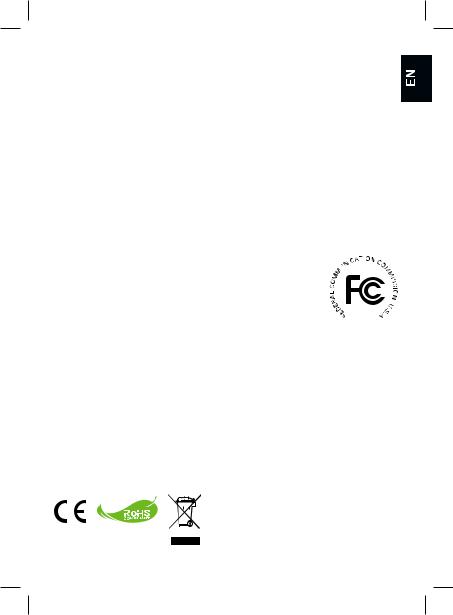
Welcome:
Thank you kindly for purchasing this fine product.
Much investment in time and effort has gone into its development, and it is our hope that it will give you many years of trouble-free service.
Safety Notice:
1.Do not drop, puncture or disassemble the device; otherwise the warranty will be voided.
2.Avoid all contact with water, and dry hands before using.
3.Do not expose the device to high temperature or leave it in direct sunlight. Doing so may damage the device.
4.Use the device with care. Avoid pressing hard on the device body.
5.For your own safety, avoid using the device when there is a storm or lightning.
6.Do not use batteries of different specifications. Doing so may lead to the potential for serious damage.
7.Remove the battery during long periods between usage, as a deteriorated battery may affect the functionality of the device.
8.Remove the battery if it shows signs of leaking or distortion.
9.Use only the accessories supplied by the manufacturer.
10.Keep the device out of the reach of infants.
11.Risk of explosion if battery is replaced by an incorrect type.
12.Dispose of used batteries according to the instructions.
FCC Compliance Statement:
This device complies with Part 15 of the FCC Rules. Operation is subjected to the following two conditions: (1) this device may not cause harmful interference, and (2) this device must accept any interference received, including interference that may cause undesired operation.
This equipment has been tested and found to comply with limits for a Class B digital device, pursuant to Part 15 of the FCC rules. These limits
are designed to provide reasonable protection against harmful interference in residential installations. This equipment generates, uses, and can radiate radio frequency energy, and if not installed and used in accordance with the instructions, may cause harmful interference to radio communications.
However, there is no guarantee that interference will not occur in a particular installation. If this equipment does cause interference to radio or television equipment reception, which can be determined by turning the equipment off and on, the user is encouraged to try to correct the interference by one or more of the following measures:
-Reorient or relocate the receiving antenna. -Move the equipment away from the receiver.
-Plug the equipment into an outlet on a circuit different from that to which the receiver is connected.
-Consult the dealer or an experienced radio/television technician for additional suggestions.
You are cautioned that any change or modifications to the equipment not expressly approved by the party responsible for compliance could void Your authority to operate such equipment.
If the time arises to throw away your product, please recycle all the components possible.
Batteries and rechargeable batteries are not to be disposed in your domestic waste! Please recycle them at your local recycling point.
Together we can help to protect the environment.

Table of Contents |
|
Getting Started................................................................ |
1 |
Pico Projector parts............................................................................... |
1 |
Reading LED indicators......................................................................... |
2 |
Installing the battery.............................................................................. |
2 |
Charging the battery.............................................................................. |
2 |
Inserting a memory card (optional)........................................................ |
3 |
Turning on/off your Pico Projector......................................................... |
3 |
Adjusting the Focus............................................................................... |
3 |
Functions and Operations.............................................. |
4 |
Introduction to main menu..................................................................... |
4 |
Setting language................................................................................... |
4 |
Checking Memory................................................................................. |
5 |
Playing Video........................................................................................ |
6 |
Playing back still pictures...................................................................... |
7 |
Inserting MP3 music into photo playing ............................................... |
7 |
Playing back Music................................................................................ |
8 |
Repeat playing video, still picture or music .............................................. |
8 |
Playing back files in other devices........................................................ |
9 |
Menu operation..................................................................................... |
11 |
Menu items in Settings mode................................................................ |
11 |
Managing the files in built-in memory or memory card from PC........... |
12 |
Remote Controller................................................................................. |
13 |
Battery Life Indicator............................................................................. |
13 |
Specifications........................................................................................ |
14 |

Getting Started
 Pico Projector parts
Pico Projector parts
Power/Charging |
Left button |
|
Up button |
||
LED |
||
|
OK button |
|
Power button |
Right button |
|
|
||
Menu button |
|
|
|
Down button |
 Focus switch
Focus switch




 Speaker
Speaker
USB connector 
 Strap holder
Strap holder
Tripod socket
Battery cover 
SD/MMC card slot
AV jack |
Lens |
|
|
|
Speaker |

 Reading LED indicators
Reading LED indicators
The Power LED is lighting orange when projector is charged.
Only Power LED is lighting green when connected with AC power adapter in standby mode or complete charged mode.
If all of the LEDs are turned on, projector is in operation mode.
 Installing the battery
Installing the battery
1. Slide the battery cover open.
2. Place the included Li-Ion battery into the compartment. Note that the metallic contacts must be aligned with the contacts in the compartment.
3. After the battery is properly installed, replace the battery cover.
 Charging the battery
Charging the battery
Please charge the battery at least 8 hours prior to its first use.
1.Connect the cable.
Connect one end of the supplied AC adapter to the
USB port of the Pico Projector and the other end to a wall outlet.
OR
Connect one end of the supplied USB cable to the USB port of the Pico Projector and the other end to a powered PC. Make sure the Pico Projector is powered off.
2.The charging LED turns orange and the charge starts.
3.When the charging is interrupted or the battery pack is fully charged, the charging LED will turn green.
When using a PC to charge the battery, do not turn on the Pico Projector, or the charge will stop.

 Inserting a memory card (optional)
Inserting a memory card (optional)
To insert a memory card, do the following:
(1) Open the SD card cover.
(2) Gently push the card as indicated until the card reaches the bottom of the slot.
To remove the memory card, gently push it down and it will pop up. Then pull the card out of the slot.
 Turning on/off your Pico Projector
Turning on/off your Pico Projector
Press and hold down the Power button for 4 seconds to turn on the Pico Projector.
To turn off the Pico Projector, press and hold down the Power button for 2 seconds.
 Adjusting the Focus
Adjusting the Focus
Please adjust the Focus switch to have a better view during usage.

Functions and Operations
 Introduction to main menu
Introduction to main menu
After turn on the Pico Projector, you will see “Welcome” screen first then main menu as below.
●Settings: This function allows users to set some preference settings such as
Language, Brightness, Contrast, Saturation, Auto power off and Beep sound.
●Video: This function allows users to select video file to project from screen.
●Photo: This function allows users to select JPEG image file to project from screen.
●Music: This function allows users to select MP3 files to play from the projector.
●Memory: This function allows users to check the available memory type and
capacity and select it for target source for projection.
 Setting language
Setting language
1.Turn on the Pico Projector. The main menu will appear.
2.Use the Left/Right button to select the Settings mode and press OK to enter the menu screen.
3.Use the Up/Down button to select the Language item, and then Press the Right button.
4.Move the Up/Down button to select a language.
5.When done, press OK to confirm the setting.

 Checking Memory
Checking Memory
This function is to select which memory type to playback from and its capacity and available size. The default is built-in memory.
1.Use the Left/Right button to select “Memory” and then press OK button.
2.The Memory Check box will display as below. Use the Up/Down button to select the memory type.
Selection |
Memory |
Available/Capacity |
669MB / 979MB
1.9GB / 1.9GB
3. Press OK button after selection to return to the main menu.
If there is no memory card inserted, the screen will only show internal built-in memory status.

 Playing Video
Playing Video
1.Use the Left/Right button to select “Video” and then press OK button.
2.Use the Up/Down button to select target folder or video files to see the first screen of each video. Press the OK button to confirm the selection.
3.When selecting one Video file, press OK to play it back. (play once only)
4.Use the Left/Right button to backward or forward to another video.
5.You can use Up/Down button to control volume.
6.Press OK can pause video, and press OK again can resume playing.
It’s normal that the projector will feel warm with continuous use due to its high performance.
Sometimes your video files with MP4, ASF or AVI file formats may not be able to play back by this projector. Please try using bundled ArcSoft Media
Converter (AMC) program to convert photo, video, and music files into formats optimized for use on this projector. But it is not guaranteed that all of the input video files can be accepted by AMC for file conversion.
Supported file types for conversion (Input file formats)
-Windows AVI files (*.AVI)
-Advanced Systems Format (*.ASF)
-Video CD (*.DAT)
-Quick Time files (*.MOV)
-MP4 files (*.MP4; *.M4V)
-MPEG (*.MPG; *.MPEG; *.MPE)
-RealMedia Video (*.RM; *.RMVB)
-Windows Media Video (*.WMV)
Supported file types for export
-MJPEG AVI (recommended)
-MPEG-4 ASF
For details information, please check the “Help” under Extra from AMC program or visit AcrSoft web site at www.arcsoft.com to understand the key features and how to use.

 Playing back still pictures
Playing back still pictures
1.Use the Left/Right button to select “Photo” and then press OK button.
2.Use the Up/Down button to select target folder or photo to see the pre-view image. Press the OK button to confirm the selection.
3.After a photo is selected, press OK to display full size of this photo.
4.Use the Left/Right button to display last or next photo.
When giving a presentation using PowerPoint documents, please save the
.ppt file into .jpeg format.
The playback sequence is in the order of the first digit Arabic numerals, such as 1, 10, 100, 101, 11, then 2, 20, 21, and so on. To avoid playback order confusion, please rename the file 1 as 01, 2 as 02, 100 as A100, etc.
 Inserting MP3 music into photo playing
Inserting MP3 music into photo playing
1.Press Menu button for 2 seconds to show the function bar on the screen bottom.
2.Use the Up/Down button to select  (default setting) or
(default setting) or  .
.
Select to play MP3 files in the same folder of displayed picture and to disable this function.

 Playing back Music
Playing back Music
1.Use the Left/Right button to select “Music” and then press OK button.
2.Use the Up/Down button to select target folder or MP3 files. Press the OK button to confirm the selection.
3.After one MP3 file is selected, press OK to play it back. (play once only)
4.Use the Left/Right button to playback last or next mp3 file.
5.When MP3 is playing, use the Up/Down button to adjust the volume up and down.
6.Press OK can pause music, and press OK again can resume playing.
7.Using headphone to listen to music.
1)Connect headphone to AV jack of projector.
2)Press OK to select “Audio Out”.
Headphone jack
Headphone adapter
If the Pico Projector stays inactive for 20 seconds, the screen will automatically turn off.
 Repeat playing video, still picture or music
Repeat playing video, still picture or music
The default setting is to play selected video, still picture or music once. If users want to repeat the video, still picture or music (s), please do the following:
1.During the playing back of video, photo, or music, press Menu button for 2 seconds to show the function bar on the screen bottom.
2.Use the Up/Down button to select  ,
,  , or
, or  .
.
 (default setting): No repeat play
(default setting): No repeat play
 : Play the video, still picture or music (s) in the same folder
: Play the video, still picture or music (s) in the same folder
:Play the video, still picture or music (s) in the memory card or internal built-in memory.

 Playing back files in other devices
Playing back files in other devices
 Connecting the Pico Projector to your media players
Connecting the Pico Projector to your media players
Steps of connecting projector with external player:
Before connecting your media player to projector, you need to have media player dedicated composite AV-out cable and projector AV cable ready.
|
|
|
|
|
|
|
|
|
|
Video/Music |
Projector AV cable |
Composite AV-out cable |
|
Player |
|||||||
|
||||||||||
|
|
|||||||||
(red) |
|
|
|
(red) |
|
Mobile Phone |
||||
|
|
|
|
|||||||
|
|
|
|
|
|
|
|
|
|
|
|
|
|
|
|
|
|
|
|
|
|
AV OUT |
(white) |
(white) |
|
|
|
|
|||
|
|
Digital camcorder/ |
||
<AV cable> |
(yellow) |
(yellow) |
||
camera |
||||
|
|
|
Portable Media
Player
1.Connect Composite AV-out cable to media player.
2.Connect both AV cables (Yellow to Yellow, white to white and red to red).
3.Select “AV in” when you are asked to select “AV in” or “Audio out”.
4.Now you can project image and audio from projector. You also can control the volume from control panel (Up/Down button).

 Connecting the Pico Projector to your laptop PC
Connecting the Pico Projector to your laptop PC
Before connecting your laptop PC to projector, you need to have Composite/S-video adapter, RCA (dual male) connector, and projector AV cable ready.
 Please make sure that your laptop PC is equipped with S-video port.
Please make sure that your laptop PC is equipped with S-video port.
|
(red) |
|
AV OUT |
(white) |
S-video port |
|
|
|
<AV cable> (yellow) |
|
|
|
RCA (dual male) connector |
S-video cable |
1.Turn on laptop PC and projector first.
2.Connect one end of the Composite/S-video adapter to the S-video port of laptop PC and the other end to RCA (dual male) connector.
3.Connect the other end of RCA (dual male) connector to projector AV cable (yellow).
4.Connect the AV cable to the AV jack of projector.
5.Select “AV in” when you are asked to select “AV in” or “Audio out”.
6.Switch the laptop display mode from LCD mode to TV mode.
10

 Menu operation
Menu operation
The menu items provide several options for you to fine-tune your Pico Projector functions. The following table gives details on menu operations.
How to... |
Action |
Bring up the menu |
Press the MENU button. |
Move the highlight bar |
Use the Up/Down button or Left/Right button. |
Enter sub-menu/Confirm an item |
Press the OK button. |
Exit menu/Go back to upper menu |
Press the MENU button (when in sub-menu). |
 Menu items in Settings mode
Menu items in Settings mode
Power-on → Select the Settings mode → Press the OK button.
Item |
Option |
Description |
|
|
|
|
|
Language |
- |
Lets you select the language used for OSD. |
|
Brightness |
-4 ~ +4 |
Set projection screen brightness. |
|
Contrast |
-4 ~ +4 |
Set projection screen contrast. |
|
Saturation |
-4 ~ +4 |
Set projection screen color saturation. |
|
|
Off |
Disable Auto-off function. |
|
Auto |
3 min |
The projector automatically shuts down when staying inactive |
|
for over 3 minutes. |
|||
Power Off |
|
||
5 min |
The projector automatically shuts down when staying inactive |
||
|
|||
|
for over 5 minutes. |
||
|
|
||
Beep |
On |
Enable beep sound. |
|
Off |
Disable beep sound. |
||
|
|||
|
Yes |
Restore factory defaults. Note that your current settings will |
|
Default |
be overridden. |
||
|
|||
|
No |
Cancel action. |
11

 Managing the files in built-in memory or memory card from PC
Managing the files in built-in memory or memory card from PC
Please follow the procedures below to manage files in either built-in memory or memory card.
1.Make sure the projector is powered off if the battery is installed.
2.Connect one end of the bundled USB cable to the USB port of the projector and the other end to a powered PC.
3.Turn on the projector:
Press and hold down the Power button for 4 seconds till you hear music.
4. A removable disk will appear in your computer.
PC can only recognize one storage medium each time (check memory card first, then built-in memory if no memory cards is inserted).
 Do not switch the storage medium during operation.
Do not switch the storage medium during operation.
When connecting the projector to PC USB port without turning on the projector, the PC starts charging the battery inside the projector. To read the files in the memory, press the Power button or remove the battery first.
12

 Remote Controller
Remote Controller
Power off button |
|
|
|
|
|
|
|
|
|
|
|
|
|
|
|
|
|
||
Up button |
|
|
|
|
|
|
|
OK/Play/Pause button |
|
|
|
|
|
|
|
|
|||
|
|
|
|
|
|
|
|
|
|
Left button |
|
|
|
|
|
|
|
|
Right button |
|
|
|
|
|
|||||
Menu button |
|
|
|
|
|
|
|
|
Exit button |
|
|
|
|
|
|
|
|||
Down button |
|
|
|
|
|
|
|
Volume control buttons |
|
|
|
|
|
|
|
||||
|
|
|
|
|
|
|
|
|
|
|
|
|
|
|
|||||
 Battery Life Indicator
Battery Life Indicator
Icon |
Description |
Full battery life
Moderate battery life
Low battery life
Empty battery life
Note 1: To avoid sudden outage of power supply, you are recommended to plug AC power adapter first then take off the battery when the icon indicates low battery life.
Note 2: When “Battery Low” message appeared on the screen, the projector will be powered off automatically.
13

 Specifications
Specifications
Item |
Description |
|
|
|
|
Optical Technology |
LCoS |
|
|
|
|
Light Source |
White LED |
|
|
|
|
Aspect Ratio |
4:3 |
|
|
|
|
Luminous Flux |
10 Lumens (Max.) |
|
|
|
|
Resolution |
640 x 480 (VGA) |
|
|
|
|
Projection Image Size |
6” ~ 50” (15cm ~ 127cm) (Diagonal) |
|
|
|
|
Projection Distance |
25cm ~ 180cm |
|
|
|
|
Zoom & Focus |
Manual |
|
|
|
|
Projection Source |
External from 3-in-1 AV jack, built-in memory or memory card |
|
|
|
|
|
Photo: .JPEG |
|
Play back format |
Audio: .MP3 |
|
Video: .MPEG-4 (.AVI, .ASF, .MP4), H.264 (.MP4), M-JPEG |
||
|
||
|
(.AVI) through ArcSoft Media Converter. |
|
|
|
|
Audio speaker |
Stereo (0.5W x 2) |
|
|
|
|
Built-in memory |
1GB |
|
|
|
|
Memory Slot |
SD/SDHC/MMC/MS Pro |
|
|
|
|
Power Supply |
AC power adapter or NP120 Li-Lon rechargeable battery |
|
|
|
|
Operation temperature |
0°C ~ 35°C |
|
|
|
|
Dimension |
125mm x 55mm x 23mm |
|
|
|
Note: Specifications are subject to change without notification.
14

Herzlich willkommen!
Lieber Benutzer, vielen Dank für den Kauf dieses Produkts.In die Entwicklung dieses Geräts wurde viel Zeit und Mühe investiert, und wir hoffen, es wird Ihnen viele Jahre störungsfreien Betrieb und Freude bescheren.
Sicherheitshinweise:
1. Lassen Sie das Gerät nicht fallen und beschädigen und zerlegen Sie das Gerät nicht, andernfalls erlischt die Gewährleistung.
2. Vermeiden Sie jeglichen Kontakt des Geräts mit Wasser und trocknen Sie sich die Hände ab, bevor Sie es verwenden.
3. Setzen Sie das Gerät keinen hohen Temperaturen aus und lassen Sie das Gerät nicht in direkter Sonneneinstrahlung liegen. Andernfalls könnten Schäden an der Kamera auftreten.
4. Verwenden Sie das Gerät behutsam. Vermeiden Sie es, starken Druck auf das Kameragehäuse auszuüben.
5. Verwenden Sie das Gerät zu Ihrer eigenen Sicherheit nicht bei Gewittern oder Blitzschlag.
6. Verwenden Sie keine Batterien mit anderen Spezifikationen. Andernfalls können unter
Umständen schwere Schäden am Gerät entstehen.
7. Entfernen Sie die Batterie, wenn Sie das Gerät längere Zeit nicht verwenden, da mängelbehaftete Batterien die Funktionalität der Kamera beeinträchtigen können.
8. Entfernen Sie die Batterie, falls diese Anzeichen von Ausrinnen oder Verformungen aufweist. 9. Verwenden Sie ausschließlich vom Hersteller angebotenes Zubehör.
10. Bewahren Sie das Gerät außerhalb der Reichweite von Kindern auf.
11. Es besteht ein Explosionsrisiko, wenn die Batterie durch einen falschen Typ ersetzt wird. 12. Entsorgen Sie nach den Anweisungen gebrauchte Batterien.
Wenn die Lebensdauer des Produkts zu Ende kommt, lassen Sie bitte möglichst alle Komponenten recyceln. Batterien und Akkus dürfen nicht mit Hausmüll zusam-men entsorgt werden! Bitte entsorgen Sie sie an der lokalen Recyclingstelle. Zusam-men leisten wir einen wertvollen Beitrag zum Schutz unserer Umwelt.

Inhalt |
|
Erste Schritte................................................................... |
1 |
Pico Projector-Komponenten................................................................ |
1 |
LCD-Anzeigen ablesen......................................................................... |
2 |
Akku einlegen........................................................................................ |
2 |
Akku laden............................................................................................. |
2 |
Speicherkarte einlegen (optional).......................................................... |
3 |
Pico Projector einund ausschalten...................................................... |
3 |
Scharfstellen.......................................................................................... |
3 |
Funktionen und Bedienung............................................ |
4 |
Das Hauptmenü.................................................................................... |
4 |
Einstellen der Sprache.......................................................................... |
4 |
Speicher auswählen.............................................................................. |
5 |
Videos abspielen................................................................................... |
6 |
Bilder und Fotos wiedergeben............................................................... |
7 |
Einfügen von MP3-Musik in Fotowiedergabe ...................................... |
7 |
Musik wiedergeben............................................................................... |
8 |
Videos, Fotos oder Musikdateien werden wiederholt abgespielt.......... |
8 |
In anderen Geräten gespeicherte Dateien wiedergeben...................... |
9 |
Menübedienung..................................................................................... |
11 |
Menüelemente im Einstellungsmodus................................................... |
11 |
Verwalten der Dateien im internen Speicher oder in der |
|
Speicherkarte von einem PC................................................................. |
12 |
Fernbedienung...................................................................................... |
13 |
Akkustandanzeige................................................................................. |
13 |
Technische Daten.................................................................................. |
14 |

Erste Schritte
 Pico Projector-Komponenten
Pico Projector-Komponenten
Linkstaste
Betrieb-/Laden-LED Aufwärtstaste
OK-Taste
Ein-/Austaste 


 Rechtstaste
Rechtstaste
Menütaste |
Abwärtstaste |
Fokusregler |
Lautsprecher |
USB-Anschluss |
Trageriemenöse |
|
Stativgewinde |
Akkufachdeckel |
|
SD-/MMC- |
|
Kartensteckplatz |
|
AV-Anschluss |
Objektiv |
|
|
|
Lautsprecher |

 LCD-Anzeigen ablesen
LCD-Anzeigen ablesen
Die Betrieb-LED leuchtet beim Laden orange.
Die Betrieb-LED leuchtet als einzige LED grün, wenn sich das Gerät bei angeschlossener Stromversorgung im Bereitschaftsmodus befindet oder das Laden des Akkus abgeschlossen ist.
Wenn sämtliche LEDs leuchten, befindet sich der Projektor im Betrieb.
 Akku einlegen
Akku einlegen
1. Schieben Sie den Akkufachdeckel auf.
2. Legen Sie den mitgelieferten, wiederaufladbaren Lithium-Ionen-
Akku in das Akkufach ein. Achten Sie darauf, dass die Metallkontakte des Akkus zu den Kontakten im Akkufach zeigen.
3.Nachdem Sie den Akku richtig eingelegt haben, setzen Sie den Akkufachdeckel wieder auf.
 Akku laden
Akku laden
Laden Sie den Akku vor dem ersten Gebrauch mindestens 8
Stunden lang auf.
1.Kabel anschließen.
Verbinden Sie ein Kabelende des mitgelieferten Netzteils mit dem USB-Anschluss des Pico Projector; stecken Sie
den Netzstecker des Netzteils in eine passende Steckdose.
ODER
Verbinden Sie ein Ende des mitgelieferten USB-Kabels mit dem USB-Anschluss am Pico Projector, das andere Ende schließen Sie an einen laufenden PC an.
2.Die Lade-LED leuchtet orange, der Ladevorgang beginnt.
3.Wenn der Ladevorgang unterbrochen wird oder der Akku voll geladen ist, leuchtet die Lade-LED grün.
Wenn Sie den Akku über einen PC aufladen, dürfen Sie den Pico Projector nicht einschalten, da der Ladevorgang ansonsten stoppt.
