AIPTEK SlimTablet 600U Premium II User Manual [fr]

DE
Macro Key Manager
Benutzerhandbuch

Macro Key Manager
Einführung
Macro Key Manager ist eine spezielle
Anwendungssoftware für Grafiktabletts und Tablet PCs. Mit Hilfe von Macro Key Manager können Sie die wichtigsten Tastenkombinationen (z. B. Kopieren = „Strg+C“) oder Hyperlinks als Makrotasten für Ihr Gerät einrichten und als Makrotastenprofil abspeichern.
Es gibt mehrere Standardprofile. Bei den Makrotasten handelt es sich teilweise um Standard-Makrotasten, deren Einstellungen vorgegeben sind und nicht geändert werden können.Alle anderen Makrotasten können definiert und bearbeitet werden. Sollten die Standardprofile nicht Ihren Anforderungen entsprechen, können Sie eigene Profile erstellen.
Da Tastenkombinationen in verschiedenen Programmen nicht einheitlich sind, bieten die Funktionen von „open. exe“ die Möglichkeit, je nach verwendeter Software das entsprechende Profil in Macro Key Manager zu aktivieren. Wenn Sie „open.exe“ nicht einrichten, kann es sein, dass Macro Key Manager in einigen Programmen nicht wie erwartet funktioniert.

Systemsteuerung für Macro Key Manager
Einführung
Bereich Profileinstellungen
Bereich Makrotasteneinstellungen
Bereich Vorschau
•Bereich Profileinstellungen
Hier können Sie Makrotastenprofile auswählen, erstellen und bearbeiten.
•Bereich Makrotasteneinstellungen
Hier können Sie die Funktion einzelner Makrotasten festlegen. Es gibt zwei mögliche Einstellungen: die Einstellung für ein Tastaturereignis oder die Einstellung für einen Hyperlink.Außerdem müssen Sie einen Namen für den Tipp angeben, um die Einstellungen abzuschließen.
•Bereich Vorschau
Es wird eineAbbildung Ihres Tablet und der Makrotasten angezeigt. Wenn Sie den Stift über die Makrotasten bewegen, wird neben der Taste der jeweilige Makro-Tipp angezeigt.
Manager Key Macro

Macro Key Manager
Installation
Nachdem Sie Macro Key Manager installiert und das Tablet an Ihren
PC angeschlossen haben, wird das Symbol „ “ in der Taskleiste angezeigt. Sie können Macro Key Manager jederzeit über die rechte Taste deaktivieren. Wenn Sie Macro Key Manager deaktivieren oder das Tablet von Ihrem PC trennen, ändert sich das ursprüngliche
“ in der Taskleiste angezeigt. Sie können Macro Key Manager jederzeit über die rechte Taste deaktivieren. Wenn Sie Macro Key Manager deaktivieren oder das Tablet von Ihrem PC trennen, ändert sich das ursprüngliche
Symbol in das Symbol „  “ .
“ .
—Neues Profil einrichten
1.Klicken Sie auf „Neu“, und geben Sie einen Namen für das Profil ein.
2.Wenn das Profil für ein bestimmtes Programm eingerichtet wird, klicken Sie auf das Symbol zum Durchsuchen
.Andernfalls überspringen Sie diesen Schritt, und klicken Sie auf „OK“, um das neue
Profil einzurichten.
3.Alle installierten Programme werden angezeigt. Klicken Sie auf das gewünschte Programm. Klicken Sie auf „OK“.
4.Klicken Sie auf „OK“, um die Einrichtung abzuschließen.

— |
|
Profil ändern |
|
|
|
1. |
Wählen Sie das zu ändernde Profil. |
|
|
2. |
Nehmen Sie die Einstellung für die Makrotasten vor. |
Macro |
||
3. |
Klicken Sie auf „OK“. |
|||
|
||||
|
|
|
||
— |
|
Profil löschen |
Key |
|
|
1. |
Wählen Sie das zu löschende Profil. |
||
2. |
Klicken Sie auf „Löschen“. |
Manager |
||
|
|
|
||
— |
|
Makrotastenfunktionen einrichten |
||
|
|
|||
a. Klicken Sie auf „Einstellungen“, um die Optionen aufzurufen.
b. Geben Sie einen Namen für den Tipp der Makrotastenfunktion ein (Pflichtfeld).Legen Sie die Makrotaste als Hotkey oder Hyperlink fest.
c. Klicken Sie auf „Übernehmen“.
Einstellungen:
Bewegen Sie den Cursor über das Symbol für Macro Key Manager in der Taskleiste, und klicken Sie mit der rechten Taste.
Windows 2000/XP/Vista Basic |
und höher/Windows Vista Premium |
|
|
|

Macro Key Manager
INFO
Anzeige der Version von Macro Key Manager sowie der
Treiberund Firmware-Version.
Anzeigen
Benutzeroberfläche von Macro Key Manager einblenden.

Enable/ Disable
Einstellungen
Manager Key Macro
—Timer für Makrotasten
Sie können festlegen, wie lange die Makrotastenfunktion aktiv ist. Es gibt vier mögliche Einstellungen: 0, 1, 1,5 oder 3 Sekunden. Der jeweilige Wert bewirkt, dass die Makrofunktion nur ausgelöst wird, wenn Sie mit dem Eingabestift für die gewählte Zeitspanne auf den Bereich der Makrotaste drücken.
—Stift-Klick:
Hier können Sie wählen, ob ein Tonsignal erklingen soll, wenn Sie die Stiftspitze auf dem Tablet aufsetzen.

Macro Key Manager
Tablet (nur unter Windows 2000/XP/
Vista/7 )
Dies ist der Treiber für das Tablet. Informationen zur Verwendung des Treibers finden Sie im Treiberhandbuch.
Verwendung
Wenn Sie die Profileinstellungen vorgenommen haben, können Sie Macro Key Manager verwenden.
Wählen Sie das gewünschte Profil, und klicken Sie auf „OK“. Das gewählte Profil wird als aktives Profil verwendet.

r
1. 




 Maco
Maco
Manager Key
9

2.
Macro Key Manager
10

EN
Macro Key Manager
User Manual

Macro Key Manager
Introduction
Macro Key Manager is a kind of special tablet application software. Through Macro Key Manager, you can set up the keyboard events (Copy= “Ctrl+C”) or hyperlinks which you use mostly. And then, save it as your favorite macro key profile.
We have several default profiles. Part of macro keys are default macro keys which the settings are fixed already and can not be modified. Other macro keys are
Non-default macro keys and the setting of which can be defined and modified. However, if these default profiles can not meet your requirements, you can create new profiles by yourself.
Due to the keyboard events are not unified in different software, we provide the function of “open.exe” to enable the macro key manager profile according to the right software. If you do not set the “open.exe”, the macro key manager may work unexpectedly in different software.
12

Macro Key Manager Control Panel
Introduction
Profile SettingArea
Macro Key SettingArea
PreviewArea
•Profile SettingArea
You can select, create or modify macro key profiles
•Macro Key SettingArea
You can set the function of an individual Macro
Key here. There are two kinds of setting. One is keyboard event setting and the other is hyperlink setting. Also, you have to name the hint as you like to finish setting process.
•PreviewArea
You can see the tablet image and the macro keys of your tablet. By hovering to the macro key, the macro key hint will pop up next to the key.
Manager Key Macro
13

Macro Key Manager
Installation
Once you install “Macro Key Manager” and plug the tablet
to your PC, the icon “ ” will be showed in System Tray.
” will be showed in System Tray.
However, you can choose to disable the Macro Key Manager by click the right button. Once you disable Macro Key Manager or un-plug your tablet from PC, the original icon will
be changed into icon “ ”
”
—How to Set up a New Profile
1.Click “New” and name the profile.
2.If a profile is set for particular software, click the browser icon  . If not, please skip this process and click “OK” to finish setting a new profile.
. If not, please skip this process and click “OK” to finish setting a new profile.
3.All installed software is showed. Click the right software. Click “OK”
4.Click “OK” to finish this setting.
14

— How to Modify a Profile
1. |
select the profile you want to modify |
|
||
2. |
following macro key setting steps to modify |
Macro |
||
3. |
click “OK” |
|||
|
||||
|
|
|||
— |
How to Delete a Profile |
Key |
||
|
1. |
select the profile you want to delete |
||
2. |
click “ Delete” |
Manager |
||
|
|
|
||
— |
|
How to Set Up Macro Key Function |
||
|
|
|||
a. click “ Setting” to enable the setting function b. key-in the name you want to be as the macro
key function hint (necessary)
c. define the function as hot key or hyperlink d. click “ Confirm “
Setting:
Hover the cursor to the macro key manager icon in the system tray, and then click the right button.
Windows 2000/XP/Vista Basic |
Above Windows Vista Premium |
15

Macro Key Manager
ABOUT
Showing Macro Key Manager Version , Driver Version and
Firmware Version
Show
Show the Macro Key Manager User Interface.
Enable/ Disable
16

Setting
—Macro Key Time
You can set timer for how long macro key function will work. There are four different choices-- 0, 1, 1.5 and 3 seconds can be your alternatives which mean that only when you use a pen to point the macro key area for 0, 1, 1.5, or 3 seconds, the macro key works.
—Pointing Sound:
You can choose to get the pointing sound or not while the pen tip is pointing on the tablet.
Manager Key Macro
17

Macro Key Manager
Pen Pad (only in Windows 2000/XP/ Vista/7 )
This is tablet driver. Please reference the driver usage with driver manual.
Start Use
After setting profiles process, you can start to use macro key manager now.
Please select the profile you want to use and click “OK” and then this selected profile will be the active profile always.
18

r Mac o Key Manager
19
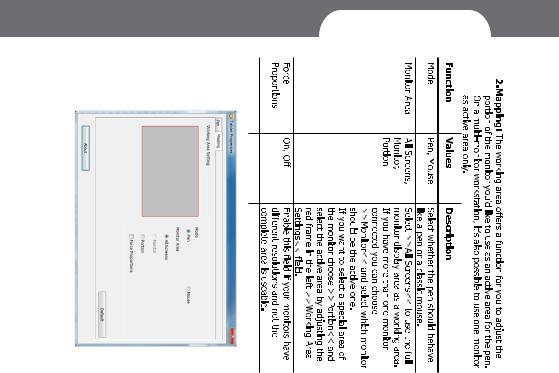
20
Macro Key Manager

ES
Macro Key Manager Manual del usuario

Macro Key Manager
Introducción
Macro Key Manager es un tipo de aplicación de software especial para Tablet PC. Gracias a Macro Key Manager, puede configurar los eventos del teclado (Copiar = “Ctrl+C”) o los hipervínculos que utiliza con más frecuencia y guardarlos como su perfil de favoritos de teclas macro.
Disponemos de numerosos perfiles predeterminados. Parte de las teclas macro son teclas predeterminadas cuya configuración es fija y no cabe la posibilidad de
modificarla. Por el contrario, otras teclas macro no han sido configuradas previamente por lo que pueden ser definidas y modificadas. No obstante, si estos perfiles predeterminados no cumplen sus expectativas, puede crear nuevos perfiles por sí mismo.
Debido a las distintas versiones de eventos del teclado disponibles en cada software, ofrecemos la función “open. exe” para habilitar el perfil de administrador de teclas macro compatible con un software determinado. Si no configura la función “open.exe”, el administrador de teclas macro podría funcionar de un modo inesperado en las distintas versiones de software.
22

Panel de control de Macro Key Manager Introducción
Área de configuración de perfiles
Área de configuración de teclas macro
Área de vista previa
Manager Key Macro
• Área de configuración de perfiles
Puede seleccionar, crear o modificar los perfiles de teclas macro.
• Área de configuración de teclas macro
Puede configurar aquí la función de una tecla macro específica. Existen dos clases de configuraciones. Una de ellas es la configuración de eventos del teclado y la otra la configuración de hipervínculos.Asimismo, para finalizar el proceso de configuración tiene que nombrar la sugerencia según sus preferencias.
• Área de vista previa
Puede ver la imagen y las teclas macro del Tablet PC.Al colocarse sobre la tecla macro, se mostrará
junto a la misma la sugerencia de la tecla.
23

Macro Key Manager
Instalación
Una vez que ha instalado “Macro Key Manager” y que ha conectado el Tablet PC a su equipo, en la bandeja del sistema
aparecerá el icono “  ”. No obstante, puede elegir deshabilitar Macro Key Manager con tan solo hacer clic en el botón secundario. Una vez que deshabilite Macro Key Manager o que desconecte el Tablet PC de su equipo, el icono
”. No obstante, puede elegir deshabilitar Macro Key Manager con tan solo hacer clic en el botón secundario. Una vez que deshabilite Macro Key Manager o que desconecte el Tablet PC de su equipo, el icono
original cambiará al icono “ ”.
”.
—Cómo configurar un nuevo perfil
1.Haga clic en “Nuevo” y asigne un nombre al perfil.
2.Si se configura un perfil para un software en particular, haga clic en el icono del explorador
. Si no es así, omita este proceso y haga clic en “Aceptar” para finalizar la configuración de un perfil nuevo.
3.Se muestra todo el software instalado. Haga clic en el software correspondiente. Haga clic en “Aceptar”.
4.Haga clic en “Aceptar” para finalizar esta configuración.
24

— Cómo modificar un perfil
1. |
Seleccione el perfil que desea modificar. |
|
||
2. |
Siga los pasos de configuración de teclas macro para |
Macro |
||
|
|
realizar la modificación. |
||
|
|
|
||
3. |
Haga clic en “Aceptar”. |
|
||
— |
Cómo eliminar un perfil |
Key |
||
|
1. |
Seleccione el perfil que desea eliminar. |
|
|
2. |
Haga clic en “Eliminar”. |
Manager |
||
— |
|
Cómo configurar una función de tecla |
||
|
|
|||
|
|
macro |
|
|
|
|
a. |
Haga clic en “Configuración” para habilitar la |
|
|
|
|
función de configuración. |
|
|
|
b. |
Escriba el nombre que desee como sugerencia |
|
|
|
|
de función de la tecla macro (obligatorio). |
|
|
|
|
Defina la función como tecla de acceso rápido o |
|
|
|
|
hipervínculo. |
|
|
|
c. |
Haga clic en “Confirmar”. |
|
Configuración:
Coloque el cursor sobre el icono de Macro Key Manager en la bandeja del sistema y, a continuación, haga clic en el botón secundario.
Windows 2000/XP/Vista Basic |
Arriba Windows Vista Premium |
|
25 |
