AIPTEK D25 User Manual [fr]


Welcome:
Dear user, thank you for purchasing this product.
Much investment in time and effort has gone into its development, and it is our hope that it will give you many years of trouble-free service.
The Federal Code Of Regulation (CFR) FCC Part 15 is a common testing standard for most electronic equipment. FCC Part 15 covers the regulations under which an intentional, unintentional, or incidental radiator that can be operated without an individual license. FCC Part 15 covers as well the technical specifications, administrative requirements and other conditions relating to the marketing of FCC Part 15 devices. Depending on the type of the equipment, verification, declaration of conformity, or certification is the process for FCC Part
15 compliance.
Verification is a procedure where the manufacturer makes measurements or takes the necessary steps to insure that the equipment complies with the appropriate technical standards. Submittal of a sample unit or representative data to the Commission demonstrating compliance is not required unless specifically requested the Commission. Verification attached to the equipment a label showing that compliance is met.
Declaration of Conformity is a procedure where the responsible party makes measurements or takes other necessary steps to ensure that the equipment complies with the appropriate technical standards. Submittal of a sample unit or representative data to the Commissions demonstrating compliance is not required unless specifically requested. The Declaration of Conformity attaches to the equipment a label showing that the sample has been tested and found acceptable by the responsible party.
Certification is an equipment authorization issued by the Commission, based on representations and test data submitted by eh applicant. Certification attaches to the units subsequently marketed by the grantee which are identical to the sample tested an FCC ID number to show compliance.
FCC Part 15 Subpart A contains specific information regarding testing and certification. Information like, scope of the rules and legal implications, definitions, prohibition against eavesdropping, labeling, and other sections.
CLASS 1
LASER PRODUCT
DVD Region Codes: Please be noted that the region code for your device is shown on the giftbox.
|
U.S.A |
Japan |
|
Australia |
|
China |
|
Region |
Asia Pacific |
Russia and |
Caicos Islands |
||||
Canada |
U.K and |
New Zealand |
|||||
Taiwan,Korea |
India regions |
Walls and Futuna |
|||||
|
regions |
Europe regions |
Latin America |
||||
|
|
|
Islands |
||||
|
|
|
|
|
|
Discs that |
ALL |
ALL |
ALL |
ALL |
ALL |
ALL |
can be |
|
|
|
|
|
|
played |
1 |
2 |
3 |
4 |
5 |
6 |
If the time arises to throw away your product, please recycle all the components possible.
Together we can help to protect the environment.

Care and Safety Information:
 Please follow all warnings, precautions and maintenance as recommended in this user’s guide.
Please follow all warnings, precautions and maintenance as recommended in this user’s guide.
WarningKeep away from liquid to avoid electric fires.
WarningDo not disassemble the projector. WarningAvoid facing directly into projector’s lens.
Avoid Hearing Damage:
Listening at high volume for a long period of time could cause damage to your ears.
Usage Notice:
Do:
! Eye Safety Warnings
Avoid staring/facing directly into the projector beam at all time.
projector
•Turn off and unplug the power before cleaning the product.
•Use a soft dry cloth with mild detergent to clean the display housing.
•Unplug the power if the product is not used for a long period of time.
•Ensure that the ambient room temperature is within 5 - 35°C.
•Relative Humidity is 5 - 35°C, 80% (Max.), non-condensing.
Do not: 
•Block the ventilation opening.
•Use abrasive cleaners, waxes or solvents to clean the unit.
•Use under the following conditions:
In extremely hot, cold or humid environments.
In areas susceptible to excessive dust and dirt.
Near any appliance generating a strong magnetic field.
In direct sunlight.
DVB-T notice:
•In some areas, DVB-T is referred to as TNT or Freeview.
•This device can only playback non-encrypted MPEG-2 DVB-T signal.
Cleaning discs:
Some problems (frozen picture, sound disruptions, picture distortions) occur because the disc inside the player is dirty.
To avoid these problems, discs should be cleaned on a regular basis.
To clean a disc, use a micro fibre cleaning cloth and wipe the disc from the center to the edge in a straight line.
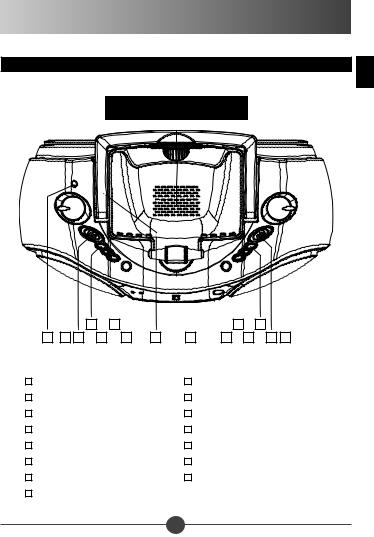
Getting Started
Product overview
TOP
EN
|
|
|
|
|
|
|
|
|
|
|
|
|
|
|
|
|
|
|
|
|
|
|
|
|
|
|
|
|
|
|
|
|
|
|
|
|
|
|
|
|
|
|
|
|
|
|
|
|
|
|
|
|
|
|
|
|
|
|
|
|
|
|
|
|
|
|
|
|
|
|
|
|
|
|
|
|
|
|
|
|
|
|
|
|
|
|
|
|
|
|
|
|
|
|
|
|
|
|
|
|
|
|
|
|
|
|
|
|
|
|
|
|
|
|
|
|
|
|
|
|
|
|
|
|
|
|
|
|
|
|
|
|
|
|
|
|
|
|
|
|
|
|
|
|
|
|
|
|
|
|
|
|
|
|
|
|
|
|
|
|
|
|
|
|
|
|
|
|
|
|
|
|
|
|
|
|
|
|
|
|
|
|
|
|
|
|
|
|
|
|
|
|
|
|
|
|
|
|
|
|
|
|
|
|
|
|
|
|
|
|
|
|
|
|
|
|
|
|
|
|
|
|
|
|
|
|
|
|
|
|
|
|
|
|
|
|
|
|
|
|
|
|
|
|
|
|
|
|
|
|
|
|
|
|
|
|
|
|
|
|
|
|
|
|
|
|
|
|
|
|
|
|
|
|
|
|
|
|
|
|
|
|
|
|
|
|
|
|
|
|
|
|
|
|
|
|
|
|
|
|
|
|
|
|
|
|
|
|
|
|
|
|
|
|
|
|
|
|
|
|
|
|
|
|
|
|
|
|
|
|
|
|
|
|
|
|
|
|
|
|
|
|
|
|
|
|
|
|
|
|
|
|
|
|
|
|
|
|
|
|
|
|
|
|
|
|
|
|
|
|
|
|
|
|
|
|
|
|
|
|
|
|
|
|
|
|
|
|
|
|
|
|
|
|
|
|
|
|
|
|
|
|
|
|
|
|
|
|
|
|
|
|
|
|
|
|
|
|
|
|
|
|
|
|
|
|
|
|
|
|
|
|
|
|
|
|
|
|
|
|
|
|
|
|
|
|
|
|
|
|
|
|
|
|
|
|
|
|
|
|
|
|
|
|
|
|
|
|
|
|
|
|
|
|
|
|
|
|
|
|
|
|
|
|
|
|
|
|
|
|
|
|||
|
|
|
|
|
|
|
6 |
|
8 |
|
|
|
|
|
|
|
|
|
|
|
|
|
|
|
11 |
|
|
13 |
|
|
|
|
||||||||||||
|
|
|
|
|
|
|
|
|
|
|
|
|
|
|
|
|
|
|
|
|
|
|
|
|
|
|
|
|
|
|
|
|
|
|
|
|
|
|
||||||
|
3 |
4 |
5 |
7 |
9 |
2 |
1 |
10 |
|
12 |
14 |
15 |
||||||||||||||||||||||||||||||||
|
Projector |
|
|
|
|
|
|
|
|
|
|
|
|
|
|
|
|
|
|
|
|
DVD/DVB-T Button |
|
|
|
|
||||||||||||||||||
1 |
|
|
|
|
|
|
|
|
|
|
|
|
|
|
9 |
|
|
|
|
|
||||||||||||||||||||||||
|
|
|
|
|
|
|
|
|
|
|
|
|
|
|
|
|
|
|
|
|
|
|
||||||||||||||||||||||
|
Handle |
|
|
|
|
|
|
|
|
|
|
|
|
|
|
|
|
|
|
|
|
|
|
|
Stop & DVD/USB/SD Button |
|||||||||||||||||||
2 |
|
|
|
|
|
|
|
|
|
|
|
|
|
|
|
|
|
10 |
||||||||||||||||||||||||||
|
|
|
|
|
|
|
|
|
|
|
|
|
|
|
|
|
|
|
|
|
||||||||||||||||||||||||
|
Phone Jack |
|
|
|
|
|
|
|
|
|
|
|
|
|
|
|
|
Previous & Fast rewind Button |
||||||||||||||||||||||||||
3 |
|
|
|
|
|
|
|
|
|
|
11 |
|||||||||||||||||||||||||||||||||
|
|
|
|
|
|
|
|
|
|
|
|
|
|
|||||||||||||||||||||||||||||||
|
Volume Control |
|
|
|
|
|
|
|
|
|
|
|
|
|
|
|
|
Next & Fast forward Button |
||||||||||||||||||||||||||
4 |
|
|
|
|
|
|
|
|
|
|
12 |
|||||||||||||||||||||||||||||||||
|
|
|
|
|
|
|
|
|
|
|
|
|
|
|||||||||||||||||||||||||||||||
|
Function Switch |
|
|
|
|
|
|
|
|
|
|
|
|
|
|
|
|
Play/Pause Button |
|
|
|
|
||||||||||||||||||||||
5 |
|
|
|
|
|
|
|
|
|
|
13 |
|
|
|
|
|||||||||||||||||||||||||||||
|
|
|
|
|
|
|
|
|
|
|
|
|
|
|
|
|
|
|||||||||||||||||||||||||||
|
Projector On/Off |
|
|
|
|
|
|
|
|
|
|
|
|
|
|
|
|
Band Switch |
|
|
|
|
|
|
|
|
|
|
||||||||||||||||
6 |
|
|
|
|
|
|
|
|
|
|
14 |
|
|
|
|
|
|
|
|
|
|
|||||||||||||||||||||||
|
|
|
|
|
|
|
|
|
|
|
|
|
|
|
|
|
|
|
|
|
|
|
|
|||||||||||||||||||||
|
CH+/Up Button |
|
|
|
|
|
|
|
|
|
|
|
|
|
|
|
|
Tuning Control |
|
|
|
|
|
|
|
|
||||||||||||||||||
7 |
|
|
|
|
|
|
|
|
|
|
15 |
|
|
|
|
|
|
|
|
|||||||||||||||||||||||||
|
|
|
|
|
|
|
|
|
|
|
|
|
|
|
|
|
|
|
|
|
|
|||||||||||||||||||||||
|
CH-/Down Button |
|
|
|
|
|
|
|
|
|
|
|
|
|
|
|
|
|
|
|
|
|
|
|
|
|
|
|
|
|
|
|
|
|
||||||||||
8 |
|
|
|
|
|
|
|
|
|
|
|
|
|
|
|
|
|
|
|
|
|
|
|
|
|
|
|
|
|
|
|
|
|
|||||||||||
|
|
|
|
|
|
|
|
|
|
|
|
|
|
|
|
|
|
|
|
|
|
|
|
|
|
|
|
|
|
|
|
|
|
|||||||||||

EN
FRONT
|
|
|
16 |
|
17 |
|
18 |
|
19 |
|
20 |
|
21 |
|
22 |
|
23 |
|
24 |
|
25 |
|
26 |
|
16 |
|
|
|
Speakers |
|
|
|
|
|
|
|
|
|
|
|
USB Port |
|
|
|
|
||||||||
16 |
|
|
|
|
|
|
|
|
|
22 |
|
|
|
|
||||||||||||
|
|
|
|
|
|
|
|
|
|
|
|
|
|
|
||||||||||||
|
|
Power Indicator |
|
|
|
|
|
|
|
|
|
|
|
CD Tray Open/Close |
|
|||||||||||
17 |
|
|
|
|
|
|
|
|
|
23 |
|
|||||||||||||||
|
|
|
|
|
|
|
|
|
|
|
|
|||||||||||||||
|
|
FM Stereo Indicator |
|
|
|
|
|
|
|
|
|
SD/MMC Card Slot |
|
|||||||||||||
18 |
|
|
|
|
|
|
|
24 |
|
|||||||||||||||||
|
|
|
|
|
|
|
|
|
|
|||||||||||||||||
|
|
Audio in Jack |
|
|
|
|
|
|
|
|
|
|
|
Disc Tray |
|
|
|
|
||||||||
19 |
|
|
|
|
|
|
|
|
|
25 |
|
|
|
|
||||||||||||
|
|
|
|
|
|
|
|
|
|
|
|
|
|
|
||||||||||||
|
|
Microphone Jack |
|
|
|
|
|
|
|
|
|
|
|
Remote Sensor |
|
|||||||||||
20 |
|
|
|
|
|
|
|
|
|
26 |
|
|||||||||||||||
|
|
|
|
|
|
|
|
|
|
|
|
|||||||||||||||
|
|
MIC Volume Control |
|
|
|
|
|
|
|
|
|
|
|
|
|
|
|
|
|
|
|
|
||||
21 |
|
|
|
|
|
|
|
|
|
|
|
|
|
|
|
|
|
|
|
|
||||||
|
|
|
|
|
|
|
|
|
|
|
|
|
|
|
|
|
|
|
|
|
||||||

REAR
27 |
28 |
29 |
30 |
31 |
32 |
33 |
|
|
Battery Compartment |
|
Video Jack |
27 |
31 |
|||
|
|
|||
|
|
DVB-T Antenna Connector |
|
Telescopic FM Antenna |
28 |
32 |
|||
|
|
|||
|
|
Audio Right Jack |
|
AC Socket |
29 |
33 |
|||
|
|
|||
|
|
Audio Left Jack |
|
|
30 |
|
|
||
|
|
|
Package content
1.DVD player
2.Power cord
3.AV cable
4.Remote control
5.DVB-T antenna
6.Quick start guide
EN

EN
Keys on the remote control
|
15 |
|
16 |
1 |
17 |
2 |
|
3 |
18 |
4 |
|
5 |
19 |
6 |
20 |
7 |
21 |
8 |
22 |
9 |
23 |
10 |
24 |
11 |
|
12 |
25 |
13 |
26 |
14 |
27 |
1DVD/USB/CARD button
2P/N button
3Program button
4Repeat button
5Menu button
6Subtitle button
7Play button
8Title button
9Audio button
10Pause/Step button
11Angle/EPG button
12Zoom button
13DVD/DVB-T button
14TV/Radio button
15Display button
16Setup button
17Projector on/off button
18Numeric buttons
19Clear button
20Stop button
21Select/OK button
22Navigation (4-way) buttons
23Slow button
24Next & Fast forward button
25Previous & Fast rewind button
26Search button
27Text (Teletext) button

Basic connection
The mains plug is used as disconnect device; the disconnect device shall remain readily operable.
•It is recommended that you connect the player to a multi-system TV.
•To ensure safety, mase sure that this player and other equipment to be connected to the device are disconnected from AC power before commencing connection.
•Do not block the ventilation outlets of the device and put it in an apporiate place so that air can circulate freely.
•Read through the instructions before connecting other equipment.
•Ensure that you observe the color coding when connecting audio and video cables.
During DVD play, the TV volume may be at a lower level than during TV broadcasts, etc. If this is the case, adjust the volume to the desired level. If the DVD/CD player is connected to the TV through a video cassette recorder, the picture may not be played back normally with some DVDs. If this is the case, do not connect the player via the video recorder.
EN

EN
Projector Operations
Preparing to get started
When you want to play a DVD title or a video file in the external media, you can use the projector to project image on a screen or wall, sharing the entertainment with your friends and family.
•When you switch to DVD/USB/CARD function, the projector will automatically launch by default.
•When the player is switched to DVB-T TV mode, the projector will be activated as well.
When turned on, the projector may take a few seconds to warm up. When the projector is turned on, avoid staring at the projector at all times.
Appropriate place and distance
1.Place the main unit on a flat and stable surface, such as on the top of a table.
2.Adjust the distance between the projector and the projected screen. The recommended distance is between 20cm ~ 300cm.
20cm ~ 300cm

Adjust focus
1. When the image is projected on |
Focus wheel |
a wall or screen, you can fine- |
|
tune the clarity of the image by |
|
adjusting the focus wheel. |
|
2. When the projection distance |
|
is short, turn the focus wheel |
|
towards right; when the |
|
projection distance is extended, |
|
turn the focus wheel towards left |
|
to adjust the image. |
|
Manually turn on/off the projector
•You can manually turn on or turn off the projector by pressing the Projector On/Off button.
•If you turn off the projector while the player is playing a DVD or video file, the image will disappear but the sound can still be heard.
•In some modes (such as radio mode) the projector can not be turned on/off.
Connecting to a stereo TV set
TV
To power outlet
AC power cord
To video input connector (yellow)
To audio input connectors (red, white)
Video/audio cable
Player
rear
EN

EN
General Operations
Preparing to get started
Power on the TV set and select video input mode.
1.Turn on the player and slide the Function switch to the DVB-T/DVD/USB/ CARD position.
2.Open the disc tray.
3.Place a disc into the disc tray.
4.Close the disc tray and the playback starts automatically.
5.When a menu screen appears on the TV, move the navigation buttons or press the numeric buttons to select a preferred track number to start playback.
Basic functions
Adjust sound volume
Adjust the volume to your favorite level by turning the volume control.
Skip ahead or backward
Press the Next or Previous button once during play to skip a chapter (DVD) or a track (CD) ahead or backwards.
Fast forward or rewind
During playback, press Fast forward button or Fast rewind button several times to scan the disc forward or backward at X2, X4, X8, X20 normal speed.
Press the Play button to resume normal play.
Pause/Step play
Press the Pause/Step button during playback to pause. During pause mode, the player will only play one frame each time the Pause/Step button is pressed. To resume normal play, press the Play button.
Stop playback
Press the Stop button during playing to stop playback. The player will activate its resume function when Stop is pressed in play mode. Press the Play button again and playback will resume at the point it stopped previously. Open the disc tray or press the Stop button one more time to clear the resume function.
Press and hold the Stop button on the device (DVD/USB/Card button on the remote control) to make selection among DVD, USB stick, and memory CARD.

Slow-motion play (DVD)
Press the Slow button on the remote control during playback, and the disc will be played at 1/ 2 normal speed at first. Each time the Slow button is pressed, the play speed becomes slower (down to 1/7 normal speed).
Press the Play button to resume normal play.
Repeat
Press the Repeat button during play to repeat playing one chapter/title or all chapters (DVD); repeat playing a track or all tracks (CD); or repeat playing the specified points (A-B).
Search for preferred scene
1.Press the Search button during play and highlight the item to be played (Title, Chapter, or Chapter time) using navigation buttons.
2.Input the desired number or time via the numeric buttons.
3.Press the OK button to confirm and the playback from the located scene starts.
4.To exit search menu, press the Search button.
In DVB-T play mode, press the Search button to initiate scanning of local TV channels.
Program play (up to 16 memories)
1.Press the Program button during playback to display the program menu.
2.Select location(s) to be memorized via navigation buttons and then enter desired Titles/Chapters numbers via numeric buttons.
Note: Inputting leading zero is not necessary. If the chapter/title/track number is behind the cardinal 10, press the +10 first and then another digit. Some figure input may be useless because it is greater than total title/chapter/track number on the disc.
Example: Track 3, press “3”
Track 12, press “+10” and then “2” Track 21, press “+10” twice, and then “1”
3.To start programmed playback, select the <PLAY> item on the menu and press the OK button. Press the Program button again to exit programming.
4.To clear all items, select the <CLEAR> item on the menu and press the OK button.
5.You can also cancel program mode by clearing all the items in the program menu.
EN

EN
Zoom play
Press the Zoom button repeatedly to zoom in the picture by 2, 3, and 4 times, and then zoom out by 1/2, 1/3, and 1/4 normal size.
Press the Zoom button once more when the picture is at 1/4 size to return to the normal size display.
Scroll to view the enlarged picture via the Navigation buttons.
On screen display (OSD) information
When the player is in operation, press the Display button on the remote control repeatedly and the screen will display different information (current disc type, title number, chapter number, playtime, audio language, audio type, subtitle language and multi angle.. etc.) in a sequence.
Changing audio soundtrack language (DVD disc)
It is possible to change the audio soundtrack language to a different language from the one selected at the initial settings (This operation works only with discs on which multiple audio soundtrack languages are recorded).
Press the Audio button during DVD play and the sound track language changes with the current sound track number shown on the screen.
Note: If no multiple soundtrack languages are recorded, pressing the Audio button will have no effect.
Multi-angle viewing (DVD only)
Press the Angle button during playback to display the number of angles being played and then select a desired angle to view the scene.
Note: This function works only with DVDs shot and recorded with multi-angle scenes.
Changing subtitle language (DVD only)
Press the Subtitle button during playback and the subtitle shown on the screen will change accordingly. When the desired subtitle appears, release the button to view the subtitle in that language.
Note: This function works only with DVDs recorded with multi-language subtitles.
Returning to main menu and playing title (DVD)
During playback, press the Menu button to return to main menu. Press the Title button to play the title.
10

MP3/MPEG4 playback
1. |
Load the MP3/MPEG4 disc onto the disc tray and the screen will show all its |
EN |
|
folders after a few seconds. |
|
2. |
Select your desired folder using the navigation buttons and then press the OK |
|
|
button to confirm. |
|
3. |
The files in the folder are displayed. Select your favorite song via navigation |
|
|
buttons and press the OK button to start playback. |
|
4. |
Press the Next or Previous button to select track directly. |
|
5. |
Press the Repeat button to change play mode. |
|
External memory media operation (USB stick & SD/MMC card)
Prepare the player for External Memory media operation:
1.Make sure the power is connected. Slide the Function switch to DVB-T/DVD/ USB/CARD position and the power indicator will light up.
2.Plug a USB stick filled with music or video files into the USB port, or insert the SD/MMC card filled with music or video files into the SD/MMC card slot.
3.Make sure the player is not in DVB-T play mode. If the player is in DVB-T mode, press the DVD/DVB-T button to switch to DVD mode. Then press and hold the Stop button on the device (DVD/USB/Card button on the remote control) to make selection among DVD, USB stick, and memory CARD.
4.You may play the files stored in the storage media much in the same way as you do the MP3 disc.
Projector on/off button
Press the Projector on/off button to turn on or turn off the projector.
TV system
Press P/N button during DVD or DVB-T mode to select the TV system.
The <PAL> option is suitable for pan-European regions, China, Japan, and Hong Kong. The <NTSC> option is suitable for America, Taiwan, Japan, and Korea areas.
11

EN
Initial Settings
Common procedures for initial settings
You can set up your preferred settings for your player. Once the settings are done they are retained in the memory of the player until otherwise modified.
1.Press the Setup button.
2.Use the navigation buttons to select the item you want to modify. Menu items with further setting options will display sub-items on the screen. Use the navigation buttons to make changes and press the OK button to confirm your modifications.
3.Use the navigation buttons to switch to another setting on the main setting page.
4.Press the Setup button to exit main setting page.
System setup
•TV SYSTEM - it is used to select the TV mode. Please select this option as per your TV set. The <PAL> option is suitable for pan-European regions, China, Japan, and Hong Kong. The <NTSC> option is suitable for America, Taiwan, Japan, and Korea areas.
•SCREEN SAVER - when the device is not in use for several minutes, a running DVD logo will move across the TV screen to protect the TV Screen. Options: ON: screen saver is enabled; OFF: screen saver is disabled.
•TV TYPE - it is used to select the TV scan mode. Please set as per your TV set.
Options: 4:3PS : Normal Pan & Scan mode (Imagine a 16:9 picture with the left and right parts trimmed to fit into a 4:3 frame.)
4:3LB : Normal Letterbox mode (Imagine a 16:9 picture put into a
4:3 frame, with black bars to the top and buttom.)
4:3PS |
|
4:3LB |
•PASSWORD - input password to unlock the system. The steps are as follows:
1)Enter SYSTEM SETUP.
2)Select the PASSWORD item by pressing the down navigation button, and then press the right navigation button to select the input box.
12

3) |
Input user’s password “0000” to unlock it. In this case, select the input box |
|
|
EN |
|||
|
again to change the password by inputing another new four numeric |
||
|
numbers and then press the OK button to confirm. When the password is |
|
|
|
changed, you need to input the new password to unlock the system. |
|
|
4) |
If you should forget your own password, use the supervisor’s password |
|
|
|
“8200” to unlock it. |
|
If wrong password is input in unlock status, the system will lock.
•RATING - Set the rating of this player. If you want to change the rating of parental lock, please input the password to unlock first.
Options: 1 KID SAFE / 2 G / 3 PG / 4 PG 13 / 5 PG-R / 6 R / 7 NC-17 / 8 ADULT
Some countries have different ratings and you should take care about local regulations.
•DEFAULT - Reset to factory settings. Options: RESTORE
Language setup
•OSD LANGUAGE - It is used to select different On Screen Display (OSD) language for different user.
•MENU LANG - Select preferred disc menu language. (DVD only, need disc software support)
Video setup
•BRIGHTNESS - to set the brightness for the display. Options: 0/2/4/6/8/10/12
•CONTRAST - to set the contrast effect for display. Options: 0/2/4/6/8/10/12
•HUE - to set the colour impression for display. Options: -6/-4/-2/0/+2/+4/+6
•SATURATION - to set the saturation level for display. Options: 0/2/4/6/8/10/12
13

EN
Radio and Other Connections
To play the radio
1.Slide the Function switch to the Radio position and the power Indicator will light up.
2.Select the desired band with the Band switch.
3.The external FM telescopic antenna is directional:
When receiving an FM broadcast, fully extend the telescopic antenna and adjust position for best reception.
4.Tune to the desired station by rotating the Tuning control (Move the control back and forth until you get the clearest sound).
5.Adjust the volume to a comfortable listening level.
6.To turn off the radio, slide the Function switch to Off position.
If a particular FM (stereo) station is weak or you hear too much background noise, try moving the position of the band selector switch to the FM (mono) position. This can often result in a much clearer reception.
When the band selector switch is set to FM STEREO and a stereo broadcast is being received, the FM STEREO indicator on the top of the unit will be lit.
Stereo headphone jack
A stereo headphone jack is provided on the top of the device so that you can listen to the device without disturbing others. To use this jack, plug in the headphones/ earphones (not included) and adjust the Volume control to a comfortable listening level.
When external headphones/earphones are connected, the sound to the unit’s main speakers will be muted.
Listening at high volume for a long period of time could cause damage to your ears.
14

MIC and level control
Connect the Microphone (not included) to MIC jack. Then adjust the MIC volume to a proper level that you want. (Only works in DVD and USB modes.)
You can use the MIC for karaoke DVD’s or sing along with the music from your USB Stick.
EN
Audio in
Your player can be used as a power amplifier to playback the music from portable radio, TV set, MP3 player, or any device provided the appliance is so designed that audio signal may be produced through a LINE-OUT jack or the like.
Observe the following steps to connect the player to another appliance:
1.Power the player on using the supplied AC Power Cord.
2.Slide Function Switch to AUDIO IN position.
3.Connect the appliance into the player’s AUDIO in socket with the supplied LINE OUT cable of the appliance.
4.Power on the appliance and begin play.
15

EN
DVB-T Operations
Preparing to get started
•Be sure the DVB-T antenna is connected to your player properly;
•Power on the player and slide the Function switch on the main unit to DVB- T/DVD/USB/CARD position. Then press DVD/DVB-T button to select DVB-T
play mode.
A dialogue of first time installation shows on the screen. Select <YES> to perform the first time installation. Then follow the on-screen instructions to select the options and finish the first time installation. Select <NO> to exit the interface if you do not want to perform the installation.
Connecting the antenna to the player
Antenna input
DVB-T roof antenna
Cable
1.When this player is connected to the outdoor antenna, make sure that the TV program is available from the signal tower.
2.The quality of video depends on the signal strength.
3.To get better reception when this player is connected to an antenna, avoid huge buildings or obstacles that would block the signal.
In some areas you might not be able to receive DVB-T signal with mini antenna. This is caused by weak reception of your local broadcasting. You can improve the signal strength by using an active or roof antenna.
16

Search a program
• Press CH+/Up or CH-/Down button on the main unit or navigation Up/Down |
|
|
EN |
||
button on the remote to change the channel number. A desired channel can be |
||
reached using these two keys. |
|
|
• Once the desired channel is selected, it will start broadcasting the selected |
|
|
channel immediately. |
|
|
• During DVB-T play mode, press the TV/Radio button on the remote to switch |
|
|
to DVB-T radio play mode. |
|
|
DVB-T radio is not available in all regions. |
|
Language
In DVB-T play mode, press the Audio button on the remote repeatedly to select your preferred audio language provided by the TV program.
Availability depends on Country. You can tell the audio language is switchable by observing the quick info bar (EPG) displayed on the screen.
Display detailed program info
Press the Display button during DVB-T play mode to show detailed program information.
Electronic program guide
Press the Angle/EPG button during DVB-T play mode to browse the TV’s Electronic Program Guide.
Teletext
Press the TEXT button to display teletext.
17

|
|
DVB-T channel guide |
|
|
|
• TV channels - It is used to enter the TV channels list for you to select or sort |
|
EN |
|||
|
the TV channels as you desire. |
||
|
|
• Radio channels - It is used to enter the Radio channels list for you to select or |
|
|
|
sort the Radio channels as you desire. |
|
|
|
• Channels class - Select this option to edit the programs as you desire. |
|
|
|
• Channels edit - Select this option to edit, move, or delete the channels as you |
|
|
|
desire. |
DVB-T system config
TV setting
TV system: it is used to select TV system. The <PAL> option is suitable for panEuropean regions, China, Japan, and Hong Kong. The <NTSC> option is suitable for America, Taiwan, Japan, and Korea areas.
Options: NTSC, PAL, AUTO
TV type: it is used to select the TV scan mode. Please set as per your TV set. Options: 4:3PS : Normal Pan & Scan mode (Imagine a 16:9 picture with the
left and right parts trimmed to fit into a 4:3 frame.)
4:3LB : Normal Letterbox mode (Imagine a 16:9 picture put into a
4:3 frame, with black bars to the top and buttom.)
4:3PS |
|
4:3LB |
Video setting
BRIGHTNESS - to set the brightness for the display.
CONTRAST - to set the contrast effect for display.
HUE - to set the colour impression for display.
SATURATION - to set the saturation level for display.
Language
Please select one of desired language for the system.
18

Parent Control
Change pin - to change the password. Input user’s password “0000” to unlock it.
1)Enter old password in the OLD PASSWORD row
2)Enter new password in the NEW PASSWORD row
3)Enter the new password again in the CONFIRM row Channel lock - to lock the channels.
Time setting
Time zone - to select local time zone.
Sleep - to select sleep time (OFF, 10, 20, 30, 40, 50, 60, 90, 120min)
System info
Select this option to display system info on the screen. System info includes update date, Tuner info, and F/M version Model version.. etc. Press the Setup button to exit or return to previous menu.
EN
DVB-T installation
•Auto Scan - select one of country from <select area> row, then enter <start scan> row by navigation button to begin scanning the channels.
•Manual scan - scroll to manual scan option and a dialogue window will display on the screen for you to set up. Then select the <start scan> option to begin scanning the channels.
•Default setup - select this option to restore the factory setting.
19

EN
Addendum
Troubleshooting
If your DVD player does not seem to be functioning properly, check the items below before you contact an authorized service center.
Symptom |
|
Check Point |
|
|
|
||
Power does not |
• Make sure the AC cord is securely plugged into AC socket and |
||
turn on or suddenly |
|
an AC outlet. |
|
turns off. |
• Turn the power off and then back on. |
||
|
• Check that the battery is inserted in the “+” and “-” direction |
||
|
|
properly. |
|
Remote control won’t |
• The battery may be flat. Replace it with a new one. |
||
• Check that the signal transmission is directed at the remote |
|||
work |
|||
|
control sensor on the DVD player. |
||
|
|
||
|
• Remove the obstacle between the remote controller and remote |
||
|
|
control sensor. |
|
|
• Check that the A/V cables are securely connected. |
||
|
• Check that the disc is a DVD (region number 1 or all), DVD-RW |
||
|
|
or AUDIO CD. |
|
|
• Do not use a disc that has scratches or dirt. |
||
|
• Check that the label-side of the disc is facing up. |
||
No picture or sound |
• The pick-up lens of the DVD player may be dirty. Contact the |
||
|
|
service center for lens cleaning. |
|
|
• Check that the TV channel is set to VIDEO or AV if viewing with |
||
|
|
a TV. |
|
|
• Check image brightness and contrast settings. |
||
|
• Check if TV signal is strong or not. |
||
No projected picture |
• Check that the projector is turned on. |
||
|
• Check the volume setting. If set to zero, turn up volume level. |
||
No sound |
• Check that the headphones are plugged into the PHONES |
||
|
socket. |
||
|
|
||
|
• Speakers cannot be used with the headphones. |
||
No picture and sound |
• Check that the battery is properly installed and AC cord is |
||
|
properly connected. |
||
|
|
||
Distorted video or |
• Use a disc without scratches or dents. |
||
sound |
|||
|
|
||
Image is unclear or |
• Check the direction, position and connection of the antenna. |
||
distorted |
|||
|
|
||
No image or image is |
• |
Adjust color settings. |
|
black and white |
• |
Check color settings. |
|
20

Specifications
Item |
|
Description |
|
|
|
|
|
Optical Technology |
• |
LCoS |
|
|
|
|
|
Light Source |
• |
White LED |
|
|
|
|
|
Aspect Ratio |
• |
4:3 |
|
Luminous Flux |
• |
20 Lumens (Max) |
|
Resolution |
• |
640 x 480 (VGA) |
|
Projection Image Size |
• |
5” ~ 75” (Diagonal) |
|
|
|
|
|
Projection Distance |
• |
20cm ~ 300cm |
|
|
|
|
|
Contrast |
• |
100:1 |
|
|
|
|
|
Zoom & Focus |
• |
Manual |
|
|
|
|
|
Projection Source |
• |
DVD ROM or memory card |
|
|
|
|
|
|
• |
Photo (JPEG) |
|
Playback formats |
• Audio (MP3 / WMA) |
||
• Video (MPEG-4:AVI / XVID / MPEG-1 / MPEG-2) |
|||
|
|||
|
• DVB-T (MPEG-2 - SD resolution without encryption) |
||
Audio speaker |
• |
Stereo |
|
Memory Slot |
• |
SD/MMC, USB |
|
Power Supply |
• |
AC power cord or “C” Size battery x 8 |
|
|
|
|
|
Remote control |
• |
Yes |
|
|
|
|
|
Supported DVB-T format |
• |
MPEG-2 (SD resolution without encryption) |
|
|
|
|
|
Dimension |
• |
450mm x 245mm x 180mm |
|
|
|
||
Package Content |
• DVD player, Power cord, AV cable, Quick start guide, |
||
|
Remote control, DVB-T antenna |
||
|
|
||
Note: Specifications are subject to change without notification.
EN
21

Herzlich willkommen!
Lieber Benutzer, vielen Dank für den Kauf dieses Produktes.
In die Entwicklung dieses Geräts wurde viel Zeit und Mühe investiert, und wir hoffen, es wird Ihnen viele Jahre störungsfreien Betrieb und Freude schenken.
Bei Teil 15 der FCC-Regularien des Code of Federal Regulation (CFR) handelt es sich um eine allgemeine Testnorm zur Überprüfung der meisten elektronischen Geräte. Teil 15 der FCC-Regularien beinhaltet die Richtlinien, unter denen beabsichtig, unbeabsichtigt oder versehentlich strahlende Geräte ohne individuelle Zulassung betrieben werden dürfen. Zudem beinhaltet Teil 15
der FCC-Regularien die technischen Spezifikationen, Verwaltungsanforderungen und andere Bedingungen in Zusammenhang mit der Vermarktung von Geräten, die unter Teil 15 der FCC-Regularien fallen. Je nach Art des Gerätes dienen
Prüfverfahren, Konformitätserklärung oder Zertifizierung der Sicherstellung der
Einhaltung von Teil 15 der FCC-Regularien.
Die Überprüfung ist ein Verfahren, bei dem der Hersteller Messungen vornimmt oder die notwendigen
Schritte zur Sicherstellung der Übereinstimmung des Gerätes mit den entsprechenden technischen
Standards durchführt. Die Vorlage eines Beispielgerätes oder repräsentativer Daten an die Kommission zur Bestätigung der Übereinstimmung ist nicht erforderlich, sofern nicht seitens der Kommission angefordert. Durch die Überprüfung wird am Gerät ein Aufkleber angebracht, welcher anzeigt, dass dieses mit den Anforderungen übereinstimmt.
Die Konformitätserklärung ist ein Verfahren, bei dem die verantwortliche Partei Messungen vornimmt oder die notwendigen Schritte zur Sicherstellung der Übereinstimmung des Gerätes mit den entsprechenden technischen Standards durchführt. Die Vorlage eines Beispielgerätes oder repräsentativer Daten an die Kommission zur Bestätigung der Übereinstimmung ist nicht erforderlich,
sofern nicht angefordert. Die Konformitätserklärung versieht das Gerät mit einem Aufkleber, der anzeigt, dass das Beispielgerät getestet und seitens der verantwortlichen Partei als akzeptabel erklärt wurde.
Die Zertifizierung ist eine Gerätezulassung durch die Kommission, die auf Stellungenahmen und Testdaten seitens des Antragstellers basiert. Durch die Zertifizierung wird an den Geräten, die seitens des Empfängers anschließend verkauft werden und mit dem getesteten Beispielgerät identisch sind, eine FCC-Identifikationsnummer angebracht, welche die Übereinstimmung des Gerätes mit den
Anforderungen anzeigt.
Unterpunkt A von Teil 15 der FCC-Regularien enthält bestimmte Informationen bezüglich des
Prüfverfahrens und der Zertifizierung. Informationen wie Umfang der Richtlinien und rechtlichen Auswirkungen, Definitionen, Verbot gegenüber Abhörvorgängen, Etikettierung und weitere Bereiche.
DVD-Regionalcodes: Bitte beachten Sie, dass der Regionalcode Ihres Gerätes auf dem Karton aufgedruckt ist.
Sobald das Ende der Betriebslebensdauer des Gerätes erreicht ist, lassen Sie bitte möglichst alle Komponenten recyceln.
Zusammen leisten wir einen wertvollen Beitrag zum Schutz unserer Umwelt.

Vorsichtsund Sicherheitsinformationen:
Bitte befolgen Sie sämtliche in dieser Bedienungsanleitung empfohlenen
Warnungen, Vorsichtsmaßnahmen und Wartungshinweise.
Warnung - Halten Sie das Gerät zur Vermeidung von Brandgefahr von
Flüssigkeiten fern.
Warnung - Demontieren Sie den Projektor nicht.
Warnung - Blicken Sie nicht direkt in das Objektiv des Projektors.
Gehörschäden vermeiden:
Längeres Hören bei hoher Lautstärke kann Ihr Gehör schädigen. 
Nutzungshinweise:
Was Sie tun sollten:
•Schalten Sie den Projektor vor dem Reinigen aus, ziehen Sie den Netzstecker.
•Reinigen Sie das Gehäuse mit einem weichen, trockenen Tuch und einem milden Reinigungsmittel.
•Ziehen Sie den Netzstecker, wenn Sie das Gerät über einen längeren Zeitraum nicht benutzen.
•Stellen Sie sicher, dass die Umgebungstemperatur 5 bis 35 °C beträgt.
•Die relative Luftfeuchtigkeit sollte bei 5 bis 35 °C maximal 80 % betragen (nicht-kondensierend).
Was Sie nicht tun sollten: 
•Blockieren Sie nicht die Belüftungsöffnungen.
•Verwenden Sie zur Reinigung des Gerätes keine aggressiven Reinigungsmittel, Wachse oder Lösungsmittel.
•Vermeiden Sie die Nutzung unter folgenden Bedingungen:
An extrem heißen, kalten oder feuchten Orten.
An Orten, die übermäßigem Staub und Schmutz ausgesetzt sind.
In der Nähe eines Gerätes, das starke Magnetfelder erzeugt.
Im direkten Sonnenlicht.
DVB-T-Hinweis:
•In einigen Regionen wird DVB-T als TNT oder Freeview bezeichnet.
•Dieses Gerät kann nur unverschlüsselte MPEG-2-DVB-T-Signale wiedergeben.
Disks reinigen:
Einige Probleme (Standbild, Tonstörungen, Bildverzerrungen) treten aufgrung der Verwendung einer verschmutzten Disk im Wiedergabegerät auf. Vermeiden Sie derartige Probleme, indem Sie die Disks regelmäßig reinigen. Reinigen Sie Disks mit einem Mikrofasertuch; wischen Sie mit einem Tuch von der Mitte der Disk aus in gerade Linien in Richtung Rand.

Erste Schritte
Produktübersicht
OBEN
DE
|
|
|
|
|
|
|
|
|
|
|
|
|
|
|
|
|
|
|
|
|
|
|
|
|
|
|
|
|
|
|
|
|
|
|
|
|
|
|
|
|
|
|
|
|
|
|
|
|
|
|
|
|
|
|
|
|
|
|
|
|
|
|
|
|
|
|
|
|
|
|
|
|
|
|
|
|
|
|
|
|
|
|
|
|
|
|
|
|
|
|
|
|
|
|
|
|
|
|
|
|
|
|
|
|
|
|
|
|
|
|
|
|
|
|
|
|
|
|
|
|
|
|
|
|
|
|
|
|
|
|
|
|
|
|
|
|
|
|
|
|
|
|
|
|
|
|
|
|
|
|
|
|
|
|
|
|
|
|
|
|
|
|
|
|
|
|
|
|
|
|
|
|
|
|
|
|
|
|
|
|
|
|
|
|
|
|
|
|
|
|
|
|
|
|
|
|
|
|
|
|
|
|
|
|
|
|
|
|
|
|
|
|
|
|
|
|
|
|
|
|
|
|
|
|
|
|
|
|
|
|
|
|
|
|
|
|
|
|
|
|
|
|
|
|
|
|
|
|
|
|
|
|
|
|
|
|
|
|
|
|
|
|
|
|
|
|
|
|
|
|
|
|
|
|
|
|
|
|
|
|
|
|
|
|
|
|
|
|
|
|
|
|
|
|
|
|
|
|
|
|
|
|
|
|
|
|
|
|
|
|
|
|
|
|
|
|
|
|
|
|
|
|
|
|
|
|
|
|
|
|
|
|
|
|
|
|
|
|
|
|
|
|
|
|
|
|
|
|
|
|
|
|
|
|
|
|
|
|
|
|
|
|
|
|
|
|
|
|
|
|
|
|
|
|
|
|
|
|
|
|
|
|
|
|
|
|
|
|
|
|
|
|
|
|
|
|
|
|
|
|
|
|
|
|
|
|
|
|
|
|
|
|
|
|
|
|
|
|
|
|
|
|
|
|
|
6 |
|
|
8 |
|
|
|
|
|
|
|
|
|
|
|
|
|
|
11 |
|
|
|
13 |
|
|
|
|
|
||
|
|
|
|
|
|
|
|
|
|
|
|
|
|
|
|
|
|
|
|
|
|
|
|
|
|
|
|
|
|
|
|
|
|
|
|
|
|
|
|
3 |
|
4 |
|
5 |
|
7 |
|
|
9 |
|
2 |
|
|
1 |
|
|
|
|
10 |
|
12 |
|
|
14 |
|
15 |
|
||||||||
|
Projektor |
|
|
|
|
|
|
|
|
|
|
|
|
|
|
|
DVD-/DVB-T-Taste |
|
|
|
|
||||||||||||||||
1 |
|
|
|
|
|
|
|
|
|
|
|
|
9 |
|
|
|
|
||||||||||||||||||||
|
|
|
|
|
|
|
|
|
|
|
|
|
|
|
|
|
|
||||||||||||||||||||
|
Griff |
|
|
|
|
|
|
|
|
|
|
|
|
|
|
|
|
|
|
Stopp- & DVD-/USB-/SD-Taste |
|||||||||||||||||
2 |
|
|
|
|
|
|
|
|
|
|
|
|
|
|
|
10 |
|||||||||||||||||||||
|
|
|
|
|
|
|
|
|
|
|
|
|
|
|
|
|
|||||||||||||||||||||
|
Kopfhörerbuchse |
|
|
|
|
|
|
|
|
|
|
|
|
Vorheriges- & Schnellrücklauf-Taste |
|||||||||||||||||||||||
3 |
|
|
|
|
|
|
|
|
|
11 |
|||||||||||||||||||||||||||
|
|
|
|
|
|
|
|
|
|
|
|||||||||||||||||||||||||||
|
Lautstärkeregler |
|
|
|
|
|
|
|
|
|
|
|
|
|
Nächstes- & Schnellvorlauf-Taste |
||||||||||||||||||||||
4 |
|
|
|
|
|
|
|
|
|
|
12 |
||||||||||||||||||||||||||
|
|
|
|
|
|
|
|
|
|
|
|
||||||||||||||||||||||||||
|
Funktionsschalter |
|
|
|
|
|
|
|
|
|
|
|
|
Wiedergabe- / Pause-Taste |
|||||||||||||||||||||||
5 |
|
|
|
|
|
|
|
|
|
13 |
|||||||||||||||||||||||||||
|
|
|
|
|
|
|
|
|
|
|
|||||||||||||||||||||||||||
|
Ein-/Austaste |
|
|
|
|
|
|
|
|
|
|
|
|
|
Frequenzbereich-Drehschalter |
||||||||||||||||||||||
6 |
|
|
|
|
|
|
|
|
|
|
14 |
||||||||||||||||||||||||||
|
|
|
|
|
|
|
|
|
|
|
|
||||||||||||||||||||||||||
|
Kanal + / Aufwärtstaste |
|
|
|
|
|
|
Feineinstellungsdrehschalter |
|||||||||||||||||||||||||||||
7 |
|
|
|
15 |
|||||||||||||||||||||||||||||||||
|
|
|
|
|
|||||||||||||||||||||||||||||||||
|
Kanal - / Abwärtstaste |
|
|
|
|
|
|
|
|
|
|
|
|
|
|
|
|
|
|
|
|
|
|
||||||||||||||
8 |
|
|
|
|
|
|
|
|
|
|
|
|
|
|
|
|
|
|
|
|
|
|
|||||||||||||||
|
|
|
|
|
|
|
|
|
|
|
|
|
|
|
|
|
|
|
|
|
|
|
|||||||||||||||

DE
VORNE
16 |
17 |
18 |
19 |
20 |
21 |
22 |
23 |
24 |
25 |
26 |
16 |
|
|
Lautsprecher |
|
USB-Anschluss |
16 |
22 |
|||
|
|
|||
|
|
Betriebsanzeige |
|
CD-Lade öffnen/schließen |
17 |
23 |
|||
|
|
|||
|
|
FM-Stereoanzeige |
|
SD-/MMC-Kartenschlitz |
18 |
24 |
|||
|
|
|||
|
|
Audioeingang |
|
DiskFach |
19 |
25 |
|||
|
|
|||
|
|
Mikrofoneingang |
|
Fernbedienungssensor |
20 |
26 |
|||
|
|
|||
|
|
Mikrofon-Lautstärkeregler |
|
|
21 |
|
|
||
|
|
|

HINTEN
27 |
28 |
29 |
30 |
31 |
32 |
33 |
|
|
Akkufach |
|
Videoanschluss |
27 |
31 |
|||
|
|
|||
|
|
DVB-T-Antennenanschluss |
|
Ausziehbare Ukw-Antenne |
28 |
32 |
|||
|
|
|||
|
|
Audioanschluss rechts |
|
AC-Anschluss |
29 |
33 |
|||
|
|
|||
|
|
Audioanschluss links |
|
|
30 |
|
|
||
|
|
|
Lieferumfang
1.DVD-Player
2.Netzkabel
3.AV-Kabel
4.Fernbedienung
5.DVB-T-Antenne
6.Schnellstartanleitung
DE

DE
Tasten der Fernbedienung
|
15 |
|
16 |
1 |
17 |
2 |
|
3 |
18 |
4 |
|
5 |
19 |
6 |
20 |
7 |
21 |
8 |
22 |
9 |
23 |
10 |
24 |
11 |
|
12 |
25 |
13 |
26 |
14 |
27 |
1DVD/USB/CARD-Taste (DVD/USB/Karte)
2P/N-Taste
3PROGRAM-Taste (Programm)
4REPEAT-Taste (Wiederholen)
5MENU-Taste (Menü)
6SUBTITLE-Taste (Untertitel)
7PLAY-Taste (Wiedergabe)
8TITLE-Taste (Titel)
9AUDIO-Taste
10PAUSE/STEP-Taste (Pause/Schritt)
11ANGLE/EPG-Taste (Winkel/ elektronische Programmzeitschrift)
12ZOOM-Taste
13DVD-/DVB-T-Taste
14TV/RADIO-Taste
15DISPLAY-Taste (Anzeige)
16SETUP-Taste (Einstellungen)
17PROJECTOR ON/OFF-Taste (Projektor ein/aus)
18Zifferntasten
19CLEAR-Taste (Löschen)
20STOP-Taste (Stopp)
21SELECT-Taste (Auswählen/OK)
22Vier-Wege-Navigationstasten
23SLOW-Taste (Langsam)
24Nächstes- & Schnellvorlauf-Taste
25Vorheriges- & Schnellrücklauf-Taste
26SEARCH-Taste (Suche)
27TEXT-Taste (Teletext)
