Page 1
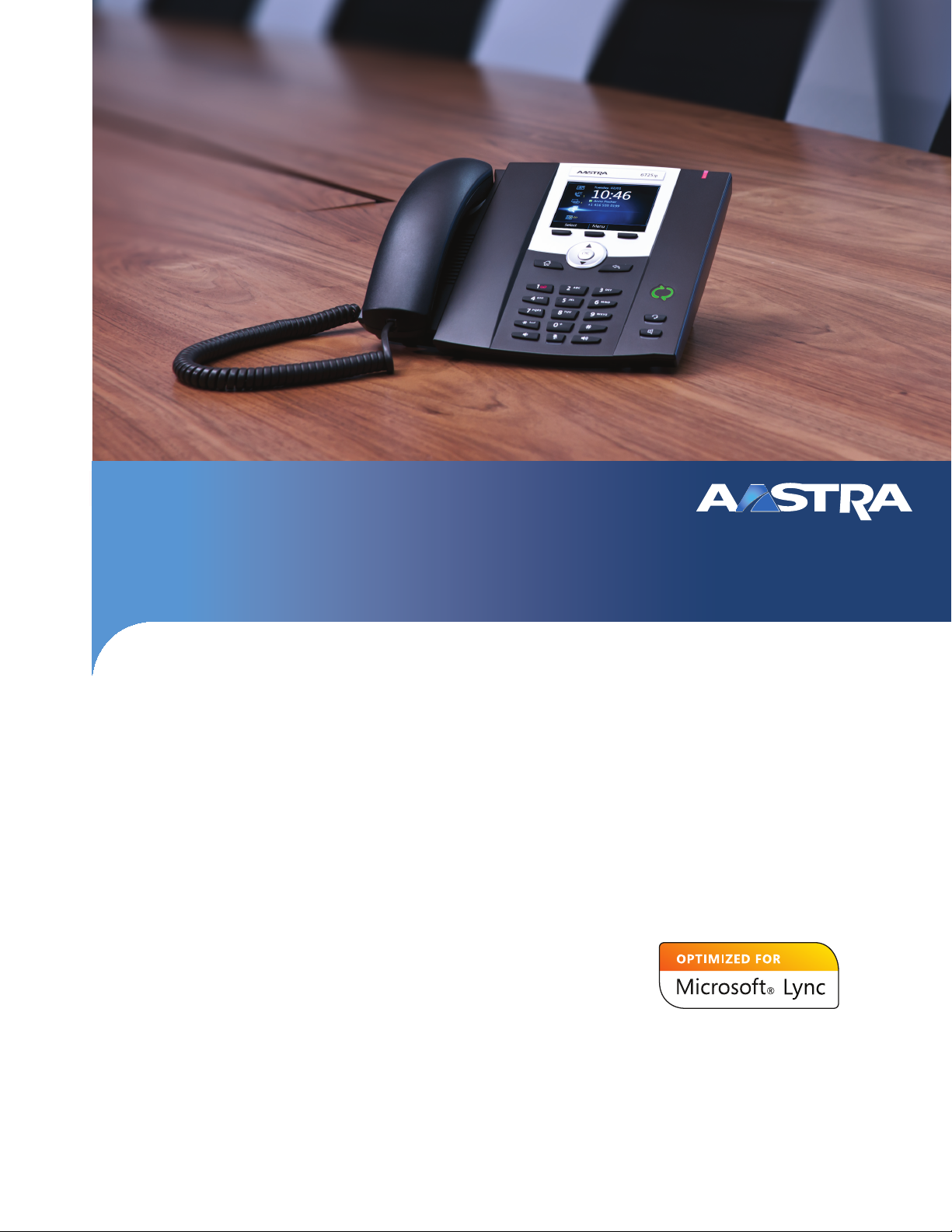
Aastra 6725ip
Microsoft® Lync™ Phone
Work Smart User Guide
41-001368-00 Rev 03 – 12.2012
TM
Page 2
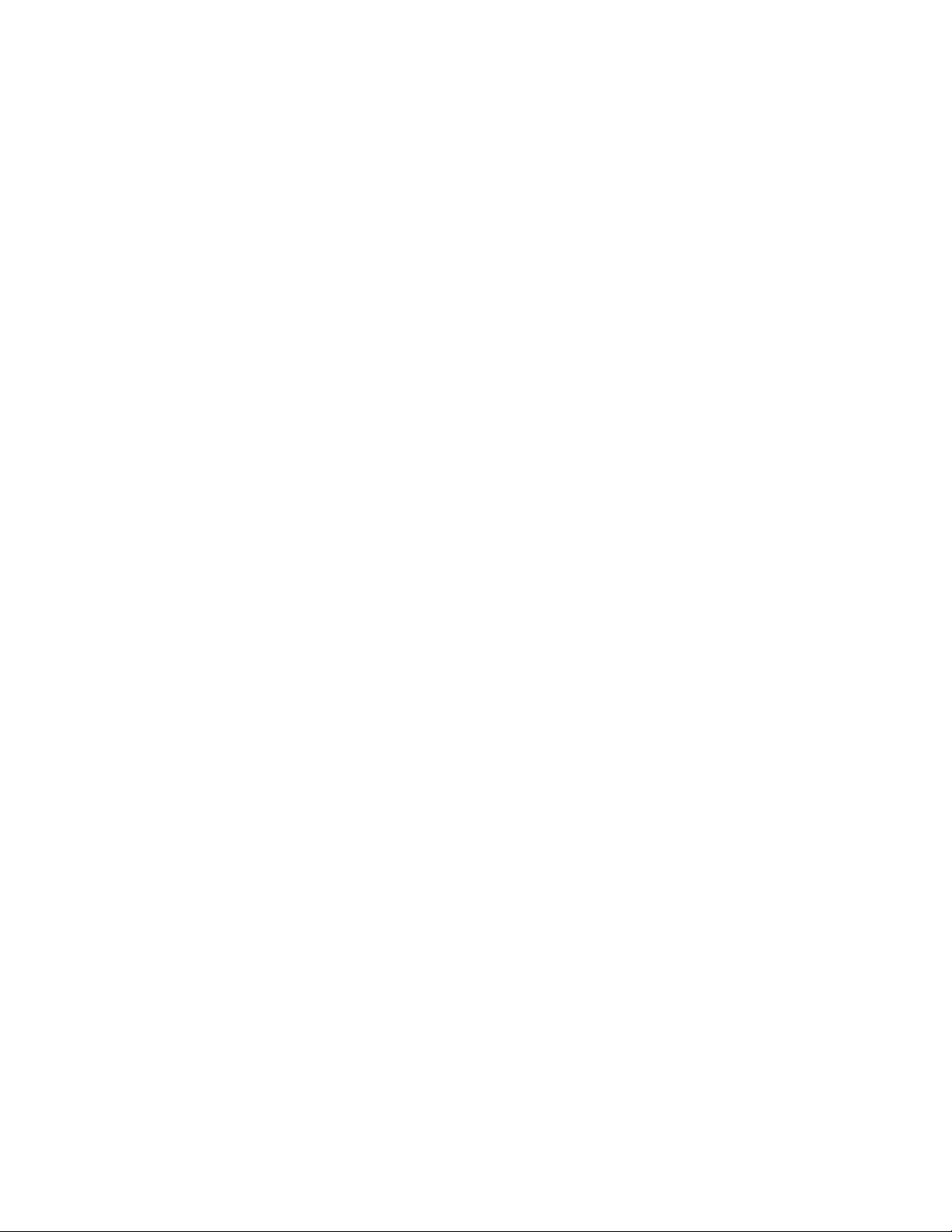
Content
Aastra Model 6725ip Work Smart User Guide . . . . . . . . . . . . . . . . . . . . . . . . . . . . . . . . . . . . . . . . . . . . . . . . . . . . . . . . . . . 1
Aastra 6725ip Essentials. . . . . . . . . . . . . . . . . . . . . . . . . . . . . . . . . . . . . . . . . . . . . . . . . . . . . . . . . . . . . . . . . . . . . . . . . . . . . . . . . . . . .1
Make a Call. . . . . . . . . . . . . . . . . . . . . . . . . . . . . . . . . . . . . . . . . . . . . . . . . . . . . . . . . . . . . . . . . . . . . . . . . . . . . . . . . . . . . . . . . . . . . . . . . .2
View a Contact Card . . . . . . . . . . . . . . . . . . . . . . . . . . . . . . . . . . . . . . . . . . . . . . . . . . . . . . . . . . . . . . . . . . . . . . . . . . . . . . . . . . . . . . . . .4
Receive a Call or Redirect to Voice Mail . . . . . . . . . . . . . . . . . . . . . . . . . . . . . . . . . . . . . . . . . . . . . . . . . . . . . . . . . . . . . . . . . . . . . . 5
Change Your Status . . . . . . . . . . . . . . . . . . . . . . . . . . . . . . . . . . . . . . . . . . . . . . . . . . . . . . . . . . . . . . . . . . . . . . . . . . . . . . . . . . . . . . . . .6
Use Call Controls . . . . . . . . . . . . . . . . . . . . . . . . . . . . . . . . . . . . . . . . . . . . . . . . . . . . . . . . . . . . . . . . . . . . . . . . . . . . . . . . . . . . . . . . . . . .7
View Call Logs . . . . . . . . . . . . . . . . . . . . . . . . . . . . . . . . . . . . . . . . . . . . . . . . . . . . . . . . . . . . . . . . . . . . . . . . . . . . . . . . . . . . . . . . . . . . . . .8
Check Voice Mail . . . . . . . . . . . . . . . . . . . . . . . . . . . . . . . . . . . . . . . . . . . . . . . . . . . . . . . . . . . . . . . . . . . . . . . . . . . . . . . . . . . . . . . . . . . . 9
Manage Multiple Calls. . . . . . . . . . . . . . . . . . . . . . . . . . . . . . . . . . . . . . . . . . . . . . . . . . . . . . . . . . . . . . . . . . . . . . . . . . . . . . . . . . . . . .10
Escalate a Call to a Conference Call . . . . . . . . . . . . . . . . . . . . . . . . . . . . . . . . . . . . . . . . . . . . . . . . . . . . . . . . . . . . . . . . . . . . . . . . .12
Transfer a Call. . . . . . . . . . . . . . . . . . . . . . . . . . . . . . . . . . . . . . . . . . . . . . . . . . . . . . . . . . . . . . . . . . . . . . . . . . . . . . . . . . . . . . . . . . . . . .13
Join a Meeting from the Calendar . . . . . . . . . . . . . . . . . . . . . . . . . . . . . . . . . . . . . . . . . . . . . . . . . . . . . . . . . . . . . . . . . . . . . . . . . .15
Access Phone Settings and Help . . . . . . . . . . . . . . . . . . . . . . . . . . . . . . . . . . . . . . . . . . . . . . . . . . . . . . . . . . . . . . . . . . . . . . . . . . . .16
ii 41-001368-00 Rev 03 – 12.2012
Page 3
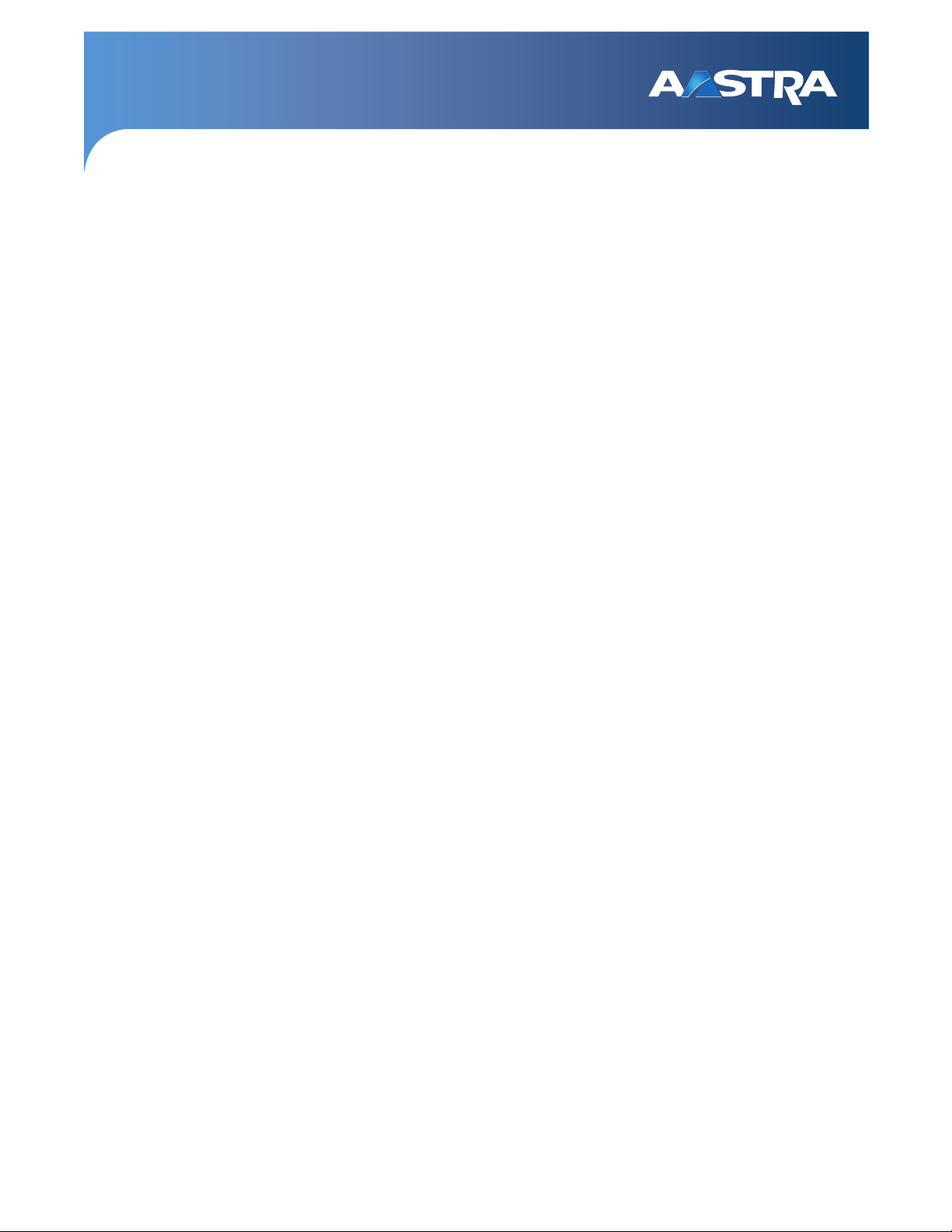
Aastra Model 6725ip Work Smart User Guide
Aastra 6725ip Essentials
Welcome to the new world of the Aastra 6725ip Phone with Lync™ communications software. With Lync, you have voice
communication capabilities not available with your traditional desk phone. For example, with Lync, you can view call logs,
join meetings, and make Voice over Internet Protocol (VoIP) calls. In short, you can do everything that you can do today
with your regular phone and more.
Lync for the Aastra 6725ip phone is designed to be used by information workers. For more information and technical
details about the Aastra 6725ip phone, see the Aastra website at www.aastra.com/aastra-6725ip.htm.
In this guide, you will learn how to use the Aastra 6725ip to:
• Make a Call
• View a Contact Card
• Receive a Call
• Change Your Status
• Use Call Controls
• View Call Logs
• Check Voice Mail
• Manage Multiple Calls
• Escalate a Call to a Conference Call
• Transfer a Call
• Join a Meeting from the Calendar
• Access Phone Settings and Help
41-001368-00 Rev 03 – 12.2012 1
Page 4
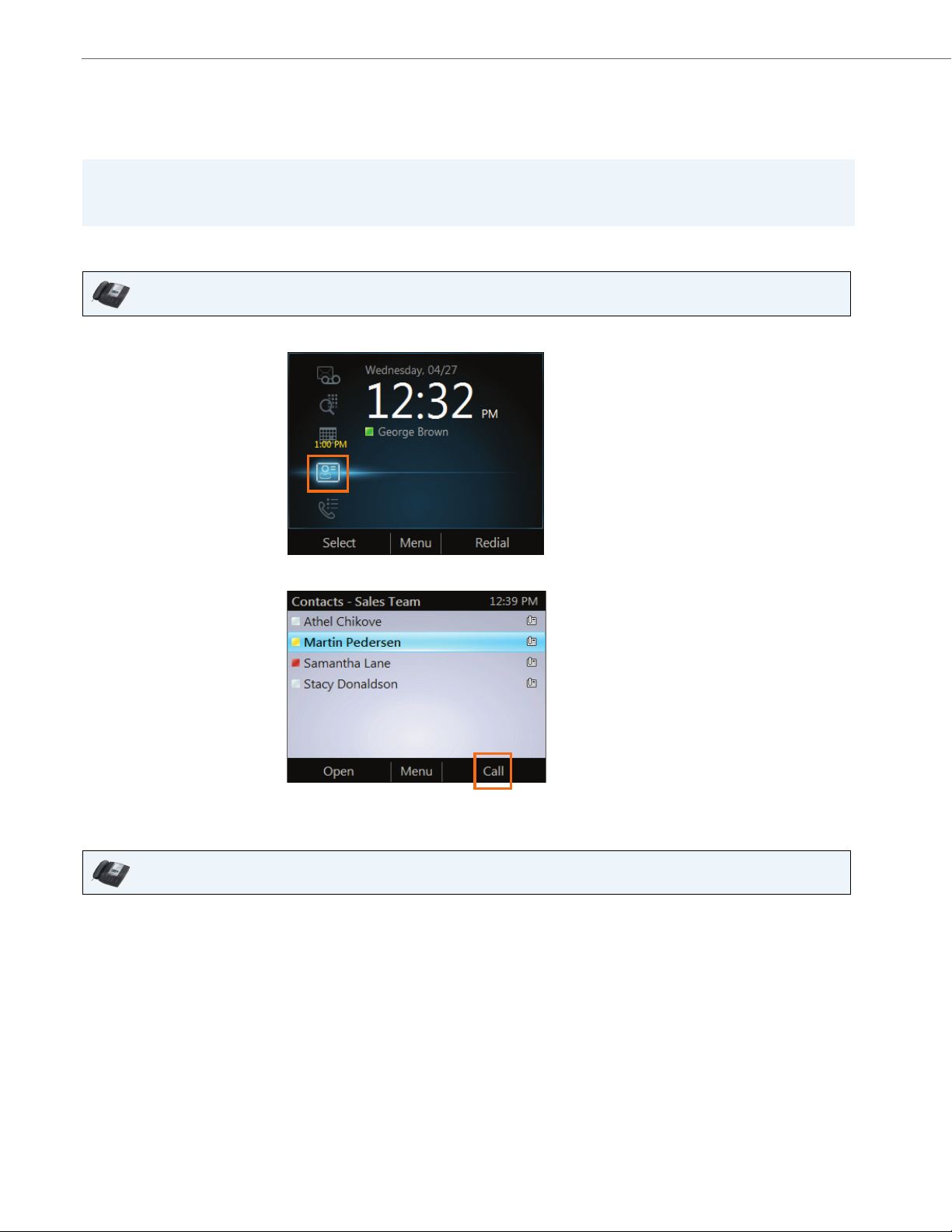
Aastra Model 6725ip Work Smart User Guide
Make a Call
In addition to the standard way of making a phone call (by picking up the handset and dialing), you can make calls as follows:
Notes:
• If the phone is locked, unlock it by selecting the Lock icon, and then selecting Unlock.
• Press and hold the 0 key to dial a plus (i.e. +) sign when making international calls.
To make a call from the Contacts screen on your phone
IP Phone UI
1. From your phone's Home screen, select the Contacts icon, and then select the contact group the user is in.
2. Use the up and down arrow buttons on the phone to select the contact, and then select Call.
To make a call by searching for a contact from the keypad
IP Phone UI
1. Press the numbers on the phone keypad that correspond to the contact’s name or phone extension. For example,
to find "Tony Smith" press 8669*76484, where "*" is the space between the first and last name.
2. When you find the contact you want to call, select Call.
2 41-001368-00 Rev 03 – 12.2012
Page 5
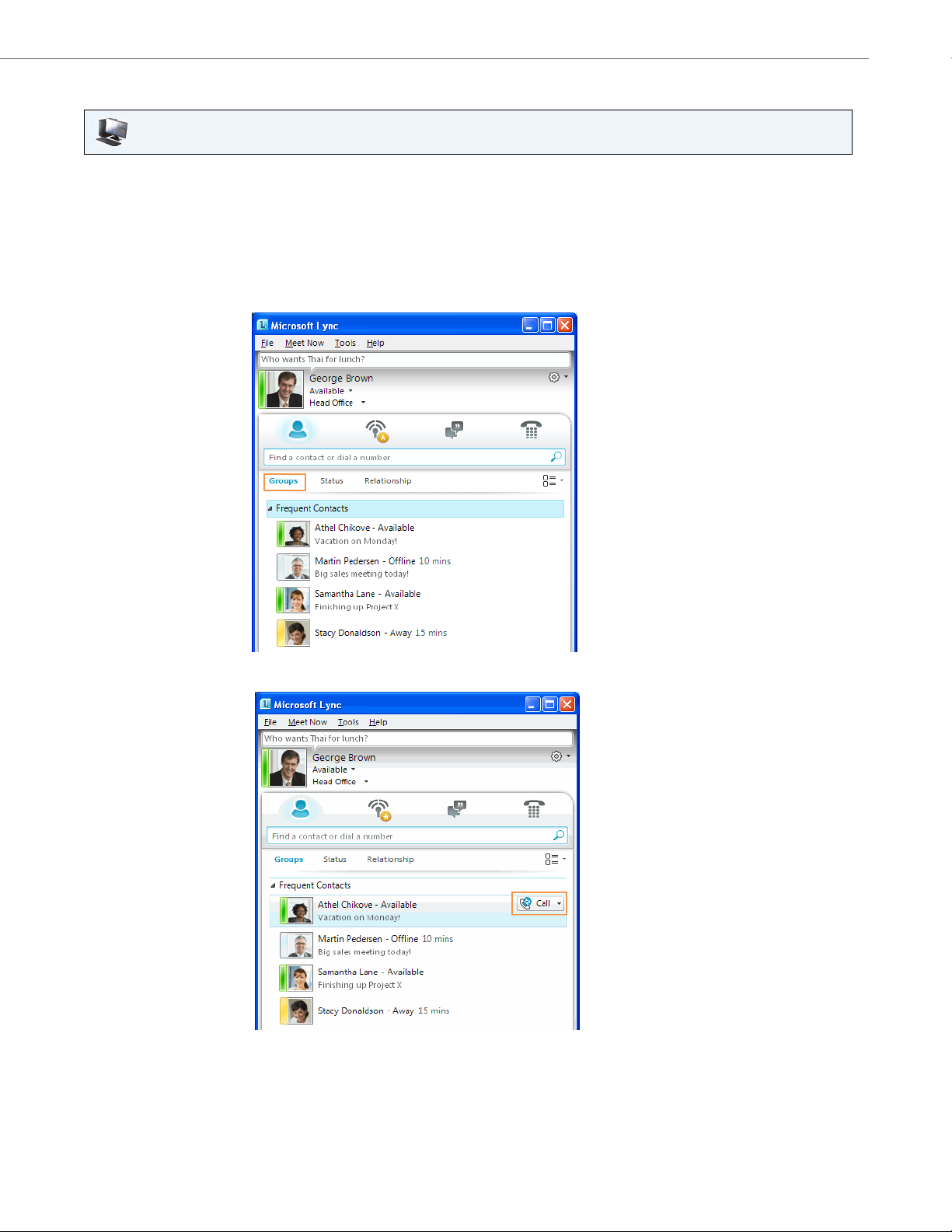
Aastra Model 6725ip Work Smart User Guide
To make a call from Lync on your computer
Application UI
Important:
The USB cable connecting the phone to your computer must be plugged in.
1. Open Lync, and, in the Lync main window, click Group, and then click the group that the contact is in.
Note:
Depending on what version of Lync you’re using, your screen might look slightly different from the Lync screens
in this guide.
2. Click the Call button next to the contact that you want to call.
41-001368-00 Rev 03 – 12.2012 3
Page 6
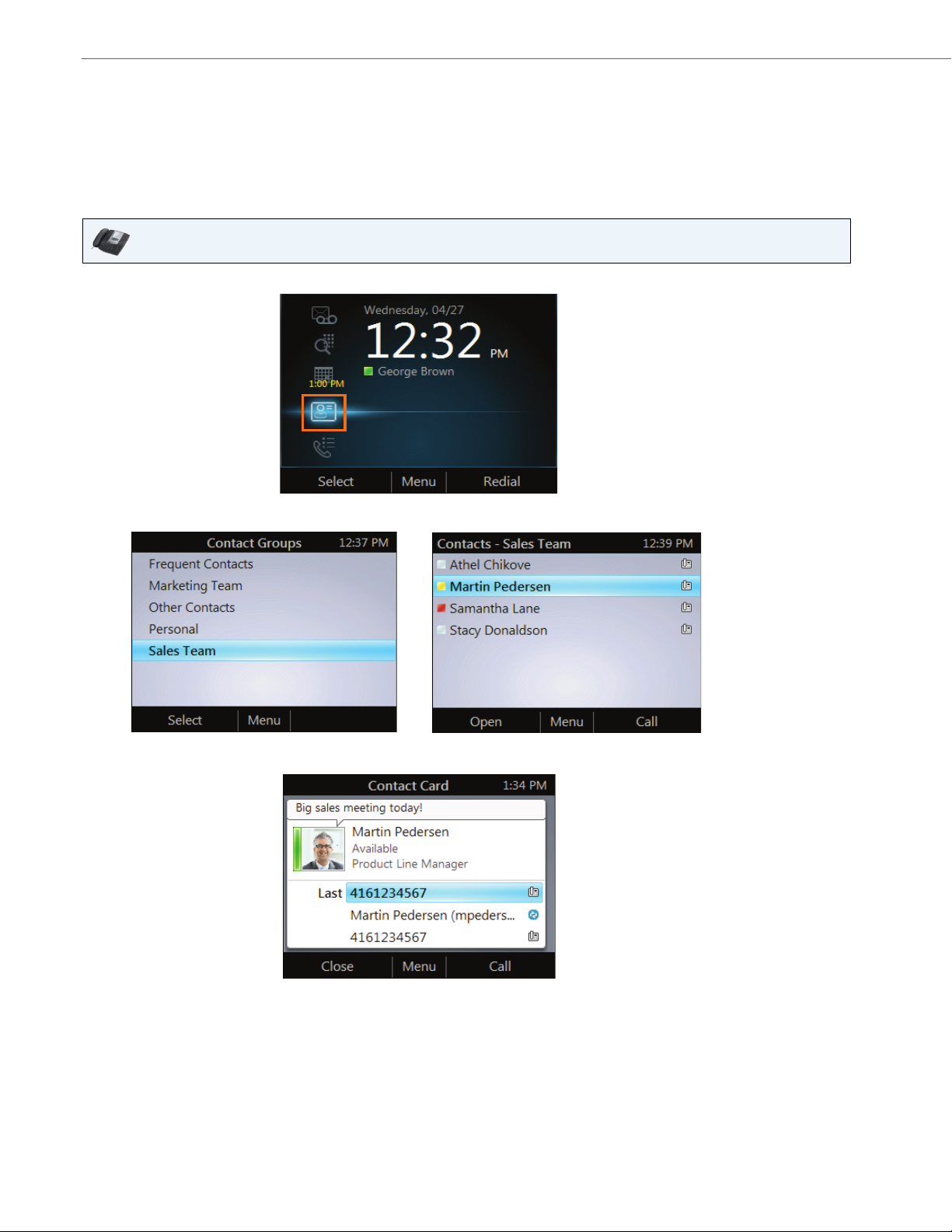
Aastra Model 6725ip Work Smart User Guide
View a Contact Card
A contact card provides details about a contact's availability and presence. Depending on the access level that a contact
grants you, you can see the contact's phone numbers, schedule information, the phone number of the most recent call,
and a personal note if the contact has written one.
To view a contact card
IP Phone UI
1. From your phone's Home screen, select the Contacts icon.
2. From the Contact Groups screen, select the group your contact is in, and then select a contact name.
3. When you finish viewing the contact card, select Close.
4 41-001368-00 Rev 03 – 12.2012
Page 7

Aastra Model 6725ip Work Smart User Guide
Receive a Call or Redirect to Voice Mail
In addition to answering a call, you can also redirect the call to your voice mail.
To receive a call or redirect a call to voice mail
IP Phone UI
From the Incoming call screen, perform one of the following:
• To answer a call, either select Answer, or pick up the handset.
• To send the caller directly to your voice mail, select To Voice Mail.
41-001368-00 Rev 03 – 12.2012 5
Page 8

Aastra Model 6725ip Work Smart User Guide
Change Your Status
Your presence status is determined by your calendar and activity. For example, when you’re in a scheduled meeting or on
a call, your status shows as Busy. If you don’t use your computer for a certain period of time (as determined by the Status
options in Lync), your status changes to Away.
You can also change your status manually. This might be handy if, for example, you and a colleague start an impromptu
meeting in your office or you have a deadline and don’t want to be disturbed.
The same status displays in Lync on your computer and in Lync on your phone, and you can change your status from
either place.
To change your status
IP Phone UI
1. From your phone's Home screen, select Menu, and then select My Status.
2. On the My Status screen, perform one of the following:
• If you don’t want to any interruptions, select Do Not Disturb.
• If you want others to feel free to contact you, select Available.
• If you want to let others know you’re in a meeting, on a call, or otherwise engaged, select Busy.
• If you’re stepping away just for a few moments, select Be Right Back.
• If you want it to look like you’re unavailable, select Away.
• If you want Lync to reset your status based on your calendar and activity, select Reset Status.
Note:
The check mark indicates your current status.
6 41-001368-00 Rev 03 – 12.2012
Page 9

Aastra Model 6725ip Work Smart User Guide
Use Call Controls
Use the buttons on the phone to enable and disable the speakerphone or headset, adjust the loudspeaker or headset volume, or mute the microphone or speaker.
Notes:
• You can receive audio through the handset, loudspeaker, or headset only when you have a USB cable connecting
your phone to your computer.
• If you adjust the loudspeaker volume during an audio session, the volume setting is retained for all subsequent calls.
To us e call control
IP Phone UI
• To hang-up an active call on the loudspeaker, press the Speakerphone key.
• To hang-up an active call on the headset, press the Headset key.
To mute everyone except yourself
IP Phone UI
• When you are in a conference call, from the In Call screen, select Menu, and then select Mute Audience.
41-001368-00 Rev 03 – 12.2012 7
Page 10

Aastra Model 6725ip Work Smart User Guide
View Call Logs
The Call Logs screen displays a history of incoming, outgoing, and missed calls on your phone.
To view call logs
IP Phone UI
1. From your phone's Home screen, select the Call Logs icon.
2. From the All Calls screen, select Menu to sort the calls.
8 41-001368-00 Rev 03 – 12.2012
Page 11

Aastra Model 6725ip Work Smart User Guide
Check Voice Mail
If your organization has enabled voice mail, you can access your voice mail to check messages or to change your voicemail greeting.
To check your voice mail
IP Phone UI
• Select the Voice Mail icon from your phone's Home screen. If you have unheard voice-mail messages, the
Voice Mail icon displays a number indicating the number of voice-mail messages, and a red light comes on
at the upper right corner of your phone.
The Voice Mail screen displays the phone number, message date, and time of the call. For contacts listed in
your personal contacts or corporate directory, the name and contact card of the sender also displays.
Note:
You can also press and hold the 1 key on the phone to access your voice mail.
41-001368-00 Rev 03 – 12.2012 9
Page 12

Aastra Model 6725ip Work Smart User Guide
Manage Multiple Calls
When you are in a call, you will see several call controls that you can use to manage multiple calls.
To place a call on hold
IP Phone UI
• From the In Call screen, select Hold.
To answer a second call
IP Phone UI
• When you are in a active call, from the Incoming call screen, select Answer. Your active call is placed on hold
and your second call is answered.
10 41-001368-00 Rev 03 – 12.2012
Page 13

Aastra Model 6725ip Work Smart User Guide
To switch between calls
IP Phone UI
1. Press the Home button on the phone, and then select Active Call.
2. From the In Call screen, use the up and down arrow buttons to select the call that you want to activate, and then
select Resume.
To make a new call and put the active call on hold
IP Phone UI
1. From the In Call screen, select Menu, and then select New Call. Your active call is put on hold.
2. Enter a phone number or select a contact, and then select Call.
To en d a call
IP Phone UI
• From the In Call screen, select End.
41-001368-00 Rev 03 – 12.2012 11
Page 14

Aastra Model 6725ip Work Smart User Guide
Escalate a Call to a Conference Call
You can start a conference call during a phone call and add more participants.
To escalate a call to a conference call
IP Phone UI
1. From the In Call screen, select Menu, and then select Add Others.
2. To add a participant, enter a phone number or select a contact, and then select Add. To add more participants
repeat these steps.
12 41-001368-00 Rev 03 – 12.2012
Page 15

Aastra Model 6725ip Work Smart User Guide
Transfer a Call
You can transfer calls directly to someone else, to a Parking Lot, or to your mobile phone.
To transfer a call to someone else
IP Phone UI
1. From the In Call screen, select Menu, and then select Transfer Directly To.
2. Enter a phone number or select a contact, and then select Call.
To consult someone before transferring a call
IP Phone UI
1. From the In Call screen, select Menu, and then select Consult then Transfer To.
2. Enter a number or select a contact, and, when the contact accepts, select Complete Transfer.
41-001368-00 Rev 03 – 12.2012 13
Page 16

Aastra Model 6725ip Work Smart User Guide
To transfer a call to a parking lot
Note:
If your system is set up for it, you can park a call. This places the call on hold so that another party can retrieve it.
IP Phone UI
1. From the In Call screen, select Menu, and then select Transfer to Parking Lot. The call will be placed on hold.
A notification appears, displaying a number to call in order to retrieve the call.
2. Contact the team that you want to answer the call, and give them the number from the notification.
To transfer a call to a mobile phone
IP Phone UI
• From the In Call screen, select Menu, and then select Transfer to Mobile Phone.
14 41-001368-00 Rev 03 – 12.2012
Page 17

Aastra Model 6725ip Work Smart User Guide
Join a Meeting from the Calendar
Your calendar displays Microsoft® Outlook® appointments for the current day. You can join a meeting by using your phone.
Note:
You can join only Lync Meetings that have been created by using Microsoft Outlook.
To join a meeting
IP Phone UI
1. From your phone's Home screen, select the Calendar icon.
2. From the Tod ay's C alenda r screen, choose the meeting that you want to join, and select Join.
41-001368-00 Rev 03 – 12.2012 15
Page 18

Aastra Model 6725ip Work Smart User Guide
Access Phone Settings and Help
You can access Help and configure the following settings on your phone:
• Volume
• Brightness
• Logging
• Desk Phone Location
• Make Test Call
• Ringtones
• Phone-Unlock PIN
• Time Zone
• Date Format
• Time Format
• Language
• High Contrast
• Text Te lepho ny ( T TY )
• Malicious Call Trace
• Problem Reports Upload (Office 365 users only)
• Remote Log Access
Note:
Some of the settings are configurable by the support team and may not be available on your phone.
To access the Settings menu
IP Phone UI
1. From your phone's Home screen, select Menu, and then select Settings.
2. From the Settings screen, select the setting you want to change.
16 41-001368-00 Rev 03 – 12.2012
Page 19

To access the general Help for the phone
IP Phone UI
• From your phone's Home screen, select Menu, and then select Help.
To access context-sensitive Help for a specific screen
IP Phone UI
Aastra Model 6725ip Work Smart User Guide
• From the screen that you are in, select Menu and then select Help.
41-001368-00 Rev 03 – 12.2012 17
Page 20

Disclaimer
Aastra Telecom, Inc. will not accept liability for any damages
and/or long distance charges, which result from unauthorized
and/or unlawful use. While every effort has been made to
ensure accuracy, Aastra Telecom, Inc. will not be liable for technical or editorial errors or omissions contained within this documentation. The information contained in this documentation
is subject to change without notice.
Copyright 2012 © Aastra Technologies Limited,
www.aastra.com.
