Page 1
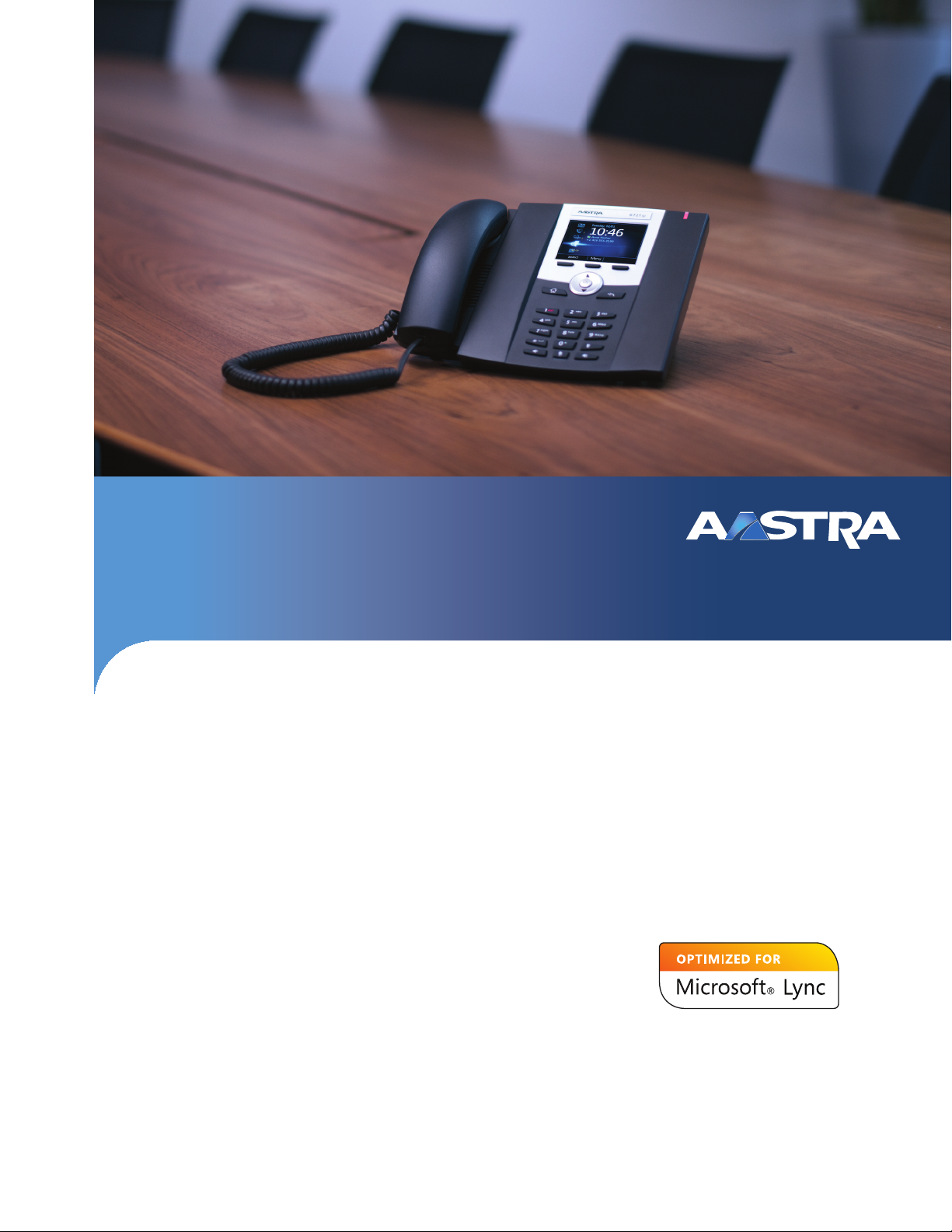
Aastra 6721ip
Microsoft® Lync™ Phone
Quick Start Guide
41-001366-00 Rev 02 – 12.2012
TM
Page 2
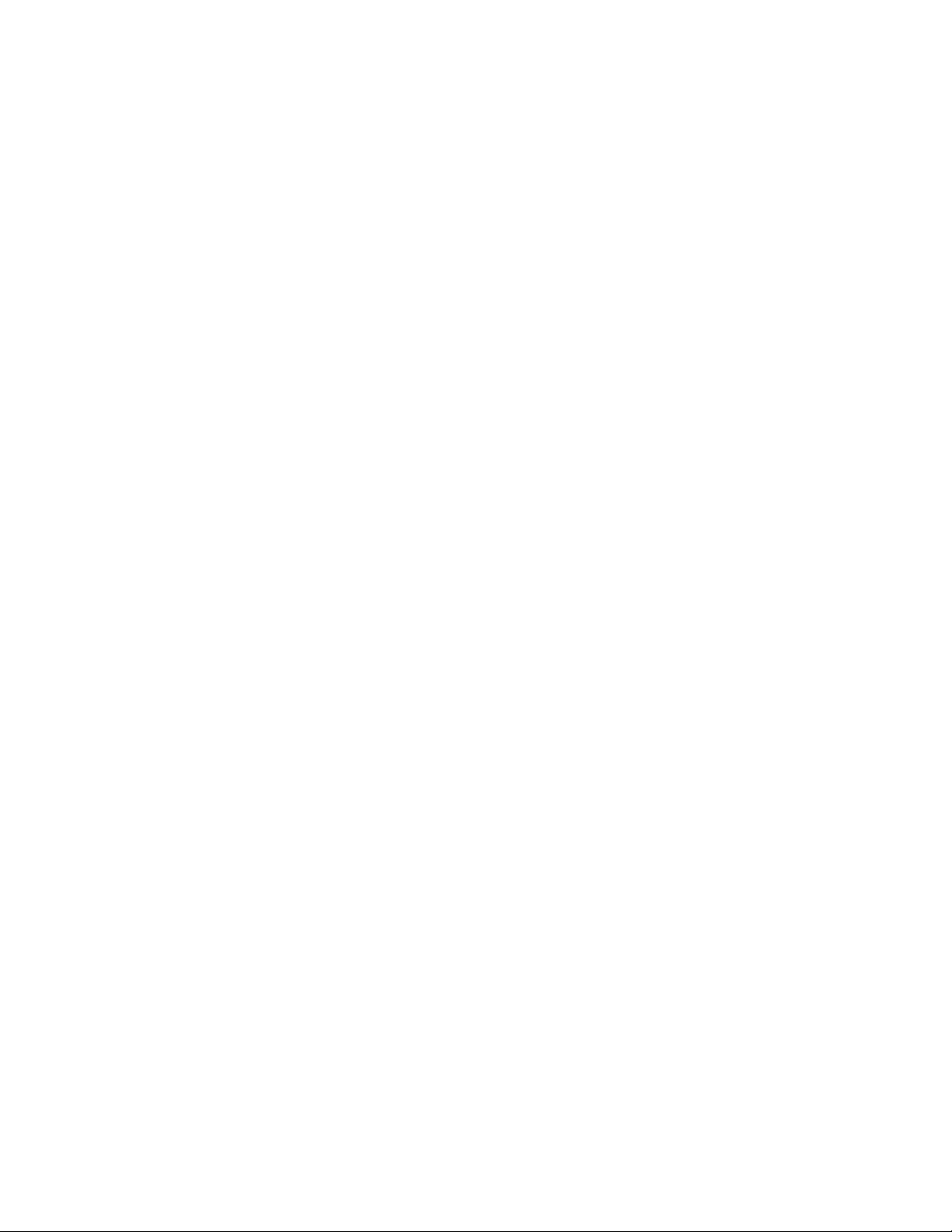
Content
Aastra 6721ip Lync™ Phone. . . . . . . . . . . . . . . . . . . . . . . . . . . . . . . . . . . . . . . . . . . . . . . . . . . . . . . . . . . . . . . . . . . . . . . . . . . . . . . . . 1
Create or reset your sign in Personal Identification Number (PIN) . . . . . . . . . . . . . . . . . . . . . . . . . . . . . . . . . . . . . . . . . . . . 1
Sign in using a PIN. . . . . . . . . . . . . . . . . . . . . . . . . . . . . . . . . . . . . . . . . . . . . . . . . . . . . . . . . . . . . . . . . . . . . . . . . . . . . . . . . . . . . . . . . . .2
Configure your PIN to unlock phone . . . . . . . . . . . . . . . . . . . . . . . . . . . . . . . . . . . . . . . . . . . . . . . . . . . . . . . . . . . . . . . . . . . . . . . . .3
View a contact card. . . . . . . . . . . . . . . . . . . . . . . . . . . . . . . . . . . . . . . . . . . . . . . . . . . . . . . . . . . . . . . . . . . . . . . . . . . . . . . . . . . . . . . . . .4
Make a call . . . . . . . . . . . . . . . . . . . . . . . . . . . . . . . . . . . . . . . . . . . . . . . . . . . . . . . . . . . . . . . . . . . . . . . . . . . . . . . . . . . . . . . . . . . . . . . . . .4
Receive a call . . . . . . . . . . . . . . . . . . . . . . . . . . . . . . . . . . . . . . . . . . . . . . . . . . . . . . . . . . . . . . . . . . . . . . . . . . . . . . . . . . . . . . . . . . . . . . . .5
Mute a call . . . . . . . . . . . . . . . . . . . . . . . . . . . . . . . . . . . . . . . . . . . . . . . . . . . . . . . . . . . . . . . . . . . . . . . . . . . . . . . . . . . . . . . . . . . . . . . . . .5
ii 41-001366-00 Rev 02 – 12.2012
Page 3
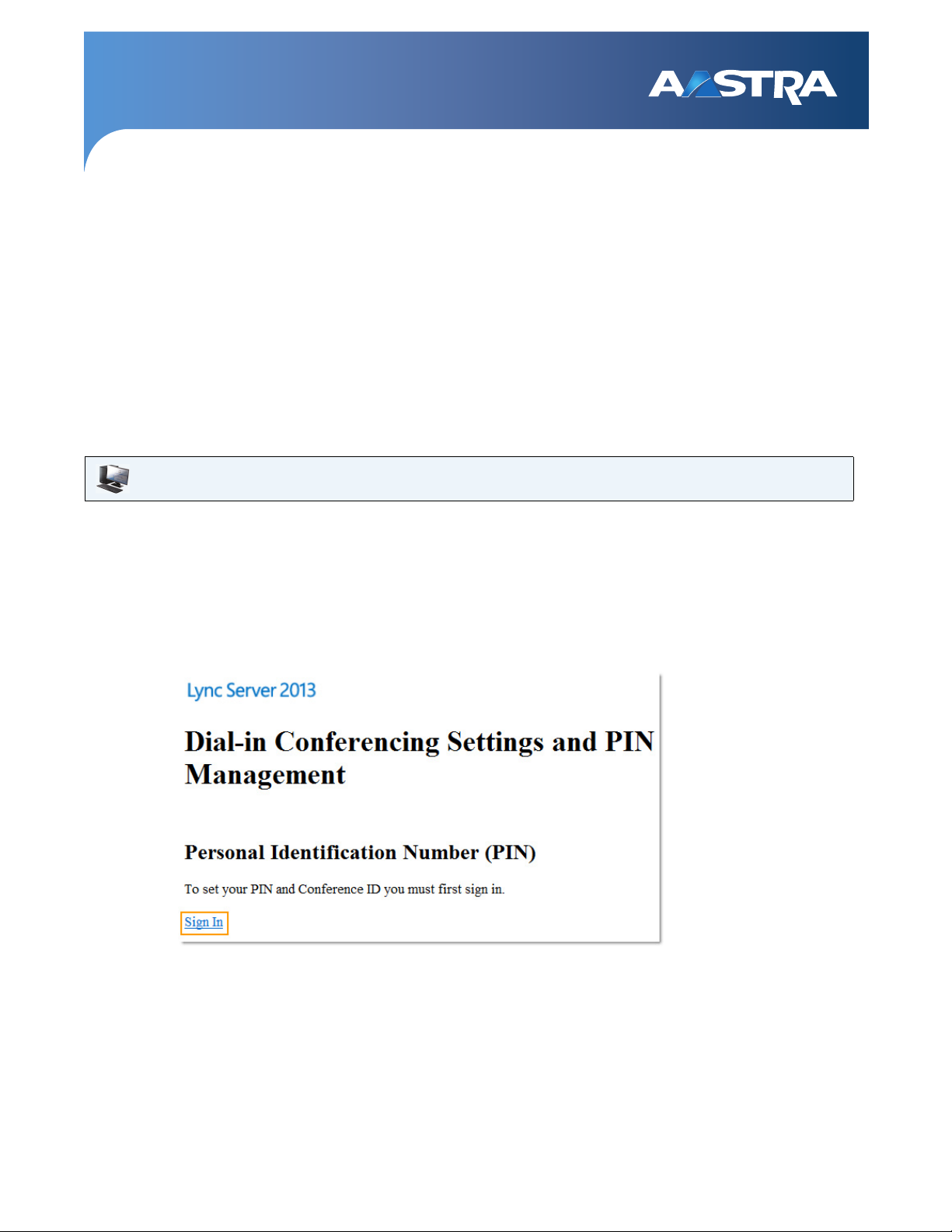
Aastra 6721ip Lync™ Phone
The Aastra 6721ip Lync Phone is a common area phone, designed to be used in hallways, lobbies, or break rooms. For
more information about Aastra 6721ip common-area-phone specifications, see the Aastra website at
www.aastra.com/aastra-6721ip.htm.
Create or reset your sign in Personal Identification Number (PIN)
You can sign in to Lync by using your sign-in Personal Identification Number (PIN). When you sign in on the phone you will
have access to your Lync contact groups. However, you will have limited access to certain features, such as voice mail, calendar, and call logs, as well as reduced functionality.
To create or reset your sign in PIN
Web UI
1. On your computer, do one of the following:
• From the Lync main window, click the arrow next to the Options button, click Too l s, and then click Dial-in
Conferencing Settings.
• Open a Microsoft® Outlook® meeting request, and then click Forgot your dial-in PIN?
2. From the PIN settings page, click Sign In to create or reset your PIN.
Note:
Depending on what version of Lync you’re using, your screen might look slightly different from the following.
41-001366-00 Rev 02 – 12.2012 1
Page 4

Aastra 6721ip Lync™ Phone
Sign in using a PIN
Using your PIN and telephone number or extension, you can sign in on the phone and start communicating with your
contacts.
To sign in to your phone using your PIN
IP Phone UI
1. On the phone Welcome screen, select No.
2. Enter your phone number or extension, and then select Next.
3. Enter your PIN, and then select Sign In.
2 41-001366-00 Rev 02 – 12.2012
Page 5

Aastra 6721ip Lync™ Phone
Configure your PIN to unlock phone
For security, the phone locks if you leave it unattended for a period of time (determined by your support team). To unlock
it, use your unlock PIN. Creating a unlock PIN is a part of the phone setup process.
Note:
Your unlock PIN is different from your sign in PIN.
To configure your PIN to unlock the phone
IP Phone UI
• In the Desk Phone Setup screen, enter your PIN in each text box, and then select Done.
IMPORTANT:
When the phone remains idle for a period of time, it signs off automatically. (The idle period is determined by
your support team.)
41-001366-00 Rev 02 – 12.2012 3
Page 6

Aastra 6721ip Lync™ Phone
View a contact card
A contact card provides details about a contact's availability and presence. Depending on the access level that a contact
grants you, you can see their phone numbers, schedule information, the phone number of their most recent call, and/or
a personal note that the contact has written.
To view a contact card
IP Phone UI
1. From the phone Home screen, select the Contacts icon.
2. From the Contact Groups screen, use the arrow keys to select the group the contact is in, and then select Open.
3. Select the contact's name, and then choose Select.
Make a call
To make a call, you can either pick up the handset and dial, select a contact group from the IP Phone UI and select Call,
and/or search for a contact using the keypad and select Call.
To make a call, lift the handset and dial or perform one of the following:
IP Phone UI
• From t he Home screen, select the Contac t Group the user is in, selec t the contact's name, and then select Call.
• Search for a contact by using the keypad. Press the numbers on the keypad that correspond to the contact
name or the phone extension. For example, to find "Tony Smith" begin pressing 8669*76484, where "*" is the
space between the first and last name.
4 41-001366-00 Rev 02 – 12.2012
Page 7

Receive a call
To receive a call
IP Phone UI
• To receive the call, select Answer or pick up the handset.
• To send the caller directly to your voice mail, select To Voice Mail.
Aastra 6721ip Lync™ Phone
Mute a call
To mute a call
IP Phone UI
• To mute yourself when you are in a call, press the Mute key on the phone, or select Hold.
• To mute everyone except for yourself during a conference call, select Mute All But Me.
41-001366-00 Rev 02 – 12.2012 5
Page 8

Disclaimer
Aastra Telecom, Inc. will not accept liability for any damages
and/or long distance charges, which result from unauthorized
and/or unlawful use. While every effort has been made to
ensure accuracy, Aastra Telecom, Inc. will not be liable for
technical or editorial errors or omissions contained within this
documentation. The information contained in this
documentation is subject to change without notice.
Copyright © 2012 Aastra Technologies Limited,
www.aastra.com.
