Samsung GT B2710 User Manual
GT-B2710
user manual

Using this manual
Thank you for purchasing this Samsung mobile phone. This phone will provide you with high quality mobile communication and entertainment based on Samsung’s exceptional technology and high standards.
This user manual has been specially designed to guide you through the functions and features of your phone.
Read me first
•Please read all safety precautions and this manual carefully before using your phone to ensure safe and proper use.
•The descriptions in this manual are based on the default settings of your phone.
•Images and screenshots used in this user manual may differ in appearance from the actual product.
•Content in this user manual may differ from the product, or from software provided by service providers or carriers, and is subject to change without prior notice. Refer to www.samsungmobile.com for the latest version of the user manual.
•Available features and additional services may vary by phone, software, or service provider.
•Applications and their functions may vary by country, region, or hardware specifications. Samsung is not liable for performance issues caused by third-party applications.
•You may upgrade your mobile phone’s software by accessing www.samsungmobile.com.
•Sound sources, wallpapers, and images provided in this phone are licenced for limited use between Samsung and their respective owners. Extracting and using these materials for commercial or other purposes is an
infringement of copyright laws. Samsung is not liable for such copyright infringement by the user.
•Please keep this manual for future reference.
2 Using this manual
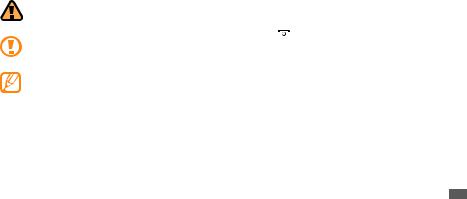
Instructional icons
Before you start, familiarise yourself with the icons you will see in this manual:
Warning—situations that could cause injury to yourself or others
Caution—situations that could cause damage to your phone or other equipment
Note—notes, usage tips, or additional information
►Refer to—pages with related information; for example: ►p.12 (represents“see page 12”)
→Followed by—the order of options or menus you must select to perform a step; for example: In Menu mode, select Messages → Create message (represents Messages, followed by
Create message)
[ |
] Square brackets—phone keys; for example: |
|
[ ] (represents the Power/End key) |
<> Angled brackets—softkeys that control different functions at each screen; for example: <OK> (represents the OK softkey)
Using this manual 3
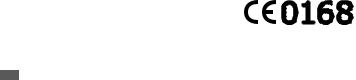
Copyright
Copyright © 2010 Samsung Electronics
This user manual is protected under international copyright laws.
No part of this user manual may be reproduced, distributed, translated, or transmitted in any form or by any means, electronic or mechanical, including photocopying, recording, or storing in any information storage and retrieval system, without the prior written permission of Samsung Electronics.
Trademarks
•SAMSUNG and the SAMSUNG logo are registered trademarks of Samsung Electronics.
•Bluetooth® is a registered trademark of the Bluetooth SIG, Inc. worldwide.
•Oracle and Java are registered trademarks of Oracle and/ or its affiliates. Other names may be trademarks of their respective owners.
•Windows Media Player® is a registered trademark of Microsoft Corporation.
•All other trademarks and copyrights are the property of their respective owners.
4 Using this manual

Contents |
|
Assembling .............................................. |
8 |
Unpack ................................................................... |
8 |
Install the SIM or USIM card and battery ....... |
8 |
Charge the battery ............................................ |
10 |
Insert a memory card (optional) .................... |
12 |
Getting started ..................................... |
15 |
Turn your phone on and off ............................ |
15 |
Get to know your phone .................................. |
15 |
Lock or unlock the keys .................................... |
20 |
Access menus ..................................................... |
20 |
Customise your phone ..................................... |
20 |
Enter text ............................................................. |
25 |
Communication .................................... |
26 |
Calling .................................................................. |
26 |
Logs ...................................................................... |
29 |
Messages ............................................................. |
31 |
Email ..................................................................... |
35 |
Instant messenger ............................................ |
36 |
Entertainment ....................................... |
37 |
Camera ................................................................. |
37 |
Media browser ................................................... |
39 |
Contents |
5 |

Music .................................................................... |
40 |
FM radio ............................................................... |
42 |
Games and more ............................................... |
43 |
Personal information ........................... |
45 |
Contacts ............................................................... |
45 |
Calendar .............................................................. |
47 |
Task ....................................................................... |
47 |
Memo ................................................................... |
48 |
Voice recorder .................................................... |
48 |
Web ......................................................... |
50 |
Internet ................................................................ |
50 |
Downloads .......................................................... |
52 |
Google .................................................................. |
52 |
Synchronise ........................................................ |
53 |
Communities ...................................................... |
53 |
Community websites ....................................... |
54 |
Connectivity .......................................... |
55 |
Bluetooth ............................................................ |
55 |
GPS ........................................................................ |
58 |
PC connections .................................................. |
58 |
Tools ........................................................ |
61 |
Alarms .................................................................. |
61 |
Calculator ............................................................ |
61 |
Compass .............................................................. |
62 |
Convertor ............................................................ |
62 |
Image editor ....................................................... |
62 |
6 Contents

My files ................................................................. |
64 |
Pedometer .......................................................... |
65 |
Search ................................................................... |
65 |
Stopwatch ........................................................... |
66 |
Timer .................................................................... |
66 |
World clock ......................................................... |
66 |
Settings .................................................. |
68 |
Access the Settings menu ............................... |
68 |
Sound profiles .................................................... |
68 |
Display ................................................................. |
68 |
Time and date .................................................... |
68 |
Phone ................................................................... |
69 |
Call ........................................................................ |
69 |
Applications ........................................................ |
69 |
Security ................................................................ |
70 |
PC connections .................................................. |
70 |
Network ............................................................... |
70 |
Profile wizard ...................................................... |
71 |
Memory ............................................................... |
71 |
Reset ..................................................................... |
71 |
About phone ...................................................... |
71 |
Troubleshooting ................................... |
72 |
Safety precautions ............................... |
75 |
Index ....................................................... |
85 |
Contents 7
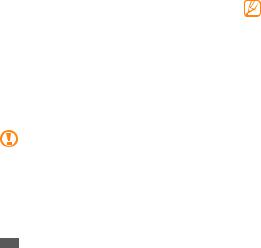
Assembling
Unpack
Check your product box for the following items:
•Mobile phone
•Battery
•Travel adapter (charger)
•User manual
Use only Samsung-approved software. Pirated or illegal software may cause damage or malfunctions that are not covered by your manufacturer's warranty.
•The items supplied with your phone may vary depending on the software and accessories available in your region or offered by your service provider.
•You can obtain additional accessories from your local Samsung dealer.
•The supplied accessories perform best for your phone.
•Accessories other than the supplied ones may not be compatible with your phone.
Install the SIM or USIM card and battery
When you subscribe to a cellular service, you will receive a Subscriber Identity Module (SIM) card, with subscription details, such as your personal identification number (PIN) and optional services. To use UMTS services, you can purchase a Universal Subscriber Identity Module (USIM) card.
8 Assembling
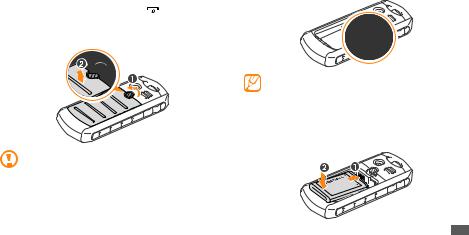
To install the SIM or USIM card and battery, |
3 |
||
1 |
If the phone is on, press and hold [ ] to turn it off. |
|
|
2 |
Turn the screw anti-clockwise to unlock the back cover, |
|
|
|
and then remove the cover. |
|
|
|
|
|
|
|
|
|
|
4
Do not use your fingernails to unscrew. Use a coin or screw driver, instead.
Insert the SIM or USIM card.
•Place the SIM or USIM card into the phone with the gold-coloured contacts facing down.
•If you do not insert a SIM or USIM card, you can only use your phone’s non-network services and some menus.
Insert the battery.
Assembling 9
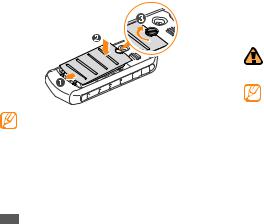
5 |
Replace the back cover and turn the screw clockwise |
|
to lock the cover. |
Ensure the cover is completely closed and the screw is tightly fastened to avoid water damage.
Charge the battery
Before using the phone for the first time, you must charge the battery.
You can charge the phone with the provided travel adapter or by connecting the phone to a PC with a PC data cable.
Use only Samsung-approved chargers and cables. Unauthorised chargers or cables can cause batteries to explode or damage your phone.
When your battery is low, the phone will emit a warning tone and display a low battery message. The battery icon  will also be empty and blinking. If the battery level becomes too low, the phone will automatically power off. Recharge your battery to continue using your phone.
will also be empty and blinking. If the battery level becomes too low, the phone will automatically power off. Recharge your battery to continue using your phone.
10 Assembling
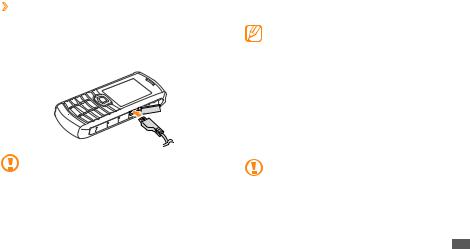
››Charge with the travel adapter
1 |
Open the cover to the multifunction jack on the side |
2 |
of the phone. |
Plug the small end of the travel adapter into the |
|
|
multifunction jack. |
Improperly connecting the travel adapter can cause serious damage to the phone. Any damages due to misuse are not covered by the warranty.
3 |
Plug the large end of the travel adapter into a power |
|
outlet. |
•You can use the phone while it is charging, but it may take longer to fully charge the battery.
•While charging, the phone may heat up. This is normal and should not affect your phone’s lifespan or performance.
•If your phone is not working properly, bring your phone and the charger to a Samsung Service Centre.
4 When the battery is fully charged (the battery icon is no longer moving), unplug the travel adapter from the phone and then from the power outlet.
Do not remove the battery before removing the travel adapter. Doing this may cause damage to the phone.
Assembling 11
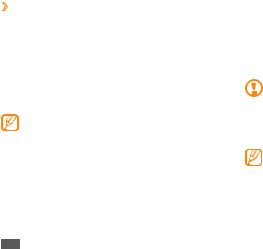
››Charge with the PC data cable
Before charging, ensure that your PC is turned on.
1 |
Open the cover to the multifunction jack on the side |
2 |
of the phone. |
Plug one end (micro-USB) of the PC data cable into the |
|
3 |
multifunction jack. |
Connect the other end of the PC data cable into a USB |
|
|
port on a PC. |
|
Depending on the type of PC data cable you are |
|
using, it may take some time before charging |
|
begins. |
4 |
When the battery is fully charged (the battery icon is |
|
no longer moving), unplug the PC data cable from the |
phone and then from the PC.
Insert a memory card (optional)
To store additional multimedia files, you must insert a memory card. Your phone accepts microSD™ or
microSDHC™ memory cards with maximum capacities of 16 GB (depending on memory card manufacturer and type).
Samsung uses approved industry standards for memory cards, but some brands may not be fully compatible with your phone. Using an incompatible memory card may damage your phone or the memory card and can corrupt data stored on the card.
•Your phone supports only the FAT file structure for memory cards. If you insert a card formatted with a different file structure, your phone will ask you to reformat the memory card.
•Frequent writing and erasing of data will shorten the lifespan of memory cards.
12 Assembling
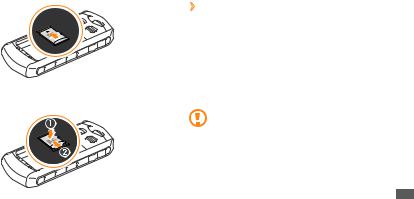
1 |
Turn the screw anti-clockwise to unlock the cover, and |
2 |
then remove the cover. |
Insert a memory card with the gold-coloured contacts |
|
|
facing down. |
3 |
Gently push the memory card down, and then slide it |
|
backward until it locks in place. |
4 |
Insert the battery. |
5 |
Replace the back cover and turn the screw clockwise |
|
to lock the cover. |
››Remove the memory card |
|
1 |
Ensure that the memory card is not in the middle of an |
2 |
operation. |
Turn the screw anti-clockwise to unlock the cover, and |
|
3 |
then remove the cover. |
Gently push the memory card into the slot until it |
|
disengages from the phone, and then slide it out of the memory card slot.
Do not remove a memory card while the phone is transferring or accessing information, as this could result in loss of data or damage to the memory card or phone.
Assembling 13
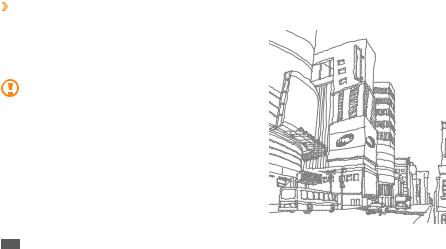
››Format the memory card
Formatting your memory card on a PC may cause incompatibilities with your phone. Format the memory card only on the phone.
In Menu mode, select Settings → Memory → Memory card → Format memory card → <Yes>.
Before formatting the memory card, remember to make backup copies of all important data stored in your phone. The manufacturer’s warranty does not cover loss of data resulting user actions.
14 Assembling
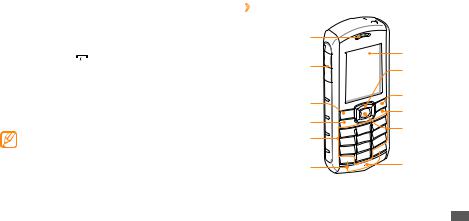
Getting started
Turn your phone on and off
To turn on your phone,
1 |
Press and hold [ ]. |
2 |
Enter your PIN and press <OK> (if necessary). |
3 |
When the setup wizard opens, customise your phone |
|
as desired by following the screen. |
To turn off your phone, repeat step 1 above.
•Follow all posted warnings and directions from official personnel when in areas where the use of wireless devices is restricted, such as aeroplanes and hospitals.
•To use your phone's non-network services only, switch to the offline profile. ►p. 21
Get to know your phone
››Phone layout

 Flashlight
Flashlight
Earpiece
|
Display |
|
Volume key |
4-way navigation |
|
|
||
|
key |
|
Left softkey |
Right softkey |
|
Power/End key |
||
|
||
Dial key |
Confirm key |
|
Alphanumeric |
||
|
||
keys |
|
|
Special function |
Mouthpiece |
|
keys |
|
Getting started 15
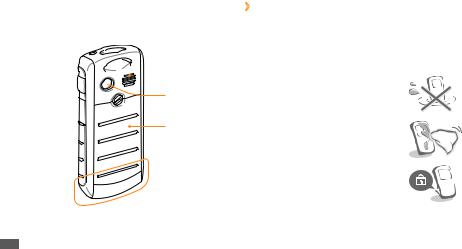
 Speaker Flash key
Speaker Flash key 

Camera lens
Multifunction 
jack
Back cover
 Internal antenna
Internal antenna
››Maintain your water and dust resistant feature
Your phone offers limited protection against accidental exposure to water in some conditions, but you should never intentionally immerse the phone in water.
• Do not expose your phone to high water pressures or any other liquids, such as salt water, ionized water or dirty water.
• If the phone gets wet, dry it thoroughly with a clean soft cloth.
• Ensure that all covers are properly aligned and tightly closed.
16 Getting started
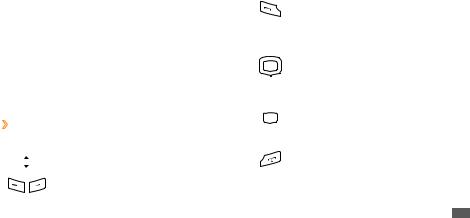
• |
Always keep the back cover and multifunction jack cover |
|
Key |
Function |
||||
|
and the area around them clean and be careful to avoid |
|
|
Make or answer a call; In |
||||
|
damaging them. If the back cover or multifunction jack |
|
||||||
|
Dial |
Idle mode, retrieve recently |
||||||
|
cover become contaminated, they may not provide |
|||||||
|
dialled, missed, or received |
|||||||
|
protection from dust and water. |
|
||||||
|
|
numbers. |
||||||
• |
Any service performed on the phone may reduce the |
|
|
|||||
|
|
Scroll through menu options; |
||||||
|
water and dust protection. Avoid exposing the phone to |
|
In Idle mode, access user- |
|||||
|
dust and water if any service has been performed on it. |
4-way |
defined menus (left/right/up/ |
|||||
• |
Exposing the phone to extreme temperatures may |
navigation |
down); In Idle mode, press |
|||||
|
reduce the water and dust protection. Use your phone at |
|
and hold the Navigation key |
|||||
|
-20 °C to 50 °C. |
|
|
|
|
down to make a fake call. |
||
››Keys |
|
|
|
|
In Menu mode, select the |
|||
|
|
|
Confirm |
highlighted menu option or |
||||
|
|
|
|
confirm an input. |
||||
|
Key |
Function |
|
|
|
Turn the phone on or off |
||
|
|
|
Volume |
Adjust the phone’s volume. |
|
Power/ |
(press and hold); End a call; |
|
|
|
|
||||||
|
|
|
End |
In Menu mode, return to Idle |
||||
|
|
|
|
|
|
|
|
mode. |
|
|
|
Softkey |
Perform actions indicated at |
|
|
||
|
|
|
|
|
|
|||
|
|
|
the bottom of the display. |
|
|
|
||
|
|
|
|
|
|
|||
Getting started 17
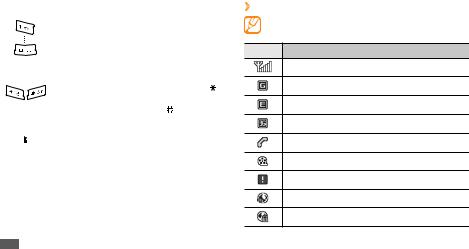
Key |
Function |
||
|
|
Alpha- |
Enter numbers, letters, and |
|
|
numeric |
special characters. |
|
|
|
|
|
|
|
Enter special characters or |
|
|
|
perform special functions; In |
|
|
Special |
Idle mode, press and hold [ ] |
|
|
function |
to lock or unlock the keys; |
|
|
|
Press and hold [ ] for the |
|
|
|
silent profile. |
|
|
Flash |
Turn the flash on (press and |
|
|
||
|
|
hold) or turn the flash off. |
|
|
|
|
|
››Indicator icons
Icons shown on the display may vary depending on your region or service provider.
Icon Definition
Signal strength
GPRS network connected
EDGE network connected
UMTS network connected
Voice call in progress
Video call in progress
SOS message feature activated
Browsing the web
Connected to secured web page
18 Getting started
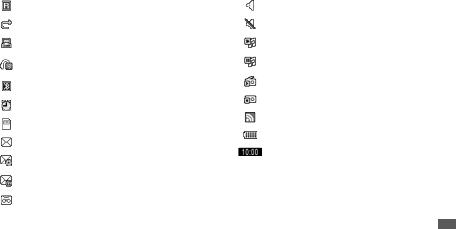
Icon |
Definition |
|
Roaming (outside of normal service area) |
|
|
|
Call diverting activated |
|
|
|
Connected with PC |
|
|
|
Bluetooth hands-free car kit or headset |
|
connected |
|
Bluetooth activated |
|
|
|
Alarm activated |
|
|
|
Memory card inserted |
|
|
|
New text message (SMS) |
|
|
|
New multimedia message (MMS) |
|
|
|
New email message |
|
|
|
New voice mail message |
|
|
Icon |
Definition |
|
Normal profile activated |
|
|
|
Silent profile activated |
|
|
|
Music playback in progress |
|
|
|
Music playback paused |
|
|
|
FM radio on |
|
|
|
FM radio suspended |
|
|
|
Web pages containing RSS feeds |
|
|
|
Battery power level |
|
|
|
Current time |
|
|
Getting started 19
Lock or unlock the keys
You can lock the keys to prevent any unwanted phone operations. To lock the keys, press and hold [ ]. To unlock these keys, press and hold [
]. To unlock these keys, press and hold [ ].
].
When the auto keypad lock is on, the keys will be locked automatically after the display turns off.
Access menus
To access your phone’s menus,
1 |
In Idle mode, press <Menu> or the Confirm key to |
2 |
access Menu mode. |
Use the Navigation key to scroll to a menu or option. |
|
3 |
Press <Select>, <OK>, or the Confirm key to confirm |
4 |
the highlighted option. |
Press <Back> to move up one level; Press [ ] to close |
|
|
the menu or application and return to Idle mode. |
Customise your phone
Get more from your phone by customising it to match your preferences.
››Change the language of the display
1 |
In Menu mode, select Settings → Phone → |
2 |
Language. |
Select a language you want. |
|
››Set the current time and date |
|
1 |
In Menu mode, select Settings → Time and date. |
2 |
Set the time and date format, and enter the current |
|
time and date. |
››Adjust the volume of the key tones
In Idle mode, press [ /
/ ].
].
20 Getting started
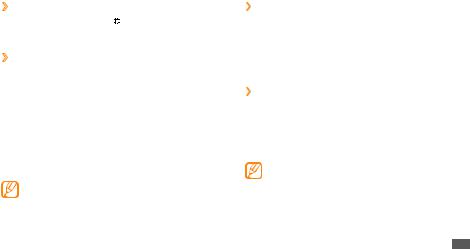
››Switch to the silent profile
In Idle mode, press and hold [ ] to mute or unmute your phone.
››Set up a sound profile
You can change your phone's sounds by customising the current sound profile or switching to another sound profile. To set up a profile,
1 |
In Menu mode, select Settings → Sound profiles. |
2 |
Scroll to the profile you are using. |
3 |
Press <Edit>. |
4 |
Customise the sound options for incoming calls, |
|
incoming messages, and other phone sounds. |
|
Available sound options vary depending on the |
|
selected profile. |
5 |
Press <Back>. |
To switch to another profile, select it from the list.
››Select a wallpaper for the idle screen
1 |
In Menu mode, select Settings → Display → |
2 |
Wallpaper. |
Select a memory location. |
|
3 |
Select an image. |
››Adjust the brightness of the display
1 |
In Menu mode, select Settings → Display → |
2 |
Brightness. |
Scroll left or right to adjust the level of brightness. |
|
3 |
Press <Save>. |
The brightness level of the display will affect how quickly the phone consumes battery power.
Getting started 21
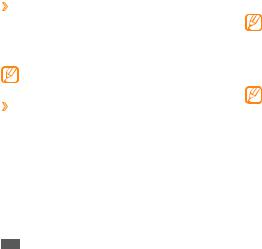
››Set menu shortcuts
1 |
In Menu mode, select Settings → Phone → Shortcuts. |
2 |
Select a key to use as a shortcut. |
3 |
Select a menu to assign to the shortcut key. |
When you are using the smart home screen, the Navigation key does not work as shortcuts.
››Use the smart home screen
The smart home screen allows you to access your favourite applications and contacts and view upcoming events or tasks. You can customise the smart home screen to fit your preferences and needs.
To customise the smart home screen,
1 |
In Menu mode, select Settings → Display → Smart |
2 |
home. |
Press <Edit>. |
3 Select the items to display on the smart home screen.
Available items may vary depending on your region or service provider.
4 Press <Save>, or press <Options> → Save.
If you select Dual clock, you can set the second clock.
5 Press the Confirm key.
You can change the idle screen to another style. In Menu mode, select Settings → Display → Smart home and scroll left or right to a style you want.
To access the smart home items, press the Navigation key to scroll through the items on the smart home screen and press the Confirm key to select an item.
To customise the shortcuts toolbar,
1 |
In Menu mode, select Settings → Display → Smart |
2 |
home. |
Press <Edit>. |
22 Getting started
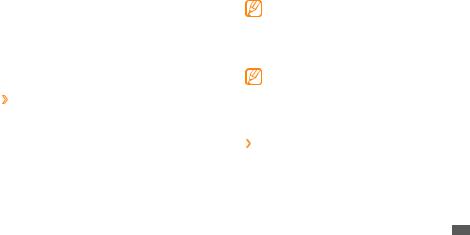
3 |
Scroll to Shortcuts toolbar and press <Options> → |
4 |
Edit shortcuts. |
Select a menu to change or an empty location. |
|
5 |
Select the menus you want. |
|
Press <Options> → Open to select submenus (if |
6 |
necessary). |
Press <Save>, or press <Options> → Save. |
››Lock your phone
You can lock your phone by activating the phone password.
1 |
In Menu mode, select Settings → Security → Phone |
2 |
lock. |
Enter a new 4- to 8-digit password and press <OK>. |
3 Enter the new password again and press <OK>.
The first time you access a menu that requires a password, you will be prompted to create and confirm a password.
Once the phone lock is enabled, you must enter the password each time you turn on the phone.
•If you forget your password, bring your phone to a Samsung Service Centre to unlock it.
•Samsung is not responsible for any loss of passwords or private information or other damages caused by illegal software.
››Lock your SIM or USIM card
You can lock your phone by activating the PIN supplied with your SIM or USIM card.
1 In Menu mode, select Settings → Security → PIN lock.
Getting started 23

2 |
Enter the PIN of your SIM or USIM card and press |
|
<OK>. |
Once the PIN lock is enabled, you must enter the PIN each time you turn on the phone.
•If you enter an incorrect PIN too many times, your SIM or USIM card will be blocked. You must enter a PIN unlock key (PUK) to unblock the SIM or USIM card.
•If you block your SIM or USIM card by entering an incorrect PUK, bring the card to your service provider to unblock it.
››Activate the mobile tracker
When someone inserts a new SIM or USIM card in your phone, the mobile tracker feature will automatically send the contact number to specified recipients to help you locate and recover your phone.
1
2
3
4
5
6
7
8
9
10
11
In Menu mode, select Settings → Security → Mobile tracker.
Enter your password and press <OK>. Press the Confirm key to select On.
Select Recipients to open the recipient list.
Press <Options> → Contacts to open your contact list. Select contacts.
When you are finished selecting contacts, press <Add>.
Select a number (if necessary).
Press the Confirm key to save the recipients. Scroll down and enter the sender’s name. Press the Confirm key → <Accept>.
24 Getting started
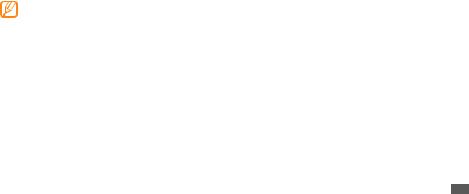
Enter text
You can enter text by pressing keys on the keypad.
Change the text input method
Available text input modes may vary depending on your region.
•Press and hold [ ] and select Writing language to select a writing language.
] and select Writing language to select a writing language.
•Press and hold [ ] and select Input method (Abc) to select an input mode.
] and select Input method (Abc) to select an input mode.
•Press [ ] to change case or switch between English and Number input modes.
] to change case or switch between English and Number input modes.
•Press [ ] to switch to Symbol mode.
] to switch to Symbol mode.
•Press and hold [ ] to switch between ABC and T9 modes.
] to switch between ABC and T9 modes.
Enter text using input methods
Mode |
Function |
||
|
Press an appropriate alphanumeric key |
||
ABC |
until the character you want appears on |
||
|
the display. |
||
|
1. |
Press appropriate alphanumeric keys to |
|
|
|
enter an entire word. |
|
T9 |
2. |
When the word displays correctly, |
|
|
press [0] to insert a space. If the correct |
||
|
|
word does not display, press the |
|
|
|
Navigation key up or down until the |
|
|
|
word you want displays. |
|
Number |
Press an appropriate alphanumeric key to |
||
enter a number. |
|||
|
|||
|
1. |
Press the Navigation key up or down to |
|
Symbol |
|
scroll to a symbol set you want. |
|
2. |
Press an appropriate alphanumeric key |
||
|
|||
|
|
to enter a symbol. |
|
Getting started 25
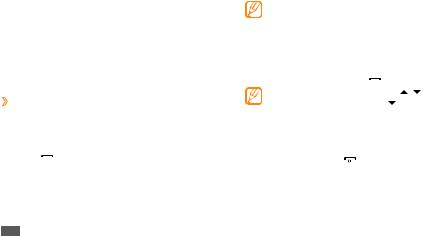
Communication
Calling
Learn to use calling functions, such as making and answering calls using options available during a call, or customising and using call-related features.
››Make and answer a call
Make a call
1 |
In Idle mode, enter an area code and a phone number. |
2 |
Press [ ] to dial the number. For a video call, press |
|
<Options> → Video call. |
3 To end the call, press [ ].
].
•Use the phonebook to save numbers you dial frequently. ►p. 45
•To quickly access the call log to redial the numbers you dialled recently, press [ ].
].
Answer a call
1 |
When a call comes in, press [ ]. |
|
When the phone is ringing, press [ / ] to adjust |
|
the volume, or press and hold [ ] to mute the |
|
ringtone. |
2 |
For a video call, press <Camera on> to allow the caller |
3 |
to see you. |
To end the call, press [ ]. |
26 Communication
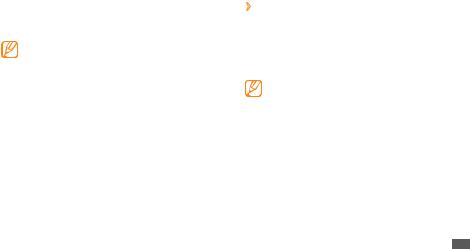
Reject a call
When a call comes in, press [ ]. The caller will hear a busy tone.
]. The caller will hear a busy tone.
•You can set up a list of numbers to reject incoming calls automatically. ►p. 28
•You can send a message when you reject incoming calls. In Menu mode, select Settings → Call → All calls → Reject call with message.
Call an international number
1 |
In Idle mode, press and hold [0] to insert the + |
2 |
character. |
Enter the complete number you want to dial (country |
|
|
code, area code and phone number), and then press |
[ ] to dial the number.
] to dial the number.
››Use options during a voice call
You can use the following options while a voice call is in progress:
•To adjust the voice volume, press [ /
/ ].
].
•To activate the speakerphone feature, press the Confirm key.
In noisy environments, you may have difficulty hearing some calls while using the speakerphone feature. For better audio performance, use the normal phone mode.
•To place a call on hold, press <Hold>. To retrieve a held call, press <Retrieve>.
•To dial a second call, place the first call on hold and then dial a new number.
•To answer a second call, press [ ] when a call waiting tone sounds. The first call is automatically placed on hold. You must subscribe to the call waiting service to use this feature.
] when a call waiting tone sounds. The first call is automatically placed on hold. You must subscribe to the call waiting service to use this feature.
•To switch between the two calls, press <Swap>.
Communication 27
