Samsung GH68-05349A User Manual
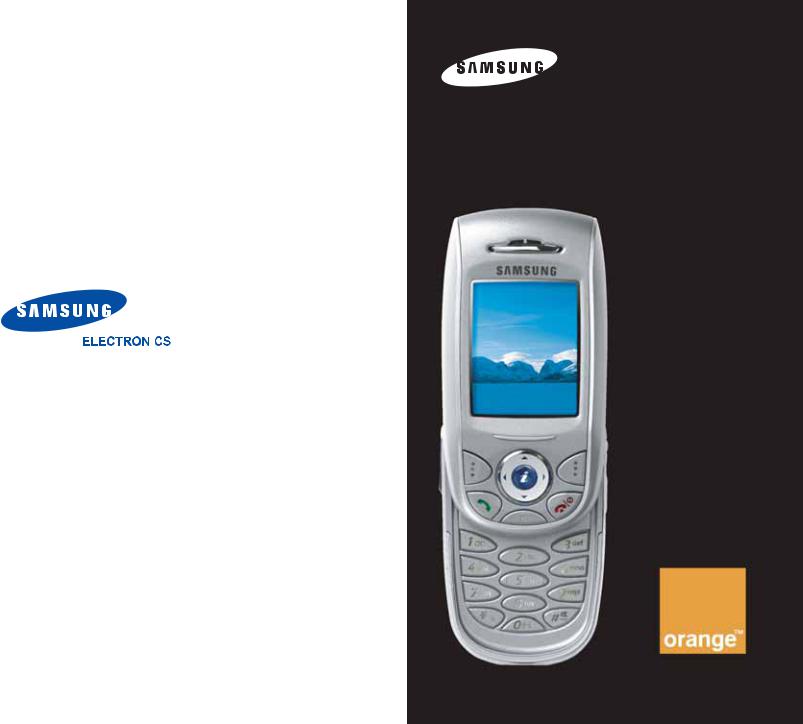
*Some of the contents in this manual may differ from your phone, depending on the software installed or your service provider.
|
|
Printed in Korea |
|
|
|
World Wide Web |
Code No.: GH68-05349A |
|
http://www.samsungmobile.com |
English. 11/2004. Rev. 1.1 |
|
GPRS TELEPHONE SGH-E800

2

Contents |
|
Important safety precautions ...................... |
7 |
Unpacking.................................................... |
9 |
Your phone ................................................ |
10 |
Phone layout...................................................... |
10 |
Display.............................................................. |
14 |
Backlight ........................................................... |
17 |
Service display................................................... |
17 |
Homescreen menu ............................................. |
17 |
Camera............................................................. |
18 |
Built-in antenna ................................................. |
18 |
Getting started........................................... |
19 |
Inserting/Removing the SIM card ......................... |
19 |
Installing/Removing/Charging the battery.............. |
20 |
Switching the phone on or off............................... |
24 |
Selecting functions and options ............................ |
25 |
Locking or unlocking the keypad........................... |
27 |
Call functions ............................................. |
28 |
Making a call...................................................... |
28 |
Ending a call ...................................................... |
31 |
Answering a call ................................................. |
31 |
Rejecting a call................................................... |
31 |
Adjusting the volume .......................................... |
32 |
Accessing options during a call ............................. |
32 |
Using the ear-microphone.................................... |
41 |
Entering text.............................................. |
42 |
Changing the text input mode .............................. |
43 |
Using the T9 mode ............................................. |
44 |
Using the ABC mode ........................................... |
46 |
Using the symbolic mode..................................... |
49 |
Using the number mode ...................................... |
49 |
Using the menus ........................................ |
50 |
Accessing a menu function................................... |
50 |
List of menu functions......................................... |
51 |
3

Contents |
|
Contacts menu ........................................... |
57 |
Find name ......................................................... |
57 |
Add entry .......................................................... |
60 |
Speed list ......................................................... |
61 |
Copy all to phone ............................................... |
63 |
Send all via infrared............................................ |
64 |
Delete all........................................................... |
66 |
Own number...................................................... |
67 |
Group setting..................................................... |
68 |
Memory status ................................................... |
69 |
Service directory ................................................ |
69 |
Call history................................................. |
70 |
Missed calls ....................................................... |
70 |
Received calls .................................................... |
70 |
Dialled calls ....................................................... |
71 |
Delete all........................................................... |
71 |
Call time ........................................................... |
72 |
Call costs .......................................................... |
72 |
Games .................................................... |
74 |
Applications ...................................................... |
74 |
More games....................................................... |
77 |
Internet settings ................................................ |
77 |
Memory status ................................................... |
78 |
Phone settings ........................................... |
79 |
Sound settings ................................................... |
79 |
Display.............................................................. |
83 |
Language .......................................................... |
84 |
Security ............................................................ |
85 |
Network services ................................................ |
88 |
Others .............................................................. |
95 |
Reset settings .................................................... |
98 |
Camera ...................................................... |
99 |
Take photos....................................................... |
99 |
My photos ....................................................... |
105 |
My albums....................................................... |
105 |
Delete all......................................................... |
106 |
Settings .......................................................... |
106 |
Memory status ................................................. |
107 |
4

|
Contents |
Messages ................................................. |
108 |
Text messages ................................................ |
108 |
Photo messages ............................................... |
115 |
Push messages ................................................ |
126 |
Preset messages .............................................. |
127 |
Answer phone .................................................. |
127 |
Broadcast........................................................ |
128 |
Settings .......................................................... |
130 |
Memory status ................................................ |
133 |
WAP......................................................... |
135 |
Home.............................................................. |
135 |
Bookmark........................................................ |
138 |
Go to URL........................................................ |
139 |
Clear cache...................................................... |
139 |
Proxy settings .................................................. |
139 |
Current proxy .................................................. |
141 |
SAT (SIM Application Toolkit) .................. |
142 |
Media album ............................................ |
143 |
Photos ............................................................... |
143 |
Images ........................................................... |
144 |
Sounds ........................................................... |
144 |
Delete all......................................................... |
145 |
Memory status ................................................. |
146 |
Calendar .................................................. |
147 |
New memo ...................................................... |
147 |
Calendar ......................................................... |
149 |
To do list......................................................... |
152 |
Clock .............................................................. |
153 |
Alarm ............................................................. |
155 |
Calculator........................................................ |
157 |
Conversion ...................................................... |
158 |
Timer.............................................................. |
159 |
Stopwatch ....................................................... |
160 |
5

Contents |
|
Using ALS (Alternate Line Service) .......... |
161 |
Solving problems ..................................... |
163 |
Access codes............................................ |
166 |
Phone password ............................................... |
166 |
PIN................................................................. |
166 |
PIN2 ............................................................... |
167 |
PUK ................................................................ |
167 |
PUK2 .............................................................. |
167 |
Call barring password........................................ |
168 |
Health and safety information.................. |
169 |
SAR certification information .............................. |
169 |
Precautions when using batteries........................ |
170 |
Road safety ..................................................... |
172 |
Operating environment ..................................... |
172 |
Electronic devices ............................................. |
173 |
Potentially explosive atmospheres....................... |
174 |
Emergency calls ............................................... |
175 |
Other important safety information ..................... |
176 |
Care and maintenance ...................................... |
177 |
Glossary................................................... |
179 |
Index ....................................................... |
183 |
Quick reference card................................ |
187 |
6
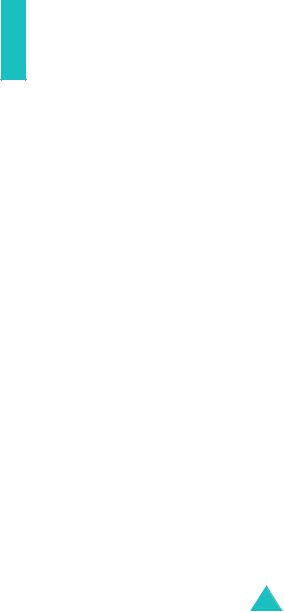
Important safety precautions
Read these guidelines before using your wireless phone. Failure to comply with them may be dangerous or illegal.
Road safety at all times
Do not use a hand-held phone while driving; park the vehicle first.
Switching off when refuelling
Do not use the phone at a refuelling point (service station) or near fuels or chemicals.
Switching off in aircraft
Wireless phones can cause interference. Using them in aircraft is both illegal and dangerous.
Switching off in hospitals
Switch off your phone near medical equipment. Follow any regulations or rules in force.
Interference
All wireless phones may be subject to interference, which could affect their performance.
Special regulations
Meet any special regulations in force in any area and always switch off your phone whenever it is forbidden to use it, or when it may cause interference or danger (in a hospital for example).
7
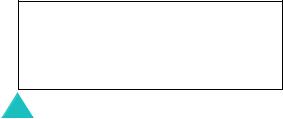
Important safety precautions
Sensible use
Use only in the normal position (held to the ear). Avoid unnecessary contact with the antenna when the phone is switched on, especially the phone is in service.
Emergency call
Ensure the phone is switched on and in service. Key in the emergency number for your present location, then press the  key. If certain features are in use, deactivate those features before you can make an emergency call. Give all the necessary information as accurately as possible. Do not cut off the call until given permission to do so.
key. If certain features are in use, deactivate those features before you can make an emergency call. Give all the necessary information as accurately as possible. Do not cut off the call until given permission to do so.
Water resistance
Your phone is not water-resistant. Keep it dry.
Accessories and batteries
Use only Samsung-approved accessories and batteries.
Qualified service
Only qualified service personnel may install or repair your phone.
For more detailed safety information, see “Health and safety information” on page 169.
CAUTION
RISK OF EXPLOSION IF BATTERY IS REPLACED BY
AN INCORRECT TYPE
DISPOSE OF USED BATTERIES ACCORDING TO
THE INSTRUCTIONS
8
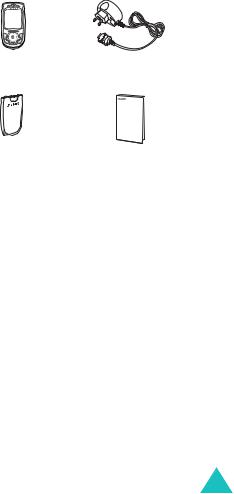

 Unpacking
Unpacking
Your package contains the following items:
Phone |
Travel Adapter |
Battery |
Owner’s Manual |
Note: The items supplied with your phone may be different depending on the country.
In addition, you can obtain the following accessories for your phone from your local Samsung dealer:
•Advanced handsfree car kit
•Simple handsfree car kit
•PC data link kit
•Headset
9
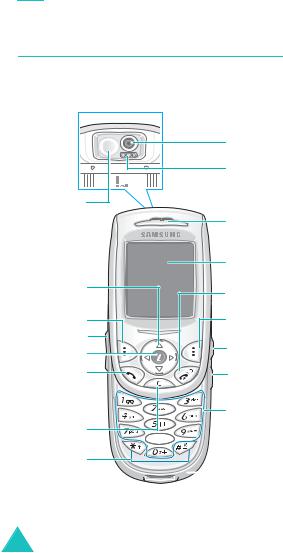

 Your phone
Your phone
Phone layout
The following illustrations show the main elements of your phone:
(Reverse side)
Mirror
Navigation keys
(Up/Down/Left/
Right)
Soft key (left) Volume keys
Homescreen menu key
Dial/Menu confirmation key
Cancel/Back/ Correction key
Special function keys
Camera |
Flash |
Earpiece |
Display |
Power On/Off / |
Menu exit key |
Soft key (right) |
Ear-microphone |
jack |
Camera key |
Alphanumeric keys





 IrDA port
IrDA port
 Microphone
Microphone
10
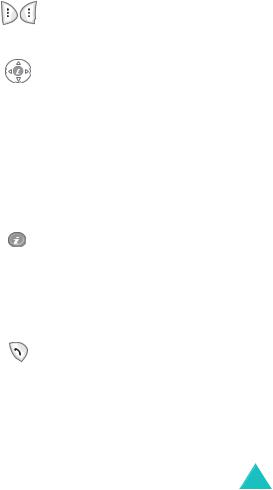
Your phone
h
Key(s)
(soft keys)
Description
Perform the functions indicated by the text above them, on the bottom line of the display.
In Menu Mode, scroll through the menu options.
In Idle Mode, the Left and Right keys enter the Homescreen Menu (page 17) at the bottom of the screen and the Up and Down keys enter the Find name in the Contacts menu.
In Homescreen Menu Mode, the Left and Right keys scroll through the menu options and Up and Down keys enter the Find name in the Contacts menu.
In Idle Mode, enters the Homescreen Menu (page 17) when you short press. Or launches the WAP (Wireless Application Protocol) browser directly when you long press.
In Homescreen Menu Mode, accesses each menu option.
Makes or answers a call.
In Idle Mode, accesses the call log list. In Menu Mode, selects a menu function or stores information that you have entered, such as a name in the phone or SIM memory.
11

Your phone
Key(s) Description (continued)
Deletes characters from the display.
When pressed and held in Idle Mode, quickly accesses the New memo screen.
In Menu Mode, returns to previous menu.
Ends a call.
When pressed and held, switches the phone on or off.
In Menu Mode, cancells your input and returns to Idle Mode.
When pressed and held in Idle Mode, quickly accesses your answer phone server.
Enter numbers, letters and some special characters.
Used for various purposes in different functions.
When pressed and held while entering a phone number, the  key enters a pause.
key enters a pause.
When pressed and held in Idle Mode, the  key enters or exits the Quiet Mode.
key enters or exits the Quiet Mode.
12
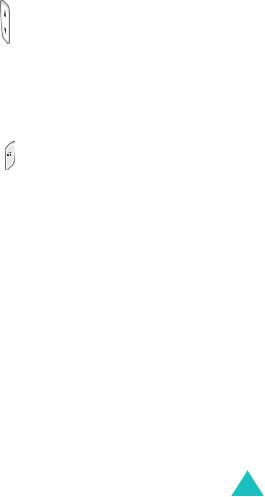
Your phone
Key(s) Description (continued)
(on the left side of the phone)
During a call, adjust the earpiece volume.
In Idle Mode, adjust the key tone volume.
In the capture mode, flip the picture vertically by pressing the volume up key and horizontally by pressing the volume down key.
(on the right side of the phone)
When pressed and held, turns the camera capture mode on. In capture mode, works as a camera shutter.
13
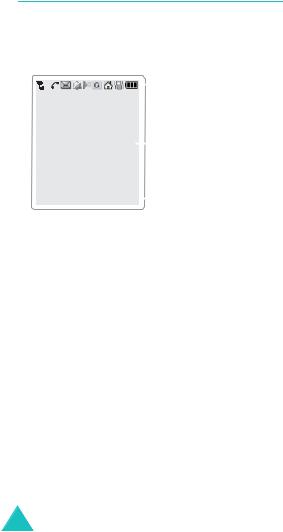
Your phone
Display
Display layout
The display has three areas:
|
|
|
|
|
|
|
|
|
|
|
Icons |
|
|
|
|
|
|
|
|
|
|
|
|
|
Text and |
|
|
|
|
|
|
|
|
|
|
|
|
graphic area |
|
|
|
|
|
|
|
|
|
|
|
|
Soft keys |
|
Menu |
Contacts |
|
|
||||||||
|
|
|
|
|
Indications |
|||||||
|
|
|
|
|
||||||||
Area |
Description |
|||||||||||
First line |
Displays various icons. See |
|||||||||||
|
|
|
|
|
|
page 15. |
|
|
|
|||
Middle lines |
Display messages, instructions |
|||||||||||
|
|
|
|
|
|
and any information that you |
||||||
|
|
|
|
|
|
enter, such as number to be |
||||||
|
|
|
|
|
|
dialled. |
|
|
|
|||
Last line |
Shows the functions currently |
|||||||||||
|
|
|
|
|
|
assigned to the two soft keys. |
||||||
14
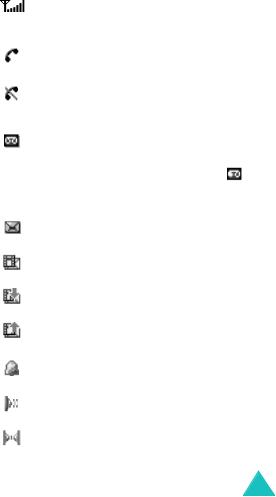
Your phone
Icons
Icon Description
Shows the received signal strength. The more the number of bars, the stronger the signal.
Appears when a call is in progress.
Appears when you are out of a service area. When it displays, you cannot make or receive calls.
Appears when you have new or unchecked voice messages. When your SIM card supports ALS (Alternate Line Service), this icon may appears like ,
 ,
,  .
.
Appears when you have new or unread messages.
Appears when you have new or unchecked photo messages.
Appears when you are retrieving a photo message.
Appears when you are sending a photo message.
Appears when you set the alarms to ring at a specified time.
Appears when the IrDA port is active. For details, see page 97.
Appears when you connect the phone to the computer by the IrDA port.
15

Your phone
Icon Description (continued)
Appears when you are connected to the GPRS network.
Appears when your SIM card supports the Call diverting status indication and the Call diverting feature is activated. When your SIM card supports ALS (Alternate Line Service), this icon may appears with the number 1, 2, or both. For example:  ,
,  ,
,  .
.
Appears when you are at the home zone. (May be shown only if your service provider supports this feature)
Appears when you are at the office zone. (May be shown only if your service provider supports this feature)
Appears when you set the alert type for incoming calls to Vibration or Vibration then melody. For further details, see page 80.
Appears when the Quiet Mode is active.
Shows the level of your battery. The more bars you see, the more power you have left.
16
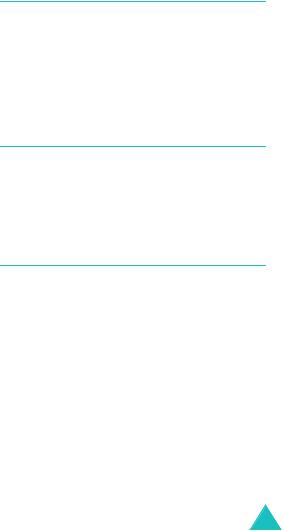
Your phone
Backlight
The display and the keypad are illuminated by a backlight. When you press any key, the backlight illuminates. It turns off if you don’t press any key within a given period of time, depending on the Backlight menu option. For further details, see page 84.
Service display
The service display works when the LCD turns off and you are in a service area. The service light’s activity depends on the Service display menu option. See page 84.
Homescreen menu
The homescreen menu appears at the bottom of screen in Idle Mode. You can enter the homescreen Menu by pressing the Left, Right and homescreen menu keys and access each menu option by pressing the homescreen menu key. The Homescreen menu consists of the WAP browser, call history, creating text messages and take photos menu options.
17
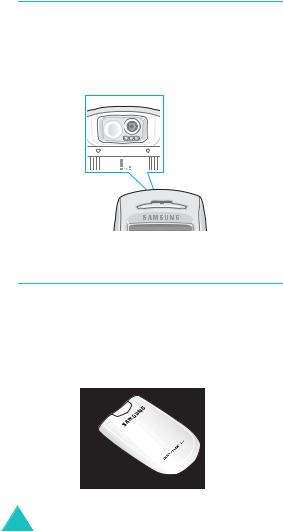
Your phone
Camera
The camera embedded in your phone allows you to take a picture of people or events while on the move.
For further details about using the Camera feature, see page 99.
(Reverse side)
Built-in antenna
Your phone has a built-in antenna. As with other mobile radio transmitting equipment, do not touch the antenna unnecessarily when the phone is switched on. Contact with the antenna affects call quality and may cause the phone to operate at a higher power level than needed.
18
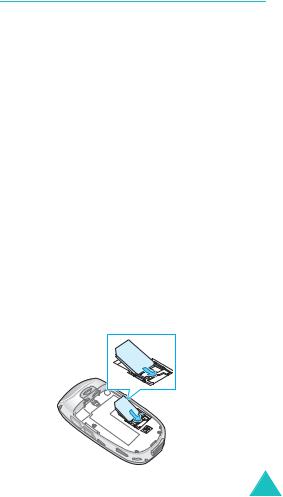

 Getting started
Getting started
Inserting/Removing the SIM card
When you subscribe to a cellular network, you are provided with a SIM card loaded with your subscription details, such as your PIN, any optional services available and so on.
•Keep all miniature SIM cards out of the reach of small children.
•The SIM card and its data can be easily damaged by scratches or bending, so be careful when handling, inserting or removing the card.
•When installing the SIM card, always make sure that the phone is switched off before you remove the battery.
Inserting the SIM card
1.If necessary, remove the battery by referring to page 21.
2.Insert and slide the SIM card under the tab, ensuring that the notched corner is top left and the gold contacts of the card face into the phone.
19
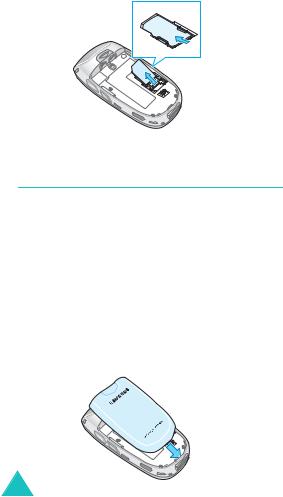
Getting started
Removing the SIM card
To remove the SIM card, slide the card out of the holder, as shown.
Installing/Removing/Charging the battery
Your phone is powered by a rechargeable Li-ion battery. Use only approved batteries and chargers. Ask your local Samsung dealer for further details.
Note: You must fully charge the battery before using your phone for the first time. A discharged standard battery is fully recharged in approximately 130 minutes.
Installing the battery
1.Insert the teeth on the bottom of the battery into the corresponding slots on the phone..
20
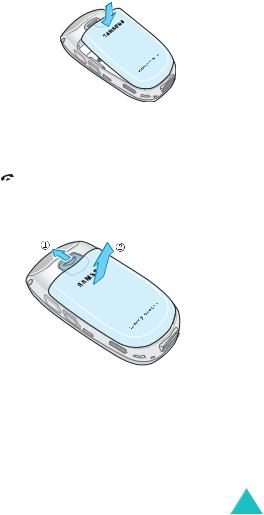
Getting started
2.Press the battery against the back of the phone until it clicks into place.
Removing the battery
1. Switch off the phone by pressing and holding the  key.
key.
2.To remove the battery, pull the battery catch toward the top of the phone and hold it in that position. Lift the battery away from the phone.
21
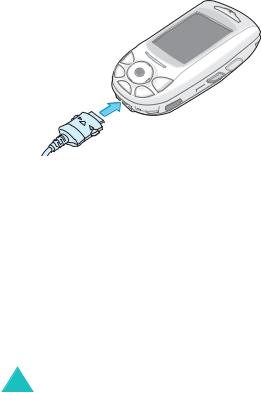
Getting started
Charging the battery by using the travel adapter
Note: The phone can be used while the battery is being charged, but this causes the battery to charge more slowly.
1.Plug the connector of the travel adapter into the jack at the bottom of the phone.
Check that the arrow on the connector is facing towards the front of the phone.
2.Plug the adapter into a standard AC wall outlet.
While charging, the battery icon at the top righthand corner of the display repeatedly fills to show that the battery is charging.
22

Getting started
3.When charging is finished, disconnect the adapter from the power outlet and from the phone by pressing the grey tabs on both sides of the connector and pulling the connector out.
Low battery indicator
When the battery is weak and only a few minutes of talk time remain, the battery sensor informs you in the following ways: an empty battery icon flashes (  ), you hear a warning tone and a message repeats at regular intervals on the display.
), you hear a warning tone and a message repeats at regular intervals on the display.
When the battery becomes too weak for the phone to operate, it switches off automatically.
23
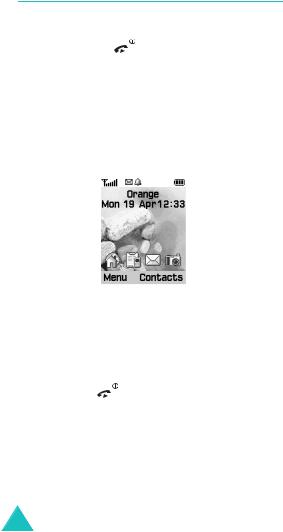
Getting started
Switching the phone on or off
To switch the phone on:
1. Hold down the |
key until the phone |
switches on. |
|
2.If the phone asks for a PIN, enter the PIN and press the Ok soft key. For further details, see page 166.
The phone searches for your network and the current date and time appear on the display. After finding it, you can make or receive a call.
Note: To change the language, use the Language menu option. For further details, see page 84.
To switch the phone off:
Hold down the |
key until the power-off |
animation displays. |
|
24

Getting started
Selecting functions and options
Your phone offers a set of functions that allow you to customise your phone. These functions are arranged in menus and sub-menus, accessed via the two soft keys marked  and
and 
 Each menu and sub-menu allows you to view and alter the settings of a particular function.
Each menu and sub-menu allows you to view and alter the settings of a particular function.
The roles of the soft keys vary according to the current context; the labels or icons on the bottom line of the display and just above the soft keys indicate their current roles.
Example:
Press the left soft key to access the menu functions.
Press the right soft key to access the Contacts feature.
25
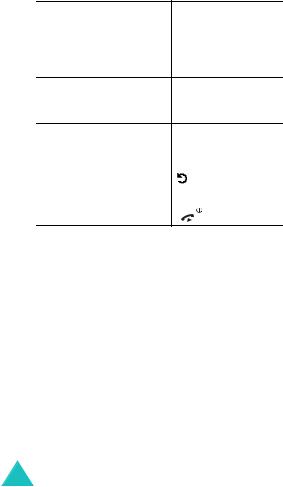
Getting started
To view various functions/options available or select the one is required:
1. Press the appropriate soft key.
2. To |
Press the |
|
|
|
|
|
select the: |
Select soft key. |
•function displayed
•option highlighted
view the next function or Down key. highlight the next option
on a list
move back to the |
Up key. |
previous function or |
|
option on a list |
|
|
|
move back up one level |
(or Back) soft |
in the structure |
key or C key. |
|
|
return to Idle Mode |
key. |
In some functions, you may be asked for a password or PIN. Enter the required code and press the Ok soft key.
26
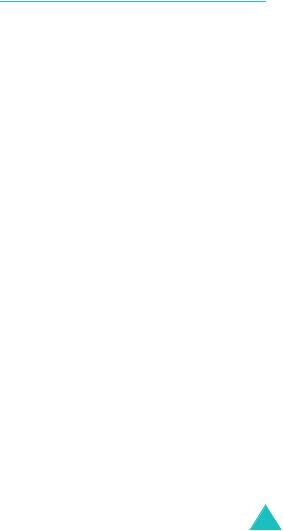
Getting started
Locking or unlocking the keypad
You can lock the soft keys, navigation keys, homescreen menu key, volume keys and camera key to avoid pressing keys by accident.
To lock the keys, slide the folder down.
If you set the Stop operation option in the Slide down operation menu (see page 96), the phone locks the keys automatically when you slide the folder down.
Otherwise, if you set the Continue operation option in the Slide down operation menu (see page 96), the confirming message appears on the display when you slide the folder down in the Idle Mode. In the message, you can lock the keys by pressing the Yes soft key. If you don't press the Yes or NO soft keys in the confirming message, the phone locks the keys after a little while.
To unlock the keys, slide the folder up or press the Unlock soft key and then press the OK soft key again.
Note: the missed calls or text messages display when you long press the Unlock soft key.
27
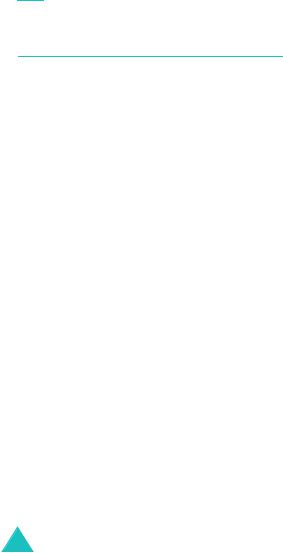

 Call functions
Call functions
Making a call
Using the number keypad
When the idle screen is displayed, enter the area code and phone number, and press the  key.
key.
Note: If you have set the Auto redial option to On, the number is redialled automatically up to ten times if the person you called does not answer or the line is busy. For further details, see page 95.
Correcting the number
To clear |
Press the |
|
|
the last digit |
C key. |
displayed |
|
|
|
any other digit in |
Navigation keys until the |
the number |
cursor (|) is immediately to |
|
the right of the digit to be |
|
cleared and press the C key. |
|
You can also insert a missing |
|
digit simply by pressing the |
|
appropriate key. |
|
|
the all digits |
C key and hold it down for |
displayed |
more than one second. |
|
|
28

Call functions
Making an international call
1.Press and hold the 0 key for the international prefix. The + character appears.
2.Enter the country code, area code and phone number and press the  key.
key.
Making a call from Contacts
You can store the names and phone numbers called regularly in the SIM card and phone’s memory, which are jointly called the Contacts. You then do not need to remember all your numbers; simply select the required name to recall the associated number.
For further details about the Contacts feature, see page 57.
Using the call logs
The phone stores up to 20 calls dialled, received or missed chronologically. The last call is saved in the first position. If the same number occurs more than once, only the latest occurrence is saved.
To recall any of these numbers:
1.Press the  key in Idle Mode to access the Call log list.
key in Idle Mode to access the Call log list.
2.Use the Up and Down keys to scroll through the list until the number you want highlights.
The call logs are listed with the following icons:
• : Dialled calls
: Dialled calls
• : Received calls
: Received calls
• : Missed calls
: Missed calls
29
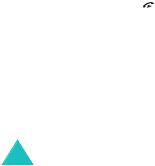
Call functions
3. To dial the number, press the  key.
key.
To view each call record, see “Call History” on page 70.
Viewing missed calls
If you have a subscription that includes the Caller Line Identification (CLI) feature and you are unable to answer a call for any reason, you can find out who was calling you so that you can call the person back.
The number of missed calls displays on the idle screen immediately after a call was missed.
To view the missed calls immediately:
1.Press the Missed soft key.
The list of the missed calls displays.
2.If necessary, scroll to the number you want by pressing the Up or Down key.
3.To dial the number, press the  key.
key.
To use the missed call options, see “Missed Calls” on page 70.
Note: To clear the missed call notification on the display, press the  key. When you also have voice mails (answer phone), text messages or photo messages and multi CBs, the right soft key indication changes in the following order: Missed, Connect, View, CB and Contacts
key. When you also have voice mails (answer phone), text messages or photo messages and multi CBs, the right soft key indication changes in the following order: Missed, Connect, View, CB and Contacts
30
