Zyxel NWA3550-N User Manual [ru]
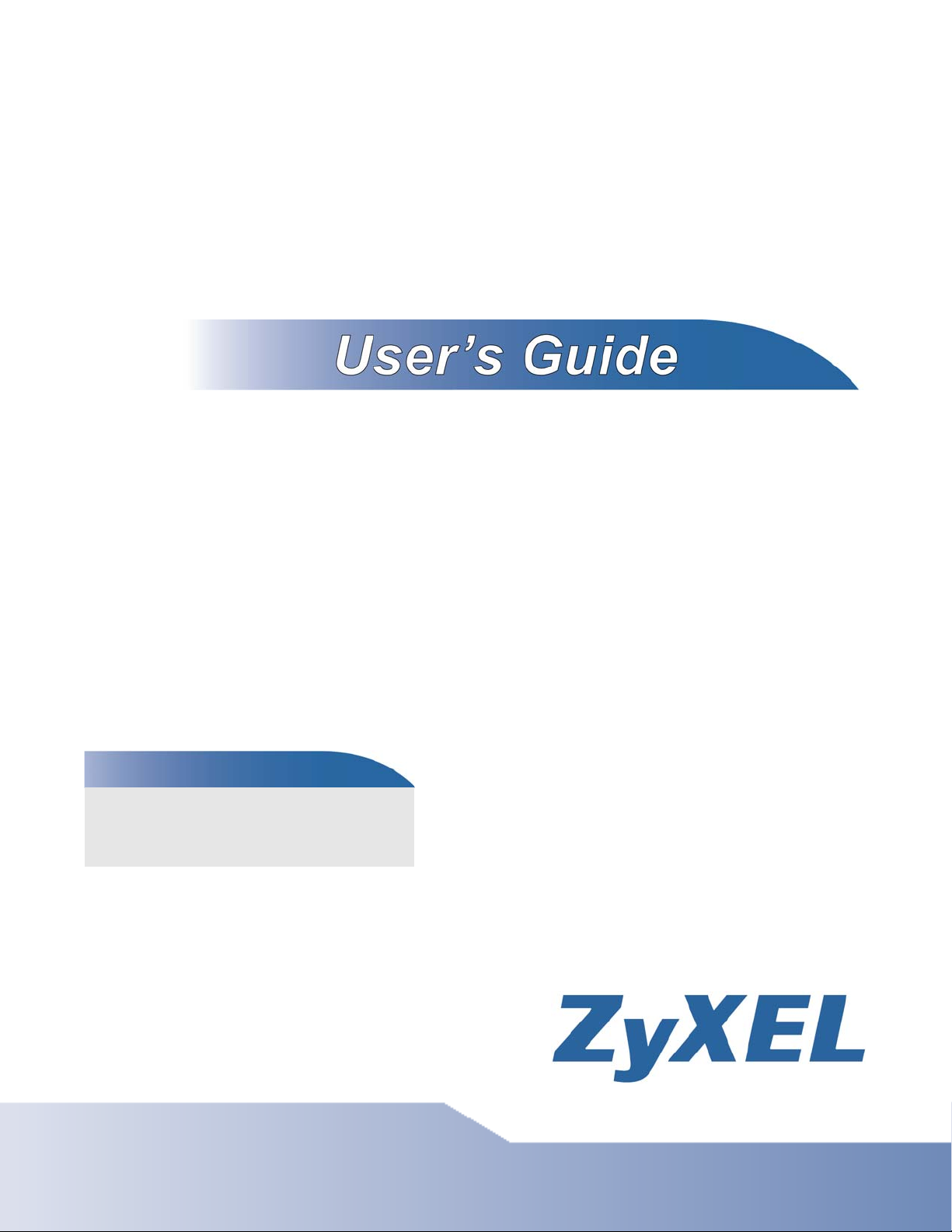
NWA3000-N Series
Wireless N Business WLAN 3000 Series Access Point
Default Login Details
IP Address https://192.168.1.2
User Name admin
Password 1234
Version 2.23
Edition 1, 1/2011
www.zyxel.com
www.zyxel.com
Copyright © 2011
ZyXEL Communications Corporation
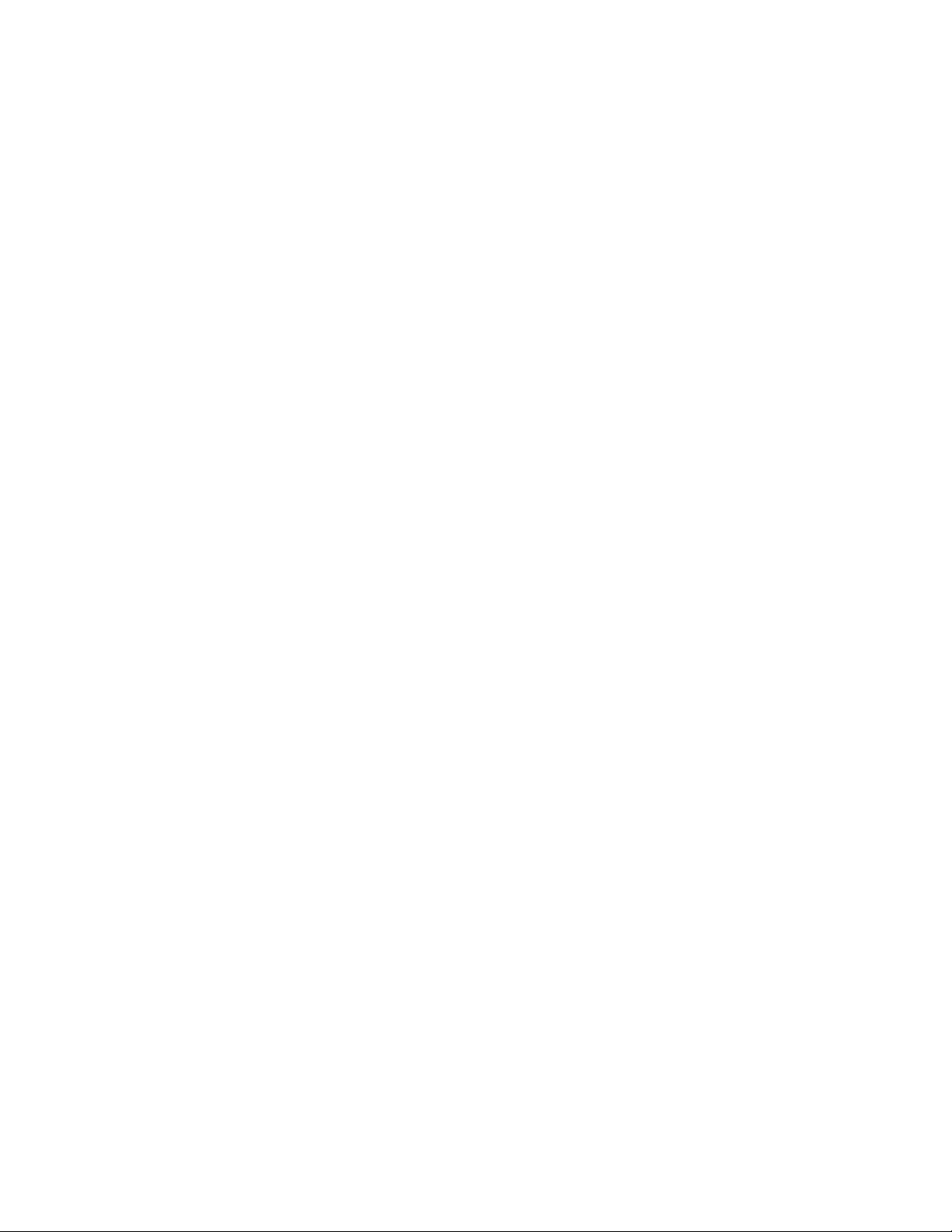
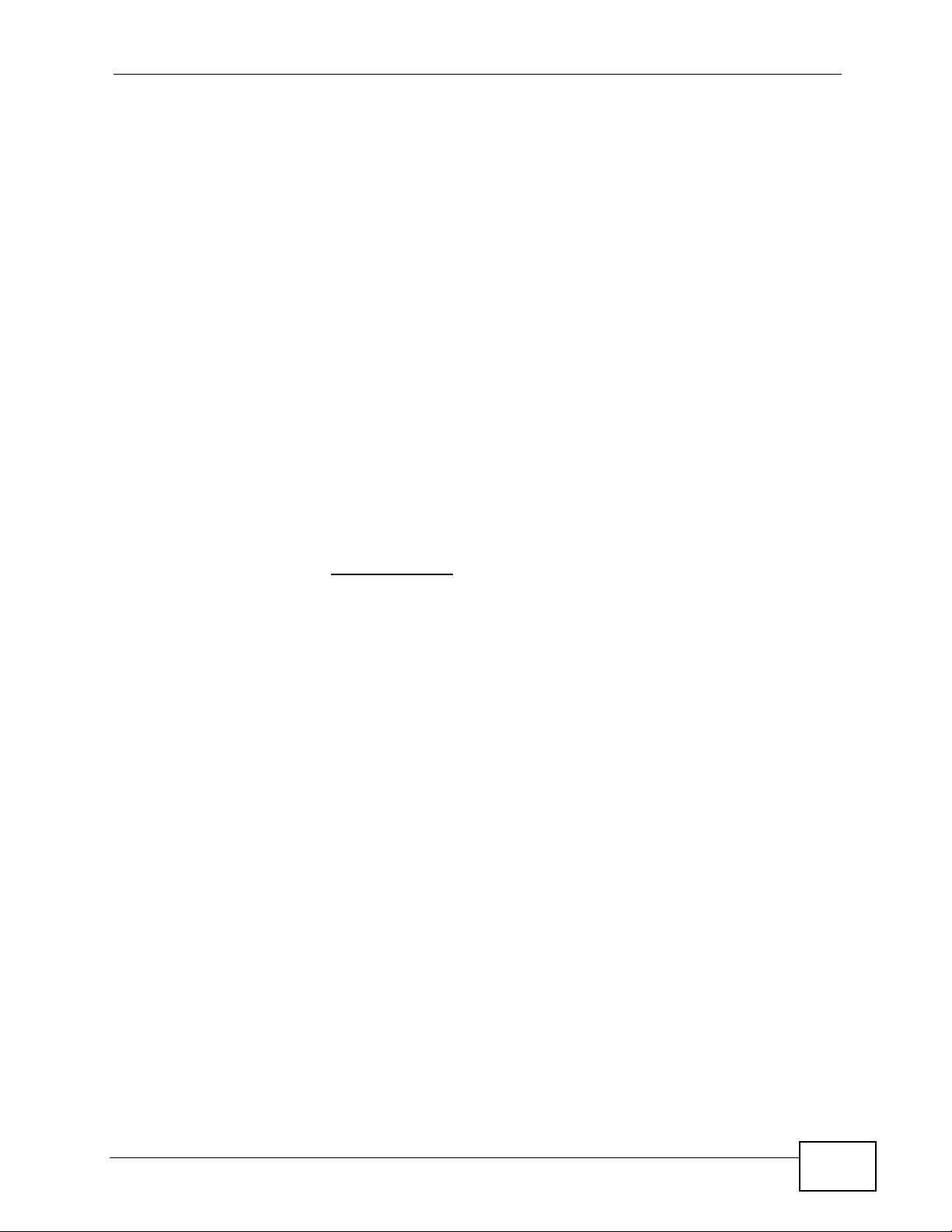
About This User's Guide
About This User's Guide
Intended Audience
This manual is intended for people who want to configure a NWA3000-N series AP
using the web configurator. You should have at least a basic knowledge of TCP/IP
networking concepts and topology.
Related Documentation
•Quick Start Guide
The Quick Start Guide is designed to help you get up and running right away. It
contains information on setting up your network and configuring for Internet
access.
• Support Disc
Refer to the included CD for support documents.
• ZyXEL Web Site
Please refer to www.zyxel.com
product certifications.
for additional support documentation and
User Guide Feedback
Help us help you. Send all User Guide-related comments, questi ons or suggestions
for improvement to the following address, or use e-mail instead. Thank you!
The Technical Writing Team,
ZyXEL Communications Corp.,
6 Innovation Road II,
Science-Based Industrial Park,
Hsinchu, 300, Taiwan.
E-mail: techwriters@zyxel.com.tw
NWA3000-N Series User’s Guide
3
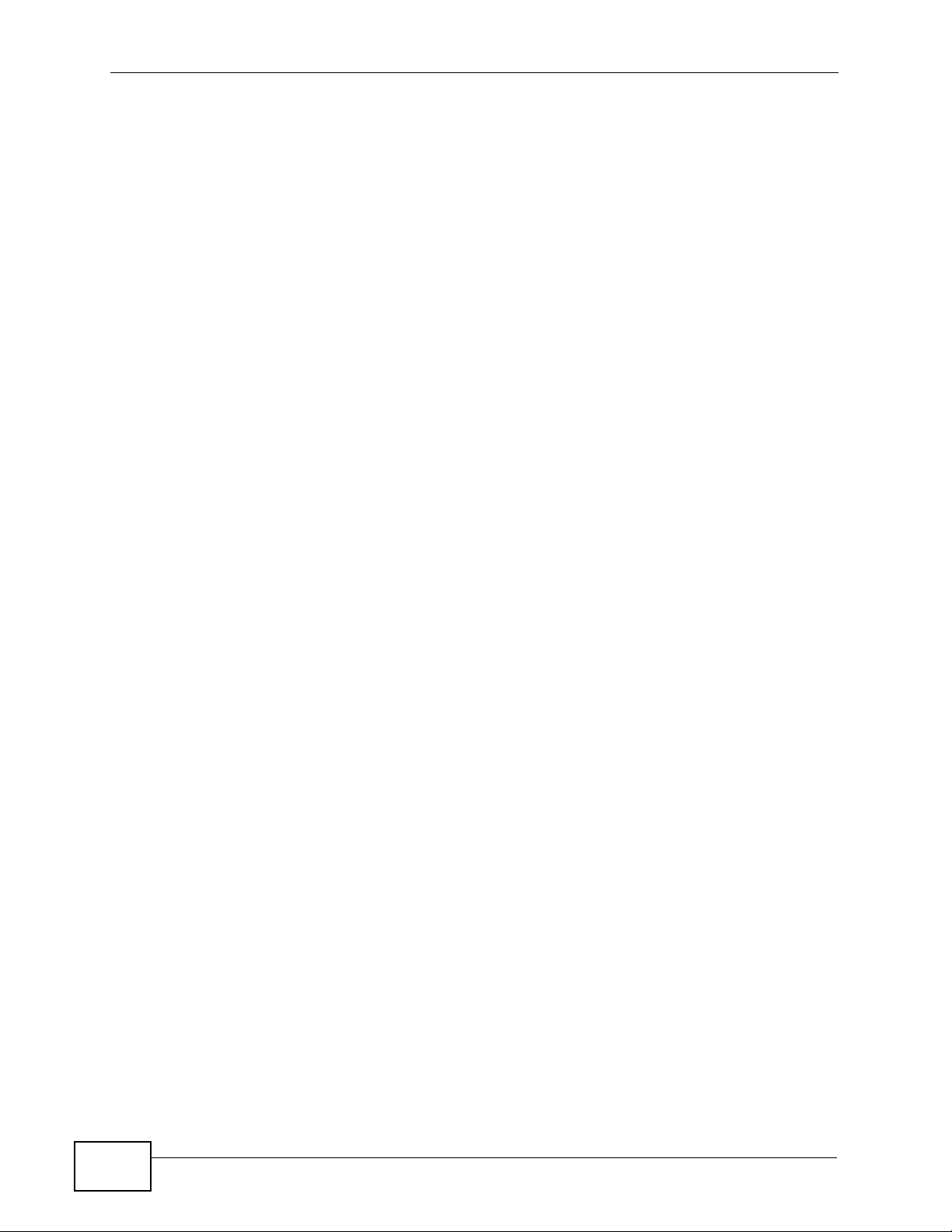
Document Conventions
Warnings and Notes
These are how warnings and notes are shown in this User’s Guide.
Warnings tell you about things that could harm you or your device.
Note: Notes tell you other important information (for example, other things you may
need to configure or helpful tips) or recommendations.
Syntax Conventions
• The product in this book may be referred to as the “NWA3000-N series AP”, the
“device”, the “AP”, or the “system” in this User’s Guide.
• Product labels, screen names, field labels and field choices are all in bold font.
Document Conventions
• A key stroke is denoted by square brackets and uppercase text, for example,
[ENTER] means the “enter” or “ret urn” key on your keyboard.
• “Enter” means for you to type one or more characters and then press the
[ENTER] key. “Select” or “choose” means for you to use one of the predefined
choices.
• A right angle bracket ( > ) within a screen name denotes a mouse click. For
example, Maintenance > Status > Show Statistics means you first click
Maintenance in the navigation panel, then the Status sub menu and finally the
Show Statistics button to get to that screen.
• Units of measurement may denote the “metric” value or the “scientific” value.
For example, “k” for kilo may denote “1000” or “1024”, “M” for mega may
denote “1000000” or “1048576” and so on.
• “e.g.,” is a shorthand for “for instance”, and “i.e.,” means “that is” or “in other
words”.
• Screens reproduced here for demonstration purposes may not exactly match
the screens on your device.
4
NWA3000-N Series User’s Guide
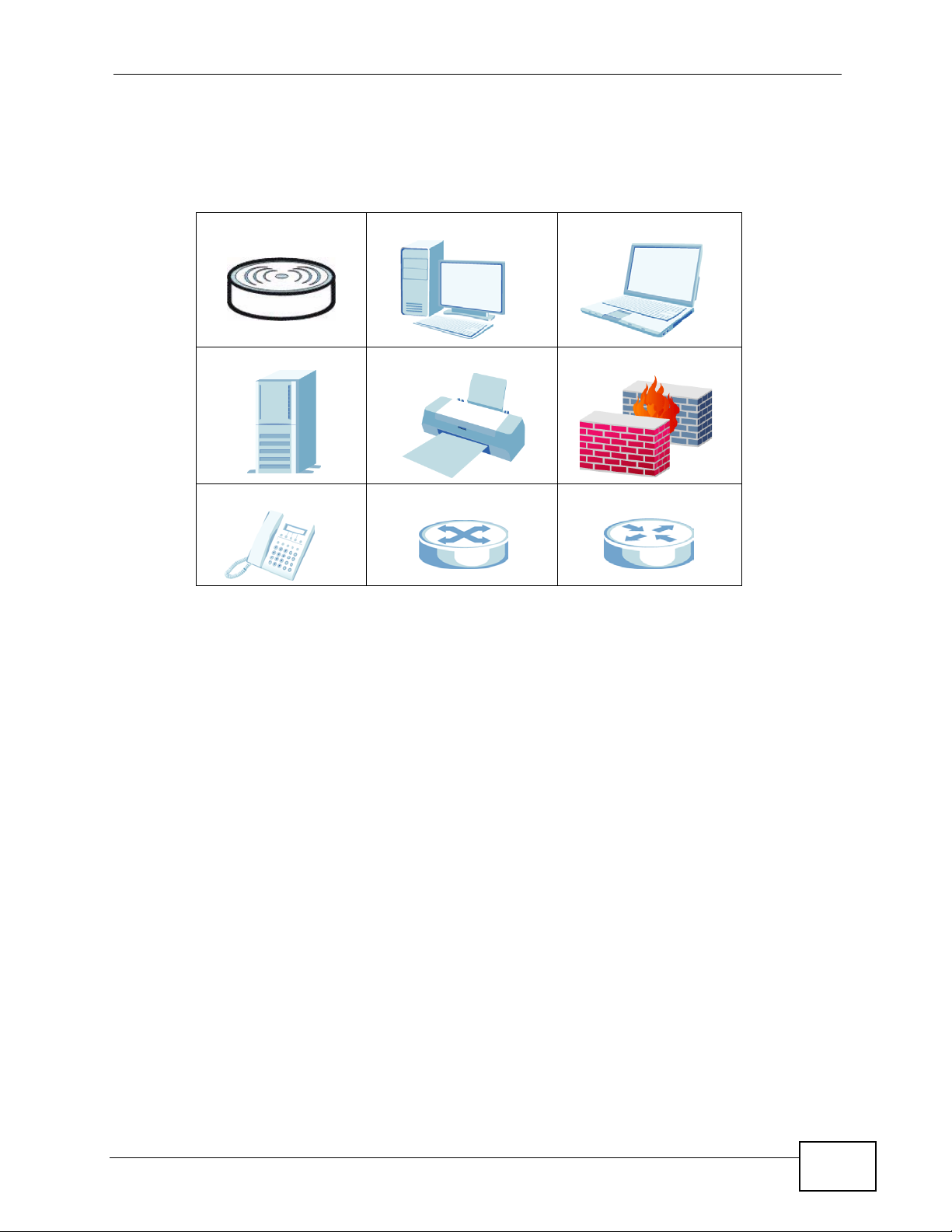
Document Conventions
Icons Used in Figures
Figures in this User’s Guide may use the following generic icons. The NWA3000-N
series AP icon is not an exact representation of your device.
NWA3000-N series AP Computer Notebook computer
Server Printer Firewall
Telephone Switch Router
NWA3000-N Series User’s Guide
5
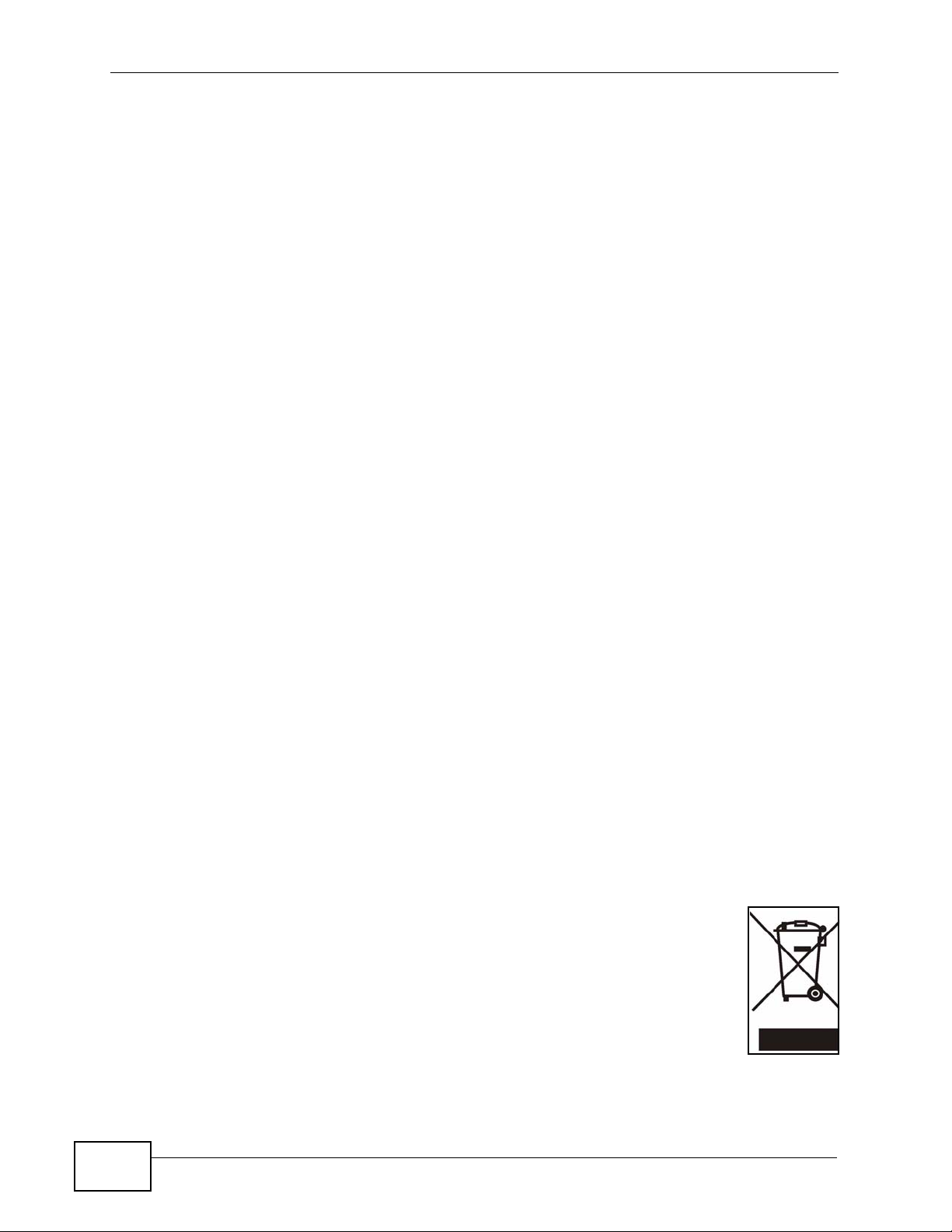
Safety Warnings
• Do NOT use this product near water, for example, in a wet basement or near a swimming
pool.
• Do NOT expose your device to dampness, dust or corrosive liquids.
• Do NOT store things on the device.
• Do NOT install, use, or service this device during a thunderstorm. There is a remote risk
of electric shock from lightning.
• Connect ONLY suitable accessories to the device.
• ONLY qualified service personnel should service or disassemble this device.
• Make sure to connect the cables to the correct ports.
• Place connecting cables carefully so that no one will step on them or stumble over them.
• Always disconnect all cables from this device before servicing or disassembling.
• Use ONLY an appropriate power adaptor or cord for your device.
• Connect the power adaptor or cord to the right supply voltage (for example, 110V AC in
North America or 230V AC in Europe).
• Do NOT allow anything to rest on the power adaptor or cord and do NOT place the
product where anyone can walk on the power adaptor or cord.
• Do NOT use the device if the power adaptor or cord is damaged as it might cause
electrocution.
• If the power adaptor or cord is damaged, remove it from the power outlet.
• Do NOT attempt to repair the power adaptor or cord. Contact your local vendor to order a
new one.
• Do not use the device outside, and make sure all the connections are indoors. There is a
remote risk of electric shock from lightning.
• “Not to remove the plug and plug into a wall outlet by itself; always attach the plug to the
power supply first before insert into the wall.”
• (In other words, do NOT remove the plug and connect it to a power outlet by itself;
always attach the plug to the power adaptor first before connecting it to a power outlet.)
• Antenna Warning! This device meets ETSI and FCC certification requirements when using
the included antenna(s). Only use the included antenna(s).
• If you wall mount your device, make sure that no electrical lines, gas or water pipes will
be damaged.
• The PoE (Power over Ethernet) devices that supply or receive power and their connected
Ethernet cables must all be completely indoors.
• The indoors versions of this product are for indoor use only (utilisation intérieure
exclusivement).
Safety Warnings
6
This product is recyclable. Dispose of it properly.
NWA3000-N Series User’s Guide
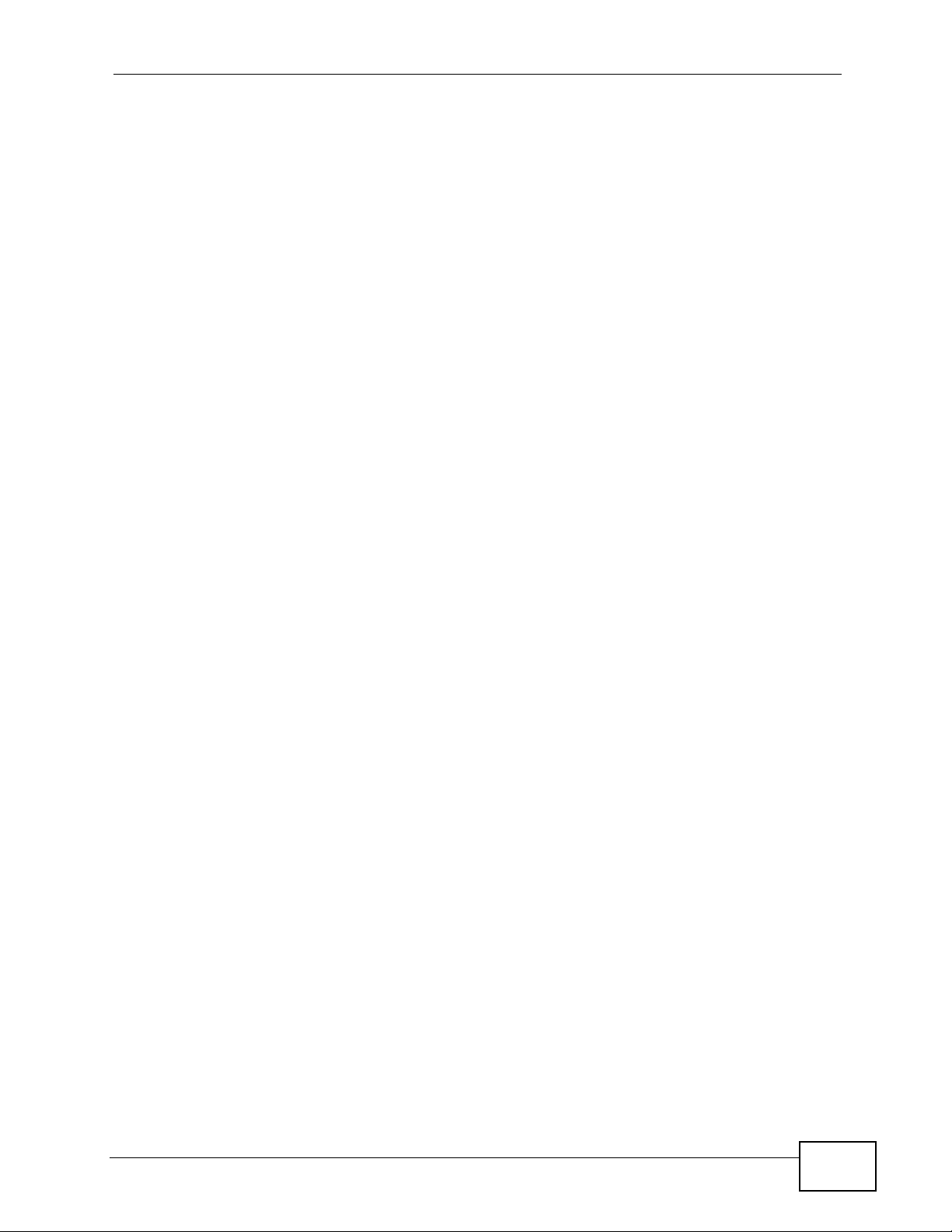
Table of Contents
Table of Contents
About This User's Guide..........................................................................................................3
Document Conventions............................................................................................................4
Safety Warnings ........................................................................................................................6
Table of Contents......................................................................................................................7
Part I: User’s Guide................................................................................ 15
Chapter 1
Introduction.............................................................................................................................17
1.1 Overview ............... ............................................. .... ... ... ... .... ... ............................................. 17
1.2 Applications for the NWA3000-N series AP ..................................... .... ... ... ... .... ... ... ... .......... 18
1.2.1 Bridge / Repeater ....................................................................................................... 18
1.2.2 AP + Bridge ......................... ... ... ... .... ... ... ............................................. .... ... ... ... ... ....... 22
1.2.3 MBSSID .............................................. ... ... .............................................. ... ... ... ..........22
1.3 Management Mode .................... ... ... ... ... .... ................................................ ... .... ................... 23
1.4 Ways to Manage the NWA3000-N series AP ............................... ... .... ... ... ... .... ... ... ... .......... 24
1.5 Good Habits for Managing the NWA3000-N series AP ....................................................... 25
1.6 Hardware Connections ........................................................................................................ 26
1.7 LEDs ......................... .... ............................................. ... ... .... ................................................ 27
1.8 Starting and Stopping the NWA3000-N series AP ............................................................... 29
Chapter 2
The Web Configurator............................................................................................................31
2.1 Overview ............. ............................................. ... .... ... ... ... .... ................................................ 31
2.2 Access ............................................................................. .... ... ... .......................................... 32
2.3 The Main Screen ................................................................................................................. 33
2.3.1 Title Bar .................................. ... ............................................. .... ... ... .......................... 34
2.3.2 Navigation Panel .......... .... ... ... ... ................................................................................. 34
2.3.3 Warning Messages ..................................................................................................... 38
2.3.4 Site Map .......... .... ... ... ... .... ............................................. ... ... ... .... ... ... ... ....................... 38
2.3.5 Object Reference ......... .... ... ............................................. ... ... .... ... ... ... ....................... 38
2.3.6 Tables and Lists .. ... ... ... .............................................. ... ... ... ... .... ... ... ..........................44
Chapter 3
Configuration Basics..............................................................................................................49
NWA3000-N Series User’s Guide
7
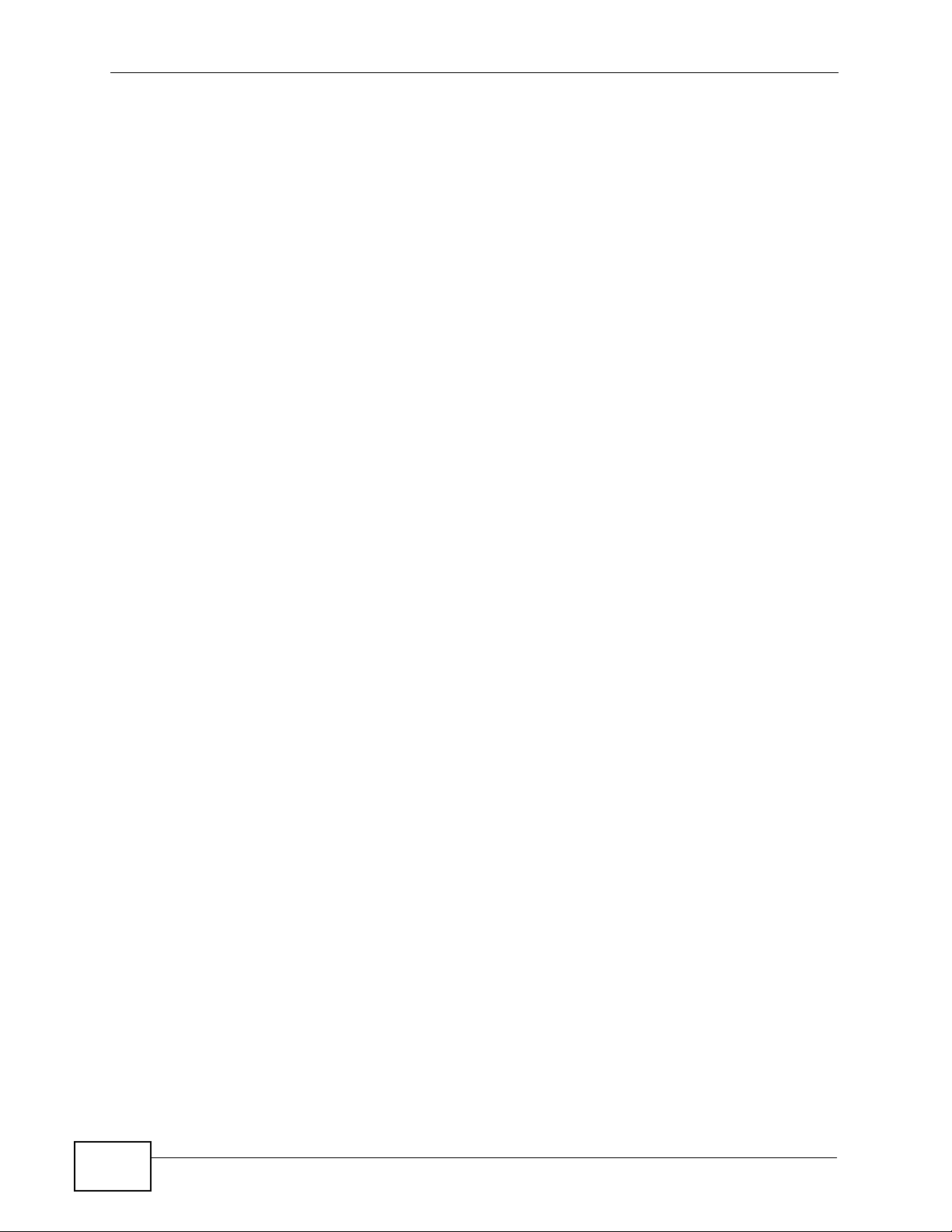
Table of Contents
3.1 Overview ............. ............................................. ... .... ... ... ... .... ................................................ 49
3.2 Object-based Configuration .......................................................................... .... ... ... .............49
3.3 Feature Configuration Overview .......................................................................................... 49
3.3.1 Feature ...................................... ... .... ... ... ... .... ... ............................................. ... ... ....... 50
3.3.2 MGNT Mode ........................ ... ... ............................................. .... ... ... ... .... ... ................50
3.3.3 LAN Setting ......... ... ... ... .............................................. ... ... ... ... .... ... ............................. 50
3.3.4 Wireless .................................................... .... ... ... ............................................. ... ....... 50
3.3.5 Device HA ................. ... .............................................. ... ... ... ... .... ... ............................. 51
3.4 Objects ............................................ ... ... .... ............................................. ... ... .... ... ................51
3.4.1 User ........................ ............................................. ... .... ... ............................................. 51
3.4.2 AP Profile ............... ... ............................................. .... ... ... ... ... .... ................................ 52
3.4.3 MON Profile ...................... ... ... ............................................. ... .... ... ... ... .... ................... 52
3.5 System ............. ............................................. ... ... .... ............................................. ................52
3.5.1 WWW, SSH, TELNET, FTP, SNMP, and Auth. Server ............................................... 52
3.5.2 Logs and Reports ....................................................................................................... 53
3.5.3 File Manager .................... ... ... ... ............................................. .... ... ... ... .... ... ... ... ... .... ... 53
3.5.4 Diagnostics ................ ... .... ... ... ... ... .............................................. ... ... ... .... ................... 53
3.5.5 Shutdown ............... ... ............................................. .... ... ... ... ... .... ................................ 53
Chapter 4
Tutorials..................................................................................................................................55
4.1 Sample Network Setup ....................... ... .... ... ... ... .... ... ... .......................................................55
4.1.1 Set the Management Modes ......................................................................................56
4.1.2 Set the LAN IP Address and Management VLAN (vlan99) ........................................ 57
4.1.3 Set Up Wireless User Authentication ............ ............................................................. 58
4.1.4 Create the AP Profiles (staff, guest) ........................................................................... 60
4.2 Rogue AP Detection .................................. ... ... ... .... ... ..........................................................63
4.2.1 Rogue AP Containment ............................................................................................. 67
4.3 Load Balancing .......................... ... ... ... ............................................. .... ... ... ... .... ................... 69
4.4 Dynamic Channel Selection ................................................................................................ 70
Part II: Technical Reference.................................................................. 73
Chapter 5
Dashboard............................................................................................................................75
5.1 Overview ............. ............................................. ... .... ... ... ... .... ................................................ 75
5.1.1 What Yo u Can Do in this Chapter .............................................................................. 75
5.2 Dashboard .................................... ... ... ............................................. .... ... ... ... .... ... ................ 76
5.2.1 CPU Usage ............... ... .............................................. ... ... ... ... .... ... .............................80
5.2.2 Memory Usage .................................... ... ... .... ... ... ... .... ................................................ 81
8
NWA3000-N Series User’s Guide
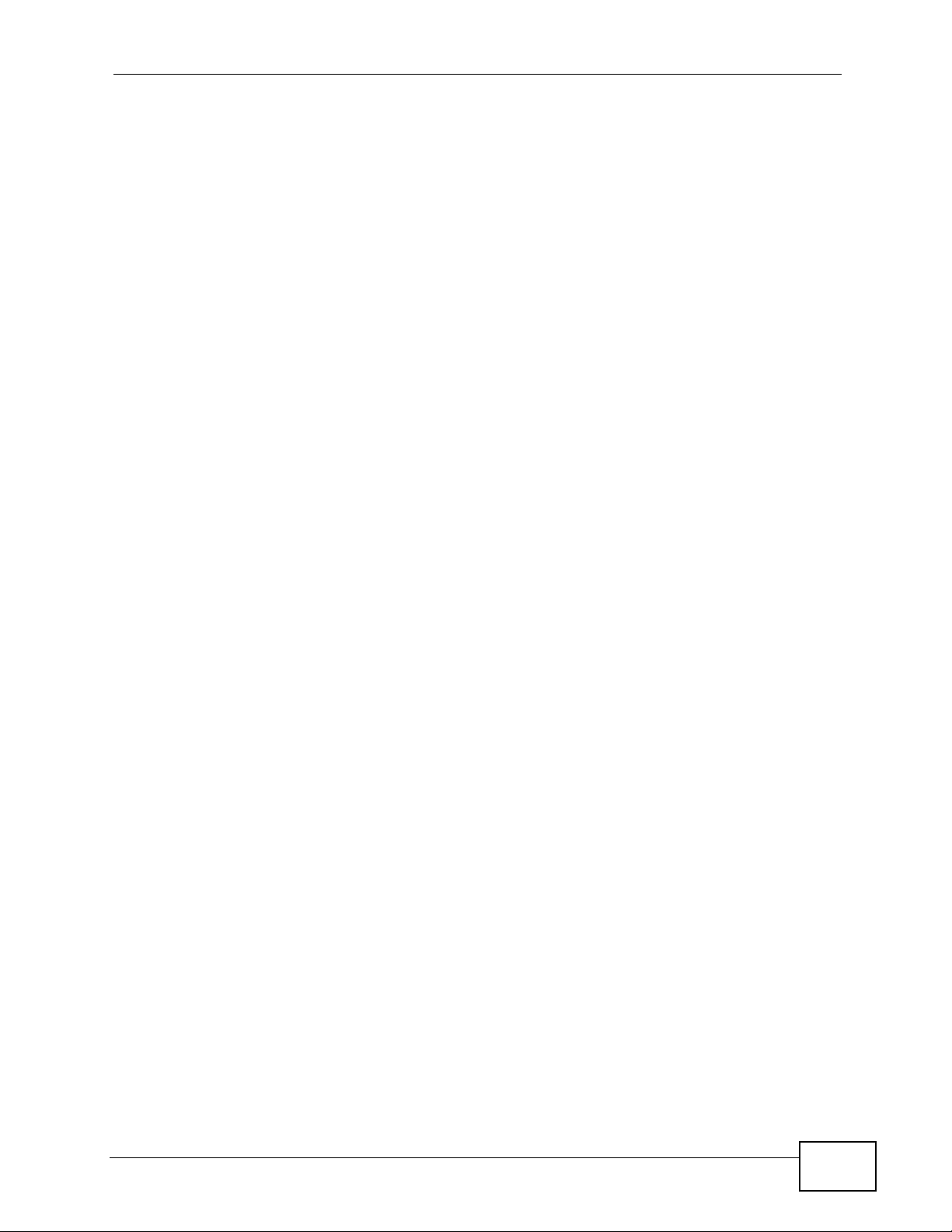
Table of Contents
Chapter 6
Monitor.................................................................................................................................83
6.1 Overview ............. ............................................. ... .... ... ... ... .... ................................................ 83
6.1.1 What Yo u Can Do in this Chapter .............................................................................. 83
6.2 What You Need to Know ..................................... .... ... ... .......................................................83
6.3 LAN Status .......................................... ... .... ... ... ... .... ... ............................................. ............. 84
6.3.1 LAN Status Graph ..................................................................................................... 86
6.4 AP List ............ ............................................. ... ... .... ... ... ... .................................................... 87
6.4.1 Station Count of AP .................................................................................................. 89
6.5 Radio List ..................... ... ............................................. ... .... ... ... ... ... .................................... 89
6.5.1 AP Mode Radio Information ....................................................................................... 91
6.6 Station List ............................ .... ... ... ............................................. ... .... ... ... ... .... ................... 93
6.7 Rogue AP ........ ............................................. ... ... .... ... ... ... .................................................... 94
6.8 Legacy Device Info .............................................................................................................. 95
6.8.1 Legacy Device Info Add or Edit .................................................................................. 96
6.9 View Log .......................... ... ... .... ... ... ............................................. ... .... ... ... .......................... 96
6.10 View AP Log ................................................................................................................... 100
Chapter 7
Management Mode................................................................................................................103
7.1 Overview ............. ............................................. ... .... ... ... ... .... .............................................. 103
7.2 About CAPWAP ............ ... ... ... .... ... ... .................................................................................. 103
7.2.1 CAPWAP Discovery and Management ......................................... ... ... .... ................. 104
7.2.2 Managed AP Finds the Controller ............................................................................104
7.2.3 CAPWAP and IP Subnets ...... ... ... .... ... ... ................................................. ... ... ... ... .....104
7.2.4 Notes on CAPWAP .......... ... ... ... ... .... ............................................. ... ... .... ... ... ... ........105
7.3 The Management Mode Screen ........................................................................................ 105
Chapter 8
LAN Setting ...........................................................................................................................107
8.1 LAN Setting Overview .......................................................................................................107
8.1.1 What Yo u Can Do in this Chapter ............................................................................ 107
8.1.2 What You Need to Know ..................................... ... .... ... ........................................... 107
8.2 LAN Setting ............................................... ... ... ... .... ...........................................................108
8.2.1 Add or Edit a DNS Setting ........................................................................................110
Chapter 9
Wireless.................................................................................................................................111
9.1 Overview ............. ............................................. ... .... ... ... ... .... ...............................................111
9.1.1 What Yo u Can Do in this Chapter .............................................................................111
9.1.2 What You Need to Know ..................................... ... .... ... ............................................111
9.2 Controller ................................... ... ... ............................................. ... .... ... ... ... .... ..................112
9.3 AP Management .............................. ... ... .... ... ... ... .... ... ... ... ...................................................113
NWA3000-N Series User’s Guide
9
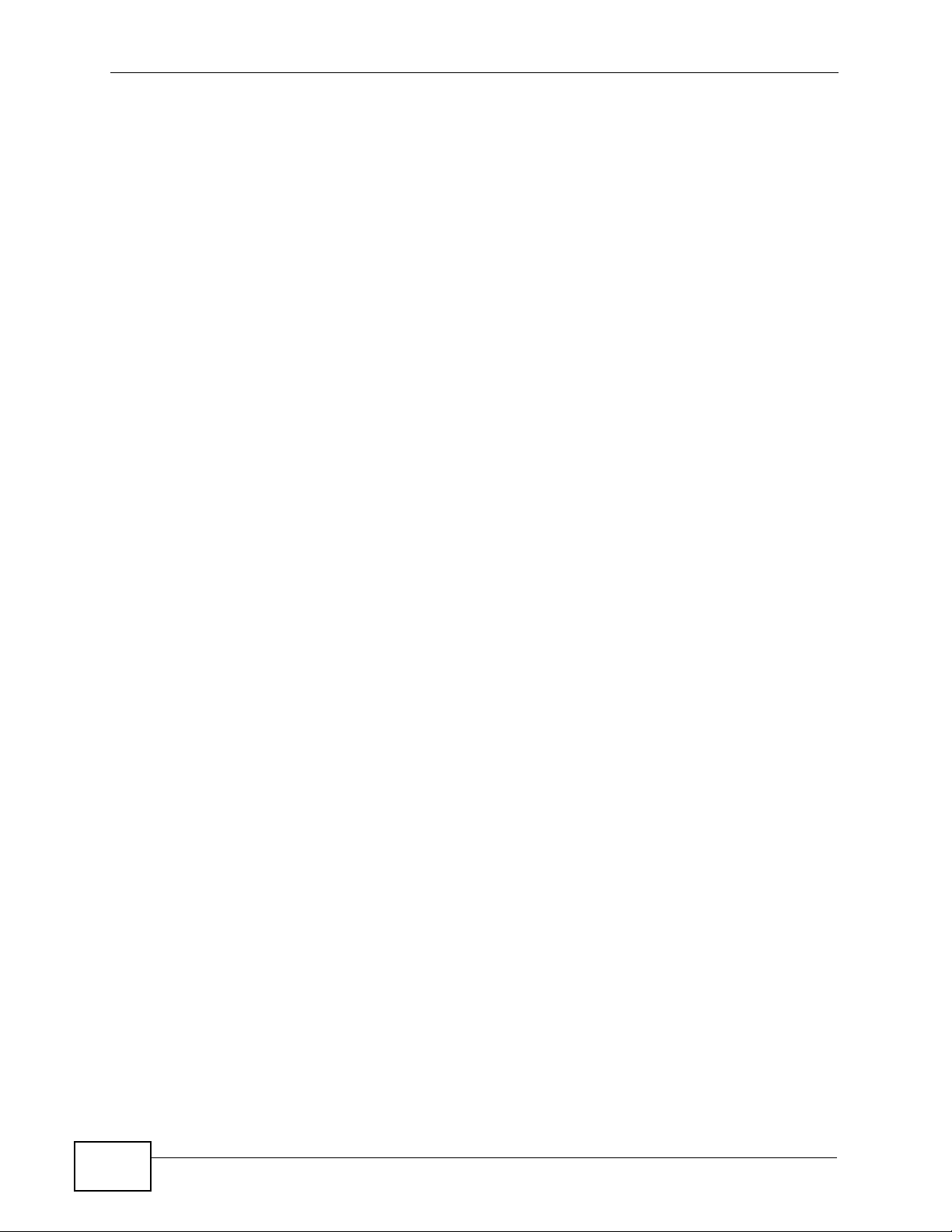
Table of Contents
9.3.1 Edit AP List ...............................................................................................................115
9.4 MON Mode ............................................ .... ... ... ... .... ............................................. ... ... .........116
9.4.1 Add/Edit Rogue/Friendly List .....................................................................................118
9.5 Load Balancing .......................... ... ... ... ............................................. .... ... ... ... .... ... ... ............119
9.5.1 Disassociating and Delaying Connections ............................................................... 120
9.6 DCS ...................................... .............................................. ... ... ... ..................................... 122
9.7 Technical Reference .............. .... ... ... ... ... ............................................................................ 124
Chapter 10
Device HA.............................................................................................................................127
10.1 Overview .......................................................................................................................... 127
10.1.1 What You Can Do in this Chapter .......................................................................... 127
10.1.2 What You Need to Know ........................................................................................ 128
10.1.3 Before You Begin ...................................................................................................128
10.2 Device HA General ..........................................................................................................129
10.3 Active-Passive Mode .......................................................................................................131
10.3.1 Edit Monitored Interface ................. ........................................................................ 134
10.4 Technical Reference ........................................................................................................135
Chapter 11
User......................................................................................................................................137
11.1 Overview .......................................................................................................................... 137
11.1.1 What You Can Do in this Chapter ................................ ... ... ... .... ... ........................... 137
11.1.2 What You Need To Know ........................................................................................137
11.2 User Summary .................................................................................................................138
11.2.1 Add/Edit User ......................................................................................................... 139
11.3 Setting ............................................................................................................................. 141
11.3.1 Edit User Authentication Timeout Settings .............................................................144
Chapter 12
AP Profile............................................................................................................................147
12.1 Overview .......................................................................................................................... 147
12.1.1 What You Can Do in this Chapter .......................................................................... 147
12.1.2 What You Need To Know ....................................................................................... 147
12.2 Radio ............................................................................................................................... 149
12.2.1 Add/Edit Radio Profile ............................................................................................ 150
12.3 SSID ............................................................................................................................... 154
12.3.1 SSID List ................................................................................................................154
12.3.2 Security List ............................................................................................................ 158
12.3.3 MAC Filter List ........................................................................................................ 161
Chapter 13
MON Profile ........................................................................................................................165
10
NWA3000-N Series User’s Guide
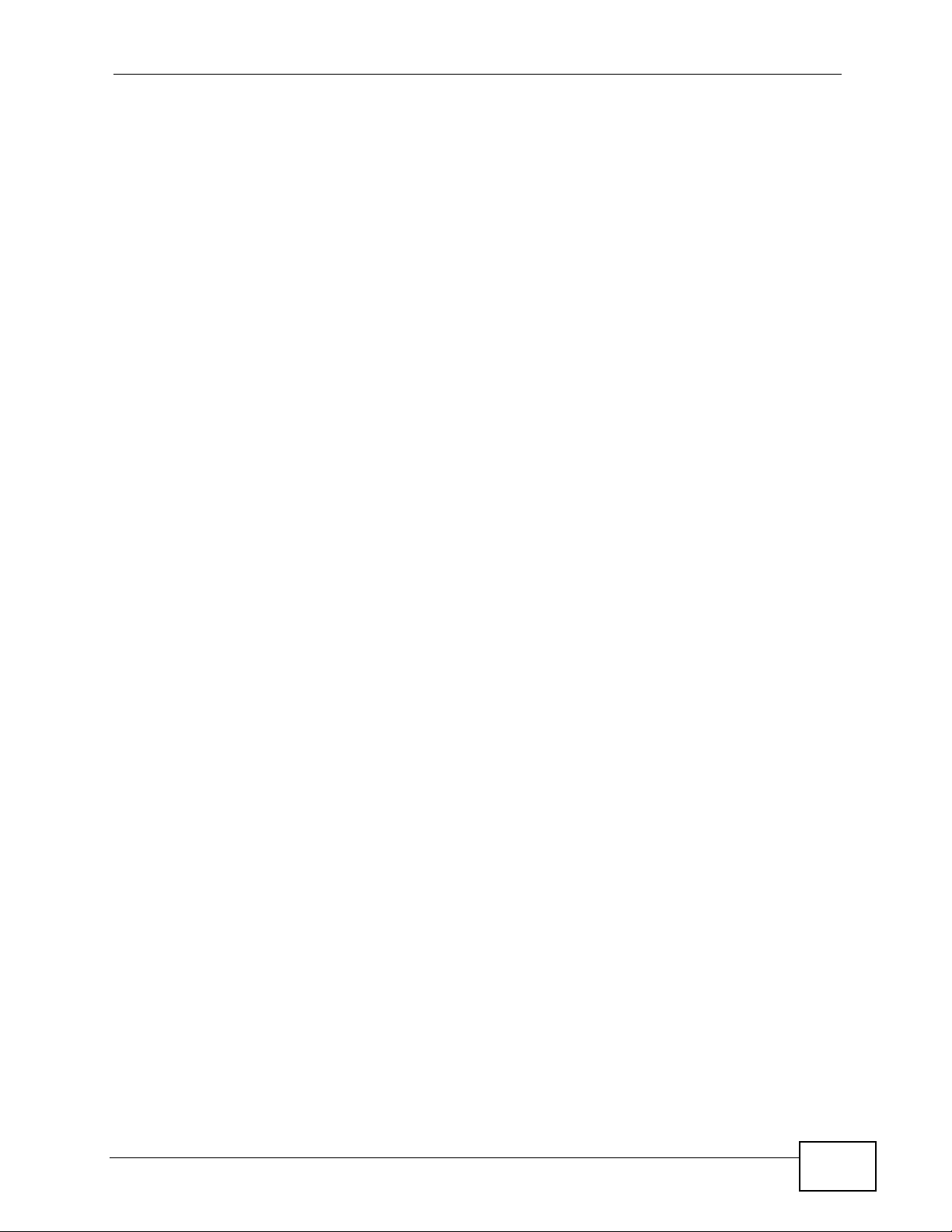
Table of Contents
13.1 Overview .......................................................................................................................... 165
13.1.1 What You Can Do in this Chapter .......................................................................... 165
13.1.2 What You Need To Know ....................................................................................... 165
13.2 MON Profile ..................................................................................................................... 166
13.2.1 Add/Edit MON Profile ............................................................................................. 167
13.3 Technical Reference ........................................................................................................168
Chapter 14
Certificates .........................................................................................................................171
14.1 Overview .......................................................................................................................... 171
14.1.1 What You Can Do in this Chapter .......................................................................... 171
14.1.2 What You Need to Know ........................................................................................ 171
14.1.3 Verifying a Certificate ............................................................................................. 173
14.2 My Certificates ................................................................................................................ 175
14.2.1 Add My Certificates ................................................................................................177
14.2.2 Edit My Certificates ................................................................................................181
14.2.3 Import Certificates ................................................................................................. 184
14.3 Trusted Certificates .......................................................................................................... 185
14.3.1 Edit Trusted Certificates .............................. ........................................................... 187
14.3.2 Import Trusted Certificates ............................. ... ... .... ... ........................................... 190
14.4 Technical Reference ........................................................................................................191
Chapter 15
System..................................................................................................................................193
15.1 Overview .......................................................................................................................... 193
15.1.1 What You Can Do in this Chapter .......................................................................... 193
15.2 Host Name ....................................................................................................................... 194
15.3 Date and Time ................................................................................................................ 194
15.3.1 Pre-defined NTP Time Servers List ............................................. ... ... .... ... ... ... ... .... . 197
15.3.2 Time Server Synchronization ................................................................................. 198
15.4 Console Speed ................................................................................................................ 199
15.5 WWW Overview ..............................................................................................................200
15.5.1 Service Access Limitations .................................................................................... 200
15.5.2 System Timeout .....................................................................................................200
15.5.3 HTTPS ...................................................................................................................200
15.5.4 Configuring WWW Service Control ........................................................................ 201
15.5.5 HTTPS Example ....................................................................................................203
15.6 SSH ..............................................................................................................................209
15.6.1 How SSH Works ......................................................... ... ... ... .... ... ... ........................ 210
15.6.2 SSH Implementation on the NWA3000-N series AP ......... ... .... ... ... ... .... ... ... ... ... .... ..211
15.6.3 Requirements for Using SSH ..................................................................................211
15.6.4 Configuring SSH ....................................................................................................212
15.6.5 Examples of Secure Telnet Using SSH .................................................................. 213
NWA3000-N Series User’s Guide
11
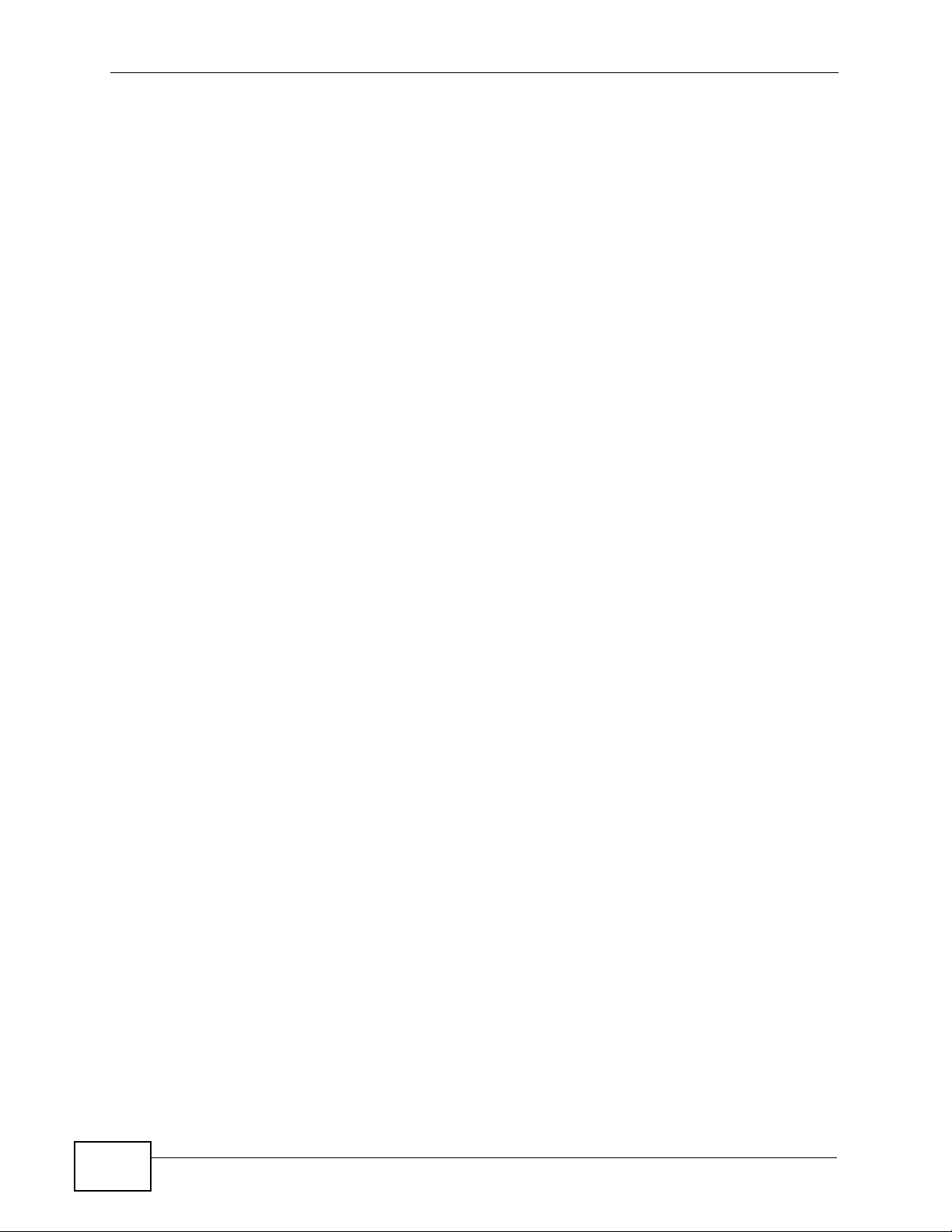
Table of Contents
15.7 Telnet .............................................................................................................................. 214
15.8 FTP ................................................................................................................................. 215
15.9 SNMP .............................................................................................................................217
15.9.1 Supported MIBs ..................................................................................................... 218
15.9.2 SNMP Traps ........................................................................................................... 218
15.9.3 Configuring SNMP .................................................................................................219
15.9.4 Adding or Editing an SNMPv3 User Profile ................. ........................................... 220
15.10 Internal RADIUS Server ................................................................................................ 221
15.10.1 Configuring the Internal RADIUS Server ............................................................. . 222
15.10.2 Adding or Editing a Trusted AP Profile .................................................................224
15.11 Technical Reference ................. ... ... ................................................. ... ... ... .... ... ... ... ... .....225
Chapter 16
Log and Report ....................................................................................................................227
16.1 Overview .......................................................................................................................... 227
16.1.1 What You Can Do In this Chapter .......................................................................... 227
16.2 Email Daily Report ........................................................................................................... 227
16.3 Log Setting ..................................................................................................................... 229
16.3.1 Log Setting Summary ............................................................................................. 230
16.3.2 Edit Log Settings ...................................................................................................232
16.3.3 Edit Remote Server ............................................................................................... 236
16.3.4 Active Log Summary ............................................................................................. 238
Chapter 17
File Manager........................................................................................................................241
17.1 Overview .......................................................................................................................... 241
17.1.1 What You Can Do in this Chapter .......................................................................... 241
17.1.2 What you Need to Know ........................................................................................ 241
17.2 Configuration File ............................................................................................................ 243
17.3 Firmware Package ..........................................................................................................248
17.4 Shell Script ..................................................................................................................... 249
Chapter 18
Diagnostics..........................................................................................................................253
18.1 Overview .......................................................................................................................... 253
18.1.1 What You Can Do in this Chapter .......................................................................... 253
18.2 Diagnostics ..................................................................................................................... 253
18.3 Packet Capture ...............................................................................................................254
18.3.1 Packet Capture Files .................................. ... ............................................. ... ... .... . 256
18.3.2 Example of Viewing a Packet Capture File .......................... .... ... ... ... .... ... ... ...........257
18.4 Wireless Frame Capture .. ... .............................................. ... ... ... ... .................................. 258
18.4.1 Wireless Frame Capture Files ............................................................................... 261
12
NWA3000-N Series User’s Guide
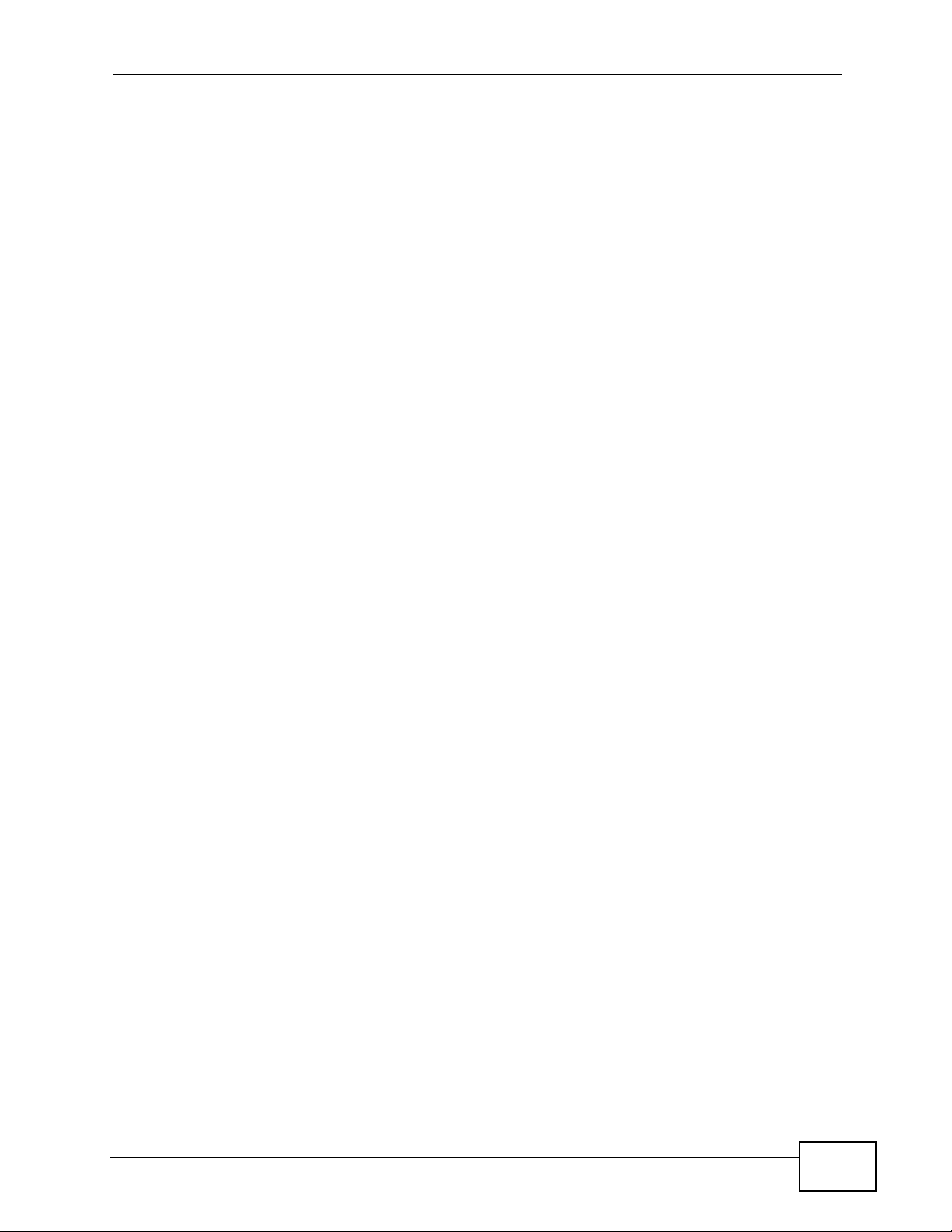
Table of Contents
Chapter 19
Reboot....................................................................................................................................263
19.1 Overview .......................................................................................................................... 263
19.1.1 What You Need To Know ....................................................................................... 263
19.2 Reboot .............................................................................................................................263
Chapter 20
Shutdown........................................................................................................................265
20.1 Overview .......................................................................................................................... 265
20.1.1 What You Need To Know ....................................................................................... 265
20.2 Shutdown .........................................................................................................................265
Chapter 21
Troubleshooting....................................................................................................................267
21.1 Overview .......................................................................................................................... 267
21.2 Power, Hardware Connections, and LEDs .............................. ... ... .... ... ... ... .... ... ... ... ........267
21.3 NWA3000-N series AP Access and Login ....................................................................... 268
21.4 Internet Access ................................................................................................................ 270
21.5 Wireless AP Troubleshooting .......................................................................................... 272
21.6 Resetting the NWA3000-N series AP .............................................................................. 277
21.7 Getting More Troubleshooting Help ................................................................................. 278
Chapter 22
Product Specifications.........................................................................................................279
22.1 Wall-Mounting Instructions .............................................................................................. 282
Appendix A Log Descriptions...............................................................................................285
Appendix B Importing Certificates........................................................................................305
Appendix C Wireless LANs..................................................................................................319
Appendix D Open Software Announcements.......................................................................333
Appendix E Legal Information..............................................................................................373
Index.......................................................................................................................................379
NWA3000-N Series User’s Guide
13
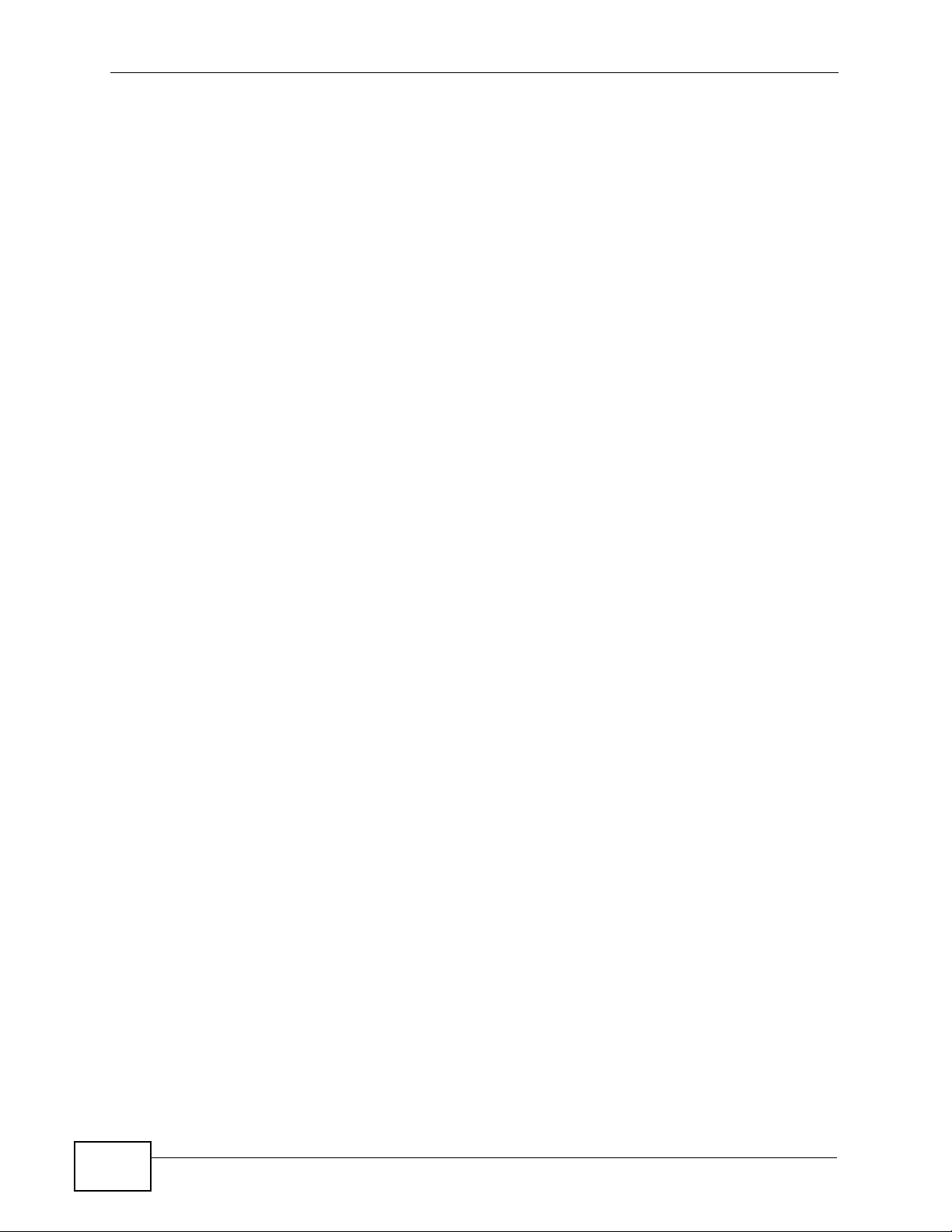
Table of Contents
14
NWA3000-N Series User’s Guide
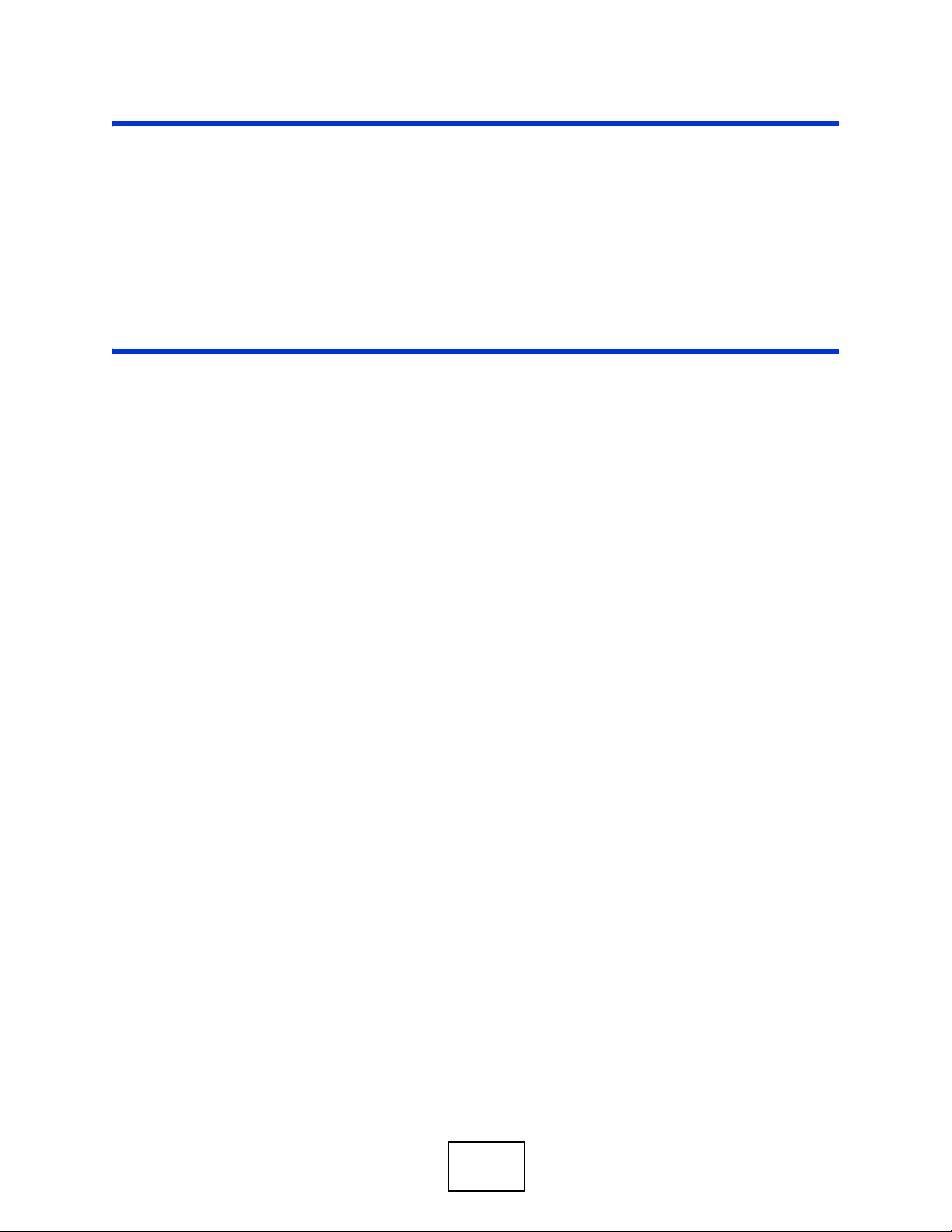
PART I
User’s Guide
15
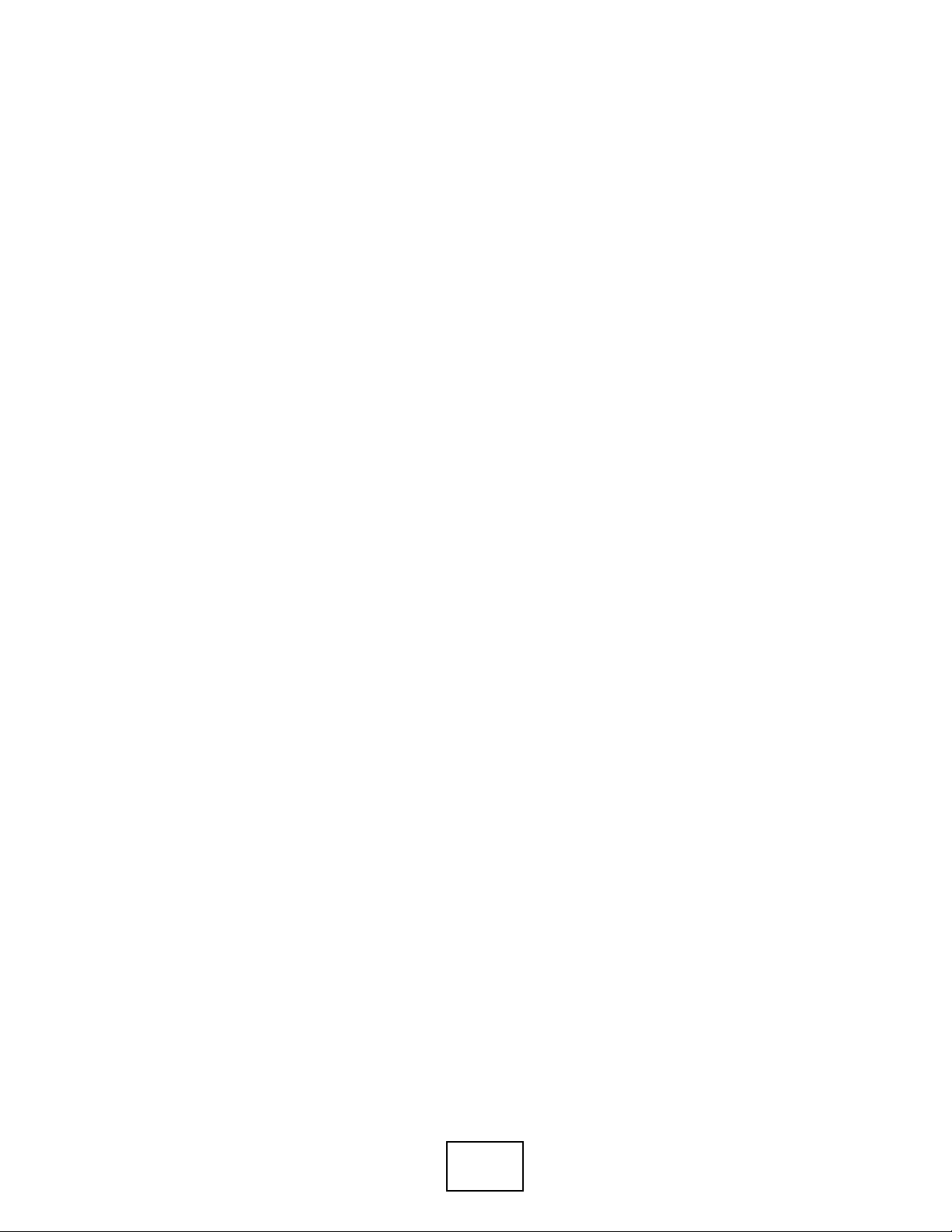
16
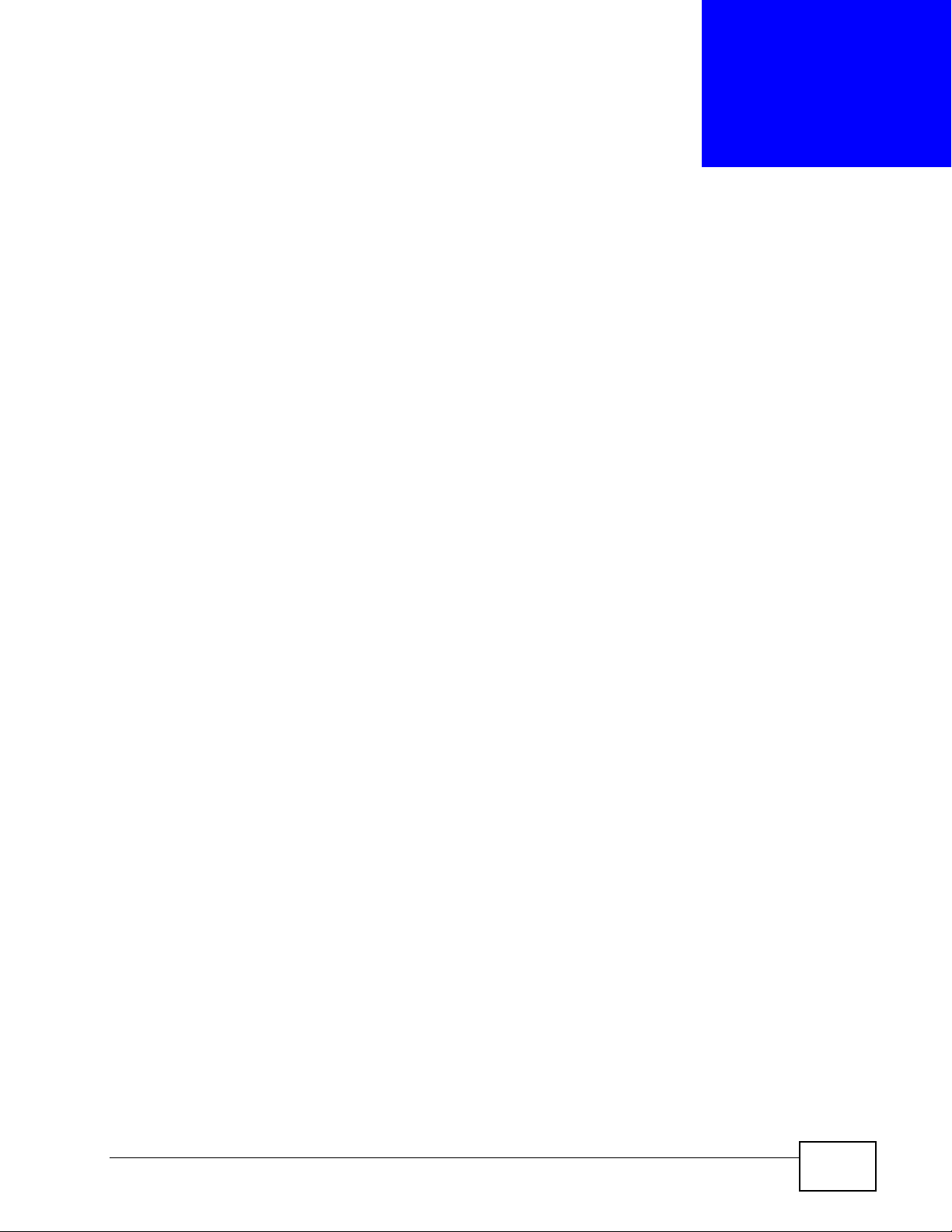
CHAPTER 1
Introduction
1.1 Overview
Your NWA3000-N series AP’s business-class reliability, SMB features, and
centralized wireless management make it ideally suited for advanced service
delivery in mission-critical networks. The NWA3000-N series AP provides secure
mobility across the 2.4GHz and 5GHz spectrums and the IEEE 802.11n standard’s
high bandwidth to support high-performance applications. It uses Multiple BSSID
and VLAN to provide up to eight simultaneous independent virtual APs.
Additionally, innovations in roaming technology and QoS features eliminate voice
call disruptions. It can serve as an AP, Bridge, Repeater or even as an RF monitor
to search for rouge APs to help eliminate network threats.
The NWA3000-N series AP controls network access with Media Access Control
(MAC) address filtering, rogue Access Point (AP) detection and containment, and
an internal authentication server. It also provides a high level of network traffic
security, supporting IEEE 802.1x, Wi-Fi Protected Access (WPA), WPA2 and Wired
Equivalent Privacy (WEP) data encryption.
A NWA3000-N series AP can manage up to 24 other NWA3000-N series APs on
your network. Configuration profiles let you easily use different WLAN and s ecurity
settings for various virtual and managed APs.
Your NWA3000-N series AP is easy to install, configure and use. The embedded
Web-based configurator enables simple, straightforward management and
maintenance. See the Quick Start Guide for how to make hardware connections.
NWA3000-N Series User’s Guide
17
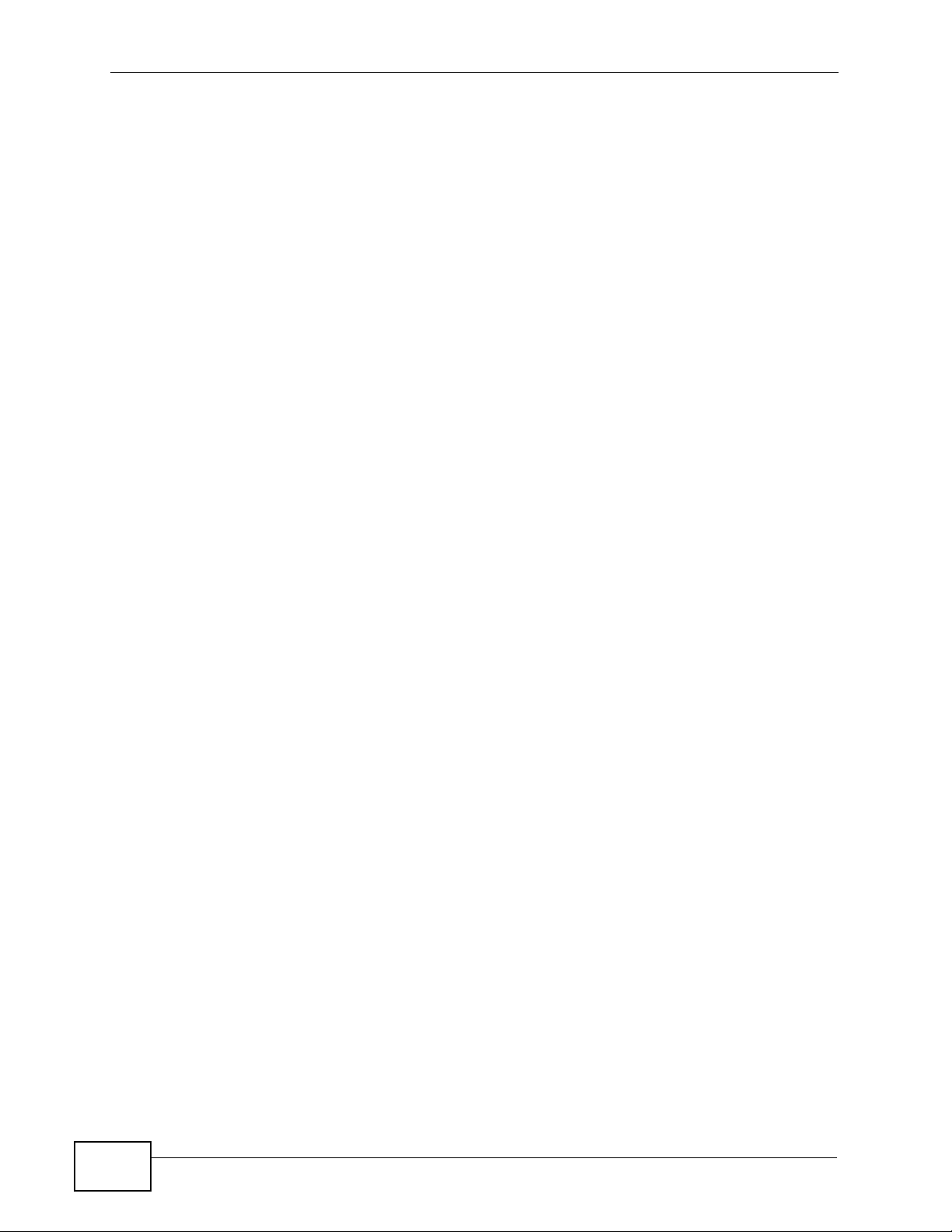
Chapter 1 Introduction
1.2 Applications for the NWA3000-N series AP
The NWA3000-N series AP can be configured to use the following operat ing modes
•Bridge / Repeater
•AP + Bridge
•MBSSID
Applications for each operating mode are shown below.
Note: A different channel should be configured for each WLAN interface to reduce the
effects of radio interference.
1.2.1 Bridge / Repeater
The NWA3000-N series AP can act as a wireless network bridge and establish
wireless links with other APs. In the figure below, the two NWA3000-N series APs
(A and B) are connected to independent wired networks and have a bridge
connection (A can communicate with B) at the same time. A NWA3000-N series AP
in repeater mode (C) has no Ethernet connection. When the NWA3000-N series AP
is in bridge mode, you should enable Spanning Tree Protocol (STP) to prevent
bridge loops.
When the NWA3000-N series AP is in Bridge / Repeater mode, security between
APs (the Wireless Distribution System or WDS) is independent of the security
between the wireless stations and the AP. If you do not enable WDS security,
traffic between APs is not encrypted. When WDS security is enabled, both APs
must use the same pre-shared key.
Once the security settings of peer sides match one another, the connection
between devices is made.
18
NWA3000-N Series User’s Guide
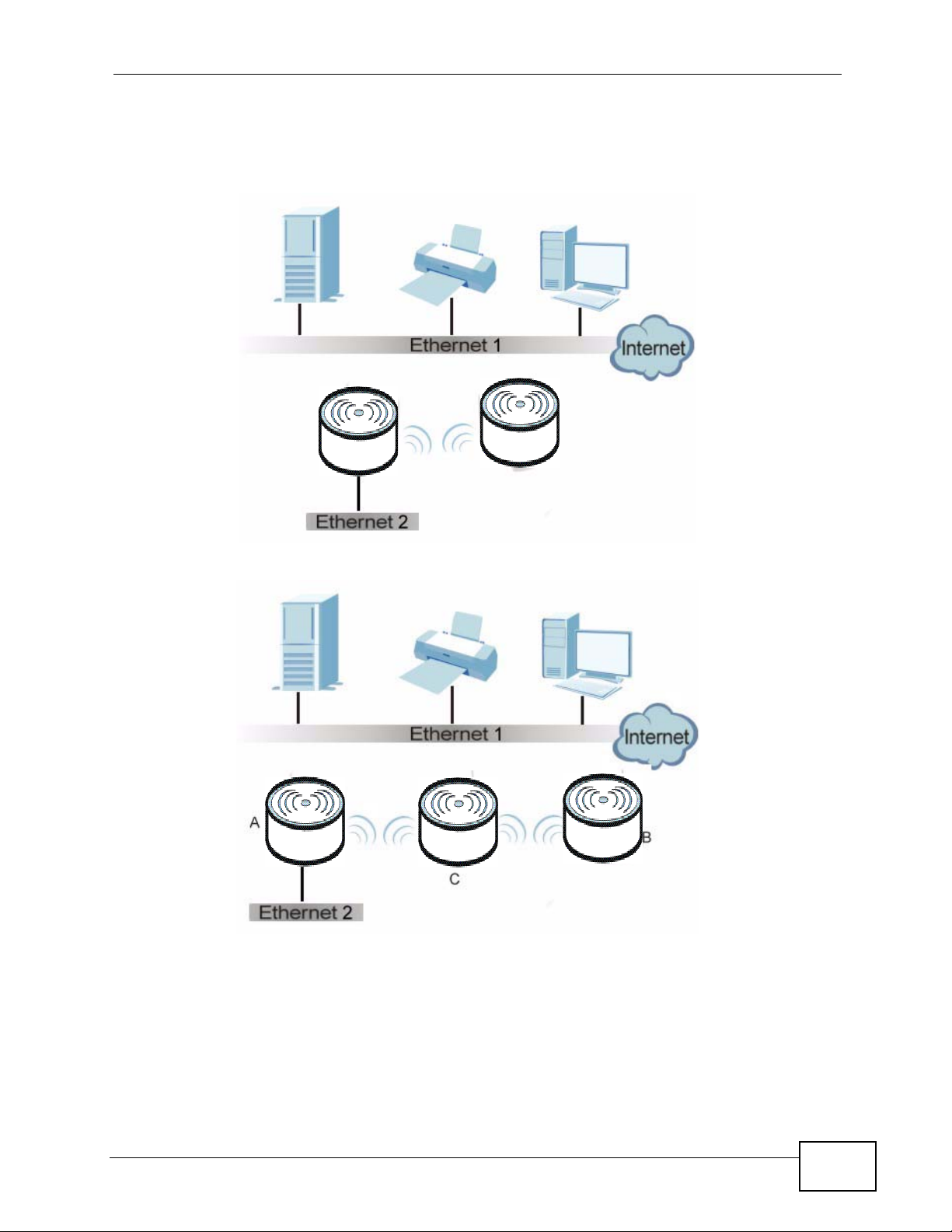
Chapter 1 Introduction
At the time of writing, WDS security is compatible with other ZyXEL access points
only. Refer to your other access point’s documentation for details.
Figure 1 Bridge Application
Figure 2 Repeater Application
NWA3000-N Series User’s Guide
19
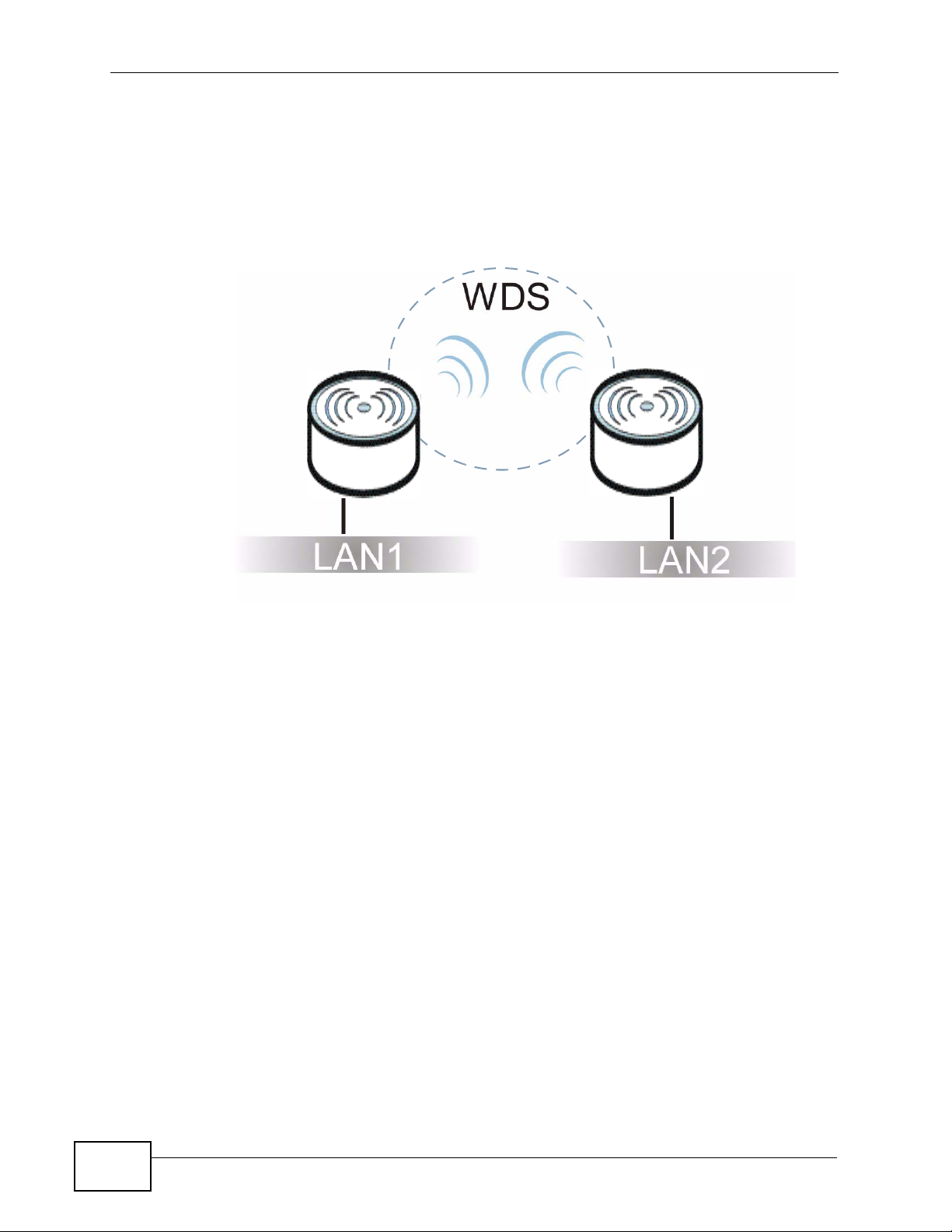
Chapter 1 Introduction
1.2.1.1 Bridge / Repeater Mode Example
In the example below, when both NWA3000-N series APs are in Bridge/Repeater
mode, they form a WDS (Wireless Distribution System) allowing the computers in
LAN 1 to connect to the computers in LAN 2.
Figure 3 Bridging Example
Be careful to avoid bridge loops when you enable bridging in the NW A3000-N
series AP. Bridge loops cause broadcast traffic to circle the network endlessly,
resulting in possible throughput degradation and disruption of communications.
The following examples show two network topologies that can lead to this
problem:
20
NWA3000-N Series User’s Guide
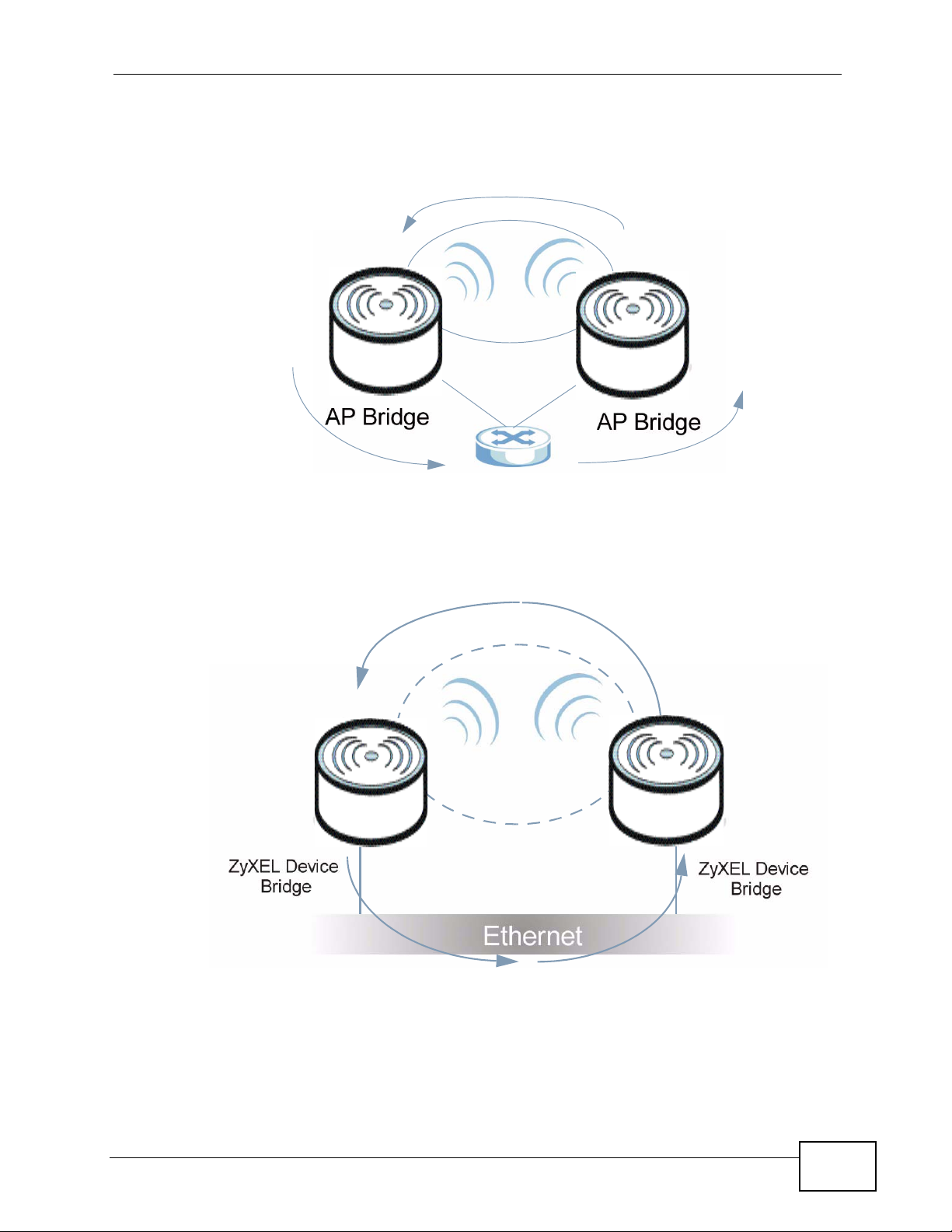
Chapter 1 Introduction
• If two or more NWA3000-N series APs (in bridge mode) are connected to the
same hub.
Figure 4 Bridge Loop: Two Bridges Connected to Hub
• If your NWA3000-N series AP (in bridge mode) is connected to a wired LAN
while communicating with another wireless bridge that is also connected to the
same wired LAN.
Figure 5 Bridge Loop: Bridge Connected to Wired LAN
To prevent bridge loops, ensure that you enable Spanning Tree Protocol (STP) in
the Wireless screen or your NW A3000-N series AP is not set to bridge mode while
connected to both wired and wireless segments of the same LAN.
NWA3000-N Series User’s Guide
21
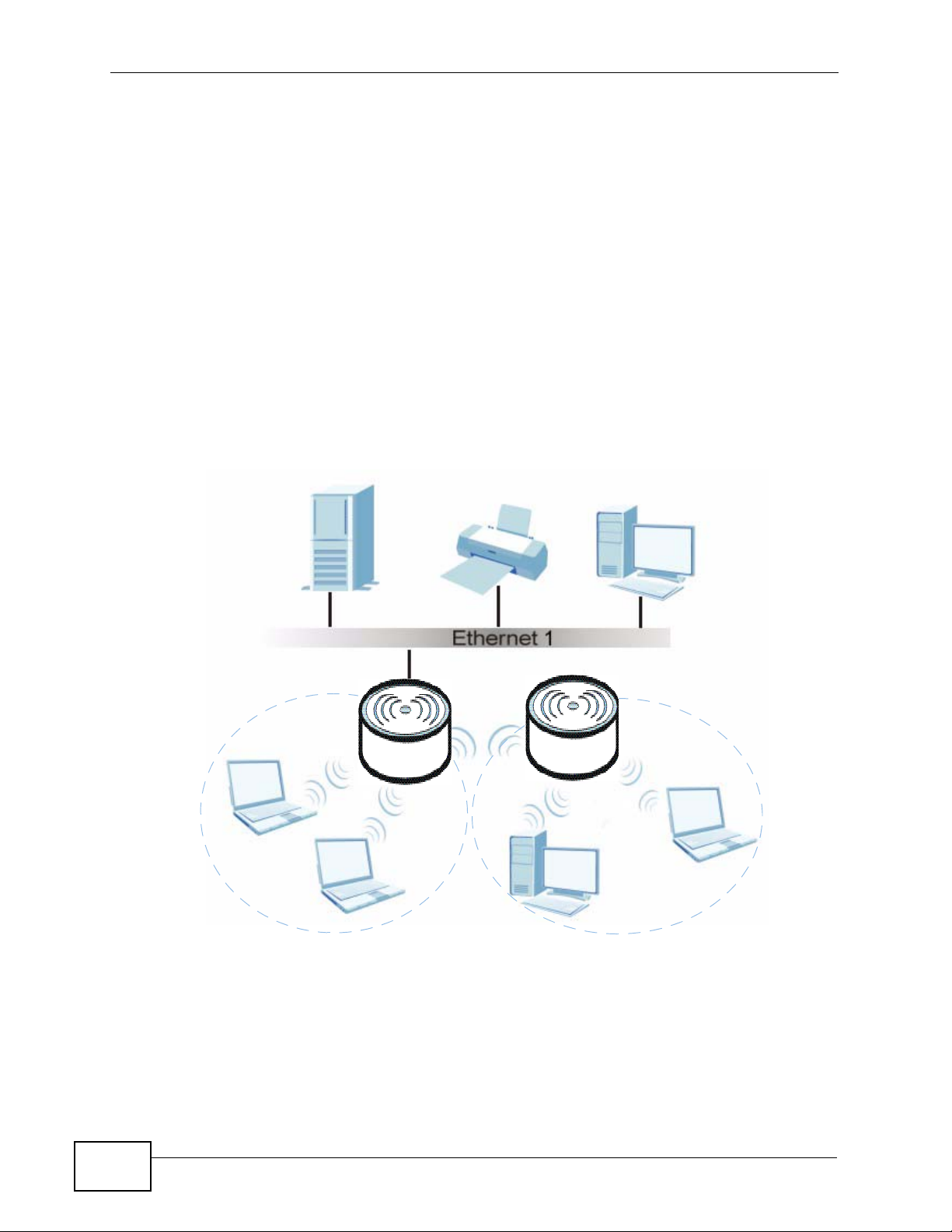
Chapter 1 Introduction
1.2.2 AP + Bridge
In AP + Bridge mode, the NWA3000-N series AP supports both AP and bridge
connection at the same time.
In the figure below, A and B use X as an AP to access the wired network, while X
and Y communicate in bridge mode.
When the NWA3000-N series AP is in AP + Bridge mode, security between APs
(WDS) is independent of the se cu ri ty be tween the wireless stations and the AP. If
you do not enable WDS security, tr affi c between APs is not encrypted. When WDS
security is enabled, both APs must use the same pre-shared key.
Unless specified, the term “security settings” refers to the traffic between the
wireless stations and the NWA3000-N series AP.
Figure 6 AP + Bridge Application
A
1.2.3 MBSSID
A Basic Service Set (BSS) is the set of devices forming a single wireless network
(usually an access point and one or more wireless clients). The Service Set
IDentifier (SSID) is the name of a BSS. In Multiple BSS (MBSSID) mode, the
22
Y
X
B
NWA3000-N Series User’s Guide
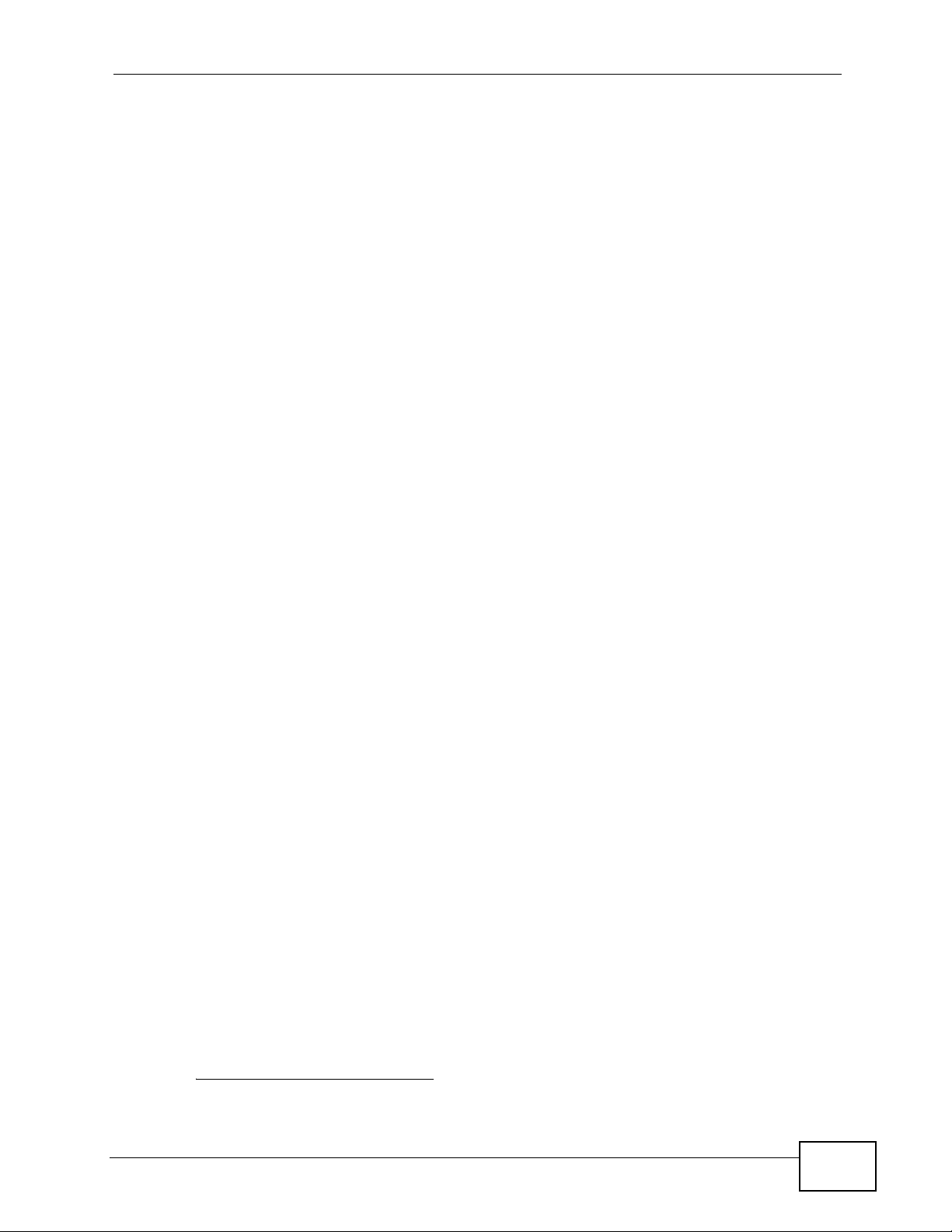
NWA3000-N series AP provides multiple virtual APs, each forming its own BSS and
using its own individual SSID profile.
You can assign different wireless and security settings to each SSID profile. This
allows you to compartmentalize groups of users, set v arying access privileges, and
prioritize network traffic to and from certain BSSs.
To the wireless clients in the network, each SSID appears to be a different access
point. As in any wireless network, clients can associate only with the SSIDs for
which they have the correct security settings.
See Section 4.1 on page 55 for an example of using MBSS.
1.3 Management Mode
One NWA3000-N series AP uses Control And Provisioni ng of Wireless Access Points
(CAPWAP, see RFC 5415) to allow one AP to configure and manage up to 24
others. This centralized management can greatly reduce the effort of setting up
and maintaining multiple devices.
Chapter 1 Introduction
An NWA3000-N series AP in this group (ZLD-based models) can manage other APs
in this group
• NWA3160-N
• NWA3550-N
• NWA3560-N
It can also use legacy device information hyper-links to connect to the Web
Configurators of the following ZyNOS-based NWA-3000 series APs:
• NWA-3160
• NWA-3163
• NWA-3500
• NWA-3550
• NWA-3166
1
.
1. Not all of these models were available at the time of writing.
NWA3000-N Series User’s Guide
23
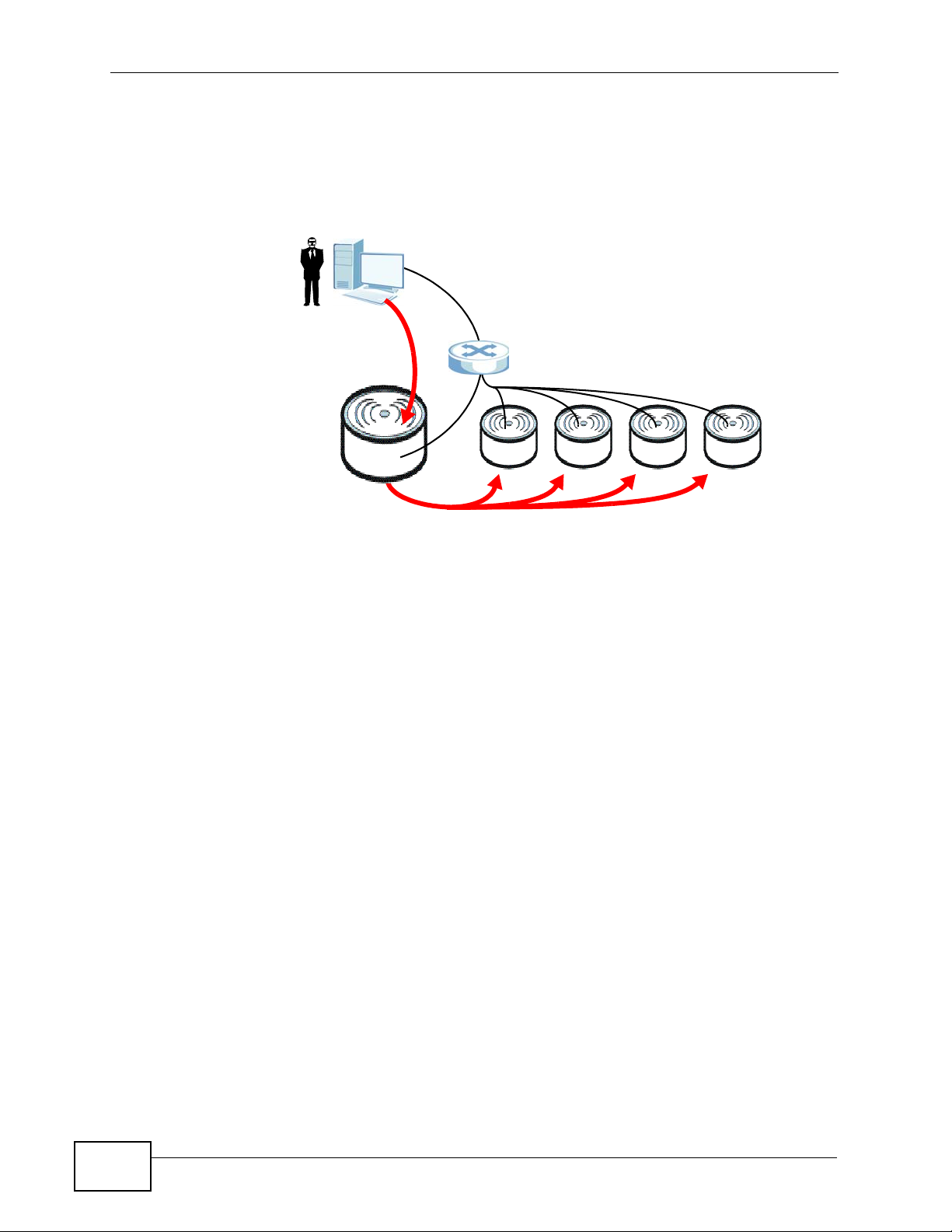
Chapter 1 Introduction
The following figure illustrates a CAPWAP wireless network. The user (U)
configures the controller AP (C), which then automatically updates the
configurations of the managed APs (M1 ~ M4).
Figure 7 CAPWAP Network Example
U
C
M1 M2 M3 M4
1.4 Ways to Manage the NWA3000-N series AP
You can use the following ways to manage the NWA3000-N series AP.
Web Configurator
The Web Configurator allows easy NWA3000-N series AP setup and management
using an Internet browser. This User’s Guide provides information about the Web
Configurator.
Command-Line Interface (CLI)
The CLI allows you to use text-based commands to configure the NWA3000-N
series AP. You can access it using remote management (for example, SSH or
Telnet) or via the console port. See the Command Reference Guide for more
information.
24
NWA3000-N Series User’s Guide
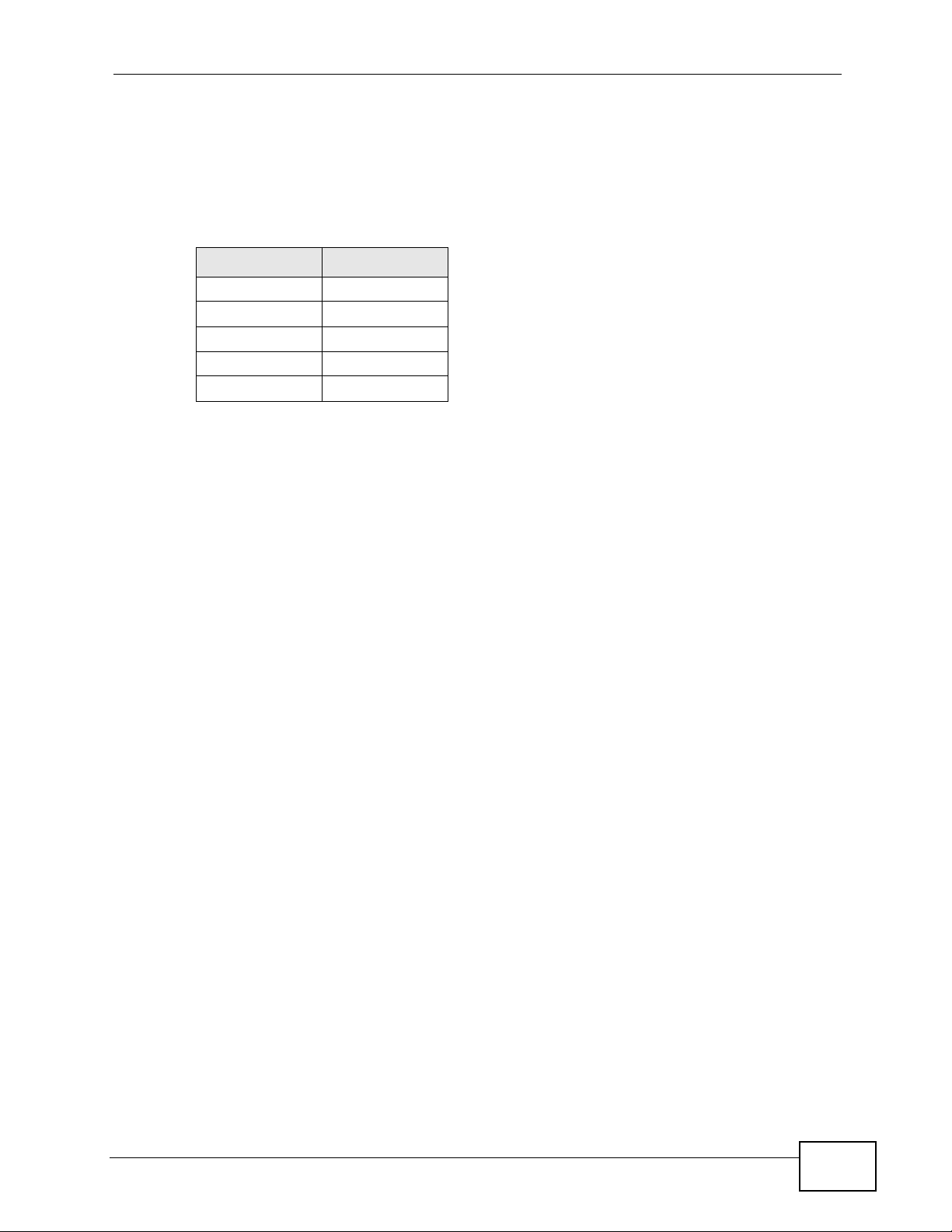
Chapter 1 Introduction
Console Port
You can use the console port to manage the NWA3000-N series AP using CLI
commands. See the Command Reference Guide for more information about the
CLI. The default settings for the console port are as follows.
Table 1 Console Port Default Settings
SETTING VALUE
Speed 115200 bps
Data Bits 8
Parity None
Stop Bit 1
Flow Control Off
File Transfer Protocol (FTP)
This protocol can be used for firmware upgrades and configuration backup and
restore.
Simple Network Management Protocol (SNMP)
The NWA3000-N series AP can be monitored by an SNMP manager. See the SNMP
chapter in this User’s Guide.
Controller
Set one NWA3000-N series AP to be a controller and set other NWA3000-N series
APs to be managed by it.
1.5 Good Habits for Managing the NWA3000-N series AP
Do the following things regularly to make the NWA3000-N series AP more secure
and to manage it more effectively.
• Change the password often. Use a password that’s not easy to guess and that
consists of different types of characters, such as numbers and letters.
• Write down the password and put it in a safe place.
NWA3000-N Series User’s Guide
25
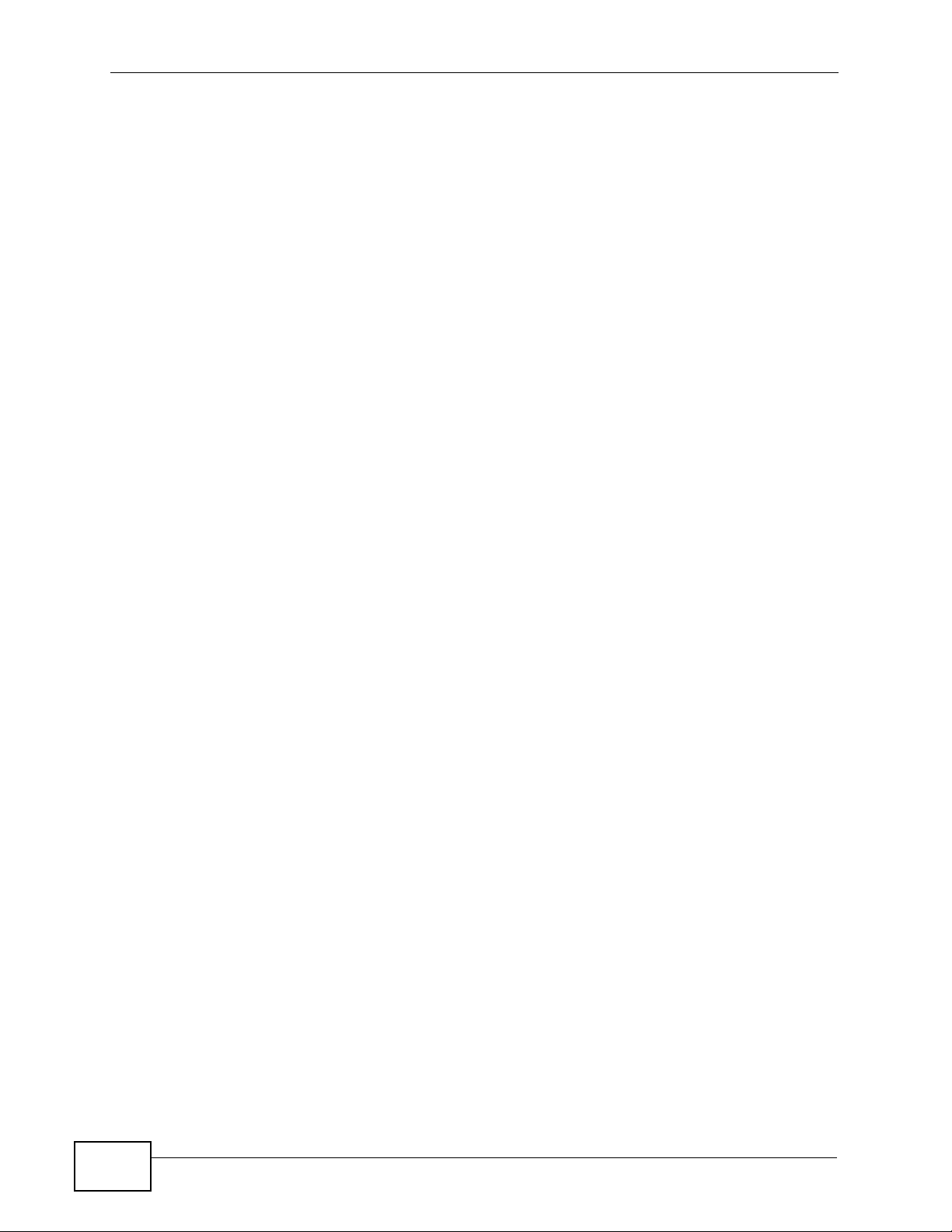
Chapter 1 Introduction
• Back up the configuration (and make sure you know how to restore it).
Restoring an earlier working configuration may be useful if the device becomes
unstable or even crashes. If you forget y our password, you will hav e to reset the
NWA3000-N series AP to its factory default settings. If you back ed up an earl ier
configuration file, you won’t have to totally re-configure the NWA3000-N series
AP; you can simply restore your last configuration.
1.6 Hardware Connections
See your Quick Start Guide for information on making hardware connections.
26
NWA3000-N Series User’s Guide
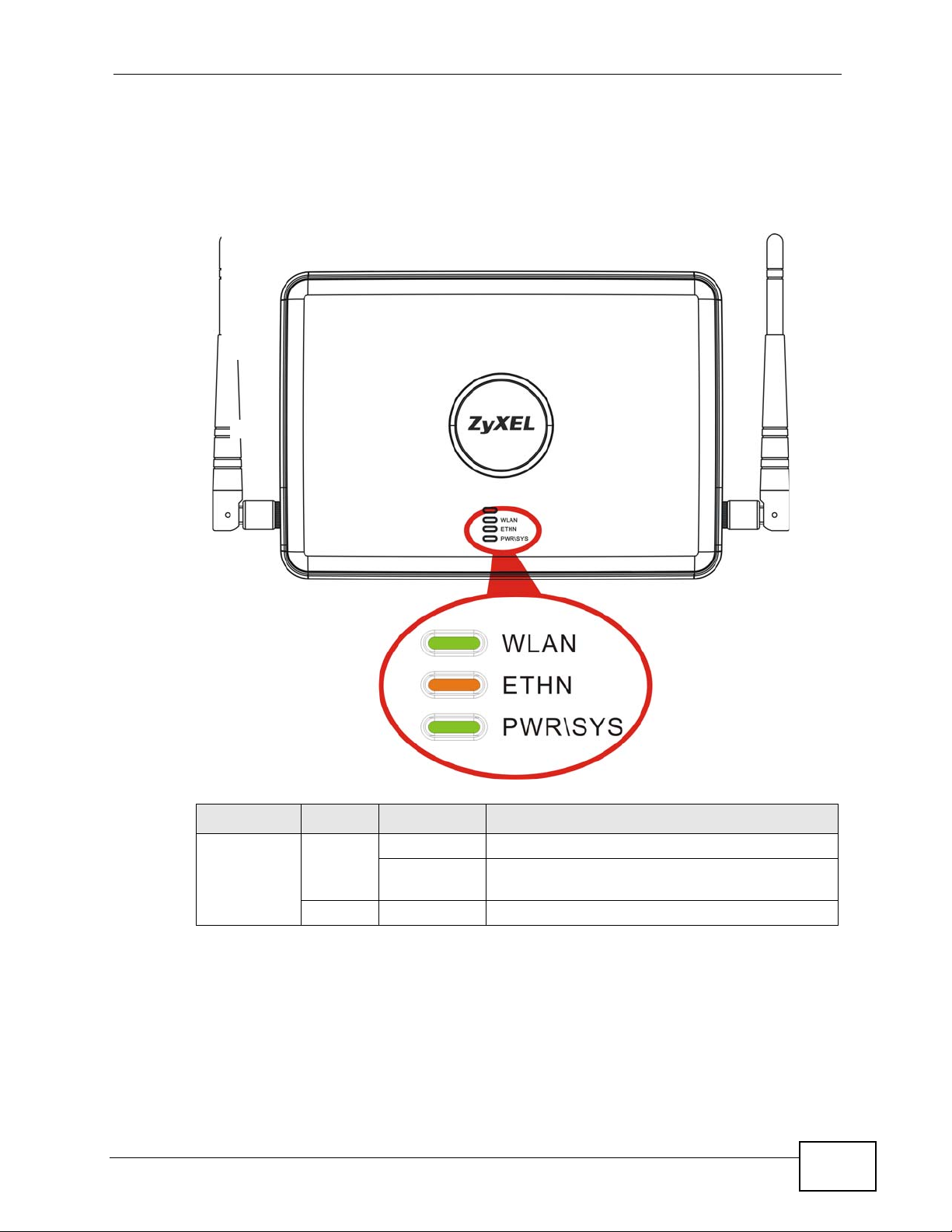
1.7 LEDs
The following are the LED descriptions for your NWA3000-N series AP.
Figure 8 LEDs
Chapter 1 Introduction
Table 2 LEDs
LABEL COLOR STATUS DESCRIPTION
WLAN Green
Off The wireless LAN is not active.
NWA3000-N Series User’s Guide
On The wireless LAN is active.
Blinking The wireless LAN is active, and transmitting or
receiving data.
27
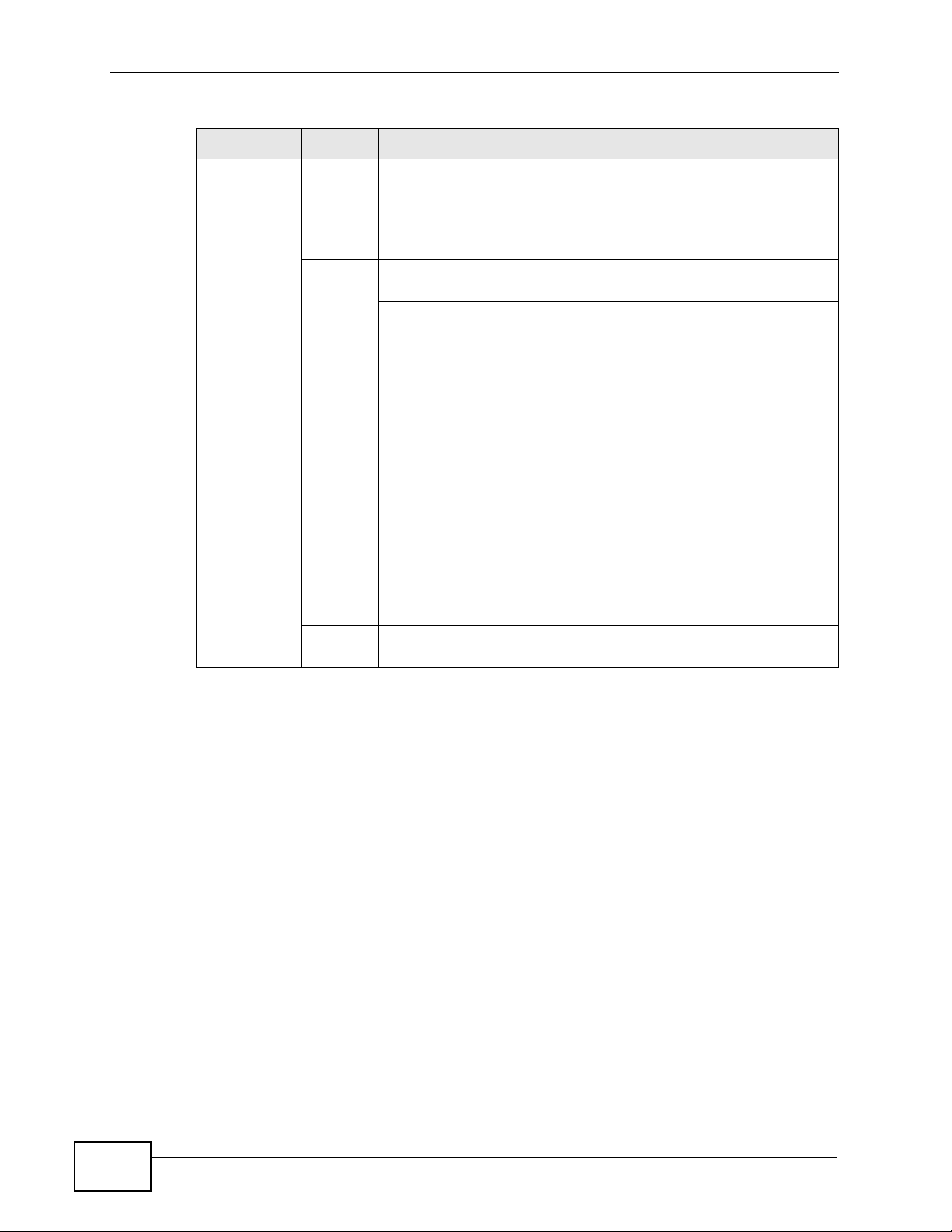
Chapter 1 Introduction
Table 2 LEDs (continued)
LABEL COLOR STATUS DESCRIPTION
ETHERNET Green On The NWA3000-N series AP has a 10/100 Mbps
POWER/SYS Green On The NWA3000-N series AP is receiving power
Ethernet connection.
Blinking The NWA3000-N series AP has a 10/100 Mbps
Ethernet connection and is sending or receiving
data.
Yellow On The NWA3000-N series AP has a 1000 Mbps
Ethernet connection.
Blinking The NWA3000-N series AP has a 1000 Mbps
Ethernet connection and is sending/receiving
data.
Off The NWA3000-N series AP does not have an
Ethernet connection.
and functioning properly.
Off The NWA3000-N series AP is not receiving
power.
Red Blinking Either
• If the LED blinks during the boot up process,
the system is starting up.
or
• If the LED blinks after the boot up process,
the system has failed.
Off The NWA3000-N series AP successfully boots
up.
28
NWA3000-N Series User’s Guide
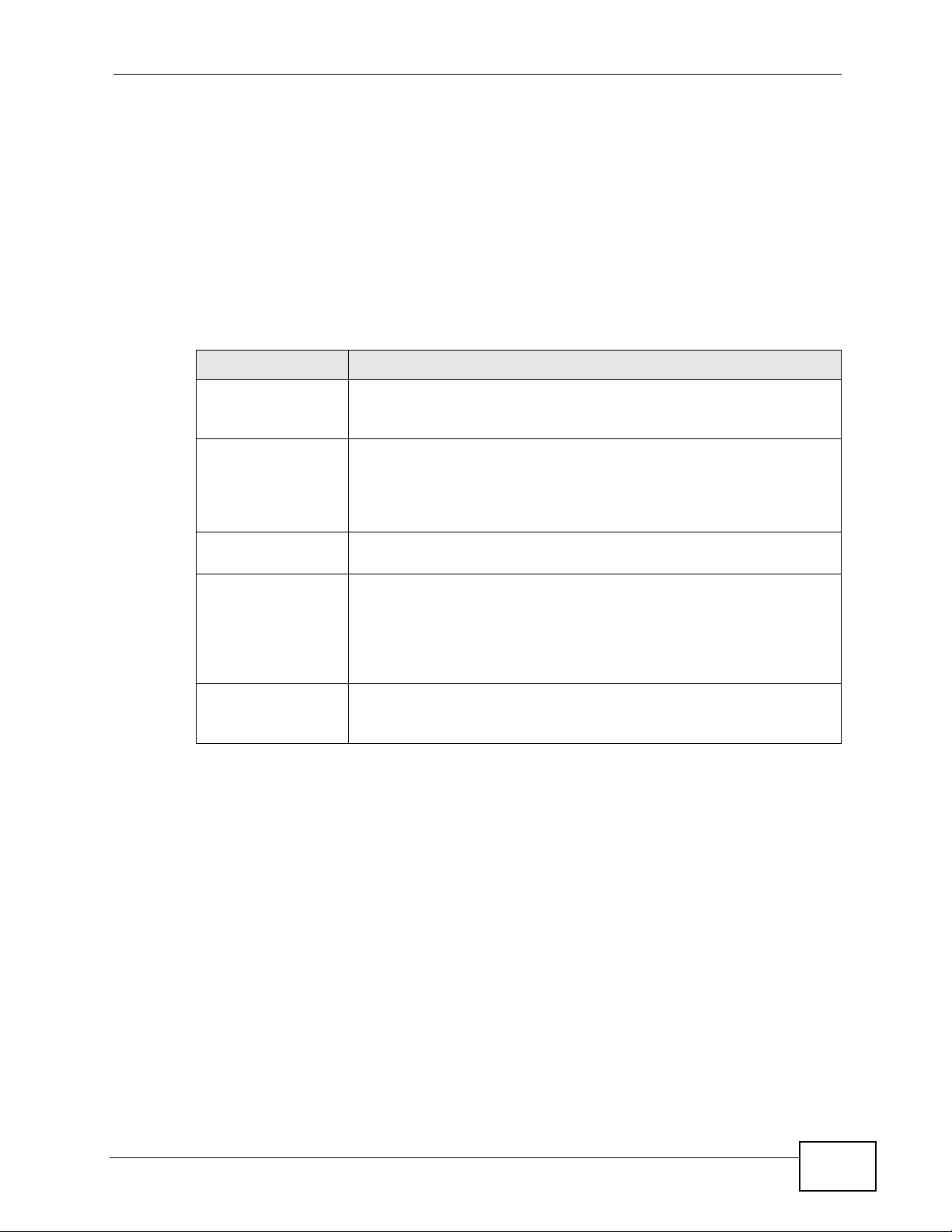
Chapter 1 Introduction
1.8 Starting and Stopping the NWA3000-N series AP
Here are some of the ways to start and stop the NWA3000-N series AP.
Always use Maintenance > Shutdown or the shutdown command
before you turn off the NW A3000-N series AP or remove the power . Not
doing so can cause the firmware to become corrupt.
Table 3 Starting and Stopping the NWA3000-N series AP
METHOD DESCRIPTION
Turning on the
power
Rebooting the
NWA3000-N series
AP
Using the RESET
button
Clicking
Maintenance >
Shutdown >
Shutdown or
using the shutdown
command
Disconnecting the
power
A cold start occurs when you turn on the power to the NWA3000-N
series AP. The NWA3000-N series AP powers up, checks the
hardware, and starts the system processes.
A warm start (without powering down and powering up again)
occurs when you use the Reboot button in the Reboot screen or
when you use the reboot command. The NWA3000-N series AP
writes all cached data to the local storage, stops the system
processes, and then does a warm start.
If you press the RESET button, the NWA3000-N series AP sets the
configuration to its default values and then reboots.
Clicking Maintenance > Shutdown > Shutdown or using the
shutdown command writes all cached data to the local storage and
stops the system processes. Wait for the device to shut down and
then manually turn off or remove the power. It does not turn off the
power.
Power off occurs when you turn off the power to the NWA3000-N
series AP. The NWA3000-N series AP simply turns off. It does not
stop the system processes or write cached data to local storage.
The NWA3000-N series AP does not stop or start the system processes when you
apply configuration files or run shell scripts although you may temporarily lose
access to network resources.
NWA3000-N Series User’s Guide
29
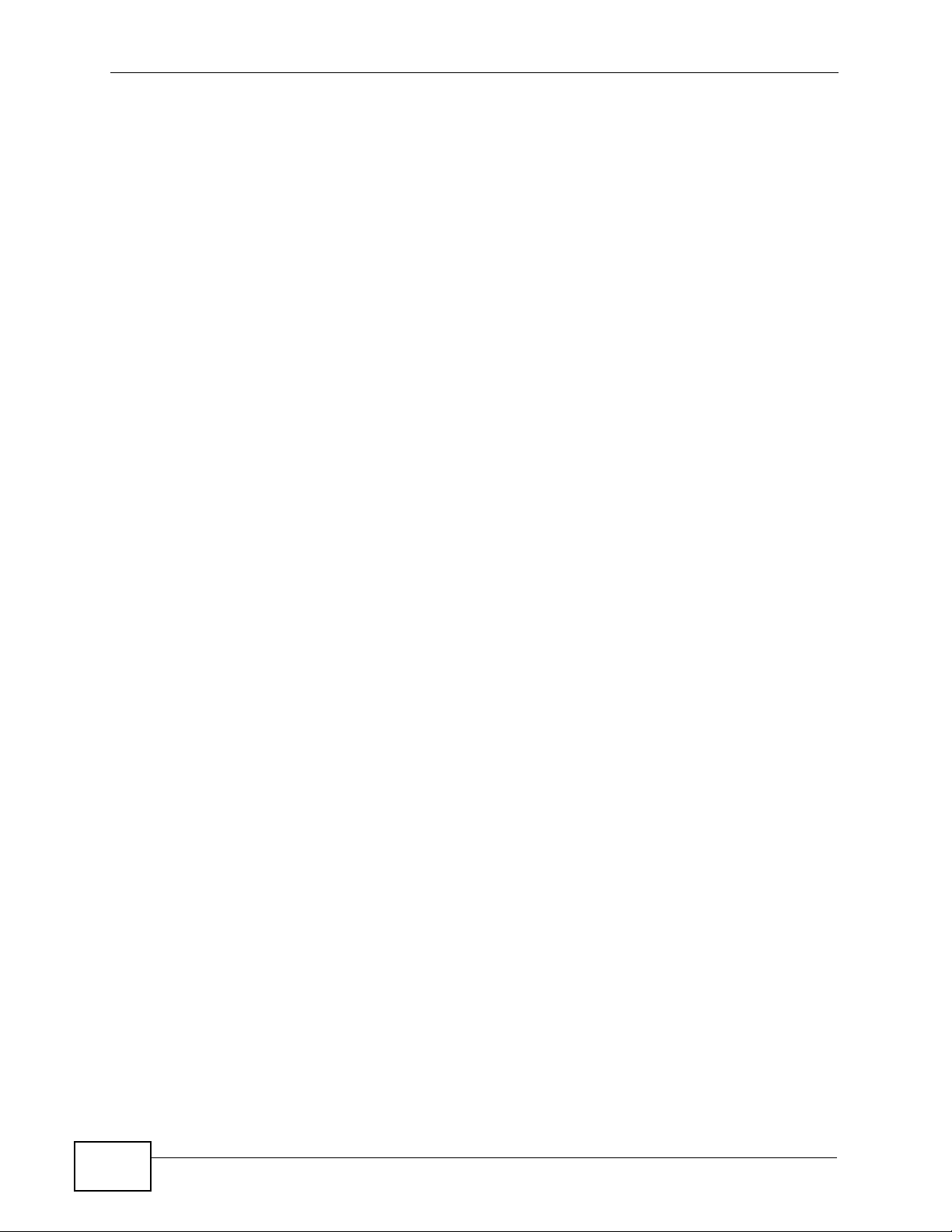
Chapter 1 Introduction
30
NWA3000-N Series User’s Guide
