Page 1
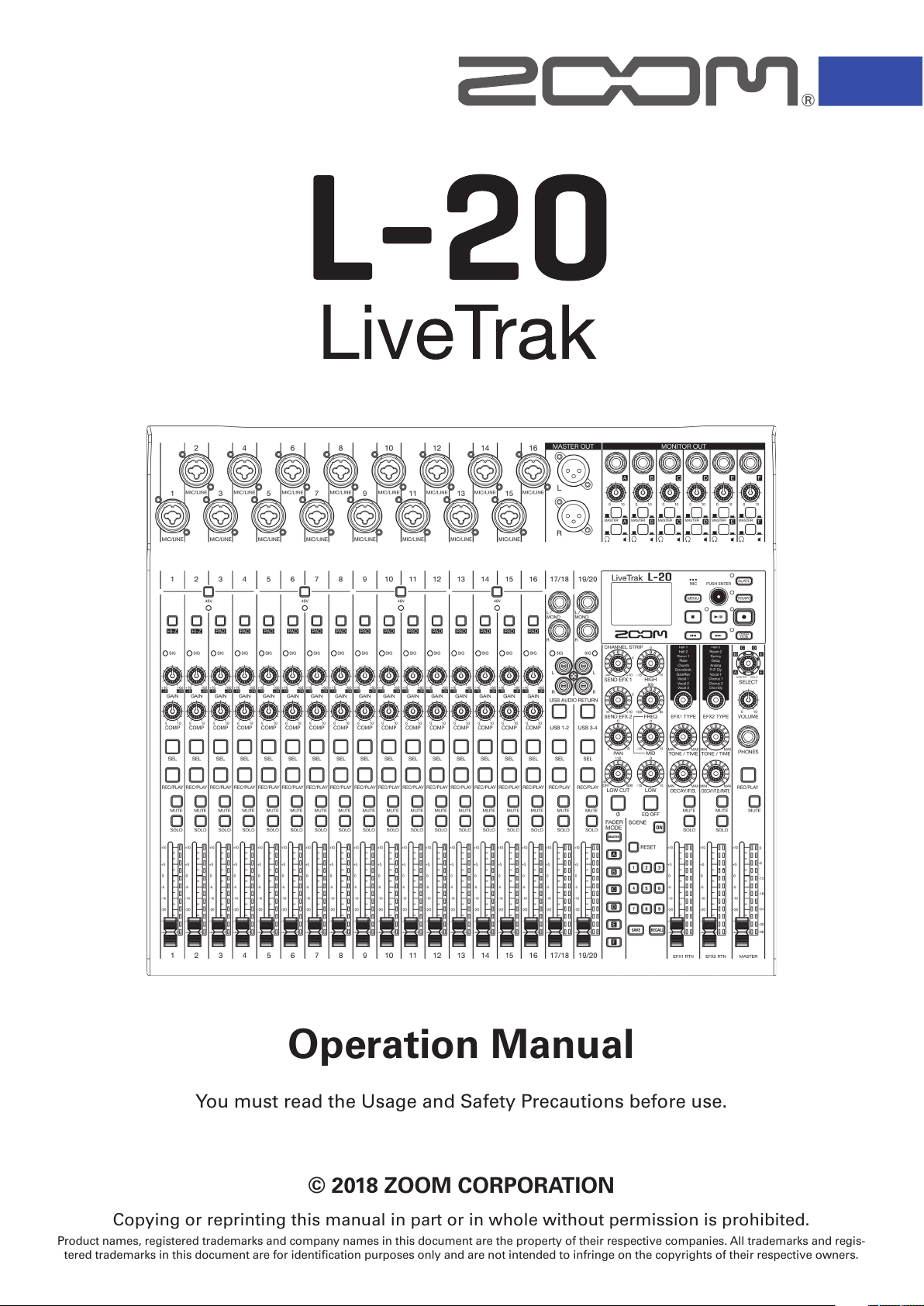
© 2018 ZOOM CORPORATION
Copying or reprinting this manual in part or in whole without permission is prohibited.
Product names, registered trademarks and company names in this document are the property of their respective companies. All trademarks and regis-
tered trademarks in this document are for identification purposes only and are not intended to infringe on the copyrights of their respective owners.
You must read the Usage and Safety Precautions before use.
Operation Manual
Page 2
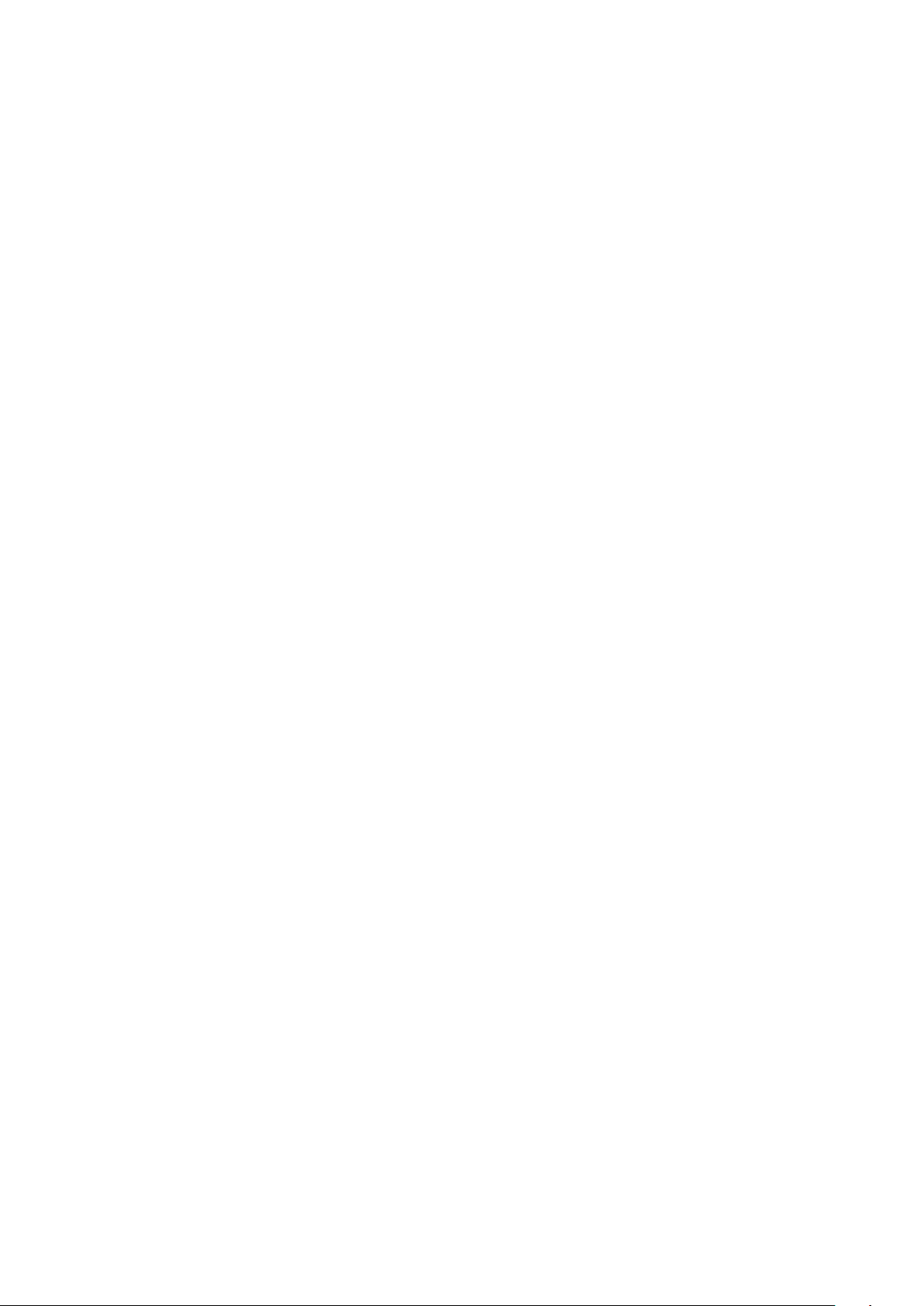
■
Operation Manual overview
You might need this manual in the future. Always keep it in a place where you can access it easily.
The contents of this document and the specications of the product could be changed without notice.
• Windows® is a trademark or registered trademark of Microsoft® Corporation.
• Macintosh, macOS and iPad are trademarks or registered trademarks of Apple Inc.
• The SD, SDHC and SDXC logos are trademarks.
• The Bluetooth® word mark and logo are registered trademarks of Bluetooth SIG, Inc. and these marks
are used under license by Zoom Corporation. Other trademarks and trade names are the property of
their respective companies.
• Other product names, registered trademarks and company names in this document are the property of
their respective companies.
Note: All trademarks and registered trademarks in this document are for identication purposes only and
are not intended to infringe on the copyrights of their respective owners.
Recording from copyrighted sources, including CDs, records, tapes, live performances, video works and
broadcasts, without permission of the copyright holder for any purpose other than personal use is prohibited by law. Zoom Corporation will not assume any responsibility related to infringements of copyrights.
1
Page 3
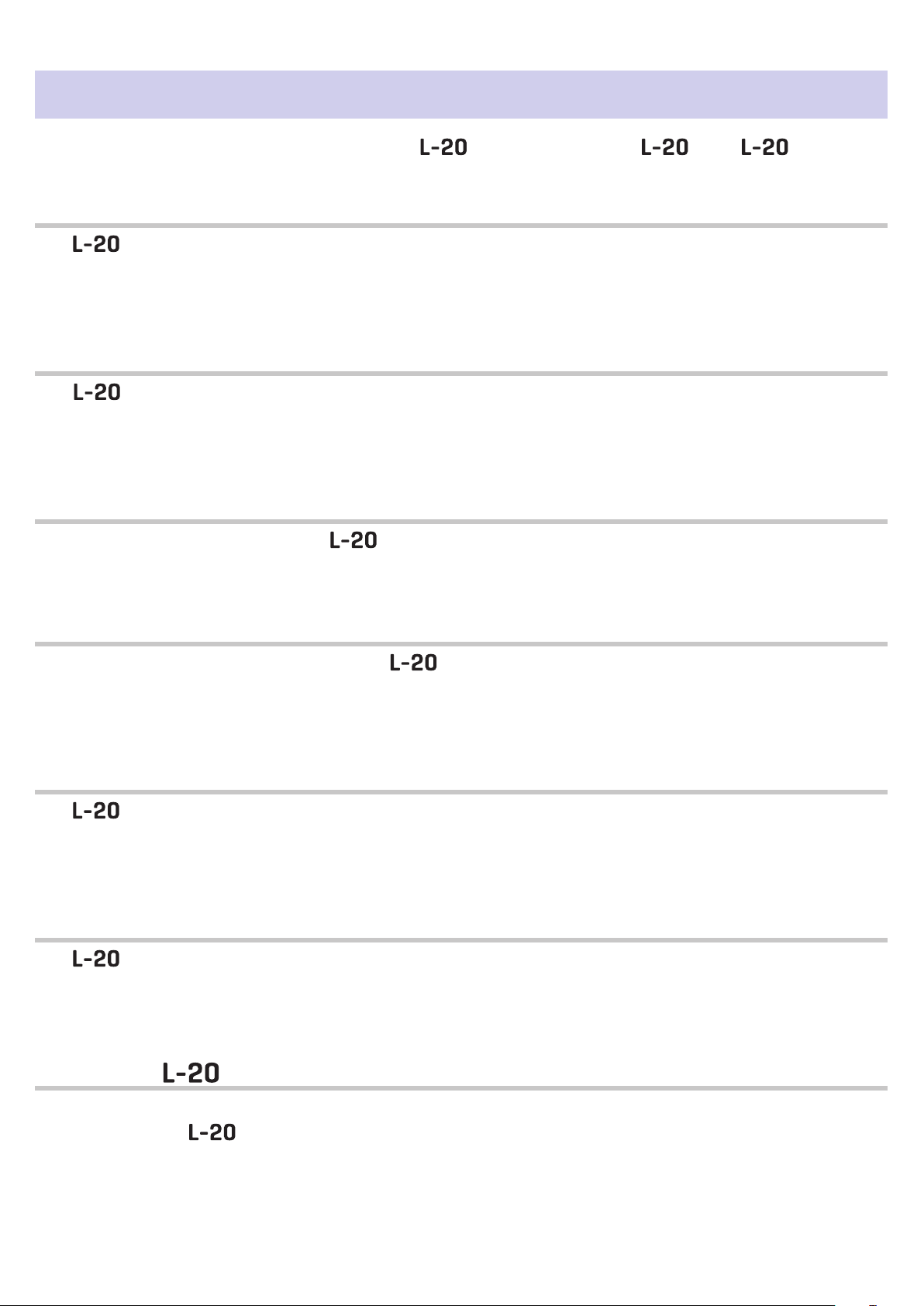
Introduction
Thank you very much for purchasing a ZOOM LiveTrak (hereafter, " ").The has the following features.
20-channel digital mixer & multitrack recorder
The combines a digital mixer with 20 total input channels (16 mono and 2 stereo), a multitrack recorder that can simultaneously record up to 22 tracks, and a 22-in/4-out USB audio interface. Compact
and lightweight, this digital mixer is easy to transport and can even be used with PA systems for live performances in rehearsal studios, cafés and other small venues.
High-quality mic preamps
The has high-quality mic preamps built-in for 16 channels. The high-quality analog inputs, which
can provide +48V phantom power, have a −128dBu EIN rating and +60dB maximum input gain. In addition, channels 1 and 2 also support Hi-Z input, while channels 3 to 16 have PAD functions (26dB attenuation), enabling them to accept high levels of input.
6 MONITOR OUT channels
In addition to the MASTER OUT, the also has 6 MONITOR OUT channels. The MONITOR OUT mixes
can be set separately for each output, enabling different mixes to be sent to individual performers. Moreover, they support output to both headphones and monitor speakers.
Digital mixer that can be operated intuitively
Opening menus is not necessary with the . Every mixer parameter can be controlled with knobs
and keys just like an analog mixer. Each channel has a 3-band EQ, and the mono channels have compressor functions. The mixer also includes high-quality send effects. In addition, up to 9 mixer status scenes
can be saved in the unit.
Recorder can simultaneously record 22 tracks and play 20 tracks
The can simultaneously record every channel and the master fader stereo signal output for a total
of 22 tracks. Since the recorded data is saved in 16/24-bit, 44.1/48/96kHz WAV format, the les can easily
be copied to a computer and used in a DAW. In addition, overdubbing and punching in/out can be done as
expected with a multitrack recorder.
22-in/4-out USB audio interface
The can be used as a 22-in/4-out USB audio interface. The signals from each input and the master
fader output can be recorded in a DAW. In addition, signals output from a computer can also be assigned
to a stereo channel.
Class compliant mode, which enables connection with iOS devices, is also supported.
Operate the from an iPad using a controller app
By connecting a BTA-1 or other ZOOM-specic wireless adapter (sold separately) and using the dedicated
controller app, the can be operated from an iPad. See the ZOOM website (www.zoom.co.jp) for the
controller app.
2
Page 4
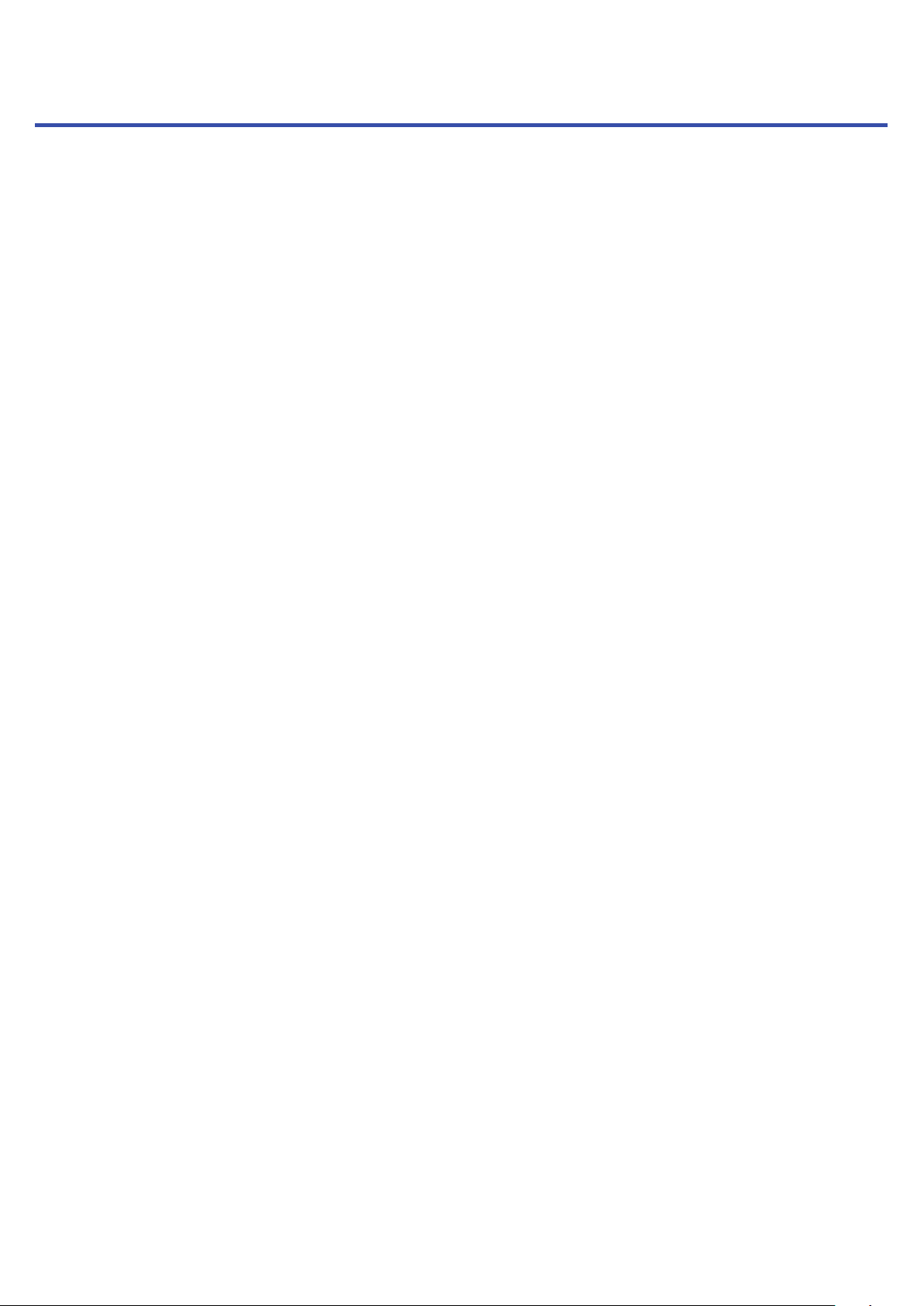
Contents
■
Operation Manual overview ………………… 1
Introduction ……………………………………… 2
Names and functions of parts …………………… 4
Top ………………………………………………… 4
Rear panel ……………………………………… 19
Equipment connection examples ……………… 21
Live PA system ………………………………… 21
Display overview ………………………………… 23
Home Screen …………………………………… 23
Turning the power on and off ………………… 24
Turning the power on ………………………… 24
Turning the power off ……………………… 26
Using the MENU screen ………………………… 27
Mixer ………………………………………………… 28
Outputting input sounds from output devices
…………………………………………………… 28
Adjusting the tone and panning …………… 30
Using the built-in effects …………………… 31
Using scene functions ……………………… 32
Setting signals output from MONITOR OUT A–F
…………………………………………………… 35
Recording and playback ………………………… 37
Preparing to record …………………………… 37
Recording/overdubbing and playing tracks 39
Adding marks ………………………………… 42
Redoing parts of recordings (punching in/out)
…………………………………………………… 43
Mixing down tracks …………………………… 44
Starting recording automatically …………… 46
Pre-recording before recording starts …… 48
Selecting the folder where projects are saved
…………………………………………………… 49
Selecting projects for playback ……………… 50
Using the metronome …………………………… 51
Enabling the metronome …………………… 51
Changing metronome settings ……………… 52
Using the slate mic ……………………………… 56
Recording with the slate mic ………………… 56
Changing slate mic settings ………………… 57
Projects …………………………………………… 58
Changing project names …………………… 58
Deleting projects ……………………………… 60
Protecting projects …………………………… 61
Checking project information ……………… 62
Saving projects to USB ash drives ……… 63
Importing projects from USB ash drives … 65
Checking, deleting and moving to marks … 67
Audio les ………………………………………… 68
Deleting audio les …………………………… 68
Exporting audio les to USB ash drives … 70
Importing audio les from USB ash drives 72
Using audio interface functions ……………… 74
Installing the driver …………………………… 74
Connecting to a computer …………………… 75
Inputting return signals from the computer to a
stereo channel ………………………………… 76
Using card reader functions …………………… 77
Recording and playback settings ……………… 78
Changing the recording format …………… 78
Changing automatic recording settings …… 79
Showing recording levels on level meters 81
Compensating for latency that occurs during input and output ………………………………… 82
Changing the playback mode ……………… 83
Changing the input signal recording source 83
SD card settings ………………………………… 84
Checking the open space on SD cards …… 84
Formatting SD cards ………………………… 84
Testing SD card performance ……………… 85
Making various settings ………………………… 88
Setting the date and time …………………… 88
Setting the footswitch ………………………… 89
Changing the sampling rate ………………… 90
Disabling the automatic power saving function
…………………………………………………… 91
Adjusting the display contrast ……………… 91
Restoring settings to factory defaults ……… 92
Checking the rmware versions. ……………… 93
Updating the rmware ………………………… 94
Control from an iPad …………………………… 95
Troubleshooting …………………………………… 96
Specications ……………………………………… 98
Send effect specications ……………………… 99
Mixer block diagram ……………………………… 10 0
3
Page 5

Names and functions of parts
Top
Input channel section
1
MIC/LINE input jack
2
48V switch/indicator
3
Hi-Z switch
4
PAD switch
5
SIG indicator
6
GAIN knob
7
COMP knob
8
SEL button
9
REC/PLAY button
1
MIC/LINE input jack
These input jacks have built-in mic preamps. Connect mics, keyboards and guitars to them. These can
be used with both XLR and 1/4-inch (balanced or unbalanced) phone plugs.
2
48V switch/indicator
This turns +48 V phantom power on or off. Turn this on ( ) to supply phantom power to MIC/LINE in-
put jacks 1–4, 5–8, 9–12 or 13–16.
The indicator lights when the switch is on.
3
Hi-Z switch
Use to switch the input impedance of MIC/LINE input jack 1 (or 2).
4
Page 6
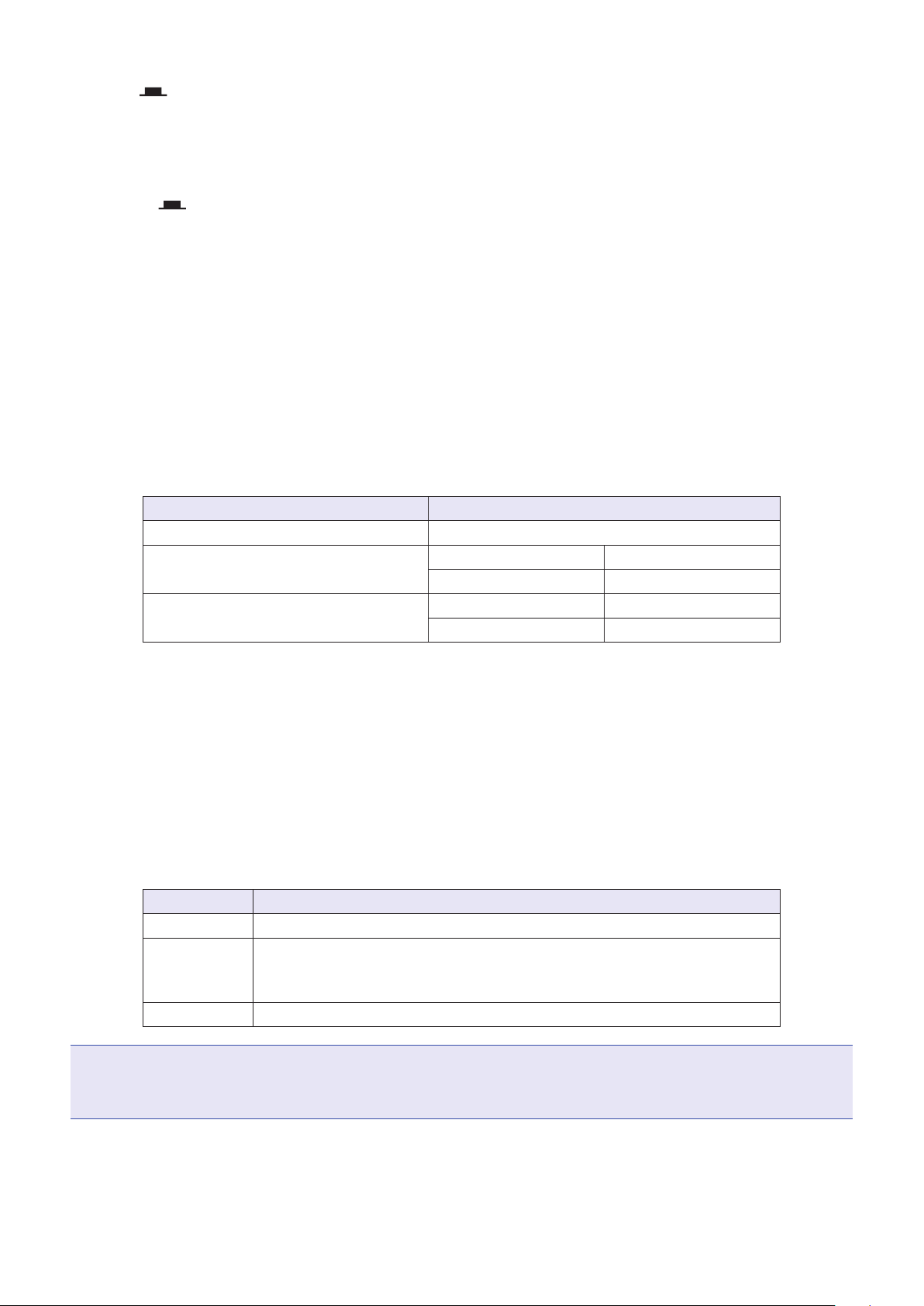
Turn it on ( ) when connecting a guitar or bass guitar.
4
PAD switch
This attenuates (reduces) the input signal of the equipment connected to the MIC/LINE input jack by 26
dB.
Turn this on ( ) when connecting line level equipment.
5
SIG indicator
This indicator shows the signal level after adjustment by the GAIN knob.
The indicator color changes according to the signal level. Adjust so that it does not light red.
Lit red: Lit red: input signal level is close (−3 dBFS or higher) to the clipping level (0 dBFS)
Lit green: Lit green: input signal level is between −48 dBFS and −3 dBFS compared to the clipping level
(0 dBFS)
6
GAIN knob
Use to adjust the input gain of the mic preamp.
The range of adjustment depends on the on/off status of the MIC/LINE input jack switch (Hi-Z on channels 1–2 or PAD on channels 3–16).
Jack Adjustment range
MIC/LINE input jack 1–2 (XLR) +16 – +60 dB
MIC/LINE input jack 1–2 (TRS)
Hi-Z off +16 – +60 dB
Hi-Z on (TS) +6 – +50 dB
MIC/LINE input jack 3–16
PAD off +16 – +60 dB
PAD on −10 – +34 dB
7
COMP knob
Use to adjust the amount of compression.
8
SEL button
Use to select a channel for parameter adjustment in the channel strip section.
Channels with lit SEL buttons are affected by channel strip section adjustments.
9
REC/PLAY button
Use this button to switch between recording input signals to the SD card and playing back an already
recorded le from the SD card.
Status Explanation
Lit red Input signals will be recorded to the SD card.
Lit green
An already recorded le will be played back. Playback signals are input
before the equalizer. In this state, only files are played back. Signals
from input jacks are disabled.
Unlit Files will neither be recorded nor played back.
NOTE
Recorded signals can be set to either before or after the compressor. (→ "Changing the input signal re-
cording source")
5
Page 7
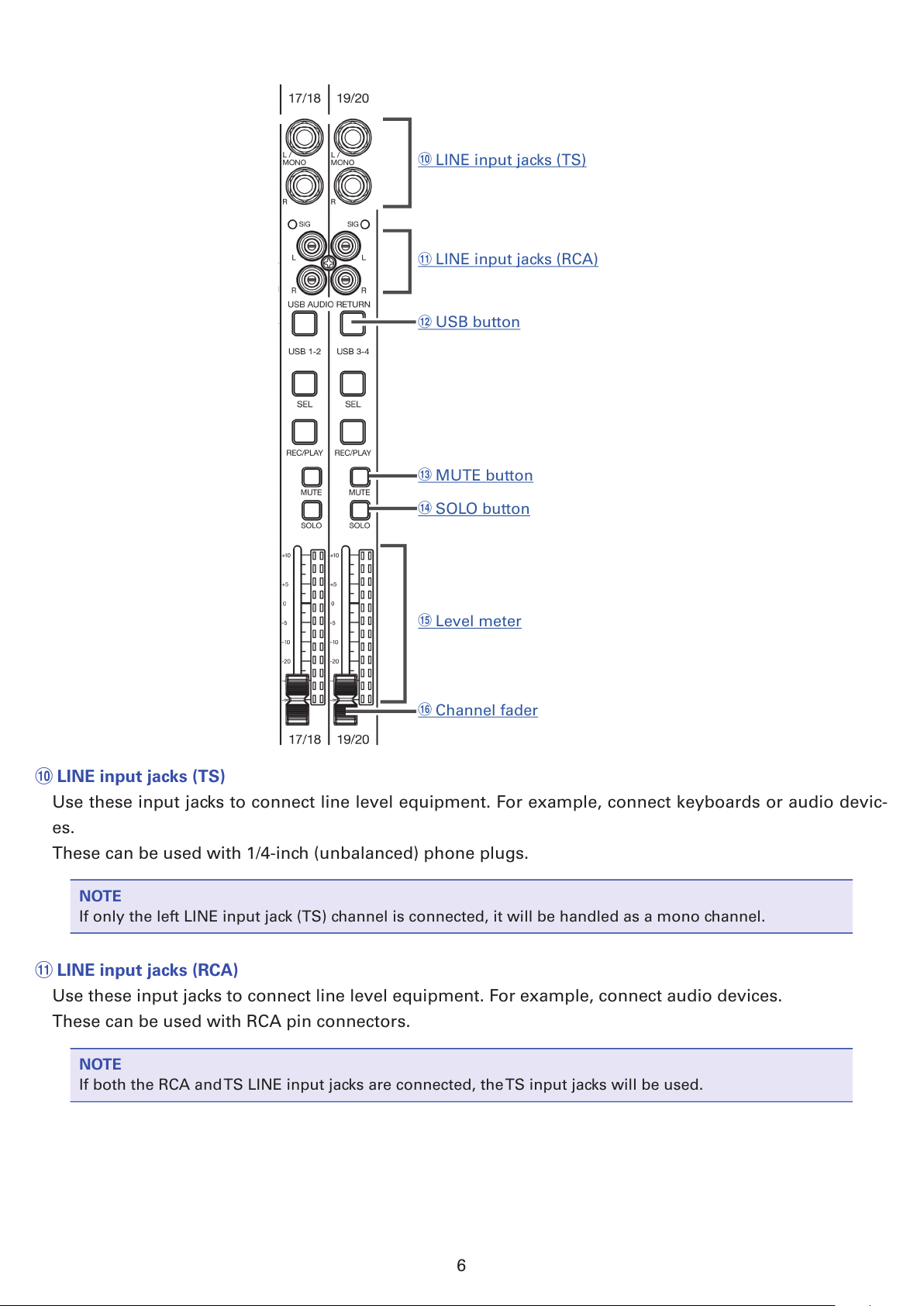
!
LINE input jacks (TS)
"
LINE input jacks (RCA)
#
USB button
$
MUTE button
%
SOLO button
&
Level meter
(
Channel fader
!
LINE input jacks (TS)
Use these input jacks to connect line level equipment. For example, connect keyboards or audio devic-
es.
These can be used with 1/4-inch (unbalanced) phone plugs.
NOTE
If only the left LINE input jack (TS) channel is connected, it will be handled as a mono channel.
"
LINE input jacks (RCA)
Use these input jacks to connect line level equipment. For example, connect audio devices.
These can be used with RCA pin connectors.
NOTE
If both the RCA and TS LINE input jacks are connected, the TS input jacks will be used.
6
Page 8
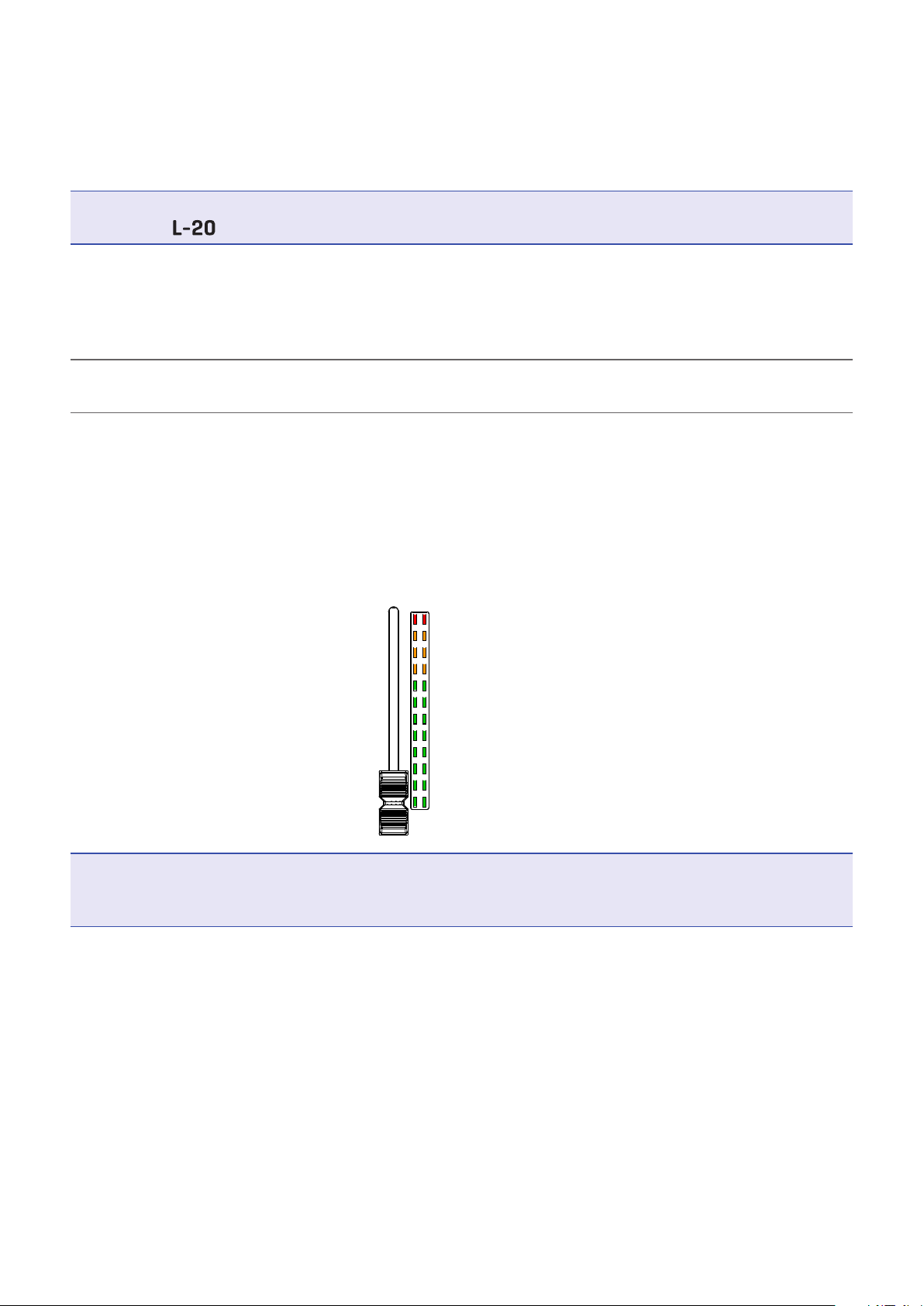
#
USB button
This switches the signals input to channels 17/18 (or 19/20).
Lit: audio return signal output from the computer
Unlit: LINE input jacks
NOTE
Connect the to a computer as an audio interface. (→ "Connecting to a computer")
$
MUTE button
This mutes or unmutes signals.
To mute the channel, press this button to light it.
HINT
This has no effect on recording to the SD card.
%
SOLO button
When a SOLO button is ON, the pre-fader signal can be heard from the PHONES jack. At such times, the
SELECT knob will automatically select SOLO.
&
Level meter
This shows the signal level after adjustment by the channel fader.
Range shown: −48 dB – 0 dB
0 (Clipping level)
-9
-6
-3
-12
-15
-18
-21
-24
-27
-30
-48
(dBFS)
NOTE
If the actual channel fader position differs from the channel fader position recalled using the scene function, for example, the level meter will show the recalled fader position.
(
Channel fader
This adjusts the channel signal level in a range from −∞ to +10 dB.
7
Page 9
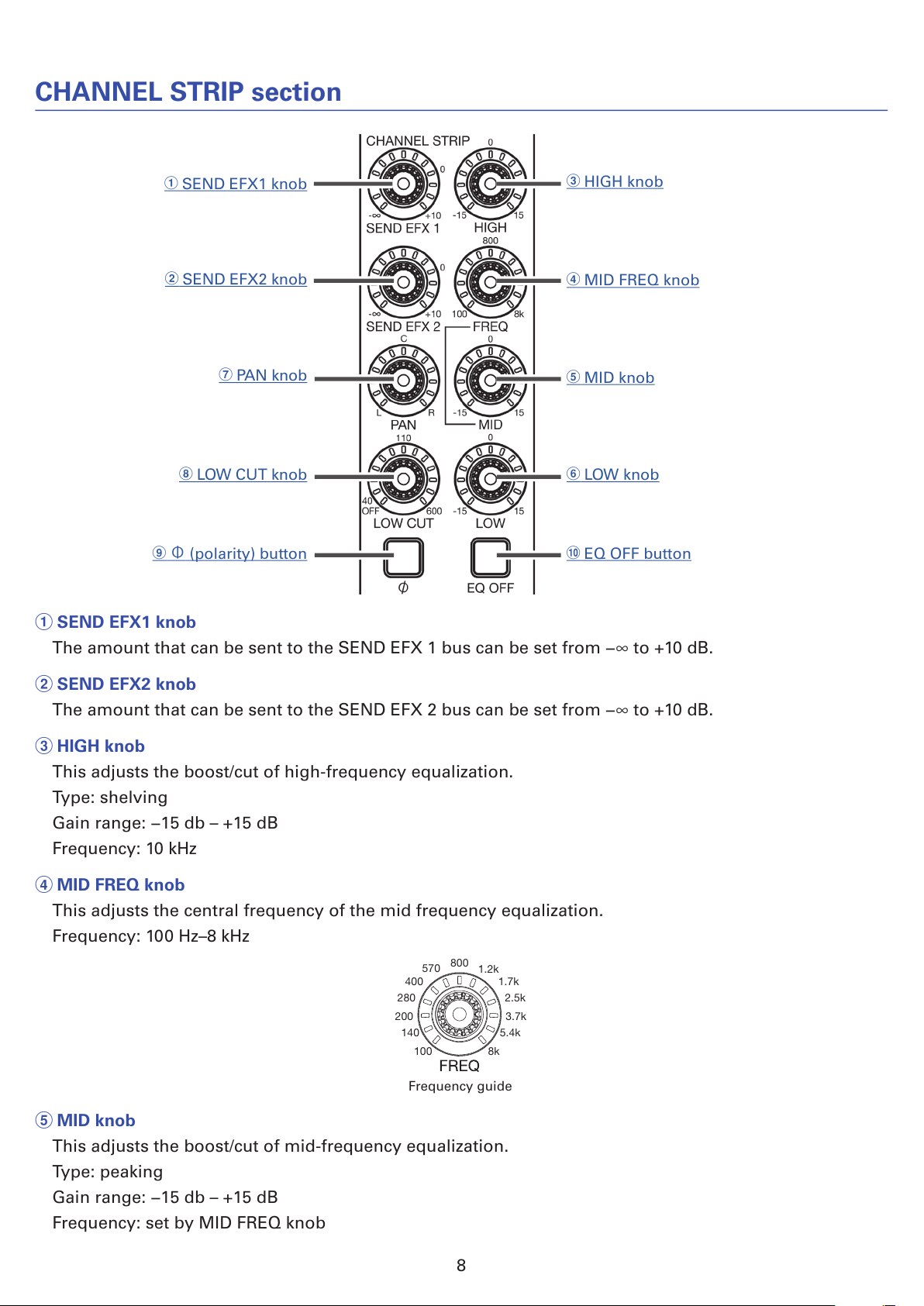
CHANNEL STRIP section
4
MID FREQ knob
5
MID knob
6
LOW knob
!
EQ OFF button
3
HIGH knob
1
SEND EFX1 knob
2
SEND EFX2 knob
8
LOW CUT knob
7
PAN k no b
9
Φ (polarity) button
1
SEND EFX1 knob
The amount that can be sent to the SEND EFX 1 bus can be set from −∞ to +10 dB.
2
SEND EFX2 knob
The amount that can be sent to the SEND EFX 2 bus can be set from −∞ to +10 dB.
3
HIGH knob
This adjusts the boost/cut of high-frequency equalization.
Type: shelving
Gain range: −15 db – +15 dB
Frequency: 10 kHz
4
MID FREQ knob
This adjusts the central frequency of the mid frequency equalization.
Frequency: 100 Hz–8 kHz
Frequency guide
140 5.4k
100 8k
3.7k
2.5k
1.7k
1.2k
200
280
400
570
800
5
MID knob
This adjusts the boost/cut of mid-frequency equalization.
Type: peaking
Gain range: −15 db – +15 dB
Frequency: set by MID FREQ knob
8
Page 10
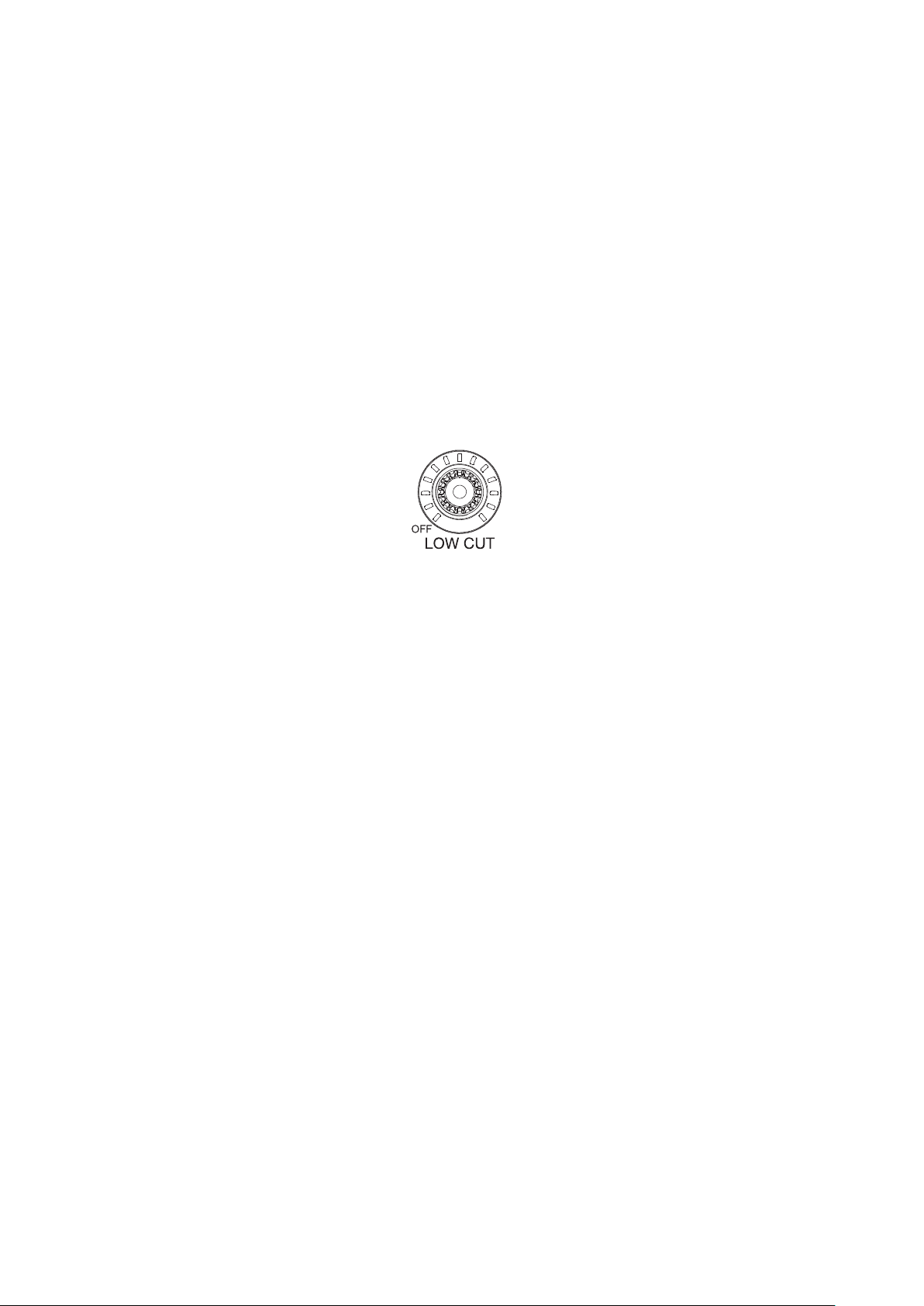
6
LOW knob
This adjusts the boost/cut of low-frequency equalization.
Type: shelving
Gain range: −15 db – +15 dB
Frequency: 100 Hz
7
PAN knob
This adjusts the position in the stereo output bus.
On a stereo input channel, this adjusts the volume balance between the left and right channels.
8
LOW CUT knob
This adjusts the high-pass lter, which cuts low frequencies. Signals below the set frequency are attenuated 12 dB/octave. Turning the LOW CUT knob left so that all the LEDs around it become unlit turns off
the LOW CUT.
Frequency: OFF, 40–600 Hz
Frequency guide
140 5.4k
100 8k
3.7k
2.5k
1.7k
1.2k
200
280
400
570
800110
600
40
50
60
70
90 150
190
260
340
450
9
Φ (polarity) button
This reverses the polarity of the selected channel.
!
EQ OFF button
When this button is lit, HIGH, MID, LOW and LOW CUT are bypassed.
9
Page 11

FADER MODE section
1
MASTER and A–F buttons
1
MASTER and A–F buttons
These switch between the mixes output from the MASTER OUT and MONITOR OUT A–F jacks.
MASTER button: Use to show and adjust the mix output from the MASTER OUT jacks.
A–F buttons: Use to show and adjust the mixes output from the MONITOR OUT A–F jacks.
NOTE
The following parameters can have separate settings for the MASTER and A–F mixes.
- Fader positions (each channel)
- EFX1/2 RTN positions
10
Page 12
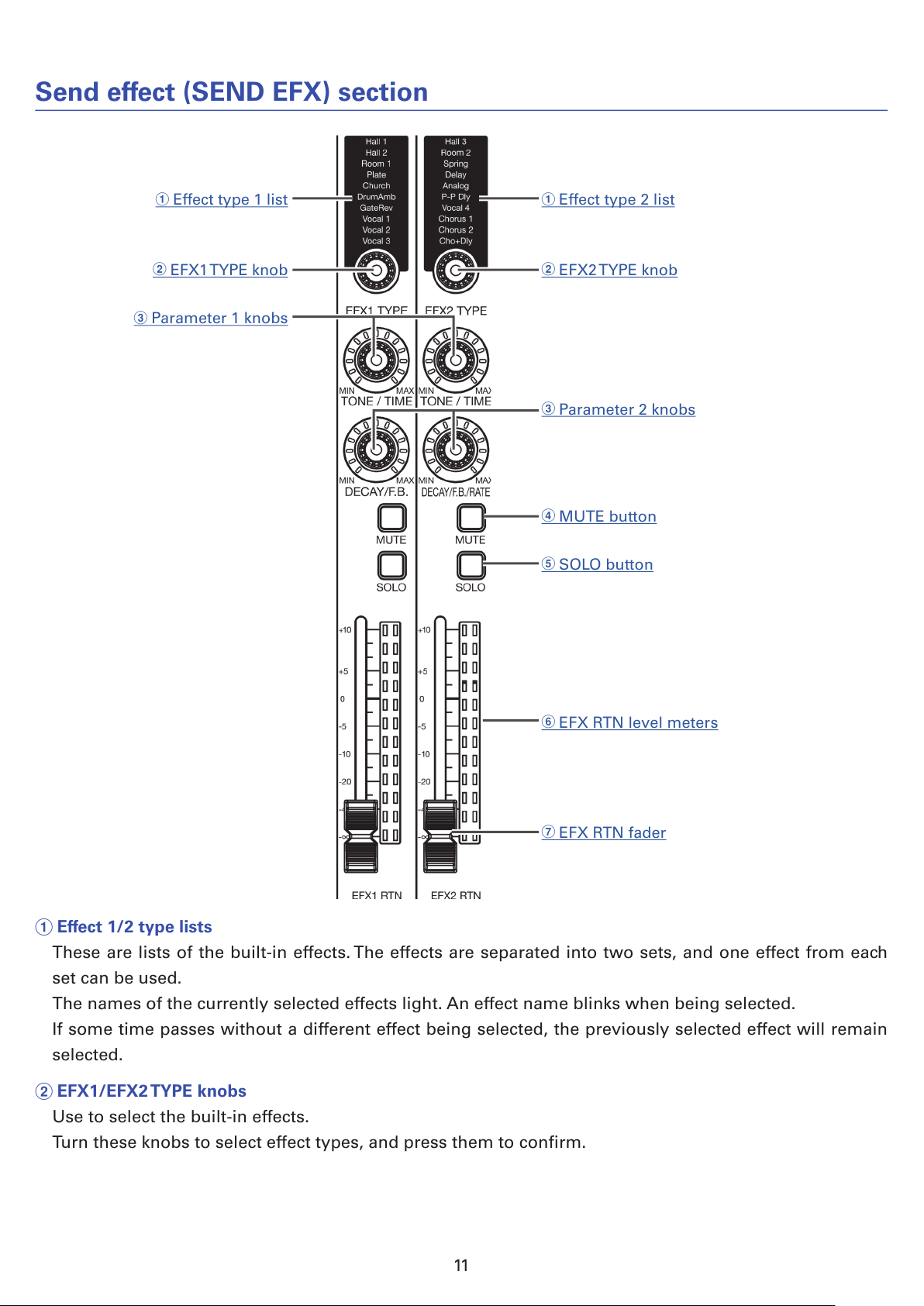
Send effect (SEND EFX) section
1
Effect type 2 list
1
Effect type 1 list
2
EFX2 TYPE knob
2
EFX1 TYPE knob
3
Parameter 2 knobs
3
Parameter 1 knobs
4
MUTE button
5
SOLO button
6
EFX RTN level meters
7
EFX RTN fader
1
Effect 1/2 type lists
These are lists of the built-in effects. The effects are separated into two sets, and one effect from each
set can be used.
The names of the currently selected effects light. An effect name blinks when being selected.
If some time passes without a different effect being selected, the previously selected effect will remain
selected.
2
EFX1/EFX2 TYPE knobs
Use to select the built-in effects.
Turn these knobs to select effect types, and press them to conrm.
11
Page 13
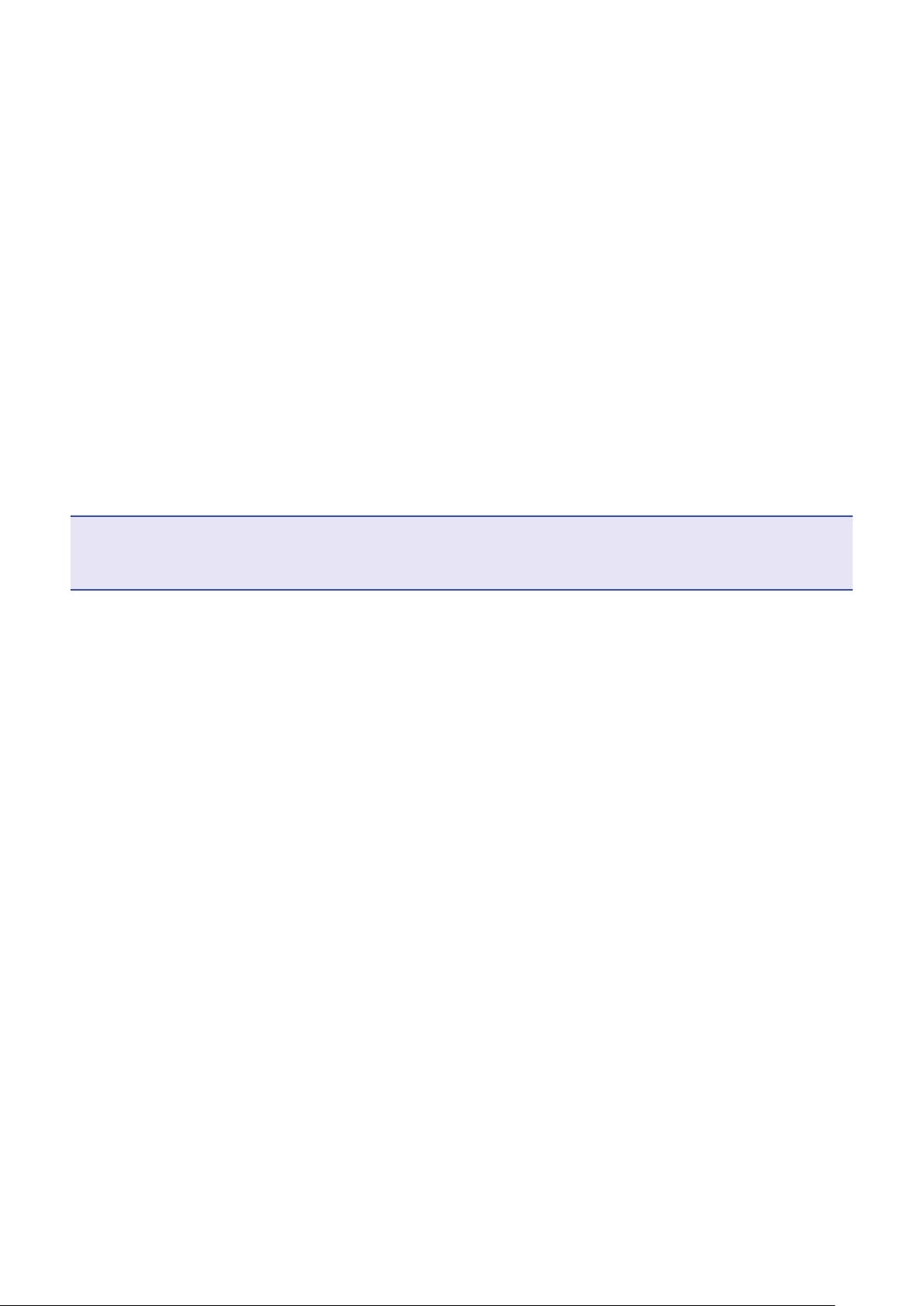
3
Parameter 1 and 2 knobs
Use these to adjust the parameters for the selected effects.
See "Send effect specications" for the parameters of each effect.
4
MUTE button
This mutes or unmutes the signal sent from the built-in effect.
To mute the channel, press this button to light it.
5
SOLO button
When a SOLO button is ON, the signal before the EFX 1/2 RTN fader can be heard from the PHONES
jack. At such times, the SELECT knob will automatically select SOLO.
6
EFX RTN level meters
These show the levels of the signals sent from the built-in effect to the master bus after adjustment by
the EFX RTN fader. Their range is from −48 dB to 0 dB.
7
EFX RTN fader
This adjusts the levels of the signals sent from the built-in effect to the master bus in a range from −∞
dB to +10 dB.
NOTE
If the actual channel fader position differs from the channel fader position recalled using the scene function, for example, the level meter will show the recalled fader position.
12
Page 14
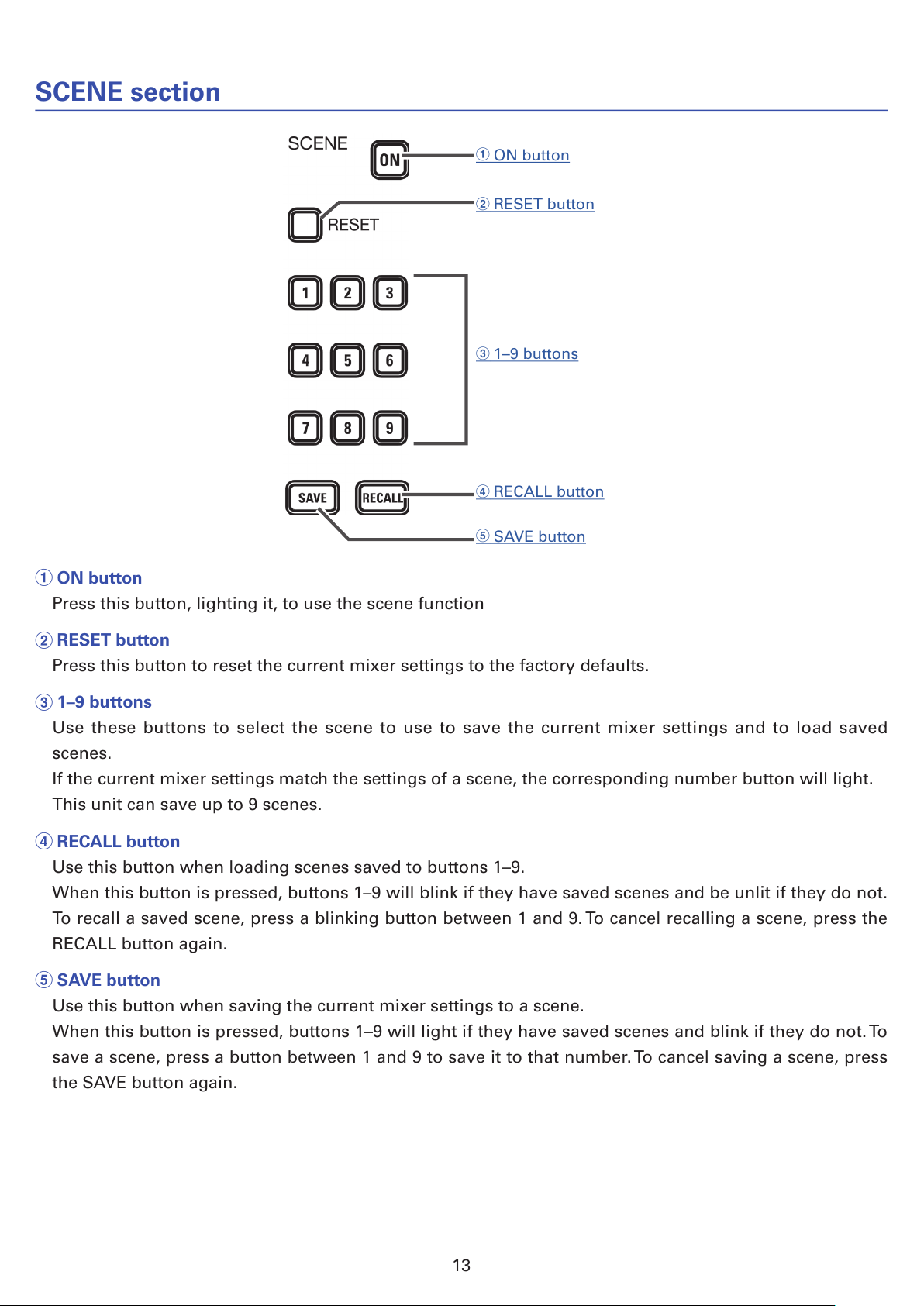
SCENE section
1
ON button
2
RESET button
3
1–9 buttons
4
RECALL button
5
SAVE button
1
ON button
Press this button, lighting it, to use the scene function
2
RESET button
Press this button to reset the current mixer settings to the factory defaults.
3
1–9 buttons
Use these buttons to select the scene to use to save the current mixer settings and to load saved
scenes.
If the current mixer settings match the settings of a scene, the corresponding number button will light.
This unit can save up to 9 scenes.
4
RECALL button
Use this button when loading scenes saved to buttons 1–9.
When this button is pressed, buttons 1–9 will blink if they have saved scenes and be unlit if they do not.
To recall a saved scene, press a blinking button between 1 and 9. To cancel recalling a scene, press the
RECALL button again.
5
SAVE button
Use this button when saving the current mixer settings to a scene.
When this button is pressed, buttons 1–9 will light if they have saved scenes and blink if they do not. To
save a scene, press a button between 1 and 9 to save it to that number. To cancel saving a scene, press
the SAVE button again.
13
Page 15
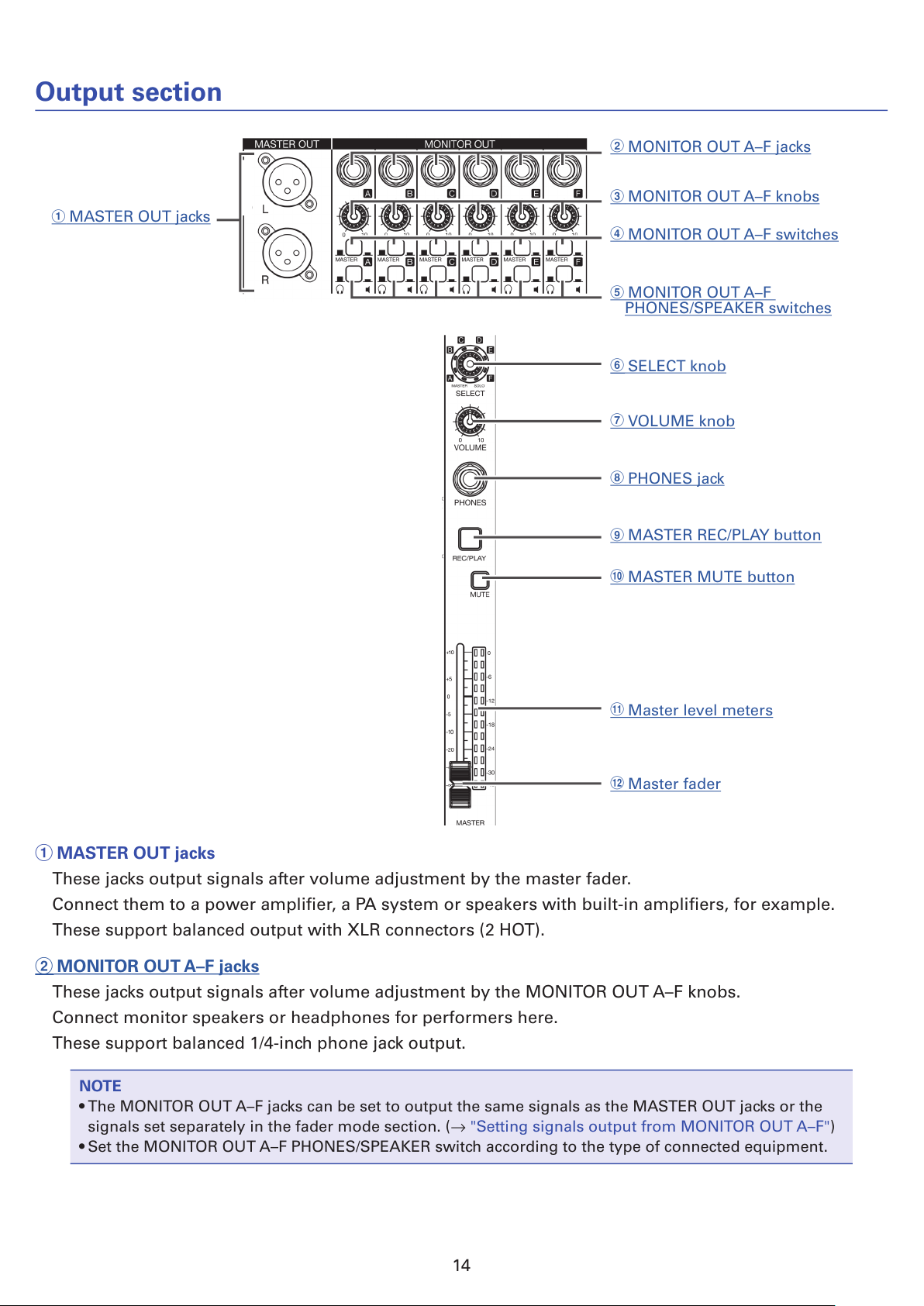
Output section
1
MASTER OUT jacks
2
MONITOR OUT A–F jacks
3
MONITOR OUT A–F knobs
6
SELECT knob
7
VOLUME knob
8
PHONES jack
9
MASTER REC/PLAY button
4
MONITOR OUT A–F switches
5
MONITOR OUT A–F
PHONES/SPEAKER switches
!
MASTER MUTE button
"
Master level meters
#
Master fader
1
MASTER OUT jacks
These jacks output signals after volume adjustment by the master fader.
Connect them to a power amplier, a PA system or speakers with built-in ampliers, for example.
These support balanced output with XLR connectors (2 HOT).
2
MONITOR OUT A–F jacks
These jacks output signals after volume adjustment by the MONITOR OUT A–F knobs.
Connect monitor speakers or headphones for performers here.
These support balanced 1/4-inch phone jack output.
NOTE
• The MONITOR OUT A–F jacks can be set to output the same signals as the MASTER OUT jacks or the
signals set separately in the fader mode section. (→ "Setting signals output from MONITOR OUT A–F")
• Set the MONITOR OUT A–F PHONES/SPEAKER switch according to the type of connected equipment.
14
Page 16

3
MONITOR OUT A–F knobs
Use to adjust the volumes of the signals output from the MONITOR OUT A–F jacks.
4
MONITOR OUT A–F switches
These switch the signals output from the MONITOR OUT A–F jacks.
Status Explanation
MASTER ( ) The signal after adjustment by the master fader will be output.
A–F ( ) The signals set in the FADER MODE section are output.
5
MONITOR OUT A–F PHONES/SPEAKER switches
Use these to select the type of equipment connected to the MONITOR OUT A–F jacks.
Status Explanation
( )
Select this when headphones are connected. A stereo signal is output from the
MONITOR OUT A–F jack.
( )
Select this when speakers are connected. A mono balanced signal is output from
the MONITOR OUT A–F jack.
6
SELECT knob
Use this to select the signal output from the PHONES jack.
The options are MASTER, SOLO and MONITOR OUT A–F.
Status Explanation
MASTER The same signals as the MASTER OUT are output.
A-F The signals set in the FADER MODE section are output.
SOLO The signals of SOLO enabled channels are output.
NOTE
When a SOLO button is activated, this knob will also automatically select SOLO. At such times, changing
the output with the SELECT knob will cancel soloing.
7
VOLUME knob
Use this to adjust the volume of the PHONES jack.
8
PHONES jack
Connect headphones here.
9
MASTER REC/PLAY button
Use this button to switch between recording the signal input on the master bus to the SD card and playing back an already recorded le from the SD card.
Status Explanation
Lit red The signal will be recorded to the SD card after adjustment by the master fader.
Lit green
The playback signal of a le is inserted on the master bus. The REC/PLAY buttons
of other channels will be unlit at this time.
Unlit Files will neither be recorded nor played back.
!
MASTER MUTE button
This mutes or unmutes the MASTER OUT jacks. To mute the channel, press this button to light it.
"
Master level meters
These show the signal levels output from the MASTER OUT jacks in a range from −48 dB to 0 dB.
15
Page 17
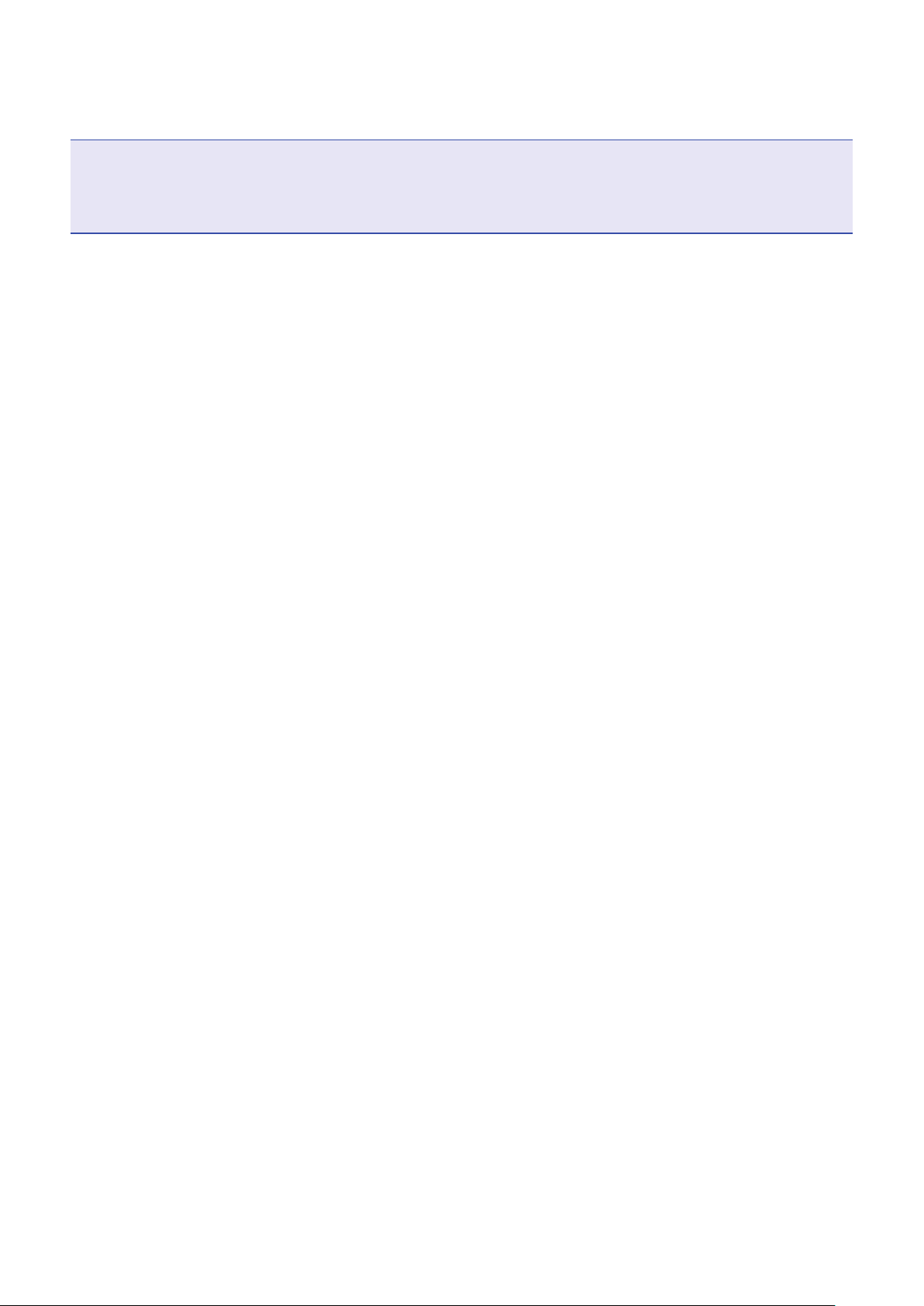
#
Master fader
This adjusts the signal levels output from the MASTER OUT jacks in a range from −∞ to +10 dB.
NOTE
If the actual channel fader position differs from the channel fader position recalled using the scene function, for example, the level meter will show the recalled fader position.
When AUTO REC is activated, however, the master fader position will not be shown.
16
Page 18
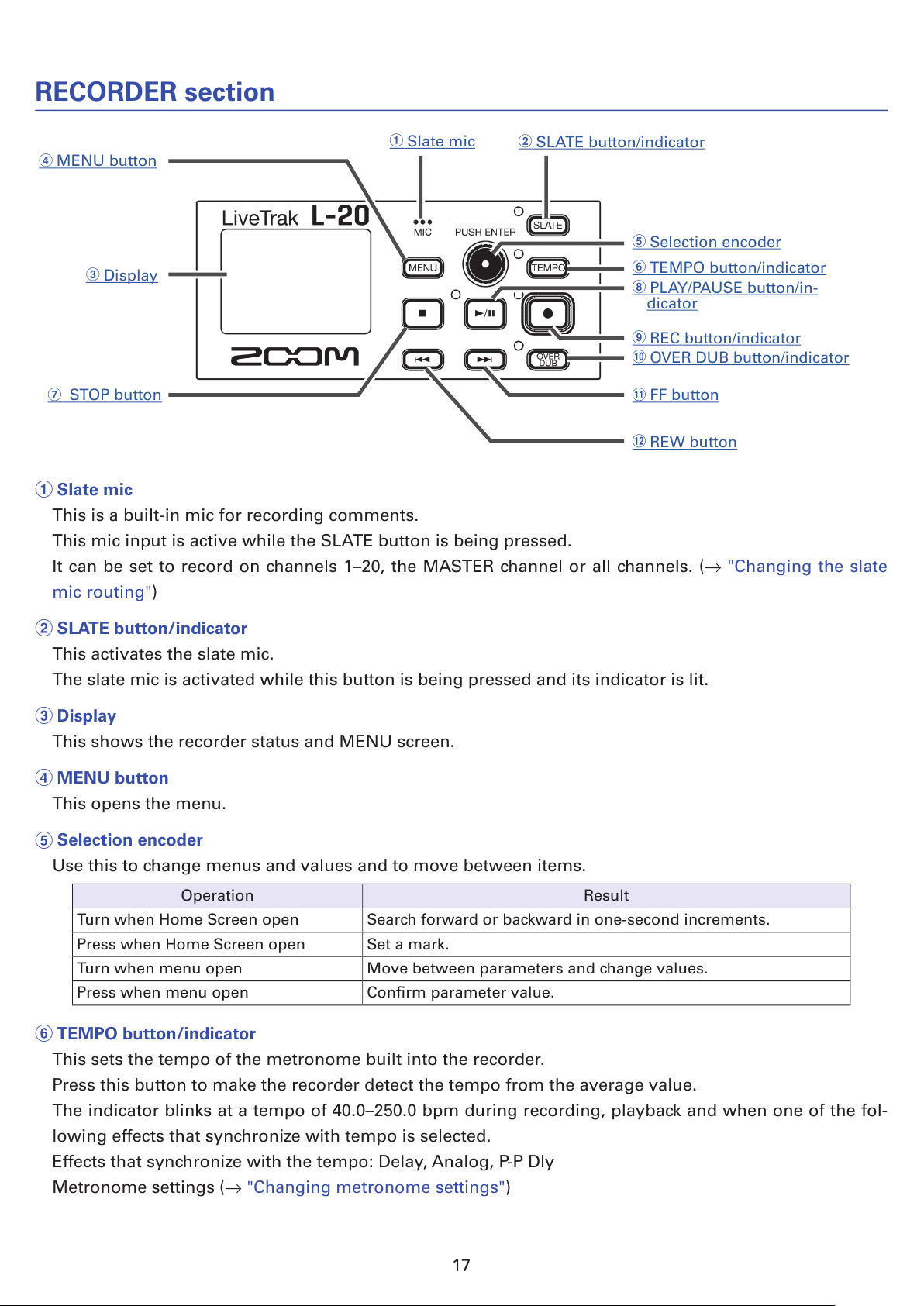
RECORDER section
1
Slate mic
7
STOP button
#
REW button
"
FF button
2
SLATE button/indicator
3
Display
4
MENU button
5
Selection encoder
6
TEMPO button/indicator
8
PLAY/PAUSE button/in-
dicator
9
REC button/indicator
!
OVER DUB button/indicator
1
Slate mic
This is a built-in mic for recording comments.
This mic input is active while the SLATE button is being pressed.
It can be set to record on channels 1–20, the MASTER channel or all channels. (→ "Changing the slate
mic routing")
2
SLATE button/indicator
This activates the slate mic.
The slate mic is activated while this button is being pressed and its indicator is lit.
3
Display
This shows the recorder status and MENU screen.
4
MENU button
This opens the menu.
5
Selection encoder
Use this to change menus and values and to move between items.
Operation Result
Turn when Home Screen open Search forward or backward in one-second increments.
Press when Home Screen open Set a mark.
Turn when menu open Move between parameters and change values.
Press when menu open Conrm parameter value.
6
TEMPO button/indicator
This sets the tempo of the metronome built into the recorder.
Press this button to make the recorder detect the tempo from the average value.
The indicator blinks at a tempo of 40.0–250.0 bpm during recording, playback and when one of the fol-
lowing effects that synchronize with tempo is selected.
Effects that synchronize with the tempo: Delay, Analog, P-P Dly
Metronome settings (→ "Changing metronome settings")
17
Page 19

7
STOP button
This stops the recorder.
8
PLAY/PAUSE button/indicator
This starts and pauses recorder playback. The indicator shows the playback status as follows.
Status Explanation
Lit green The recorder is playing back.
Blinking green Playback is paused.
9
REC button/indicator
This puts the recorder in recording standby. The indicator shows the recording status as follows.
Status Explanation
Lit red The recorder is recording or in recording standby.
Blinking red Recording is paused.
!
REW button
Press to move to the previous mark.
If no mark is set, this moves to the beginning. Press this button when at the beginning to move to the
previous project.
Press and hold to search backward. (The longer you press, the faster the speed becomes.)
"
FF button
Press to move to the next mark.
If it is the last mark, this moves to the end of the le. Press this button again to move to the next project.
Press and hold to search forward. (The longer you press, the faster the speed becomes.)
#
OVER DUB button/indicator
Status Explanation
Lit (ON) Record by overwriting into the current project folder.
Unlit (OFF) Create a new project folder and make a new recording.
18
Page 20
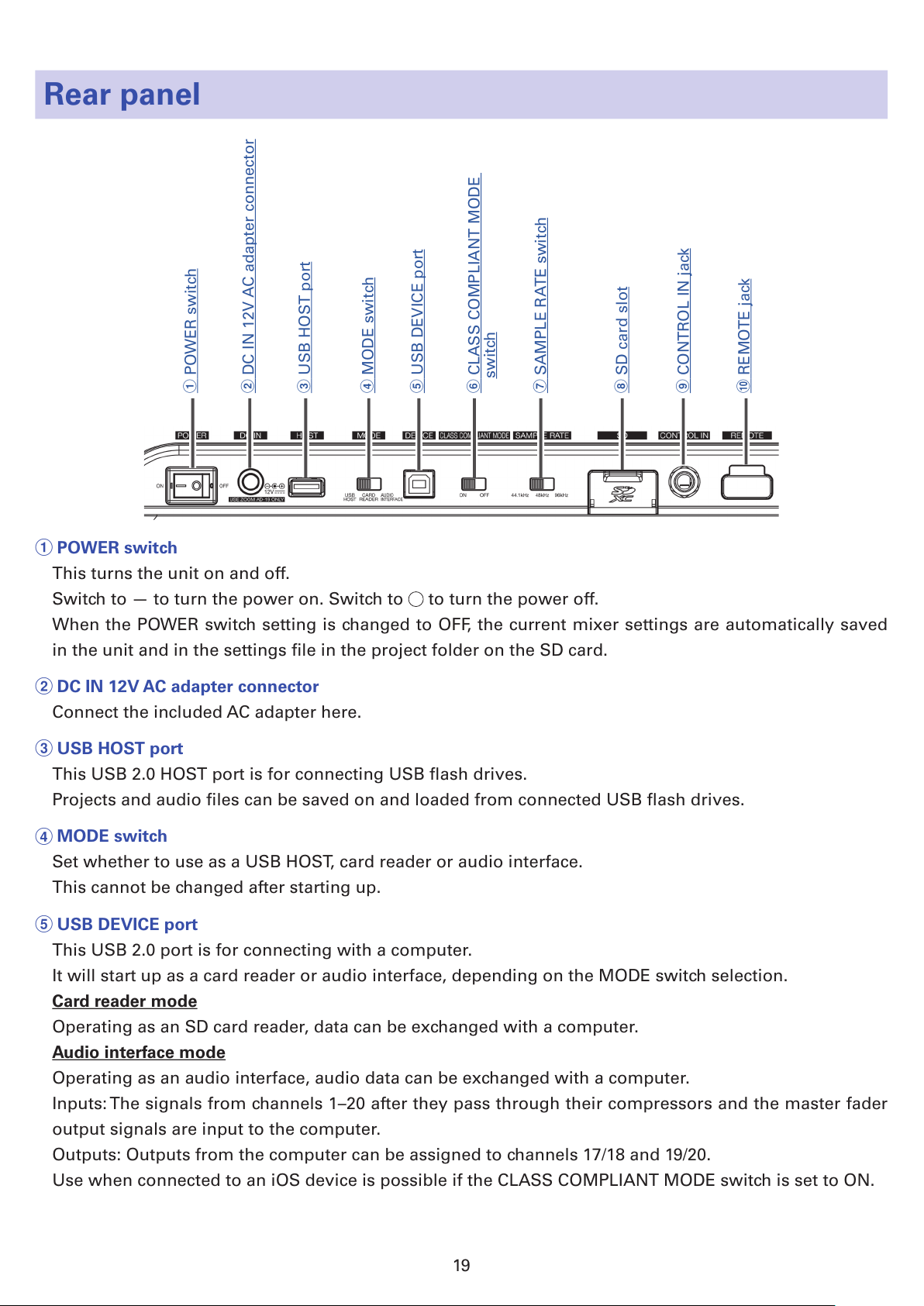
Rear panel
1
POWER switch
2
DC IN 12V AC adapter connector
3
USB HOST port
4
MODE switch
5
USB DEVICE port
6
CLASS COMPLIANT MODE
switch
7
SAMPLE RATE switch
8
SD card slot9 CONTROL IN jack
!
REMOTE jack
1
POWER switch
This turns the unit on and off.
Switch to — to turn the power on. Switch to to turn the power off.
When the POWER switch setting is changed to OFF, the current mixer settings are automatically saved
in the unit and in the settings le in the project folder on the SD card.
2
DC IN 12V AC adapter connector
Connect the included AC adapter here.
3
USB HOST port
This USB 2.0 HOST port is for connecting USB ash drives.
Projects and audio les can be saved on and loaded from connected USB ash drives.
4
MODE switch
Set whether to use as a USB HOST, card reader or audio interface.
This cannot be changed after starting up.
5
USB DEVICE port
This USB 2.0 port is for connecting with a computer.
It will start up as a card reader or audio interface, depending on the MODE switch selection.
Card reader mode
Operating as an SD card reader, data can be exchanged with a computer.
Audio interface mode
Operating as an audio interface, audio data can be exchanged with a computer.
Inputs: The signals from channels 1–20 after they pass through their compressors and the master fader
output signals are input to the computer.
Outputs: Outputs from the computer can be assigned to channels 17/18 and 19/20.
Use when connected to an iOS device is possible if the CLASS COMPLIANT MODE switch is set to ON.
19
Page 21
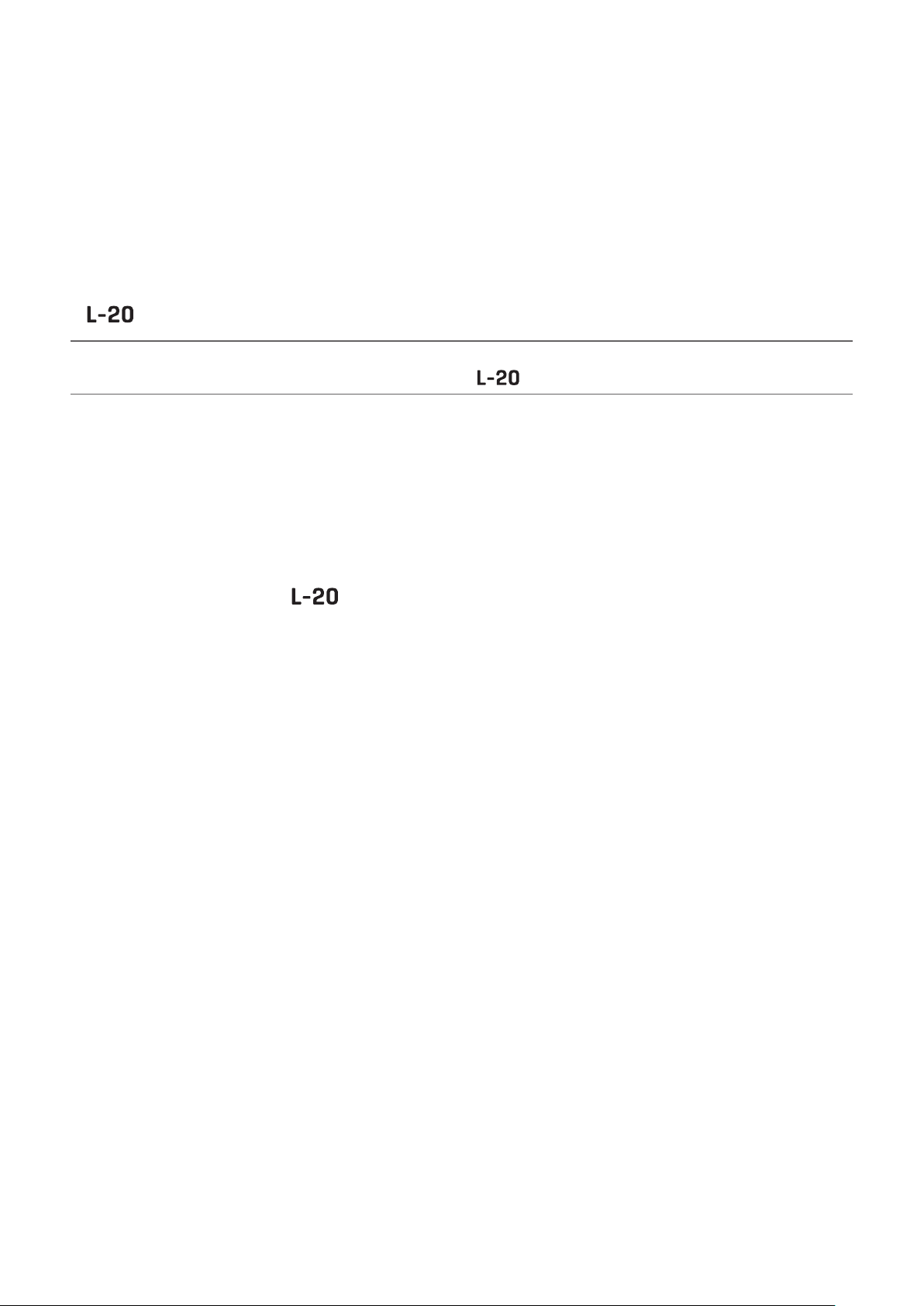
6
CLASS COMPLIANT MODE switch
Use this to turn Class Compliant Mode ON/OFF.
Set it to ON when connected to an iOS device.
7
SAMPLE RATE switch
Set the sampling rate used by the unit.
This cannot be changed after starting up.
8
SD card slot
This slot is for SD cards.
The supports SDHC and SDXC card specications.
HINT
You can test whether an SD card can be used with the . (→ "Testing SD card performance")
9
CONTROL IN jack
A footswitch (ZOOM FS01) can be connected here.
The footswitch can be assigned to one function: starting/stopping recorder playback, manually punching in/out or muting/unmuting the built-in effect. (→ "Setting the footswitch")
!
REMOTE jack
A BTA-1 or other ZOOM-specic wireless adapter (sold separately) can be connected here.
This enables operation of the from an iPad using a controller app
20
Page 22
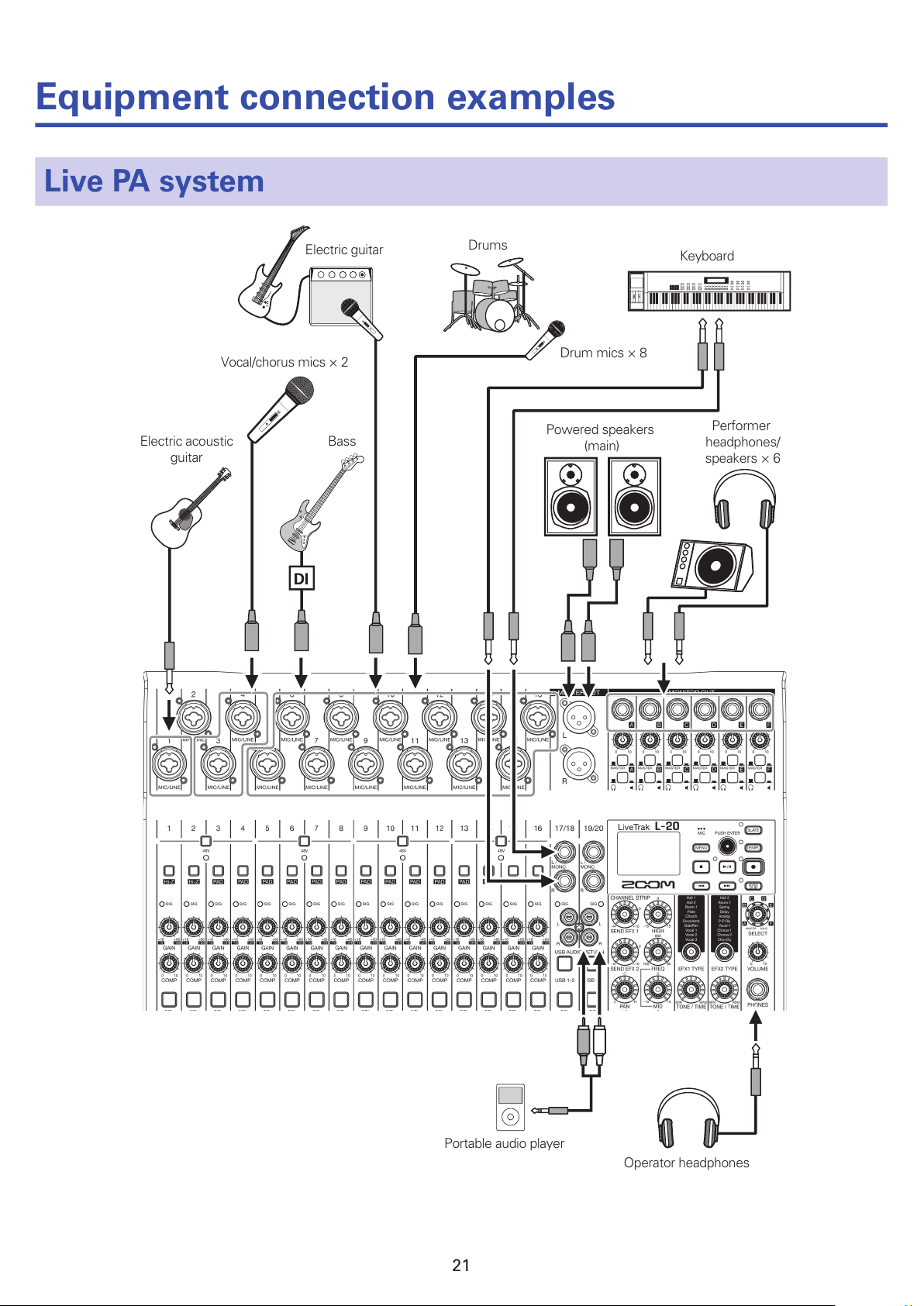
Equipment connection examples
Live PA system
Operator headphones
Performer
headphones/
speakers × 6
Powered speakers
(main)
Keyboard
Drums
Drum mics × 8
Electric guitar
Vocal/chorus mics × 2
Electric acoustic
guitar
Bass
Portable audio player
DI
21
Page 23

Footswitch
BTA-1,
for example
Computer
(for recording and playback)
22
Page 24

Display overview
Home Screen
①
⑨ ⑩
⑤
⑥ ⑧⑦
⑫
⑬
⑭
④
②
③
⑪
No. Item Explanation
1
Project name
This shows the project name.
"<" appears if there is another project before this one in the folder.
">" appears if there is another project after this one in the folder.
2
Status icon
This shows the status as follows.
: Stopped
: Paused
: Recording
: Playing back
3
Counter This shows the hour: minute: second.
4
Progress bar
The progress bar shows the amount of time from the beginning to the end of
the project.
5
Folder name
The folder where the project is saved will be shown as FOLDER01 – FOLD-
ER10.
6
PLAY MODE icon This shows the PLAY MODE setting. (→ "Changing the playback mode")
7
Metronome icon
This is shown when the metronome is enabled. (→ "Enabling the metro-
nome")
8
Project protection icon This is shown when project protection is enabled. (→ "Protecting projects")
9
Remaining recordable time
This shows the remaining recordable time.
This will change automatically according to the number of channels that have
recording enabled with .
!
Recording le format This shows the recording le format used by the recorder.
"
Current date and time This shows the current date and time.
#
SD card icon This is shown when an SD card is detected.
$
Mark
This shows the mark number and the status as follows.
: at mark (mark added at counter location)
: not at mark (mark not added at counter location)
%
Longest le time in project This shows the length of the longest le in the project.
23
Page 25
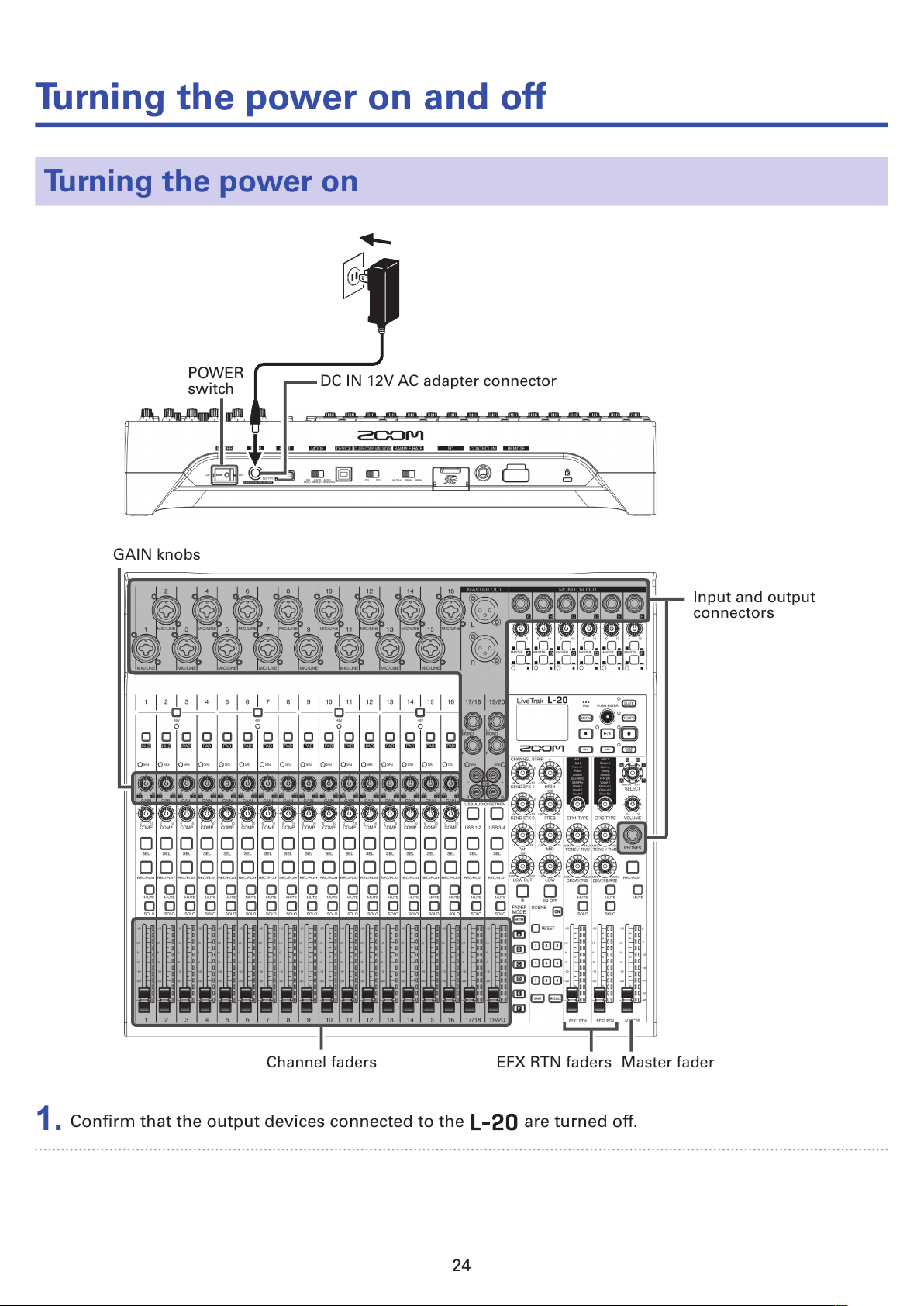
Turning the power on and off
Turning the power on
POWER
switch
GAIN knobs
Channel faders
EFX RTN faders Master fader
Input and output
connectors
DC IN 12V AC adapter connector
1.
Conrm that the output devices connected to the are turned off.
24
Page 26

2.
Conrm that is set to OFF.
3.
Plug the specied adapter (AD-19) into an outlet.
4.
Set all knobs and faders to their minimum values.
5.
Connect instruments, mics, speakers and other equipment.
HINT
Equipment connection example (→ "Equipment connection examples")
6.
Set to ON.
7.
Turn on the output devices connected to the .
NOTE
• When using a passive guitar or bass guitar, connect it to channel 1 or 2, and turn on. (→ "Top")
• When using a condenser mic, turn on. (→ "Top")
• The power will automatically turn off if the is unused for 10 hours. If you want the power to stay
on always, disable the automatic power saving function (→ "Disabling the automatic power saving
function")
25
Page 27

Turning the power off
1.
Minimize the volume of output devices connected to the .
2.
Turn off the power of output devices connected to the .
3.
Set to OFF.
The following screens appear and the power turns off.
NOTE
When the power is turned off, the current mixer settings are saved in the project on the SD card. If they
cannot be saved to the SD card, they will be saved in the unit.
26
Page 28
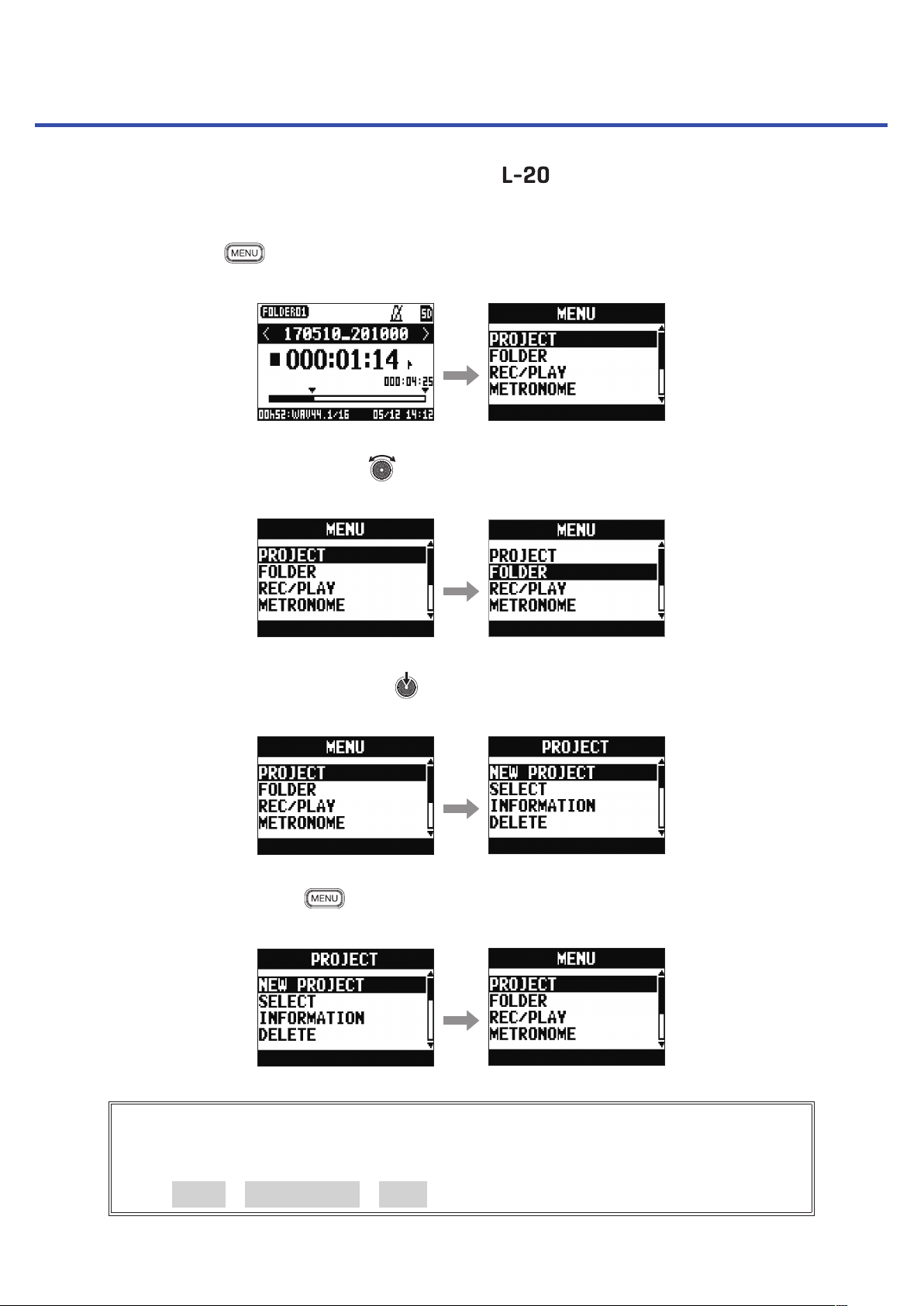
Using the MENU screen
Recorder function settings, for example are made for the using the MENU screen. This is an explanation of the basic menu operations.
Open the menu: Press
This opens the MENU screen.
Select menu items and parameters: Turn
This moves the cursor.
Conrm menu items and parameters: Press
This opens the selected MENU screen or parameter setting screen.
Return to previous screen: Press
This opens the selected MENU screen or parameter setting screen.
On the following pages, menu screen operations are shown in the following way.
For example, "After selecting 'METRONOME' on the MENU screen, select 'CLICK'"
becomes:
Select MENU > METRONOME > CLICK.
27
Page 29
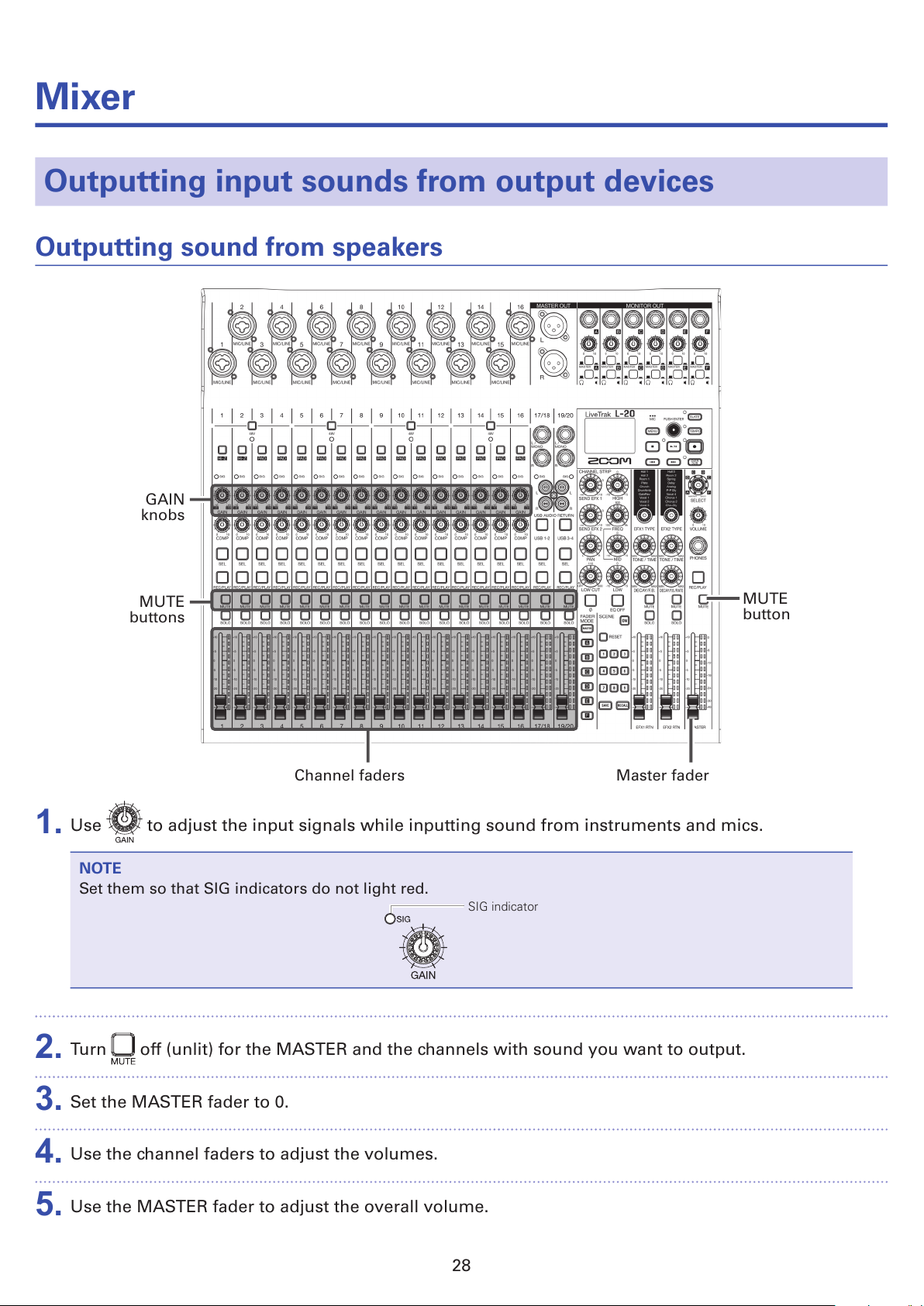
Mixer
Outputting input sounds from output devices
Outputting sound from speakers
GAIN
knobs
MUTE
buttons
MUTE
button
Channel faders Master fader
1.
Use to adjust the input signals while inputting sound from instruments and mics.
NOTE
Set them so that SIG indicators do not light red.
SIG indicator
2.
Turn off (unlit) for the MASTER and the channels with sound you want to output.
3.
Set the MASTER fader to 0.
4.
Use the channel faders to adjust the volumes.
5.
Use the MASTER fader to adjust the overall volume.
28
Page 30

Outputting sound from headphones
SELECT knob
PHONES jack
VOLUME knob
1.
Connect headphones to the PHONES jack.
2.
Turn to select the bus you want to output from the PHONES jack, and press .
The options are MASTER, SOLO and MONITOR OUT A–F.
Status Explanation
MASTER The same signals as the MASTER OUT are output.
A-F The signals set in the FADER MODE section are output.
SOLO The signals of SOLO enabled channels are output.
3.
Use to adjust the volume.
29
Page 31

Adjusting the tone and panning
Channel
strip section
SEL
buttons
1.
Press to light it for the channel for which you want to adjust tone and panning.
2.
Use the knobs and buttons in the channel strip section to adjust the tone and panning.
Adjusting the tone: , , , ,
Adjusting the panning:
Reversing the polarity:
NOTE
• Press to light it, turning off all equalization at once. This will bypass HIGH, MID, LOW and LOW CUT
settings.
• Using the compressor (→ "Input channel section")
HINT
Details about each knob and button (→ "CHANNEL STRIP section")
30
Page 32

Using the built-in effects
The has 20 types of send effects in 2 banks.
SEND EFX 1/2
knobs
SEL
buttons
EFX1/2 RTN faders
EFX1/2 TYPE
knobs
Parameter
knobs 1/2
EFX RTN
MUTE buttons
1.
Turn / to select the effect type, and press / to conrm.
Lit: selected effect type
2.
Press to turn it off, unmuting EFX1/EFX2 RTN.
3.
Set the EFX1/EFX2 RTN fader to 0.
4.
Press for a channel that you want to use the effect on to light it.
5.
Use / to adjust the amount for each channel.
6.
Use the EFX1/EFX2 RTN fader to adjust the overall effect amount.
7.
Use and to adjust the send effect parameters for EFX1/EFX2 RTN.
NOTE
Parameters of each effect that can be adjusted by and (→ "Send effect specications").
31
Page 33

Using scene functions
The scene function can be used to save up to nine sets of current mixer settings as scenes and to recall
these saved settings at any time.
ON button
RESET button
1–9 buttons
RECALL button
SAVE button
Saving scenes
1.
Click so that it lights.
This enables the scene function.
2.
Press .
Buttons – will light if they have saved scenes and blink if they do not.
Press again if you do not want to save a scene.
3.
Press the button where you want to save the scene.
32
Page 34

NOTE
• Nine scenes are saved in the unit. (→ "SCENE section")
• If a button that already has a scene saved is selected, that scene will be overwritten.
• The following items are saved with scenes.
- Fader positions (each channel, EFX 1/2 RTN and MASTER)
- MUTE ON/OFF (each channel, EFX 1/2 RTN and MASTER)
- EQ OFF
- LOW CUT
- EQ HIGH
- EQ MID
- EQ MID FREQ
- EQ LOW
- SEND EFX 1/2
- PAN
-
Φ
- EFX 1/2 TYPE
- EFX 1/2 parameters
- USB button setting
Recalling scenes
1.
Click so that it lights.
This enables the scene function.
2.
Press .
Buttons – will blink if they have saved scenes and be unlit if they do not.
Press again if you do not want to recall a scene.
3.
Press the button for the scene you want to recall.
The scene for the selected number is recalled.
NOTE
If the actual channel fader position differs from the channel fader position shown, the volume will not
change until the fader is moved to the same position. (→ "Input channel section")
33
Page 35

Resetting mixer settings
1.
Click so that it lights.
This enables the scene function.
2.
Press .
Buttons – will blink if they have saved scenes and be unlit if they do not.
Press again if you do not want to reset the settings.
3.
Press .
The current mixer settings are reset to their factory defaults.
34
Page 36

Setting signals output from MONITOR OUT A–F
The MONITOR OUT A–F jacks can be set to output the same mix as the MASTER OUT or different mixes.
MONITOR OUT
switches
MASTER button
A–F buttonsChannel faders
Adjusting the MONITOR OUT A–F mixes
1.
Press an – button to select the output to mix.
The selected output button lights and operation of all the channel faders is enabled.
NOTE
The level meters show the fader positions. If the actual channel fader position differs from the channel
fader position shown, the volume will not change until the fader is moved to the same position.
2.
Use the channel faders to adjust the volumes.
35
Page 37

Selecting MONITOR OUT A–F output signals
1.
Use the MONITOR OUT switch for an output to select its output signal.
To output a mix set using MONITOR OUT A–F:
Set the MONITOR OUT switch to A–F ( )
To output the same mix as the MASTER:
Set the MONITOR OUT switch to MASTER ( )
Output different mixes for MONITOR OUT A–F
Output same mix as MASTER
NOTE
• Each output mix is saved with the scene and project.
• The parameters that can have separate settings for the MASTER and MONITOR OUT A–F are as follows.
- Fader positions (each channel)
- EFX1/2 RTN positions
Select the type of equipment connected to MONITOR OUT A–F
1.
Set the MONITOR OUT PHONES/SPEAKER switch for the output according to the type of equipment
connected.
To connect headphones to MONITOR OUT A–F:
Set the MONITOR OUT PHONES/SPEAKER switch to ( ).
A stereo signal will be output from the jack.
To connect speakers to MONITOR OUT A–F:
Set the MONITOR OUT PHONES/SPEAKER switch to ( ).
A mono balanced signal will be output from the jack.
Copying a mix
1.
While pressing , – for the output you want to copy, press a blinking copy destination
( , – ).
This copies the mix from the source to the destination.
36
Page 38

Recording and playback
Preparing to record
Inserting SD cards
POWER switch SD card slot
1.
Set to OFF.
2.
Open the SD card slot cover, and insert an SD card all the way into the slot.
To remove an SD card, push it further into the slot and then pull it out.
NOTE
• Disable write-protection on the SD card before inserting it.
• Always set to OFF before inserting or removing an SD card.
Inserting or removing a card while the power is on could result in data loss.
• When inserting an SD card, be sure to insert the correct end with the top side up as shown.
• If an SD card is not loaded, recording and playback are not possible.
• To format an SD card, see "Formatting SD cards".
• Use an SD card that is Class 10 or higher.
• Format an SD card before recording to it at 96 kHz. If you record without formatting rst, skipping could
occur.
37
Page 39

Creating new projects
The manages recording and playback data in units called projects.
1.
Select MENU > PROJECT > NEW PROJECT.
2.
Use to select YES, and press .
NOTE
• See "Projects" for information about projects.
• When a new project is created, it will start with the current mixer settings.
HINT
When the power is turned on, it will automatically load the last used project.
38
Page 40

Recording/overdubbing and playing tracks
The has recorder functions that enable simultaneous recording of up to 22 tracks and simultaneous
playback of up to 20 tracks.
The input signals of every channel and from the master fader output can be recorded. These recordings
can also be played back.
Recording
REC/PLAY
buttons
PLAY/PAUSE
button
REC
button
OVER DUB
button
STOP button
1.
Use
to turn overdubbing on or off.
OVER DUB indicator
Lit (on): Overwrite current project
Unlit (off): Create and record to new project
2.
Press for the channels you want to record, lighting these buttons red.
3.
Press to start recording standby.
HINT
If a recorded le already exists, and is off, pressing will create a new project and then start
recording standby.
4.
Press to start recording.
39
Page 41

5.
Press to stop recording.
NOTE
• The signals recorded on each channel can be set to either before or after the compressor. (→ "Changing
the input signal recording source")
• Punching in/out (→ "Redoing parts of recordings (punching in/out)")
• Starting recording automatically (→ "Recording automatically")
• Capturing audio before recording starts (→ "Capturing audio before recording starts")
• When recording stops, “Please Wait” appears on the display. Do not turn the power off or remove the
SD card while this message appears. Doing so could cause data loss or malfunction.
40
Page 42

Playing recordings
REC/PLAY
buttons
PLAY/PAUSE
button
STOP button
1.
Press for the channels you want to play, lighting these buttons green.
2.
Press to start playback.
PLAY/PAUSE indicator
Lit: Playing back
Blinking: Paused
3.
Press to stop playback.
NOTE
• Playback signals are added before the equalizer section, so their EQ and panning settings can be ad-
justed during playback. (→ "Mixer block diagram")
• If recorded signals are pre-compressor, playback signals will be inserted before the compressor.
(→ "Changing the input signal recording source")
• Changing the playback mode (→ "Changing the playback mode")
• Other channels cannot be played back when the MASTER channel is playing back.
41
Page 43

Adding marks
Adding marks at desired positions with the recorder makes moving to those positions easy.
Selection
encoder
FF button
REW button
Adding marks during recording and playback
1.
Press during recording/playback.
Moving in mark order
1.
Use these buttons to move in mark order.
Move to next mark: Press
Move to previous mark: Press
NOTE
Checking and deleting marks in projects (→ "Managing marks")
HINT
• A maximum of 99 marks can be added to one project.
• You can also delete a mark by pressing when at the mark position.
42
Page 44

Redoing parts of recordings (punching in/out)
Punching in/out is a function that can be used to rerecord parts of already recorded tracks. "Punching in"
is switching track status from playback to recording. "Punching out" is switching track status from record-
ing to playback.
With the , punching in/out can be conducted using buttons on its top or a footswitch (ZOOM FS01).
Selection
encoder
PLAY/PAUSE
button
REC/PLAY but-
tons
STOP button
REC button
OVER DUB button
1.
Press to turn it on (lighting its indicator).
2.
Press repeatedly for the tracks to rerecord until they light red.
3.
Press or turn left to move to before the part to be rerecorded.
4.
Press to start playback.
5.
Press at the position where you want to start rerecording (punch in).
6.
Press to end rerecording (punch out).
NOTE
• Punching in/out using a footswitch (ZOOM FS01) (→ "Setting the footswitch")
• Punching in/out overwrites recordings.
• Punching in/out can be done up to 99 times each time playback is started.
7.
Press to stop playback.
43
Page 45

Mixing down tracks
A nal stereo mix can be recorded to the master track.
Signals are sent to the master track after passing through the master fader.
Mixing down to the master track
1.
Click so that it lights.
NOTE
• Adjust the volume and panning of each recorded track before starting.
• When mixing down, set the sampling rate to 44.1kHz or 48kHz.
If the sampling rate is 96kHz, the OVER DUB button cannot be set to ON.
2.
Press MASTER repeatedly until it lights red.
3.
Press to return to the recording beginning.
4.
Press to start recording standby.
5.
Press to start recording.
6.
Press to end mixing down.
44
Page 46

Playing the master track
1.
Press MASTER repeatedly until it lights green.
2.
Press .
NOTE
• To stop master track playback, press MASTER repeatedly until it becomes unlit.
• When the master track is playing, other tracks will not be played back.
• To listen to master track playback from a MONITOR OUT, set the MONITOR OUT A–F switch to MASTER
( ).
• To listen to master track playback from the main headphone jack for the mixer operator, set the SELECT
knob to MASTER.
45
Page 47

Starting recording automatically
Recording can be started and stopped automatically in response to the level after passing through the
master fader.
Selection
encoder
Master
fader
MENU button
REC button
1.
Select MENU > REC/PLAY > AUTO REC > ON/OFF.
2.
Use to select ON, and press .
NOTE
Making additional settings for automatic recording (→ "Changing automatic recording settings")
3.
Press repeatedly to return to the Home Screen.
46
Page 48

4.
Press .
The indicator will light and recording standby will start.
The MASTER level meters will blink at the level that will cause automatic recording to start.
HINT
Recording starts automatically when the input exceeds the set level (shown by the MASTER level me-
ters).
You can also set recording to stop automatically when the input goes below a set level. (→ "Setting au-
tomatic stopping")
5.
Press to end recording standby or stop recording.
NOTE
• This function cannot be used with the PRE REC, METRONOME or PRE COUNT functions. When you
turn AUTO REC on, these other functions will be disabled.
• When the OVER DUB function is enabled, the AUTO REC function will be disabled.
47
Page 49

Pre-recording before recording starts
The input signal can be captured for up to 2 seconds before recording is started (pre-recording). Setting
this in advance can be useful when a performance starts suddenly, for example.
1.
Select MENU > REC/PLAY > PRE REC.
2.
Use to select ON, and press .
NOTE
• This function cannot be used with the AUTO REC, METRONOME, PRE COUNT or OVER DUB functions.
• When you turn AUTO REC or PRE COUNT on, PRE REC will be disabled.
• The PRE REC function continues to be enabled even when recording is paused.
48
Page 50

Selecting the folder where projects are saved
Choose one of ten folders as the folder where recorded projects will be saved.
1.
Select MENU > FOLDER.
2.
Use to select the folder where you want to save, and press .
NOTE
• Up to 1000 projects can be saved in a single folder.
• If a folder that does not have a project is selected, a new project will be created automatically.
49
Page 51

Selecting projects for playback
Projects saved on SD cards can be loaded.
1.
Select MENU > PROJECT > SELECT.
2.
Use to select the project you want to load, and press .
NOTE
• Projects in different folders cannot be selected. To select a project that is saved in a different folder,
select that folder rst. (→ "Selecting the folder where projects are saved")
• When a project is loaded, the mixer settings saved in that project are also loaded.
• If actual channel fader positions differ from the channel fader positions of the loaded project, the level
meters will show the recalled fader positions. The volume will not be changed until the actual fader
position becomes the same as the recalled position.
• When switching to a different project, the project mixer settings of the current project are saved to the
settings le in the project folder.
50
Page 52

Using the metronome
The metronome has adjustable volume, a selectable sound, and a precount function. The volume
can also be adjusted separately for each output. Metronome settings are saved separately with each project.
Enabling the metronome
1.
Select MENU > METRONOME > CLICK.
2.
Use to select when the metronome makes sound, and press .
Setting values Explanation
OFF The metronome does not make sound.
REC AND PLAY The metronome sounds during recording and playback.
REC ONLY The metronome sounds only during recording.
PLAY ONLY The metronome sounds only during playback.
51
Page 53

Changing metronome settings
Selection
encoder
MENU button
TEMPO button
Changing the metronome tempo
1.
Press .
The current tempo is shown on the display.
2.
Do one of the following to change the tempo.
• Turn
• Press repeatedly at the tempo you want to set
52
Page 54

Setting the precount
A metronome count can be sounded before starting recording/playback.
1.
Select MENU > METRONOME > PRE COUNT.
2.
Use to select the precount behavior, and press .
Setting values Explanation
OFF No precount will sound.
1–8
Before recording/playback, the precount will sound for the set number of times
(1–8).
SPECIAL
Before recording/playback, the precount will sound as shown below.
NOTE
• The precount is enabled even during playback.
• This function cannot be used with the AUTO REC function. When you turn AUTO REC on, PRE COUNT
will be disabled.
• This function cannot be used with the PRE REC function. When you turn PRE COUNT on, PRE REC will
be disabled.
53
Page 55

Changing the metronome sound
1.
Select MENU > METRONOME > SOUND.
2.
Use to select the sound, and press .
HINT
The options are BELL, CLICK, STICK, COWBELL and HI-Q.
NOTE
Press to play the metronome and check the sound.
Changing the metronome pattern
1.
Select MENU > METRONOME > PATTERN.
2.
Use to select the pattern, and press .
HINT
The options are 1/4–8/4 and 6/8.
NOTE
Press to play the metronome and check the pattern.
54
Page 56

Changing the metronome volume
The metronome volume can be adjusted separately for the MASTER OUT and the MONITOR OUT A–F
outputs.
1.
Select MENU > METRONOME > LEVEL > MASTER or A–F.
2.
Turn to adjust the volume, and press .
HINT
Set from 0 to 100.
NOTE
Press to play the metronome and check the sound.
55
Page 57

Using the slate mic
The has a built-in slate mic that is useful for adding comments and talk-back during recording.
Selection
encoder
MENU button
SLATE button
Recording with the slate mic
1.
Start recording. (→ "Recording")
2.
Press to enable the slate mic.
While is being pressed, the indicator lights and the slate mic is enabled.
NOTE
• When the slate mic is in use, signals from input jacks are muted to the channels to which the slate mic
is routed.
• None of the channel faders affect the level of the slate mic.
56
Page 58

Changing slate mic settings
Changing the slate mic volume
1.
Select MENU > SLATE > LEVEL.
2.
Turn to adjust the volume, and press .
Changing the slate mic routing
1.
Select MENU > SLATE > ROUTING.
2.
Turn to select a channel for routing.
3.
Press to conrm.
ALL: Set routing to all channels at once
ALL CLEAR: Clear all settings
Channel routing for slate mic input
ON
OFF
4.
Press .
HINT
Pressing toggles it ON/OFF.
57
Page 59

Projects
The manages recording and playback data in units called projects.
The following data is saved in projects.
• Audio data
• Mixer settings
• Send return effect settings
• Mark information
• Metronome settings
Changing project names
The name of the currently loaded project can be changed.
MENU button
REC button
Selection
encoder
1.
Select MENU > PROJECT > RENAME.
2.
Edit the name.
Move cursor or change character: Turn
Select character to change/conrm change: Press
58
Page 60

NOTE
• The default project name is the date and time of creation.
For example, if a project was created at 6:48:20 p.m. on Wednesday, March 14, 2018, the project name
would be "180314_184820" (YYMMDD_HHMMSS).
• Project names have 13 characters.
• The following characters can be used in project and le names.
(space) ! # $ % & ' ( ) + , - 0 1 2 3 4 5 6 7 8 9 ; = @
A B C D E F G H I J K L M N O P Q R S T U V W X Y Z [ ] ^ _ `
a b c d e f g h i j k l m n o p q r s t u v w x y z { ~ }
• Projects can be ordered numerically or alphabetically.
• Project/le names cannot be only spaces.
• The project name is the same as the project folder name on the SD card.
3.
Press .
59
Page 61

Deleting projects
Projects inside the selected folder can be deleted.
1.
Select MENU > PROJECT > DELETE.
2.
Use to select the project you want to delete, and press .
3.
Use to select YES, and press .
NOTE
Projects cannot be deleted if protection is ON.
60
Page 62

Protecting projects
The currently loaded project can be write-protected, preventing the project from being saved, deleted or
having its content changed.
1.
Select MENU > PROJECT > PROJECT PROTECT.
2.
Use to select ON, and press .
NOTE
• Projects cannot be used for recording if protection is ON. Turn protection OFF to record.
• When protection is OFF for a project, it will always be saved to the SD card when the power is turned
off or another project is loaded. We recommend turning protection ON to prevent accidentally saving
changes to a musical project after it has been completed.
61
Page 63

Checking project information
Various information about the currently loaded project can be viewed.
1.
Select MENU > PROJECT.
2.
Use to select INFORMATION, and press .
Item shown Explanation
NAME Project name
PATH Location where project saved
DATE Project creation date (YYYY/MM/DD HH:MM:SS)
FORMAT Recording format
SIZE Project size
TIME Project length (HHH: MM: SS)
FILES Information about tracks and les
62
Page 64

Saving projects to USB ash drives
A USB ash drive can be connected directly to the , and the currently loaded project can be saved
to it.
MENU button
MODE switch
USB HOST port
POWER
switch
Selection
encoder
1.
Set to OFF.
2.
Connect the USB ash drive to the USB HOST port.
3.
Set to USB HOST.
4.
Set to ON.
5.
Select MENU > PROJECT > PROJECT EXPORT.
63
Page 65

6.
Edit the name.
Move cursor or change character: Turn
Select character to change/conrm change: Press
NOTE
• The default project name is the date and time of creation.
For example, if a project was created at 6:48:20 p.m. on Wednesday, March 14, 2018, the project name
would be "180314_184820" (YYMMDD_HHMMSS).
• Project names have 13 characters.
• The following characters can be used in project and le names.
(space) ! # $ % & ' ( ) + , - 0 1 2 3 4 5 6 7 8 9 ; = @
A B C D E F G H I J K L M N O P Q R S T U V W X Y Z [ ] ^ _ `
a b c d e f g h i j k l m n o p q r s t u v w x y z { ~ }
• Projects can be ordered numerically or alphabetically.
• Project/le names cannot be only spaces.
• The project name is the same as the project folder name on the SD card.
7.
Press .
8.
Use to select YES, and press .
NOTE
• The folder structure on USB ash drives is as follows.
Never change this folder structure.
ZOOM_L-20
PROJECT
AUDIO
older where project data is saved
Folder where audio data is saved
• Projects will be saved on the USB ash drive in the "PROJECT" subfolder of the "ZOOM_L-20" folder.
• Never disconnect a USB ash drive when “Please Wait ...” appears on the display.
64
Page 66

Importing projects from USB ash drives
Projects saved on USB ash drives can be copied to SD cards.
NOTE
Use a computer to create "ZOOM_L-20" and "PROJECT" folders on the USB ash drive in advance (→
"Saving projects to USB ash drives"). Only projects inside the "PROJECT" folder can be imported.
1.
Set to OFF.
2.
Connect the USB ash drive to the USB HOST port.
3.
Set to USB HOST.
4.
Set to ON.
5.
Select MENU > PROJECT > PROJECT IMPORT.
6.
Use to select the project you want to load from the USB ash drive, and press .
7.
Edit the name.
Move cursor or change character: Turn
Select character to change/conrm change: Press
65
Page 67

NOTE
• The default project name is the date and time of creation.
For example, if a project was created at 6:48:20 p.m. on Wednesday, March 14, 2018, the project name
would be "180314_184820" (YYMMDD_HHMMSS).
• Project names have 13 characters.
• The following characters can be used in project and le names.
(space) ! # $ % & ' ( ) + , - 0 1 2 3 4 5 6 7 8 9 ; = @
A B C D E F G H I J K L M N O P Q R S T U V W X Y Z [ ] ^ _ `
a b c d e f g h i j k l m n o p q r s t u v w x y z { ~ }
• Projects can be ordered numerically or alphabetically.
• Project/le names cannot be only spaces.
• The project name is the same as the project folder name on the SD card.
8.
Press .
9.
Use to select YES, and press .
NOTE
• Imported projects are saved in the currently selected folder.
• Never disconnect a USB ash drive when “Please Wait ...” appears on the display.
66
Page 68

Checking, deleting and moving to marks
A list of marks in the currently loaded project can be opened, allowing them to be checked, moved to and
deleted.
MENU button
REC button
Selection
encoder
1.
Select MENU > PROJECT > MARK LIST.
A list of marks appears.
Indicates added mark
E mark indi c a t e s ti me
when skipping occurred
during recording
2.
Turn to select a mark, and move to or delete it.
Press to move to the mark position.
Press to delete the mark.
67
Page 69

Audio les
The creates the following types of audio les according to the recording channel.
• Channels 1–16: mono WAV les
• Channels 17/18, 19/20 and MASTER: stereo WAV les
The le format depends on the sampling rate (→ "Changing the sampling rate") and quantization bit depth
(→ "Changing the recording format") used by the unit.
The can also play back audio les created using DAW software (→ "Importing audio les from USB
ash drives").
NOTE
• The names given to audio les depend on their channels.
Channels 1–16: TRACK01–TRACK16
Channels 17/18, 19/20: TRACK17_18, TRACK19_20
MASTER: MASTER
• If the le size exceeds 2 GB during recording, a new le will be created automatically in the same proj-
ect and recording will continue without pause. When this happens, numbers like “-01” and “-02” will
be added to the ends of the le names.
Deleting audio les
Audio les that are not needed can be deleted.
MENU button
REC button
Selection
encoder
68
Page 70

1.
Select MENU > PROJECT > FILE DELETE.
2.
Use to select the le you want to delete, and press .
NOTE
Press to select/deselect all les.
3.
Press .
4.
Use
to select YES, and press .
NOTE
Audio les cannot be deleted if protection is ON for their projects.
69
Page 71

Exporting audio les to USB ash drives
The desired audio les can be exported from projects to USB ash drives.
Exported audio les will be saved on the USB ash drive in the "AUDIO" subfolder of the "ZOOM_L-20"
folder.
MENU button
REC button
Selection
encoder
1.
Set to OFF.
2.
Connect the USB ash drive to the USB HOST port.
3.
Set to USB HOST.
4.
Set to ON.
5.
Select MENU > PROJECT > FILE EXPORT.
70
Page 72

6.
Use to select a le you want to export, and press .
7.
Edit the name.
Move cursor or change character: Turn
Select character to change/conrm change: Press
NOTE
• Audio le names have 24 characters.
• The following characters can be used in project and le names.
(space) ! # $ % & ' ( ) + , - 0 1 2 3 4 5 6 7 8 9 ; = @
A B C D E F G H I J K L M N O P Q R S T U V W X Y Z [ ] ^ _ `
a b c d e f g h i j k l m n o p q r s t u v w x y z { ~ }
• Project/le names cannot be only spaces.
8.
Press .
9.
Use to select YES, and press .
NOTE
• Never disconnect a USB ash drive when “Please Wait ...” appears on the display.
• Audio les will be saved on the USB ash drive in the "AUDIO" subfolder of the "ZOOM_L-20" folder.
71
Page 73

Importing audio les from USB ash drives
The desired audio les can be imported from USB ash drives to existing projects and assigned to channels.
NOTE
Use a computer to create "ZOOM_L-20" and "AUDIO" folders on the USB ash drive in advance (→ "Sav-
ing projects to USB ash drives"). Only audio les inside the "AUDIO" folder can be imported.
1.
Set to OFF.
2.
Connect the USB ash drive to the USB HOST port.
3.
Set to USB HOST.
4.
Set to ON.
5.
Select MENU > PROJECT > FILE IMPORT.
6.
Use to select the le you want to import, and press .
NOTE
Audio les cannot be imported from USB ash drives into projects that have protection ON.
7.
Use to select the channel where you want to assign the le, and press .
72
Page 74

NOTE
• Mono WAV les can be assigned to mono channels and stereo WAV les can be assigned to stereo
channels.
• Files cannot be imported to channels that already have les assigned to them.
• When les are imported, their le names will automatically be changed according to their import channels.
8.
Use to select YES, and press .
NOTE
Never disconnect a USB ash drive when “Please Wait ...” appears on the display.
73
Page 75

Using audio interface functions
The can be used as a 22-in/4-out USB audio interface. After applying its compressor, each input
channel always outputs its signal to the corresponding USB audio channel. Channels 1–20 and the stereo
signal output from the master fader are sent to the computer (22 channels total).
Installing the driver
1.
Download the "ZOOM L-20 Driver" from http://www.zoom.co.jp to the computer.
NOTE
• You can download the latest "ZOOM L-20 Driver" from the above website.
• Download the driver for the operating system that you are using.
2.
Launch the installer and install the driver.
Follow the instructions that appear on screen to install the ZOOM L-20 Driver.
NOTE
See the Installation Guide included in the driver package for detailed installation procedures.
74
Page 76

Connecting to a computer
MODE switch
USB DEVICE port
POWER
switch
1.
Use a USB cable to connect the USB DEVICE port to the computer.
2.
Set the switch to AUDIO INTERFACE.
3.
Set to ON.
NOTE
• Set to ON when connected to an iOS device.
• When connecting to an iOS device, use a Lightning to USB camera adapter (or Lightning to USB 3 cam-
era adapter).
4.
Set the as the computer sound device.
NOTE
• Audio interface functions cannot be used when the sampling rate is set to 96 kHz.
75
Page 77

Inputting return signals from the computer to a stereo channel
USB buttons
1.
Turn / ON for the stereo channel to use for input.
The signal controlled by the channel is switched to the USB audio channel signal (before EQ).
76
Page 78

Using card reader functions
When connected to a computer, data on the SD card can be checked and copied.
MODE switch
USB DEVICE port
POWER
switch
1.
Use a USB cable to connect the USB DEVICE port to the computer.
2.
Set to CARD READER.
3.
Set to ON.
NOTE
When operating as a CARD READER, other functions and buttons cannot be used.
77
Page 79

Recording and playback settings
Changing the recording format
The recording format can be changed in consideration of audio quality and le size.
1.
Open MENU > REC/PLAY > REC FORMAT.
2.
Use to change the format, and press .
HINT
When overwriting a recording, recording will occur at the bit depth of the original le. For example, a
le recorded at 16-bit cannot be overwritten with 24-bit recording.
78
Page 80

Changing automatic recording settings
The conditions for automatically starting and stopping recording can be set.
Setting the automatic recording start level
1.
Open MENU > REC/PLAY > AUTO REC > REC START LEVEL.
2.
Use to change the start level, and press .
Recording will start automatically when the level of the MASTER fader output signal exceeds the
set level.
HINT
This can be set from −48 to 0 dB.
79
Page 81

Setting automatic stopping
1.
Open MENU > REC/PLAY > AUTO REC > AUTO STOP.
2.
Use to select the automatic stop time, and press .
HINT
This can be set to OFF or between 0 and 5 seconds.
3.
Open MENU > REC/PLAY > AUTO REC > REC STOP LEVEL.
4.
Use
to set the stop level, and press .
Recording will stop automatically when the level of the MASTER fader output stays below the set
level for the amount of time set in step 2.
NOTE
If you start recording after setting automatic recording starting and stopping, the level set in step 4 will
be shown on the MASTER level meters.
80
Page 82

Showing recording levels on level meters
The levels of signals recorded to the recorder can be shown on the level meters of each channel.
1.
Open MENU > REC/PLAY > REC LEVEL METER.
2.
Use to select ON, and press .
If recorded signal levels are higher than post fader levels, the recorded signal levels are shown lit
dimly on the level meters.
81
Page 83

Compensating for latency that occurs during input and output
The can compensate for latency that occurs during input and output if you want to listen to its output signal while overdubbing.
Use this menu item to set whether the latency that occurs during input and output is automatically compensated for or not when OVER DUB is ON.
When automatic compensation is enabled, the recording data is shifted by the amount of latency that occurs during input and output.
Recording data
000:00:00
Time
Lat
ency Adjust : OFF
Latency Adjust : ON
Recording data
Amount of latency that occurs during input and output
1.
Open MENU > REC/PLAY > LATENCY ADJUST.
2.
Use to select ON, and press .
82
Page 84

Changing the playback mode
1.
Open MENU > REC/PLAY > PLAY MODE.
2.
Use to select the play mode, and press .
Setting values Explanation
OFF
Only the selected project plays back. Playback continues even when the end of
a le is reached.
PLAY ONE
(single song playback)
Only the selected project plays back. Playback stops when the end of a le is
reached.
PLAY ALL
(all playback)
Every project from the selected one to the last one will be played back.
REPEAT ONE
(single song repeat playback)
The selected project will be played repeatedly.
REPEAT ALL
(all song repeat playback)
All projects in the selected folder will be played repeatedly.
Changing the input signal recording source
1.
Open MENU > REC/PLAY > REC SOURCE.
2.
Use to select the recording source, and press .
Setting values Explanation
PRE COMP Before compressor applied
POST COMP After compressor applied
NOTE
When PRE COMP is selected, the playback signal will be inserted before the compressor.
When POST COMP is selected, the playback signal will be inserted after the compressor.
83
Page 85

SD card settings
Checking the open space on SD cards
1.
Open MENU > SD CARD > REMAIN.
This shows the open space on the card.
NOTE
The shows less than the actual open space in order to maintain space to prevent SD card writing
performance from degrading.
Formatting SD cards
Format SD cards for use with the .
1.
Open MENU > SD CARD > FORMAT.
2.
Use to select YES, and press .
NOTE
• Before using SD cards that have just been purchased or that have been formatted on a computer, they
must be formatted by the .
• Be aware that all data previously saved on the SD card will be deleted when it is formatted.
• Format an SD card before recording to it at 96 kHz.
84
Page 86

Testing SD card performance
You can test whether SD cards can be used with the .
A basic test can be done quickly, while a full test examines the entire SD card.
Conducting a quick test
1.
Open MENU > SD CARD > PERFORMANCE TEST.
2.
Turn to select QUICK TEST, and press .
3.
Use to select YES, and press .
The card performance test will start. The test should take about 30 seconds.
The result of the test will be shown when it completes.
85
Page 87

4.
Press to stop the test.
NOTE
Even if a performance test result is "OK", there is no guarantee that writing errors will not occur. This
information is just to provide guidance.
Conducting a full test
1.
Open MENU > SD CARD > PERFORMANCE TEST.
2.
Use to select FULL TEST, and press .
The amount of time required will be shown.
3.
Use to select YES, and press .
The result of the test will be shown when it completes.
If the access rate MAX reaches 100%, the card will fail (NG).
86
Page 88

4.
Press to stop the test.
HINT
You can press to pause and resume a test.
NOTE
Even if a performance test result is "OK", there is no guarantee that writing errors will not occur. This
information is just to provide guidance.
87
Page 89

Making various settings
Setting the date and time
MENU button
Display
REC button
1.
Select MENU > SYSTEM > DATE/TIME.
2.
Setting the date and time
Move cursor or change value: Turn
Select item/conrm change: Press
3.
Press .
The rst time you turn the power on after purchase, you must set the date/time.
88
Page 90

Setting the footswitch
If a footswitch (ZOOM FS01) is connected to the CONTROL IN jack, you can start/stop recorder playback
punch in/out or mute/unmute the send effect by foot.
1.
Open MENU > SYSTEM > CONTROL IN.
2.
Turn to select the setting value, and press .
Setting values Explanation
PLAY
Press the footswitch to start/stop playback. (Equivalent to .)
PUNCH I/O
Use to control manual punching in/out. (Equivalent to .)
EFX1 MUTE Mute/unmute send effect 1.
EFX2 MUTE Mute/unmute send effect 2.
EFX1&2 MUTE Mute/unmute send effects 1 and 2.
89
Page 91

Changing the sampling rate
The le format used when recording to the recorder depends on this setting.
Before changing the sampling rate, must be set to OFF.
1.
Conrm that is set to OFF.
2.
Change the position.
HINT
This can be set to 44.1 kHz, 48 kHz or 96 kHz.
NOTE
• Format an SD card before recording to it at 96 kHz. If you record without formatting rst, skipping could
occur.
• When 96 kHz is selected, some unit operations are limited. The limited functions are as follows.
- SEND EFX 1/2: disabled
- EQ: disabled
- OVER DUB: disabled
- Audio interface: disabled
- MONITOR OUT: output signal same as MASTER only
3.
Set to ON.
NOTE
• The sampling rate cannot be changed during operation.
• If a project is loaded that has a different sampling rate than the unit setting, recording and playback will
not be possible.
90
Page 92

Disabling the automatic power saving function
The power will automatically turn off if the is unused for 10 hours.
If you want the power to stay on always, disable the automatic power saving function.
1.
While pressing and holding , set to ON.
2.
Use to select OFF, and press .
NOTE
This setting is saved in the unit.
Adjusting the display contrast
1.
Open MENU > SYSTEM > DISPLAY CONTRAST.
2.
Turn to select the setting value, and press .
HINT
This can be set from 1 to 10.
91
Page 93

Restoring settings to factory defaults
You can restore the factory default settings.
1.
Open MENU > SYSTEM > FACTORY RESET.
2.
Use to select YES, and press .
NOTE
This does not reset mixer settings. (→ "Resetting mixer settings")
92
Page 94

Checking the rmware versions.
The rmware versions can be viewed.
1.
Open MENU > SYSTEM > FIRMWARE VERSION.
This shows the rmware versions.
93
Page 95

Updating the rmware
The rmware can be updated to the latest versions.
1.
Copy the rmware update le to the root directory on an SD card.
NOTE
Files for the latest rmware updates can be downloaded from the ZOOM website (www.zoom.co.jp).
2.
Insert the SD card into the .
3.
While pressing , set to ON.
4.
Press .
NOTE
During the rmware update, do not turn the power off or remove the SD card. Doing so could cause the
to become unstartable.
5.
After the rmware update completes, turn the off.
94
Page 96

Control from an iPad
By connecting a BTA-1 or other ZOOM-specic wireless adapter (sold separately) and using the dedicated
controller app, the can be operated from an iPad.
NOTE
• Before turning the on, connect the BTA-1 or other ZOOM-specic wireless adapter (sold separately).
• Download the dedicated app from the App Store.
Connecting with an iPad
Pairing beforehand is necessary to connect with an iPad.
1.
While the is off, connect the BTA-1 or other ZOOM-specic wireless adapter (sold separately).
2.
Turn the power on.
The will start in recording standby.
3.
Launch the dedicated app on the iPad.
4.
On the app settings screen, conduct connection.
HINT
For app setting procedures, see the manual for the app.
95
Page 97

Troubleshooting
General
There is no sound or output is very quiet
• Check the speaker connections and volume settings on the speakers.
• Check instrument and mic connections.
• When using a condenser mic, turn on.
• Conrm that the SIG indicators are lit green.
• Conrm that is unlit.
• Raise all the channel faders and the master fader, and conrm that the level meters are lit.
• Conrm that the MASTER is unlit or lit red.
Recorded audio is too loud, too quiet or silent
• Adjust input gains and conrm that SIG indicators are lit green.
• When using a condenser mic, turn on.
• When recording to an SD card, conrm that is lit red.
Recording not possible
• When recording to an SD card, conrm that is lit red.
• Conrm that the SD card has open space.
• When recording to an SD card, conrm that the project is not protected (to prevent overwriting).
“Write Error” appears and recording properly is not possible./ Stopping recording takes an excessive amount of time.
• SD cards can become worn out. Speed can decrease after repeated writing and erasing.
• Formatting the card with this unit might improve this. (→ "Formatting SD cards" on P84)
• If formatting an SD card does not improve this, we recommend replacing the card. Please check the list
of cards that have been conrmed to work on the ZOOM website.
NOTE
This is not a guarantee of specic SD card recording performance for SDHC/SDXC cards that have been
conrmed to work.
This list is provided as a guideline to help nd suitable cards.
Playback sound cannot be heard or is quiet
• When playing data from an SD card, conrm that is lit green.
• Raise the faders on the playback channels, and conrm that the level meters are lit.
96
Page 98

The sounds of devices connected to input jacks are distorted
• Conrm that the SIG indicators are not lighting red. If they are lighting, lower their input gains. You can
also turn on.
• Conrm that level meters are not lighting to their highest levels. If a level meter is lighting to its highest
level, lower its fader.
A send effect is not working
• Conrm that the EFX 1/2 RTN is unlit.
• Raise the EFX 1/2 RTN fader, and conrm that the EFX 1/2 RTN level meters are lit.
• Conrm the send amounts of the channels on which you want to use the effect.
There is no sound or output is very quiet from MONITOR OUT A–F
• Conrm the mixes of each output.
• Conrm that the output volume of each output is raised (MONITOR OUT A–F knobs).
• Conrm the settings of the MONITOR OUT A–F switches.
Audio interface
Cannot select or use the device
• Conrm that the is connected to the computer correctly.
• Conrm that is set to OFF on the .
• Quit all the software that is using the , and turn the off and on again.
• Reinstall the driver.
• Connect the directly to a USB port on the computer. Do not connect it through a USB hub.
Sound skips during playback or recording
• If you can adjust the audio buffer size of the software that you are using, increase the buffer size.
• Connect the directly to a USB port on the computer. Do not connect it through a USB hub.
• Turn the automatic sleep function and other computer power saving settings off.
Cannot play or record
• Conrm that the is connected to the computer correctly.
• Conrm that the Sound setting of the computer you are using is set to "ZOOM L-20".
• Conrm that is set for input and output in the software that you are using.
• Conrm that for channels 17/18 and for channels 19/20 are lit red, and that the level meters are
lit .
• Quit all the software that is using the , and disconnect and reconnect the USB cable connected to
the .
97
Page 99

Specications
Number of input
and output channels
Inputs Mono (MIC/LINE) 16
Stereo (LINE) 2
Outputs MASTER OUT 1
MONITOR OUT 6
PHONES 1
Inputs Mono (MIC/LINE) Type XLR/TRS combo jacks (XLR: 2 HOT, TRS: TIP HOT)
Input gain PAD OFF: +16 – +60 dB PAD ON: −10 – +34 dB
Hi-Z ON: +6 – +50 dB
Input impedance XLR: 3 kΩ TRS: 10 kΩ/1 MΩ (when Hi-Z ON)
Maximum input level PAD OFF: 0 dBu (at 0 dBFS) PAD ON: +26 dBu (at 0 dBFS)
Phantom power +48 V
Stereo (LINE) Type TS phone/RCA pin (unbalanced) jacks
Maximum input level +14 dBu
Outputs MASTER OUT Type XLR jacks (balanced)
Maximum output level +14.5 dBu
Output impedance 100 Ω
MONITOR OUT A–F
(with balanced output)
connected to monitor
speakers
Type TRS phone jacks (balanced)
Maximum output level +14.5 dBu
Output impedance 100 Ω
MONITOR OUT A–F
(with unbalanced output)
connected to headphones
Type Standard stereo phone jacks
Maximum output level 42 mW + 42 mW at 60 Ω
Output impedance 100 Ω
PHONES Type Standard stereo phone jacks
Maximum output level 42 mW + 42 mW at 60 Ω
Output impedance 100 Ω
Buses MASTER 1
MONITOR 6
SEND EFX 2
Channel strip COMP
LOW CUT 40–600 Hz, 12dB/OCT
EQ HIGH: 10 kHz, ±15 dB, shelving
MID: 100 Hz – 8 kHz, ±15 dB, peaking
LOW: 100 Hz, ±15 dB, shelving
PHASE
Level meters 12 segments
Send effects 20 types
Recorder Maximum simultaneous
recording tracks
22 at 44.1/48/96 kHz
Maximum simultaneous
playback tracks
20
Recording format WAV 44.1/48/96 kHz, 16/24-bit, mono/stereo
Recording media
16MB–2GB SD cards, 4GB–32GB SDHC cards, 64GB–512GB SDXC cards
Audio interface 44.1/48 kHz Recording: 22 channels Playback: 4 channels
Bit depth 24-bit
Interface USB 2.0
Card reader Class Mass storage USB 2.0 High Speed
USB HOST Class USB 2.0 High Speed
Sampling frequency 44.1/48/96 kHz
Frequency characteristics 44.1 kHz: −1.0 dB, 20 Hz – 20 kHz
96 kHz: −3.0 dB, 20 Hz – 40 kHz
Equivalent input noise
Actual measurements: −128dB EIN (IHF-A) at +60dB/150Ω input
Display LCD with backlight (128×64 resolution)
Power AD-19 AC adapter (DC12V 2A)
Power consumption 24 W maximum
External dimensions 445 mm (W) × 388.4 mm (D) × 82.6 mm (H)
Weight (main unit only) 3.71 kg
98
Page 100

Send effect specications
EFX 1
No. Type Explanation
Parameter
knob 1
Parameter
knob 2
Tempo
synchro-
nization
1 Hall 1 Hall reverb with a bright tone TONE DECAY
2 Hall 2 Hall reverb with a long time for early reections TONE DECAY
3 Room 1 Dense room reverb TONE DECAY
4 Plate Plate reverb simulation TONE DECAY
5 Church Reverb that simulates the sound of a church TONE DECAY
6 DrumAmb
Reverb that adds a natural ambience (air sound) to
drums
TONE DECAY
7 GateRev Special reverb suited to percussive performances TONE DECAY
8 Vocal 1
Very useful effect that combines delay with hall
reverb
TIME DECAY
9 Vocal 2 Effect that combines delay with mono output reverb TIME DECAY
10 Vocal 3
Effect that combines delay suitable for ballads with
plate reverb
TIME DECAY
EFX 2
No. Type Explanation
Parameter
knob 1
Parameter
knob 2
Tempo
synchro-
nization
1 Hall 3 Hall reverb that simulates an arena-sized venue TONE DECAY
2 Room 2 Room reverb with coarse reections TONE DECAY
3 Spring Spring reverb simulation TONE DECAY
4 Delay Digital delay with a clear tone TIME FEEDBACK
5 Analog Warm analog delay simulation TIME FEEDBACK
6 P-P Dly
Effect that outputs delay sound alternately left and
right
TIME FEEDBACK
7 Vocal 4
Effect that combines delay suitable for rock with room
reverb
TIME DECAY
8 Chorus 1 Stereo chorus with a clear wide quality TONE RATE
9 Chorus 2
Mono chorus with low variation useful for many applications
TONE RATE
10 Cho+Dly Effect that combines chorus and delay TIME RATE
Note: Delay effects that are tempo synchronized can be synchronized to the project tempo.
To synchronize them, press the TEMPO button and set the tempo. Quarter notes will be synchronized to the tempo.
99
