Page 1
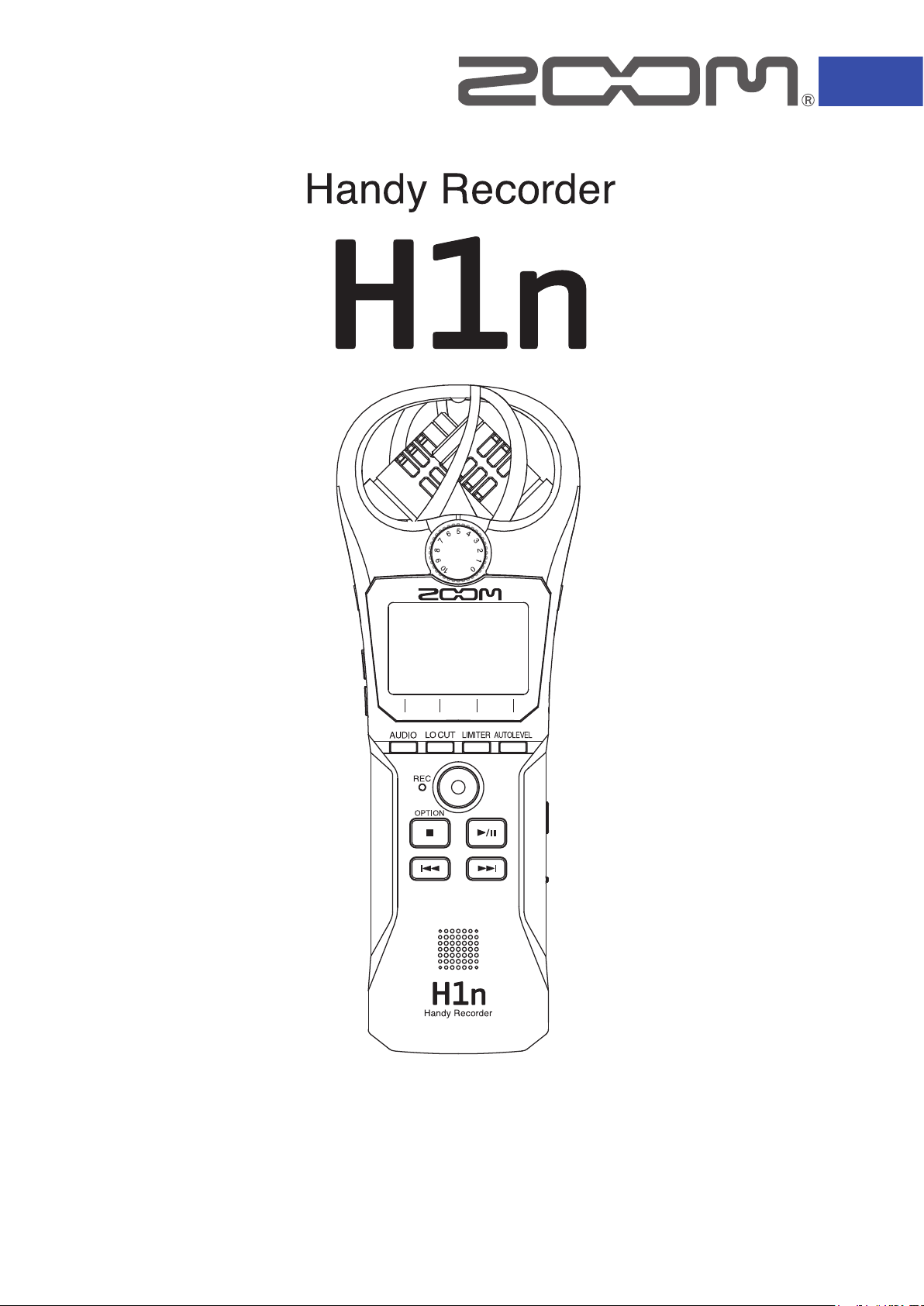
Operation Manual
You must read the Usage and Safety Precautions before use.
© 2017 ZOOM CORPORATION
Copying or reprinting this manual in part or in whole without permission is prohibited.
Page 2
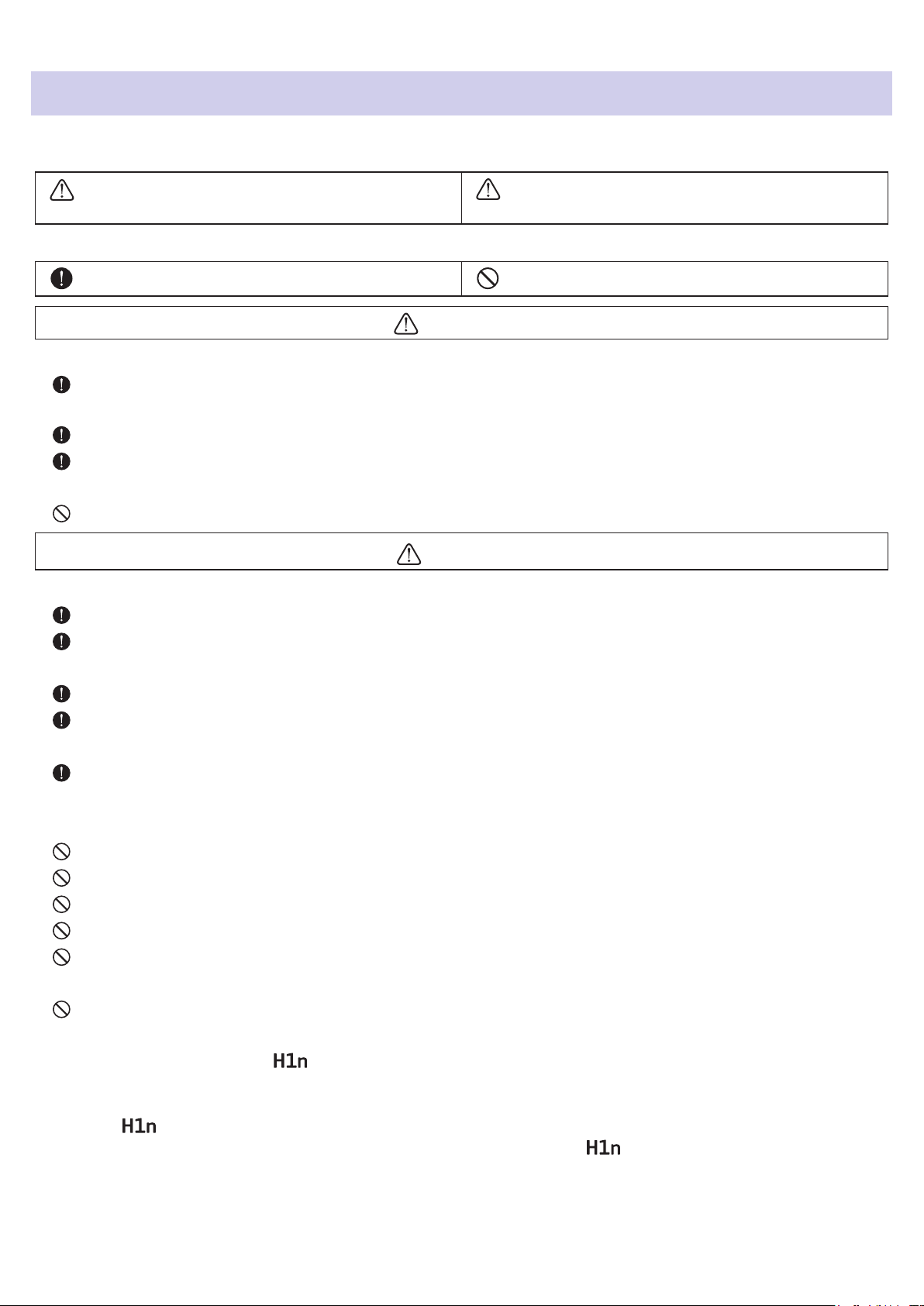
Usage and Safety Precautions
In this operation manual, symbols are used to highlight warnings and cautions that you must read to prevent
accidents. The meanings of these symbols are as follows.
WARNING
Something that could cause serious injury or
death
CAUTION
Something that could cause injury or damage to
the equipment
Other symbols used
An action that is mandatory An action that is prohibited
WARNING
Operation with batteries
■
Use 2 commercially-available AAA batteries (alkaline dry cell batteries, NiMH batteries or lithium dry cell
batteries).
Carefully study the warning indications of the batteries before use.
Always keep the battery and SD card covers closed during use.
Alterations
■
Do not open the case or modify the product.
CAUTION
Product handling
■
Do not drop, bump or apply excessive force to the unit.
Be careful not to allow foreign objects or liquids to enter the unit.
Battery handling
■
Installbatterieswiththecorrect+/−orientations.
Usethespeciedbatteries.
Donotusenewandoldbatteriestogether.Donotusebatteriesofdierentbrandsortypestogether.
Remove the batteries when the unit will not be used for a long time.
Ifaleakoccurs,thoroughlywipethebatterycaseandbatteryterminalstoremovetheleakeduid.
Operating environment
■
Do not use in extremely high or low temperatures.
Do not use near heaters, stoves and other heat sources.
Do not use in very high humidity or where it could be splashed by water.
Do not use in places with frequent vibrations.
Do not use in places with much dust or sand.
Volume
■
Do not use at a loud volume for a long time.
Interference with other electrical equipment
■
In consideration of safety, the has been designed to minimize its emission of electromagnetic waves and to
suppress interference from external electromagnetic waves. However, equipment that is very susceptible to interference or that emits powerful electromagnetic waves could result in interference if placed nearby. If this occurs,
place the
With any type of electronic device that uses digital control, including the , electromagnetic interference could
cause malfunction, corrupt or destroy data and result in other unexpected trouble. Always use caution.
and the other device farther apart.
1
Page 3
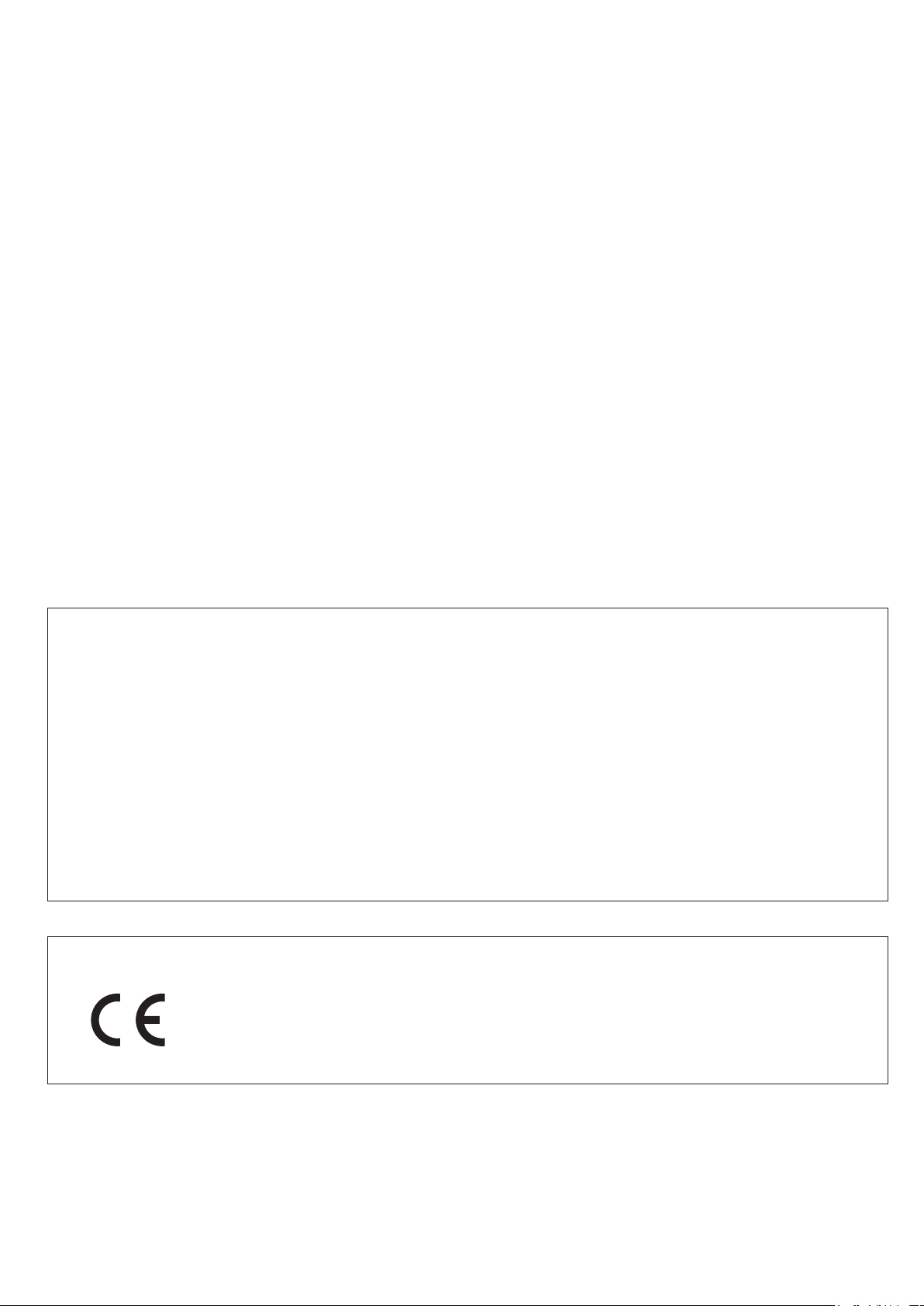
Cleaning
■
Use a soft cloth to clean the exterior of the unit if it becomes dirty. If necessary, use a damp cloth that has been
wrung out well to wipe it.
Never use abrasive cleansers, wax or solvents such as alcohol, benzene or paint thinner.
Breakdown and malfunction
■
Iftheunitbecomesbrokenormalfunctions,immediatelydisconnecttheACadapter,turnthepoweroanddisconnect other cables. Contact the store where you bought the unit or ZOOM service with the following information:
productmodel,serialnumberandspecicsymptomsofbreakdownormalfunction,alongwithyourname,address
and telephone number.
Copyrights
■
• Windows® is a trademark or registered trademark of Microsoft® Corporation.
• Mac OS is a trademark or registered trademark of Apple Inc.
• iOS is a trademark or registered trademark of Cisco Systems, Inc. (USA).
• The microSDHC logo is a trademark.
• Other product names, registered trademarks and company names in this document are the property of their
respective companies.
Note:Alltrademarksandregisteredtrademarksinthisdocumentareforidentication purposes only and arenot
intended to infringe on the copyrights of their respective owners.
Recording from copyrighted sources, including CDs, records, tapes, live performances, video works and broadcasts, without permission of the copyright holder for any purpose other than personal use is prohibited by law.
Zoom Corporation will not assume any responsibility related to infringements of copyrights.
FCC regulation warning (for U.S.A.)
This equipment has been tested and found to comply with the limits for a Class B digital device, pursuant to
Part 15 of the FCC Rules. These limits are designed to provide reasonable protection against harmful interference in a residential installation. This equipment generates, uses, and can radiate radio frequency energy and,
if not installed and used in accordance with the instructions, may cause harmful interference to radio communications. However, there is no guarantee that interference will not occur in a particular installation. If this equipment does cause harmful interference to radio or television reception, which can be determined by turning the
equipmentoandon,theuserisencouragedtotrytocorrecttheinterferencebyoneormoreofthefollowing
measures:
• Reorient or relocate the receiving antenna.
• Increase the separation between the equipment and receiver.
•Connecttheequipmentintoanoutletonacircuitdierentfromthattowhichthereceiverisconnected.
• Consult the dealer or an experienced radio/TV technician for help.
For EU Countries
Declaration of conformity
2
Page 4
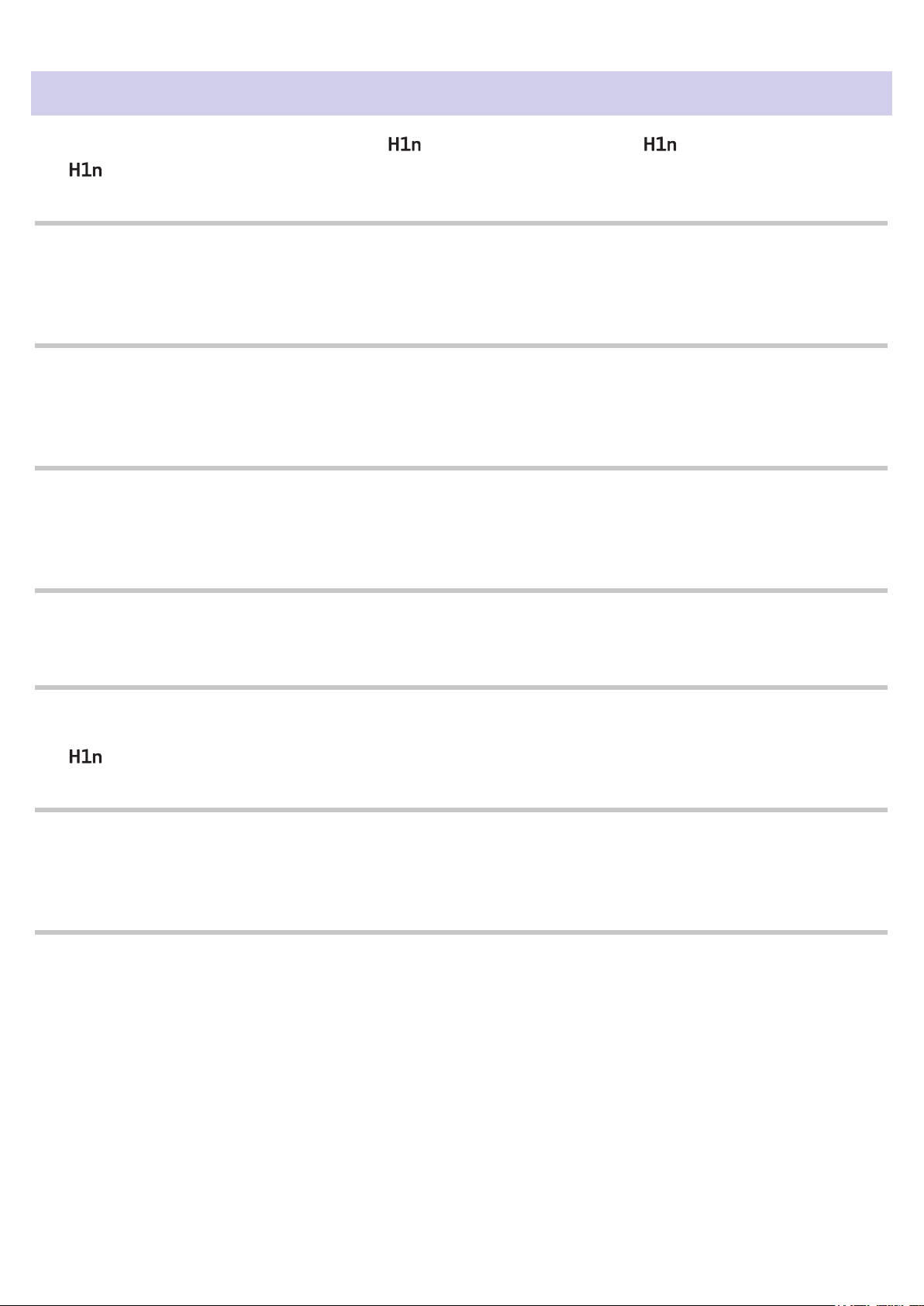
Introduction
Thank you very much for purchasing a ZOOM Handy Recorder (hereafter, " ").
The has the following features.
90° XY mic
The 90° XY mic captures three-dimensional images of sound.
This stereo mic uses a matched pair and can handle a maximum sound pressure of 120 dB SPL, enabling it to
record clearly without distortion even during band rehearsals and club performances.
Straightforward interface
The input level can be adjusted simply by turning a dial, and recording settings can be changed without compli-
cated procedures.
After learning it once, the simple user interface allows settings to be made without hassle.
Display with great visibility and language localization
The full-dot display allows the interface to change as needed.
Moreover, parameter names, messages and other information can be shown in the set language using the capa-
bilities of this display.
USB audio interface that uses asynchronous transfer
The asynchronous transfer system used is not impacted by computer jitter, enabling faithful reproduction of the
original sound.
Additional recording functions from other models
The features include automatic recording that monitors the input level to determine when to start, pre-recording
to prevent missing beginnings, and sound marks that are useful for synchronizing with external equipment.
The
also has a new self-timer function that is convenient when recording alone.
Overdubbing function
New sounds can be recorded over existing recordings nondestructively.
Since a new le is created and the original le is left unchanged, you can overdub without worrying about mis-
takes.
Advanced playback functions
Speed adjustment, A-B repeat, playback position skipping and other functions are useful for transcribing, study-
ing and learning pieces of music. This recorder is useful even after recording.
3
Page 5
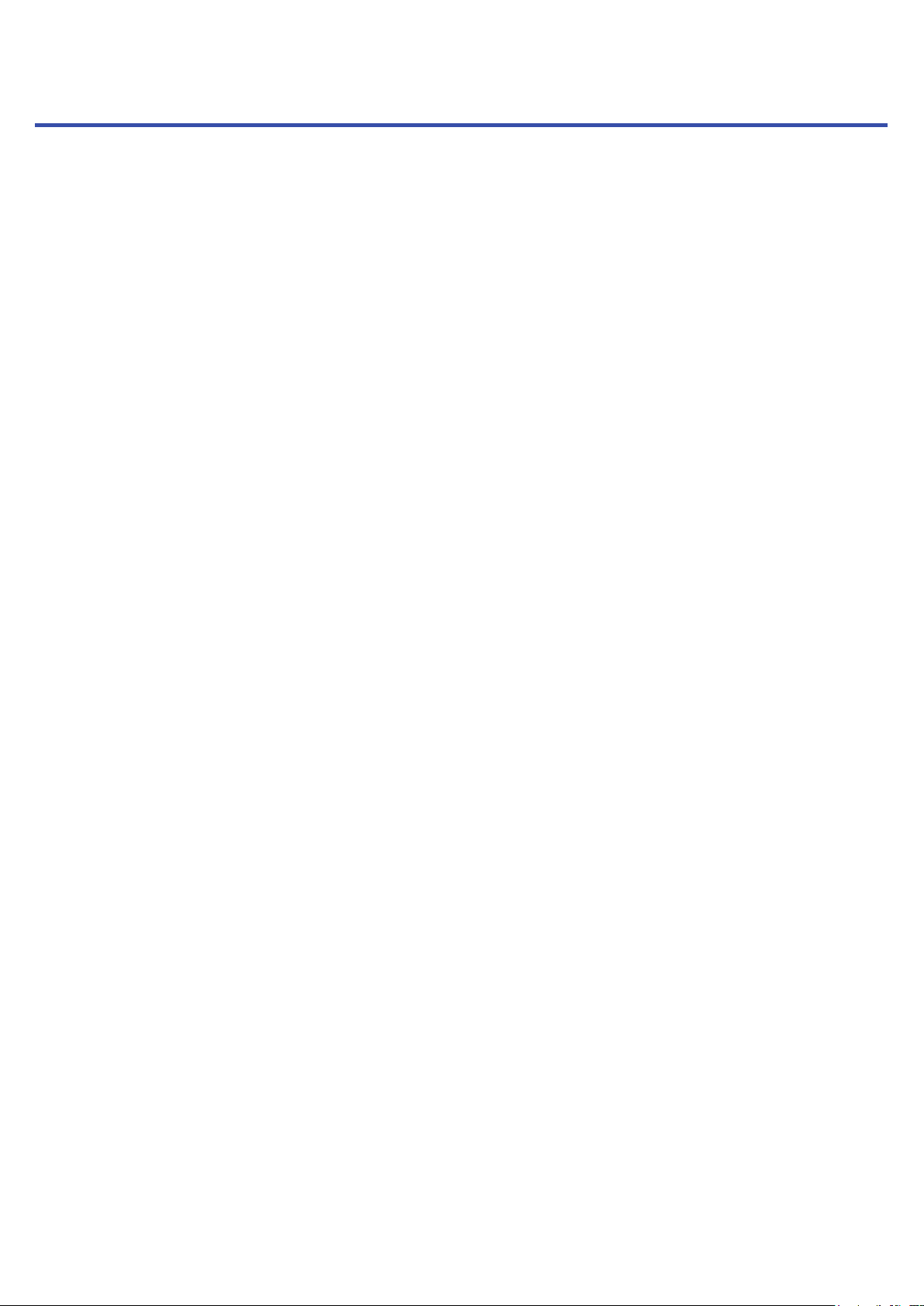
Contents
Usage and Safety Precautions
Introduction
Names of parts
Display overview
Preparations
Providing power
Inserting microSD cards
Turning the power on/o
Setting the language shown
Setting the date and time
Preventing misoperation
Recording
Adjusting input levels
Selecting the recording format
Reducing noise
Setting the limiter
Recording
Using additional recording functions
Adjusting connected equipment levels (playing test
tones)
Overdubbing
Monitoring recording
Using external mics
Making various settings
Opening the SETTING screen
Setting the date format
Setting the display backlight
Adjusting the display contrast
Setting the type of battery used
Setting the Auto Power O function
Setting how the counter appears
Setting how les are named
Other functions
Formatting microSD cards
Testing microSD card performance
Checking the versions
Restoring default setting values
Updating the rmware
Adding languages
Troubleshooting
Specications
Playback
Playing recordings
Adjusting the volume
Using repeat playback
Deleting marks
Checking le information
Using additional playback functions
Working with les
Deleting les
Using USB functions
Connecting with other devices
Using as a card reader
Using as an audio interface
4
Page 6
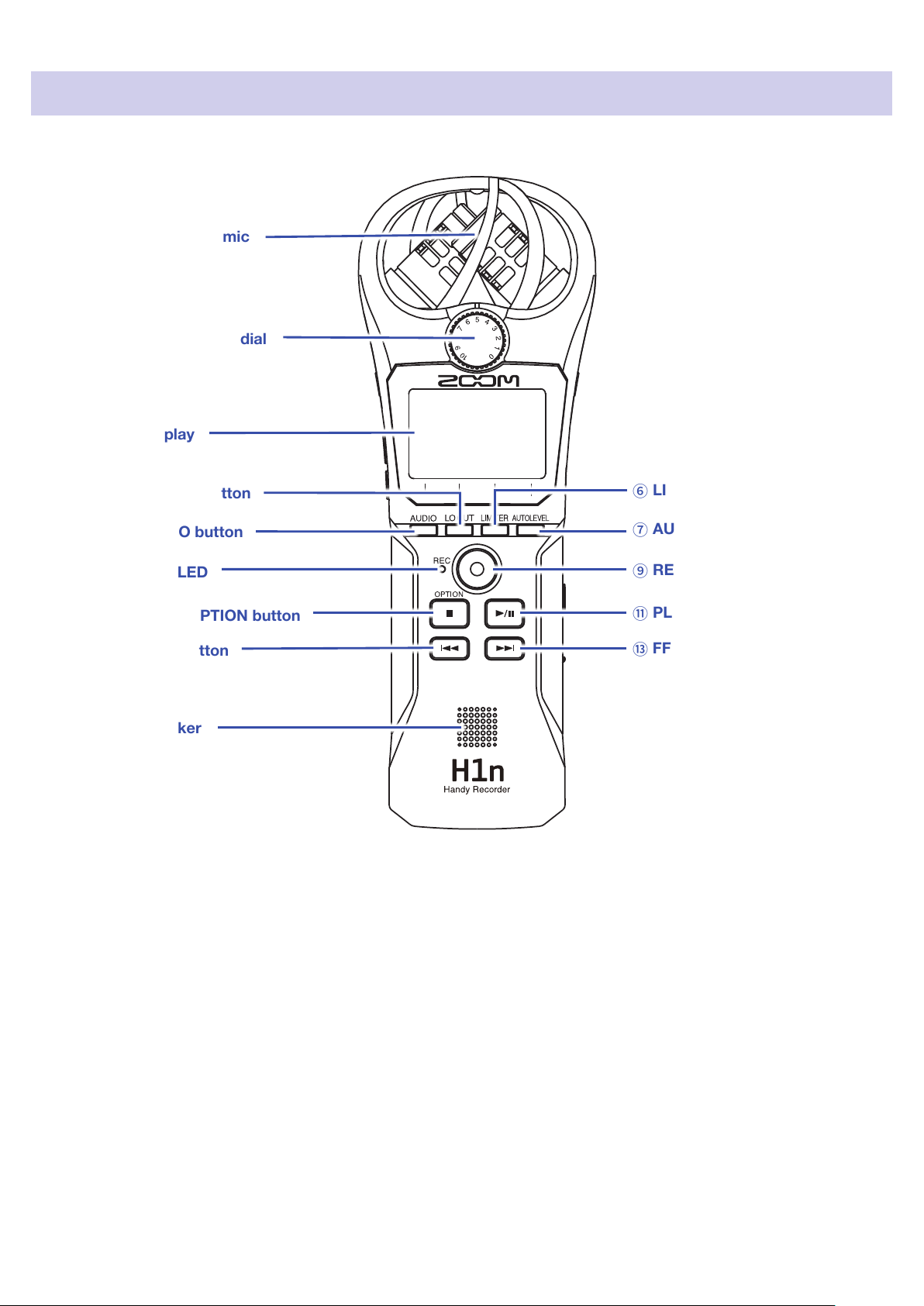
Names of parts
■ Front
Built-in XY mic
①
Input volume dial
②
Display
③
LO CUT button
⑤
AUDIO button
④
LIMITER button
⑥
AUTO LEVEL button
⑦
REC button
⑧
⑩
⑫
⑭
Built-in XY mic
①
REC LED
STOP/OPTION button
REW button
Speaker
⑨
PLAY/PAUSE button
⑪
FF button
⑬
This has two crossing directional mics. This mic can record a three-dimensional sound with natural depth and
width.
Input volume dial
②
Use to adjust the input level.
Display
③
This shows various types of information.
AUDIO button
④
Use this to operate the function shown 1st from the left at the bottom of the display.
LO CUT button
⑤
Use this to operate the function shown 2nd from the left at the bottom of the display.
5
Page 7
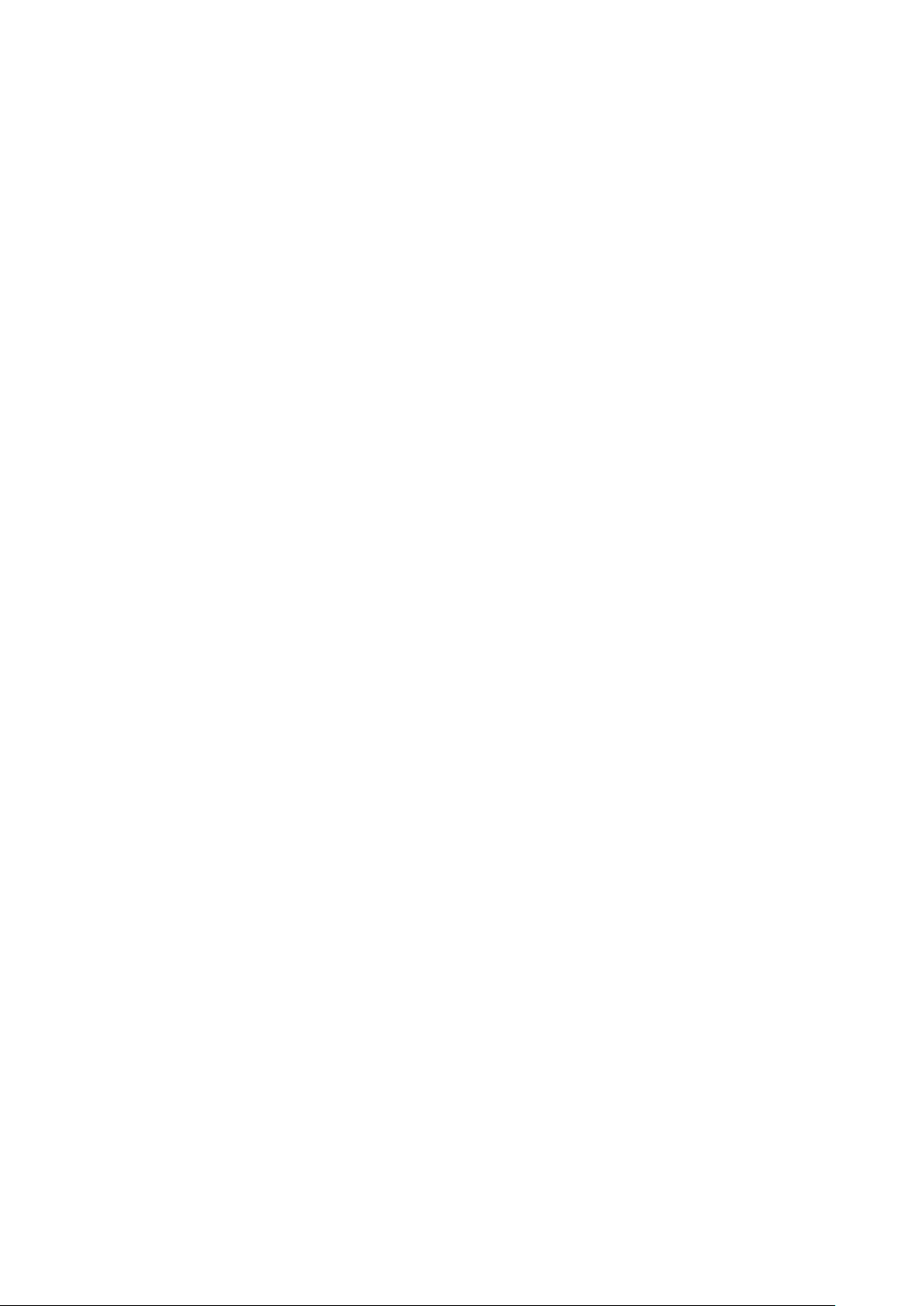
LIMITER button
⑥
Use this to operate the function shown 3rd from the left at the bottom of the display.
AUTO LEVEL button
⑦
Use this to operate the function shown 4th from the left at the bottom of the display.
REC LED
⑧
This lights during recording. It blinks rapidly when the input sound level is high.
REC button
⑨
Use to start recording.
STOP/OPTION button
⑩
Use to stop le playback and show various functions.
PLAY/PAUSE button
⑪
Use to start and pause playback of recorded les.
REW button
⑫
Use to skip les and search backward to a playback position.
FF button
⑬
Used to skip les and search forward to a playback position.
Speaker
⑭
Sound is output here during le playback.
6
Page 8
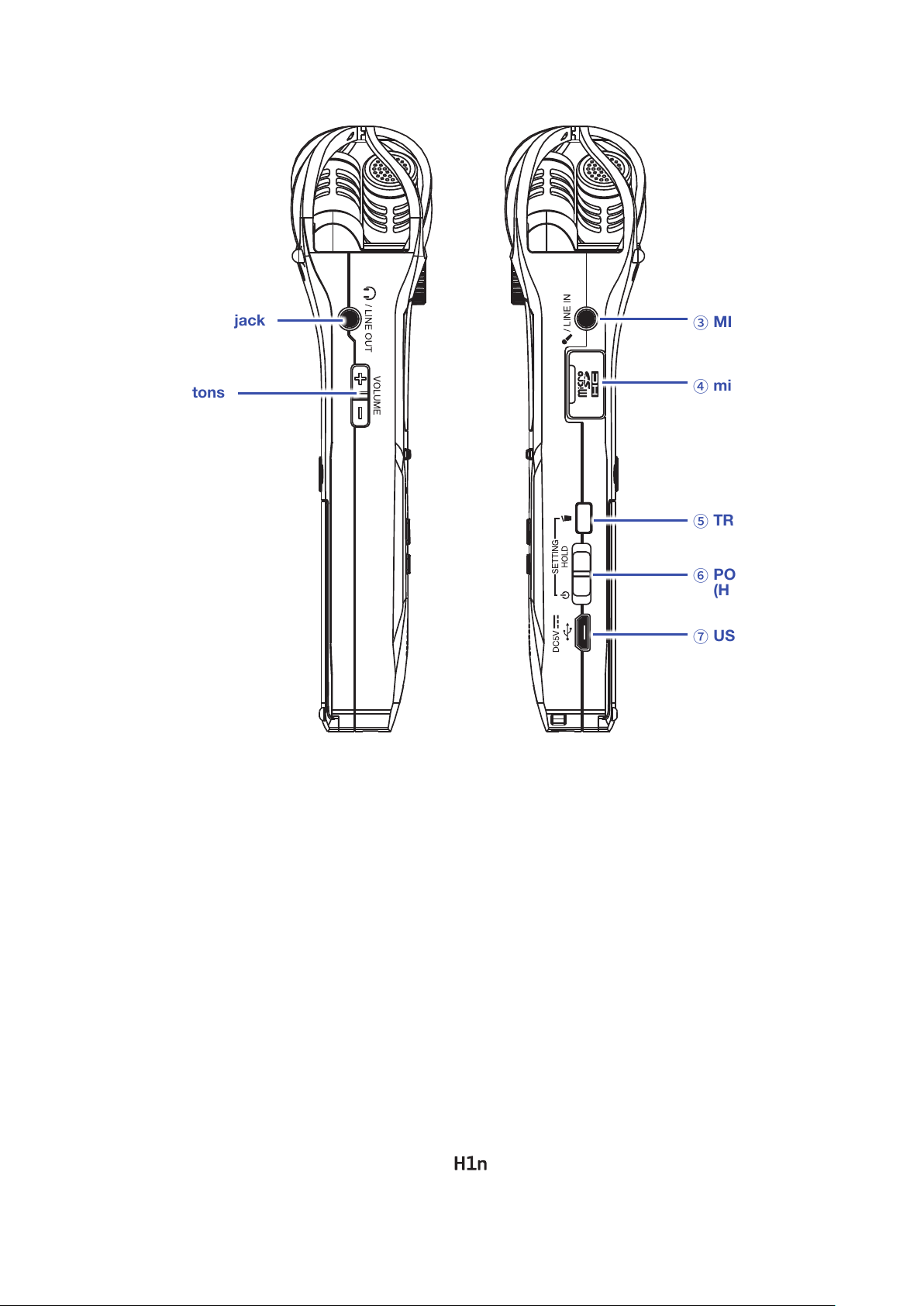
■
Left and right sides
PHONE/LINE OUT jack
①
VOLUME buttons
②
MIC/LINE IN jack
③
microSD card slot
④
TRASH button
⑤
POWER
⑥
(HOLD) switch
USB port
⑦
PHONE/LINE OUT jack
①
This can output sound to headphones or a connected device.
VOLUME buttons
②
Use to adjust the volume.
MIC/LINE IN jack
③
A connected mic can be used to record. Mics that require plug-in power can be used with this jack.
microSD card slot
④
Insert a microSD card here.
TRASH button
⑤
Use to delete recorded les.
POWER (HOLD) switch
⑥
Use this to turn the power ON/OFF and to disable button operation.
USB port
⑦
Connect this to a computer or iOS device to use the
as an audio interface or card reader.
7
Page 9
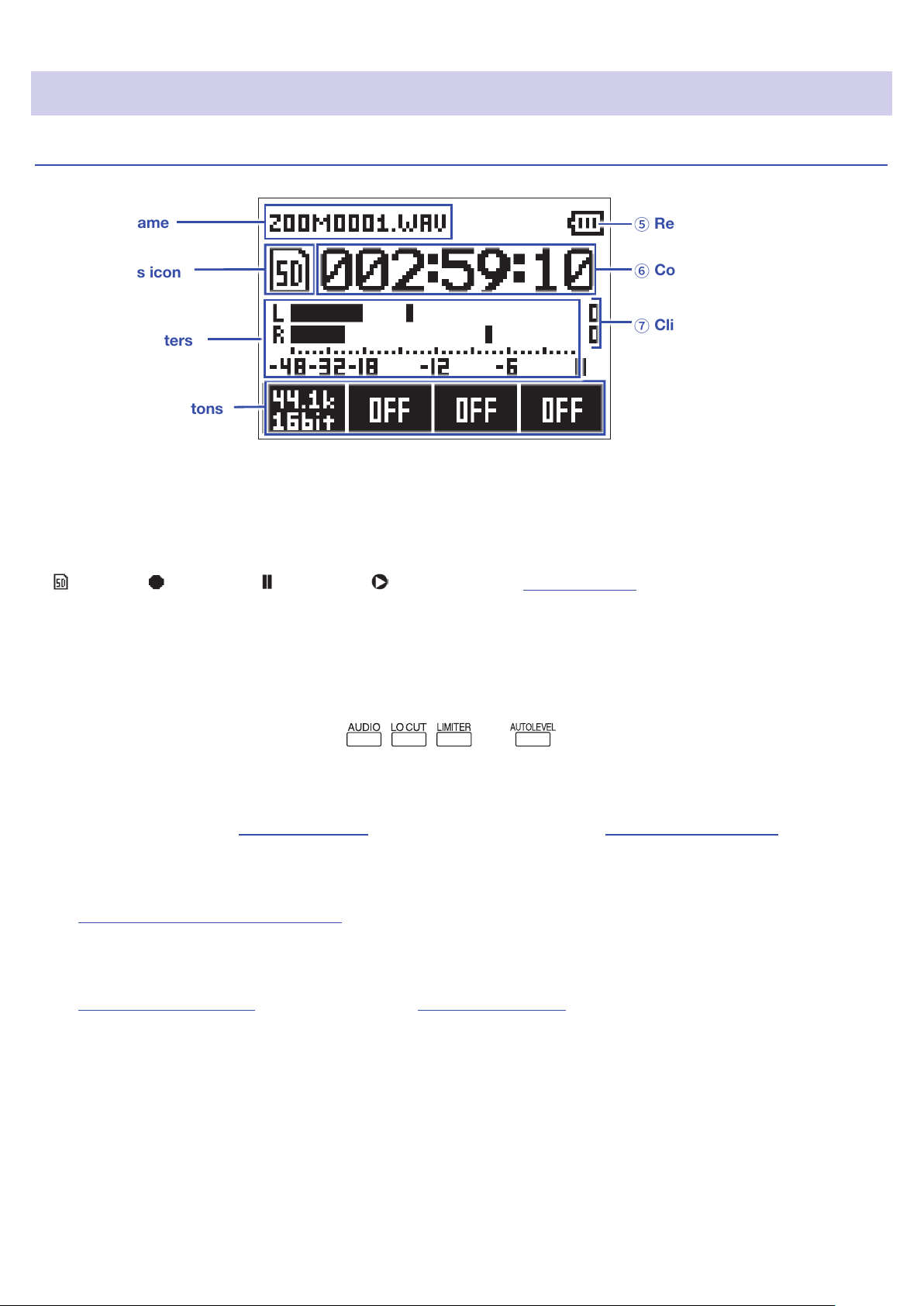
Display overview
Recording Screen
File name
①
Status icon
②
Level meters
③
Function buttons
④
File name
①
This shows the name of the le being recorded.
Status icon
②
This shows the recording status.
Ready Recording Paused Overdubbing (→ "Overdubbing")
Level meters
③
These shows the current input levels.
Remaining battery charge
⑤
Counter
⑥
Clipping indicators
⑦
Function buttons
④
These show functions that can be set on the Recording Screen.
From left to right, these correspond to
Remaining battery charge
⑤
This shows the remaining battery charge. When the remaining battery charge becomes low,
replace the batteries (→
Counter
⑥
This shows either the current elapsed recording time or the remaining available recording time
(→
"Setting how the counter appears").
Clipping indicators
⑦
These appear lit when loud sounds are input. If the clipping indicators light, adjust the input level
(→
"Adjusting input levels") or set the limiter (→ "Setting the limiter").
"Using batteries") or connect an AC adapter (→ "Using an AC adapter").
,
,
and .
8
Page 10
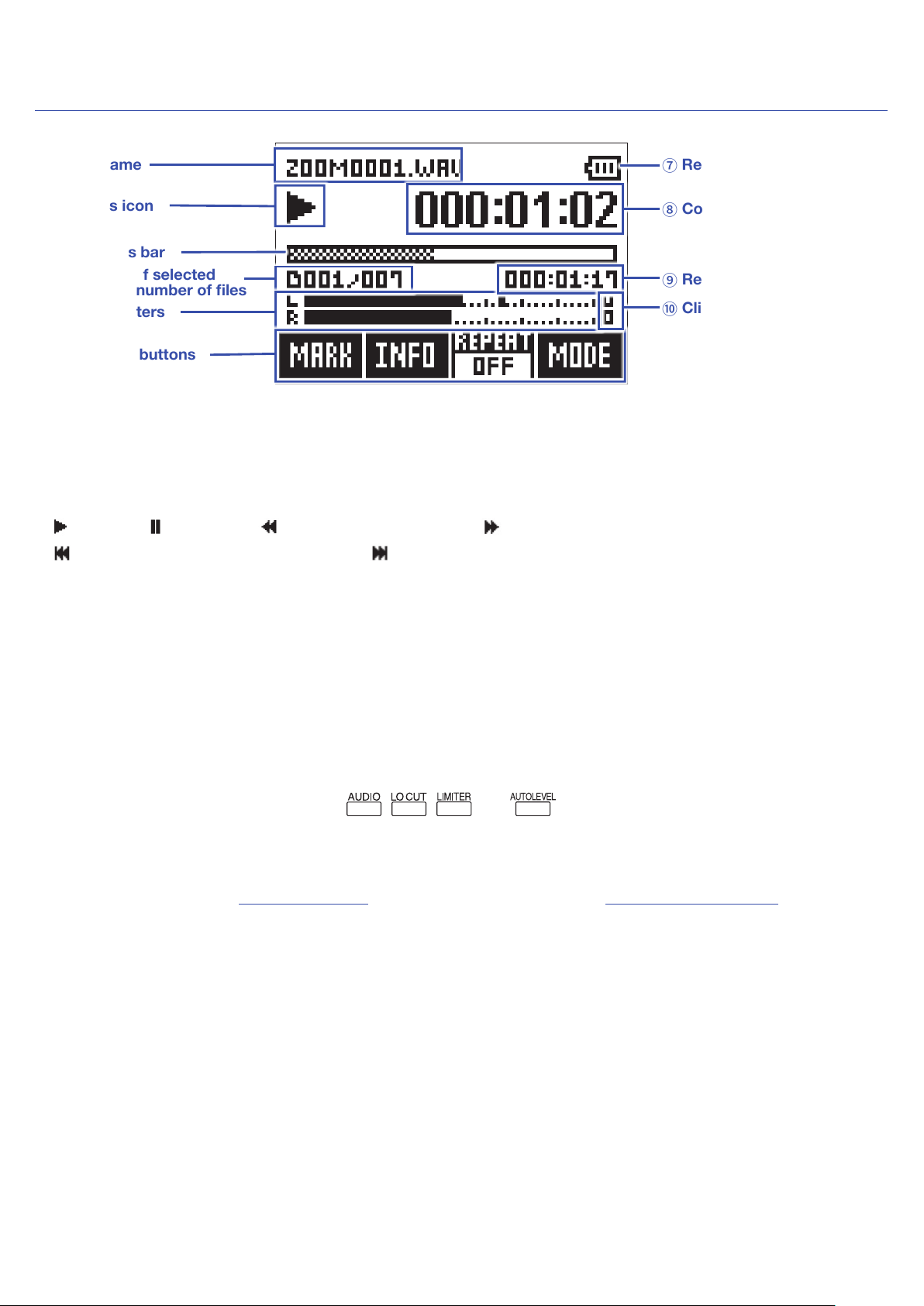
Playback Screen
File name
①
Status icon
②
Progress bar
③
Number of selected
④
le/total number of les
Level meters
⑤
Function buttons
⑥
File name
①
This shows the name of the le being played.
Status icon
②
This shows the playback status.
Playing Paused Searching backward Searching forward
Jumping to the previous le/mark
Progress bar
③
Jumping to the next le/mark
This shows the current playback location.
Remaining battery charge
⑦
Counter
⑧
Remaining playback time
⑨
Clipping indicators
⑩
Number of selected le/total number of les
④
Level meter
⑤
These show the input levels of the playing audio.
Function buttons
⑥
These show functions that can be set on the Playback Screen.
From left to right, these correspond to
Remaining battery charge
⑦
,
,
and
This shows the remaining battery charge. When the remaining battery charge becomes low,
replace the batteries (→ "Using batteries") or connect an AC adapter (→ "Using an AC adapter").
Counter
⑧
This shows the playback time from the le beginning.
Remaining playback time
⑨
This shows the remaining time of the playing le.
Clipping indicator
⑩
These appear lit when the output levels are high.
9
Page 11
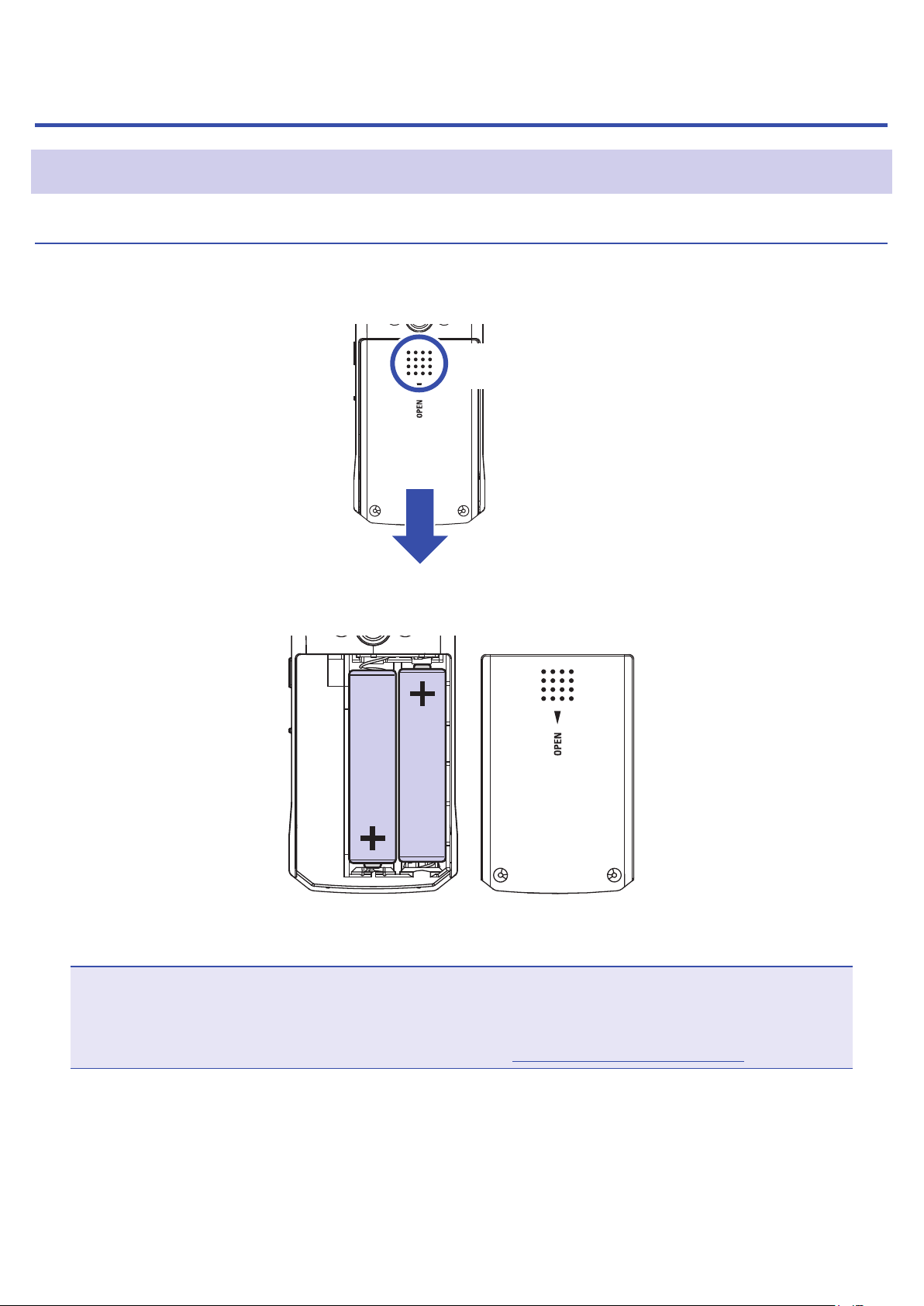
Preparations
Providing power
Using batteries
1. Turn the power o and then remove the battery cover.
Slide down
while pressing
2. Install the batteries.
3. Replace the battery cover.
NOTE
• Use only one type of battery (alkaline, NiMH or lithium) at a time.
• If the remaining battery power indicator becomes 0, turn the power o immediately and install new batteries.
• After installing the batteries, set the battery type correctly (→ "Setting the type of battery used").
10
Page 12
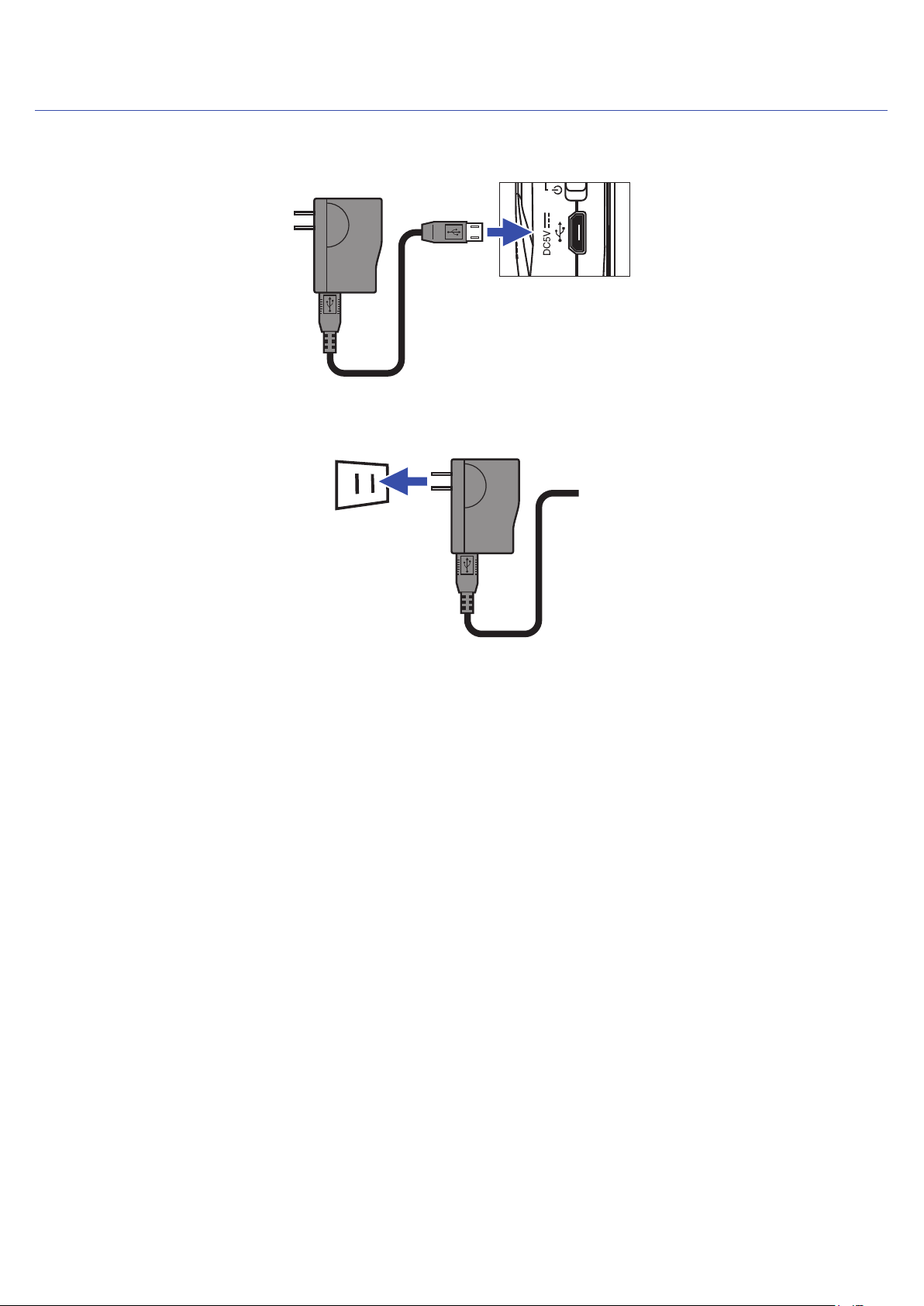
Using an AC adapter
1. Connect the cable of an AD-17 AC adapter to the USB port.
2. Plug the AC adapter into an outlet.
11
Page 13
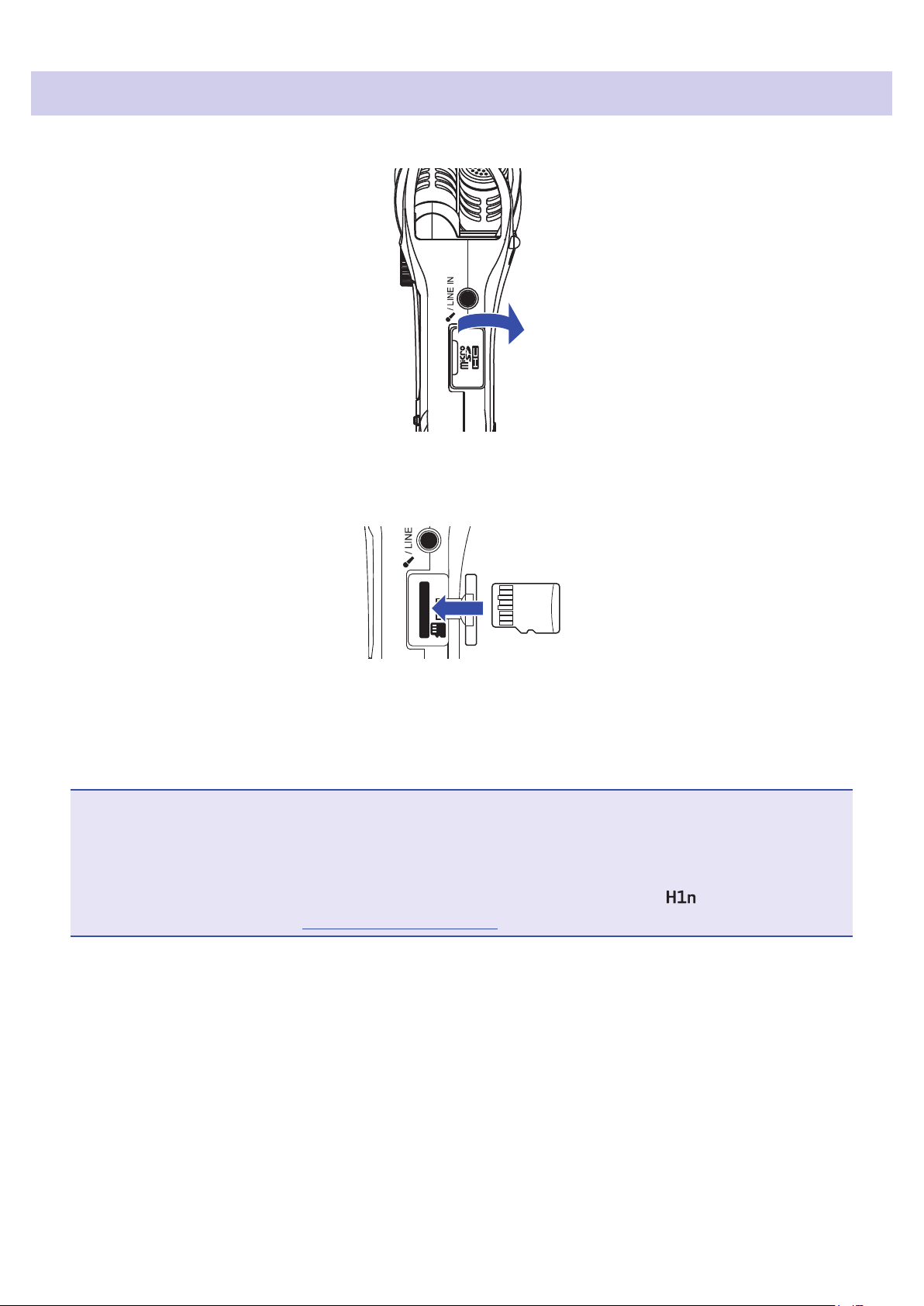
Inserting microSD cards
1. Turn the power o and then open the microSD card slot cover.
2. Insert the microSD card into the card slot.
To remove a microSD card, push it further into the slot and then pull it out.
3. Close the microSD card slot cover.
NOTE
• Always make certain that the power is o when inserting or removing a microSD card. Inserting or removing
a card while the power is on could result in data loss.
• When inserting a microSD card, be sure to insert the correct end with the top side up as shown.
• Recording and playback are not possible when a microSD card is not loaded in the .
• To format a microSD card, see "Formatting microSD cards".
12
Page 14
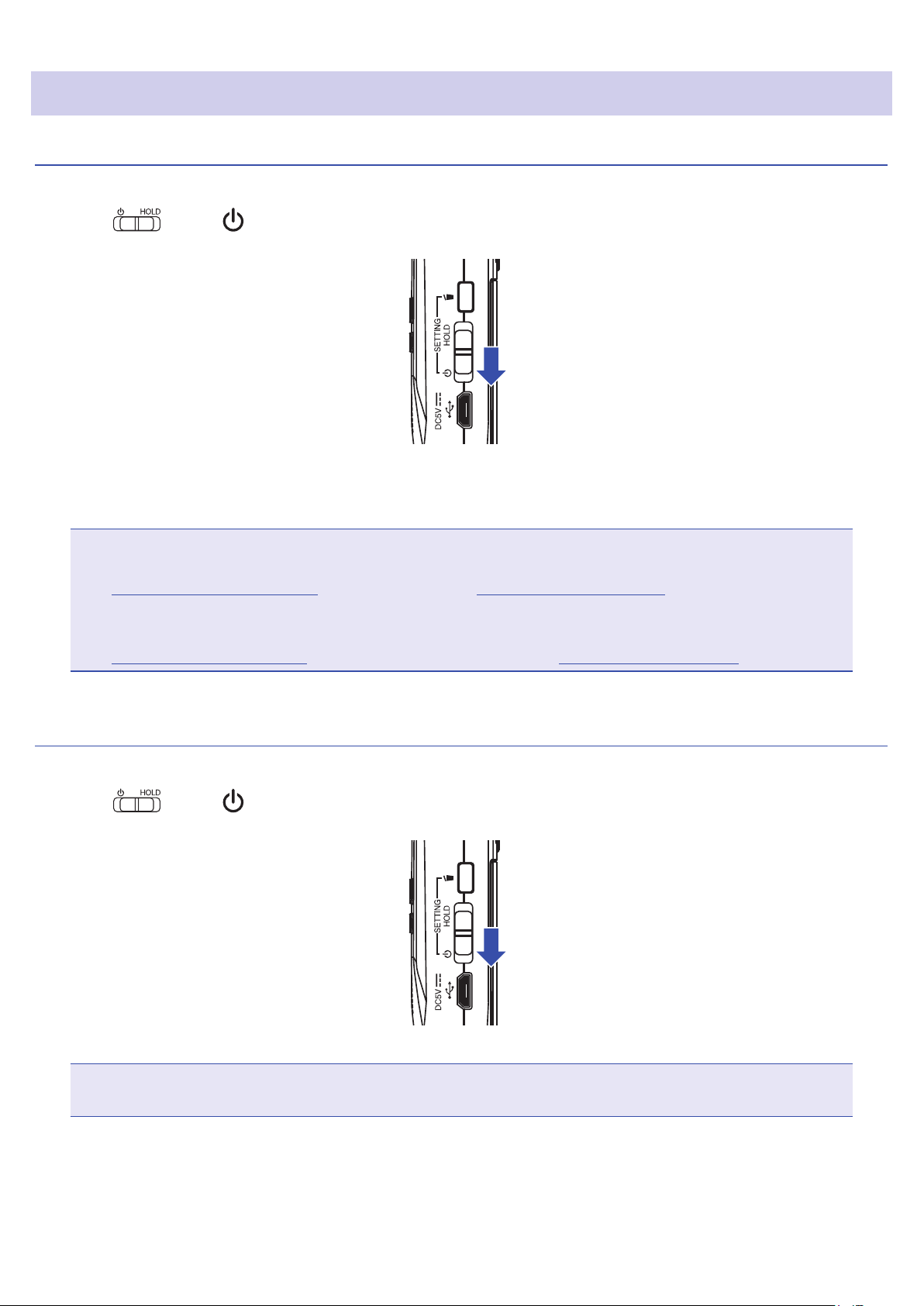
Turning the power on/o
Turning the power on
1. Slide toward .
This turns the power on and opens the Recording Screen.
NOTE
• The rst time you turn the power on after purchase, you must set the language
(→ "Setting the language shown") and the date/time (→ "Setting the date and time").
• If “No SD Card!” appears on the display, conrm that a microSD card is inserted properly.
• If “Invalid SD Card!” appears on the display, the card is not formatted correctly. Format the microSD card
(→ "Formatting microSD cards") or use a dierent microSD card (→ "Inserting microSD cards").
Turning the power o
1. Slide toward .
NOTE
Keep sliding the switch until "Goodbye See You!" appears.
13
Page 15
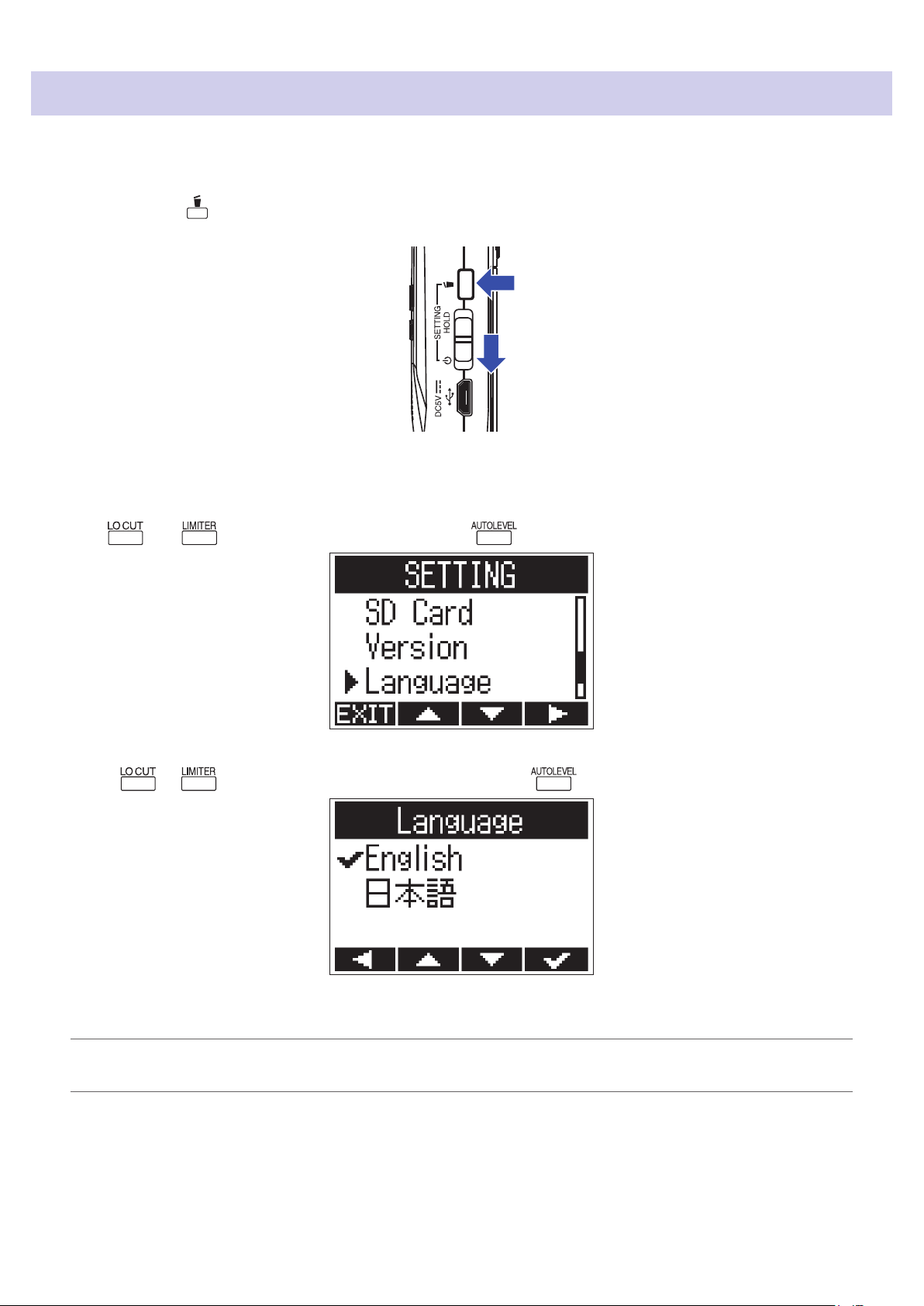
Setting the language shown
Set the language shown on the display.
1. While pressing , turn the power on.
This opens the SETTING screen.
2. Use and to select "Language", and press .
3. Press or to select the language to use, and press .
This completes setting the language.
HINT
The rst time you turn the power on after purchase, this screen opens automatically.
14
Page 16
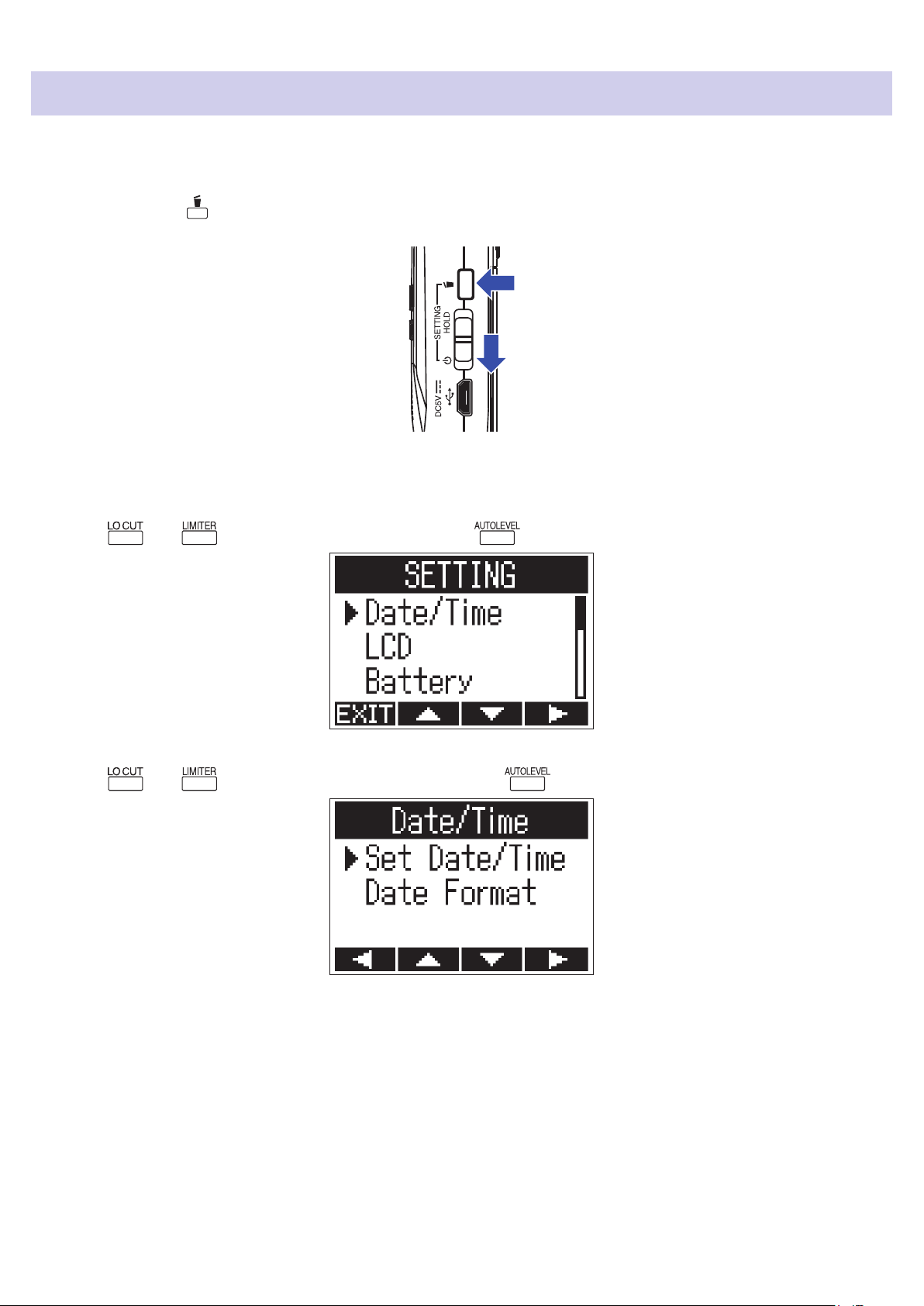
Setting the date and time
Set the date and time so the recorder can add this data to recording les.
1. While pressing , turn the power on.
This opens the SETTING screen.
2. Use and to select "Date/Time", and press
3. Use and to select "Set Date/Time", and press
.
.
15
Page 17
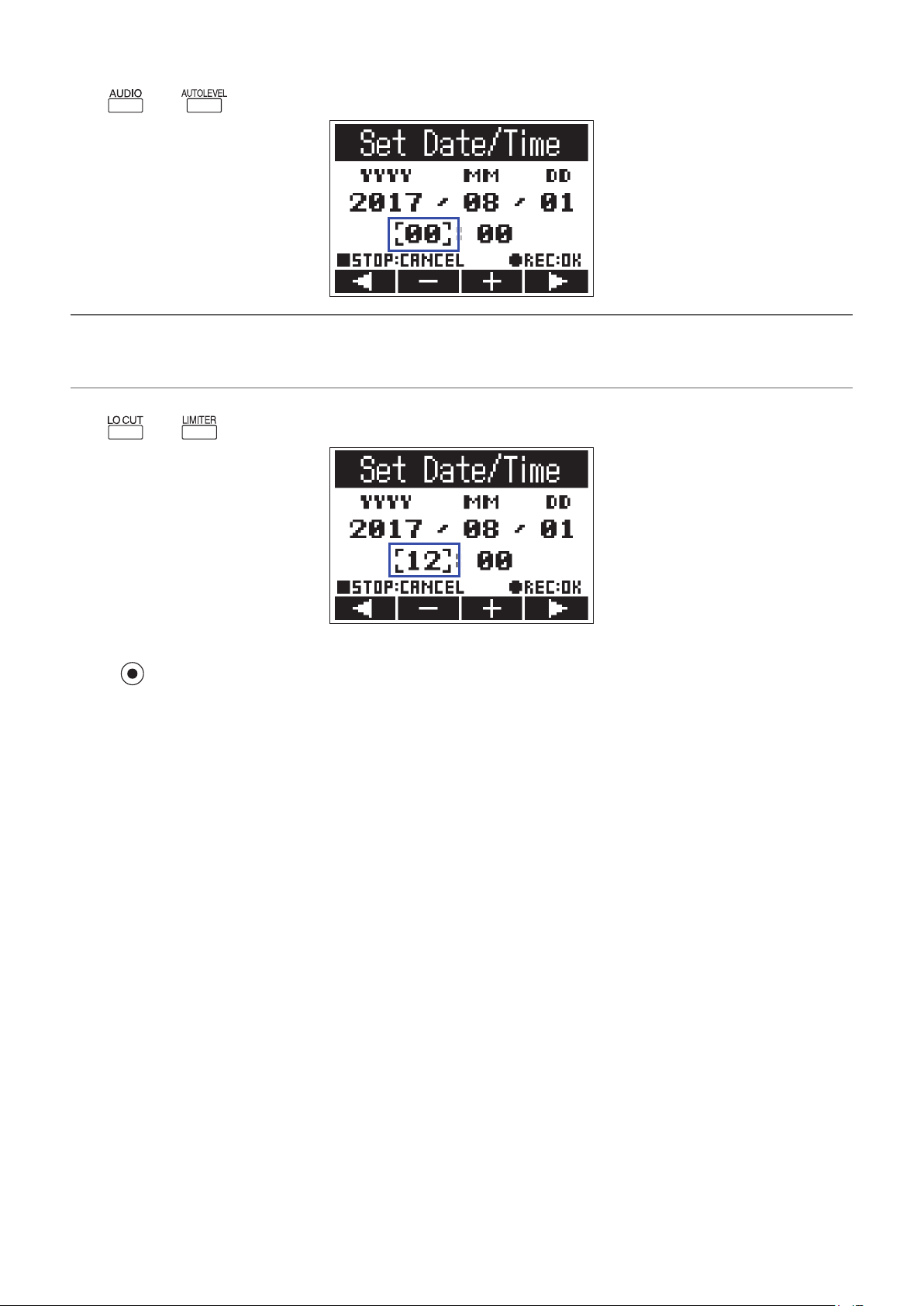
4. Use and to move the cursor.
HINT
The rst time you turn the power on after purchase, this screen opens automatically after you set the language
used.
5. Use and to change the value selected by the cursor.
6. Press .
This completes setting the date and time.
16
Page 18
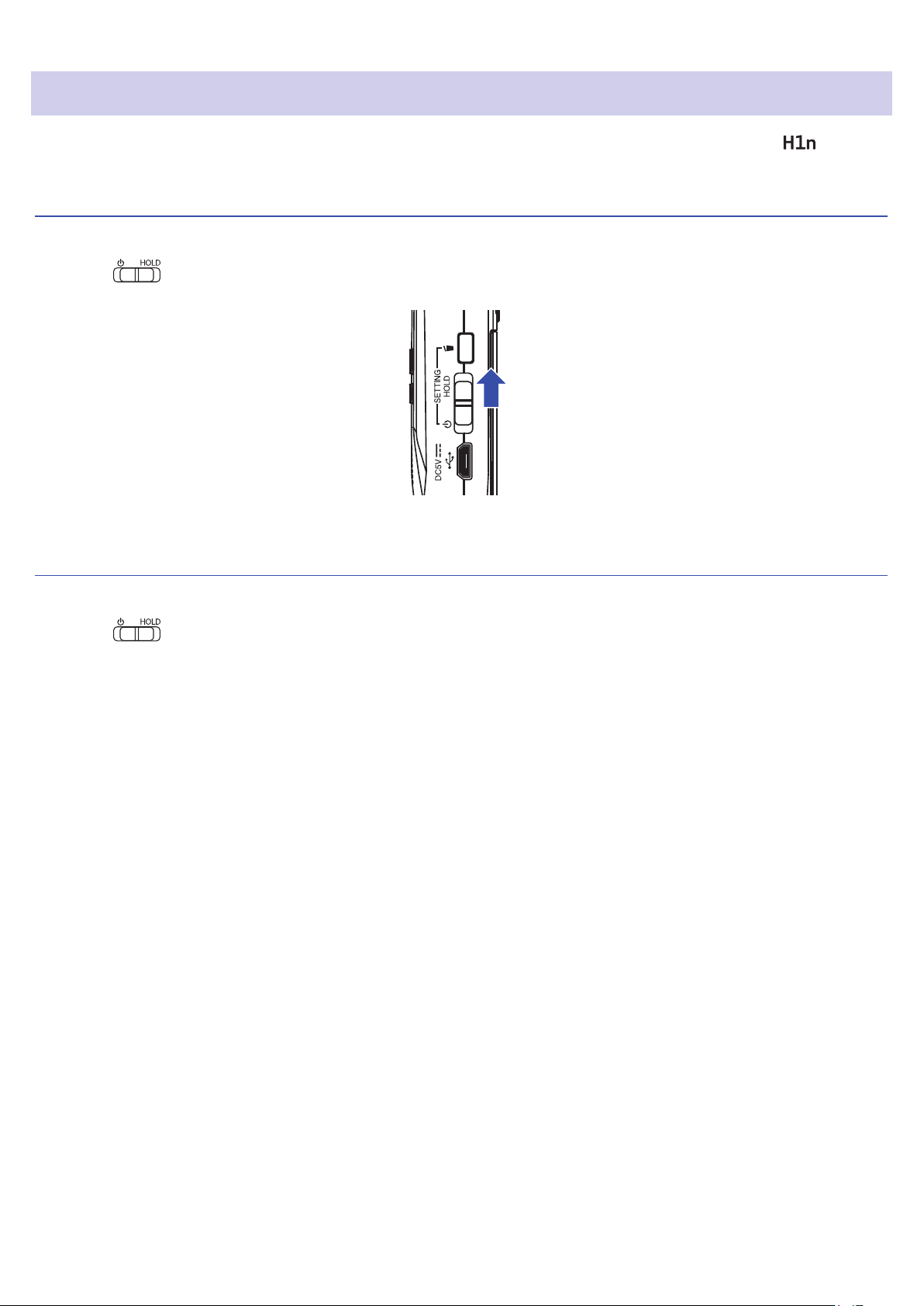
Preventing misoperation
Misoperation during recording can be prevented by using the HOLD function to disable use of the buttons.
Activating the HOLD function
1. Slide to HOLD.
Deactivating the HOLD function
1. Slide back to the middle.
17
Page 19
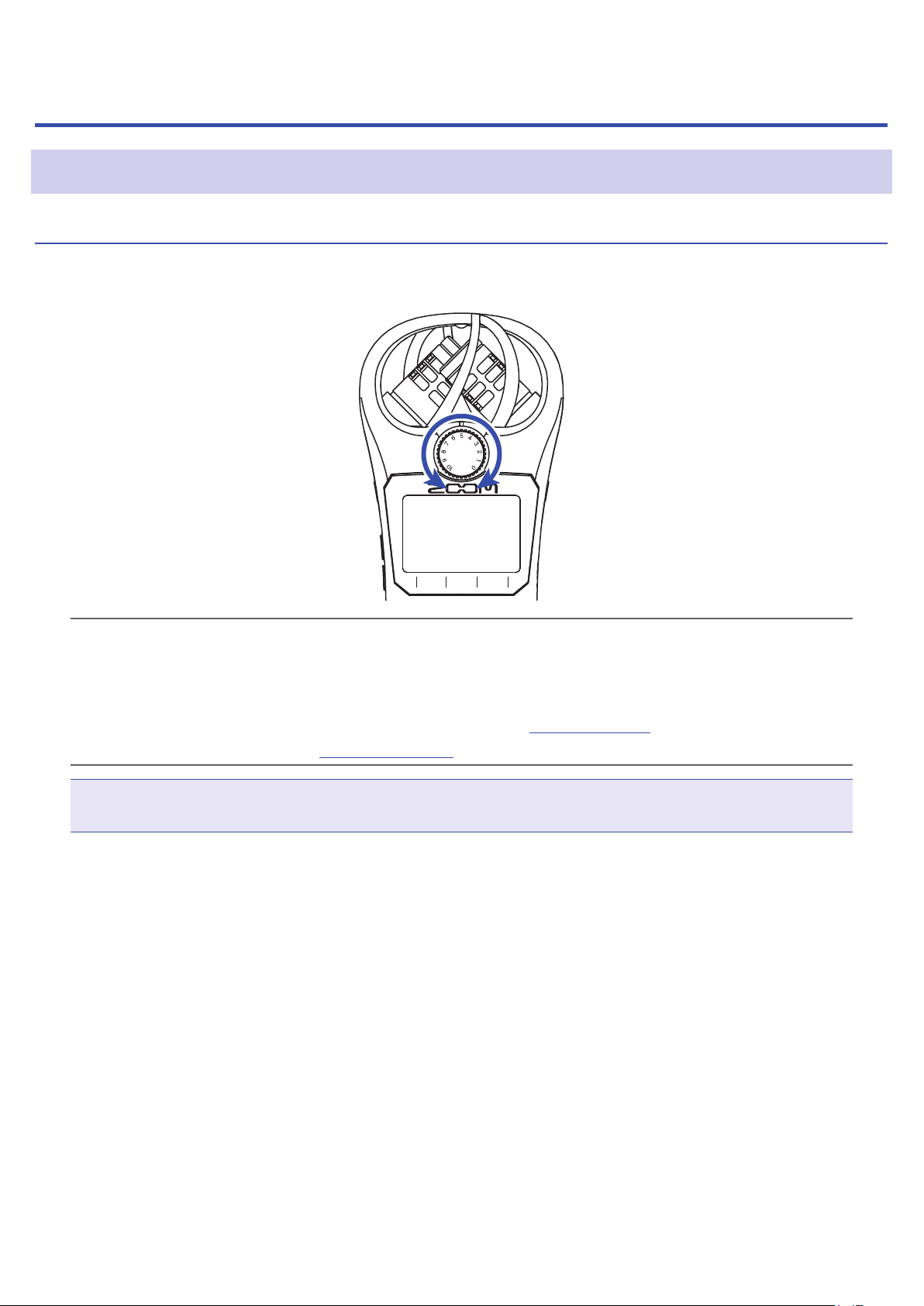
Recording
Adjusting input levels
Adjusting levels manually
1. Turn the input volume dial.
HINT
• Adjust so that the peak level stays around −12dB.
• If the sound distorts even when you lower the input level, try changing mic positions and adjusting the output
levels of connected devices.
• To cut noise from wind and other sources during recording, see "Reducing noise".
• To stop input signal clipping, see "Setting the limiter".
NOTE
If the REC LED is blinking, the sound could be distorted, so lower the input level.
18
Page 20
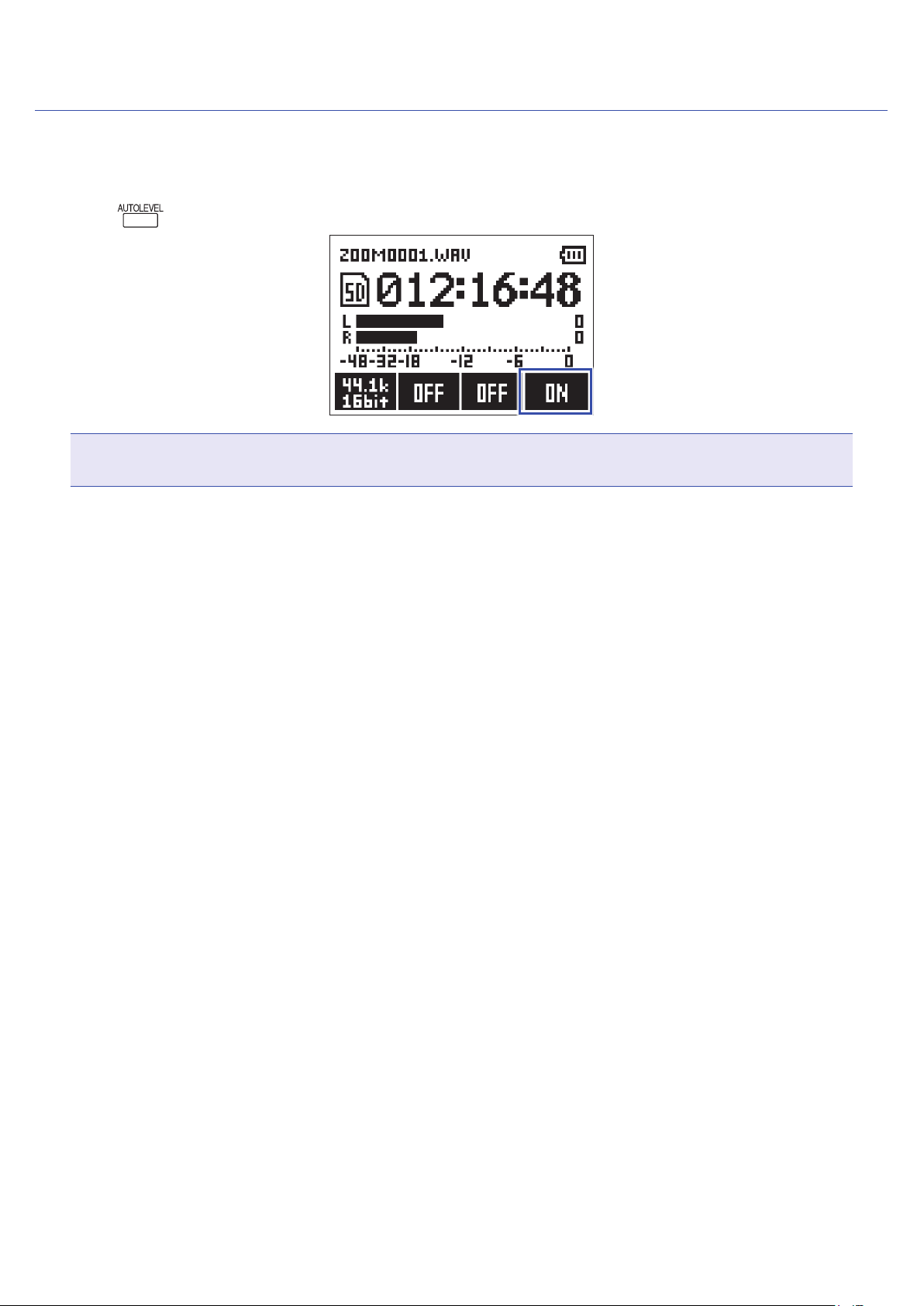
Using automatic level adjustment
This function automatically adjusts the input level according to the input signal.
1. Press to select ON.
NOTE
When automatic level adjustment is ON, turning the input volume dial has no eect.
19
Page 21
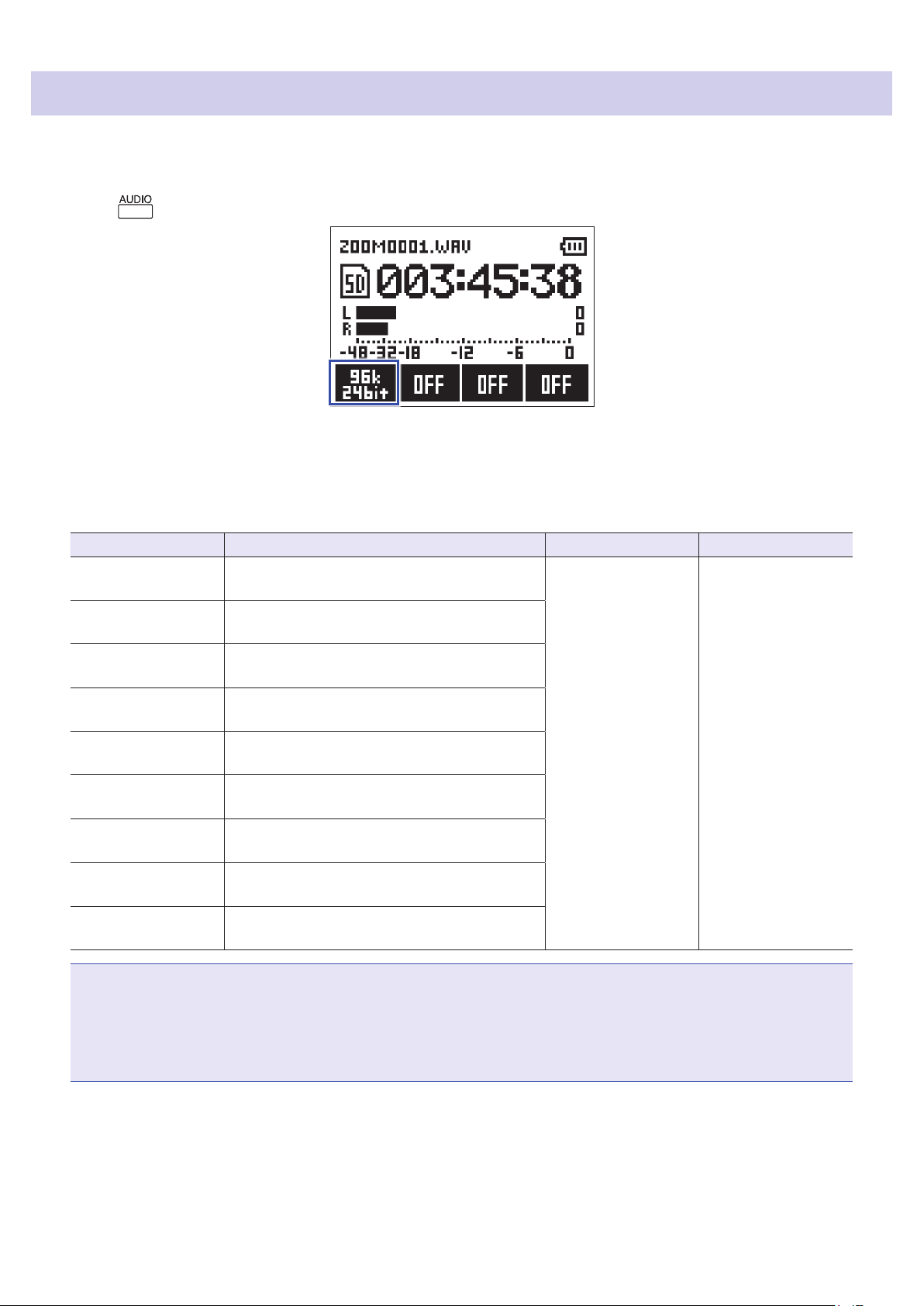
Selecting the recording format
The recording format can be selected in consideration of audio quality and le size.
1. Press to select the recording format.
The display shows the selected recording format and the remaining possible recording time.
The following recording formats can be set.
Setting Recording format Audio quality File size
96k
24bit
48k
24bit
48k
16bit
44.1k
16bit
MP3
320k
MP3
256k
MP3
192k
MP3
128k
MP3
48k
96 kHz/24-bit WAV
48 kHz/24-bit WAV
48 kHz/16-bit WAV
44.1 kHz/16-bit WAV
320 kbps MP3
256 kbps MP3
192 kbps MP3
128 kbps MP3
48 kbps MP3
High
↑
↓
Low
Large
↑
↓
Small
NOTE
• WAV format is better for recording when audio quality is important.
• Since the MP3 format uses compression, the audio quality is reduced, but the le size is smaller. This is
convenient when you want to save large amounts of recordings and use less space on the microSD card, for
example.
20
Page 22
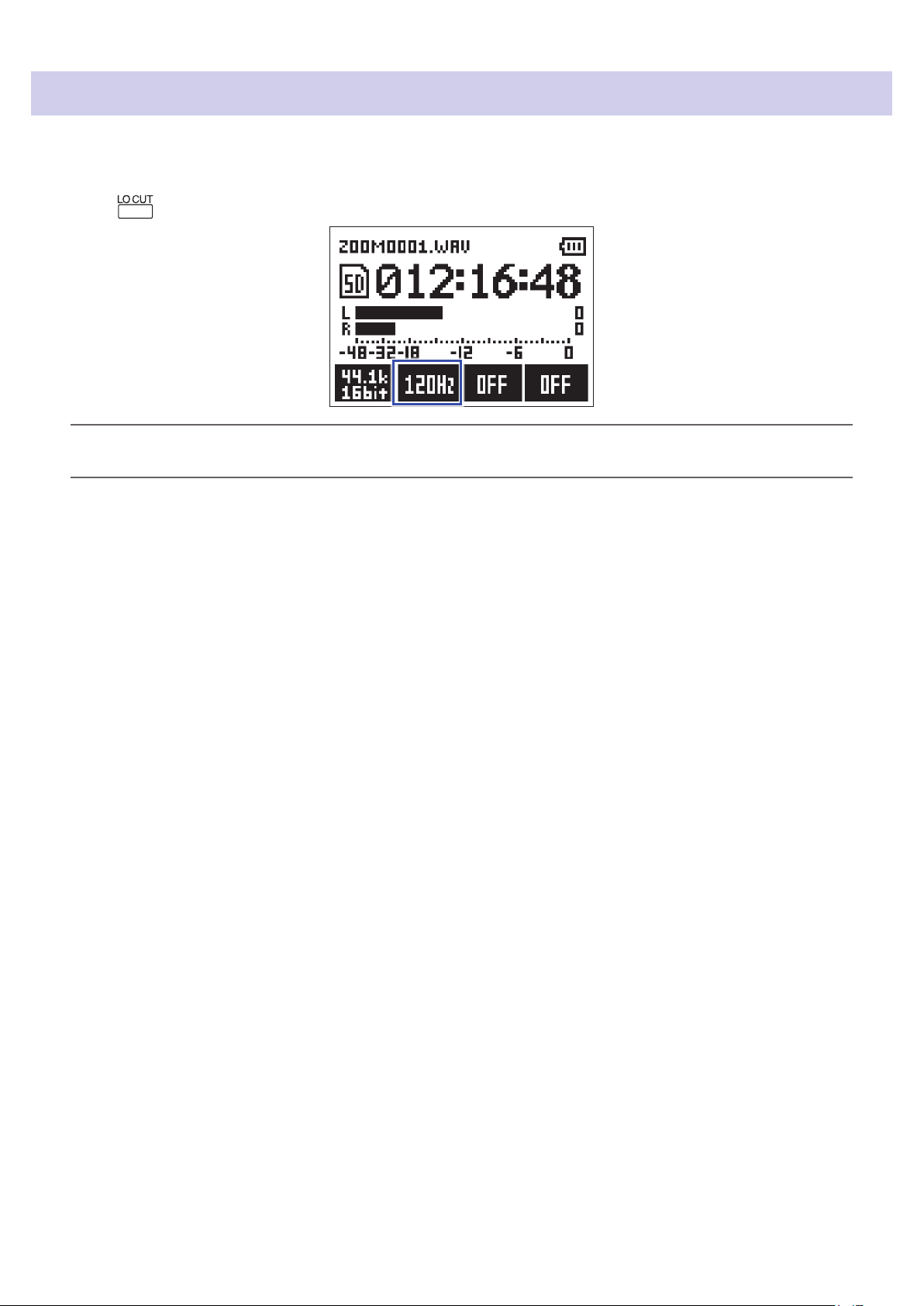
Reducing noise
This function can reduce low-frequency noise, including wind and vocal pops.
1. Press to set the cuto frequency.
HINT
Select OFF, 80Hz, 120Hz or 160Hz as the frequency.
21
Page 23

Setting the limiter
The limiter can prevent distortion by controlling input signals that have excessively high levels.
1. Press to select ON.
NOTE
When the input sensitivity is high (input volume dial is set to a large value), noise will be more noticeable when
the signal level is low.
22
Page 24

Recording
1. Press .
The following operations are possible during recording.
Pause/resume
Add a mark
NOTE
• Marks are used as cue points. During playback, press or to jump to a mark position.
• When recording is paused, a mark will be added automatically at that point.
• Up to 99 marks can be added to each recording.
• If the le size exceeds 2 GB during recording, a new le will be created automatically and recording will
continue without pause.
Press
Press
2. Press .
This ends recording.
23
Page 25

Using additional recording functions
When the Recording Screen is open, press to enable use of additional recording functions.
Recording automatically (AUTO REC)
Recording will start automatically when the input level exceeds the set value.
1. While pressing , press to set the recording starting level.
HINT
The input level can be set to O, −48 dB, −24 dB, −12 dB or −6 dB.
2. Press .
This will start automatic recording standby.
HINT
You can press again to start recording immediately.
3. Press to end recording standby or stop recording.
NOTE
This cannot be used with the SELF TIMER function. When automatic recording is enabled, the self timer will
be disabled.
24
Page 26

Capturing audio before recording starts (PRE REC)
The input signal can be captured for about 2 seconds before is pressed. This is useful when a performance
starts suddenly, for example.
1. While pressing , press to turn it ON.
2. Press .
This starts recording the input signal from 2 seconds earlier.
NOTE
This cannot be used with the SELF TIMER function. When PRE REC is enabled, SELF TIMER will be disabled.
25
Page 27

Recording with the SELF TIMER
Recording starts automatically after the set time passes.
1. While pressing , press to set the timer.
HINT
The timer can be set to OFF, 3SEC, 5SEC or 10SEC.
2. Press .
This starts the self timer countdown, and the REC LED blinks.
HINT
During the countdown, you can press again to start recording immediately.
3. Press to end recording standby or stop recording.
NOTE
• This cannot be used with the AUTO REC function. When the SELF TIMER is enabled, AUTO REC will be
disabled.
• This cannot be used with the PRE REC function. When the SELF TIMER is enabled, PRE REC will be
disabled.
26
Page 28

Enabling the SOUND MARK function
Tone signals (sound markers) can be output from the LINE OUT jack when recording is started and stopped.
When recording audio for video with the
aligning audio and video easier.
, sending the output signal to the camera input can make
1. While pressing , press to turn it ON.
27
Page 29

Adjusting connected equipment levels (playing test tones)
When the is connected to a digital SLR camera or other external device, a test tone can be played to match
their output levels.
1. Minimize the input gain of the other device.
NOTE
If the automatic gain control function on the other device is on, turn it o.
2. Use an audio cable to connect the external mic jack of the other device with the PHONE/LINE OUT jack of
the
.
3. While pressing , press .
This plays a test tone from the PHONE/LINE OUT jack.
NOTE
Be careful of the volume if you are monitoring the sound with headphones, for example.
HINT
The test tone is a 1kHz sine wave at -6 dBFS.
4. Adjust the input gain of the other device.
While checking the audio level meter of the connected device, make small adjustments to the input gain
of that device until the audio signal level is about −6 dB.
5. Press .
This stops the test tone.
NOTE
See the operation manual of the other device for information about its operation.
28
Page 30

Overdubbing
You can record over a le as it is playing back and save it as a new le. This is convenient when, for example,
recording a performance one part at a time.
1. Press and to select a le.
2. While pressing , press .
This starts overdubbing.
3. Press .
This stops overdubbing.
NOTE
• The AUTO REC, PRE REC, SELF TIMER and SOUND MARK functions will be disabled.
• Overdubbing is not possible if the recording format of the le is MP3.
• Overdubbing will record a le with the same format as the original le.
29
Page 31

Monitoring recording
The sound being recorded can be monitored using headphones.
1. Connect headphones to the PHONE/LINE OUT jack on the .
2. Press and to adjust the monitoring volume.
HINT
The monitoring volume can be set from 0 to 100.
30
Page 32

Using external mics
A connected mic can be used to record sound.
1. Connect an external mic to the MIC/LINE IN jack on the .
2. Press .
This starts recording.
NOTE
• The built-in XY mic is disabled when an external mic is connected.
• The can supply plug-in power if the connected mic uses it.
31
Page 33

Playback
Playing recordings
1. Press and to select the le for playback.
2. Press .
The following operations are possible during playback.
Pause/resume
Search forward
Search backward
Add a mark
Jump to the next mark (if one exists)
Play the next le (if no mark exists)
Jump to the previous mark (if one exists)
Play the previous le (if no mark exists)
HINT
• Marks are used as cue points.
• If you press after the last mark during playback, the next le will be played.
If you press before the rst mark during playback, the previous le will be played.
Press
Press and hold
Press and hold
Press during playback
Press
Press
3. Press .
Playback stops and the Recording Screen opens.
32
Page 34

Adjusting the volume
1. Press and .
HINT
• The volume can be adjusted separately for the speaker and headphones.
• The volume can be set from 0 to 100.
33
Page 35

Using repeat playback
Just the le currently playing or all the les saved on the microSD card can be played back repeatedly.
1. Press to set the repeat type.
The following repeat types can be used.
Setting value Explanation
OFF Every le from the selected one to the last one will be played back.
ONE The selected le will be played repeatedly.
ALL All les will be played back repeatedly.
34
Page 36

Deleting marks
Marks added to les can be deleted when not needed.
1. Pause playback.
2. Use and to jump to the mark that you want to delete.
The function button on the far left changes from "MARK" to "DELETE MARK".
3. Press .
4. Use and to select "Delete", and press .
The selected mark will be deleted.
35
Page 37

Checking le information
You can view a variety of information about the selected le.
1. Press and to select a le.
2. Press .
3. Check the le information.
Press and to change the page.
HINT
The information items that can be viewed are the date and time, the recording format, the le size, and the
recording length.
4. Press .
This reopens the Playback Screen.
36
Page 38

Using additional playback functions
Press to switch to Play Mode, which allows you to use functions that are useful for listening to passages
and transcribing words.
Adjusting the playback position precisely
The playback position can be adjusted a few seconds at a time.
1. Press on the Playback Screen.
This activates Play Mode.
2. Use and to adjust the playback position precisely.
Go back 3 seconds: Press
Go forward 10 seconds: Press
NOTE
If there is a mark before the amount of time, playback will stop at the mark position instead.
3. Press to exit Play Mode.
37
Page 39

Changing the playback speed
1. Press on the Playback Screen.
This activates Play Mode.
2. Press to change the playback speed.
HINT
The playback speed can be set to ×0.50, ×0.75, ×1.00, ×1.50 or ×2.00.
3. Press to exit Play Mode.
38
Page 40

Using sound eects
These eects can be applied to change the sound during playback.
1. Press on the Playback Screen.
This activates Play Mode.
2. Press to select the sound eect to use.
The following sound eects can be activated.
Setting value Explanation
OFF The sound will not be changed.
SPEECH This makes recordings of speeches and meetings sound better.
Vo CUT This cuts vocals.
BASS This cuts frequencies other than low frequencies.
ROCK This emphasizes low and high frequencies.
3. Press to exit Play Mode.
39
Page 41

Repeat playback of a set interval (A-B repeat)
Playback can be repeated between two set points.
1. Press on the Playback Screen.
This activates Play Mode.
2.
Press
You can also press and move the position during playback.
and to move the position where you want repeat playback to start.
3. Press to set the starting point.
"A" will appear at the set point.
4. Press at the point where you want repeat playback to stop to set the ending point.
"B" will appear at the set point, and repeat playback between the A and B points will start.
40
Page 42

5. Press to stop repeat playback.
6. Press to exit Play Mode.
41
Page 43

Working with les
Deleting les
Files that are not needed can be deleted.
1. Press and to select a le.
HINT
Files can be deleted on both the Recording Screen and the Playback Screen.
2. Press .
3. Use and to select "Delete", and press .
The selected le will be deleted.
42
Page 44

Using USB functions
Connecting with other devices
The can be used as a card reader or audio interface when the is connected to a computer, iOS device
or other equipment.
1. When the Recording Screen is open, use a USB cable to connect the and the other equipment.
The USB screen will open.
NOTE
A Lightning to USB Camera Adapter is necessary to connect an iOS device.
43
Page 45

Using as a card reader
You can use a computer to check the les saved on the microSD card and copy those les to the computer.
1. Press or on the USB screen to select "Card Reader", and press .
2. Use the computer to work with the les saved on the microSD card.
3. When you want to disconnect, use the computer to end the USB connection with the .
Windows: Select from "Safely Remove Hardware".
Mac OS: Drag the icon to the Trash and drop it.
NOTE
Always conduct computer disconnection procedures before removing the USB cable.
4. Press .
5. Use and to select "Exit", and press .
This ends card reader operation and reopens the Recording Screen.
6. Disconnect the USB cable from the and the other equipment.
44
Page 46

Using as an audio interface
input signals can be input directly to a computer, iOS device or other equipment, and playback signals on a
computer, iOS device or other equipment can be output from the .
1. Press or on the USB screen to select "Audio I/F", and press .
2. Use and to select the type of device, and press .
NOTE
After selecting "iOS", follow the instructions on screen and disconnect the cable once. Then, select "iOS"
again and reconnect the cable.
3. Use and to select the power source, and press .
45
Page 47

The following power sources can be selected.
Setting value Explanation
Bus Power Power is supplied from the connected device through the USB cable.
Battery
NOTE
When "iOS" is selected, power is supplied by the batteries in the . This screen will not be shown.
Power is supplied by the batteries in the
puter that has low USB bus power supply capability.
. Select this when connected to a com-
4. Monitoring playback signals from connected devices
5. To disconnect, while pressing , press .
6. Use and to select "Exit", and press .
This ends audio interface operation and reopens the Recording Screen.
7. Disconnect the USB cable from the and the other equipment.
46
Page 48

Enabling direct monitoring
This directly outputs the input signal from the before sending it to the computer or iOS device.
enables monitoring without latency
1. During audio interface operation, while pressing , press to turn it ON.
This
47
Page 49

Making various settings
Opening the SETTING screen
Various settings can be made on the SETTING screen.
1. While pressing , turn the power on.
This opens the SETTING screen.
48
Page 50

Setting the date format
The date format, which is used when adding dates to le names and when showing the date on the Playback
Screen, can be changed.
1. On the SETTING screen, use and to select "Date/Time", and press .
2. Use and to select "Date Format", and press .
3. Use and to select the date format, and press .
The following date formats can be used.
Setting value Explanation
YYMMDD Year, month, day order
MMDDYY Month, day, year order
DDMMYY Day, month, year order
49
Page 51

Setting the display backlight
The display backlight can be set to turn o after a specic amount of time without use.
1. On the SETTING screen, use and to select "LCD", and press .
2. Use and to select "Backlight", and press .
3. Use and to set the amount of time until the backlight turns o, and press .
The time until the backlight turns o can be set as follows.
Setting value Explanation
O The backlight always stays o.
On The backlight always stays on.
30 sec The backlight turns o if no operation occurs for 30 seconds.
1 min The backlight turns o if no operation occurs for 1 minute.
2 min The backlight turns o if no operation occurs for 2 minutes.
3 min The backlight turns o if no operation occurs for 3 minutes.
4 min The backlight turns o if no operation occurs for 4 minutes.
5 min The backlight turns o if no operation occurs for 5 minutes.
50
Page 52

Adjusting the display contrast
1. On the SETTING screen, use and to select "LCD", and press .
2. Use and to select "Contrast", and press .
3. Use and to adjust the contrast, and press .
HINT
This can be set from 1 to 10.
51
Page 53

Setting the type of battery used
Set the type of battery used so that the amount of remaining battery charge can be shown accurately on the
display.
1. On the SETTING screen, use and to select "Battery", and press .
2. Use and to select the battery type, and press .
HINT
The options are Alkaline, Ni-MH and Lithium.
52
Page 54

Setting the Auto Power O function
When operating with batteries, the power will automatically turn o if it is not used for a set amount of time.
1. On the SETTING screen, use and to select "Auto Power O", and press .
2. Use and to set the time until the power turns o, and press .
Setting value Explanation
O The Auto Power O function is disabled.
5 min The power will turn o automatically 5 minutes after the last button operation.
10 min The power will turn o automatically 10 minutes after the last button operation.
30 min The power will turn o automatically 30 minutes after the last button operation.
60 min The power will turn o automatically 60 minutes after the last button operation.
53
Page 55

Setting how the counter appears
The recording time shown during recording (counter) can be set to either the current elapsed recording time
(count up) or the remaining possible recording time (count down).
1. On the SETTING screen, use and to select "Rec Setting", and press .
2. Use and to select "Counter", and press .
3. Press or to select how it is shown, and press .
54
Page 56

Setting how les are named
The way that les are named automatically during recording can be changed.
1. On the SETTING screen, use and to select "Rec Setting", and press .
2. Use and to select "File Name", and press .
3. Use and to select the le name format, and press .
The following le name formats can be used.
Setting value Explanation
ZOOM****
YYMMDD-HHMMSS
NOTE
• If set to "YYMMDD-HHMMSS", les will be named with the date and time when recording started.
• When set to "YYMMDD-HHMMSS", the "Date Format" setting will be used (→ "Setting the date format").
Files are named with consecutive numbers from "ZOOM0001.WAV/MP3" to
"ZOOM9999.WAV/.MP3".
Files are named with the date and time, using a "YYMMDD-HHMMSS.WAV/MP3"
format.
55
Page 57

Other functions
Formatting microSD cards
A microSD card that has been purchased or formatted by a computer should be formatted for use with the .
1. While pressing , turn the power on.
This opens the SETTING screen.
2. Use and to select "SD Card", and press .
3. Use and to select "Format", and press .
56
Page 58

4. Use and to select "Execute", and press .
This formats the microSD card for use with the .
NOTE
• Before using microSD cards that have just been purchased or that have been formatted on a computer, they
must be formatted by the .
• Be aware that all data saved on the microSD card will be deleted when it is formatted.
57
Page 59

Testing microSD card performance
A microSD card can be tested for usability with the .
A Quick Test can be done in a short amount of time, while a Full Test examines the entire microSD card.
Conducting a Quick Test
1. While pressing , turn the power on.
This opens the SETTING screen.
2. Use and to select "SD Card", and press .
3. Use or to select "Test", and press .
58
Page 60

4. Use or to select "Quick Test", and press .
5. Use and to select "Execute", and press .
This starts a quick test of the microSD card.
6. Check the result when the test completes.
The result of the evaluation is shown.
NOTE
Even if a performance test result is "OK", there is no guarantee that writing errors will not occur. Use this information as a guide.
59
Page 61

Conducting a Full Test
NOTE
Use the AC adapter to supply power when conducting a full test (→ "Using an AC adapter").
1. While pressing , turn the power on.
This opens the SETTING screen.
2. Use and to select "SD Card", and press .
3. Use or to select "Test", and press .
60
Page 62

4. Use or to select "Full Test", and press .
The amount of time required for the full test will be shown.
5. Use and to select "Execute", and press .
This starts a full test of the microSD card.
HINT
You can press to pause and resume a test.
6. Check the result when the test completes.
The result of the evaluation is shown.
NOTE
Even if a performance test result is "OK", there is no guarantee that writing errors will not occur. Use this information as a guide.
61
Page 63

Checking the versions
You can check the rmware versions.
1. While pressing , turn the power on.
This opens the SETTING screen.
2. Use and to select "Version", and press .
3. Check the rmware versions.
62
Page 64

Restoring default setting values
The settings can be restored to their factory defaults.
1. While pressing , turn the power on.
This opens the SETTING screen.
2. Use and to select "Factory Reset", and press .
3. Use and to select "Execute", and press .
This starts resetting the .
After the settings are reset, the power will automatically turn o.
NOTE
Input level settings will not be reset.
63
Page 65

Updating the rmware
The rmware can be updated to the latest versions.
1. Install new batteries in the (→ "Using batteries") or connect the dedicated AC adapter
(→ "Using an AC adapter").
2. Copy the rmware update le to the root directory on a microSD card.
NOTE
Files for the latest rmware updates can be downloaded from the ZOOM website (www.zoom.co.jp).
3. Insert the microSD card into the (→ "Inserting microSD cards").
4. While pressing , turn the power on.
This opens an update execution conrmation screen.
5. Use and to select "Update", and press .
The rmware update starts.
NOTE
During the rmware update, do not turn the power o or remove the microSD card. Doing so could cause the
to become unstartable.
64
Page 66

6. After the rmware update completes, turn the power o.
NOTE
Executing a rmware update is not possible if the remaining battery power is low. Replace the batteries with
new ones (→ "Using batteries") or connect the AC adapter (→ "Using an AC adapter").
65
Page 67

Adding languages
By adding new languages, the language displayed by the can be changed.
1. Copy the le for the language you want to add to the root directory on a microSD card.
NOTE
Download language les from the ZOOM website (www.zoom.co.jp).
2. Insert the microSD card into the (→ "Inserting microSD cards").
3. While pressing , turn the power on.
This opens the SETTING screen.
4. Use and to select "Language", and press .
5. Use and to select "Add Language", and press .
66
Page 68

6. Use and to select the language you want to add, and press .
The selected language will be added.
HINT
Added languages will be deleted if the is reset (→ "Restoring default setting values").
67
Page 69

Troubleshooting
If you think that the is operating strangely, check the following items rst.
Recording/playback trouble
■ No sound is output/volume is low
• Conrm that the volume of the is not set too low (→ "Adjusting the volume").
• Check the volume of the computer, iOS device or other equipment connected to the .
■ Recorded sound cannot be heard or is very quiet
• Conrm that the mic is oriented in a suitable direction.
• Check the input level settings (→ "Adjusting input levels").
■ Recording not possible
• Conrm that the REC LED is lit (→ "Names of parts").
• Check the remaining recordable time with the recording time (counter) shown on the Recording Screen
(→ "Recording Screen").
• Conrm that a microSD card is loaded properly in the card slot (→ "Inserting microSD cards").
• If the HOLD function is on, buttons operations will be disabled. Disable the HOLD function
(→ "Preventing misoperation").
Other trouble
■ Computer does not recognize the even though they are connected by a USB cable
• Conrm that the OS of the connected computer is supported (→ "Connecting with other devices").
• The USB function must be set on the to allow the computer to recognize the
(→
"Connecting with other devices").
• Conrm that the USB cable being used is not just for charging.
68
Page 70

Specications
Recording media microSD/microSDHC cards (Class 4 or higher, up to 32 GB)
Recording formats WAV: 44.1 kHz/16-bit, 48 kHz/16-bit, 48 kHz/24-bit, 96 kHz/24-bit
MP3: 48 kbps, 128 kbps, 192 kbps, 256 kbps, 320 kbps
Display 1.25" monochrome LCD (96×64) with REC LED (red)
Inputs Built-in mic 90° XY stereo format, 120 dB SPL maximum input sound pressure
MIC/LINE IN Input connector: stereo mini jack
Outputs Combined line/headphone stereo mini jack
Built-in speaker 500 mW 8Ω mono speaker
USB microUSB
Power 2 AAA batteries (alkaline, NiMH or lithium)
Estimated continuous recording time using
batteries
External dimensions 50.0 mm (W) × 137.5 mm (D) × 32.0 mm (H)
Weight (main unit only) 60 g
−∞ dB – +39 dB input gain
−∞ dB – +39 dB input gain
2 kΩ or higher input impedance
plug-in power (2.5 V) supported
Mass storage class operation:
USB 2.0 High Speed
Audio interface operation:
USB class compliant
44.1/48kHz sampling rate, 16-bit depth, 2-in/2-out
Transfer method: asynchronous
AC adapter (ZOOM AD-17): DC 5V/1A
About 10 hours (alkaline batteries, using built-in mic, 44.1 kHz/16-bit)
Note: The above value is approximate.
Note: The continuous battery operation time was determined using in-house testing
methods. It will vary greatly according to use conditions.
69
Page 71

ZOOM CORPORATION
4-4-3 Kanda-surugadai, Chiyoda-ku, Tokyo 101-0062 Japan
www.zoom.co.jp
Z2I-3120-01
